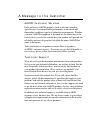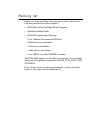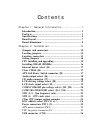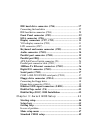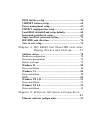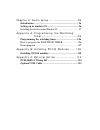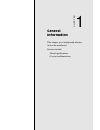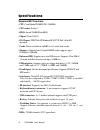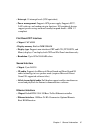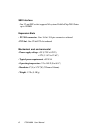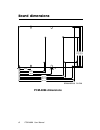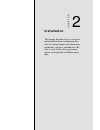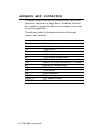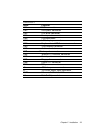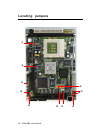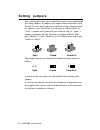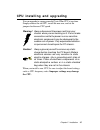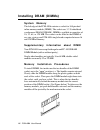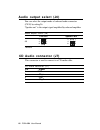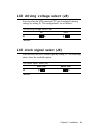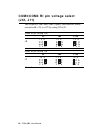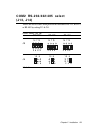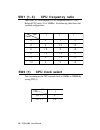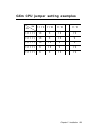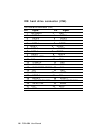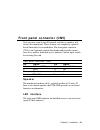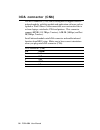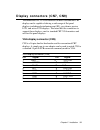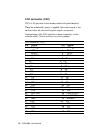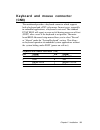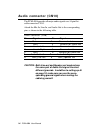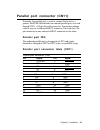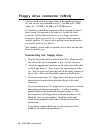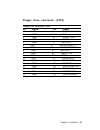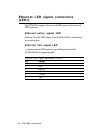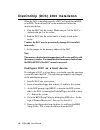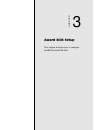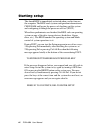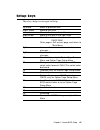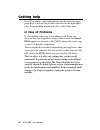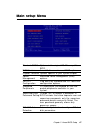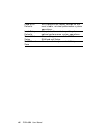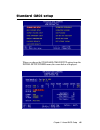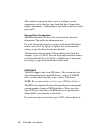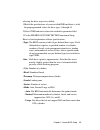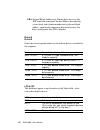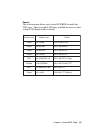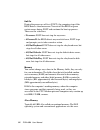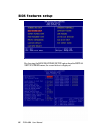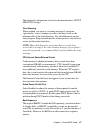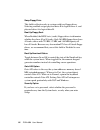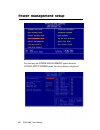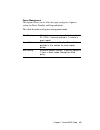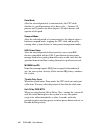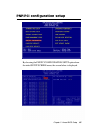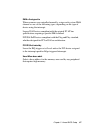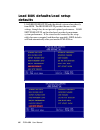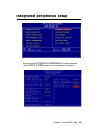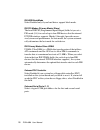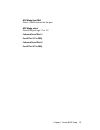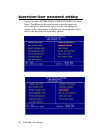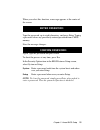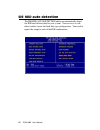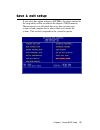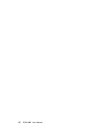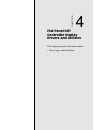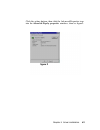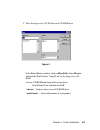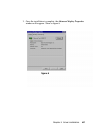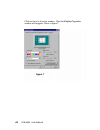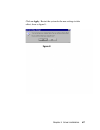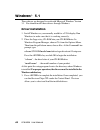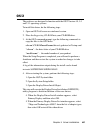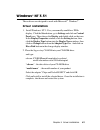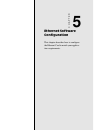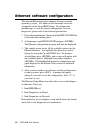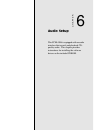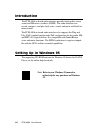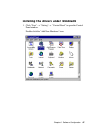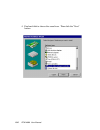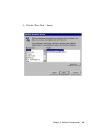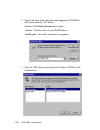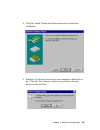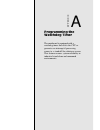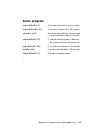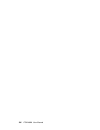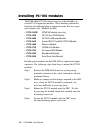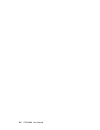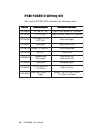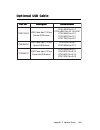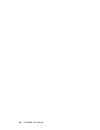- DL manuals
- Aaeon
- Motherboard
- PCM-4896
- User manual
Aaeon PCM-4896 User manual - Com2 Rs-232/422/485 Select
Chapter 2 Installation 21
COM2 RS-232/422/485 select
(J13, J14)
The PCM-4896 COM2 serial port can be selected as RS-232, RS-422,
or RS-485 by setting J13 & J14.
COM2 Select (J13, J14)
RS-232* RS-422 RS-485
J13
J14
*default
1 4 7 10
3 6 9 12
1 4 7 10
3 6 9 12
1 4 7 10
3 6 9 12
1 3 5
2 4 6
1 3 5
2 4 6
1 3 5
2 4 6
Summary of PCM-4896
Page 1
Pcm-4896/l all-in-one cyrix gxm single board computer with lcd, ethernet, audio, & 4 coms.
Page 2: Fcc Statement
Fcc statement this device complies with part 15 fcc rules. Operation is subject to the following two conditions: (1) this device may not cause harm- ful interference. (2) this device must accept any interference received including interference that may cause undesired operation. This equipment has b...
Page 3
Copyright notice this document is copyrighted, 1999. All rights are reserved. The original manufacturer reserves the right to make improvements to the products described in this manual at any time without notice. No part of this manual may be reproduced, copied, translated, or transmitted in any for...
Page 4
A message to the customer aaeon customer services each and every aaeon product is built to the most exacting specifications to ensure reliable performance in the harsh and demanding conditions typical of industrial environments. Whether your new aaeon equipment is destined for the laboratory or the ...
Page 5
Product warranty aaeon warrants to you, the original purchaser, that each of its products will be free from defects in materials and workmanship for one year from the date of purchase. This warranty does not apply to any products which have been repaired or altered by persons other than repair perso...
Page 6
Packing list before you begin installing your card, please make sure that the following materials have been shipped: • 1 pcm-4896 all-in-one single board computer • 1 quick installation guide • 1 cd-rom contains the followings: -- user's manual (this manual in pdf file) -- ethernet drivers and utili...
Page 7
Http://www.Aaeon.Com notice dear customer, thank you for purchasing the pcm-4896 board. This user's manual is designed to help you to get the most out of the pcm- 4896, please read it thoroughly before you install and use the board. The product that you have purchased comes with an two- year limited...
Page 8
Contents chapter 1: general information ....................... 1 introduction ........................................................................... 2 features .................................................................................. 3 specifications .....................................
Page 9
Ide hard drive connector (cn4) ...................................... 2 7 connecting the hard drive ....................................................... 27 ide hard drive connector (cn4) ............................................ 28 front panel connector (cn5) .....................................
Page 10
Bios features setup ........................................................... 5 6 chipset features setup ................................................... 6 0 power management setup .................................................. 6 2 pnp/pci congfiguration setup .................................
Page 11
Chapter 6: audio setup .................................... 95 introduction ......................................................................... 9 6 setting up in windows 95 .................................................... 9 6 installing the drivers under window 95 ............................
Page 13
Chapter 1 general information 1 1 general information this chapter gives background informa- tion on the mainboard. Sections include: • board specifications • layout and dimensions chapter.
Page 14
2 pcm-4896 user manual introduction the pcm-4896 is an all-in-one multi-media cyrix mediagx mmx (abbreviated as gxm) processor based single board computer (sbc) with an integrated audio controller, a pci flat panel control- ler, a pci 100base-tx ethernet interface, and one pci expansion slot. With t...
Page 15
Chapter 1 general information 3 features • supports cyrix mediagx mmx cpu 200~300 mhz • diskonchip (ssd) up to 144mb • 64-bit pci-bus svga/lcd controller supports lcd & crt display • 100base-tx ethernet interface, supports remote boot rom function. • ac-97 2.0 audio interface, sound blaster compatib...
Page 16
4 pcm-4896 user manual specifications standard sbc functions • cpu: cyrix mediagx mmx 200~300mhz • cpu socket: socket 7 • bios: award 256kb flash bios • chipset: cyrix cx5530 • i/o chipset: ite it8661f/winbond w83977f. Full 16-bit i/o ` decoded • cache: processor build-in 16kb level-1 write-back cac...
Page 17
Chapter 1 general information 5 • interrupt: 15 interrupt levels (8259 equivalent) • power management: supports atx power supply. Supports pc97, lan wake up, and modem ring-in functions. I/o peripheral devices support power saving and doze/standby/suspend modes. Apm 1.2 compliant flat panel/crt inte...
Page 18
6 pcm-4896 user manual ssd interface one 32-pin dip socket supports m-systems diskonchip 2000 series up to 144mb expansion slots • pc/104 connector: one 16-bit 104-pin connector onboard • pci slot: one 32-bit pci slot onboard mechanical and environmental • power supply voltage: +5v (4.75v to 5.25v),...
Page 19
Chapter 1 general information 7 board layout.
Page 20: Pcm-4896 Dimensions
8 pcm-4896 user manual 5.08 40.64 97.16 100.97 119.38 3.56 174.63 177.17 193.04 203.20 198.12 5.08 9.53 135.89 95.25 146.05 140.97 board dimensions pcm-4896 dimensions dimensions in mm.
Page 21: Installation
Chapter 2 installation 9 2 installation this chapter describes how to set up the main board hardware, including instruc- tions on setting jumpers and connecting peripherals, switches, and indicators. Be sure to read all the safety precautions before you begin the installation proce- dure. Chapter.
Page 22: Jumpers and Connectors
10 pcm-4896 user manual jumpers and connectors connectors on the board link it to external devices such as hard disk drives, a keyboard, or floppy drives. In addition, the board has a number of jumpers that allow you to configure your system to suit your application. The following tables list the fu...
Page 23
Chapter 2 installation 11 c o n n e c t o r s label function cn1 pc/104 connector cn2 usb ports connector cn4 ide drive connector cn5 front panel connector cn6 irda connector cn7 lcd display connector cn8 keyboard and ps/2 mouse connector cn9 vga display connector cn10 audio connector cn11 printer p...
Page 24: Locating Jumpers
12 pcm-4896 user manual locating jumpers j9 j13 j12 j14 j10 j8 j1 j4 j6 j5 j11.
Page 25: Locating Connectors
Chapter 2 installation 13 locating connectors cn2 cn6 cn12 u4 cn8 sw2 cn7 cn1 cn13 led1 pw1 cn5 cn14 cn4 cn11 cn9 cn10 sw1 j7 j3 cn15.
Page 26: Setting Jumpers
14 pcm-4896 user manual 1 3 2 open closed closed 2-3 open closed closed 2-3 1 2 3 setting jumpers you can configure your card to match the needs of your application by setting jumpers. A jumper is the simplest kind of electric switch. It consists of two metal pins and a small metal clip (often prote...
Page 27: Cpu Installing and Upgrading
Chapter 2 installation 15 cpu installing and upgrading you can upgrade to a more powerful cyrix gxm cpu at any time. Simply remove the old cpu, install the new one, and set the jumpers for the new cpu speed. Warning! Always disconnect the power cord from your chassis when you are working on it. Do n...
Page 28: Installing Dram (Dimms)
16 pcm-4896 user manual installing dram (dimms) system memory the left edge of the pcm-4896 contains a socket for 168-pin dual inline memory module (dimm). The socket uses 3.3 v unbuffered synchronous dram (sdram). Dimm is available in capacities of 16, 32, 64, or 128 mb. The socket can be filled in...
Page 29: Internal Buzzer Select (J1)
Chapter 2 installation 17 internal buzzer select (j1) i n t e r n a l b u z z e r s e l e c t ( j 1 ) internal buzzer external speaker clear cmos (j4) you can use j4 to clear the cmos data if necessary. To reset the cmos data, set j4 to 2-3 closed for just a few seconds, and then move the jumper bac...
Page 30: Audio Output Select (J6)
18 pcm-4896 user manual audio output select (j6) you can select the output mode of onboard audio connector (cn10) by setting j6. "speaker out" is the output signal amplified by onboard amplifier a u d i o o u t p u t s e l e c t ( j 6 ) line out speaker out * j6 *default 2 1 4 3 6 5 2 1 4 3 6 5 cd a...
Page 31: Lcd Clock Signal Select (J9)
Chapter 2 installation 19 j8 lcd driving voltage select (j8) you can select the lcd connector cn7 (pin 5 and pin 6) driving voltage by setting j8. The configurations are as follows: lcd driving voltage select (j8) 5v 3.3v * *default 1 2 3 1 2 3 j9 lcd clock signal select (j9) you can select the lcd ...
Page 32: (J12, J11)
20 pcm-4896 user manual 1 3 5 2 4 6 1 3 5 2 4 6 1 3 5 2 4 6 com3/com4 ri pin voltage select (j12, j11) the 9th pin of com3 and com4 (9-pin d-sub connector) can be selected as ri, +5v, or +12v by setting j12 & j11. Com3 ri pin setting (j12) ri* +5v +12v j12 com4 ri pin setting (j11) ri * +5v +12v j11...
Page 33: Com2 Rs-232/422/485 Select
Chapter 2 installation 21 com2 rs-232/422/485 select (j13, j14) the pcm-4896 com2 serial port can be selected as rs-232, rs-422, or rs-485 by setting j13 & j14. Com2 select (j13, j14) rs-232* rs-422 rs-485 j13 j14 *default 1 4 7 10 3 6 9 12 1 4 7 10 3 6 9 12 1 4 7 10 3 6 9 12 1 3 5 2 4 6 1 3 5 2 4 6...
Page 34
22 pcm-4896 user manual sw1 (1~3) cpu frequency ratio sw2 (1) cpu clock select you can configure the cpu external clock to 33mhz or 30mhz by setting sw2(1). 1 1 1 1 1 11 11 11 1 1 11 11 1 11 1 1 1 11 1 11 11 1 1 1 11 1 11 1 11 1 1 11 11 1 11 1 1 1 11 11 11 1 sw1 ratio 1 1 1 1 1 1 11 1 1 1 1 1 11 1 s...
Page 35
Chapter 2 installation 23 gxm cpu jumper setting examples 11 1 1 1 1 1 1 1 1 1 1 1 1 1 1 1 1 1 1 1 1 1 1 1 1 11 1 11 11 1 11 1 1 1 1 1 1 1 11 1 11 11 1 11 1 1 1 1 1 1 11 1 11 1 11 11 1 1 1 1 1 1 11 11 1 11 11 1 1 1 1 1 1 1 11 11 11 1 11 1 sw cpu.
Page 36
24 pcm-4896 user manual doc address select sw1 (5, 6) the diskonchip 2000 occupies an 8 k byte window in the upper memory address range of d400 to e000. You should ensure this does not conflict with any other device's memory address. The configuration are as follows: these addresses might conflict w...
Page 37: Power Connectors (Pw1, J3)
Chapter 2 installation 25 power connectors (pw1, j3) atx power connector (pw1) the atx power supply uses 20-pin connector shown below. Make sure you plug in the right direction. Atx power connector (pw1) pin signal pin signal 1 n/c 11 n/c 2 n/c 12 -12v 3 gnd 13 gnd 4 +5v 14 pon 5 gnd 15 gnd 6 +5 v 1...
Page 38: Usb Connector (Cn2)
26 pcm-4896 user manual usb connector (cn2) the pcm-4896 provides two usb (universal serial bus) interfaces, which give complete plug and play, hot attach/detach for up to 127 external devices. The usb interfaces comply with usb specifica- tion rev. 1.0, and can be disabled in the system bios setup....
Page 39: Connecting The Hard Drive
Chapter 2 installation 27 ide hard drive connector (cn4) you can attach one or two enhanced integrated device electronics hard disk drives to the mainboard's internal controller. The mainboard's ide controller uses a pci local-bus interface. This advanced interface supports faster data transfer and ...
Page 40
28 pcm-4896 user manual ide hard drive connector (cn4) ide hard drive connector (cn4) pin signal pin signal 1 ide reset 2 gnd 3 data 7 4 data 8 5 data 6 6 data 9 7 data 5 8 data 10 9 data 4 10 data 11 11 data 3 12 data 12 13 data 2 14 data 13 15 data 1 16 data 14 17 data 0 18 data 15 19 signal gnd 2...
Page 41: Front Panel Connector (Cn5)
Chapter 2 installation 29 front panel connector (cn5) next you may want to install external switches to monitor and control the mainboard. These features are completely optional. Install them only if you need them. The front panel connector (cn5) is an 8-pin male, dual in-line header and provides co...
Page 42: Irda Connector (Cn6)
30 pcm-4896 user manual irda connector (cn6) the irda connector (cn6) can be configured to support wireless infrared module, with this module and application software such as laplink or win95 direct cable connection, user can transfer files to or from laptops, notebooks, pda and printers. This conne...
Page 43: Vga Display Connector (Cn9)
Chapter 2 installation 31 display connectors (cn7, cn9) the mainboard's pci svga interface can drive conventional crt displays and is capable of driving a wide range of flat panel displays, including electroluminescent (el), gas plasma, passive lcd, and active lcd displays. The board has two connect...
Page 44: Lcd Connector (Cn7)
32 pcm-4896 user manual lcd connector (cn7) cn7 is a 50-pin, dual-in-line header used for flat panel displays. When the mainboard's power is applied, the control signal is low until just after the relevant flat panel signals are present. Configuration of the vga interface is done completely via the ...
Page 45: Keyboard and Mouse Connector
Chapter 2 installation 33 keyboard and mouse connector (cn8) the mainboard provides a keyboard connector which supports both a keyboard and a ps/2 style mouse. In most cases, especially in embedded applications, a keyboard is not used. The standard pc/at bios will report an error or fail during powe...
Page 46: Audio Connector (Cn10)
34 pcm-4896 user manual audio connector (cn10) the pcm-4896 provides all major audio signals on a 14-pin flat- cable connector, cn10. Attach the mic in, line in, and audio out to the corresponding pins as shown in the following table. A u d i o c o n n e c t o r ( c n 1 0 ) pin signal pin signal 1 m...
Page 47: Parallel Port Irq
Chapter 2 installation 35 parallel port connector (cn11) normally, the parallel port is used to connect the board to a printer. The pcm-4896 includes an onboard parallel port, accessed through cn11, a 26-pin flat-cable connector. You need an adapter cable if you use a traditional db-25 connector. Th...
Page 48: (Cn12)
36 pcm-4896 user manual 100base-tx ethernet connector (cn12) this 100base-tx ethernet connector is a standard rj-45 connector. The onboard realtek rtl8139a fast ethernet controller supports 10mb/s and 100 mb/s n-way auto-negotiation operation. 1 0 0 b a s e - t x e t h e r n e t c o n n e c t o r ( ...
Page 49: Serial Ports (Cn13)
Chapter 2 installation 37 serial ports (cn13) the pcm-4896 offers four serial ports, three rs-232 and one rs- 232/422/485. These ports allow you to connect them to serial devices (mouse, printers, etc.). Com 1-4 rs-232/422/485 serial ports (cn13) com1, com2, com3, com4 rs-232/422/485 serial port pin...
Page 50: Connecting The Floppy Drive
38 pcm-4896 user manual floppy drive connector (cn14) you can attach up to two floppy drives to the mainboard control- ler. You can use any combination of 5¼" (360 kb and 1.2 mb) and/or 3½" (720 kb, 1.44 mb, and 2.88 mb) drives. A 34-pin daisy-chain drive connector cable is required for a dual- driv...
Page 51
Chapter 2 installation 39 floppy drive connector (cn14) floppy drive connector (cn14) pin signal pin signal 1 gnd 2 density select 3 gnd 4 n/c 5 gnd 6 drive type 7 gnd 8 index 9 gnd 10 motor 0 11 gnd 12 drive select 1 13 gnd 14 drive select 2 15 gnd 16 motor 1 17 gnd 18 direction 19 gnd 20 step 21 g...
Page 52: (Led1)
40 pcm-4896 user manual ethernet led signal connectors (led1) the pcm-4896 supports three sets of led connector for external led indicators. Ethernet active signal led flashing tx or rx leds indicate that the pcm-4896 is transmitting or receiving data. Ethernet link signal led a continuously lit led...
Page 53: Diskonchip Socket (U4)
Chapter 2 installation 41 diskonchip socket (u4) the diskonchip 2000 family of products provides a single chip solid-state flash disk in a standard 32-pin dip package. The diskonchip 2000 is a solid-state disk with no moving parts, resulting in a significant reduction in power consumption and an inc...
Page 54
42 pcm-4896 user manual diskonchip (doc) 2000 installation when the doc is installed correctly, a doc will work like an hdd or an fdd. To install the doc on the mainboard, follow the instructions below: 1. Plug the doc into the socket. Make sure pin 1 of the doc is aligned with pin 1 of the socket. ...
Page 55
Chapter 3 award bios setup 43 3 award bios setup this chapter describes how to configure the bios for the pcm-4896. Chapter.
Page 56
44 pcm-4896 user manual starting setup the award bios is immediately activated when you first turn on the computer. The bios reads system configuration information in cmos ram and begins the process of checking out the system and configuring it through the power-on self test (post). When these preli...
Page 57
Chapter 3 award bios setup 45 setup keys these keys helps you navigate in setup: up arrow move to previous item down arrow move to next item left arrow move to the item in the left hand right arrow move to the item in the right hand esc main menu: quit and not save changes into cmos ram other pages:...
Page 58
46 pcm-4896 user manual getting help press f1 to pop up a small help window that describes the appro- priate keys to use and the possible selections for the highlighted item. To exit the help window press esc or the f1 key again. In case of problems if, after making and saving system changes with se...
Page 59
Chapter 3 award bios setup 47 main setup menu standard cmos options in the original pc at-compatible bios. Bios features award software enhanced bios options. Chipset features options specific to your system chipset. Power advanced power management (apm) management options. Pnp/pci plug and play sta...
Page 60
48 pcm-4896 user manual load bios bios defaults are factory settings for the defaults most stable, minimal-performance system operations. Load setup setup defaults are factory settings for defaults optimal-performance system operations. Save & exit save settings in nonvolatile cmos setup ram and exi...
Page 61
Chapter 3 award bios setup 49 standard cmos setup when you choose the standard cmos setup option from the initial setup screen menu, the screen below is displayed..
Page 62
50 pcm-4896 user manual this standard setup menu allows users to configure system components such as the date, time, hard disk drive, floppy drive, display, and memory. Online help for each field can be accessed by pressing f1. Date and time configuration the bios determines the day of the week from...
Page 63
Chapter 3 award bios setup 51 selecting the drive type are available: 1.Match the specifications of your installed ide hard drive(s) with the preprogrammed values for drive types 1 through 45. 2.Select user and enter values into each drive parameter field. 3.Use the ide hdd auto dectection function ...
Page 64
52 pcm-4896 user manual - lba (logical block addressing): during drive accesses, the ide controller transforms the data address described by sector, head, and cylinder number into a physical block address, significantly improving data transfer rates. For drives with greater than 1024 cylinders. Driv...
Page 65
Chapter 3 award bios setup 53 pannel: this selection item allows user to select lcd bios to match the lcd types. There are eight, lcd types available for users to select as their lcd display modes as below: e m a n d n a r b e m a n l e d o m t a m r o f p r a h s 0 8 x 5 1 x l n t s d 8 6 7 x 4 2 0...
Page 66: •
54 pcm-4896 user manual halt on during the power-on-self-test (post), the computer stops if the bios detects a hardware error. You can tell the bios to ignore certain errors during post and continue the boot-up process. These are the selections: • no errors: post does not stop for any errors. • all ...
Page 67: •
Chapter 3 award bios setup 55 • extended memory above the 1-mb boundary. Early ibm personal computers could not use memory above 1 mb, but current pcs and their software can use extended memory. • other memory between 640 kb and 1 mb; often called high memory. Dos may load terminate-and-stay-residen...
Page 68
56 pcm-4896 user manual bios features setup by choosing the bios features setup option from the initial setup screen menu, the screen below is displayed..
Page 69
Chapter 3 award bios setup 57 the displayed configuration is based on the manufacturer's setup defaults settings. Virus warning when enabled, you receive a warning message if a program (specifically, a virus) attempts to write to the boot sector or the partition table of the hard disk drive. You sho...
Page 70
58 pcm-4896 user manual swap floppy drive this field is effective only in systems with two floppy drives. Selecting enabled assigns physical drive b to logical drive a, and physical drive a to logical drive b. Boot up floppy seek when enabled, the bios tests (seeks) floppy drives to determine whethe...
Page 71
Chapter 3 award bios setup 59 shadow software that resides in a read-only memory (rom) chip on a device is called firmware. The awardbios permits shadowing of firmware such as the system bios, video bios, and similar operat- ing instructions that come with some expansion peripherals, such as, for ex...
Page 72
60 pcm-4896 user manual chipset features setup by choosing the chipset features setup option from the initial setup screen menu, the screen below is displayed..
Page 73
Chapter 3 award bios setup 61 the displayed configuration is based on the manufacturer's setup defaults settings. This section allows you to configure the system based on the specific features of the installed chipset. This chipset manages bus speeds and access to system memory resources, such as sd...
Page 74
62 pcm-4896 user manual power management setup by choosing the power management option from the initial setup screen menu, the screen below is displayed..
Page 75
Chapter 3 award bios setup 63 power management this option allows you to select the type (or degree) of power saving for doze, standby, and suspend modes. This table describes each power management mode: max saving maximum power savings. Only available for sl cpus. Inactivity period is 1 minute in e...
Page 76
64 pcm-4896 user manual doze mode after the selected period of system inactivity, the cpu clock throttles to a small percentage of its duty cycle — between 10 percent and 25 percent for most chipsets. All other devices still operate at full speed. Suspend mode after the selected period of system ina...
Page 77
Chapter 3 award bios setup 65 pnp/pci configuration setup by choosing the pnp/pci configuration setup option from the initial setup screen menu, the screen below is displayed..
Page 78
66 pcm-4896 user manual pnp os installed select yes if the system operating environment is plug-and-play aware (e.G., windows 95). Resources controlled by the plug and play awardbios can automatically configure all the boot and plug and play-compatible devices. If you select auto, all the interrupt ...
Page 79
Chapter 3 award bios setup 67 dma n assigned to when resources are controlled manually, assign each system dma channel as one of the following types, depending on the type of device using the interrupt: legacy isa devices compliant with the original pc at bus specification, requiring a specific dma ...
Page 80
68 pcm-4896 user manual load bios defaults/load setup defaults load bios defaults loads the default system values directly from rom. The bios defaults provides the most stable settings, though they do not provide optimal performance. Load setup defaults, on the other hand, provides for maximum syste...
Page 81
Chapter 3 award bios setup 69 integrated peripherals setup by choosing the integratd peripherals option from the initial setup screen menu, the screen below is displayed..
Page 82
70 pcm-4896 user manual ide hdd block mode select enabled only if your hard drives support block mode. Ide pio modes (primary master/slave) the four ide pio (programmed input/output) fields let you set a pio mode (0-4) for each of up to four ide devices that the internal pci ide interface supports. ...
Page 83
Chapter 3 award bios setup 71 ecp mode use dma select a dma channel for the port. Epp mode select select epp port type 1.7 or 1.9. Onboard serial port 3. Serial port 3 use irq. Onboard serial port 4. Serial port 4 use irq..
Page 84
72 pcm-4896 user manual supervisor/user password setting you can set either supervisor or user password, or both of them. The difference between the two is that the supervisor password allows unrestricted access to enter and change the options of the setup menus, while the user password only allows ...
Page 85: Enter Password:
Chapter 3 award bios setup 73 when you select this function, a message appears at the center of the screen: enter password: type the password, up to eight characters, and press enter. Typing a password clears any previously entered password from cmos memory. Now the message changes: confirm password...
Page 86
74 pcm-4896 user manual ide hdd auto detection the ide hdd auto detection utility can automatically detect the ide hard disk installed in your system. You can use it to self- detect and/or correct the hard disk type configuration. You need to repeat the setup for each of the ide combinations:.
Page 87
Chapter 3 award bios setup 75 save & exit setup if you select this option and press , the values entered in the setup utility will be recorded in the chipset's cmos memory. The microprocessor will check this every time you turn your system on and compare this to what it finds as it checks the system...
Page 88
76 pcm-4896 user manual.
Page 89
Chapter 4 driver installation 77 4 flat panel/crt controller display drivers and utilities this chapter provides information about: • driver types and installation chapter.
Page 90
78 pcm-4896 user manual software drivers this chapter describes the operation and installation of the display drivers supplied on the supporting cd-rom that are shipped with your product. The onboard vga adapter is based on the chips vga flat panel/crt controller and is fully ibm vga compatible. Thi...
Page 91
Chapter 4 driver installation 79 necessary prerequisites the instructions in this manual assume that you understand elementa- ry concepts of ms-dos and the ibm personal computer. Before you attempt to install any driver from the supporting cd-rom, you should: • know how to copy files from a cd-rom t...
Page 92
80 pcm-4896 user manual windows® 95 these drivers are designed to work with microsoft Ò windows Ò . You just install these drivers through the windows Ò operating system. Driver installation 1. Install windows Ò 95 as you normally would for a vga display. Click the start button, go to settings and c...
Page 93
Chapter 4 driver installation 81 click the setting buttom, then click the advanced properties icon into the advanced display properties windows, show as figure2: figure 2.
Page 94
82 pcm-4896 user manual click on change display type. In the change display type window, click on the change button underadapter type into the select device window show as figure 3: this will bring up the select device window. Figure 3.
Page 95
Chapter 4 driver installation 83 2. Place the supporting cd-rom in your cd-rom drive. In the select device window, click on have disk, select browse, and find the win95 driver "chips95.Inf" in the supporting cd- rom: cd-rom: \cd rom\model name\driver\vga driver \win95\chips95.Inf and then click ok. ...
Page 96
84 pcm-4896 user manual the name of the chips and tech "69000 pci " driver will appear highlighted in the models list boxfhow as figure. Click ok to start the driver installation show as figure 5: figure 5.
Page 97
Chapter 4 driver installation 85 3. Once the installation is complete, the advanced display properties window will reappear. Show as figure 6: figure 6.
Page 98
86 pcm-4896 user manual click on close to close the window. Then the display properties window will reappear. Show as figure 7: figure 7.
Page 99
Chapter 4 driver installation 87 click on apply. Restart the system for the new settings to take effect, show as figure 8: figure 8.
Page 100
88 pcm-4896 user manual windows® 3.1 these drivers are designed to work with microsoft windows version 3.1. You should install these drivers through windows. Driver installation 1. Install windows as you normally would for a vga display. Run windows to make sure that it is working correctly. 2. Plac...
Page 101
Chapter 4 driver installation 89 os/2 these drivers are designed to function with the os/2 version 4.0, 3.0 and 2.11 operating systems. To install this driver, do the following steps: 1. Open an os/2 full screen or windowed session. 2. Place the supporting cd-rom into your cd-rom drive. 3. At the os...
Page 102
90 pcm-4896 user manual 6. When the installation is complete, you will need to shut down and then restart the system for the changes to take effect. Make sure to remove the installation diskette before restarting the system..
Page 103
Chapter 4 driver installation 91 windows® nt 3.51 these drivers are designed to work with microsoft Ò windows Ò . Driver installation 1. Install windows Ò nt 3.51 as you normally would for a vga display. Click the star buttom, go to settings and click on control panel icon. Then choose the display a...
Page 104
92 pcm-4896 user manual windows® nt 4.0 driver installation 1. Install windows Ò nt 4.0 as you normally would for a vga display. Click the star buttom, go to settings and click on control panel icon. Then choose the display and double click on the icon. In the display properties window, click the se...
Page 105
Chapter 5 software configuration 93 5 ethernet software configuration this chapter describes how to configure the etherent card to match your applica- tion requirements. Chapter.
Page 106
94 pcm-4896 user manual ethernet software configuration the onboard ethernet interface supports all major network operating systems. I/o addresses and interrupts are easily configured via the award bios setup. To configure the medium type, to view the current configuration, or to run diagnostics, pl...
Page 107
Chapter 6 software configuration 95 6 audio setup this pcm-4896 is equipped with an audio interface that records and playback cd- quality audio. This chapter provides instructions for installing the software drivers on the included cdrom. Chapter.
Page 108
9 6 pcm-4896 user manual introduction the pcm-4896 on board audio interface provides high-quality stereo sound and fm music synthesis (esfm). The audio interface can record, compress, and play back voice, sound, and music with built-in mixer control. The pcm-4896 on board audio interface also suppor...
Page 109
Chapter 6 software configuration 97 installing the drivers under window95 1. Click "start" --> "setting" --> "control panel" to open the control panel window. Double click the "add new hardware" icon..
Page 110
9 8 pcm-4896 user manual 2. Click the "next" button on the "add new hardware wizard" window..
Page 111
Chapter 6 software configuration 99 3. Choose "no" for manual installing new hardware. Then click the "next" button..
Page 112
100 pcm-4896 user manual 4. Find and click to choose the sound icon. Then click the "next" button..
Page 113
Chapter 6 software configuration 101 5. Click the "have disk..." button..
Page 114
102 pcm-4896 user manual 6. Specify the drive letter and path for the supporting cd-rom as follow then click the "ok" button. Cd-rom:\ cd-rom\model name\driver\audio "cd-rom:": the drive letter of your cd-rom drive "model name": the model number of your product 7. Click the "ok" button to choose the...
Page 115
Chapter 6 software configuration 103 8. Click the "finish" button and follow instructions to finish the installation. 9. Windows 95 will ask you to restart your computer to finish the set up. Click the "yes" button to reboot your system so the new drivers can be activated..
Page 116
104 pcm-4896 user manual.
Page 117
Appendix a programming the watchdog timer 105 a programming the watchdog timer the mainboard is equipped with a watchdog timer that resets the cpu or generates an interrupt if processing comes to a standstill for whatever reason. This feature ensures system reliability in industrial stand-alone and ...
Page 118
106 pcm-4896 user manual programming the watchdog timer how to program the watchdog timer 1. To set the time-out interval of watchdog timer: -- output the desired value to port 0x443. Since the data is of 1 byte, the maximum value will be 255. In our design 2 ~ 255 will denote 2 ~ 255 sec. Outportb(...
Page 119
Appendix a programming the watchdog timer 107 demo program outportb(0x444, 0): // set time-out event to reset-system outportb(0x443x 10); // set time-out interval to 10 seconds customer_job(); // execute your job here, be sure your job will finished within 10 seconds outportb(0x443, 0); // refresh w...
Page 120
108 pcm-4896 user manual.
Page 121
Appendix b installing pc/104 modules 109 b installing pc/104 modules this appendix provides instructions for installing pc/104 modules. Appendix.
Page 122
110 pcm-4896 user manual installing pc/104 modules the pcm-4896's pc/104 connectors give you the flexibility to attach pc/104 expansion modules. These modules perform the functions of traditional plug-in expansion cards, but save space and valuable slots. Modules include: • pcm-3115b pcmcia module (...
Page 123
Appendix b installing pc/104 modules 111 pc/104 module mounting diagram p c / 1 0 4 mounting support f e m a l e m a l e p c / 1 0 4 m o d u l e main board 0.200 0 0 0.200 3.350 3.550 0.200 3.575 3.250 0.300 3.775 3.575 pc/104 module dimenstions (inches ±5%).
Page 124
112 pcm-4896 user manual.
Page 125
Appendix c optional extras 113 c optional extras appendix.
Page 126
114 pcm-4896 user manual pcm-10489-4 wiring kit the cable kit pcm-10489-4 includes the following cables: . O n t r a p . O n t r a p . O n t r a p . O n t r a p . O n t r a p n o i t p i r c s e d e l b a c n o i t p i r c s e d e l b a c n o i t p i r c s e d e l b a c n o i t p i r c s e d e l b a...
Page 127
Appendix c optional extras 115 optional usb cable . O n t r a p . O n t r a p . O n t r a p . O n t r a p . O n t r a p n o i t p i r c s e d n o i t p i r c s e d n o i t p i r c s e d n o i t p i r c s e d n o i t p i r c s e d l e d o m e l b a t i u s l e d o m e l b a t i u s l e d o m e l b a ...
Page 128
116 pcm-4896 user manual.