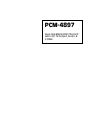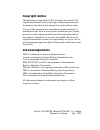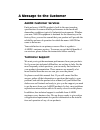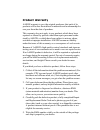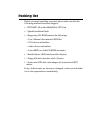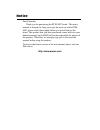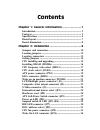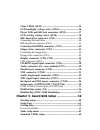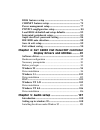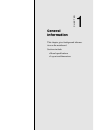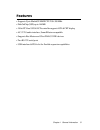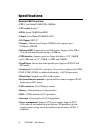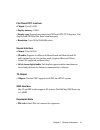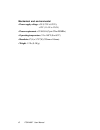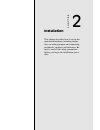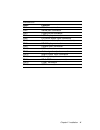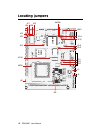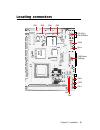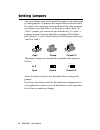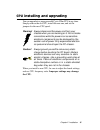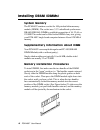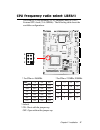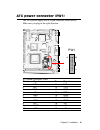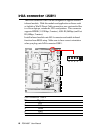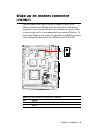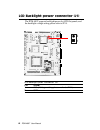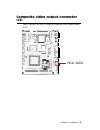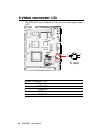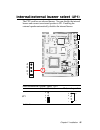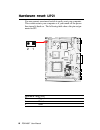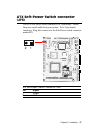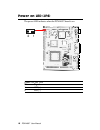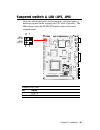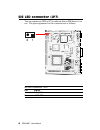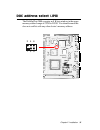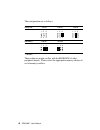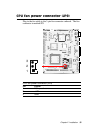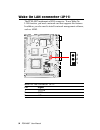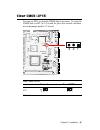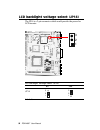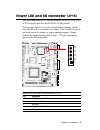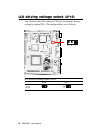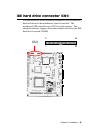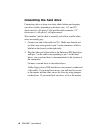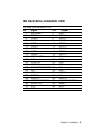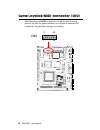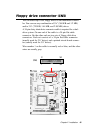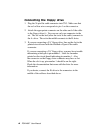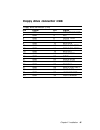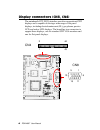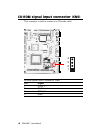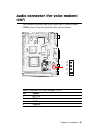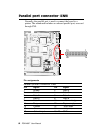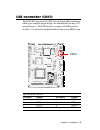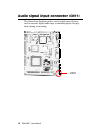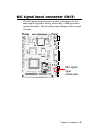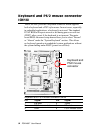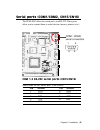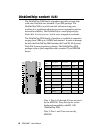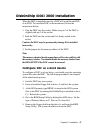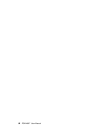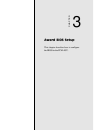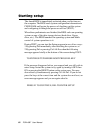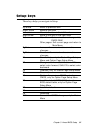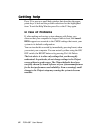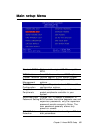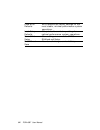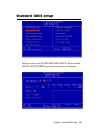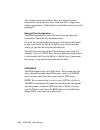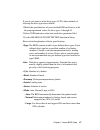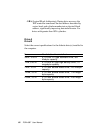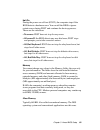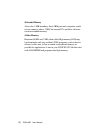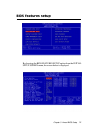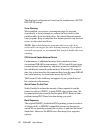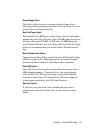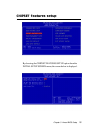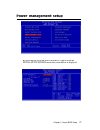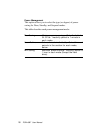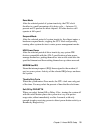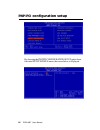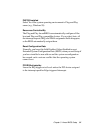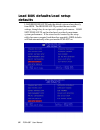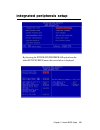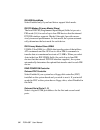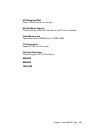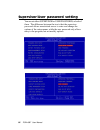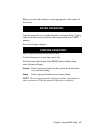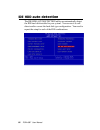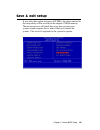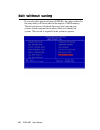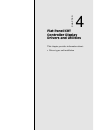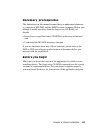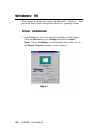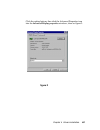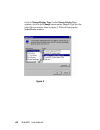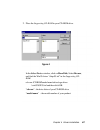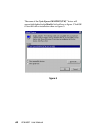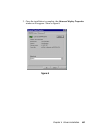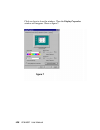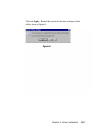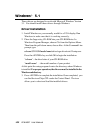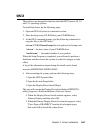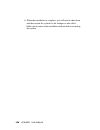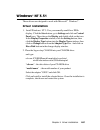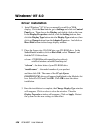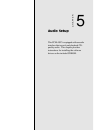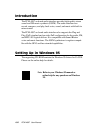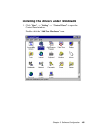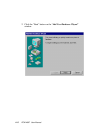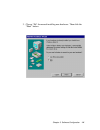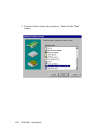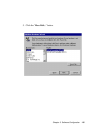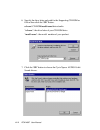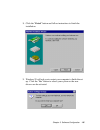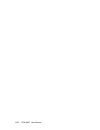- DL manuals
- Aaeon
- Motherboard
- PCM-4897
- User Manual
Aaeon PCM-4897 User Manual - Fcc Statement
FCC STATEMENT
THIS DEVICE COMPLIES WITH PART 15 FCC RULES.
OPERATION IS SUBJECT TO THE FOLLOWING TWO
CONDITIONS: (1) THIS DEVICE MAY NOT CAUSE HARM-
FUL INTERFERENCE. (2) THIS DEVICE MUST ACCEPT ANY
INTERFERENCE RECEIVED INCLUDING INTERFERENCE
THAT MAY CAUSE UNDESIRED OPERATION.
THIS EQUIPMENT HAS BEEN TESTED AND FOUND TO
COMPLY WITH THE LIMITS FOR A CLASS "A" DIGITAL
DEVICE, PURSUANT TO PART 15 OF THE FCC RULES.
THESE LIMITS ARE DESIGNED TO PROVIDE REASON-
ABLE PROTECTION AGAINTST HARMFUL INTERFER-
ENCE WHEN THE EQUIPMENT IS OPERATED IN A
COMMERCIAL ENVIRONMENT. THIS EQUIPMENT
GENERATES, USES, AND CAN RADIATE RADIO FRE-
QUENCY ENERGY AND , IF NOT INSTATLLED AND USED
IN ACCORDANCE WITH THE INSTRUCTION MANUAL,
MAY CAUSE HARMFUL INTERFERENCE TO RADIO
COMMUNICATIONS. OPERATION OF THIS EQUIPMENT
IN A RESIDENTIAL AREA IS LIKELY TO CAUSE HARM-
FUL INTERFERENCE IN WHICH CASE THE USER WILL
BE REQUIRED TO CORRECT THE INTERFERENCE AT HIS
OWN EXPENSE.
Summary of PCM-4897
Page 1
Pcm-4897 all-in-one media gxm cpu card with lcd, tv-output, audio, & 2 coms.
Page 2: Fcc Statement
Fcc statement this device complies with part 15 fcc rules. Operation is subject to the following two conditions: (1) this device may not cause harm- ful interference. (2) this device must accept any interference received including interference that may cause undesired operation. This equipment has b...
Page 3
Copyright notice this document is copyrighted, 1999. All rights are reserved. The original manufacturer reserves the right to make improvements to the products described in this manual at any time without notice. No part of this manual may be reproduced, copied, translated, or transmitted in any for...
Page 4
A message to the customer aaeon customer services each and every aaeon product is built to the most exacting specifications to ensure reliable performance in the harsh and demanding conditions typical of industrial environments. Whether your new aaeon equipment is destined for the laboratory or the ...
Page 5
Product warranty aaeon warrants to you, the original purchaser, that each of its products will be free from defects in materials and workmanship for one year from the date of purchase. This warranty does not apply to any products which have been repaired or altered by persons other than repair perso...
Page 6
Packing list before you begin installing your card, please make sure that the following materials have been shipped: • 1 pcm-4897 all-in-one mediagxm cpu card • 1 quick installation guide • 1 supporting cd-rom contains the followings: -- user's manual (this manual in pdf file) -- vga drivers and uti...
Page 7
Http://www.Aaeon.Com notice dear customer, thank you for purchasing the pcm-4897 board. This user's manual is designed to help you to get the most out of the pcm- 4897, please read it thoroughly before you install and use the board. The product that you have purchased comes with two year limited war...
Page 8
Contents chapter 1: general information ....................... 1 introduction ........................................................................... 2 features .................................................................................. 3 specifications .....................................
Page 9
Clear cmos (jp13) ........................................................... 3 5 lcd backlight voltage select (jp14) ............................... 3 6 power led and kb lock connector (jp15) .................... 3 7 lcd driving voltage select (jp16) .................................. 3 8 ide hard ...
Page 10
Bios features setup ........................................................... 7 1 chipset features setup ................................................... 7 5 power management setup .................................................. 7 7 pnp/pci congfiguration setup .................................
Page 11
Chapter 1 general information 1 1 general information this chapter gives background informa- tion on the mainboard. Sections include: • board specifications • layout and dimensions chapter.
Page 12
2 pcm-4897 user manual introduction the pcm-4897 is an all-in-one multi-media cyrix mediagx mmx (abbreviated as gxm) processor based single board computer (sbc) with an integrated audio and video controller, a pci flat panel controller, and one pisa expansion slot. With ture pentium mmx capability, ...
Page 13
Chapter 1 general information 3 features • supports cyrix mediagx mmx cpu 200~300 mhz • diskonchip (ssd) up to 144mb • 18-bit pci-bus svga/lcd controller supports lcd & crt display • ac-97 2.0 audio interface, sound blaster compatible • supports bus master and ultra dma/33 ide devices • two rs-232 s...
Page 14
4 pcm-4897 user manual specifications standard sbc functions • cpu: cyrix mediagx mmx 200~300mhz • cpu socket: socket 7 • bios: award 256kb flash bios • chipset: cyrix media gx mmx/cx5530 • i/o chipset: ns97317 • memory: onboard one 168 pins dimm socket supports up to 128mbytes sdram • enhanced ide:...
Page 15
Chapter 1 general information 5 flat panel/crt interface • chipset: cyrix cx 5530 • display memory: uma • display type: supports non-interlaced crt and lcd (tft) displays. Can display both crt and flat panel simultaneously • resolution: up to 1024x768@64k colors sound interface • chipset: cyrix cx55...
Page 16
6 pcm-4897 user manual mechanical and environmental • power supply voltage: +5v (4.75v to 5.25v), +12v (11.4v to 12.6v) • power requirement: +5v@0.8a (cyrix gxm 200mhz) • operating temperature: 32 to 140 o f (0 to 60 o c) • board size: 8"(l) x 5.75"(w) (203mm x 146mm) • weight: 1.2 lb. (0.5 kg).
Page 17
Chapter 1 general information 7 board layout cyrix cx5530 ns97317 chrontel ch7003.
Page 18
8 pcm-4897 user manual board dimensions.
Page 19
Chapter 2 installation 9 2 installation this chapter describes how to set up the main board hardware, including instruc- tions on setting jumpers and connecting peripherals, switches, and indicators. Be sure to read all the safety precautions before you begin the installation proce- dure. Chapter.
Page 20
10 pcm-4897 user manual jumpers and connectors connectors on the board link it to external devices such as hard disk drives, a keyboard, or floppy drives. In addition, the board has a number of jumpers that allow you to configure your system to suit your application. The following tables list the fu...
Page 21
Chapter 2 installation 11 connectors label function cn1 ide drive connector cn2 game port connector cn3 floppy drive connector cn4 lcd display connector cn6 cd-rom signal input connector cn7 audio connector (for voice modem) cn8 vga display connector cn9 parallel port connector cn10 usb connector cn...
Page 22
12 pcm-4897 user manual locating jumpers jp2 jp8 j1 jbfa1 jp15 jp1 jclk1 cyrix cx5530 ns97317 jwom1 jp14 jp16 jp13 j3 jp11 jp12 jp10 j2 jsir1 jp5 jp6 jp7 jp4 jp3 jp9.
Page 23
Chapter 2 installation 13 locating connectors cn2 cn6 cn12 cn3 cn1 cn13 cn7 cn14 cn4 cn11 cn10 cn15(up) cn16(down) cyrix cx5530 ns97317 cn8(down) cn9(up).
Page 24
14 pcm-4897 user manual 1 3 2 open closed closed 2-3 open closed closed 2-3 1 2 3 setting jumpers you can configure your card to match the needs of your application by setting jumpers. A jumper is the simplest kind of electric switch. It consists of two metal pins and a small metal clip (often prote...
Page 25
Chapter 2 installation 15 cpu installing and upgrading you can upgrade to a more powerful cyrix gxm cpu at any time. Simply remove the old cpu, install the new one, and set the jumpers for the new cpu speed. Warning! Always disconnect the power cord from your chassis when you are working on it. Do n...
Page 26
16 pcm-4897 user manual installing dram (dimms) system memory the pcm-4897 contains a socket for 168-pin dual inline memory module (dimm). The socket uses 3.3 v unbuffered synchronous dram (sdram). Dimm is available in capacities of 16, 32, 64, or 128 mb. The socket can be filled in the dimm of any ...
Page 27
Chapter 2 installation 17 cpu frequency ratio select (jbfa1) the gxm cpu core frequency = cpu frequency ratio (4~10x) * external cpu clock (33 or 30mhz). The following table shows the available configurations. 2 - 1 4 - 3 6 - 5 x 5 n o f f o f f o x 6 f f o n o f f o x 7 f f o f f o n o x 8 n o n o ...
Page 28
18 pcm-4897 user manual cpu clock select (jclk1) you can configure the cpu external clock to 33mhz or 30mhz by setting jclk1. Jclk1 freq. 2 4 6 1 3 5 * 3 - 1 4 - 2 5 - 3 6 - 4 z h m 0 3 f f o f f o f f o n o z h m 3 3 f f o n o f f o f f o * default * on : short with the jumper cap off : open withou...
Page 29
Chapter 2 installation 19 atx power connector (pw1) the atx power supply uses a 20-pin connector shown below. Make sure you plug in the right direction. Atx power connector (pw1) pin signal pin signal 1 n/c 11 n/c 2 n/c 12 -12v 3 gnd 13 gnd 4 +5v 14 pon 5 gnd 15 gnd 6 +5 v 16 gnd 7 gnd 17 gnd 8 n/c ...
Page 30
20 pcm-4897 user manual irda connector (jsir1) the irda connector jsir1 can be configured to support wireless infrared module. With this module and application software such as laplink or win95 direct cable connection, user can transfer files to or from laptops, notebooks, pda and printers. This con...
Page 31
Chapter 2 installation 21 wake up on modem connector (jwom1) onboard implements special circuit to support wake up on modem, both internal modem card and external box modem are supported. Since internal modem card consumes no power when system power is off, it is recommended to use internal modem. T...
Page 32
22 pcm-4897 user manual lcd backlight power connector (j1) the pcm-4897 supports backlight power for lcd flat panels, and the backlight voltage setting please refer to jp14. 2 1 lcd backlight powr connector (j1) pin signal 1 vcc (voltage setting please refer to jp14) 2 gnd.
Page 33
Chapter 2 installation 23 composite video output connector (j2) the pcm-4897 has a rca jack for composite video signal output to tv. Rca jack.
Page 34
24 pcm-4897 user manual s-video connector (j3) the pcm-4897 has a standard s-video jack for video signal output to tv. S jack s-video connector (j3) pin signal 1 gndntsc 2 gndntsc 3 lumf 4 chromf 3 1 2 4.
Page 35
Chapter 2 installation 25 internal/external buzzer select (jp1) the cpu card has an onboard buzzer. You can disable the internal buzzer and connect an external speaker to jp1. Enabling the external speaker automatically disables the internal buzzer. Internal/external buzzer select (jp1) internal buz...
Page 36
26 pcm-4897 user manual hardware reset (jp2) you can connect an external switch to easily reset your computer. This switch restarts your computer as if you turned off the power then turned it back on. The following table shows the pin assign- ments for jp2. Hardware reset (jp2) pin signal 1 reset 2 ...
Page 37
Chapter 2 installation 27 atx soft-power switch connector (jp3) the atx soft-power switch connector is a 2-pin header. Locate the power switch cable from your system. It is a 2-pin female connector. Plug this connector to the soft-power switch connector marked jp3. 2 1 atx soft-power switch connecto...
Page 38
28 pcm-4897 user manual power on led (jp4) the power led indicates when the pcm-4897 board is on. 2 1 power on led (jp4) pin signal 1 led (+) 2 led (-).
Page 39
Chapter 2 installation 29 suspend switch & led (jp5, jp6) after the selected period of system inactivity, the baord enters a hardware supsend mode, stopping the cpu clock if possibly. The jp6 indicates when the pcm-4897 board is enters a hard ware suspend mode. 2 1 jp5 jp6 suspend led (jp6) pin sign...
Page 40
30 pcm-4897 user manual ide led connector (jp7) you can connect an led to jp7 to indicate that an ide device is in use. The pin assignments for this connector are as follows: ide led connector (jp7) pin signal 1 vcc (+5v) 2 - r/w ide 2 1.
Page 41
Chapter 2 installation 31 doc address select (jp8) the diskonchip 2000 occupies an 8 k byte window in the upper memory address range of cc00 to dc00. You should ensure this does not conflict with any other device's memory address. 2 4 6 1 3 5.
Page 42
32 pcm-4897 user manual the configuration are as follows: address cc00 d000 d400 address d800* dc00 * default these addresses might conflict with the rom bios of other peripheral boards. Please select the appropriate memory address to avoid memory conflicts. 1 3 5 2 4 6 1 3 5 2 4 6 1 3 5 2 4 6 1 3 5...
Page 43
Chapter 2 installation 33 cpu fan power connector (jp9) plug in the fan cable to the 3-pin fan connector onboard. The fan connector is marked jp9. Cpu fan power connector (jp9) pin signal 1 fan speed sense 2 +12v 3 gnd 3 2 1.
Page 44
34 pcm-4897 user manual wake on lan connector (jp11) the pcm-4897 implements a wol connector. To use wake on lan function, you need a network card that supports this features. In addtion, you also need to install a network management software, such as adm. Wake on lan connector (jp11) pin signal 1 +...
Page 45
Chapter 2 installation 35 clear cmos (jp13) you can use jp13 to clear the cmos data if necessary. To reset the cmos data, set jp13 to 2-3 closed for just a few seconds, and then move the jumper back to 1-2 closed. Clear cmos (jp13) protect* clear cmos j13 *default 3 2 1 3 2 1 3 2 1.
Page 46
36 pcm-4897 user manual lcd backlight voltage select (jp14) the jp14 is a 2-pin connector which could provide the power for lcd inverter. Lcd backlight voltage select (jp14) 5v 12v* jp14 * default 3 2 1 3 2 1 3 2 1.
Page 47
Chapter 2 installation 37 power led and kb connector (jp15) you can connect an led to indicate when the cpu card is on. Pin 1 of jp15 supplies power to the led; pin 3 is the ground. You can use a switch (or a lock) to disable the keyboard. In this state, the pc will not respond to any input. This is...
Page 48
38 pcm-4897 user manual lcd driving voltage select (jp16) you can select the lcd connector cn4 (pin 5 and pin 6) driving voltage by setting jp16. The configurations are as follows: lcd driving voltage select (jp16) 3.3v * 5 v *default jp16 3 2 1 3 2 1 3 2 1.
Page 49
Chapter 2 installation 39 ide hard drive connector (cn1) you can attach one or two enhanced integrated device electronics hard disk drives to the mainboard's internal controller. The mainboard's ide controller uses a pci local-bus interface. This advanced interface supports faster data transfer and ...
Page 50
40 pcm-4897 user manual connecting the hard drive connecting drives is done in a daisy-chain fashion and requires one of two cables, depending on the drive size. 1.8" and 2.5" drives need a 1 x 44-pin to 2 x 44-pin flat-cable connector. 3.5" drives use a 1 x 44-pin to 2 x 40-pin connect. Wire number...
Page 51
Chapter 2 installation 41 ide hard drive connector (cn1) ide hard drive connector (cn1) pin signal pin signal 1 ide reset 2 gnd 3 data 7 4 data 8 5 data 6 6 data 9 7 data 5 8 data 10 9 data 4 10 data 11 11 data 3 12 data 12 13 data 2 14 data 13 15 data 1 16 data 14 17 data 0 18 data 15 19 signal gnd...
Page 52
42 pcm-4897 user manual game/joystick/midi connector (cn2) the game/joystick/midi connector (15-pin d-sub) is used to attach a joystick for game interface or to attach an external fm synthesizer for playback, mixing or recording. 2 1 16 15 cn2.
Page 53
Chapter 2 installation 43 floppy drive connector (cn3) you can attach up to two floppy drives to the mainboard control- ler. You can use any combination of 5¼" (360 kb and 1.2 mb) and/or 3½" (720 kb, 1.44 mb, and 2.88 mb) drives. A 34-pin daisy-chain drive connector cable is required for a dual- dri...
Page 54
44 pcm-4897 user manual connecting the floppy drive 1. Plug the 34-pin flat-cable connector into cn3. Make sure that the red or blue wire corresponds to pin 1 on the connector. 2. Attach the appropriate connector on the other end of the cable to the floppy drive(s). You can use only one connector in...
Page 55
Chapter 2 installation 45 floppy drive connector (cn3) floppy drive connector (cn3) pin signal pin signal 1 gnd 2 density select 3 gnd 4 n/c 5 gnd 6 drive type 7 gnd 8 index 9 gnd 10 motor 0 11 gnd 12 drive select 1 13 gnd 14 drive select 2 15 gnd 16 motor 1 17 gnd 18 direction 19 gnd 20 step 21 gnd...
Page 56
46 pcm-4897 user manual display connectors (cn8, cn4) the mainboard's pci svga interface can drive conventional crt displays and is capable of driving a wide range of flat panel displays, including electroluminescent (el), gas plasma, passive lcd, and active lcd displays. The board has two connector...
Page 57
Chapter 2 installation 47 lcd connector (cn4) cn4 is a 44-pin, dual-in-line header used for flat panel displays. When the mainboard's power is applied, the control signal is low until just after the relevant flat panel signals are present. Configuration of the vga interface is done completely via th...
Page 58
48 pcm-4897 user manual cd-rom signal input connector (cn6) this connector is used to connect to a cd audio cable. Cd-rom signal input connector (cn6) pin signal 1 cdin_l 2 gnd 3 cdin_r 4 gnd 4 3 2 1.
Page 59
Chapter 2 installation 49 audio connector (for voice modem) (cn7) this connector provide chip select signal (mcs) and irq input (mirq) pins to control external devices such as modem. Audio connector (for voice modem) (cn7) pin signal 1 mic (in) 2 gnd 3 gnd 4 speaker 4 3 2 1.
Page 60
50 pcm-4897 user manual parallel port connector (cn9) normally, the parallel port is used to connect the board to a printer. The mainboard includes an onboard parallel port, accessed through cn9. 13 25 1 14 pin assignments parallel (printer) connector (cn9) pin signal pin signal 1 strobe 2 data 0 3 ...
Page 61
Chapter 2 installation 51 usb connector (cn10) the pcm-4897 provides two usb (universal serial bus) interfaces, which give complete plug and play, hot attach/detach for up to 127 external devices. The usb interfaces comply with usb specifica- tion rev. 1.0, and can be enable/disabled in the system b...
Page 62
52 pcm-4897 user manual audio signal input connector (cn11) the stereo line-in phone-jack is used to attach stereo devices such as cassette, digital audio tape, or minidisk players for paly- back, mixing, or recording. Cn11.
Page 63
Chapter 2 installation 53 mic signal input connector (cn13) the microphone in phone-jack us used to a microphone for live audio input for playback, mixing, orrecording. A 20db gain can be ontained internally. The microphone input independ will be around 1.8k ohm. Mic signal input phone-jack.
Page 64
54 pcm-4897 user manual keyboard and ps/2 mouse connector (cn14) the pcm-4897 provides a keyboard connector which supports both a keyboard and a ps/2 style mouse. In most cases, especially in embedded applications, a keyboard is not used. The standard pc/at bios will report an error or fail during p...
Page 65
Chapter 2 installation 55 serial ports (com1/com2, cn15/cn16) the pcm-4897 offers two serial ports, two rs-232. These ports allow you to connect them to serial devices (mouse, printers, etc.). Com 1-2 rs-232 serial ports (cn15/cn16) com1/com2 rs-232 serial port (cn15/cn16) pin signal pin signal 1 dc...
Page 66
56 pcm-4897 user manual diskonchip socket (u4) the diskonchip 2000 family of products provides a single chip solid-state flash disk in a standard 32-pin dip package. The diskonchip 2000 is a solid-state disk with no moving parts, resulting in a significant reduction in power consumption and an incre...
Page 67
Chapter 2 installation 57 diskonchip (doc) 2000 installation when the doc is installed correctly, a doc will work like an hdd or an fdd. To install the doc on the mainboard, follow the instructions below: 1. Plug the doc into the socket. Make sure pin 1 of the doc is aligned with pin 1 of the socket...
Page 68
58 pcm-4897 user manual.
Page 69
Chapter 3 award bios setup 59 3 award bios setup this chapter describes how to configure the bios for the pcm-4897. Chapter.
Page 70
60 pcm-4897 user manual starting setup the award bios is immediately activated when you first turn on the computer. The bios reads system configuration information in cmos ram and begins the process of checking out the system and configuring it through the power-on self test (post). When these preli...
Page 71
Chapter 3 award bios setup 61 setup keys these keys helps you navigate in setup: up arrow move to previous item down arrow move to next item left arrow move to the item in the left hand right arrow move to the item in the right hand esc main menu: quit and not save changes into cmos ram other pages:...
Page 72
62 pcm-4897 user manual getting help press f1 to pop up a small help window that describes the appro- priate keys to use and the possible selections for the highlighted item. To exit the help window press esc or the f1 key again. In case of problems if, after making and saving system changes with se...
Page 73
Chapter 3 award bios setup 63 main setup menu standard cmos options in the original pc at-compatible bios. Bios features award software enhanced bios options. Chipset features options specific to your system chipset. Power advanced power management (apm) management options. Pnp/pci plug and play sta...
Page 74
64 pcm-4897 user manual load bios bios defaults are factory settings for the defaults most stable, minimal-performance system operations. Load setup setup defaults are factory settings for defaults optimal-performance system operations. Save & exit save settings in nonvolatile cmos setup ram and exi...
Page 75
Chapter 3 award bios setup 65 standard cmos setup when you choose the standard cmos setup option from the initial setup screen menu, the screen below is displayed..
Page 76
66 pcm-4897 user manual this standard setup menu allows users to configure system components such as the date, time, hard disk drive, floppy drive, display, and memory. Online help for each field can be accessed by pressing f1. Date and time configuration the bios determines the day of the week from...
Page 77
Chapter 3 award bios setup 67 if you do not want to select drive type auto, other methods of selecting the drive type are available: 1.Match the specifications of your installed ide hard drive(s) with the preprogrammed values for drive types 1 through 45. 2.Select user and enter values into each dri...
Page 78
68 pcm-4897 user manual - lba (logical block addressing): during drive accesses, the ide controller transforms the data address described by sector, head, and cylinder number into a physical block address, significantly improving data transfer rates. For drives with greater than 1024 cylinders. Driv...
Page 79: •
Chapter 3 award bios setup 69 halt on during the power-on-self-test (post), the computer stops if the bios detects a hardware error. You can tell the bios to ignore certain errors during post and continue the boot-up process. These are the selections: • no errors: post does not stop for any errors. ...
Page 80: •
70 pcm-4897 user manual • extended memory above the 1-mb boundary. Early ibm personal computers could not use memory above 1 mb, but current pcs and their software can use extended memory. • other memory between 640 kb and 1 mb; often called high memory. Dos may load terminate-and-stay-resident (tsr...
Page 81
Chapter 3 award bios setup 71 bios features setup by choosing the bios features setup option from the initial setup screen menu, the screen below is displayed..
Page 82
72 pcm-4897 user manual the displayed configuration is based on the manufacturer's setup defaults settings. Virus warning when enabled, you receive a warning message if a program (specifically, a virus) attempts to write to the boot sector or the partition table of the hard disk drive. You should th...
Page 83
Chapter 3 award bios setup 73 swap floppy drive this field is effective only in systems with two floppy drives. Selecting enabled assigns physical drive b to logical drive a, and physical drive a to logical drive b. Boot up floppy seek when enabled, the bios tests (seeks) floppy drives to determine ...
Page 84
74 pcm-4897 user manual shadow software that resides in a read-only memory (rom) chip on a device is called firmware. The awardbios permits shadowing of firmware such as the system bios, video bios, and similar operat- ing instructions that come with some expansion peripherals, such as, for example,...
Page 85
Chapter 3 award bios setup 75 chipset features setup by choosing the chipset features setup option from the initial setup screen menu, the screen below is displayed..
Page 86
76 pcm-4897 user manual the displayed configuration is based on the manufacturer's setup defaults settings. This section allows you to configure the system based on the specific features of the installed chipset. This chipset manages bus speeds and access to system memory resources, such as sdram. I...
Page 87
Chapter 3 award bios setup 77 power management setup by choosing the power management option from the initial setup screen menu, the screen below is displayed..
Page 88
78 pcm-4897 user manual power management this option allows you to select the type (or degree) of power saving for doze, standby, and suspend modes. This table describes each power management mode: max saving maximum power savings. Only available for sl cpus. Inactivity period is 1 minute in each mo...
Page 89
Chapter 3 award bios setup 79 doze mode after the selected period of system inactivity, the cpu clock throttles to a small percentage of its duty cycle — between 10 percent and 25 percent for most chipsets. All other devices still operate at full speed. Suspend mode after the selected period of syst...
Page 90
80 pcm-4897 user manual pnp/pci configuration setup by choosing the pnp/pci configuration setup option from the initial setup screen menu, the screen below is displayed..
Page 91
Chapter 3 award bios setup 81 pnp os installed select yes if the system operating environment is plug-and-play aware (e.G., windows 95). Resources controlled by the plug and play awardbios can automatically configure all the boot and plug and play-compatible devices. If you select auto, all the inte...
Page 92
82 pcm-4897 user manual load bios defaults/load setup defaults load bios defaults loads the default system values directly from rom. The bios defaults provides the most stable settings, though they do not provide optimal performance. Load setup defaults, on the other hand, provides for maximum syste...
Page 93
Chapter 3 award bios setup 83 integrated peripherals setup by choosing the integratd peripherals option from the initial setup screen menu, the screen below is displayed..
Page 94
84 pcm-4897 user manual ide hdd block mode select enabled only if your hard drives support block mode. Ide pio modes (primary master/slave) the four ide pio (programmed input/output) fields let you set a pio mode (0-4) for each of up to four ide devices that the internal pci ide interface supports. ...
Page 95
Chapter 3 award bios setup 85 ecp mode use dma select a dma channel for the port. Multiple maitor support choose priority of the vga function from pci slot or onboard. Video memory size share memory from dimm, from 1.5mb to 4mb. Tv output mode support ntsc or pal system. Flat panel resolution onboar...
Page 96
86 pcm-4897 user manual supervisor/user password setting you can set either supervisor or user password, or both of them. The difference between the two is that the supervisor password allows unrestricted access to enter and change the options of the setup menus, while the user password only allows ...
Page 97: Enter Password:
Chapter 3 award bios setup 87 when you select this function, a message appears at the center of the screen: enter password: type the password, up to eight characters, and press enter. Typing a password clears any previously entered password from cmos memory. Now the message changes: confirm password...
Page 98
88 pcm-4897 user manual ide hdd auto detection the ide hdd auto detection utility can automatically detect the ide hard disk installed in your system. You can use it to self- detect and/or correct the hard disk type configuration. You need to repeat the setup for each of the ide combinations:.
Page 99
Chapter 3 award bios setup 89 save & exit setup if you select this option and press , the values entered in the setup utility will be recorded in the chipset's cmos memory. The microprocessor will check this every time you turn your system on and compare this to what it finds as it checks the system...
Page 100
90 pcm-4897 user manual exit without saving if you select this option and press , the values entered in the setup utility will be recorded in the chipset's cmos memory. The microprocessor will check this every time you turn your system on and compare this to what it finds as it checks the system. Th...
Page 101
Chapter 4 driver installation 91 4 flat panel/crt controller display drivers and utilities this chapter provides information about: • driver types and installation chapter.
Page 102
92 pcm-4897 user manual software drivers this chapter describes the operation and installation of the display drivers supplied on the supporting cd-rom that are shipped with your product. The onboard vga adapter is based on the cx5530 vga flat panel/crt controller. This controller offers a large set...
Page 103
Chapter 4 driver installation 93 necessary prerequisites the instructions in this manual assume that you understand elementa- ry concepts of ms-dos and the ibm personal computer. Before you attempt to install any driver from the supporting cd-rom, you should: • know how to copy files from a cd-rom t...
Page 104
94 pcm-4897 user manual windows® 95 these drivers are designed to work with microsoft Ò windows Ò . You just install these drivers through the windows Ò operating system. Driver installation 1. Install windows Ò 95 as you normally would for a vga display. Click the start button, go to settings and c...
Page 105
Chapter 4 driver installation 95 click the setting buttom, then click the advanced properties icon into the advanced display properties windows, show as figure2: figure 2.
Page 106
96 pcm-4897 user manual click on change display type. In the change display type window, click on the change button underadapter type into the select device window show as figure 3: this will bring up the select device window. Figure 3.
Page 107
Chapter 4 driver installation 97 2. Place the supporting cd-rom in your cd-rom drive. In the select device window, click on have disk, select browse, and find the win95 driver "chips95.Inf" in the supporting cd- rom: cd-rom: \cd rom\model name\driver\vga driver \win95\gx95.Inf and then click ok. "cd...
Page 108
98 pcm-4897 user manual the name of the cyrix xpress graphics(tm) " driver will appear highlighted in the models list boxfhow as figure. Click ok to start the driver installation show as figure 5: figure 5.
Page 109
Chapter 4 driver installation 99 3. Once the installation is complete, the advanced display properties window will reappear. Show as figure 6: figure 6.
Page 110
100 pcm-4897 user manual click on close to close the window. Then the display properties window will reappear. Show as figure 7: figure 7.
Page 111
Chapter 4 driver installation 101 click on apply. Restart the system for the new settings to take effect, show as figure 8: figure 8.
Page 112
102 pcm-4897 user manual windows® 3.1 these drivers are designed to work with microsoft windows version 3.1. You should install these drivers through windows. Driver installation 1. Install windows as you normally would for a vga display. Run windows to make sure that it is working correctly. 2. Pla...
Page 113
Chapter 4 driver installation 103 os/2 these drivers are designed to function with the os/2 version 4.0, 3.0 and 2.11 operating systems. To install this driver, do the following steps: 1. Open an os/2 full screen or windowed session. 2. Place the supporting cd-rom into your cd-rom drive. 3. At the o...
Page 114
104 pcm-4897 user manual 6. When the installation is complete, you will need to shut down and then restart the system for the changes to take effect. Make sure to remove the installation diskette before restarting the system..
Page 115
Chapter 4 driver installation 105 windows® nt 3.51 these drivers are designed to work with microsoft Ò windows Ò . Driver installation 1. Install windows Ò nt 3.51 as you normally would for a vga display. Click the star buttom, go to settings and click on control panel icon. Then choose the display ...
Page 116
106 pcm-4897 user manual windows® nt 4.0 driver installation 1. Install windows Ò nt 4.0 as you normally would for a vga display. Click the star buttom, go to settings and click on control panel icon. Then choose the display and double click on the icon. In the display properties window, click the s...
Page 117
Chapter 5 software configuration 107 5 audio setup this pcm-4897 is equipped with an audio interface that records and playback cd- quality audio. This chapter provides instructions for installing the software drivers on the included cdrom. Chapter.
Page 118
108 pcm-4897 user manual introduction the pcm-4897 on board audio interface provides high-quality stereo sound and fm music synthesis (esfm). The audio interface can record, compress, and play back voice, sound, and music with built-in mixer control. The pcm-4897 on board audio interface also suppor...
Page 119
Chapter 5 software configuration 109 installing the drivers under window95 1. Click "start" --> "setting" --> "control panel" to open the control panel window. Double click the "add new hardware" icon..
Page 120
110 pcm-4897 user manual 2. Click the "next" button on the "add new hardware wizard" window..
Page 121
Chapter 5 software configuration 111 3. Choose "no" for manual installing new hardware. Then click the "next" button..
Page 122
112 pcm-4897 user manual 4. Find and click to choose the sound icon. Then click the "next" button..
Page 123
Chapter 5 software configuration 113 5. Click the "have disk..." button..
Page 124
114 pcm-4897 user manual 6. Specify the drive letter and path for the supporting cd-rom as follow then click the "ok" button. Cd-rom:\ cd-rom\model name\driver\audio "cd-rom:": the drive letter of your cd-rom drive "model name": the model number of your product 7. Click the "ok" button to choose the...
Page 125
Chapter 5 software configuration 115 8. Click the "finish" button and follow instructions to finish the installation. 9. Windows 95 will ask you to restart your computer to finish the set up. Click the "yes" button to reboot your system so the new drivers can be activated..
Page 126
116 pcm-4897 user manual.