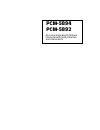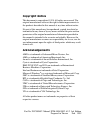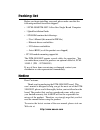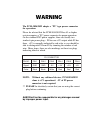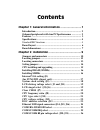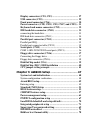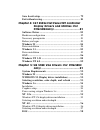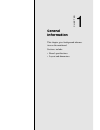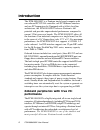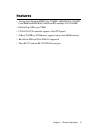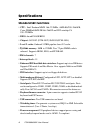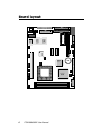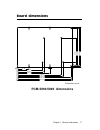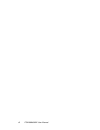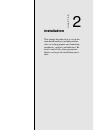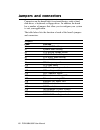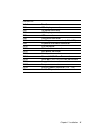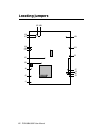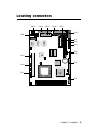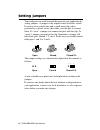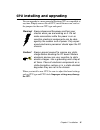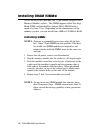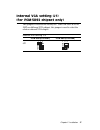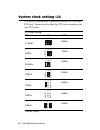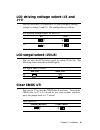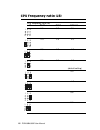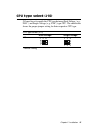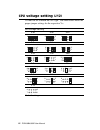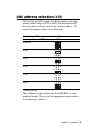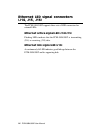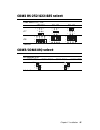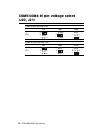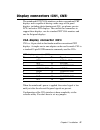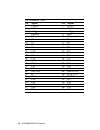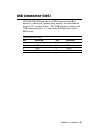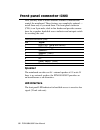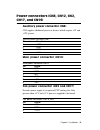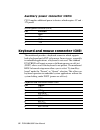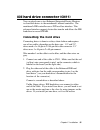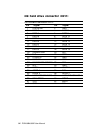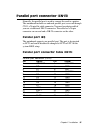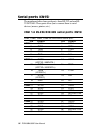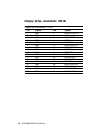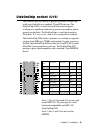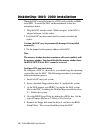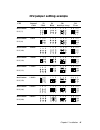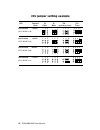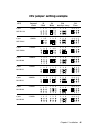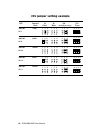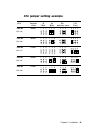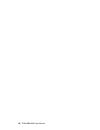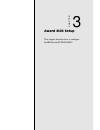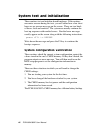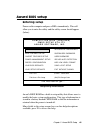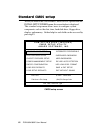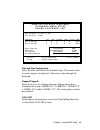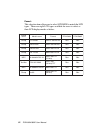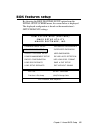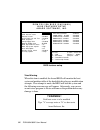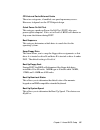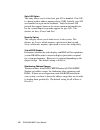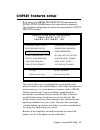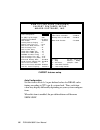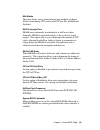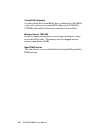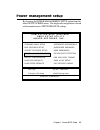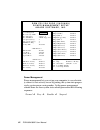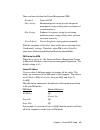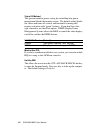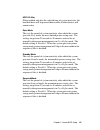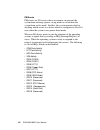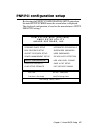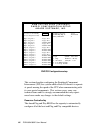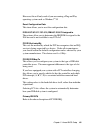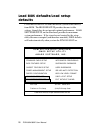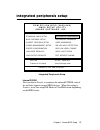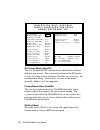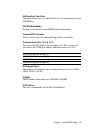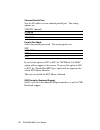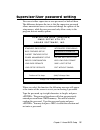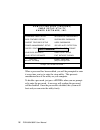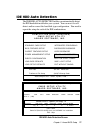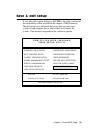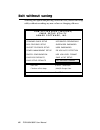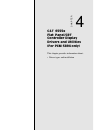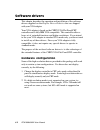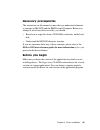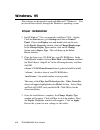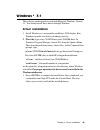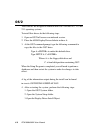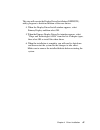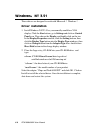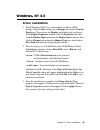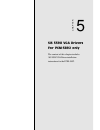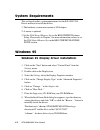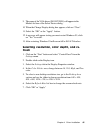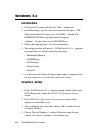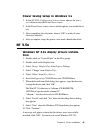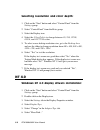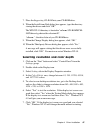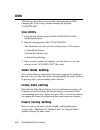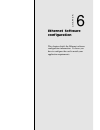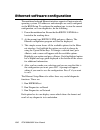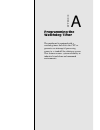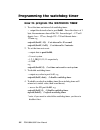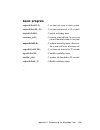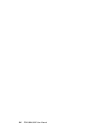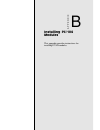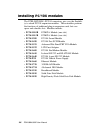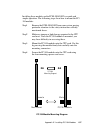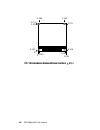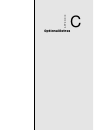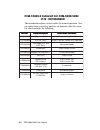- DL manuals
- Aaeon
- Motherboard
- PCM-5892
- Manual
Aaeon PCM-5892 Manual
Summary of PCM-5892
Page 1
Pcm-5894 pcm-5892 all-in-one single board pentium computer with svga, ethernet, and 4 serial ports.
Page 2: Fcc Statement
Fcc statement this device complies with part 15 fcc rules. Opera- tion is subject to the following two conditions: (1) this device may not cause harmful interfer- ence. (2) this device must accept any interference received including interference that may cause undesired operation. This equipment has...
Page 3
Copyright notice this document is copyrighted, 1998. All rights are reserved. The original manufacturer reserves the right to make improvements to the products described in this manual at any time without notice. No part of this manual may be reproduced, copied, translated or transmitted in any form...
Page 4
Packing list before you begin installing your card, please make sure that the following materials have been shipped: • 1 pcm-5894/pcm-5892 all-in-one single board computer • 1 quick installation guide • 1 cd-rom contains the followings: — user’s manual (this manual in pdf file) — ethernet drivers an...
Page 5
The pcm-5894/5892 adopts a "p9" type power connector for operation. Please be advised that the pcm-5894/5892 rev.A3 or higher revision requires a "p9" power connector for proper operation. On the standard ps/2 power supplies, there are usually two similar 6-pin power plugs. P8 has one +5v output whi...
Page 6: Internal Vga Setting (J1)
Contents chapter 1: general information .......................... 1 introduction ............................................................................ 2 onboard peripherals with true pci performance ................ 2 features ....................................................................
Page 7
Display connectors (cn1, cn3) .......................................... 27 usb connector (cn5) ........................................................... 29 front panel connector (cn6) ............................................... 30 power connectors (cn8, cn12, cn2, cn17, and cn19) .. 31 keyboa...
Page 8
Save & exit setup .................................................................. 79 exit without saving ............................................................... 81 chapter 4: c&t 6555x flat panel/crt controller display drivers and utilities (for pcm-5894only) ................................
Page 9
Vga utility .............................................................................. 98 video mode setting .................................................................. 98 frame rate setting .................................................................. 98 power saving setting ..........
Page 11
Chapter 1 general information 1 1 general information this chapter gives background informa- tion on the mainboard. Sections include: • board specifications • layout and dimensions chapter.
Page 12
2 pcm-5894/5892 user manual introduction the pcm-5894/5892 is a pentium single board computer with one onboard pci svga controller, one pci ethernet interface and one pci expansion slot. Equipped with a 64-bits local bus architecture, the pcm-5894/5892 releases pentium's full potential and provides ...
Page 13
Chapter 1 general information 3 features • accepts intel pentium mmx 166~233mhz, amd-k6/200~300afr, cyrix /ibm/6x86mx-pr166~266gp and idt winchip c6 180~225mhz • diskonchip (ssd) up to 72mb • c&t 65554 lcd controller supports 36-bit tft panels • 10base-t/100base-tx ethernet, supports remote boot rom...
Page 14: • System
4 pcm-5894/5892 user manual specifications standard sbc functions • cpu: intel pentium mmx 166~233mhz, amd-k6/200~266afr, cyrix /ibm/6x86mx-pr166~266gp and idt winchip c6 180~225mhz • bios: award flash bios • chipset: sis5582 (pcm-5892)/sis5598(pcm-5894) • level 2 cache: onboard 512kb pipeline burst...
Page 15
Chapter 1 general information 5 • vga controller: c&t 65554(pcm-5894)/sis 5598(pcm-5892) • display memory: 2mb onboard/uma structure for pcm-5892 • display type: supports crt and flat panel (tft, dstn, mono, and el) display. Can display both crt and flat panel simultaneously (pcm-5892 supports crt d...
Page 16
6 pcm-5894/5892 user manual board layout u1 umc um8663bf 20 pm t0 4a sis 55 98 /5 58 2 b a t rtl8139 ite it8661f diskonchip chips b 5 5 5 4.
Page 17: Pcm-5894/5892 Dimensions
Chapter 1 general information 7 dimensions in mm pcm-5894/5892 dimensions 5.08 40.64 97.16 100.97 119.38 3.56 174.63 177.17 193.04 203.20 198.12 5.08 9.53 135.89 95.25 146.05 140.97 board dimensions.
Page 18
8 pcm-5894/5892 user manual.
Page 19
Chapter 2 installation 9 2 installation this chapter describes how to set up the main board hardware, including instruc- tions on setting jumpers and connecting peripherals, switches, and indicators. Be sure to read all the safety precautions before you begin the installation proce- dure. Chapter.
Page 20
10 pcm-5894/5892 user manual jumpers and connectors connectors on the board link it to external devices such as hard disk drives, a keyboard, or floppy drives. In addition, the board has a number of jumpers that allow you to configure your system to suit your application. The table below lists the f...
Page 21
Chapter 2 installation 11 connectors label function cn1 vga display connector cn2 fan power connector cn3 lcd display connector cn5 usb connector cn6 front panel connector cn8 auxilliary power connector (+5v, +12v) cn9 keyboard and mouse connector cn10 irda connector cn11 ide hard drive connector cn...
Page 22
12 pcm-5894/5892 user manual u1 locating jumpers j12 j19 j2 j8 j10 j13 j11 j7 j3 j16 j15 j14 j5 j6 j1 j21 j17 j20 j18.
Page 23
Chapter 2 installation 13 u1 umc um8663bf 20 pm t0 4a sis 55 98 /5 58 2 bat rtl8139 ite it8661f diskonchip chips b 5 5 5 4 locating connectors cn10 cn11 cn13 cn12 cn9 cn16 cn15 cn14 cn2 cn5 cn8 cn6 u16 cn1 cn3 cn17 cn19.
Page 24
14 pcm-5894/5892 user manual setting jumpers you configure your card to match the needs of your application by setting jumpers. A jumper is the simplest kind of electric switch. It consists of two metal pins and a small metal clip (often protected by a plastic cover) that slides over the pins to con...
Page 25
Chapter 2 installation 15 cpu installing and upgrading you can upgrade to a more powerful pentium cpu or compatible at any time. Simply remove the old cpu, install the new one, and set the jumpers for the new cpu type and speed. Warning! Always disconnect the power cord from your chassis when you ar...
Page 26
16 pcm-5894/5892 user manual installing dram (simms) the pcm-5894/5892 provides two 72-pin simm (single in-line memory module) sockets. The simm supports either fast page mode (fpm) or extended data output (edo) dram with a speed of at least 70 ns. Depending on the combinations of the modules you us...
Page 27
Chapter 2 installation 17 internal vga setting (j1) (for pcm-5892 chipset only) this jumpers is reserved for factory use. The pcm-5894 & pcm- 5892 use different vga chipset, this jumper is used to select the relative onboard vga chipset. Internal vga setting (j1) pcm-5894(sis5582) pcm-5892(sis5598) ...
Page 28
18 pcm-5894/5892 user manual system clock setting (j2) j2 is used to sychronize the system clock with the cpu clock and pci clock. You may need to adjust the cpu clock according to the base cpu speed. Cpu clock setting pci j2 cpu 55mhz 27.5mhz 75mhz 32mhz 50mhz 33.3mhz 50mhz 25mhz 60mhz 30mhz * 66mh...
Page 29
Chapter 2 installation 19 lcd driving voltage select (j3 and j11) you can select the lcd connector cn3 (pin 5 and pin 6) driving voltage by setting j3 and j11. The configuration as follows: lcd driving voltage select (j3 and j11) 5v* 3.3v j3 j11 *default lcd singal select (j5)(j6) you can select the...
Page 30
20 pcm-5894/5892 user manual cpu frequency ratio (j8) cpu frequency ratio (j8) j8 p54c p55c amd-k6 1.5 3.5 3.5 2.0 2.0 2.0 2.5 2.5 2.5 3.0 3.0 3.0 (default setting) 4.0 4.5 5.5 5.0 1 3 5 2 4 6 1 3 5 2 4 6 1 3 5 2 4 6 1 3 5 2 4 6 1 3 5 2 4 6 1 3 5 2 4 6 1 3 5 2 4 6 1 3 5 2 4 6.
Page 31
Chapter 2 installation 21 2 4 6 1 3 5 2 4 6 1 3 5 cpu type select (j10) j10 must be set to match the cpu type between dual-voltage ( e.G., p55c ) and single-voltage ( e.G., p54c ) type cpu. The chart below shows the proper jumper setting for their respective cpu type. Cpu type select (j10) dual-volt...
Page 32
22 pcm-5894/5892 user manual cpu voltage setting (j12) j12 must be set to match the cpu type. The chart below shows the proper jumper settings for the respective v cc. Cpu voltage setting 3.6v 3.5v 3.4v 3.3v 3.2v 3.1v 3.0v 2.9v 2.8v* 2.7v 2.6v 2.5v 2.4v 2.3v 2.2v 2.1v *default setting 8 2 7 1 8 2 7 ...
Page 33
Chapter 2 installation 23 doc address selection (j13) the diskonchip 2000 occupies an 8 kbyte window in the upper memory address range of c800 to e000. You should ensure this does not conflict with any other device's memory address. J13 controls the memory address of the flash disk. Diskonchip 2000 ...
Page 34
24 pcm-5894/5892 user manual ethernet led signal connectors (j14, j15, j16) the pcm-5894/5892 supports three sets of led connectors for external leds. Ethernet active signal led (j14)(j15) flashing leds indicate that the pcm-5894/5892 is transmitting (j14) or receiving (j15) data. Ethernet link sign...
Page 35
Chapter 2 installation 25 com2 rs-232/422/485 select com2 select (j17, j18) *rs-232 rs-422 rs-485 j17 j18 *default com3/com4 irq select irq selection (j19) *com3:irq5 and com4:irq10 com3:irq10 and com4:irq5 * default 6 4 2 5 3 1 6 4 2 5 3 1 3 2 1 3 2 1 3 2 1 6 4 2 5 3 1 6 4 2 5 3 1 6 4 2 5 3 1 * *.
Page 36
26 pcm-5894/5892 user manual com3/com4 ri pin voltage select (j20, j21) com3 ri pin setting (j20) ri* +5v +12v j20 com4 ri pin setting (j21) ri* +5v +12v j21 6 4 2 5 3 1 6 4 2 5 3 1 6 4 2 5 3 1 6 4 2 5 3 1 6 4 2 5 3 1 6 4 2 5 3 1.
Page 37
Chapter 2 installation 27 display connectors (cn1, cn3) the mainboard's pci svga interface can drive conventional crt displays and is capable of driving a wide range of flat panel displays, including electroluminescent (el), gas plasma, passive lcd, and active lcd displays. The card has two connecto...
Page 38
28 pcm-5894/5892 user manual lcd connector (cn3) pin signal pin signal 1 +12 v dc 2 +12 v dc 3 gnd 4 gnd 5 +5 v dc 6 +5 v dc 7 enavee 8 gnd 9 p0 10 p1 11 p2 12 p3 13 p4 14 p5 15 p6 16 p7 17 p8 18 p9 19 p10 20 p11 21 p12 22 p13 23 p14 24 p15 25 p16 26 p17 27 p18 28 p19 29 p20 30 p21 31 p22 32 p23 33 ...
Page 39
Chapter 2 installation 29 usb connector (cn5) the pcm-5894/5892 provides two usb (universal serial bus) interfaces, which give complete plug and play, hot affach/detach for up to 127 external devices. The usb interfaces comply with usb specification rev. 1.0, and can be disabled in the system bios s...
Page 40
30 pcm-5894/5892 user manual front panel connector (cn6) next you may want to install external switches to monitor and control the mainboard. These features are completely optional — install them only if you need them. The front panel connector (cn6) is an 8-pin male, dual in-line header and provide...
Page 41
Chapter 2 installation 31 power connectors (cn8, cn12, cn2, cn17, and cn19) auxilliary power connector (cn8) cn8 supplies additional power to devices which require +5v and +12v power. Auxilliary power connector (cn8) pin function 1 +12v 2 gnd 3 gnd 4 +5 v main power connector (cn12) main power conne...
Page 42
32 pcm-5894/5892 user manual auxilliary power connector (cn19) cn19 supplies additional power to devices which require -5v and - 12v power. Auxilliary power connector (cn19) pin function 1 gnd 2 -5v 3 gnd 4 -12v keyboard and mouse connector (cn9) the mainboard provides a keyboard connector which sup...
Page 43
Chapter 2 installation 33 ide hard drive connector (cn11) you can attach one or two enhanced integrated device electron- ics hard disk drives to the mainboard's internal controller. The mainboard's ide controller uses a pci local-bus interface. This advanced interface supports faster data transfer a...
Page 44
34 pcm-5894/5892 user manual ide hard drive connector (cn11) ide hard drive connector (cn11) pin signal pin signal 1 ide reset 2 gnd 3 data 7 4 data 8 5 data 6 6 data 9 7 data 5 8 data 10 9 data 4 10 data 11 11 data 3 12 data 12 13 data 2 14 data 13 15 data 1 16 data 14 17 data 0 18 data 15 19 signa...
Page 45
Chapter 2 installation 35 parallel port connector (cn13) normally, the parallel port is used to connect the card to a printer. The mainboard includes an onboard parallel port, accessed through cn13, a 26-pin flat-cable connector. You need an adapter cable if you use a traditional db-25 connector. Th...
Page 46
36 pcm-5894/5892 user manual serial ports (cn15) the mainboard offers four serial ports: three rs-232 and one rs- 232/422/485. These ports allow you to connect them to serial devices (mouse, printers, etc.). Com 1-4 rs-232/422/485 serial ports (cn15) com1, com2, com3, com4 rs-232/422/485 serial port...
Page 47
Chapter 2 installation 37 floppy drive connector (cn16) you can attach up to two floppy disks to the mainboard controller. You can use any combination of 5¼" (360 kb and 1.2 mb) and/or 3½" (720 kb, 1.44 mb, and 2.88 mb) drives. A 34-pin daisy-chain drive connector cable is required for a dual- drive...
Page 48
38 pcm-5894/5892 user manual floppy drive connector (cn16) floppy drive connector (cn16) pin signal pin signal 1 gnd 2 density select 3 gnd 4 n/c 5 gnd 6 drive type 7 gnd 8 index 9 gnd 10 motor 0 11 gnd 12 drive select 1 13 gnd 14 drive select 2 15 gnd 16 motor 1 17 gnd 18 direction 19 gnd 20 step 2...
Page 49
Chapter 2 installation 39 diskonchip socket (u16) the diskonchip 2000 family of products provides a single chip solid-state flash disk in a standard 32-pin dip package. The diskonchip 2000 is a solid-state disk with no moving parts, resulting in a significant reduction in power consumption and an in...
Page 50
40 pcm-5894/5892 user manual diskonchip (doc) 2000 installation when the doc is installed correctly, a doc will work like an hdd or an fdd. To install the doc on the mainboard, follow the instructions below: 1. Plug the doc into the socket. Make sure pin 1 of the doc is aligned with pin 1 of the soc...
Page 51
Chapter 2 installation 41 cpu jumper setting example cpu internal j2 j8 j10 j 12 clock clock ratio dual/single-voltage vcore intel pentium 75mhz p54c(75) intel pentium 91mhz p54c(90) intel pentium 100mhz p54c(100) intel pentium 120mhz p54c(120) intel pentium 133mhz p54c(133) intel pentium 150mhz p54...
Page 52
42 pcm-5894/5892 user manual cpu jumper setting example cpu internal j2 j8 j10 j 1 2 clock clock ratio dual/single-voltage vcore intel pentium 150mhz p55c pp/mt (150) intel pentium 166mhz p55c pp/mt (166) intel pentium 200mhz p55c pp/mt (200) intel pentium 233mhz p55c pp/mt (233) 1 3 5 2 4 6 2 4 6 1...
Page 53
Chapter 2 installation 43 cpu jumper setting example cpu internal j2 j8 j10 j 12 clock clock ratio dual/single-voltage vcore cyrix 133mhz mx-pr-166 cyrix 150mhz mx-pr166 cyrix 150mhz mx-pr200 cyrix 166mhz m2-pr200 cyrix 188mhz m2-pr233 cyrix 200mhz m2-pr233 cyrix 225mhz m2-pr266 cyrix 233mhz m2-pr26...
Page 54
44 pcm-5894/5892 user manual cpu jumper setting example cpu internal j2 j8 j10 j 1 2 clock clock ratio dual/single-voltage vcore amd k5 75mhz pr75 amd k5 90mhz pr90 amd k5 100mhz pr100 amd k5 90mhz pr120 amd k5 100mhz pr133 1 3 5 2 4 6 1 3 5 2 4 6 1 3 5 2 4 6 2 4 6 1 3 5 2 4 6 1 3 5 2 4 6 1 3 5 2 4 ...
Page 55
Chapter 2 installation 45 cpu jumper setting example cpu internal j2 j8 j10 j1 2 clock clock ratio dual/single-voltage vcore amd k6 166mhz pr2-166 amd k6 200mhz pr2-200 amd k6 233mhz pr2-233 amd k6 266mhz pr2-266 amd k6 233mhz pr2-300 2 4 6 1 3 5 2 4 6 1 3 5 2 4 6 1 3 5 2 4 6 1 3 5 2 4 6 1 3 5 1 3 5...
Page 56
46 pcm-5894/5892 user manual.
Page 57
Chapter 3 award bios setup 47 3 award bios setup this chapter describes how to configure the bios for the pcm-5894/5892. Chapter.
Page 58
48 pcm-5894/5892 user manual system test and initialization these routines test and initialize board hardware. If the routines encounter an error during the tests, you will either hear a few short beeps or see an error message on the screen. There are two kinds of errors: fatal and nonfatal. The sys...
Page 59
Chapter 3 award bios setup 49 award bios setup r o m p c i / i s a b i o s ( 2 a 5 i i a k 9 ) c m o s s e t u p u t i l i t y a w a r d s o f t w a r e , i n c . Esc: quit áâàß : select item f10:save & exit setup (shift)f2:change color setup utility initial screen award’s bios rom has a built-in se...
Page 60
50 pcm-5894/5892 user manual standard cmos setup when you choose the standard cmos setup option from the initial setup screen menu, the screen below is displayed. This standard setup menu allows users to configure system components such as the date, time, hard disk drive, floppy drive, display, and ...
Page 61
Chapter 3 award bios setup 51 r o m p c i / i s a b i o s ( 2 a 5 i i a k 9 ) s t a n d a r d c m o s s e t u p a w a r d s o f t w a r e , i n c . Date (mm:dd:yy) : fri, april 16, 1998 time (hh:mm:ss) : 8:20:23 hard disks cyls head precomp landz sector mode drive c: auto (0b) : 0 0 0 0 0 auto drive...
Page 62
52 pcm-5894/5892 user manual d n a r b e m a n e m a n l e d o m t a m r o f 4 9 8 5 - m c p 2 9 8 5 - m c p p r a h s 0 8 x 5 1 x l n t s d 8 6 7 x 4 2 0 1 s e y s e y p r a h s p 3 8 1 4 6 m l o n o m 0 8 4 x 0 4 6 s e y s e y p r a h s p 5 3 c 4 6 m l n t s d 0 8 4 x 0 4 6 s e y s e y p r a h s 0...
Page 63
Chapter 3 award bios setup 53 bios features setup by choosing the bios features setup option from the initial setup screen menu, the screen below is displayed. The displayed configuration is based on the manufacturer's setup defaults settings. R o m p c i / i s a b i o s ( 2 a 5 i i a k 9 ) c m o s ...
Page 64: ! Warning !
54 pcm-5894/5892 user manual virus warning when this item is enabled, the award bios will monitor the boot sector and partition table of the hard disk drive for any modification attempts. If an attempt is made, the bios will halt the system and the following error message will appear. Afterwards, yo...
Page 65
Chapter 3 award bios setup 55 cpu internal cache/external cache these two categories, if enabled, can speed up memory access. However, it depends on the cpu/chipset design. Quick power on self test this category speeds up power on self test (post) after you power up the computer. If it is set to ena...
Page 66
56 pcm-5894/5892 user manual gate a20 option this entry allows you to select how gate a20 is handled. Gate a20 is a device used to address memory above 1 mb. Initially, gate a20 was handled via a pin on the keyboard. Today keyboards still provide this support, however it is more common and much fast...
Page 67
Chapter 3 award bios setup 57 this section allows you to configure the system based on the specific features of the installed chipset. This chipset manages bus speeds and access to system memory resources, such as dram and the external cache. It also coordinates communications between the convention...
Page 68
58 pcm-5894/5892 user manual auto configuration set this item to enabled to pre-defined values for dram, cache timing according to cpu type & system clock. Thus, each item value may display differently depending on your system configura- tions. When this item is enabled, the pre-defined items will b...
Page 69
Chapter 3 award bios setup 59 na# enable this item allows you to select between two methods of chipset na# asserted during cpu write cycle/cpu line fills, enabled and disabled. Ras precharge time dram must continually be refreshed or it will lose its data. Normally, dram is refreshed entirely as the...
Page 70
60 pcm-5894/5892 user manual video bios cacheable as with caching the system bios above, enabling the video bios cache will cause access to video bios addressed at c0000h to c7fffh to be cached, if the cache controller is also enabled. Memory hole at 15m-16m in order to improve performance, certain ...
Page 71
Chapter 3 award bios setup 61 r o m p c i / i s a b i o s ( 2 a 5 i i a k 9 ) c m o s s e t u p u t i l i t y a w a r d s o f t w a r e , i n c . Standard cmos setup integrated peripherals bios features setup superviser password chipset features setup user passsword power management setup ide hdd au...
Page 72
62 pcm-5894/5892 user manual irq3 (com 2) :enabled irq4 (com 1) :enabled irq5 (lpt 2) :enabled irq6 (floppy disk) :enabled irq7 (lpt 1) :enabled irq8 (rtc alarm) :disabled irq9 (irq2 redir) :enabled irq10 (reserved) :enabled irq11 (reserved) :enabled irq12 (ps/2 mouse) :enabled irq13 (coprocessor) :...
Page 73
Chapter 3 award bios setup 63 there are four selections for power management (pm): disabled turns off pm max saving maximized power saving by activating maxi- mum power saving settings after one minute of system inactivity. Min saving produces less power saving by activating moderate power saving se...
Page 74
64 pcm-5894/5892 user manual video off method this governs monitor power saving by controlling how power management blanks the monitor screen. The default setting blanks the screen and turns off vertical and horizontal scanning and requires a monitor with "green" features. If you don't have this typ...
Page 75
Chapter 3 award bios setup 65 hdd off after when enabled and after the selected time of system inactivity, the hard disk drive will be powered down while all other devices will remain active. Doze mode this sets the period of system inactivity after which the system goes into doze mode, the most lim...
Page 76
66 pcm-5894/5892 user manual pm events pm events are i/o events whose occurrence can prevent the system from entering a power saving mode or can awaken the system from such a mode. In effect, the system remains alert for anything which occurs to a device which is configured as enabled, even when the...
Page 77
Chapter 3 award bios setup 67 pnp/pci configuration setup by choosing the pnp/pci configuration setup option from the initial setup screen menu, the screen below is displayed. The displayed configuration is based on the manufacturer's setup defaults settings. R o m p c i / i s a b i o s ( 2 a 5 i i ...
Page 78
68 pcm-5894/5892 user manual pnp/pci configuration setup this section describes configuring the peripheral component interconnect (pci) bus system which allows i/o devices to operate at speeds nearing the speed of the cpu when communicating with its own special components. This section covers some v...
Page 79
Chapter 3 award bios setup 69 however, this will only work if you are running a plug and play operating system such as windows tm 95 . Reset configuration data this item allows you to reset the configuration data. Irq3/4/5/7/9/10/11/12/14/15, dma0/1/3/5/6/7 assigned to these items allow you to deter...
Page 80
70 pcm-5894/5892 user manual load bios defaults/load setup defaults load bios defaults loads the default system values directly from rom. The bios defaults provides the most stable settings, though they do not provide optimal performance. Load setup defaults, on the other hand, provides for maximum ...
Page 81
Chapter 3 award bios setup 71 r o m p c i / i s a b i o s ( 2 a 5 i i a k 9 ) c m o s s e t u p u t i l i t y a w a r d s o f t w a r e , i n c . Standard cmos setup integrated peripherals bios features setup superviser password chipset features setup user passsword power management setup ide hdd au...
Page 82
72 pcm-5894/5892 user manual internal pci/ide : primary ide primary master pio : auto ide primary slave pio : auto primary master ultra dma : auto primary slave ultra dma : auto ide burst mode : disabled ide data port post write : enabled ide hdd block mode : enabled onboard serial port 1 : 3f8h ser...
Page 83
Chapter 3 award bios setup 73 ide data port post write this item allows users to select enabled to use data port post write for ide drive. Ide hdd block mode set this item to enable to use hdd block transfer mode. Onboard fdd controller enables or disables the onboard floppy drive controllers. Onboa...
Page 84
74 pcm-5894/5892 user manual onboard parallel port sets the i/o address for the onboard parallel port. The setting options are: 378/irq7 (default) disabled 278/irq5 3bc/irq7 parallel port mode selects the parallel port mode. The setting options are: spp ecp+epp epp ecp if you set this option to spp ...
Page 85
Chapter 3 award bios setup 75 r o m p c i / i s a b i o s ( 2 a 5 i i a k 9 ) c m o s s e t u p u t i l i t y a w a r d s o f t w a r e , i n c . Standard cmos setup integrated peripherals bios features setup superviser password chipset features setup user passsword power management setup ide hdd au...
Page 86
76 pcm-5894/5892 user manual when a password has been enabled, you will be prompted to enter it every time you try to enter the setup utility. This prevents unauthorized use of the utility on your computer. To disable a password, just press when you are prompt- ed to enter the password. A message wi...
Page 87
Chapter 3 award bios setup 77 ide hdd auto detection the ide hdd auto detection utility can automatically detect the ide hard disk installed in your system. You can use it to self- detect and/or correct the hard disk type configuration. You need to repeat the setup for each of the ide combinations: ...
Page 88
78 pcm-5894/5892 user manual hdd low level format utility selecting this utility allows you to execute hdd low level formatting. This low level format utility is designed as a tool to save your time formatting your hard disk. The utility automatically looks for the necessary information of the drive...
Page 89
Chapter 3 award bios setup 79 save & exit setup if you select this option and press , the values entered in the setup utility will be recorded in the chipset's cmos memory. The microprocessor will check this every time you turn your system on and compare this to what it finds as it checks the system...
Page 90
80 pcm-5894/5892 user manual r o m p c i / i s a b i o s ( 2 a 5 i i a k 9 ) c m o s s e t u p u t i l i t y a w a r d s o f t w a r e , i n c . Standard cmos setup integrated peripherals bios features setup superviser password chipset features setup user passsword power management setup ide hdd aut...
Page 91
Chapter 4 driver installation 81 4 c&t 6555x flat panel/crt controller display drivers and utilities (for pcm-5894 only) this chapter provides information about: • driver types and installation chapter.
Page 92
8 2 pcm-5894/5892 user manual software drivers this chapter describes the operation and installation of the software drivers supplied on the display driver diskettes that are shipped with your vga adapter. Your vga adapter is based on the chips vga flat panel/crt controller and is fully ibm vga comp...
Page 93
Chapter 4 driver installation 83 necessary prerequisites the instructions in this manual assume that you understand elementa- ry concepts of ms-dos and the ibm personal computer. Before you attempt to install any driver or utility, you should: • know how to copy files from a cd-rom to a directory on...
Page 94
8 4 pcm-5894/5892 user manual windows Ò Ò Ò Ò Ò 95 these drivers are designed to work with microsoft Ò windows Ô. You just install these drivers through the windows Ò operating system. Driver installation 2. Place the supporting cd-rom into your cd-rom drive. In the select device window, click on ha...
Page 95
Chapter 4 driver installation 85 windows 3.1 these drivers are designed to work with microsoft windows version 3.1. You should install these drivers through windows. Driver installation 1. Install windows as you normally would for a vga display. Run windows to make sure that it is working correctly....
Page 96
8 6 pcm-5894/5892 user manual os/2 these drivers are designed to function with os/2 versions 4.0, 3.0, and 2.11 operating systems. To install this driver, do the following steps: 1. Open an os/2 full screen or windowed session. 2. Place the 65554 display driver diskette in drive a. 3. At the os/2 co...
Page 97
Chapter 4 driver installation 87 this step will execute the display driver installation (dspinstl) utility program to finish installation of the new drivers. 4. When the display driver install window appears, select primary display and then select ok. 5. When the primary display driver list window a...
Page 98
8 8 pcm-5894/5892 user manual windows Ò Ò Ò Ò Ò nt 3.51 these drivers are designed to work with microsoft Ò windows Ò . Driver installation 1. Install windows Ò nt 3.51 as you normally would for a vga display. Click the star buttom, go to settings and click on control panel icon. Then choose the dis...
Page 99
Chapter 4 driver installation 89 windows Ò Ò Ò Ò Ò nt 4.0 driver installation 1. Install windows Ò nt 4.0 as you normally would for a vga display. Click the star buttom, go to settings and click on control panel icon. Then choose the display and double click on the ion. In the display properties win...
Page 100
9 0 pcm-5894/5892 user manual.
Page 101
Chapter 4 driver installation 91 5 sis 5598 vga drivers chapter the content of this chapter includes sis 5598 vga driver installation instructions for the pcm-5892. For pcm-5892 only.
Page 102
9 2 pcm-5894/5892 user manual windows 95 windows 95 (display driver installation) 1. Click on the "start" button and select "control panel" from the settings menu. 2. Double-click on the displayicon. 3. Select the settings tab in the display properties window. 4. Click on the "change display type" o...
Page 103
Chapter 4 driver installation 93 9. The name of the vga driver (sis 5597/5598) will appear in the models list box of the select device dialog. 10. When the change display dialog box appears, click on "close". 11. Select the "ok" or the "apply" button. 12. A message will appear stating you must resta...
Page 104
9 4 pcm-5894/5892 user manual windows 3.X installation 1. Click on the file menu and select the "run..."menu item. 2. In the run dialog, type the source execution file then press "ok". The execution file in the supporting cd-rom is “cd-rom:\cd- rom\pcm-5892\driver\vga driver\win31\setup.Exe”. "cd-ro...
Page 105
Chapter 4 driver installation 95 power saving setup in windows 3.X 1. In the sis vga configuration system screen, choose the power saver item to enter the power saver screen. 2. In the power saver screen, choose which options you would like to use. 3. After completing the selections, choose "ok" to ...
Page 106
9 6 pcm-5894/5892 user manual selecting resolution and color depth: 1. Click on the "start" button and select "control panel" from the settings group. 2. Select "control panel" from the main group. 3. Select the display icon. 4. Select the color palette to change between 16, 256, 32768, 65536, and 1...
Page 107
Chapter 4 driver installation 97 7. Place the supporting cd-rom into your cd-rom drive. 8. When the install from disk dialog box appears, type the directory storing the drivers and click "ok." the win nt 4.0 directory is located in "cd-rom: \cd-rom\pcm- 5892\driver\vga driver\dos nt\winnt40". "cd-ro...
Page 108
9 8 pcm-5894/5892 user manual dos vga drivers do not have to be installed when operating in dos. Changing the vga settings requires running the program "svgautil.Exe." vga utility 1. Insert the disk which contains the sis 5598 dos vga utilily installation program 2. Run the setup program called "svg...
Page 109
Chapter 6 software configuration 99 6 ethernet software configuration this chapter details the ethernet software configuration information. It shows you how to configure the card to match your application requirements. Chapter.
Page 110
100 pcm-5894/5892 user manual ethernet software configuration the mainboard onboard ethernet interface supports all major network operating systems. I/o addresses and interrupts are easily configured via the bios setup. To configure the medium type, to view the current configuration, or to run diagn...
Page 111
Appendix a programming the watchdog timer 101 a programming the watchdog timer the mainboard is equipped with a watchdog timer that resets the cpu or generates an interrupt if processing comes to a standstill for whatever reason. This feature ensures system reliability in industrial stand-alone and ...
Page 112
102 pcm-5894/5892 user manual programming the watchdog timer how to program the watchdog timer 1. To set the time-out interval of watchdog timer: -- output the desired value to port 0x443. Since the data is of 1 byte, the maximum value will be 255. In our design 1 ~ 127 will denote 1sec ~ 127sec, th...
Page 113
Appendix a programming the watchdog timer 103 demo program outportb(0x444, 0): // set time-out event to reset-system outportb(0x443x 10); // set time-out interval to 10 seconds iutportb(0x443); // enable watchdog timer customer_job(); // execute your job here, be sure your job will finished within 1...
Page 114
104 pcm-5894/5892 user manual.
Page 115
Appendix b installing pc/104 modules 105 b installing pc/104 modules this appendix provides instructions for installing pc/104 modules. Appendix.
Page 116
106 pcm-5894/5892 user manual installing pc/104 modules the pcm-5892/5894's pc/104 connectors give you the flexibili- ty to attach pc/104 expansion modules. These modules perform the functions of traditional plug-in expansion cards, but save space and valuable slots. Modules include: • pcm-3110b pcm...
Page 117
Appendix b installing pc/104 modules 107 installing these modules on the pcm-5894/5892 is a quick and simple operation. The following steps show how to mount the pc/ 104 modules: step1 remove the pcm-5894/5892 from your system, paying particular attention to the safety instructions already mentioned...
Page 118
108 pcm-5894/5892 user manual 0 . 2 0 0 0 0 0 . 2 0 0 3 . 3 5 0 3 . 5 5 0 0 . 2 0 0 3.575 3.250 0.300 3 . 7 7 5 3.575 pc/104 module dimenstions (inches ±5%).
Page 119
Appendix c optional extras 109 c optional extras appendix.
Page 120
110 pcm-5894/5892 user manual pcm-10489-3 cable kit for pcm-5894/5892 (p/n : 9979048900) the mainboard requires several cables for normal operation. You can make them yourself or purchase an optional cable kit assem- bly which includes the following: . O n t r a p . O n t r a p . O n t r a p . O n t...