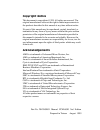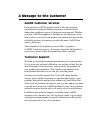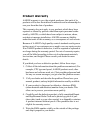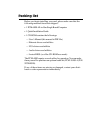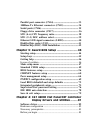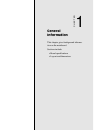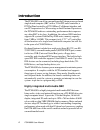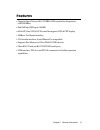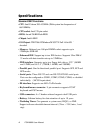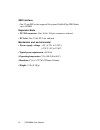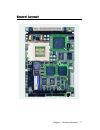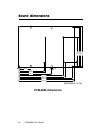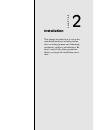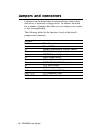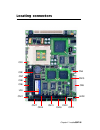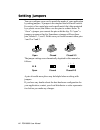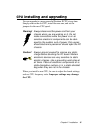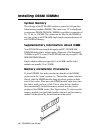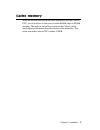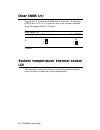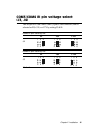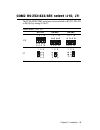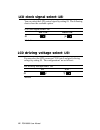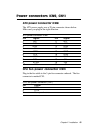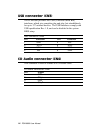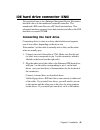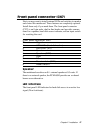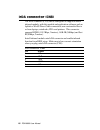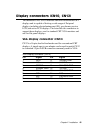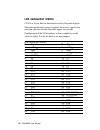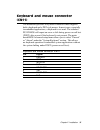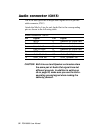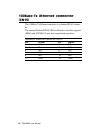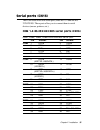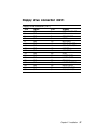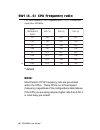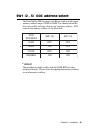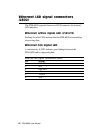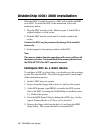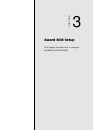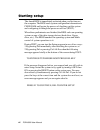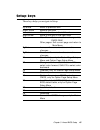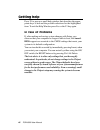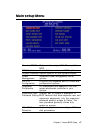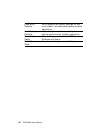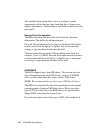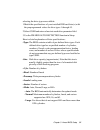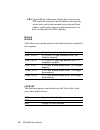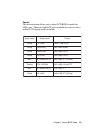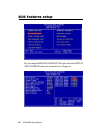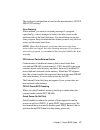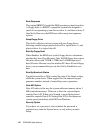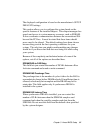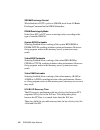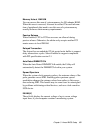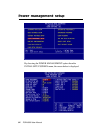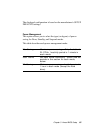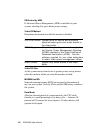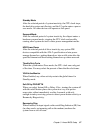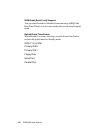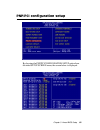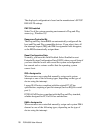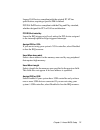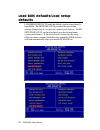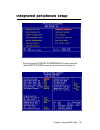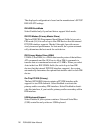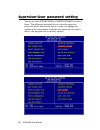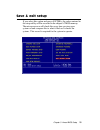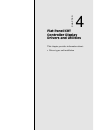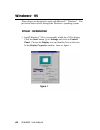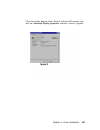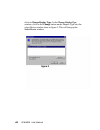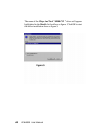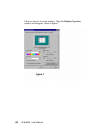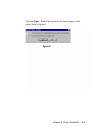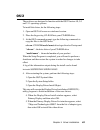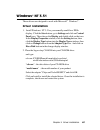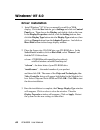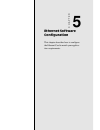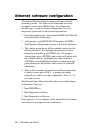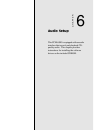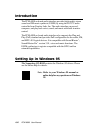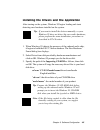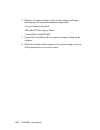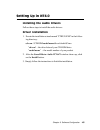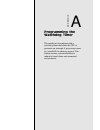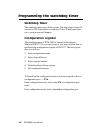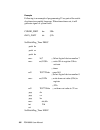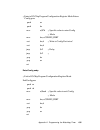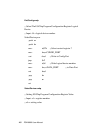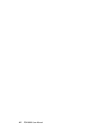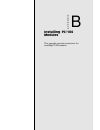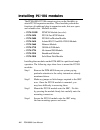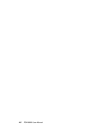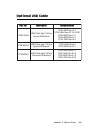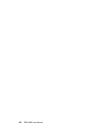- DL manuals
- Aaeon
- Motherboard
- PCM-6890
- User Manual
Aaeon PCM-6890 User Manual - Fcc Statement
FCC STATEMENT
THIS DEVICE COMPLIES WITH PART 15 FCC RULES.
OPERATION IS SUBJECT TO THE FOLLOWING TWO
CONDITIONS: (1) THIS DEVICE MAY NOT CAUSE HARM-
FUL INTERFERENCE. (2) THIS DEVICE MUST ACCEPT ANY
INTERFERENCE RECEIVED INCLUDING INTERFERENCE
THAT MAY CAUSE UNDESIRED OPERATION.
THIS EQUIPMENT HAS BEEN TESTED AND FOUND TO
COMPLY WITH THE LIMITS FOR A CLASS "A" DIGITAL
DEVICE, PURSUANT TO PART 15 OF THE FCC RULES.
THESE LIMITS ARE DESIGNED TO PROVIDE REASON-
ABLE PROTECTION AGAINTST HARMFUL INTERFER-
ENCE WHEN THE EQUIPMENT IS OPERATED IN A
COMMERCIAL ENVIRONMENT. THIS EQUIPMENT
GENERATES, USES, AND CAN RADIATE RADIO FRE-
QUENCY ENERGY AND , IF NOT INSTATLLED AND USED
IN ACCORDANCE WITH THE INSTRUCTION MANUAL,
MAY CAUSE HARMFUL INTERFERENCE TO RADIO
COMMUNICATIONS. OPERATION OF THIS EQUIPMENT
IN A RESIDENTIAL AREA IS LIKELY TO CAUSE HARM-
FUL INTERFERENCE IN WHICH CASE THE USER WILL
BE REQUIRED TO CORRECT THE INTERFERENCE AT HIS
OWN EXPENSE.
Summary of PCM-6890
Page 1
Pcm-6890 all-in-one socket 370 celeron single board computer with lcd, ethernet, audio, & 4 coms.
Page 2: Fcc Statement
Fcc statement this device complies with part 15 fcc rules. Operation is subject to the following two conditions: (1) this device may not cause harm- ful interference. (2) this device must accept any interference received including interference that may cause undesired operation. This equipment has b...
Page 3
Copyright notice this document is copyrighted, 1999. All rights are reserved. The original manufacturer reserves the right to make improvements to the products described in this manual at any time without notice. No part of this manual may be reproduced, copied, translated, or transmitted in any for...
Page 4
A message to the customer aaeon customer services each and every aaeon product is built to the most exacting specifications to ensure reliable performance in the harsh and demanding conditions typical of industrial environments. Whether your new aaeon equipment is destined for the laboratory or the ...
Page 5
Product warranty aaeon warrants to you, the original purchaser, that each of its products will be free from defects in materials and workmanship for one year from the date of purchase. This warranty does not apply to any products which have been repaired or altered by persons other than repair perso...
Page 6
Packing list before you begin installing your card, please make sure that the following materials have been shipped: • 1 pcm-6890 all-in-one single board computer • 1 quick installation guide • 1 cd-rom contains the followings: — user’s manual (this manual in pdf file) — ethernet drivers and utiliti...
Page 7
Notice dear customer, thank you for purchasing the pcm-6890 board. This user’s manual is designed to help you to get the most out of the pcm-6890, please read it thoroughly before you install and use the board. The product that you have purchased comes with an two-year limited warranty, but aaeon wi...
Page 8
Contents chapter 1: general information.......................1 introduction ... ................................................................. 2 features .................................................................................. 3 specifications .............................................
Page 9
Parallel port connector (cn14) ......................................... 3 3 100base-tx ethernet connector (cn15) ........................ 3 4 serial ports (cn16) ............................................................. 3 5 floppy drive connector (cn17) ........................................ ...
Page 10
Windows 95 .......................................................................... 8 4 driver installation .................................................................... 84 windows 3.1 ......................................................................... 9 2 driver installation ...........
Page 13
Chapter 1 general information 1 1 general information this chapter gives background informa- tion on the mainboard. Sections include: • board specifications • layout and dimensions chapter.
Page 14
2 pcm-6890 user manual introduction the pcm-6890 is an all-in-one multi-media celeron processor based single board computer (sbc) with a 32-bit pci audio controller, a pci flat panel controller, a pci 100base-tx ethernet interface, and one pci expansion slot. When using an intel pentium ii processor...
Page 15
Chapter 1 general information 3 features • supports intel celeron 300~433mhz (with system bus frequencies of 66/100mhz) • diskonchip (ssd) up to 144mb • 64-bit pci-bus svga/lcd controller supports lcd & crt display • 100base-tx ethernet interface • 32-bit audio interface, sound blaster pro compatibl...
Page 16
4 pcm-6890 user manual specifications standard sbc functions • cpu: intel celeron 300~433mhz (with system bus frequencies of 66/100mhz) • cpu socket: intel 370-pin socket • bios: award 256kb flash bios • chipset: intel 440bx • i/o chipset: ite it8661f/winbond w83977f. Full 16-bit i/o ` decoded • mem...
Page 17
Chapter 1 general information 5 • dma: 7 dma channels (8237 equivalent) • interrupt: 15 interrupt levels (8259 equivalent) • power management: supports atx power supply. Supports pc97, lan wake up, and modem ring-in functions. I/o peripheral devices support power saving and doze/standby/suspend mode...
Page 18
6 pcm-6890 user manual ssd interface one 32-pin dip socket supports m-systems diskonchip 2000 series up to 144mb expansion slots • pc/104 connector: one 16-bit 104-pin connector onboard • pci slot: one 32-bit pci slot onboard mechanical and environmental • power supply voltage: +5v (4.75v to 5.25v),...
Page 19
Chapter 1 general information 7 board layout.
Page 20: Pcm-6890 Dimensions
8 pcm-6890 user manual 5.08 40.64 97.16 100.97 119.38 3.56 174.63 177.17 193.04 203.20 198.12 5.08 9.53 135.89 95.25 146.05 140.97 board dimensions pcm-6890 dimensions dimensions in mm.
Page 21
Chapter 2 installation 9 2 installation this chapter describes how to set up the main board hardware, including instruc- tions on setting jumpers and connecting peripherals, switches, and indicators. Be sure to read all the safety precautions before you begin the installation proce- dure. Chapter.
Page 22
10 pcm-6890 user manual jumpers and connectors connectors on the board link it to external devices such as hard disk drives, a keyboard, or floppy drives. In addition, the board has a number of jumpers that allow you to configure your system to suit your application. The following tables list the fu...
Page 23
Chapter 2 installation 11 connectors label function cn1 cpu fan power connector cn2 pc/104 connector cn3 usb ports connector cn4 cd-rom signal input connector cn6 ide drive connector cn7 front panel connector cn8 irda connector cn9 atx power connector cn10 lcd display connector cn11 keyboard and ps/...
Page 24
12 pcm-6890 user manual locating jumpers sw1 j5 j9 j8 j10 j1 j2 j7 j6 j3 j4.
Page 25
Chapter 2 installation 13 locating connectors cn1 cn2 u18 cn6 cn8 cn7 cn13 led2 cn17 cn15 cn14 cn16 cn9 cn10 cn4 cn11 cn12 cn14.
Page 26
14 pcm-6890 user manual 1 3 2 open closed closed 2-3 open closed closed 2-3 1 2 3 setting jumpers you can configure your card to match the needs of your application by setting jumpers. A jumper is the simplest kind of electric switch. It consists of two metal pins and a small metal clip (often prote...
Page 27
Chapter 2 installation 15 cpu installing and upgrading you can upgrade to a more powerful pentium ii cpu at any time. Simply remove the old cpu, install the new one, and set the jumpers for the new cpu speed. Warning! Always disconnect the power cord from your chassis when you are working on it. Do ...
Page 28
16 pcm-6890 user manual installing dram (dimms) system memory the left edge of the pcm-6890 contains a socket for 168-pin dual inline memory module (dimm). The socket uses 3.3 v unbuffered synchronous dram (sdram). Dimm is available in capacities of 16, 32, 64, or 128 mb. The socket can be filled in...
Page 29
Chapter 2 installation 17 cache memory since the second level cache has been embedded into the celeron cpu, you do not have to take care of either sram chips or sram modules. The built-in second level cache in the celeron yields much higher performance than the external cache memories. The cache siz...
Page 30
18 pcm-6890 user manual system temperature thermal sensor (j2) this jumper is reserved to connect a system temperature thermal sensor in order to detect the system temperature. Clear cmos (j1) you can use j1 to clear the cmos data if necessary. To reset the cmos data, set j1 to 2-3 closed for just a...
Page 31
Chapter 2 installation 19 com3/com4 ri pin voltage select (j3, j4) the 9th pin of com3 and com4 (9-pin d-sub connector) can be selected as ri, +5v, or +12v by setting j3 & j4. Com3 ri pin setting (j4) ri* +5v +12v j4 com4 ri pin setting (j3) ri * +5v +12v j3 *default 1 3 5 2 4 6 1 3 5 2 4 6 1 3 5 2 ...
Page 32
20 pcm-6890 user manual atx soft-power switch connector (j6) the atx soft-power switch connector is a 2-pin header. Locate the power switch cable from your system. It is a 2-pin female connector. Plug this connector to the soft-power switch connector marked j6. Audio output select (j5) you can selec...
Page 33
Chapter 2 installation 21 com2 rs-232/422/485 select (j10, j7) the pcm-6890 com2 serial port can be selected as rs-232, rs-422, or rs-485 by setting j10 & j7. Com2 select (j10, j7) rs-232* rs-422 rs-485 j10 j7 *default 1 3 5 2 4 6 1 3 5 2 4 6 1 4 7 10 3 6 9 12 1 4 7 10 3 6 9 12 1 4 7 10 3 6 9 12 1 3...
Page 34
22 pcm-6890 user manual j8 lcd clock signal select (j8) you can select the lcd control signal by setting j8. The following charts show the available option. Lcd clock signal select (j8) shf clk * ashf clk *default 1 2 3 1 2 3 j9 lcd driving voltage select (j9) you can select the lcd connector cn10 (...
Page 35
Chapter 2 installation 23 power connectors (cn9, cn1) atx power connector (cn9) the atx power supply uses a 20-pin connector shown below. Make sure you plug in the right direction. Atx power connector (cn9) pin signal pin signal 1 n/c 11 n/c 2 n/c 12 -12v 3 gnd 13 gnd 4 +5v 14 pon 5 gnd 15 gnd 6 +5 ...
Page 36
24 pcm-6890 user manual usb connector (cn3) the pcm-6890 provides two usb (universal serial bus) interfaces, which give complete plug and play, hot attach/detach for up to 127 external devices. The usb interfaces comply with usb specification rev. 1.0, and can be disabled in the system bios setup. U...
Page 37
Chapter 2 installation 25 ide hard drive connector (cn6) you can attach one or two enhanced integrated device electronics hard disk drives to the mainboard's internal controller. The mainboard's ide controller uses a pci local-bus interface. This advanced interface supports faster data transfer and ...
Page 38
26 pcm-6890 user manual ide hard drive connector (cn6) ide hard drive connector (cn6) pin signal pin signal 1 ide reset 2 gnd 3 data 7 4 data 8 5 data 6 6 data 9 7 data 5 8 data 10 9 data 4 10 data 11 11 data 3 12 data 12 13 data 2 14 data 13 15 data 1 16 data 14 17 data 0 18 data 15 19 signal gnd 2...
Page 39
Chapter 2 installation 27 front panel connector (cn7) next you may want to install external leds and switches to monitor and control the mainboard. These features are completely optional. Install them only if you need them. The front panel connector (cn7) is an 8-pin male, dual in-line header and pr...
Page 40
28 pcm-6890 user manual irda connector (cn8) the irda connector (cn8) can be configured to support wireless infrared module, with this module and application software such as laplink or win95 direct cable connection, user can transfer files to or from laptops, notebooks, pda and printers. This conne...
Page 41
Chapter 2 installation 29 display connectors (cn10, cn12) the mainboard's pci svga interface can drive conventional crt displays and is capable of driving a wide range of flat panel displays, including electroluminescent (el), gas plasma, passive lcd, and active lcd displays. The board has two conne...
Page 42
30 pcm-6890 user manual lcd connector (cn10) cn10 is a 50-pin, dual-in-line header used for flat panel displays. When the mainboard's power is applied, the control signal is low until just after the relevant flat panel signals are present. Configuration of the vga interface is done completely via th...
Page 43
Chapter 2 installation 31 keyboard and mouse connector (cn11) the mainboard provides a keyboard connector which supports both a keyboard and a ps/2 style mouse. In most cases, especially in embedded applications, a keyboard is not used. The standard pc/at bios will report an error or fail during pow...
Page 44
32 pcm-6890 user manual audio connector (cn13) the pcm-6890 provides all major audio signals on a 14-pin flat- cable connector, cn13. Attach the mic in, line in, and audio out to the corresponding pins as shown in the following table. Audio connector (cn13) pin signal pin signal 1 mic in 2 reserve f...
Page 45
Chapter 2 installation 33 parallel port connector (cn14) normally, the parallel port is used to connect the board to a printer. The mainboard includes an onboard parallel port, accessed through pc1, a 26-pin flat-cable connector. You need an adapter cable if you use a traditional db-25 connector. Th...
Page 46
34 pcm-6890 user manual 100base-tx ethernet connector (cn15) this 100base-tx ethernet connector is a standard rj-45 connec- tor. The onboard realtek rtl8139b fast ethernet controller supports 10mb/s and 100 mb/s n-way auto-negotiation operation. 100base-tx ethernet connector (cn15) pin signal pin si...
Page 47
Chapter 2 installation 35 serial ports (cn16) the pcm-6890 offers four serial ports, three rs-232 and one rs- 232/422/485. These ports allow you to connect them to serial devices (mouse, printers, etc.). Com 1-4 rs-232/422/485 serial ports (cn16) com1, com2, com3, com4 rs-232/422/485 serial port pin...
Page 48
36 pcm-6890 user manual floppy drive connector (cn17) you can attach up to two floppy drives to the mainboard control- ler. You can use any combination of 5¼" (360 kb and 1.2 mb) and/or 3½" (720 kb, 1.44 mb, and 2.88 mb) drives. A 34-pin daisy-chain drive connector cable is required for a dual- driv...
Page 49
Chapter 2 installation 37 floppy drive connector (cn17) floppy drive connector (cn17) pin signal pin signal 1 gnd 2 density select 3 gnd 4 n/c 5 gnd 6 drive type 7 gnd 8 index 9 gnd 10 motor 0 11 gnd 12 drive select 1 13 gnd 14 drive select 2 15 gnd 16 motor 1 17 gnd 18 direction 19 gnd 20 step 21 g...
Page 50
38 pcm-6890 user manual sw1 (4~6) cpu frequency ratio cpu core frequency = cpu frequency ratio (2~5.5) * external bus clock (66 or 100 mhz) u p c y c n e u q e r f o i t a r ) 4 ( 1 w s ) 5 ( 1 w s ) 6 ( 1 w s x 2 n o f f o f f o x 5 . 2 n o f f o n o x 3 n o n o f f o x 5 . 3 n o n o n o x 4 f f o ...
Page 51
Chapter 2 installation 39 sw1 (2~3) doc address select the diskonchip 2000 occupies an 8 kbyte window in the upper memory address range of d400 to d800. You should ensure this does not conflict with any other device's memory address. Sw1 controls the memory address of the flash disk. These addresses...
Page 52
40 pcm-6890 user manual ethernet led signal connectors (led2) the pcm-6890 supports three sets of led connector for external led indicators. Ethernet active signal led (j14)(j15) flashing tx or rx leds indicate that the pcm-6890 is transmitting or receiving data. Ethernet link signal led a continuou...
Page 53
Chapter 2 installation 41 diskonchip socket (u18) the diskonchip 2000 family of products provides a single chip solid-state flash disk in a standard 32-pin dip package. The diskonchip 2000 is a solid-state disk with no moving parts, resulting in a significant reduction in power consumption and an in...
Page 54
42 pcm-6890 user manual diskonchip (doc) 2000 installation when the doc is installed correctly, a doc will work like an hdd or an fdd. To install the doc on the mainboard, follow the instructions below: 1. Plug the doc into the socket. Make sure pin 1 of the doc is aligned with pin 1 of the socket. ...
Page 55
Chapter 3 award bios setup 43 3 award bios setup this chapter describes how to configure the bios for the pcm-6890. Chapter.
Page 56
44 pcm-6890 user manual starting setup the award bios is immediately activated when you first turn on the computer. The bios reads system configuration information in cmos ram and begins the process of checking out the system and configuring it through the power-on self test (post). When these preli...
Page 57
Chapter 3 award bios setup 45 setup keys these keys helps you navigate in setup: up arrow move to previous item down arrow move to next item left arrow move to the item in the left hand right arrow move to the item in the right hand esc main menu: quit and not save changes into cmos ram other pages:...
Page 58
46 pcm-6890 user manual getting help press f1 to pop up a small help window that describes the appro- priate keys to use and the possible selections for the highlighted item. To exit the help window press esc or the f1 key again. In case of problems if, after making and saving system changes with se...
Page 59
Chapter 3 award bios setup 47 main setup menu standard cmos options in the original pc at-compatible bios. Bios features award software enhanced bios options. Chipset features options specific to your system chipset. Power advanced power management (apm) management options. Pnp/pci plug and play sta...
Page 60
48 pcm-6890 user manual load bios bios defaults are factory settings for the defaults most stable, minimal-performance system operations. Load setup setup defaults are factory settings for defaults optimal-performance system operations. Save & exit save settings in nonvolatile cmos setup ram and exi...
Page 61
Chapter 3 award bios setup 49 standard cmos setup when you choose the standard cmos setup option from the initial setup screen menu, the screen below is displayed..
Page 62
50 pcm-6890 user manual this standard setup menu allows users to configure system components such as the date, time, hard disk drive, floppy drive, display, and memory. Online help for each field can be accessed by pressing f1. Date and time configuration the bios determines the day of the week from...
Page 63
Chapter 3 award bios setup 51 selecting the drive type are available: 1.Match the specifications of your installed ide hard drive(s) with the preprogrammed values for drive types 1 through 45. 2.Select user and enter values into each drive parameter field. 3.Use the ide hdd auto dectection function ...
Page 64
52 pcm-6890 user manual - lba (logical block addressing): during drive accesses, the ide controller transforms the data address described by sector, head, and cylinder number into a physical block address, significantly improving data transfer rates. For drives with greater than 1024 cylinders. Driv...
Page 65
Chapter 3 award bios setup 53 e m a n d n a r b e m a n l e d o m t a m r o f p r a h s 0 8 x 5 1 x l n t s d 8 6 7 x 4 2 0 1 p r a h s p 3 8 1 4 6 m l o n o m 0 8 4 x 0 4 6 p r a h s p 5 3 c 4 6 m l n t s d 0 8 4 x 0 4 6 p r a h s 0 4 s 2 1 m l n t s d 0 0 6 x 0 0 8 c e n 0 1 - 3 3 c a 8 4 4 6 l n ...
Page 66: •
54 pcm-6890 user manual halt on during the power-on-self-test (post), the computer stops if the bios detects a hardware error. You can tell the bios to ignore certain errors during post and continue the boot-up process. These are the selections: • no errors: post does not stop for any errors. • all ...
Page 67: •
Chapter 3 award bios setup 55 • extended memory above the 1-mb boundary. Early ibm personal computers could not use memory above 1 mb, but current pcs and their software can use extended memory. • other memory between 640 kb and 1 mb; often called high memory. Dos may load terminate-and-stay-residen...
Page 68
56 pcm-6890 user manual bios features setup by choosing the bios features setup option from the initial setup screen menu, the screen below is displayed..
Page 69
Chapter 3 award bios setup 57 the displayed configuration is based on the manufacturer's setup defaults settings. Virus warning when enabled, you receive a warning message if a program (specifically, a virus) attempts to write to the boot sector or the partition table of the hard disk drive. You sho...
Page 70
58 pcm-6890 user manual boot sequence the original ibm pcs loaded the dos operating system from drive a (floppy disk), so ibm pc-compatible systems are designed to search for an operating system first on drive a, and then on drive c (hard disk). However, the bios now offers many boot sequence option...
Page 71
Chapter 3 award bios setup 59 shadow software that resides in a read-only memory (rom) chip on a device is called firmware. The awardbios permits shadowing of firmware such as the system bios, video bios, and similar operat- ing instructions that come with some expansion peripherals, such as, for ex...
Page 72
60 pcm-6890 user manual chipset features setup by choosing the chipset features setup option from the initial setup screen menu, the screen below is displayed..
Page 73
Chapter 3 award bios setup 61 the displayed configuration is based on the manufacturer's setup defaults settings. This section allows you to configure the system based on the specific features of the installed chipset. This chipset manages bus speeds and access to system memory resources, such as sd...
Page 74
62 pcm-6890 user manual sdram precharge control when enabled, all cpu cycles to sdram result in an all banks precharge command on the sdram interface. Dram data integrity mode select non-ecc or ecc (error-correcting code), according to the type of installed dram. System bios cacheable selecting enab...
Page 75
Chapter 3 award bios setup 63 memory hole at 15m-16m you can reserve this area of system memory for isa adapter rom. When this area is reserved, it cannot be cached. The user informa- tion of peripherals that need to use this area of system memory usually discusses their memory requirements. Passive...
Page 76
64 pcm-6890 user manual power management setup by choosing the power management option from the initial setup screen menu, the screen below is displayed..
Page 77
Chapter 3 award bios setup 65 the displayed configuration is based on the manufacturer's setup defaults settings. Power management this option allows you to select the type (or degree) of power saving for doze, standby, and suspend modes. This table describes each power management mode: max saving m...
Page 78
66 pcm-6890 user manual pm control by apm if advanced power management (apm) is installed on your system, selecting yes gives better power savings. Video off method determines the manner in which the monitor is blanked. V/h sync+blank system turns off vertical and horizontal synchronization ports an...
Page 79
Chapter 3 award bios setup 67 standby mode after the selected period of system inactivity, the cpu clock stops, the hard drive enters an idle state, and the l2 cache enters a power- save mode. All other devices still operate at full speed. Suspend mode after the selected period of system inactivity,...
Page 80
68 pcm-6890 user manual irq8 break [event from] suspend you can select enabled or disabled for monitoring of irq8 (the real time clock) so it does not awaken the system from suspend mode. Reload global timer events when enabled, an event occurring on each device listed below restarts the global time...
Page 81
Chapter 3 award bios setup 69 pnp/pci configuration setup by choosing the pnp/pci configuration setup option from the initial setup screen menu, the screen below is displayed..
Page 82
70 pcm-6890 user manual the displayed configuration is based on the manufacturer's setup defaults settings. Pnp os installed select yes if the system operating environment is plug-and-play aware (e.G., windows 95). Resources controlled by the plug and play awardbios can automatically configure all t...
Page 83
Chapter 3 award bios setup 71 legacy isa devices compliant with the original pc at bus specification, requiring a specific dma channel pci/isa pnp devices compliant with the plug and play standard, whether designed for pci or isa bus architecture. Pci irq activated by leave the irq trigger set at le...
Page 84
72 pcm-6890 user manual load bios defaults/load setup defaults load bios defaults loads the default system values directly from rom. The bios defaults provides the most stable settings, though they do not provide optimal performance. Load setup defaults, on the other hand, provides for maximum syste...
Page 85
Chapter 3 award bios setup 73 integrated peripherals setup by choosing the integratd peripherals option from the initial setup screen menu, the screen below is displayed..
Page 86
74 pcm-6890 user manual the displayed configuration is based on the manufacturer's setup defaulsts settings. Ide hdd block mode select enabled only if your hard drives support block mode. Ide pio modes (primary master/slave) the four ide pio (programmed input/output) fields let you set a pio mode (0...
Page 87
Chapter 3 award bios setup 75 onboard fdc controller select enabled if your system has a floppy disk controller (fdc) installed on the system board and you wish to use it. If you install an add-in fdc or the system has no floppy drive, select disabled in this field. Onboard serial ports (1, 2) selec...
Page 88
76 pcm-6890 user manual supervisor/user password setting you can set either supervisor or user password, or both of them. The difference between the two is that the supervisor password allows unrestricted access to enter and change the options of the setup menus, while the user password only allows ...
Page 89: Enter Password:
Chapter 3 award bios setup 77 when you select this function, a message appears at the center of the screen: enter password: type the password, up to eight characters, and press enter. Typing a password clears any previously entered password from cmos memory. Now the message changes: confirm password...
Page 90
78 pcm-6890 user manual ide hdd auto detection the ide hdd auto detection utility can automatically detect the ide hard disk installed in your system. You can use it to self- detect and/or correct the hard disk type configuration. You need to repeat the setup for each of the ide combinations:.
Page 91
Chapter 3 award bios setup 79 save & exit setup if you select this option and press , the values entered in the setup utility will be recorded in the chipset's cmos memory. The microprocessor will check this every time you turn your system on and compare this to what it finds as it checks the system...
Page 92
80 pcm-6890 user manual.
Page 93
Chapter 4 driver installation 81 4 flat panel/crt controller display drivers and utilities this chapter provides information about: • driver types and installation chapter.
Page 94
82 pcm-6890 user manual software drivers this chapter describes the operation and installation of the display drivers supplied on the supporting cd-rom that are shipped with your product. The onboard vga adapter is based on the chips vga flat panel/crt controller and is fully ibm vga compatible. Thi...
Page 95
Chapter 4 driver installation 83 necessary prerequisites the instructions in this manual assume that you understand elementa- ry concepts of ms-dos and the ibm personal computer. Before you attempt to install any driver from the supporting cd-rom, you should: • know how to copy files from a cd-rom t...
Page 96
84 pcm-6890 user manual windows® 95 these drivers are designed to work with microsoft Ò windows Ò . You just install these drivers through the windows Ò operating system. Driver installation 1. Install windows Ò 95 as you normally would for a vga display. Click the start button, go to settings and c...
Page 97
Chapter 4 driver installation 85 click the setting buttom, then click the advanced properties icon into the advanced display properties windows, show as figure2: figure 2.
Page 98
86 pcm-6890 user manual click on change display type. In the change display type window, click on the change button underadapter type into the select device window show as figure 3: this will bring up the select device window. Figure 3.
Page 99
Chapter 4 driver installation 87 2. Place the supporting cd-rom in your cd-rom drive. In the select device window, click on have disk, select browse, and find the win95 driver "chips95.Inf" in the supporting cd- rom: cd-rom: \cd rom\model name\driver\vga driver \win95\chips95.Inf and then click ok. ...
Page 100
88 pcm-6890 user manual the name of the chips and tech "69000 pci " driver will appear highlighted in the models list boxfhow as figure. Click ok to start the driver installation show as figure 5: figure 5.
Page 101
Chapter 4 driver installation 89 3. Once the installation is complete, the advanced display properties window will reappear. Show as figure 6: figure 6.
Page 102
90 pcm-6890 user manual click on close to close the window. Then the display properties window will reappear. Show as figure 7: figure 7.
Page 103
Chapter 4 driver installation 91 click on apply. Restart the system for the new settings to take effect, show as figure 8: figure 8.
Page 104
92 pcm-6890 user manual windows® 3.1 these drivers are designed to work with microsoft windows version 3.1. You should install these drivers through windows. Driver installation 1. Install windows as you normally would for a vga display. Run windows to make sure that it is working correctly. 2. Plac...
Page 105
Chapter 4 driver installation 93 os/2 these drivers are designed to function with the os/2 version 4.0, 3.0 and 2.11 operating systems. To install this driver, do the following steps: 1. Open an os/2 full screen or windowed session. 2. Place the supporting cd-rom into your cd-rom drive. 3. At the os...
Page 106
94 pcm-6890 user manual 6. When the installation is complete, you will need to shut down and then restart the system for the changes to take effect. Make sure to remove the installation diskette before restarting the system..
Page 107
Chapter 4 driver installation 95 windows® nt 3.51 these drivers are designed to work with microsoft Ò windows Ò . Driver installation 1. Install windows Ò nt 3.51 as you normally would for a vga display. Click the star buttom, go to settings and click on control panel icon. Then choose the display a...
Page 108
96 pcm-6890 user manual windows® nt 4.0 driver installation 1. Install windows Ò nt 4.0 as you normally would for a vga display. Click the star buttom, go to settings and click on control panel icon. Then choose the display and double click on the icon. In the display properties window, click the se...
Page 109
Chapter 5 software configuration 97 5 ethernet software configuration this chapter describes how to configure the etherent card to match your applica- tion requirements. Chapter.
Page 110
98 pcm-6890 user manual ethernet software configuration the onboard ethernet interface supports all major network operating systems. I/o addresses and interrupts are easily configured via the award bios setup. To configure the medium type, to view the current configuration, or to run diagnostics, pl...
Page 111
Chapter 6 software configuration 99 6 audio setup this pcm-6890 is equipped with an audio interface that records and playback cd- quality audio. This chapter provides instructions for installing the software drivers on the included cdrom. Chapter.
Page 112
100 pcm-6890 user manual introduction the pcm-6890 on board audio interface provides high-quality stereo sound and fm music synthesis (esfm) by using the es1373 audio controller from creative labs, inc. The audio interface can record, compress, and play back voice, sound, and music with built-in mix...
Page 113
Chapter 6 software configuration 101 installing the drivers and the application after turning on the system, windows 95 begins loading and starts detecting new hardware installed on the system. 1. When windows 95 detects the presence of the onboard audio chip, it begins to build the es1373 driver da...
Page 114
102 pcm-6890 user manual 4. Windows 95 makes changes to the system settings and begins detecting the following new hardware components: · creative gameport joystick · sb audio pci 64v legacy device · sound blaster audiopci 64v 5. Upon initial installation, the setup process begins setting up the sof...
Page 115
Chapter 6 software configuration 103 setting up in nt4.0 installing the audio drivers follow these steps to install the audio drivers: driver installation 1. Excute the installation wizard named "ctrun.Exe" in the follow- ing directory: cd-rom : \cd rom\model name\dirver\audio\ctrun "cd-rom" : the d...
Page 116
104 pcm-6890 user manual.
Page 117
Appendix a programming the watchdog timer 105 a programming the watchdog timer the mainboard is equipped with a watchdog timer that resets the cpu or generates an interrupt if processing comes to a standstill for whatever reason. This feature ensures system reliability in industrial stand-alone and ...
Page 118
106 pcm-6890 user manual programming the watchdog timer watchdog timer the watchdog timer uses a 8-bit counter. The time range is from 32 seconds to 254.5 min with a resolution of 1 min. When timer times out, a system reset will happen. Configuration register the watchdog timer of pcm-7890 is locate...
Page 119
Appendix a programming the watchdog timer 107 how to set the watchdog timer 1. Set register 30h of logical device 7 to 1 to activate the timer. 2. Write the desired counter value to register f2h of logical deivice 8. Logical device 7 : register number 30h (cr30) 00h : timer inactive 01h : timer acti...
Page 120
108 pcm-6890 user manual example following is an example of programming 32 sec period for watch- dog timer in assembly language. When timer times out, it will generate signal of system reset. Config_port dw 3f0h data_port dw 3f1h setwatchdog_time proc push bx push cx push dx mov bl,7 ;; select logic...
Page 121
Appendix a programming the watchdog timer 109 ;; enter to i/o chip program configuration register mode enterv config proc push ax push dx mov al,87h ;; specific value to enter config ;; mode mov dx,cs:config_port out dx,al ;; write to config port twice! Out dx,al jmp $+2 ;; delay jmp $+2 ;; pop dx p...
Page 122
110 pcm-6890 user manual exitconfig endp ;; select the i/o chip program configuration register logical device ;; input : bl = logical device number selectdevice proc push ax push dx mov al,07h ;; select control register 7 mov dx,cs:config_port out dx,al ;; write to config port jmp $+2 mov al,bl ;; w...
Page 123
Appendix a programming the watchdog timer 111 w977write proc push dx call enterconfig ;; enter config mode call selectdevice ;; select logical device mov dx,cs:config_port out dx,al ;; select register number mov al,ah mov dx,cs:data_port out dx,al call exitconfig ;; exit config mode pop dx ret w977w...
Page 124
112 pcm-6890 user manual.
Page 125
Appendix b installing pc/104 modules 113 b installing pc/104 modules this appendix provides instructions for installing pc/104 modules. Appendix.
Page 126
114 pcm-6890 user manual installing pc/104 modules the pcm-6890's pc/104 connectors give you the flexibility to attach pc/104 expansion modules. These modules perform the functions of traditional plug-in expansion cards, but save space and valuable slots. Modules include: • pcm-3115b pcmcia module (...
Page 127
Appendix b installing pc/104 modules 115 pc/104 module mounting diagram p c / 1 0 4 mounting support f e m a l e m a l e p c / 1 0 4 m o d u l e main board 0.200 0 0 0.200 3.350 3.550 0.200 3.575 3.250 0.300 3.775 3.575 pc/104 module dimenstions (inches ±5%).
Page 128
116 pcm-6890 user manual.
Page 129
Appendix c optional extras 117 c optional extras appendix.
Page 130
118 pcm-7890 user manual pcm-10489-4 wiring kit the cable kit pcm-10489-4 includes the following cables: . O n t r a p . O n t r a p . O n t r a p . O n t r a p . O n t r a p n o i t p i r c s e d e l b a c n o i t p i r c s e d e l b a c n o i t p i r c s e d e l b a c n o i t p i r c s e d e l b a...
Page 131
Appendix c optional extras 119 optional usb cable . O n t r a p . O n t r a p . O n t r a p . O n t r a p . O n t r a p n o i t p i r c s e d n o i t p i r c s e d n o i t p i r c s e d n o i t p i r c s e d n o i t p i r c s e d l e d o m e l b a t i u s l e d o m e l b a t i u s l e d o m e l b a ...
Page 132
120 pcm-7890 user manual.