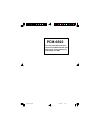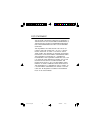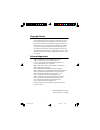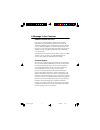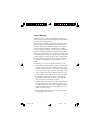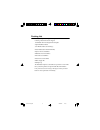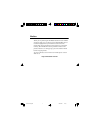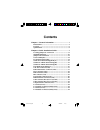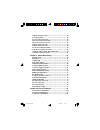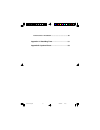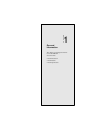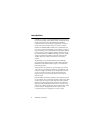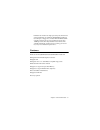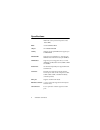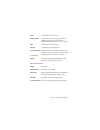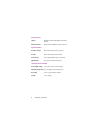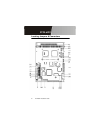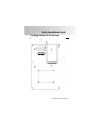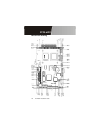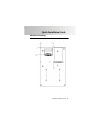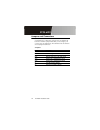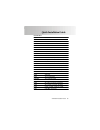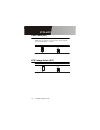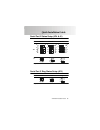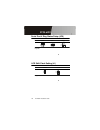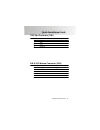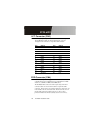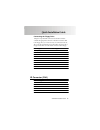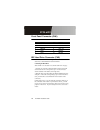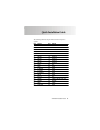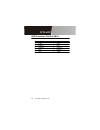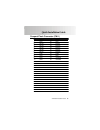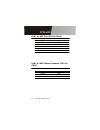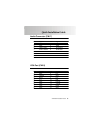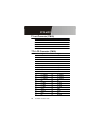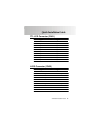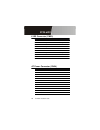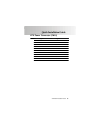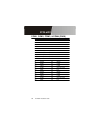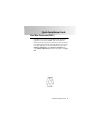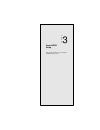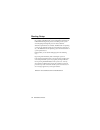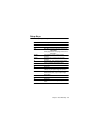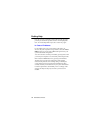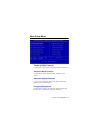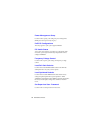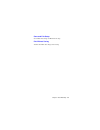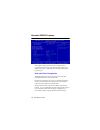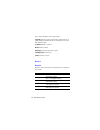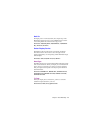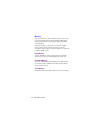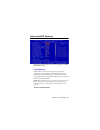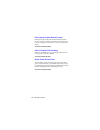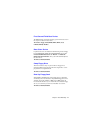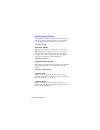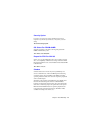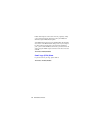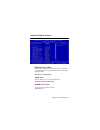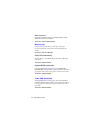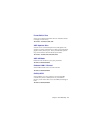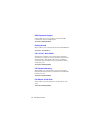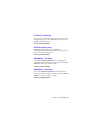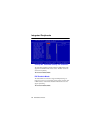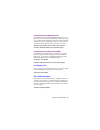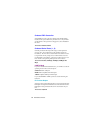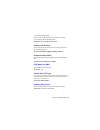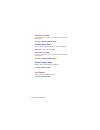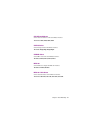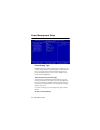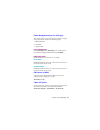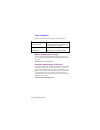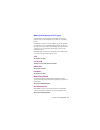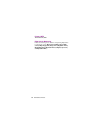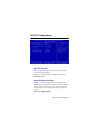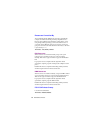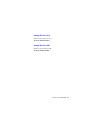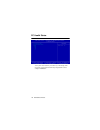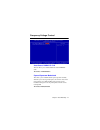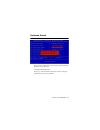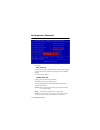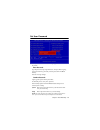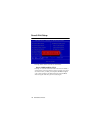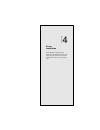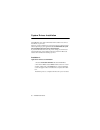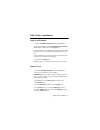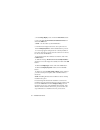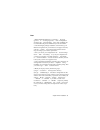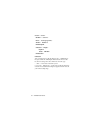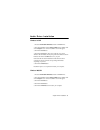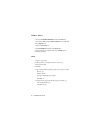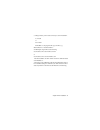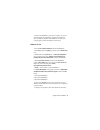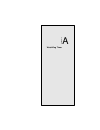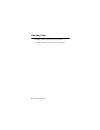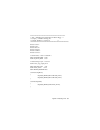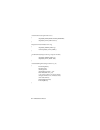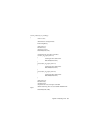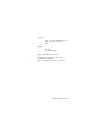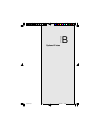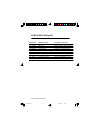- DL manuals
- Aaeon
- Motherboard
- PCM-6892
- User manual
Aaeon PCM-6892 User manual
Summary of PCM-6892
Page 1
Pcm-6892 all-in-one single board computer onboard via c3 ebga cpu with lcd, lvds, tv-out, audio, dual ethernet, cfd, pcmcia, & 4 usbs cover & preface.Pmd 2003/10/21, 09:10 上午 1.
Page 2
Fcc statement this device complies with part 15 fcc rules. Opera- tion is subject to the following two conditions: (1) this device may not cause harmful interference. (2) this device must accept any interference received including interference that may cause undesired operation. This equipment has b...
Page 3
Copyright notice this document is copyrighted, 2003. All rights are reserved. The original manufacturer reserves the right to make improvements to the products described in this manual at any time without notice. No part of this manual may be reproduced, copied, translated, or transmitted in any for...
Page 4
A message to the customer aaeon customer services each and every aaeon product is built to the most exacting specifications to ensure reliable performance in the harsh and demanding conditions typical of industrial environments. Whether your new aaeon equipment is destined for the laboratory or the ...
Page 5
Product warranty aaeon warrants to you, the original purchaser, that each of its products will be free from defects in materials and workmanship for two years from the date of purchase. This warranty does not apply to any products which have been repaired or altered by persons other than repair pers...
Page 6
Packing list before you begin installing your card, please make sure that the following materials have been shipped: 1.Pcm-6892 all-in-one single board computer 2.Quick installation guide 3.Cd-rom contains the followings: l user manual (this manual in pdf file) l system drivers and utilities l ether...
Page 7
N o t i c e dear customer, thank you for purchasing the pcm-6892 board. This user manual is designed to help you to get the most out of the pcm-6892, please read it thoroughly before you install and use the board. The product that you have purchased comes with an two-year limited warranty, but aaeon...
Page 8: Contents
Contents chapter 1: general information .............................. 1 introduction ..................................................................... 2 features ............................................................................3 specifications ...........................................
Page 9
Audio connector(cn17) ............................................... 25 vga port(cn18) ............................................................ 25 tv-out connector(cn19) .............................................. 26 ttl lcd connector(cn20) ......................................... 26 ttl lc...
Page 10
Ethernet driver installation ...........................................88 appendix a: watchdog timer .............................. 91 appendix b: optional extras ................................ 99 cover & preface.Pmd 2003/10/21, 09:10 上午 10
Page 11
Chapter 1 general information 1 1 general information this chapter gives background informa- tion on the pcm-6892. Sections include: • board introduction • board features • board specifications chapter.
Page 12
2 pcm-6892 user manual aaeon new compact size board pcm-6892 targets home automa- tion, pos, networking, and kiosk/poi markets. To fulfill the critical demand of the above markets, pcm-6892 features pcmcia expansion interface, large size display support ability, low profile design, dual lan and yet ...
Page 13
Chapter 1 general information 3 features l onboard via ezra(800mhz)/eden(400-667mhz) ebga mobile cpu l integrated agp 4x 2d/3d graphics accelerator l supports crt l integrated ac-97 2.0 / soundblaster-compatible legacy audio l dual channel lvds interface onboard l supports one type ii compact flash ...
Page 14
4 pcm-6892 user manual specifications cpu via c3 ezra (800mhz)/eden(400mhz-667mhz) ebga cpu (with system bus frequencies of 66/ 100/133 mhz) bios award 256kb flash bios chipset via vt8606/vt82c686b memory onboard one 168-pin dimm socket supports up to 512mb sdram enhanced ide supports up to two ide ...
Page 15
Chapter 1 general information 5 battery lithium battery for data retention watchdog timer can generate a system reset. Supports windows 2000, windows 98, windows 95, windows 3.1. Software selectable time-out interval (1 sec.~255 sec.) dma 7 dma channels (8237 equivalent) interrupt 15 interrupt level...
Page 16
6 pcm-6892 user manual ethernet interface chipset dual rtl 8139c pci-bus ethernet controllers onboard ethernet interface onboard dual 10/100base-t rj-45 connectors expansion interface pc/104 connector one 16-bit 104-pin connector onboard pci slot one 32-bit 120-pin pci slot onboard pcmcia slot two t...
Page 17: Pcm-6892
Pcm-6892 installation guide 7 pcm-6892 quick installation guide notice the guide is designed for experienced users to setup the system within the shortest time. For detailed information, please refer to the elec- tronic user's manual. Safety precautions pcm-6892 compact board onboards via c3 ezra/ed...
Page 18
8 pcm-6892 installation guide bc- pcm-6892 locating jumpers & connectors.
Page 19
Pcm-6892 installation guide 9 pcm-6892 quick installation guide locating jumpers & connectors.
Page 20
10 pcm-6892 installation guide bc- pcm-6892 mechanical drawing.
Page 21
Pcm-6892 installation guide 11 pcm-6892 quick installation guide mechanical drawing.
Page 22
12 pcm-6892 installation guide bc- pcm-6892 jumpers and connectors connectors on the board link themselves to external devices, such as hard disk drives, a keyboard, or floppy drives. In addition, the board has a number of jumpers that allow you to configure your system to suit your applications. Th...
Page 23
Pcm-6892 installation guide 13 pcm-6892 quick installation guide connectors label function cn1 cpu fan connector cn2 k/b & ps2 mouse connector cn3 lpt connector cn4 fdd connector cn5 ir connector cn6 front panel connector cn7 pc/104 connector cn8 pc/104 connector cn9 ide hard drive connector cn10 us...
Page 24
14 pcm-6892 installation guide bc- pcm-6892 clear cmos(jp1) you can use jp1 to clear the cmos data if necessary. To reset the cmos data, set jumper to 2-3 closed for few seconds, and then move the jumper back to 1-2 closed. *protect (default) clear cmos * default 1 2 3 1 2 3 lcd voltage select (jp2)...
Page 25
Pcm-6892 installation guide 15 pcm-6892 quick installation guide serial port 2 status setup (jp4 & j2) serial port 3 ring status setup (jp5) +12v +5v ring* * default 1 2 3 4 5 6 1 2 3 4 5 6 1 2 3 4 5 6 rs-232* rs-422 rs-485 * default 1 2 3 4 5 6 1 2 3 4 5 6 1 2 3 4 5 6 jp4 j2 3 1 12 10 3 1 3 1 12 10...
Page 26
16 pcm-6892 installation guide bc- pcm-6892 lcd shift clock setting (j1) shclk* -shclk * default 1 2 3 1 2 3 serial port 4 ring status setup (jp6) +12v +5v ring* * default 1 2 3 4 5 6 1 2 3 4 5 6 1 2 3 4 5 6.
Page 27
Pcm-6892 installation guide 17 pcm-6892 quick installation guide cpu fan connector (cn1) k/b & ps2 mouse connector (cn2) pin signal 1 gnd 2 +12v 3 sensor pin signal pin signal 1 kb data 2 kb clk 3 gnd 4 5vsb 5 ms data 6 ms clk 7 n.C 8 n.C.
Page 28
18 pcm-6892 installation guide bc- pcm-6892 lpt connector (cn3) normally, the parallel port is used to connect the card to a printer. The pcm-6892 includes an onboard parallel port, accessed through the cn3 connector, a 26-pin flat-cable connector. Pin signal pin signal 1 #strobe 2 #afd 3 ptd0 4 #er...
Page 29
Pcm-6892 installation guide 19 pcm-6892 quick installation guide connecting the floppy drive 1.Plug the 34-pin flat-cable connector into the cn4 connector. 2.Attach the appropriate connector on the other end of the cable to the floppy drive(s). You can use only one connector in the set. The set on t...
Page 30
20 pcm-6892 installation guide bc- pcm-6892 front panel connector (cn6) pin signal pin signal 1 gnd 2 pwbt# 3 hddled# 4 vcc +5v 5 beepr 6 vcc +5v 7 gnd 8 pwled 9 gnd 10 rstin# ide hard drive connector (cn9) you can attach two enhanced integrated device electronics hard disk drives to the pcm-6892's ...
Page 31
Pcm-6892 installation guide 21 pcm-6892 quick installation guide the following table lists the pin numbers and their respective signals: pin signal pin signal 1 ide reset 2 gnd 3 data7 4 data8 5 data6 6 data9 7 data5 8 data10 9 data4 10 data11 11 data3 12 data12 13 data2 14 data13 15 data1 16 data14...
Page 32
22 pcm-6892 installation guide bc- pcm-6892 usb connector (cn10 & cn12) pin signal pin signal 1 5vsb 2 gnd 3 usb dt0- 4 gnd 5 usb dt0+ 6 usb dt1+ 7 gnd 8 usb dt1- 9 gnd 10 5vsb.
Page 33
Pcm-6892 installation guide 23 pcm-6892 quick installation guide compact flash connector (cn11) pin signal pin signal 1 gnd 26 gnd 2 data3 27 data11 3 data4 28 data12 4 data5 29 data13 5 data6 30 data14 6 data7 31 data15 7 cs#1 32 cs#3 8 gnd 33 gnd 9 gnd 34 io read 10 gnd 35 io write 11 gnd 36 +5v 1...
Page 34
24 pcm-6892 installation guide bc- pcm-6892 lan1 & lan2 status connector (cn14 & cn16) pin signal pin signal 1 rxled 2 5vsb 3 link led 4 5vsb 5 tx led 6 5vsb pin signal pin signal 1 tx+ 2 tx- 3 rx+ 4 temp_gnd 5 temp_gnd 6 rx- 7 temp_gnd 8 temp_gnd 9 chassis_gnd 10 chassis_gnd lan1 & lan2 port (cn13 ...
Page 35
Pcm-6892 installation guide 25 pcm-6892 quick installation guide audio connector (cn17) pin signal pin signal 1 mic in 2 mic bias 3 gnd 4 gnd 5 line in left 6 cd in left 7 line in right 8 cd in gnd 9 gnd 10 cd in right 11 line out left 12 line out right 13 gnd 14 gnd vga port (cn18) pin signal pin s...
Page 36
26 pcm-6892 installation guide bc- pcm-6892 tv-out connector (cn19) pin signal pin signal 1 y-out 2 comp 3 gnd 4 gnd 5 c-out 6 n.C 7 gnd 8 n.C ttl lcd connector (cn20) pin signal pin signal 1 +5v 2 +5v 3 gnd 4 gnd 5 +3.3v 6 +3.3v 7 envdd 8 gnd 9 nc 10 nc 11 o_blue0 12 o_blue1 13 o_blue2 14 o_blue3 1...
Page 37
Pcm-6892 installation guide 27 pcm-6892 quick installation guide ttl lcd connector (cn21) pin signal pin signal 1 gnd 2 gnd 3 e_blue0 4 e_blue1 5 e_blue2 6 e_blue3 7 e_blue4 8 e_blue5 9 e_green0 10 e_green1 11 e_green2 12 e_green3 13 e_green4 14 e_green5 15 e_red0 16 e_red1 17 e_red2 18 e_red3 19 e_...
Page 38
28 pcm-6892 installation guide bc- pcm-6892 lvds connector (cn23) pin signal pin signal 1 tx2out1+ 2 tx2out1- 3 chassis_gnd 4 chassis_gnd 5 tx2clk 6 tx2clk- 7 chassis_gnd 8 lcdvcc 9 lcdvcc 10 lcdvcc 11 tx2out2+ 12 tx2out2- 13 chassis_gnd 14 chassis_gnd 15 tx2out0 16 tx2out0- 17 n.C. 18 n.C. At power...
Page 39
Pcm-6892 installation guide 29 pcm-6892 quick installation guide atx power connector (cn25) pin signal pin signal 1 +3.3v 11 +3.3v 2 +3.3v 12 -12v 3 gnd 13 gnd 4 +5v 14 ps-on 5 gnd 15 gnd 6 +5v 16 gnd 7 gnd 17 gnd 8 pwr-ok 18 -5v 9 5vsb 19 +5v 10 +12v 20 +5v.
Page 40
30 pcm-6892 installation guide bc- pcm-6892 com1, com2, com3, & com4 (cn26) pin signal pin signal 1 dcd1 2 dsr1 3 rxd1 4 rts1 5 txd1 6 cts1 7 dtr1 8 ri1 9 gnd 10 n.C 11 dcd2(485txd -) 12 dsr2 13 rxd2(422rxd+) 14 rts2 15 txd2(485txd+) 16 cts2 17 dtr2(422rxd -) 18 ri2 19 gnd 20 n.C 21 dcd3 22 dsr3 23 ...
Page 41
Pcm-6892 installation guide 31 pcm-6892 quick installation guide card bus connector(cn27) pcm-6892 comes with two type ii pcmcia slots onboard for expansion. You can insert your ieee 1394 card, modem card, wireless lan card, storage card, sound card for add-on functions. Note: when utilizing 16 bit ...
Page 42
Chapter 3 award bios setup 33 3 award bios setup this chapter describes how to configure the bios for the system. Chapter.
Page 43
34 pcm-6892 user manual starting setup the award bios is immediately activated when you first turn on the computer. The bios reads system configuration information in cmos ram and begins the process of checking out the system and configuring it through the power-on self test (post). When these preli...
Page 44
Chapter 3 award bios setup 35 setup keys these keys helps you navigate in award bios: up arrow move to previous item down arrow move to next item left arrow move to the item in the left hand right arrow move to the item in the right hand e s c main menu:quit and not save changes into cmos ram other ...
Page 45
36 pcm-6892 user manual getting help press f1 to pop up a small help window that describes the appro- priate keys to use and the possible selections for the highlighted item. To exit the help window press esc or the f1 key again. In case of problems if, after making and saving system changes with se...
Page 46
Chapter 3 award bios setup 37 main setup menu standard cmos features use this menu for basic system configuration. (date, time, ide, etc.) advanced bios features use this menu to set the advanced features available on your system. Advanced chipset features use this menu to change the values in the c...
Page 47
38 pcm-6892 user manual power management setup use this menu to specify your settings for power management. (hdd power down, power on by ring etc.) pnp/pci configurations this entry appears is your system supports pnp/pci. Pc health status your system does not allow you to alter any of the setting i...
Page 48
Chapter 3 award bios setup 39 save and exit setup save cmos value changes to cmos and exit setup. Exit without saving abandon all cmos value changes and exit setup..
Page 49
40 pcm-6892 user manual standard cmos features this standard setup menu allows users to configure system components such as the date, time, hard disk drive, floppy drive, display, and memory. Online help for each field can be accessed by pressing f1. Date and time configuration the bios determines t...
Page 50
Chapter 3 award bios setup 41 ide primary/secondary master/slave ide hdd auto-detection the bios supports up to two ide drives. This section does not show information about other ide devices, such as a cd-rom drive, or other hard drive types, such as scsi drives. Note: we recommend that you select t...
Page 51
42 pcm-6892 user manual here is a brief explanation of drive specifications: capacity: disk drive capacity (approximate). Note that this size is usually slightly greater than the size of a formatted disk given by a disk-checking program. Cylinder: number of cylinders. Head: number of heads. Precomp:...
Page 52
Chapter 3 award bios setup 43 halt on during the power-on-self-test (post), the computer stops if the bios detects a hardware error. You can tell bios to ignore certain errors during post and continue the boot-up process. The choices: all,but keyboard; all,but diskette; all, but disk/ key; all error...
Page 53
44 pcm-6892 user manual memory you cannot change any values in the memory fields; they are only for your information. Ram is counted in kilobytes (kb: approxi- mately one thousand bytes) and megabytes (mb: approximately one million bytes). Ram is the computer's working memory, where the computer sto...
Page 54
Chapter 3 award bios setup 45 advanced bios features the displayed configuration is based on the manufacturer's setup defaults settings. Virus warning when enabled, you receive a warning message if a program (specifically, a virus) attempts to write to the boot sector or the partition table of the h...
Page 55
46 pcm-6892 user manual cpu internal cache/external cache enable this function to utilize the cpu internal/external cache memory to enhance computing performance. The external cache field may not appear if your system does not have external cache memory. The choices: enabled, disabled. Cpu l2 cache ...
Page 56
Chapter 3 award bios setup 47 first/second/third boot device the bios attempts to load the operating system from the devices in the sequence selected in these items. The choices: floppy, ls120, hdd0, hdd1, hdd2, scsi, cdrom, zip100, disabled. Boot other device if your boot device is not included in ...
Page 57
48 pcm-6892 user manual boot up numlock status toggle between on or off to control the state of the numlock key when the system boots. When toggled on, the numeric keypad generates numbers instead of controlling cursor operations. The choices: on, off. Gate a20 option gate a20 refers to the way the ...
Page 58
Chapter 3 award bios setup 49 security option if you have set a password, select whether the password is required every time the system boots, or only when you enter setup. The choices: setup, system. Os select for dram>64mb select the operating system that is running with greater than 64mb or ram o...
Page 59
50 pcm-6892 user manual enable shadowing into each section of memory separately. Many system designers hardwire shadowing of the system bios and eliminate a system bios shadow option. Video bios shadows into memory are c0000-c7fff. The remaining areas shown on the bios features setup screen may be o...
Page 60
Chapter 3 award bios setup 51 advanced chipset features dram timing by spd this item allows you to select the value in this field, depending on whether the board has paged drams or edo (extended data output) drams. The choices: enabled, disabled. Dram clock this item allows you to control the dram s...
Page 61
52 pcm-6892 user manual bank interleave select 2 bank or 4-bank interleave for 64-mb sdram. If 16-mb sdram is installed, leave disabled. The choices: 2 bank, 4 bank, disabled. Memory hole in order to improve performance, certain space in memory is reserved for isa cards. This memory must be mapped i...
Page 62
Chapter 3 award bios setup 53 frame buffer size select a size for the pci frame buffer. The size of the buffer should not impinge on local memory. The choices: 2m, 4m, 8m, 16m, 32m. Agp aperture size select the size of accelerated graphics port (agp) aperture. The aperture is a portion of the pci me...
Page 63
54 pcm-6892 user manual usb keyboard support select enabled if your system contains a universal serial bus controller and you have a usb keyboard. The choices: enabled, disabled. Onchip sound this item allows you to control the onboard via vt82c686b audio. The choices: auto, disabled. Cpu to pci wri...
Page 64
Chapter 3 award bios setup 55 pci delay transaction the chipset has an embedded 32 -bit posted write buffer to support delay transactions cycles. Select enabled to support compliance with pci specification version 2.1. The choices: enabled, disabled. Pci#2 access #1 retry when disabled, pci#2 will b...
Page 65
56 pcm-6892 user manual onchip ide channel0/onchip ide channel1 the integrated peripheral controller contains an ide interface with support for two ide channels. Please select " enabled" to activate each channel separately. The choices: enabled, disable. Ide prefetch mode the onboard ide drive inter...
Page 66
Chapter 3 award bios setup 57 primary/secondary master/slave pio the four ide pio (programmable input/output) fields let you set a pio mode (0-1) for each of the two ide devices and the two storage devices that the onboard ide interface supports. Modes 0 through 4 provide successively increased perf...
Page 67
58 pcm-6892 user manual onboard fdd controller select enabled if your system has a floppy disk controller (fdc) installed on the system board and you wish to use it. If you install an add-in fdc or the system has no floppy drive, select disabled in this field. The choices: disabled, enabled. Onboard...
Page 68
Chapter 3 award bios setup 59 tx, rx inverting enable please consult your ir peripheral documentation to select the correct setting of the txd and rxd signals. The choices: yes/yes, no/no, no/yes, yes/no. Onboard parallel port select a logical lpt port address and corresponding interrupt for the phy...
Page 69
60 pcm-6892 user manual serial port 3 use irq if you don't disable serial port 3, you must select corresponding interrupt for it. The choices: irq3, irq4, irq10, irq11 onboard serial port 4 select a matching address for the forth serial port or disable it. The choices: 3f8, 2f8, 3e8, 2e8, diabled se...
Page 70
Chapter 3 award bios setup 61 sb i/o base address select a base i/o address for the sound blaster interface the choice: 220h, 240h, 260h, 280h sb irq select select interrupt for the sound blaster interface. The choice: irq5, irq7, irq9, irq10 sb dma select select dma mode for the sound blaster inter...
Page 71
62 pcm-6892 user manual power management setup power-supply type pcm-6892 supports two kinds of different power supply type: at or atx. Please select the corresponding type of your board in this item. If at type be chosen, this board will not support several power management functions such as "acpi"...
Page 72
Chapter 3 award bios setup 63 pm control by apm if advanced power management is installed on your system, selecting yes gives better power savings. The choices: yes, no. Video off option as the system moves from lesser to greater power-saving modes, select the mode in which you want the monitor to b...
Page 73
64 pcm-6892 user manual v/h sync + blank this selection will cause the system to turn off the vertical and horizontal synchronization ports and write blanks to the video buffer blank screen this option only writes blanks to the video buffer dpms support initial display power management signaling vid...
Page 74
Chapter 3 award bios setup 65 wake up events(only for atx type) you can turn on or off monitoring of commonly used interrupt requests so they do not awaken the system from, or reset activity timers. For example, if you have a modem on irq3, you can turn on irq3 as a wake-up event, so an interrupt fr...
Page 75
66 pcm-6892 user manual primary intr the choices: on, off irqs activity monitoring enable the following devices with the corresponding irq address to wake up the system: irq3 (com 2), irq4 (com 1), irq5 (lpt 2), irq6 (floppy disk), irq7 (lpt 1), irq8(rtc alarm), irq9(irq2 redir), irq12(ps/2 mouse), ...
Page 76
Chapter 3 award bios setup 67 pnp/pci configurations pnp os installed select yes if the system operating environment is plug and play aware, for example windows 95. Select no if you need the bios to configure non-boot devices. The choices: no, yes. Reset configuration data normally, you leave this f...
Page 77
68 pcm-6892 user manual resources controlled by the award plug and play bios has the capacity to automatically configure all of the boot and plug and play compatible devices. However, this capability means absolutely nothing unless you are using a plug and play operating system such as windows 95. I...
Page 78
Chapter 3 award bios setup 69 assign irq for vga enable to assign interrupt for vga. The choice: enabled, disabled assign irq for usb enable to assign interrupt for usb. The choice: enabled, disabled.
Page 79
70 pcm-6892 user manual pc health status your system does not allow you to alter any of the setting in this menu. The system engineer has already designated the correct setting for pcm-6892..
Page 80
Chapter 3 award bios setup 71 frequency/voltage control auto detect dimm/pci clk this item allows you to enable/disable auto detect dimm/pci clock. The choices: enabled/disabled spread spectrum modulated this allows you to enable/disable the spread spectrum modulate. When the system clock generator ...
Page 81
72 pcm-6892 user manual load fail-safe defaults when you press on this item you get a confirmation dialog box with a message similar to: load fail-safe default (y/n)? Pressing "y" loads the bios default values for the most stable, minimal performance system operations..
Page 82
Chapter 3 award bios setup 73 optimized default when you press on this item you get a confirmation dialog box with a message similar to: load optimized defaults (y/n)? Pressing "y" loads the default values that are factory settings for optimal performance system operations..
Page 83
74 pcm-6892 user manual set supervisor password when you select this function, a message appears at the center of the screen: enter password: type the password, up to eight characters, and press enter. Typing a password clears any previously entered password from cmos memory. Now the message changes...
Page 84
Chapter 3 award bios setup 75 set user password when you select this function, a message appears at the center of the screen: enter password: type the password, up to eight characters, and press enter. Typing a password clears any previously entered password from cmos memory. Now the message changes...
Page 85
76 pcm-6892 user manual save & exit setup pressing on this item asks for confirmation: save to cmos and exit (y/n)? Pressing "y" stores the selections made in the menus in cmos, a special section of memory that stays on after you turn your system off. The next time you boot your computer, the bios c...
Page 86
Chapter 3 award bios setup 77 exit without saving pressing on this item asks for confirmation: quit without saving (y/n)? This allows you to exit setup without storing in cmos any change. The previous selections remain in effect. This exits the setup utility and restarts your computer..
Page 87
Chapter 4 driver installation 79 4 driver installation this pcm-6892 is equipped with an audio,vga and dual lan interfaces. This chapter provides instructions for install- ing the software drivers on these periph- erals. Chapter.
Page 88
Pcm-6892 user manual 80 system drivers installation the pcm-6892 comes with a cd diskette which contains most of drives and utilities of your needs. There are several installation ways depends on the driver package under different operating system application. We recommend that the system driver ins...
Page 89
Chapter 4 driver installation 81 vga driver installation windows nt 4.0 1. Insert the pcm-6892 cd diskette into the cd rom drive. 2. Start system with windows nt 4.0 installed. Important: when the "please select the operating system to start..." message is displayed, select "windows nt workstation v...
Page 90
Pcm-6892 user manual 82 7. In the change display screen, click on the have disk... Button. 8. Key in the path: cd-rom: \driver\vga\windows nt 4.0, then click on the ok button. "cd-rom" : the drive letter of your cd-rom drive 9. From the list of displayed s3 devices, select your s3 device. 10. From t...
Page 91
Chapter 4 driver installation 83 linux 1. While installing red hat linux 7.3, select the “ s3 savage (generic)” or “ s3 savage4 (generic)” in the x configuration and change the “ video card ram” to the value set in bios. We recommend allocating at least 8 mb memory for the frame buffer. 2. After fin...
Page 92
Pcm-6892 user manual 84 section “ screen” identifier “ screen 0” device “ s3 savage (generic)” monitor “ monitor 0” defaultdepth 24 subsection “ display” depth 24 modes “ 800x600” endsubsection endsection after you make and save all the changes to the “ xf86config-4” file, press ctrl+alt+backspace t...
Page 93
Chapter 4 driver installation 85 audio driver installation windows 9x/me 1. Insert the pcm-6892 cd diskette into the cd rom drive. 2. From the cd rom, select the driver/audio folder to double click on the setup.Exe icon. A driver installation screen will appear. 3. Click on the next button. 4. Click...
Page 94
Pcm-6892 user manual 86 windows nt 4.0 1. Insert the pcm-6892 cd diskette into the cd rom drive. 2. From the cd rom, select the driver/audio folder to double click on the setup.Exe icon. 3. Click on the next button. 4. Select install driver and click on the next button. 5. Setup procedure is complet...
Page 95
Chapter 4 driver installation 87 5. Change directory to the relative directory to do the installation. # ./vinstall or # sh vinstall for redhat 7.2, this program will copy some files, e.G. /lib/modules/2.4.7-10/sound/viaudio.O and backup the original files as the following : /etc/modules.Conf to /et...
Page 96
Pcm-6892 user manual 88 ethernet driver installation windows 9x/me 1. Insert the pcm-6892 cd diskette into the cd rom drive. 2. From start, select the settings, then click on the control panel icon. 3. Double click on the system icon. 4. In the device manager tab, remove two pci ethernet controller ...
Page 97
Chapter 4 driver installation 89 12. Click on the yes button to restart your computer. The system will auto-dect the second ethernet controller and complete its driver installation. Just click on the yes button to restart your computer again to allow dual ethernets to take effect. Windows nt 4.0 1.I...
Page 98
Appendix a watchdog timer 91 a watchdog timer appendix.
Page 99
92 pcm-6892 user's manual watchdog timer pcm-6892 contains a watchdog timer reset pin. (gp16) all reference material can be found on the following pages..
Page 100
Appendix a watchdog timer 93 ==================================================** ** title : watchdog timer setup utility (for w83977 gp16) ** ** company : aaeon technology inc. ** ** compiler : borland c ++ version 3.0 ** **==============================================================*/ #include #...
Page 101
94 pcm-6892 user's manual void selectdevice(unsigned char device) { outportb(io_index_port, device_register); outportb(io_data_port, device); } unsigned char readadata(short int reg) { outportb(io_index_port, reg); return (inportb(io_data_port)); } void writeadata(unsigned char reg, unsigned char da...
Page 102
Appendix a watchdog timer 95 void init_w83977tf_aw_watchdog() { short int value; //enter w83977 configure mode enterconfigmode(); //select device 7 selectdevice(7); //set device active writeadata(0x30, 0x01); //caution:skip this step will be a mistake!! If (watch_dog_output_gp==12) { //set register ...
Page 104
Appendix a watchdog timer 97 if (argc == 1) { printf( n syntax: watchdog [time] " ); \ printf(" time range : 1 ~ 256 " ); return ; } if (argc > 1) { ptr = argv[1]; time_value = atoi(ptr); } if (time_value > 0 && time_value { setwatchdogtime((unsigned char) time_value); init_w83977tf_aw_watchdo...
Page 105
Appendix b optional extras 99 b optional extras appendix appendix-b.Pmd 2003/10/21, 09:21 上午 99.
Page 106
100 pcm-6892 user manual pcm-10489-6 wiring kit the cable kit pcm-10489-6 includes the following cables: part number cable description termination connector 1701400453 ide cable 3.5" udma-100 40 pin, 2.54mm, female (45cm) 1701340601 fdd cable 34 pin, 2.54mm, female (60cm) 1701150150 crt cable 15 pin...