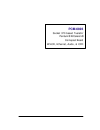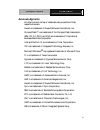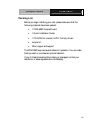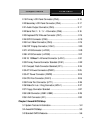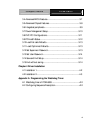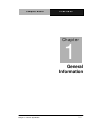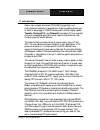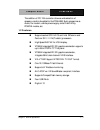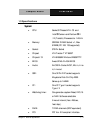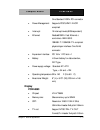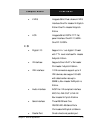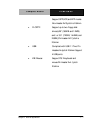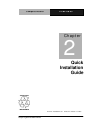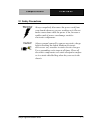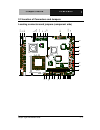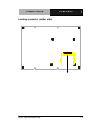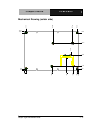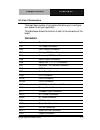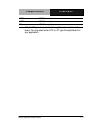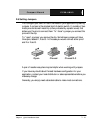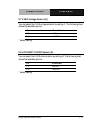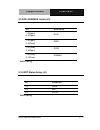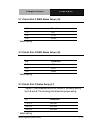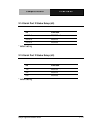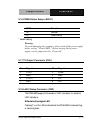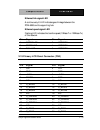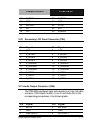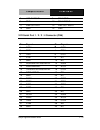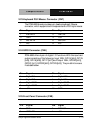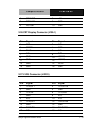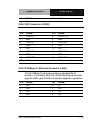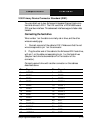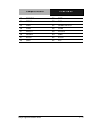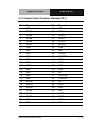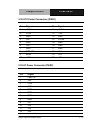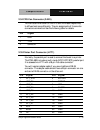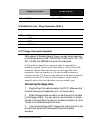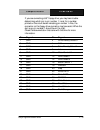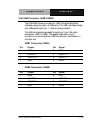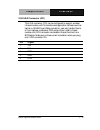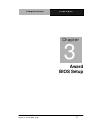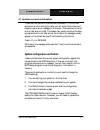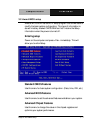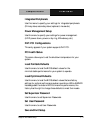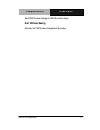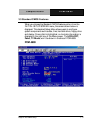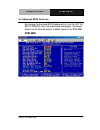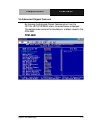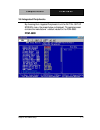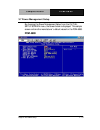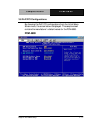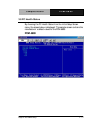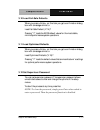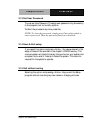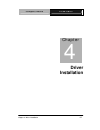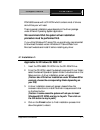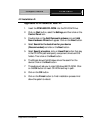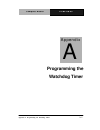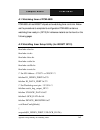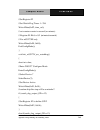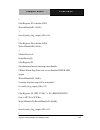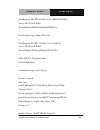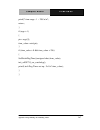- DL manuals
- Aaeon
- Motherboard
- PCM-6893
- User manual
Aaeon PCM-6893 User manual
Summary of PCM-6893
Page 1
Pcm-6893 socket 370 based tualatin/ pentium ® iii/celeron ® comopact board w/lcd, ethernet, audio, & cfd.
Page 2: Copyright Notice
C o m p a c t b o a r d p c m - 6 8 9 3 i copyright notice this document is copyrighted, 2003. All rights are reserved. The original manufacturer reserves the right to make improvements to the products described in this manual at any time without notice. No part of this manual may be reproduced, cop...
Page 3: Acknowledgments
C o m p a c t b o a r d p c m - 6 8 9 3 ii acknowledgments all other product names or trademarks are properties of their respective owners. Award is a trademark of award software international, inc. Compactflash™ is a trademark of the compact flash association. Ibm, pc/at, ps/2, and vga are trademar...
Page 4: Packing List
C o m p a c t b o a r d p c m - 6 8 9 3 iii packing list before you begin installing your card, please make sure that the following materials have been packed: • 1 pcm-6893 compact board • 1 quick installation guide • 1 cd-rom for manual (in pdf format), drivers • jumper kit • short copper and suppo...
Page 5: Contents
C o m p a c t b o a r d p c m - 6 8 9 3 iv contents chapter 1 general information 1.1 introduction.........................................................................................1-2 1.2 features................................................................................................ ...
Page 6
C o m p a c t b o a r d p c m - 6 8 9 3 v 2.19 primary lcd panel connector (cn3) ...................................... 2-16 2.20 secondary lcd panel connector (cn4) .................................. 2-17 2.21 audio output connector (cn5) ................................................ 2-17 2.22 s...
Page 7
C o m p a c t b o a r d p c m - 6 8 9 3 vi 3.4 advanced bios features....................................................................3-7 3.5 advanced chipset features.................................................................3-8 3.6 integrated peripherals......................................
Page 8: General
C o m p a c t b o a r d p c m - 6 8 9 3 chapter 1 general information 1- 1 general information chapter 1.
Page 9
C o m p a c t b o a r d p c m - 6 8 9 3 chapter 1 general information 1 - 2 1.1 introduction aaeon new compact size board pcm-6893 targets high-end multimedia and networking applications. Easy upgrading allows you to take full advantage of intel ® development of even-higher speed tualatin, pentium® ...
Page 10
C o m p a c t b o a r d p c m - 6 8 9 3 chapter 1 general information 1 - 3 the addition of pc/104 connector allows a wide selection of accessory cards to be added to the pcm-6893. Such accessories as audio, fax modem, vehicle power supply, extra diskonchip, pcmcia module, etc. 1.2 features n suppor...
Page 11: System
C o m p a c t b o a r d p c m - 6 8 9 3 chapter 1 general information 1 - 4 1.3 specifications system l cpu: socket 370 based via c3 and intel ® celeron and pentium ® iii /iii(tualatin) processors to 1.4ghz l memory: sdram dimm socket x 1, max 512mb (pc-100/133 supported) l socket: 370 pin socket l ...
Page 12: Display
C o m p a c t b o a r d p c m - 6 8 9 3 chapter 1 general information 1 - 5 one standard 120pin pci connector l power management: supports pc97,apm 1.2 acpi compliant l interrupt: 15 interrupt levels (8259 equivalent) l ethernet: realtek8139dl fast ethernet c controllers. Ieee 802.3 10base-t/100base...
Page 13: I/o
C o m p a c t b o a r d p c m - 6 8 9 3 chapter 1 general information 1 - 6 l lvds: integrate 36 bit dual-channel lvds interface.One pin header 2x10,pitch 2.0mm.One pin header 2x9,pitch 2.0mm l lcd: integrate 36 bit dstn/tft flat panel interface. One df-13 40pin. One df-13 20pin i/o l digital i/o: s...
Page 14
C o m p a c t b o a r d p c m - 6 8 9 3 chapter 1 general information 1 - 7 support spp,ecp,and epp modes box header 2x13,pitch is 2.54mm l floppy: support up to two floppy disk drives,5,25” (360kb and 1.2mb) and /or 3.5” (720kb, 1.44mb, and 2.88m),pin header 2x17 pitch is 2.54mm l usb: compliant wi...
Page 15: Quick
C om p a c t b o a r d p c m - 6 8 9 3 chapter 2 quick installation guide quick installation guide chapter 2 part no. 2007689310 v.1 printed in taiwan 6/ 2003.
Page 16
C om p a c t b o a r d p c m - 6 8 9 3 chapter 2 quick installation guide 2 - 2 2.1 safety precautions always completely disconnect the power cord from your board whenever you are working on it. Do not make connections while the power is on, because a sudden rush of power can damage sensitive electr...
Page 17
C o m p a c t b o a r d p c m - 6 8 9 3 chapter 2 quick installation guide 2 - 3 2.2 location of connectors and jumpers locating connectors and jumpers (component side) s3-via battery via bios pga370 wol1 pci1 dimm1 j1 j2 cn3 lvds2 lvds1 cn4 cn1 jbat1 pwr1 cd_in1 cn2 lan1 vga1 cn6 cn5 lpt1 fdc1 j3 c...
Page 18
C o m p a c t b o a r d p c m - 6 8 9 3 chapter 2 quick installation guide 2 - 4 locating connector (solder side) cf1.
Page 19
C o m p a c t b o a r d p c m - 6 8 9 3 chapter 2 quick installation guide 2 - 5 2.3 mechanical drawing mechanical drawing (component side) 5.08 0.00 5.08 16.83 130.18 143.51 161.23 166.31 198.12 203.20 90.17 146.05 140.97 115.57 5.08 13.97 65.41 69.85 95.89 140.97 198.12 193.04 99.06 88.90 66.68 17...
Page 20
C o m p a c t b o a r d p c m - 6 8 9 3 chapter 2 quick installation guide 2 - 6 mechanical drawing (solder side) 0.00 5.08 5.08 203.20 198.12 182.88 5.08 15.24 102.87 5.08 140.97 146.05 0.00 198.12 140.97 100.97 180.34 106.68 55.32 173.67 158.12.
Page 21: Jumpers
C om p a c t b o a r d p c m - 6 8 9 3 chapter 2 quick installation guide 2 - 7 2.4 list of jumpers the board has a number of jumpers that allow you to configure your system to suit your application. The table below shows the function of each of the jumpers of the board: jumpers label function j1 lv...
Page 22: Connectors
C om p a c t b o a r d p c m - 6 8 9 3 chapter 2 quick installation guide 2 - 8 2.5 list of connectors the board has a number of connectors that allow you to configure your system to suit your application. The table below shows the function of each of the connectors of the board: connectors label fu...
Page 23
C om p a c t b o a r d p c m - 6 8 9 3 chapter 2 quick installation guide 2 - 9 usb1 usb connector usb2 usb connector ir1 irda connector at and atx power connectors occupy the same location on the board. You may select either atx or at type compact board for your application..
Page 24
C o m p a c t b o a r d p c m - 6 8 9 3 2.6 setting jumpers you configure your card to match the needs of your application by setting jumpers. A jumper is the simplest kind of electric switch. It consists of two metal pins and a small metal clip (often protected by a plastic cover) that slides over ...
Page 25
C om p a c t b o a r d p c m - 6 8 9 3 chapter 2 quick installation guide 2 - 11 2.7 lvds voltage select (j1) you can select the lvds voltage situation by setting j1. The following chart shows the available options. J 1 function 1-2 +5v 2-3 +3.3v * * default setting 2.8 lcd shift clock select (j2) y...
Page 26
C om p a c t b o a r d p c m - 6 8 9 3 chapter 2 quick installation guide 2 - 12 2.9 doc address select (j3) j 3 address 1-2(open) 3-4(open) d400 * 1-2(open) 3-4(close) d800 1-2(close) 3-4(open) dc00 1-2(close) 3-4(close) disable * default setting 2.10 wdt status setup (j4) j 4 function 1-2 reset * ...
Page 27
C om p a c t b o a r d p c m - 6 8 9 3 chapter 2 quick installation guide 2 - 13 2.11 serial port 3 ring status setup (j5) j 5 function 1-2 +5v 3-4 +12v 5-6 ring * * default setting 2.12 serial port 4 ring status setup (j6) j 6 function 1-2 +5v 3-4 +12v 5-6 ring * * default setting 2.13 serial port ...
Page 28
C om p a c t b o a r d p c m - 6 8 9 3 chapter 2 quick installation guide 2 - 14 2.14 serial port 2 status setup (j8) j8 function 1-3.2-4 rs-232 * 3-5.4-6 rs-422 3-5.4-6 rs-485 * default setting 2.15 serial port 2 status setup (j9) j9 function 1-2 rs-232 * 3-4 rs-422 5-6 rs-485 * default setting.
Page 29
C om p a c t b o a r d p c m - 6 8 9 3 chapter 2 quick installation guide 2 - 15 2.16 coms status setup (jbat1) jbat1 function 1-2 normal * 2-3 clear cmos * default setting warning: to avoid damaging the computer, always turn off the power supply before setting “ clear cmos.” before turning on the p...
Page 30
C om p a c t b o a r d p c m - 6 8 9 3 chapter 2 quick installation guide 2 - 16 ethernet link signal led a continuously lit led indicates good linkage between the pcm-6893 and its supporting hub. Ethernet speed signal led flashing led indicates the transfer speed (10base-t or 100base-tx) of the net...
Page 31
C om p a c t b o a r d p c m - 6 8 9 3 chapter 2 quick installation guide 2 - 17 31 o_red4 32 o_red5 33 gnd 34 gnd 35 shfclk 36 vflm 37 de 38 vlp 39 n.C 40 enavee 2.20 secondary lcd panel connector (cn4) pin signal pin signal 1 gnd 2 gnd 3 e_blue0 4 e_blue1 5 e_blue2 6 e_blue3 7 e_blue4 8 e_blue5 9 ...
Page 32
C om p a c t b o a r d p c m - 6 8 9 3 chapter 2 quick installation guide 2 - 18 7 line in right 8 cd in gnd 9 gnd 10 cd in right 11 line out left 12 line out right 13 gnd 14 gnd 2.22 serial port 1 / 2 / 3 / 4 connector (cn6) pin signal pi n signal 1 dcd1 2 dsr1 3 rxd1 4 rts1 5 txd1 6 cts1 7 dtr1 8 ...
Page 33
C om p a c t b o a r d p c m - 6 8 9 3 chapter 2 quick installation guide 2 - 19 2.23 keyboard ps/2 mouse connector (cn7) the pcm-6893 board provides a pin head er keyboard/mouse connector, which supports both a keyboard and a ps/2 style mouse. Pin signal pin signal 1 kb data 2 kb clk 3 gnd 4 +5v 5 ...
Page 34
C om p a c t b o a r d p c m - 6 8 9 3 chapter 2 quick installation guide 2 - 20 5 speaker 6 +5v 7 pwr led 8 gnd 9 rst-sw 10 gnd 2.26 crt display connector (vga1) pin signal pin signal. 1 red 2 n.C 3 green 4 gnd 5 blue 6 n.C 7 n.C 8 dat 9 gnd 10 hsync 11 gnd 12 vsync 13 gnd 14 dclk 15 gnd 16 gnd 2.2...
Page 35
C om p a c t b o a r d p c m - 6 8 9 3 chapter 2 quick installation guide 2 - 21 19 enbkl 20 n.C 2.28 lvds connector (lvds2) pin signal pin signal 1 tx2out1 2 tx2out1# 3 gnd 4 gnd 5 tx2clk 6 tx2clk# 7 gnd 8 vcc 9 vcc 10 vcc 11 tx2out2 12 tx2out2# 13 gnd 14 gnd 15 tx2out0 16 tx2out0# 17 n.C 18 n.C 2....
Page 36: Connecting The Hard Drive
C om p a c t b o a r d p c m - 6 8 9 3 chapter 2 quick installation guide 2 - 22 2.30 primary device connector standard (ide1) you can attach up to two enhanced integrated device electronics hard disk drives to ide1. The ide controller of pcm-6893 uses a pci local bus interface. This advanced interf...
Page 37
C om p a c t b o a r d p c m - 6 8 9 3 chapter 2 quick installation guide 2 - 23 29 ddacka 30 gnd 31 irq14 32 n.C. 33 pda1 34 udma detect 35 pda0 36 pda2 37 pdcs1 38 pdcs3 39 hdled 40 gnd 41 vcc5 42 vcc5 43 gnd 44 n.C.
Page 38
C om p a c t b o a r d p c m - 6 8 9 3 chapter 2 quick installation guide 2 - 24 2.31 compact flash connector standard (cf1) pin signal pin signal 1 gnd 26 gnd 2 data3 27 data11 3 data4 28 data12 4 data5 29 data13 5 data6 30 data14 6 data7 31 data15 7 cs#1 32 cs#3 8 gnd 33 gnd 9 gnd 34 io read 10 gn...
Page 39
C om p a c t b o a r d p c m - 6 8 9 3 chapter 2 quick installation guide 2 - 25 2.32 atx power connectors (pwr1) pin signal pin signal 1 +3.3v 11 +3.3v 2 +3.3v 12 -12v 3 gnd 13 gnd 4 +5v 14 ps-on 5 gnd 15 gnd 6 +5v 16 gnd 7 gnd 17 gnd 8 pwr-ok 18 -5v 9 5vsb 19 +5v 10 +12v 20 +5v 2.33 at power conne...
Page 40
C om p a c t b o a r d p c m - 6 8 9 3 chapter 2 quick installation guide 2 - 26 2.34 cpu fan connector (fan1) you can attach one cooler on the cpu and the chassis respectively to diffuse heat more efficiently. The pin assignments of the one-fan connectors are identical. See the following table for ...
Page 41: Connecting The Floppy Drive
C om p a c t b o a r d p c m - 6 8 9 3 chapter 2 quick installation guide 2 - 27 25 slct 26 gnd 2.36 wake on lan / ring connector (wol1) pin signal 1 5vsb 2 gnd 3 wake up 2.37 floppy connector standard with support of standard types of floppy, you can simply adopt any of the combinations of 5.25" (3...
Page 42
C om p a c t b o a r d p c m - 6 8 9 3 chapter 2 quick installation guide 2 - 28 if you are connecting a 3.5" floppy drive, you may have trouble determining which pin is pin number 1. Look for a number printed on the circuit board indicating pin number 1. Also, the connector on the floppy drive conn...
Page 43
Com p a c t b o a r d p c m - 6 8 9 3 chapter 2 quick installation guide 2 - 29 2.38 usb connector (usb1/usb2) the pcm-6893 board provides four usb (universal serial bus) interfaces supporting up to 4 usb ports. The usb interfaces comply with usb specification rev. 1.1 and are fuse protected. The us...
Page 44
C om p a c t b o a r d p c m - 6 8 9 3 chapter 2 quick installation guide 2 - 30 2.39 irda connector (ir1) the irda connector (ir1) can be configured to support wireless infrared module, with this module and application software such as laplink or win95 direct cable connection, user can transfer fil...
Page 45: Award
C o m p a c t b o a r d p c m - 6 8 9 3 chapter 3 award bios setup 3-1 award bios setup chapter 3.
Page 46
C o m p a c t b o a r d p c m - 6 8 9 3 chapter3 award bios setup 3 - 2 3.1 system test and initialization these routines test and initialize board hardware. If the routines encounter an error during the tests, you will either hear a few short beeps or see an error message on the screen. There are t...
Page 47: Entering Setup
C o m p a c t b o a r d p c m - 6 8 9 3 chapter3 award bios setup 3 - 3 3.2 award bios setup awards bios rom has a built-in setup program that allows users to modify the basic system configuration. This type of information is stored in battery-backed cmos ram so that it retains the setup information...
Page 48: Integrated Peripherals
C o m p a c t b o a r d p c m - 6 8 9 3 chapter3 award bios setup 3 - 4 integrated peripherals use this menu to specify your settings for integrated peripherals. (primary slave, secondary slave, keyboard, mouse etc.) power management setup use this menu to specify your settings for power management....
Page 49: Exit Without Saving
C o m p a c t b o a r d p c m - 6 8 9 3 chapter3 award bios setup 3 - 5 save cmos value changes to cmos and exit setup. Exit without saving abandon all cmos value changes and exit setup..
Page 50: Pcm-6893
C o m p a c t b o a r d p c m - 6 8 9 3 chapter3 award bios setup 3 - 6 3.3 standard cmos features when you choose the standard cmos features option from the initial setup screen menu , the screen shown below is displayed. This standard setup menu allows users to configure system components such as ...
Page 51: Pcm-6893
C o m p a c t b o a r d p c m - 6 8 9 3 chapter3 award bios setup 3 - 7 3.4 advanced bios features by choosing the advanced bios features option from the initial setup screen menu, the screen below is displayed. This sample screen contains the manufacturer’s default values for the pcm-6893. Pcm-6893.
Page 52: Pcm-6893
C o m p a c t b o a r d p c m - 6 8 9 3 chapter3 award bios setup 3 - 8 3.5 advanced chipset features by choosing the advanced chipset features option from the initial setup screen menu, the screen below is displayed. This sample screen contains the manufacturer’s default values for the pcm-6893. Pc...
Page 53: Pcm-6893
C o m p a c t b o a r d p c m - 6 8 9 3 chapter3 award bios setup 3 - 9 3.6 integrated peripherals by choosing the integrated peripherals from the initial setup screen menu, the screen below is displayed. This sample screen contains the manufacturer’s default values for the pcm-6893. Pcm-6893.
Page 54: Pcm-6893
C o m p a c t b o a r d p c m - 6 8 9 3 chapter3 award bios setup 3 - 10 3.7 power management setup by choosing the power management setup from the initial setup screen menu, the screen below is displayed. This sample screen contains the manufacturer’s default values for the pcm-6893. Pcm-6893.
Page 55: Pcm-6893
C o m p a c t b o a r d p c m - 6 8 9 3 chapter3 award bios setup 3 - 11 3.8 pnp/pci configurations by choosing the pnp/pci configurations from the initial setup screen menu, the screen below is displayed. This sample screen contains the manufacturer’s default values for the pcm-6893. Pcm-6893.
Page 56: Pcm-6893
C o m p a c t b o a r d p c m - 6 8 9 3 chapter3 award bios setup 3 - 12 3.9 pc health status by choosing the pc health status from the initial setup screen menu, the screen below is displayed. This sample screen contains the manufacturer’s default values for the pcm-6893. Pcm-6893.
Page 57
C o m p a c t b o a r d p c m - 6 8 9 3 chapter3 award bios setup 3 - 13 3.10 load fail-safe defaults when you press on this item you get a confirmation dialog box with a message similar to: load fail-safe default (y/n)? Pressing "y" loads the bios default values for the most stable, minimal perform...
Page 58
C o m p a c t b o a r d p c m - 6 8 9 3 chapter3 award bios setup 3 - 14 3.13 set user password you can set user password. The setup user password only allows entry to the program, but not modify options. To abort the process at any time, press esc. Note: to clear the password, simply press enter wh...
Page 59: Driver
C o m p a c t b o a r d p c m - 6 8 9 3 chapter 4 driver installation 4-1 driver installation chapter 4.
Page 60
C o m p a c t b o a r d p c m - 6 8 9 3 chapter4 drivers installation 4 - 2 pcm-6893 comes with a cd-rom which contains most of drivers and utilities your will need. There is several installation ways depends on the driver package under different operating system application. We recommend that the s...
Page 61
C o m p a c t b o a r d p c m - 6 8 9 3 chapter4 drivers installation 4 - 3 4.2 installation 2: applicable for windows 98/2000/xp 1. Insert the pcm-6893 cd-rom into the cd-rom drive. 2. Click on start button, select the settings, and then click on the control panel icon. 3. Double click on the add/r...
Page 62: Programming The
C o m p a c t b o a r d p c m - 6 8 9 3 appendix a programming the watchdog timer a -1 programming the watchdog timer appendix a.
Page 63
C o m p a c t b o a r d p c m - 6 8 9 3 appendix a pr ogramming the watchdog timer a-2 a.1 watchdog timer of pcm-6893 pcm-6893 utilizes w83977 chipset as its watchdog timer controller. Below are the procedures to complete its configuration pcm-6893 contains a watchdog timer reset pin. (gp13) all ref...
Page 64
C o m p a c t b o a r d p c m - 6 8 9 3 appendix a pr ogramming the watchdog timer a-3 outportb(io_index_port, unlock_data); } void exitconfigmode() { outportb(io_index_port, lock_data); } void selectdevice(unsigned char device) { outportb(io_index_port, device_register); outportb(io_data_port, devi...
Page 65
C o m p a c t b o a r d p c m - 6 8 9 3 appendix a pr ogramming the watchdog timer a-4 //set register f2 //set watch-dog timer 1~ 256 writeadata(0xf2, time_val); // set counter counts in second (or minute) // register f4 bit 6 = 0/1 (minutes/seconds) // for w83977ef only writeadata(0xf4, 0x40); exit...
Page 66
C o m p a c t b o a r d p c m - 6 8 9 3 appendix a pr ogramming the watchdog timer a-5 { //set register e3 to define gp13 writeadata(0xe3, 0x0a); } else if(watch_dog_output_gp==16) { //set register e6 to define gp16 writeadata(0xe6, 0x0a); } //select device 8 selectdevice(8); //set register f3 //key...
Page 68
C o m p a c t b o a r d p c m - 6 8 9 3 appendix a pr ogramming the watchdog timer a-7 printf(? Time range : 1 ~ 256 ? ; return ; } if (argc > 1) { ptr = argv[1]; time_value = atoi(ptr); } if (time_value > 0 && time_value { setwatchdogtime((unsigned char) time_value); init_w83977tf_aw_watchdog()...