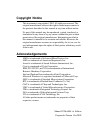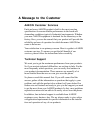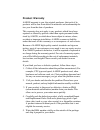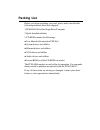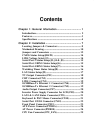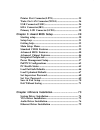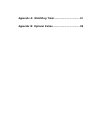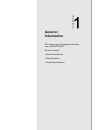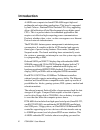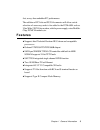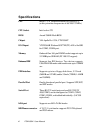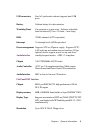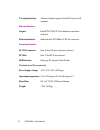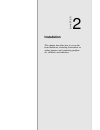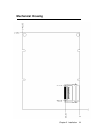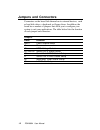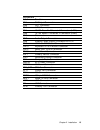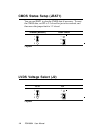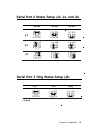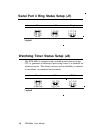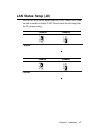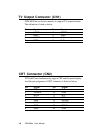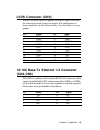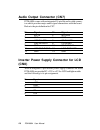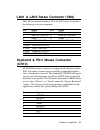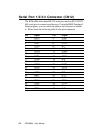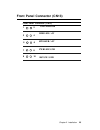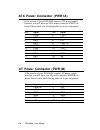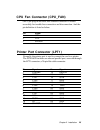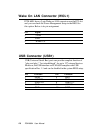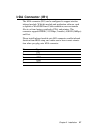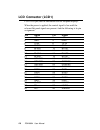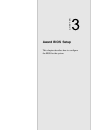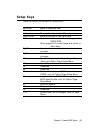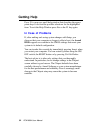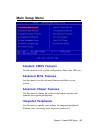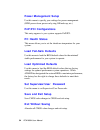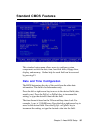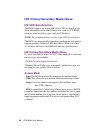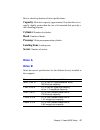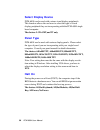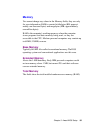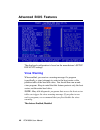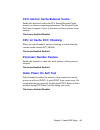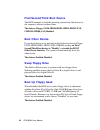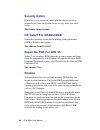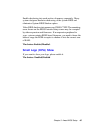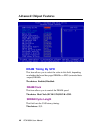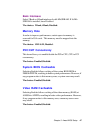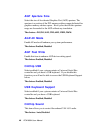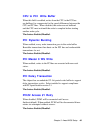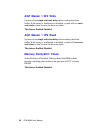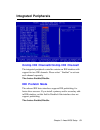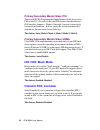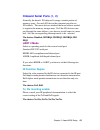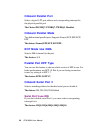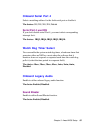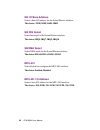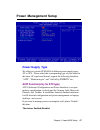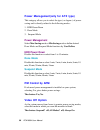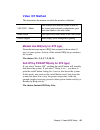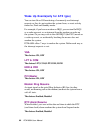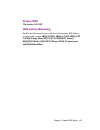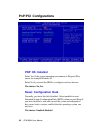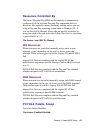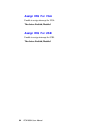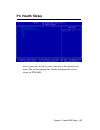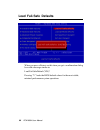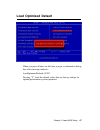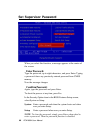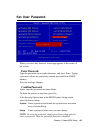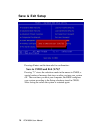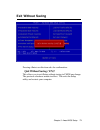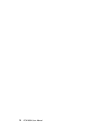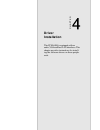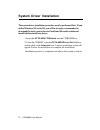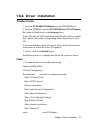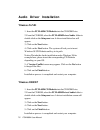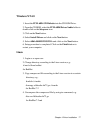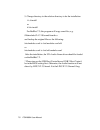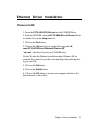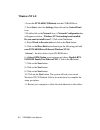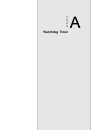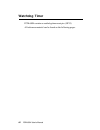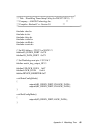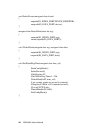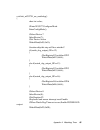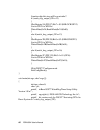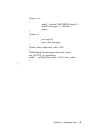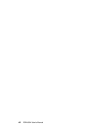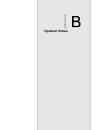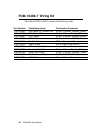- DL manuals
- Aaeon
- Motherboard
- PCM-6894
- User Manual
Aaeon PCM-6894 User Manual
Summary of PCM-6894
Page 1
Pcm-6894 all-in-one single board computer supporting tualatin/pentium iii/ celeron processor with lcd, lvds, tv-out, audio, dual ethernet, cfd, & pc/104 connector..
Page 2
Fcc statement this device complies with part 15 fcc rules. Opera- tion is subject to the following two conditions: (1) this device may not cause harmful interference. (2) this device must accept any interference received including interference that may cause undesired operation. This equipment has b...
Page 3: Copyright Notice
Copyright notice this document is copyrighted, 2002. All rights are reserved. The original manufacturer reserves the right to make improvements to the products described in this manual at any time without notice. No part of this manual may be reproduced, copied, translated, or transmitted in any for...
Page 4: A Message to The Customer
A message to the customer aaeon customer services each and every aaeon product is built to the most exacting specifications to ensure reliable performance in the harsh and demanding conditions typical of industrial environments. Whether your new aaeon equipment is destined for the laboratory or the ...
Page 5: Product Warranty
Product warranty aaeon warrants to you, the original purchaser, that each of its products will be free from defects in materials and workmanship for two year from the date of purchase. This warranty does not apply to any products which have been repaired or altered by persons other than repair perso...
Page 6: Packing List
Packing list before you begin installing your card, please make sure that the following materials have been shipped: 1.Pcm-6894 all-in-one single board computer 2.Quick installation guide 3.Cd-rom contains the followings: l user manual (this manual in pdf file) l system drivers and utilities l ether...
Page 7: N O T I C E
N o t i c e dear customer, thank you for purchasing the pcm-6894 board. This user manual is designed to help you to get the most out of the pcm-6894, please read it thoroughly before you install and use the board. The product that you have purchased comes with an two-year limited warranty, but aaeon...
Page 8: Contents
Contents chapter 1: general information .................................. 1 introduction .... ................................................................. 2 features .................................................................................. 3 specifications ...............................
Page 9
Printer port connector(lpt1) .......................................... 25 wake on lan connector(wol1) ................................... 26 usb connector(usb1) ....................................................... 26 irda connector(ir1) ......................................................... 2...
Page 10
Appendix a: watchdog timer.................................... 81 appendix b: optional extras ...................................... 89.
Page 11: General
Chapter 1 general information 1 general information this chapter gives background informa- tion on the pcm-6894. Sections include: • board introduction • board features • board specificaitons chapter.
Page 12: Introduction
2 pcm-6894 user manual aaeon new compact size board pcm-6894 targets high-end multimedia and networking applications. This board is supported by intel celeron , pentium iii and tualatin cpus. Easy upgrading allows full utilization of intel development of even-higher speed cpus. This is a perfect cho...
Page 13: Features
Chapter 1 general information 3 features l supports intel tualatin/ pentium iii/ celeron and compatible processors l onboard vt82c694t/vt82c686b chipset l smi lynx3dm sm 722g4 lcd controller with built-in 4mb sgram supports 24-bit tft panels l sm 722g4 integrated single channel lvds function l two 1...
Page 14: Specifications
4 pcm-6894 user manual specifications cpu intel fc-370 tualatin/pentium iii/celeron cpu (with system bus frequencies of 66/100/133mhz) cpu socket intel socket 370 bios award 256kb flash bios chipset via apollo pro 133a, vt82c694t i/o chipset vt82c686b. Winbond 83977ef(tf)-aw as 2nd sio for com3, com...
Page 15
Chapter 1 general information 5 usb connectors one 5x2-pin header onboard supports dual usb ports battery lithium battery for data retention watchdog timer can generate a system reset. Software selectable time-out interval (32 sec.~254 min., 1 min./step) dma 7 dma channels (8237 equivalent) interrup...
Page 16
6 pcm-6894 user manual tv output interface onboard header supports both rca jack and s terminal ethernet interface chipset dual rtl 8139c pci-bus ethernet controllers onboard ethernet interface onboard dual 10/100base-t rj-45 connector expansion interface pc/104 connector one 16-bit 104-pin connecto...
Page 17: Installation
Chapter 2 installation 7 2 installation this chapter describes how to set up the board hardware, including instructions on setting jumpers and connecting peripher- als, switches, and indicators. Chapter.
Page 18: Pcm-6894
Pcm-6894 8 pcm-6894 user manual bc-599/596 locating jumpers & connectors.
Page 19
Chapter 2 installation 9 locating jumpers & connectors.
Page 20: Pcm-6894
Pcm-6894 1 0 pcm-6894 user manual bc-599/596 mechanical drawing.
Page 21: Mechanical Drawing
Chapter 2 installation 11 mechanical drawing.
Page 22: Pcm-6894
Pcm-6894 1 2 pcm-6894 user manual bc-599/596 jumpers and connectors connectors on the board link themselves to external devices, such as hard disk drives, a keyboard, or floppy drives. In addition, the board has a number of jumpers that allow you to configure your system to suit your applications. T...
Page 23
Chapter 2 installation 13 c o n n e c t o r s label function cn1 tv output connector cn2 crt connector cn3 lvds connector cn4 10/100 base-tx ethernet 1 connector (lan1) cn5 10/100 base-tx ethernet 2 connector (lan2) cn6 reserved cn7 audio output connector cn8 inverter power supply connector for lcd ...
Page 24: Pcm-6894
Pcm-6894 1 4 pcm-6894 user manual bc-599/596 cmos status setup (jbat1) you can use jbat1 to clear the cmos data if necessary. To reset the cmos data, set jp2 to 2-3 closed for just a few seconds, and then move the jumper back to 1-2 closed. *protect (default) clear cmos * default 1 2 3 1 2 3 lvds vo...
Page 25
Chapter 2 installation 15 serial port 2 status setup (j3, j4, and j5) 1 2 3 4 5 6 rs-232 * rs-422 rs-485 * default 1 2 3 4 5 6 1 2 3 4 5 6 1 2 3 4 5 6 1 2 3 4 5 6 1 2 3 4 5 6 1 2 3 4 5 6 1 2 3 4 5 6 j3 j5 j4 serial port 3 ring status setup (j6) * default 1 2 3 4 5 6 1 2 3 4 5 6 1 2 3 4 5 6 1 2 3 4 5...
Page 26: Pcm-6894
Pcm-6894 1 6 pcm-6894 user manual bc-599/596 watchdog timer status setup (j8) the pcm-6894 is equipped with a watchdog timer that resets the cpu or generates an interrupt if processing comes to a standstill for whatever reason. This feature ensures system reliability in industri- al standalone, or u...
Page 27: Lan Status Setup (J9)
Chapter 2 installation 17 lan status setup (j9) pin1 to pin3 of j9 can set up the status for lan1, while pin4 to pin6 are able to enable or disable lan2. Please check the following table for j9's jumper setting. * enabled disabled * default 1 3 5 1 3 5 * enabled disabled * default 2 4 6 2 4 6.
Page 28: Pcm-6894
Pcm-6894 1 8 pcm-6894 user manual bc-599/596 tv output connector (cn1) pcm-6894 has an 8-pin connector to support tv output function. The definition is listed as below. Pin signal pin signal 1 y-out 2 comp 3 gnd 4 gnd 5 c-out 6 n.C. 7 gnd 8 n.C. Crt connector (cn2) pcm-6894 can simultaneously suppor...
Page 29: Lvds Connector (Cn3)
Chapter 2 installation 19 lvds connector (cn3) pin signal pin signal 1 tx1+ 2 tx1- 3 gnd 4 gnd 5 txclk+ 6 txclk- 7 gnd 8 vcc 9 vcc 10 vcc 11 tx2+ 12 tx2- 13 gnd 14 gnd 15 tx0+ 16 tx0- 17 tx3+ 18 tx3- 19 enbkl 20 gnd 10/100 base-tx ethernet 1/2 connector (cn4,cn5) pcm-6894 is outfitted with 2 standar...
Page 30: Pcm-6894
Pcm-6894 2 0 pcm-6894 user manual bc-599/596 audio output connector (cn7) pcm-6894 comes with an integrated 14-pin flat audio cable connec- tor which provides major audio signal connections with the board. Below is the pin definition for cn7. Pin signal pin signal 1 mic in 2 mic bias 3 gnd 4 gnd 5 l...
Page 31: (Cn10)
Chapter 2 installation 21 lan1 & lan2 status connector (cn9) the led can indicate whether lan1 or lan2 is active or not and the following is its pin assignment pin signal pin signal 1 5vsb 2 5vsb 3 lan1 active led 4 lan2 active led 5 5vsb 6 5vsb 7 lan1 link led 8 lan2 link led keyboard & ps/2 mouse ...
Page 32: Pcm-6894
Pcm-6894 2 2 pcm-6894 user manual bc-599/596 serial port 1/2/3/4 connector (cn12) the pcm-6894 offers three rs-232 serial ports and one rs-232/422/ 485 serial port to connect serial devices. Using the bios peripheral setup program, you can select the address for each port or disable it. Please check...
Page 33: Front Panel Connector (Cn13)
Chapter 2 installation 23 front panel connector (cn13) front panel connector (cn13) gnd / power on hdd led / +5v speaker / +5v pwr led / gnd rst-sw / gnd 1 2 3 4 5 6 7 8 9 10
Page 34: Pcm-6894
Pcm-6894 2 4 pcm-6894 user manual bc-599/596 atx power connector (pwr1a) if the version of your pcm-6894 supports atx power supply function, you will have one atx power connector (pwr1) on board. Please check the following table for its pin assignment: pin signal pin signal 1 +3.3v 2 +3.3v 3 gnd 4 +...
Page 35: Cpu Fan Connector (Cpu_Fan)
Chapter 2 installation 25 cpu fan connector (cpu_fan) one 3-pin plug in and error free onboard connector is located accessibly for trouble-free connection and disconnection. And the pin definition is listed as below. Pin signal 1 gnd 2 +12v 3 sensor printer port connector (lpt1) normally, the printe...
Page 36: Pcm-6894
Pcm-6894 2 6 pcm-6894 user manual bc-599/596 usb connector (usb1) usb (universal serial bus) ports can provide complete function of "plug and play", "hot attach/detach" for up to 127 external devices. Moreover, the usb interface on pcm-6894 complies with usb specification rev. 1.1 and can be disable...
Page 37: Irda Connector (Ir1)
Chapter 2 installation 27 irda connector (ir1) the irda connector (ir1) can be configured to support wireless infrared module. With this module and application software, such as laplink or win95/98 direct cable connection, user can transfer files to or from laptops, notebooks, pda, and printers. Thi...
Page 38: Pcm-6894
Pcm-6894 2 8 pcm-6894 user manual bc-599/596 lcd connector (lcd1) lcd1 is 40-pin, dual-in-line header used for flat panel displays. When the power is applied, the control signal is low until the relevant flat panel signals are present. And the following is its pin assignment. Pin signal pin signal 1...
Page 39: Award Bios Setup
Chapter 3 award bios setup 29 award bios setup this chapter describes how to configure the bios for the system. Chapter.
Page 40: Starting Setup
30 pcm-6894 user manual starting setup the award bios is immediately activated when you first turn on the computer. The bios reads system configuration information in cmos ram and begins the process of checking out the system and configuring it through the power-on self test (post). When these preli...
Page 41: Setup Keys
Chapter 3 award bios setup 31 setup keys these keys helps you navigate in award bios: up arrow move to previous item down arrow move to next item left arrow move to the item in the left hand right arrow move to the item in the right hand esc main menu:quit and not save changes into cmos ram other pa...
Page 42: Getting Help
32 pcm-6894 user manual getting help press f1 to pop up a small help window that describes the appro- priate keys to use and the possible selections for the highlighted item. To exit the help window press esc or the f1 key again. In case of problems if, after making and saving system changes with se...
Page 43: Main Setup Menu
Chapter 3 award bios setup 33 main setup menu standard cmos features use this menu for basic system configuration. (date, time, ide, etc.) advanced bios features use this menu to set the advanced features available on your system. Advanced chipset features use this menu to change the values in the c...
Page 44: Power Management Setup
34 pcm-6894 user manual power management setup use this menu to specify your settings for power management. (hdd power down, power on by ring, kb wake up, etc.) pnp/pci configurations this entry appears is your system supports pnp/pci. Pc health status this menu allows you to set the shutdown temper...
Page 45: Standard Cmos Features
Chapter 3 award bios setup 35 standard cmos features this standard setup menu allows users to configure system components such as the date, time, hard disk drive, floppy drive, display, and memory. Online help for each field can be accessed by pressing f1. Date and time configuration the bios determ...
Page 46: Ide Hdd Auto-Detection
36 pcm-6894 user manual ide primary/secondary master/slave ide hdd auto-detection the bios supports up to four ide drives. This section does not show information about other ide devices, such as a cd-rom drive, or other hard drive types, such as scsi drives. Note: we recommend that you select type a...
Page 47: Capacity:
Chapter 3 award bios setup 37 here is a brief explanation of drive specifications: capacity: disk drive capacity (approximate). Note that this size is usually slightly greater than the size of a formatted disk given by a disk-checking program. Cylinder: number of cylinders. Head: number of heads. Pr...
Page 48: Select Display Device
38 pcm-6894 user manual select display device pcm-6894 can be used with various visual display peripherals. This function allows the end user to select the type of visual display peripheral they are incorporating with the pcm-6894 single board computer. The choices: lcd+crt, and tv only panel type p...
Page 49: Memory
Chapter 3 award bios setup 39 memory you cannot change any values in the memory fields; they are only for your information. Ram is counted in kilobytes (kb: approxi- mately one thousand bytes) and megabytes (mb: approximately one million bytes). Ram is the computer's working memory, where the comput...
Page 50: Advanced Bios Features
40 pcm-6894 user manual advanced bios features the displayed configuration is based on the manufacturer's setup defaults settings. Virus warning when enabled, you receive a warning message if a program (specifically, a virus) attempts to write to the boot sector or the partition table of the hard di...
Page 51: Cpu L2 Cache Ecc Checking
Chapter 3 award bios setup 41 cpu internal cache/external cache enable this function to utilize the cpu internal/external cache memory to enhance computing performance. The external cache field may not appear if your system does not have external cache memory. The choices: enabled, disabled. Cpu l2 ...
Page 52: Boot Other Device
42 pcm-6894 user manual first/second/third boot device the bios attempts to load the operating system from the devices in the sequence selected in these items. The choices: floppy, ls120, hdd0, hdd1, hdd2, hdd3, scsi, cdrom, zip100, lan, disabled. Boot other device if your boot device is not include...
Page 53: Boot Up Numlock Status
Chapter 3 award bios setup 43 boot up numlock status toggle between on or off to control the state of the numlock key when the system boots. When toggled on, the numeric keypad generates numbers instead of controlling cursor operations. The choices: on, off. Gate a20 option gate a20 refers to the wa...
Page 54: Security Option
44 pcm-6894 user manual security option if you have set a password, select whether the password is required every time the system boots, or only when you enter setup. The choices: setup, system. Os select for dram>64mb select the operating system that is running with greater than 64mb or ram on the ...
Page 55: Small Logo (Epa) Show
Chapter 3 award bios setup 45 enable shadowing into each section of memory separately. Many system designers hardwire shadowing of the system bios and eliminate a system bios shadow option. Video bios shadows into memory are c0000-c7fff. The remaining areas shown on the bios features setup screen ma...
Page 56: Advanced Chipset Features
46 pcm-6894 user manual advanced chipset features dram timing by spd this item allows you to select the value in this field, depending on whether the board has paged drams or edo (extended data output) drams. The choices: enabled, disabled. Dram clock this item allows you to control the dram speed. ...
Page 57: Bank Interleave
Chapter 3 award bios setup 47 bank interleave select 2 bank or 4-bank interleave for 64-mb sdram. If 16-mb sdram is installed, leave disabled. The choices: 2 bank, 4 bank, disabled. Memory hole in order to improve performance, certain space in memory is reserved for isa cards. This memory must be ma...
Page 58: Agp Aperture Size
48 pcm-6894 user manual agp aperture size select the size of accelerated graphics port (agp) aperture. The aperture is a portion of the pci memory address range dedicated for graphics memory address space. Host cycles that hit the aperture range are forwarded to the agp without any translation. The ...
Page 59: Cpu to Pci Write Buffer
Chapter 3 award bios setup 49 cpu to pci write buffer when this field is enabled, writes from the cpu to the pci bus are buffered, to compensate for the speed differences between the cpu and pci bus. When disabled, the writes are not buffered and the cpu must wait until the write is complete before ...
Page 60: Agp Master 1 Ws Write
50 pcm-6894 user manual agp master 1 ws write system will run single wait state delay before writing data from buffer. If the setting is configured as disabled, system will run twice wait states so that system can be more stable. The choices: enabled, disabled. Agp master 1 ws read system will run s...
Page 61: Ide Prefetch Mode
Chapter 3 award bios setup 51 onchip ide channel0/onchip ide channel1 the integrated peripheral controller contains an ide interface with support for two ide channels. Please select " enabled" to activate each channel separately. The choices: enabled, disable. Ide prefetch mode the onboard ide drive...
Page 62: Ide Hdd Block Mode
52 pcm-6894 user manual primary/secondary master/slave pio the four ide pio (programmable input/output) fields let you set a pio mode (0-1) for each of the four ide devices that the onboard ide interface supports. Modes 0 through 4 provide successively increased performance. In auto mode, the system...
Page 63: Onboard Serial Ports (1, 2)
Chapter 3 award bios setup 53 onboard serial ports (1, 2) normally, the boards' i/o chips will occupy a certain portion of memory space. For each i/o device the computer provides an i/o address. The more devices attached the more address needed to organize the memory storage areas. If all the i/o de...
Page 64: Onboard Parallel Port
54 pcm-6894 user manual onboard parallel port select a logical lpt port address and corresponding interrupt for the physical parallel port the choice:3bc/irq7, 378/irq7, 278/irq5, disabled. Onboard parallel mode two bidirectional parallel ports. Supports normal, ecp, epp, ecp/ epp. The choices: norm...
Page 65: Onboard Serial Port 4
Chapter 3 award bios setup 55 onboard serial port 4 select a matching address for the forth serial port or disable it. The choices: 3f8, 2f8, 3e8, 2e8, diabled serial port 4 use irq if you don't disable serial port 4, you must select corresponding interrupt for it. The choices: irq3, irq4, irq5, irq...
Page 66: Sb I/o Base Address
56 pcm-6894 user manual sb i/o base address select a base i/o address for the sound blaster interface the choice: 220h, 240h, 260h, 280h sb irq select select interrupt for the sound blaster interface. The choice: irq5, irq7, irq9, irq10 sb dma select select dma mode for the sound blaster interface. ...
Page 67: Power Management Setup
Chapter 3 award bios setup 57 power management setup power-supply type we offer two version pcm-6894 of different power supply types: at or atx. Please select the corresponding type of your board in this item. At type board doesn't support the following functions: "acpi", "modem ring in", and "soft-...
Page 68: Power Management
58 pcm-6894 user manual power management select max saving mode or min saving mode or define desired doze mode and suspend mode functions by user define. Hdd power down disable this function or select from 1 to 15 minutes. Doze mode disable this function or select 1 min, 2 min, 4 min, 6 min, 8 min, ...
Page 69: Video Off Method
Chapter 3 award bios setup 59 v/h sync + blank this selection will cause the system to turn off the vertical and horizontal synchronization ports and write blanks to the video buffer blank screen this option only writes blanks to the video buffer dpms support initial display power management signali...
Page 70: Vga
60 pcm-6894 user manual wake up events(only for atx type) you can turn on or off monitoring of commonly used interrupt requests so they do not awaken the system from, or reset activity timers for, doze and standby modes. For example, if you have a modem on irq3, you can turn on irq3 as a wake-up eve...
Page 71: Primary Intr
Chapter 3 award bios setup 61 primary intr the choices: on, off irqs activity monitoring enable the following devices with the corresponding irq address to wake up the system: irq3 (com2), irq4 (com1), irq5 (lpt 2), irq6 (floppy disk), irq7 (lpt 1), irq8(rtc alarm), irq9(irq2 redir), irq12(ps/2 mous...
Page 72: Pnp/pci Configurations
62 pcm-6894 user manual pnp/pci configurations pnp os installed select yes if the system operating environment is plug and play aware, for example windows 95. Select no if you need the bios to configure non-boot devices. The choices: no, yes. Reset configuration data normally, you leave this field d...
Page 73: Resources Controlled By
Chapter 3 award bios setup 63 resources controlled by the award plug and play bios has the capacity to automatically configure all of the boot and plug and play compatible devices. However, this capability means absolutely nothing unless you are using a plug and play operating system such as windows...
Page 74: Assign Irq For Vga
64 pcm-6894 user manual assign irq for vga enable to assign interrupt for vga. The choice: enabled, disabled assign irq for usb enable to assign interrupt for usb. The choice: enabled, disabled.
Page 75: Pc Health Status
Chapter 3 award bios setup 65 pc health status your system does not allow you to alter any of the setting in this menu. The system engineer has already designated the correct setting for pcm-6894..
Page 76: Load Fail-Safe Defaults
66 pcm-6894 user manual load fail-safe defaults when you press on this item you get a confirmation dialog box with a message similar to: load fail-safe default (y/n)? Pressing "y" loads the bios default values for the most stable, minimal performance system operations..
Page 77: Load Optimized Default
Chapter 3 award bios setup 67 load optimized default when you press on this item you get a confirmation dialog box with a message similar to: load optimized defaults (y/n)? Pressing "y" loads the default values that are factory settings for optimal performance system operations..
Page 78: Set Supervisor Password
68 pcm-6894 user manual set supervisor password when you select this function, a message appears at the center of the screen: enter password: type the password, up to eight characters, and press enter. Typing a password clears any previously entered password from cmos memory. Now the message changes...
Page 79: Set User Password
Chapter 3 award bios setup 69 set user password when you select this function, a message appears at the center of the screen: enter password: type the password, up to eight characters, and press enter. Typing a password clears any previously entered password from cmos memory. Now the message changes...
Page 80: Save & Exit Setup
70 pcm-6894 user manual save & exit setup pressing on this item asks for confirmation: save to cmos and exit (y/n)? Pressing "y" stores the selections made in the menus in cmos, a special section of memory that stays on after you turn your system off. The next time you boot your computer, the bios c...
Page 81: Exit Without Saving
Chapter 3 award bios setup 71 exit without saving pressing on this item asks for confirmation: quit without saving (y/n)? This allows you to exit setup without storing in cmos any change. The previous selections remain in effect. This exits the setup utility and restarts your computer..
Page 82
72 pcm-6894 user manual.
Page 83: Driver
Chapter 4 driver installation 73 driver installation this pcm-6894 is equipped with an audio,vga and dual lan interfaces. This chapter provides instructions for install- ing the software drivers on these periph- erals. Chapter.
Page 84: System Driver Installation
Pcm-6894 user manual 74 system driver installation the system driver installation procedure must be performed first. If you utilize windows nt series os, you will be strongly recommended to download the latest version service pack from microsoft website and install it before install any driver. 1. I...
Page 85: Vga Driver Installation
Chapter 4 driver installation 75 vga driver installation 1. Insert the pcm-6894 cd diskette into the cd rom drive. 2. From the cd rom, select the pcm-6894/driver/vga/windows 9x folder to double click on the setup.Exe icon. Notice:we take the vga installation under windows 98 for example here, please...
Page 86: Audio Driver Installation
Pcm-6894 user manual 76 audio driver installation windows 9x/me 1. Insert the pcm-6894 cd diskette into the cd rom drive. 2. From the cd rom, select the pcm-6894/driver/audio folder to double click on the setup.Exe icon. A driver installation box will appear. 3. Click on the next button. 4. Click on...
Page 87: Windows Nt 4.0
Chapter 4 driver installation 77 windows nt 4.0 1. Insert the pcm-6894 cd diskette into the cd rom drive. 2. From the cd rom, select the pcm-6894/driver/audio folder to double click on the setup.Exe icon. 3. Click on the next button. 4. Select install driver and click on the next button. 5. Select 6...
Page 88
Pcm-6894 user manual 78 5. Change directory to the relative directory to do the installation. # ./vinstall or # sh vinstall for redhat 7.2, this program will copy some files, e.G. /lib/modules/2.4.7-10/sound/viaudio.O and backup the original files as the following : /etc/modules.Conf to /etc/modules...
Page 89: Ethernet Driver Installation
Chapter 4 driver installation 79 ethernet driver installation windows 9x/me 1. Insert the pcm-6894 cd diskette into the cd rom drive. 2. From the cd rom, select the pcm-6894/driver/ethernet folder to double click on the setup.Exe icon. 3. Click on the next button. 4. Click on the ok button to key in...
Page 90: Windows Nt 4.0
Pcm-6894 user manual 80 windows nt 4.0 1. Insert the pcm-6894 cd diskette into the cd rom drive. 2. From start, select the settings, then click on the control panel icon. 3. Double click on the network icon. A network configuration box will appear and show : windows nt networking is not installed. D...
Page 91: Watchdog Timer
Appendix a watchdog timer 81 watchdog timer appendix.
Page 92: Watchdog Timer
82 pcm-6894 user's manual watchdog timer pcm-6894 contains a watchdog timer reset pin. (gp13) all reference material can be found on the following pages..
Page 93
Appendix a watchdog timer 83 ==================================================** ** title : watchdog timer setup utility (for w83977 gp13) ** ** company : aaeon technology inc. ** ** compiler : borland c ++ version 3.0 ** **==============================================================*/ #include #...
Page 94
84 pcm-6894 user's manual void selectdevice(unsigned char device) { outportb(io_index_port, device_register); outportb(io_data_port, device); } unsigned char readadata(short int reg) { outportb(io_index_port, reg); return (inportb(io_data_port)); } void writeadata(unsigned char reg, unsigned char da...
Page 95
Appendix a watchdog timer 85 void init_w83977tf_aw_watchdog() { short int value; //enter w83977 configure mode enterconfigmode(); //select device 7 selectdevice(7); //set device active writeadata(0x30, 0x01); //caution:skip this step will be a mistake!! If (watch_dog_output_gp==12) { //set register ...
Page 97
Appendix a watchdog timer 87 if (argc == 1) { printf( n syntax: watchdog [time] ? ; \ printf(? Time range : 1 ~ 256 ? ; return ; } if (argc > 1) { ptr = argv[1]; time_value = atoi(ptr); } if (time_value > 0 && time_value { setwatchdogtime((unsigned char) time_value); init_w83977tf_aw_watchdog(...
Page 98
88 pcm-6894 user's manual.
Page 99: Optional Extras
Appendix b optional extras 89 optional extras appendix.
Page 100: Pcm-10489-7 Wiring Kit
90 pcm-6894 user manual pcm-10489-7 wiring kit the cable kit pcm-10489-7 includes the following cables: part number cable description termination connector 1701400453 ide cable 3.5" udma-100 40 pin, 2.54mm, female (45cm) 1701440350 ide cable 2.5" 44 pin, 2.0mm, female (35cm) 1701340601 fdd cable 34 ...