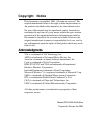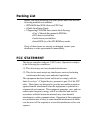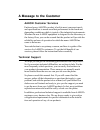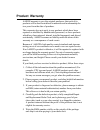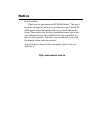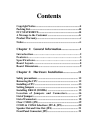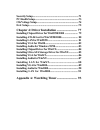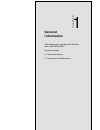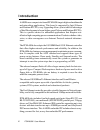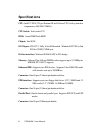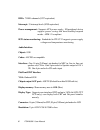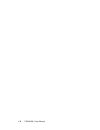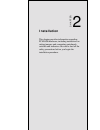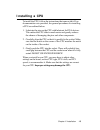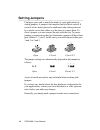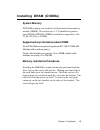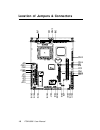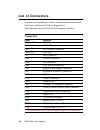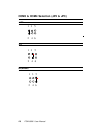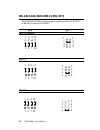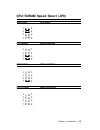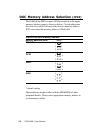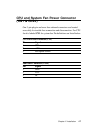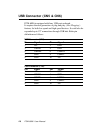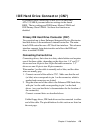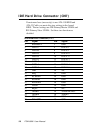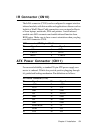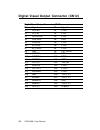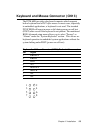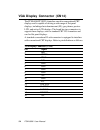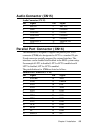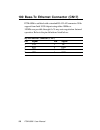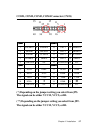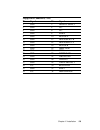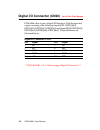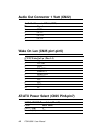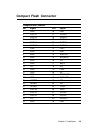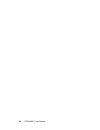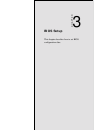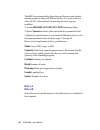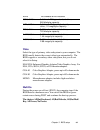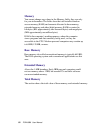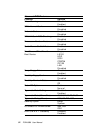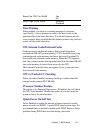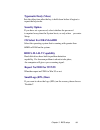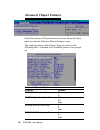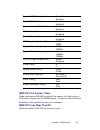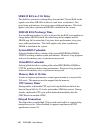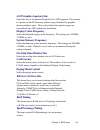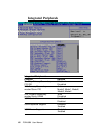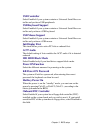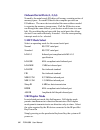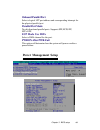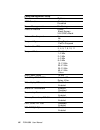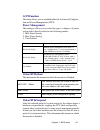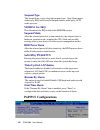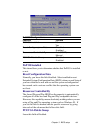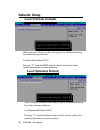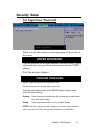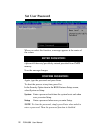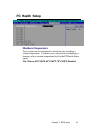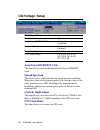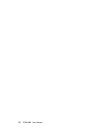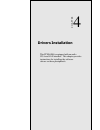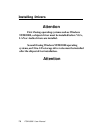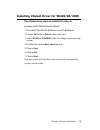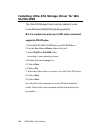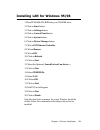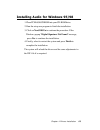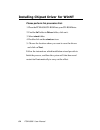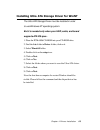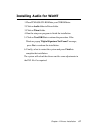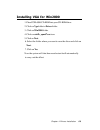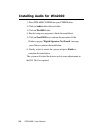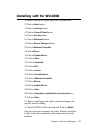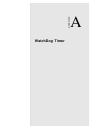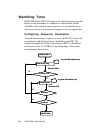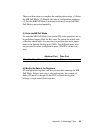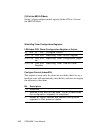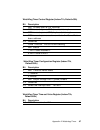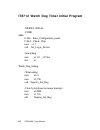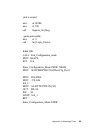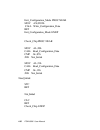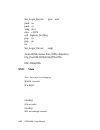- DL manuals
- Aaeon
- Computer Hardware
- PCM-6896
- Manual
Aaeon PCM-6896 Manual - Security Setup
Chapter 3 BIOS setup
71
Security Setup
Set Supervisor Password
When you select this function, a message appears at the center of
the screen:
ENTER PASSWORD:
Type the password, up to eight characters, and press Enter. Typing
a password clears any previously entered password from CMOS
memory.
Now the message changes:
CONFIRM PASSWORD:
Again, type the password and press Enter.
To abort the process at any time, press Esc.
In the Security Option item in the BIOS Features Setup screen,
select System or Setup:
System Enter a password each time the system boots and when
ever you enter Setup.
Setup Enter a password when ever you enter Setup.
NOTE: To clear the password, simply press Enter when asked to
enter a password. Then the password function is disabled.
Summary of PCM-6896
Page 1
Pcm-6896 intel 815e compact board with pci slot, audio, lan, compact flash, 4 com ports, pc/104 & pc/104 plus.
Page 2: Copyright Notice
Copyright notice this document is copyrighted, 2001. All rights are reserved. The original manufacturer reserves the right to make improvements to the products described in this manual at any time without notice. No part of this manual may be reproduced, copied, translated or transmitted in any form...
Page 3
Packing list before you begin installing your card, please make sure that the following materials are included: • 1pcm-6896 intel 815e all-in-one cpu card • 1 quick installation guide • 1 supporting cd-rom that contains the following: •user’ s manual (this manual in pdf file) •vga drivers and utilit...
Page 4: A Message to The Customer
A message to the customer aaeon customer services each and every aaeon's product is built to meet your exact needs and specifications to ensure excellent performance in the harsh and demanding conditions which is typical of the industrial environments. Whether the new aaeon equipment is designed for...
Page 5: Product Warranty
Product warranty aaeon warrants to you, the original purchaser, that each of its products will be free from defects in materials and workmanship for two years from the date of purchase. This warranty does not apply to any products which have been repaired or modified by unauthorized personnel, or th...
Page 6
Notice dear customer, thank you for purchasing the pcm-6896 board. This user's manual is designed to help you to get the most out of the pcm- 6896, please read it thoroughly before you install and use the board. The product that you have purchased comes with a two- year limited warranty, but aaeon w...
Page 7: Contents
Contents copyright notice.....................................................................Ii packing list.............................................................................Iii fcc statement.................................................................Iii a message to the customer .....
Page 8
Pc/104 plus voltage select (jp6).........................21 com 2 setting (jp8 , jp7)......................................22 cpu/sdram setting (jp9)....................................23 doc socket ..........................................................................24 doc 2000 installation......
Page 9
Security setup.......................................................................71 pc health setup......................................................................73 clk/voltage setup..................................................................74 exit setup...............................
Page 10: General
Chapter 1 general information 1 1 general information this chapter gives background informa- tion on the pcm-6896. Sections include: • card specifications • card layout and dimensions chapter.
Page 11: Introduction
2 pcm-6896 user manual aaeon new compact size board pcm-6896 targets high-end multimedia and networking applications. This board is supported by intel celeron and pentium iii cpus, easy upgrading allows you to take full advantage of intel development of even-higher speed celeron and pentium iii cpus...
Page 12: Features
Chapter 1 general information 3 features • supports both intel fc-pga pentium iii and celeron cpu’s • high speed micro agp 2x for vga function onboard • one 10/100 base-t fast ethernet • supports h/w status monitoring • integrated ac-97 2.1 soundblaster compatible pci 3d audio • onboard intel 815e c...
Page 13: Specifications
4 pcm-6896 user manual specifications cpu: intel fc-pga 370-pin pentium iii and celeron cpu (with system bus frequencies of 66/100/133mhz) cpu socket: intel socket 370 bios: award 2mb flash bios chipset: intel 815e i/o chipset: ite-8712. Fully 16-bit i/o decoded. Windond 83977ef as 2nd sio for com3,...
Page 14
Chapter 1 general information 5 serial port: three rs-232 serial ports, can be configured as com1, com2, com3, com4, or disabled individually and one rs-232/422/ 485(com2). Either com1, com2 can be s/w configurable to support ring wake up function and com3, com4 provide the option to select12v/ring ...
Page 15
6 pcm-6896 user manual dma: 7 dma channels (8237 equivalent) interrupt: 15 interrupt levels (8259 equivalent) power management: supports atx power supply. I/o peripheral device support power saving and doze/standby/suspend modes. Apm 1.2 compliant h/w status monitoring: embedded in ite 8712 supports...
Page 16
Chapter 1 general information 7 sdd interface: one 32-pin dip socket supports m-systems diskonchip 2000 series up to 288mb. Mechanical and environmental power supply voltage: +5v, +12v, +3.3v, -5v, -12v, -3.3v operating temperature: 32 to 140 degrees f (0-60 degrees c) board size: 8” (l) x 5.75” (w)...
Page 17: Board Layout
8 pcm-6896 user manual board layout cn22 pci1 cn4 jp1 cn14 jp6 cn17 cn 1 1 jp 4 cn 2 0 cn 5 cn 7 cn 1 5 cn 6 cn 2 1 jp10 cn3 jp3 jp2 jp8 cn2 cn25 jp5 cn10 jp7 cn 1 8 cn 1 3 cn 1 9 cn 1 6 cn 1 cn 9 jp 9 cn12 cn 2 4.
Page 18: Board Dimensions
Chapter 1 general information 9 board dimensions.
Page 19
1 0 pcm-6896 user manual.
Page 20: Installation
Chapter 2 installation 11 chapter 2 installation this chapter provides information regarding pcm-6896 hardware, including instructions on setting jumpers and connecting peripherals, switches and indicators. Be sure to read all the safety precautions before you begin the installation procedure..
Page 21: Safety
1 2 pcm-6896 user manual safety precautions warning! Always completely disconnect the power cord from your chassis whenever you are working on it. Do not make connections while the power is on because sensitive electronic components can be damaged by the sudden rush of power. Only experienced electr...
Page 22: Installing
Chapter 2 installation 13 installing a cpu to install the cpu, follow the instructions that came with it. If no documentation was provided, the general procedures for installing a cpu are outlined below: 1. Lubricate the pins on the cpu with lubricant for pga devices. This makes the cpu slide in muc...
Page 23: Setting
1 4 pcm-6896 user manual 1 3 2 open closed closed 2-3 open closed closed 2-3 1 2 3 setting jumpers configure your card to match the needs of your applications by setting jumpers. A jumper is the simplest kind of electric switch. It consists of two metal pins and a small metal clip (often protected b...
Page 24: Installing Dram (Dimms)
Chapter 2 installation 15 installing dram (dimms) system memory pcm-6896 contains one socket for 168-pin dual in-line memory module (dimm). The socket uses 3.3 v unbuffered synchro- nous dram (sdram). Dimm is available in capacities of 16, 32, 64, 128, 256, or 512 mb. Supplementary information about...
Page 25
1 6 pcm-6896 user manual location of jumpers & connectors cn22 pci1 cn4 jp1 cn14 jp6 cn17 cn 1 1 jp 4 cn 2 0 cn 5 cn 7 cn 1 5 cn 6 cn 2 1 jp10 cn3 jp3 jp2 jp8 cn2 cn25 jp5 cn10 jp7 cn 1 8 cn 1 3 cn 1 9 cn 1 6 cn 1 cn 9 jp 9 cn12 cn 2 4.
Page 26: List of Jumpers
Chapter 2 installation 17 list of jumpers jumpers allow users to manually customize system configurations to their suitable application needs. The following tables list the function of each of the board's jumpers and connectors. Jumpers label function jp1 clear cmos setting jp2, jp3 com3, com4 pin 9...
Page 27: List of Connectors
1 8 pcm-6896 user manual list of connectors connectors on board access link to external devices such as hard disk drives, a keyboard, vga, or floppy drives. The following consist the list of each connector function: connectors label function cn1 & cn24 cpu fan connector cn2, cn3 pc/104 connector cn4...
Page 28: Clear Cmos Selection (Jp1)
Chapter 2 installation 19 clear cmos selection (jp1) safety precautions in setting up clear cmos must be taken, always place jumper on protect mode. In clearing cmos, place jumper for just a second (follow clear cmos illustration) then, immediately return jumper to protect mode. Clear cmos selection...
Page 29: Com3 & Com4 Selection
2 0 pcm-6896 user manual com3 & com4 selection (jp2 & jp3) +12v 1 3 5 2 4 6 +5v ri (default) 1 3 5 2 4 6 1 3 5 2 4 6.
Page 30: Front Panel Connector (Jp5)
Chapter 2 installation 21 speaker out and line out (jp4) line out 1 3 5 2 4 6 speaker out (default) 1 3 5 2 4 6 front panel connector (jp5) front panel connectors (jp5) pin signal pin signal 1 gnd 2 power on button 3 ide led 4 vcc 5 speaker 6 vcc 7 case open 8 gnd 9 hwrst # 10 gnd pc/104 plus voltag...
Page 31: Jp8
2 2 pcm-6896 user manual rs-232/422/485 com 2 (jp8, jp7) *rs-232 (default) 1 4 7 10 jp8 jp7 the pcm-6896 com2 serial port can be selected as rs-232, rs-422, or rs-485 by setting jp8 and jp7. 2 6 3 7 1 5 4 8 3 6 9 12 rs-485 1 4 7 10 1 5 2 6 3 7 4 8 3 6 9 12 rs-422 1 4 7 10 3 6 9 12 1 5 2 6 3 7 4 8.
Page 32: Cpu/sdram Speed Select (Jp9)
Chapter 2 installation 23 cpu/sdram speed select (jp9) auto detect auto detect 1 2 3 4 5 6 7 8 cpu/66mhz sdram100mhz 1 2 3 4 5 6 7 8 cpu/100mhz sdram/100mhz 1 2 3 4 5 6 7 8 cpu/133mhz sdram/133mhz 1 2 3 4 5 6 7 8.
Page 33: Diskonchip Socket
2 4 pcm-6896 user manual diskonchip socket the diskonchip 2000 family of products provides a single chip solid-state flash disk in a standard 32-pin dip package. The diskonchip 2000 is a solid-state disk with no moving parts, resulting in a significant reduction in power consumption and an increase ...
Page 34
Chapter 2 installation 25 diskonchip (doc) 2000 installation when the doc is installed correctly, a doc will work like an hdd or an fdd. To install the doc on the mainboard, follow the instructions below: 1. Plug the doc into the socket. Make sure pin 1 of the doc is aligned with pin 1 of the socket...
Page 35
2 6 pcm-6896 user manual doc memory address selection (jp10) the diskonchip 2000 occupies a 8 kbyte window in the upper memory (address range is shown as below). You should ensure this dose not conflict with any other device's memory address. Jp10 can control the memory address of flash disk. Diskon...
Page 36: (Cn1 & Cn24)
Chapter 2 installation 27 cpu and system fan power connector (cn1 & cn24) one 3-pin plug in and error free onboard connectors are located accessibly for trouble-free connection and disconnection. For cpu fan it is labeled cn1 for system fan. Pin definitions are listed below: cpu fan power connector ...
Page 37: Usb Connector (Cn5 & Cn6)
2 8 pcm-6896 user manual usb connector (cn5 & cn6) pcm-6896 is equipped with four usb ports onboard . It acquires the new generation of plug and play ( hot plugging ) feature, for both low speed and high speed devices. It could also be expanded up to 127 connections through usb hub. Refer pin defini...
Page 38: Connecting The Hard Drive
Chapter 2 installation 29 ide hard drive connector (cn7) if customers have (neccessity) to use ata-100 hdd and ata-33 cable you must alter two settings in the award bios. The two settings are ide primary master udma and ide primary slave udma. Set these two functions as disabled. Primary ide hard dr...
Page 39
3 0 pcm-6896 user manual ide hard drive connector (cn7) if customers have (neccessity) to use ata-100 hdd and ata-33 cable you must alter two settings in the award bios. The two settings are ide primary master udma and ide primary slave udma. Set these two functions as disabled. Ide hard drive conne...
Page 40: Atx Power Connector (Cn11)
Chapter 2 installation 31 atx power connector (cn11) for ease and reliability, a standard 20-pin atx power supply con- nector is onboard. Which also provide positive plugging through it's guided and locking mechanism. Pin definitions as follows: atx power connector (cn11) pin signal pin signal 1 +3....
Page 41
3 2 pcm-6896 user manual digital visual output connector (cn12) digital visual output connector (cn12) pin signal pin signal a1 ftclk0 b1 ftd0 a2 ftclk1 b2 ftd1 a3 crt hsync b3 ftd2 a4 ftblnk# b4 gnd a5 fthsync b5 ftd3 a6 ftvsync b6 ftd4 a7 sl_stall b7 ftd5 a8 gnd b8 crt vsync a9 3vftscl b9 ftd6 a10...
Page 42
Chapter 2 installation 33 1 2 3 4 5 6 7 8 keyboard and mouse connector (cn13) the pcm-6896 provides a keyboard connector which supports both a keyboard and a ps/2 style mouse. In most cases, especially in embedded applications, a keyboard is not used. The standard pc/at bios will report an error or ...
Page 43: Vga Display Connector (Cn14)
3 4 pcm-6896 user manual a standard conventional d-sub connector is equipped to interface with conventional crt displays. Refer to pin definitions as follows: vga display conncetor (cn14) pin signal 1 red 2 green 3 blue 4 n/c 5 gnd 6 gnd 7 gnd 8 gnd 9 vcc 10 gnd 11 n/c 12 ddcsda 13 h-sync 14 v-sync ...
Page 44: Audio Connector (Cn15)
Chapter 2 installation 35 parallel port connector (cn16) the mainboard is designed to support one parallel port. Port 1 connector (cn16) also designated as lpt1 is a standard 25-pin d-sub connector specially prepared for external interface. The interfaces can be enabled and disabled in the bios syst...
Page 45
3 6 pcm-6896 user manual 100 base-tx ethernet connector (cn17) pcm-6896 is outfitted with a standard rj-45 lan connector. With support from intel 815e chipset using either 10mbs or 100mbs are possible through it's n-way auto-negotiation featured operation. Refer to the pin definitions listed below: ...
Page 46
Chapter 2 installation 37 com1, com2, com3, com4 connector (cn18) 1 40 1 m o c 1 m o c 1 m o c 1 m o c 1 m o c 2 m o c 2 m o c 2 m o c 2 m o c 2 m o c 1 x 1 b d c d s 6 x 1 b r s d s 1 1 1 - 2 m c 6 1 x 2 b r s d s 2 1 b d x r s 7 x 1 b s t r s 2 1 2 - 2 m c 7 1 x 2 b s t r s 3 1 b d x t s 8 x 1 b s...
Page 47: Connecting The Floppy Drive
3 8 pcm-6896 user manual floppy drive connector (cn19) you can attach up to two floppy drives to the mainboard controller. You can use any combination of 5¼" (360 kb and 1.2 mb) and/or 3½" (720 kb, 1.44 mb, and 2.88 mb) drives. A 34-pin daisy chain drive connector cable for (cn19) is required for a ...
Page 48
Chapter 2 installation 39 floppy drive connector (cn19) pin signal pin signal 1 gnd 2 density select 3 gnd 4 n.C. 5 gnd 6 n.C. 7 gnd 8 index 9 gnd 10 motor a 11 gnd 12 drive select b 13 gnd 14 drive select a 15 gnd 16 motor b 17 gnd 18 direction 19 gnd 20 step 21 gnd 22 write data 23 gnd 24 write ga...
Page 49: Digital I/o Connector (Cn20)
4 0 pcm-6896 user manual digital i/o connector (cn20) ver. B1.1&1.2 no support pcm-6896 offers 4-pair of digital i/o functions. With the input and output consisting of the following: input 801h; gpi20 [bit0], gpi21[bit1], gpi22[bit2], gpi23[bit3] and output 801h; gpo24[bit4], gpo25[bit5], gpo26[bit6...
Page 50: Ethernet Active Signal Led
Chapter 2 installation 41 lan led signal connector (cn21) the pcm-6896 supports three sets of led connector for external led indicators. Ethernet active signal led flashing tx or rx leds indicate that the pcm-6896 is transmitting or receiving data. Ethernet link signal led a continuously lit led ind...
Page 51
4 2 pcm-6896 user manual audio out connector 1 watt (cn22) audio out connector 1 watt (cn22) pin signal 1 out l+ 2 out l- 3 out r+ 4 out r- wake on lan (cn25 pin1-pin5) (cn25) wake on lan (pins 1-5) pin signal 1 vcc5sby 2 gnd 3 pci_pme# 4 smbdata 5 smbclock 6 vcc5sby 7 vcc 8 vcc 9 gnd 10 nc at/atx p...
Page 52: Compact Flash Connector
Chapter 2 installation 43 compact flash connector pin signal pin signal 1 gnd 26 gnd 2 data3 27 data11 3 data4 28 data12 4 data5 29 data13 5 data6 30 data14 6 data7 31 data15 7 cs#1 32 cs#3 8 gnd 33 gnd 9 gnd 34 io read 10 gnd 35 io write 11 gnd 36 +5v 12 gnd 37 irq15 13 +5v 38 +5v 14 gnd 39 csel 15...
Page 53
4 4 pcm-6896 user manual.
Page 54: Bios Setup
Chapter 3 bios setup this chapter describes how to set bios configuration data..
Page 55: General Information
46 pcm-6896 user manual general information bios setup configures system information that is stored in cmos ram. Starting bios setup as post executes, the following appears; hit if you want to run setup press to run bios setup. Using a mouse with bios setup bios setup can be accessed via keyboard, m...
Page 56: Main Menu
Chapter 3 bios setup 47 main menu the main menu appears as follows: date and time configuration the current values for each category are displayed. Enter new values through the keyboard. Ide primary/secondary master/slave the bios supports up to four ide drives. This section does not show informatio...
Page 57: Mode
48 pcm-6896 user manual the bios can automatically detect the specifications and optimal operating mode of almost all ide hard drives. If you don't want to select auto, other methods of selecting the drive type are available: 1) use the ide hdd auto dectection function in setup. 2) select manual and...
Page 58: Video
Chapter 3 bios setup 49 video select the type of primary video subsystem in your computer. The bios usually detects the correct video type automatically. The bios supports a secondary video subsystem, but you do not select it in setup. Ega/vga enhanced graphics adapter/video graphics array. For ega,...
Page 59: Memory
50 pcm-6896 user manual memory you cannot change any values in the memory fields; they are only for your information. The fields show the total installed random access memory (ram) and amounts allocated to base memory, extended memory, and other (high) memory. Ram is counted in kilobytes (kb: approx...
Page 60: Advanced Setup
Chapter 3 bios setup 51 advanced setup select the advanced setup from the bios setup main menu to enter advanced setup. The advanced setup options described in this section are the standard options as shown on the following screen. Advanced bios features.
Page 61
52 pcm-6896 user manual advanced bios features function options virus warning disabled enabled cpu internal cache enabled disabled external cache enabled disabled cpu l2 cach ecc checking enabled disabled processor number feature enabled disabled quick power on self test enabled disabled first/secon...
Page 62: Virus Warning
Chapter 3 bios setup 53 report no fdd for win95 yes no small logo (epa) show enabled disabled virus warning when enabled, you receive a warning message if a program (specifically, a virus) attempts to write to the boot sector or the partition table of the hard disk drive. You should then run an anti...
Page 63: Swap Floppy Drive
54 pcm-6896 user manual swap floppy drive this field is effective only in systems with two floppy drives. Selecting enabled assigns physical drive b to logical drive a, and physical drive a to logical drive b. Boot up floppy seek when enabled, the bios tests (seeks) floppy drives to determine whethe...
Page 64: Typematic Dealy (Msec)
Chapter 3 bios setup 55 typematic dealy (msec) sets the delay time after the key is held down before it begins to repeat the keystroke. Security option if you have set a password, select whether the password is required every time the system boots, or only when you enter setup. Os select for dram>64...
Page 65: Advanced Chipset Features
56 pcm-6896 user manual advanced chipset features select the advanced chipset features from the advanced setup menu to enter the advanced chipset features setup. The standard options of the chipset setup are shown in the following table. A detailed list of available options is also provid- ed. Advan...
Page 66: Sdram Cas Latency Time
Chapter 3 bios setup 57 system bios cacheable disabled enabled video bios cacheable disabled enabled memory hole at 15m-16m disabled enabled cpu latency timer enabled disabled delayed transaction enabled disabled agp graphics aperture size 64mb 32mb display cache frequency 100mhz 133mhz system memor...
Page 67: Sdram Ras-to-Cas Delay
58 pcm-6896 user manual sdram ras-to-cas delay this field lets you insert a timing delay between the cas and ras strobe signals, used when dram is written to, read from, or refreshed. Fast gives faster performance; slow gives more stable performance. This field applies only when synchronous dram is ...
Page 68: Agp Graphics Aperture Size
Chapter 3 bios setup 59 agp graphics aperture size select the size of accelerated graphics port (agp) aperture. The aperture is a portion of the pci memory address range dedicated for graphics memory address space. Host cycles that hit the aperture range are forwarded to the agp without any translat...
Page 69: Integrated Peripherals
60 pcm-6896 user manual integrated peripherals function options on-chip primary/secondary enabled pci ide disabled ide primary/secondary auto master/slave pio mode0, mode1, mode2, mode3, mode4 ide primary/secondary auto master/slave udma disabled integrated peripherals usb controller enabled disable...
Page 70
Chapter 3 bios setup 61 init display first pci slot onboard/agp ac97 audio auto disabled ide hdd block mode enabled disabled power on function password hot key any key button only keyboard 98 kb power on password enter hot key power on ctrl-f1 ctrl-f2 ctrl-f12 onboard fdc controller enabled disabled...
Page 71: On-Chip Primary Pci Ide
62 pcm-6896 user manual on-chip primary pci ide the system chipset contains a pci ide interface with support for two ide channels. Select enabled to activate the primary and/or secondary ide interface. Select disabled to deactivate this inter- face, if you install a primary and/or secondary add-in i...
Page 72: Usb Controller
Chapter 3 bios setup 63 usb controller select enabled if your system contains a universal serial bus con- troller and you have usb peripherals. Usb keyboard support select enabled if your system contains a universal serial bus con- troller and you have a usb keyboard. Usb mouse support select enable...
Page 73: Uart Mode Select
64 pcm-6896 user manual uart mode select select an operating mode for the second serial port: normal rs-232c serial port standard rs-232c serial port irda 1.0 infrared port compliant with irda 1.0 specification irda sir irda-compliant serial infrared port irda mir 1 mb/sec infrared port irda fir fas...
Page 74: Onboard Parallel Port
Chapter 3 bios setup 65 onboard parallel port select a logical lpt port address and corresponding interrupt for the physical parallel port parallel port mode two bi-directional parallel ports. Supports spp, ecp, epp, ecp + epp. Ecp mode use dma select a dma channel for the port. Pwron after pwr-fail...
Page 75
66 pcm-6896 user manual power management setup function options acpi function enabled disabled power management min saving video off method dpms blank screen v/h sync+blank video off in suspend yes no suspend type stop grant pwron suspend modem use irq na 3, 4, 5, 7, 9, 10, 11 suspend mode disabled ...
Page 76: Acpi Function
Chapter 3 bios setup 67 acpi function this item allows you to enable/disable the advanced configura- tion and power management (acpi). Power management this category allows you to select the type ( or degree ) of power saving and is directly related to the following modes: 1. Min. Power saving 2. Ma...
Page 77: Modem Use Irq
68 pcm-6896 user manual modem use irq this determines the irq in which the modem can use. Suspend mode after the selected period of system inactivity, the chipset enters a hardware suspend mode, stopping the cpu clock and possibly causing other system devices to enter power management modes. Hdd pow...
Page 78: Pnp Os Installed
Chapter 3 bios setup 69 pnp/pci configurations function options pnp os installed no yes reset configurayions data disabled enabled resources controlled by auto(escd) manual pci/vga palette snoop disabled enabled pnp os installed this item allows you to determine whether that pnp os is installed or n...
Page 79: Defaults Setup
70 pcm-6896 user manual defaults setup when you press on this item you get a confirmation dialog box with a message similar to: load fail-safe default (y/n)? Pressing “y” loads the bios default values for the most stable, minimal performance system operations. When you press on this item you get a c...
Page 80: Security Setup
Chapter 3 bios setup 71 security setup set supervisor password when you select this function, a message appears at the center of the screen: enter password: type the password, up to eight characters, and press enter. Typing a password clears any previously entered password from cmos memory. Now the ...
Page 81: Set User Password
72 pcm-6896 user manual set user password when you select this function, a message appears at the center of the screen: enter password: type the password, up to eight characters, and press enter. Typing a password clears any previously entered password from cmos memory. Now the message changes: conf...
Page 82: Pc Health Setup
Chapter 3 bios setup 73 pc health setup shutdown temperature your system can be configured to shutdown once reaching a certain temperature. To protect your system from overheating or damage, select a certain temperature level in the pc health status menu. The choices: 60 0 c/140 0 f, 65 0 c/149 0 f,...
Page 83: Clk/voltage Setup
74 pcm-6896 user manual clk/voltage setup clk/voltage setup function options auto detect dimm/pci clk enabled disabled spread spectrum disabled enabled clock by slight adjust 66~166 cpu clock ratio x 3,x 3.5, x 4, x 4.5, x 5, x 5.5, x6, x 6.5, x 7, x7.5, x8 auto detect dimm/pci clk this item allows ...
Page 84: Exit Setup
Chapter 3 bios setup 75 exit setup pressing on this item asks for confirmation: save to cmos and exit (y/n)? Pressing "y" stores the selections made in the menus in cmos, a special section of memory that stays on after you turn your system off. The next time you boot your computer, the bios configur...
Page 85
76 pcm-6896 user manual.
Page 86
Chapter 4 drivers installation 77 chapter this pcm-6896 is equipped with an audio vga and lan interface. This chapter provides instructions for installing the software drivers on these pheripherals. Drivers installation 4.
Page 87: Attention
7 8 pcm-6896 user manual installing drivers attention first if using operating systems such as windows 95/98/2000, a chipset driver must be installed before vga, lan or audio drivers are installed. Second if using windows 95/98/2000 operating systems, an ultra ata storage driver also must be install...
Page 88
Chapter 4 drivers installation 79 installing chipset driver for win95/98/2000 the chipset driver must be installed in order to proceed lan, vga and audio drivers. 1. Place the pcm-6896 cd-rom into your cd-rom drive. 2. Find the inf folder in driver folder, click on it. 3. Select win9x or win2000 fol...
Page 89
8 0 pcm-6896 user manual installing ultra ata storage driver for win 95/98/2000 the ultra ata storage driver must be installed in order to use windows 95/98/2000 operating systems. But it is needed only when your hdd, cable, and board supports ata100 spec.. 1. Place the pcm-6896 cd-rom into your cd-...
Page 90
Chapter 4 drivers installation 81 installing lan for windows 95/98 1. Place pcm-6896 cd-rom into your cd-rom drive. 2. Click on start button. 3. Click on settings button. 4. Click on control panel button. 5. Click on system button. 6. Click on device manager button. 7. Click on pci ethernet controll...
Page 91
8 2 pcm-6896 user manual installing vga for win98 1. Place pcm-6896 cd-rom into your cd-rom drive. 2. Click on vga folder in driver folder. 3. Click on win98 folder. 4. Click on win9xm67.Exe icon. 5. Click on next. 6. Select the folder where you want to save the diver and click on next. 7. Click on ...
Page 92
Chapter 4 drivers installation 83 installing audio for windows 95/98 1. Place pcm-6896 cdrom into your cd-rom drive. 2. Run the setup.Exe program to finish the installation. 3. Click on next/ok/go to continue the procedure. If the windows popup "digital signature not found" message, press yes to con...
Page 93
8 4 pcm-6896 user manual installing chipset driver for winnt please perform this procedure first. 1. Place the pcm-6896 cd-rom into your cd-rom drive. 2. Find the inf folder in driver folder, click on it. 3. Select winnt folder. 4. Double click on the winnt.Exe icon. 5. Choose the location where you...
Page 94
Chapter 4 drivers installation 85 installing ultra ata storage driver for winnt the ultra ata storage driver must be installed in order to use windows nt operating system. But it is needed only when your hdd, cable, and board supports ata100 spec.. 1. Place the pcm-6896 cd-rom into your cd-rom drive...
Page 95
8 6 pcm-6896 user manual installing vga for winnt 1. Place the pcm-6896 cd-rom into your cdrom drive. 2. Click on vga folder in driver folder. 3. Click on winnt folder. 4. Click on winnt4m67.Exe icon. 5. Click on next. 6. Select the folder where you want to save the drivers and click next. Follow th...
Page 96
Chapter 4 drivers installation 87 installing audio for winnt 1. Place pcm-6896 cd-rom into your cdrom drive. 2. Click on audio folder in driver folder. 3. Click on winnt folder. 4. Run the setup.Exe program to finish the installation. 5. Click on next/ok/go to continue the procedure. If the windows ...
Page 97
8 8 pcm-6896 user manual installing lan for win nt 1. Place pcm-6896 cd-rom into your cd-rom drive. 2. Click on start button. 3. Click on settings button. 4. Click on control panel button. 5. Click on network. 6. Click on yes. 7. Click on next. 8. Click on select from list....... 9. Click on have di...
Page 98
Chapter 4 drivers installation 89 installing vga for win2000 1. Place pcm-6896 cd-rom into your cd-rom drive. 2. Click on vga folder in driver folder. 3. Click on win2000 folder. 4. Click on win2k_xpm67.Exe icon. 5. Click on next. 6. Select the folder where you want to save the diver and click on ne...
Page 99
9 0 pcm-6896 user manual installing audio for win2000 1. Place pcm-6896 cd-rom into your cdrom drive. 2. Click on audio folder in driver folder. 3. Click on win2000 folder. 4. Run the setup.Exe program to finish the installation. 5. Click on next/ok/go to continue the procedure. If the windows popup...
Page 100
Chapter 4 drivers installation 91 installing lan for win2000 1. Place pcm-6896 cd-rom into your cd-rom drive. 2. Click on start button. 3. Click on settings button. 4. Click on control panel button. 5. Click on system button. 6. Click on hardware button. 7. Click on device manager button. 8. Click o...
Page 101: Watchdog Timer
Appendix a watchdog timer 93 appendix watchdog timer a.
Page 102: Watchdog Timer
9 4 pcm-6896 user manual watchdog timer pcm-6896 utilizes ite 8712 chipset as its watchdog timer controller. Below are the procedures to complete its configuration and the aaeon intial watchdog timer program is also attached based on which you can develop customized program to fit your application. ...
Page 103
Appendix a watchdog timer 95 there are three steps to complete the configuration setup: (1) enter the mb pnp mode; (2) modify the data of configuration registers; (3) exit the mb pnp mode. Undesired result may occur if the mb pnp mode is not exited normally. (1) enter the mb pnp mode to enter the mb...
Page 104
9 6 pcm-6896 user manual ldn index r/w reset configuration register or action all 02h w n/a configure control 07h 71h r/w 00h watchdog timer control register 07h 72h r/w 00h watchdog timer configuration regis- ter 07h 73h r/w 00h watchdog timer time-out value register watchdog timer configuration re...
Page 105
Appendix a watchdog timer 97 watchdog timer control register (index=71h, default=00h) bit description 7 wdt is reset upon a cir interrupt 6 wdt is reset upon a kbc (mouse) interrupt 5 wdt is reset upon a kbc (keyboard) interrupt 4 wdt is reset upon a read or a write to the game port base address 3-2...
Page 106
9 8 pcm-6896 user manual it8712 watch dog timer initial program .Model small .Code main: call enter_configuration_mode call check_chip mov cl, 7 call set_logic_device ;time setting mov cl, 10 ; 10 sec dec al watch_dog_setting: ;timer setting mov al, cl mov cl, 73h call superio_set_reg ;clear by keyb...
Page 107
Appendix a watchdog timer 99 ;unit is second. Mov al, 0c0h mov cl, 72h call superio_set_reg ; game port enable mov cl, 9 call set_logic_device initial_ok: call exit_configuration_mode mov ah,4ch int 21h enter_configuration_mode proc near mov si,word ptr cs:[offset cfg_port] mov dx,02eh mov cx,04h in...
Page 108
100 pcm-6896 user manual exit_configuration_mode proc near mov ax,0202h call write_configuration_data ret exit_configuration_mode endp check_chip proc near mov al,20h call read_configuration_data cmp al,87h jne not_initial mov al,21h call read_configuration_data cmp al,12h jne not_initial need_initi...
Page 109
Appendix a watchdog timer 101 read_configuration_data proc near mov dx,word ptr cs:[cfg_port+04h] out dx,al mov dx,word ptr cs:[cfg_port+06h] in al,dx ret read_configuration_data endp write_configuration_data proc near mov dx,word ptr cs:[cfg_port+04h] out dx,al xchg al,ah mov dx,word ptr cs:[cfg_po...
Page 110: End Main
102 pcm-6896 user manual set_logic_device proc near push ax push cx xchg al,cl mov cl,07h call superio_set_reg pop cx pop ax ret set_logic_device endp ;select 02eh->index port, 02fh->data port cfg_port db 087h,001h,055h,055h dw 02eh,02fh end main note: interrupt level mapping 0fh-dh: not valid 0ch: ...