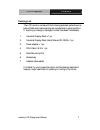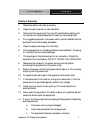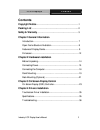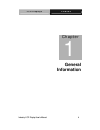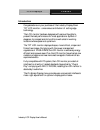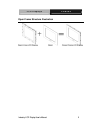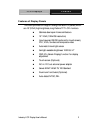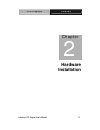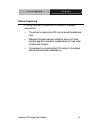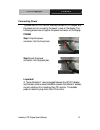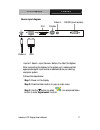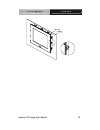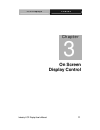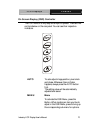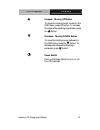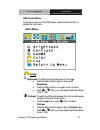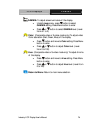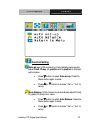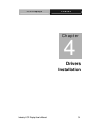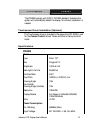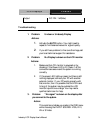- DL manuals
- Aaeon
- Monitor
- pd8500
- User Manual
Aaeon pd8500 User Manual - General
Summary of pd8500
Page 1
L c d d i s p l a y s p d 8 5 0 0 industry lcd display user’s manual i pd8500 sunlight readable industrial lcd displays.
Page 2
L c d d i s p l a y s p d 8 5 0 0 industry lcd display user’s manual 1 copyright notice this document is copyrighted 2003, by aaeon technology in. All rights are reserved. The original manufacturer reserves the right to make improvements to the products described in this manual at any time without n...
Page 3
L c d d i s p l a y s p d 8 5 0 0 industry lcd display user’s manual 2 packing list the lcd monitor comes with the following standard parts shown as below. Check and make sure they are included and in good condition. If anything is missing or damaged, contact the dealer immediately. 1. Industrial di...
Page 4
L c d d i s p l a y s p d 8 5 0 0 industry lcd display user’s manual 3 safety & warranty 1. Read these safety instructions carefully. 2. Keep this user's manual for later reference. 3. Disconnect this equipment from any ac outlet before cleaning. Do not use liquid or spray detergents for cleaning. U...
Page 5: Fcc Safety
L c d d i s p l a y s p d 8 5 0 0 industry lcd display user’s manual 4 d. The equipment does not work well, or you cannot get it to work according to the users manual. E. The equipment has been dropped and damaged. F. The equipment has obvious signs of breakage. 15. Do not leave this equipment in an...
Page 6: Contents
L c d d i s p l a y s p d 8 5 0 0 industry lcd display user’s manual 5 contents copyright notice ........................................................................................1 packing list ..................................................................................................2 ...
Page 7: General
L c d d i s p l a y s p d 8 5 0 0 industry lcd display user’s manual 6 general information chapter 1.
Page 8
L c d d i s p l a y s p d 8 5 0 0 industry lcd display user’s manual 7 introduction congratulations on your purchase of the industry display panel tft lcd monitor - a marvelous contribution of cutting edge technology. The lcd monitor has been designed with serious thoughts to present the best perfor...
Page 9
L c d d i s p l a y s p d 8 5 0 0 industry lcd display user’s manual 8 open frame structure illustration.
Page 10
L c d d i s p l a y s p d 8 5 0 0 industry lcd display user’s manual 9 features of display panels this menu provides full range of analog interface lcd panels, which are 15”(xga) high-brightness, long lifetime tft lcd monitors. Stainless steel open-frame architecture 15” xga (1024x768 resolution) in...
Page 11: Touchscreen (Optional)
L c d d i s p l a y s p d 8 5 0 0 industry lcd display user’s manual 10 general specifications construction: stainless steel open-frame architecture mounting: panel mount or swivel arm input signal: rgb, dvi, composite video, s-video control: osd (on screen display) on the rear panel power supply: e...
Page 12: Environmental Specifications
L c d d i s p l a y s p d 8 5 0 0 industry lcd display user’s manual 11 environmental specifications operating temperature: 0°c to 45°c (32~113°f) vibration: 5~150hz, 1g acceleration. Shock: 15g peak acceleration (11 msec. Duration) emc: fcc / ce class a.
Page 13
L c d d i s p l a y s p d 8 5 0 0 industry lcd display user’s manual 12 dimensions pd8500
Page 14: Hardware
L c d d i s p l a y s p d 8 5 0 0 industry lcd display user’s manual 13 hardware installation chapter 2.
Page 15
L c d d i s p l a y s p d 8 5 0 0 industry lcd display user’s manual 14 before unpacking it is very important to locate the lcd monitor in a suitable environment. The surface for placing the lcd monitor should be stable and level. Make sure the place has good ventilation, and out of direct sunlight;...
Page 16
L c d d i s p l a y s p d 8 5 0 0 industry lcd display user’s manual 15 connecting power to power up the lcd monitor, use the provided ac-dc adapter and the power cord to connect to the power in jack of the display. The following shows how to tighten the power connector on the display pd8500 step 1:...
Page 17
L c d d i s p l a y s p d 8 5 0 0 industry lcd display user’s manual 16 connecting to the computer turn off the computer and the lcd monitor before connecting them. Use the monitor-to-pc vga cable to connect the lcd monitor to your computer. The cable heads are the same on either side. Fasten the co...
Page 18
L c d d i s p l a y s p d 8 5 0 0 industry lcd display user’s manual 17 source input diagram video-in rs-232 (touch screen) dvi s-video power-in vga important! Select before you start the system after connecting the display to the system unit, make sure that appropriate signal input source is select...
Page 19
L c d d i s p l a y s p d 8 5 0 0 industry lcd display user’s manual 18 step 4: press the menu button again to display input source. Step 5: use the press or button to select input source from vga, dvi, av or s-video. Step 6: press menu button to exit. And now you can start up the system. The backli...
Page 20
L c d d i s p l a y s p d 8 5 0 0 industry lcd display user’s manual 19 panel mounting these display panels can be placed on a shelf or table, or mounted onto the wall. To mount them onto the wall, you need the mounting brackets, which you will find in the accessory box. Follow the steps described b...
Page 21
L c d d i s p l a y s p d 8 5 0 0 industry lcd display user’s manual 20 panel sponge.
Page 22
L c d d i s p l a y s p d 8 5 0 0 industry lcd display user’s manual 21 rack mounting (optional) optional 19” rack mount frame is also available for all models..
Page 23: On Screen
L c d d i s p l a y s p d 8 5 0 0 industry lcd display user’s manual 22 on screen display control chapter 3.
Page 24
L c d d i s p l a y s p d 8 5 0 0 industry lcd display user’s manual 23 on screen display (osd) controller the lcd monitor is very easy and simple to operate. There are five controls below on the rear panel. You can see their respective indicators. Auto to auto adjust image position, pixel clock and...
Page 25
L c d d i s p l a y s p d 8 5 0 0 industry lcd display user’s manual 24 increase / moving up button to move the locating cursor forward in the osd menu, press upbutton. To increase the value while adjusting a parameter, press the button. Decrease / moving down button to move the locating cursor back...
Page 26: Main Menu
L c d d i s p l a y s p d 8 5 0 0 industry lcd display user’s manual 25 osd control menu there are six options in the osd menu. Press the menu button to display the main menu. Main menu > image brightness: to adjust the brightness level of the image. • press the menu button again to enter select bri...
Page 27
L c d d i s p l a y s p d 8 5 0 0 industry lcd display user’s manual 26 gamma: to adjust screen luminance of the display. • under image menu, press button to select gamma setting. Press menu button to enter. • press or button to select gamma level. (level from off to 2) color: (composite video or s-...
Page 28: Geometry
L c d d i s p l a y s p d 8 5 0 0 industry lcd display user’s manual 27 geometry h-position: (vga mode only) to adjust horizontal position of display. • press the menu button again to enter select h-position setting. • press or button to adjust. V-position: (vga mode only) to adjust vertical positio...
Page 29
L c d d i s p l a y s p d 8 5 0 0 industry lcd display user’s manual 28 • pd8500:only workable for display modes 640x480, 800x600. Phase: to adjusts the phase of pixel frequency and minimizes the video distortion. • press button to select phase setting. Press the menu button again to enter. • press ...
Page 30: Function Setting
L c d d i s p l a y s p d 8 5 0 0 industry lcd display user’s manual 29 function setting auto set-up: (vga mode only) automatically scanning and adjust clock, phase, h-position and v-position to the best performance. • press button to select auto set-up. Press the menu button again to enter. • press...
Page 31: Osd Setting
L c d d i s p l a y s p d 8 5 0 0 industry lcd display user’s manual 30 return to menu: return to main menu selection. Osd setting language: set the language of osd menu. • press the menu button again to select language. • press or button to choose languages from english, deutsch, français, nederlan...
Page 32: Other Settings
L c d d i s p l a y s p d 8 5 0 0 industry lcd display user’s manual 31 return to menu: return to main menu selection. Other settings signal select: select the display input source. • press the menu button again to select signal select. • press or button to select input source from vga, dvi, av or s...
Page 33
L c d d i s p l a y s p d 8 5 0 0 industry lcd display user’s manual 32 • press button to select full screen. Press the menu button again to enter. • press or button to choose size 1 or 2, or to turn off full screen function. Color temp.: to adjust the color temperature. • press button to select pre...
Page 34: Exit
L c d d i s p l a y s p d 8 5 0 0 industry lcd display user’s manual 33 exit to exit osd main menu, press or button to select exit. Press menu button again to exit. Brightness hotkey control (with light sensor off) the hot key control allows you to instant activate frequent use brightness without br...
Page 35: Drivers
L c d d i s p l a y s p d 8 5 0 0 industry lcd display user’s manual 34 drivers installation chapter 4.
Page 36: Pd8500
L c d d i s p l a y s p d 8 5 0 0 industry lcd display user’s manual 35 the pd8500 comply with ddc1/ddcb2 standard, therefore the system will automatically detect the display. No drivers’ installation is needed. Touchscreen driver installation (optional) the touchscreen driver is included in the sup...
Page 37
L c d d i s p l a y s p d 8 5 0 0 industry lcd display user’s manual 36 output dc 12v / 5a(max) troubleshooting 1. Problem: unclear or unsteady display actions: 1. Activate the auto button. You might need to repeat to find balanced values for a good quality. 2. If you still have problem to fine-tune...