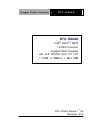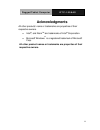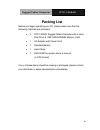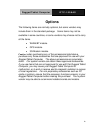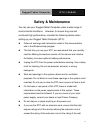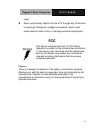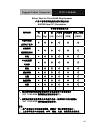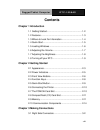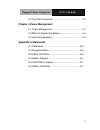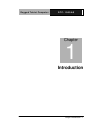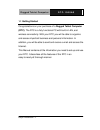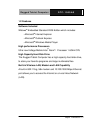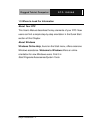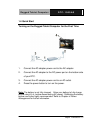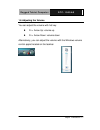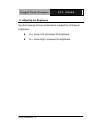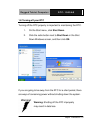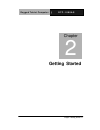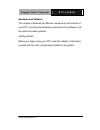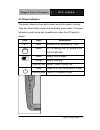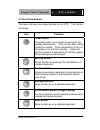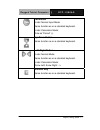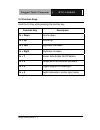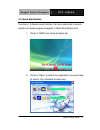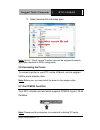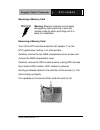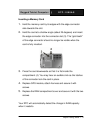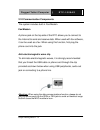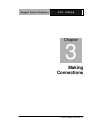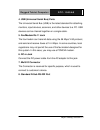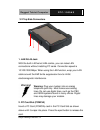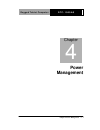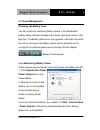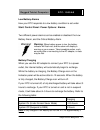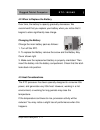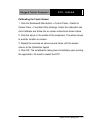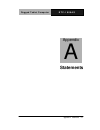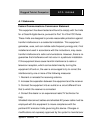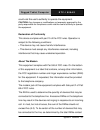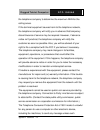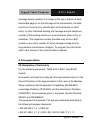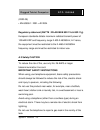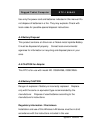- DL manuals
- Aaeon
- Tablet
- RTC-1000AS
- Manual
Aaeon RTC-1000AS Manual
Summary of RTC-1000AS
Page 1
R u g g e d t a b l e t c o m p u t e r r t c - 1 0 0 0 a s rtc-1000as intel ® atom tm n270 1.6 ghz processor rugged tablet computer with 10.2” wsvga color tft lcd 1 com, 2 usb2.0, 1 mini usb rtc-1000as manual 1 st ed december 2010
Page 2: Copyright Notice
R u g g e d t a b l e t c o m p u t e r r t c - 1 0 0 0 a s i copyright notice this document is copyrighted, 2010. All rights are reserved. The original manufacturer reserves the right to make improvements to the products described in this manual at any time without notice. No part of this manual ma...
Page 3: Acknowledgments
R u g g e d t a b l e t c o m p u t e r r t c - 1 0 0 0 a s ii acknowledgments all other products’ name or trademarks are properties of their respective owners. • intel ® , and atom tm are trademarks of intel ® corporation. • microsoft windows ® is a registered trademark of microsoft corp. All other...
Page 4: Packing List
R u g g e d t a b l e t c o m p u t e r r t c - 1 0 0 0 a s iii packing list before you begin operating your pc, please make sure that the following materials are enclosed: • 1 rtc-1000as rugged tablet computer with a hard disk drive & 1gb/ 2gb sodimm memory card • 1 ac adapter with power cord • 1 s...
Page 5: Options
R u g g e d t a b l e t c o m p u t e r r t c - 1 0 0 0 a s iv options the following items are normally optional, but some vendors may include them in the standard package. Some items may not be available in some countries, or some vendors may choose not to carry all the items. • wlan/bt module • gp...
Page 6: Safety & Maintenance
R u g g e d t a b l e t c o m p u t e r r t c - 1 0 0 0 a s v safety & maintenance you can use your rugged tablet computer under a wide range of environmental conditions. However, to ensure long use and continued high performance, consider the following factors when setting up your rugged tablet com...
Page 7: Fcc
R u g g e d t a b l e t c o m p u t e r r t c - 1 0 0 0 a s vi outlet. Z never push foreign objects into the rtc through any of the slots or openings. Dangerous voltages are present, which could cause electric shock or fire, or damage sensitive components. Fcc this device complies with part 15 fcc r...
Page 8
R u g g e d t a b l e t c o m p u t e r r t c - 1 0 0 0 a s vii below table for china rohs requirements 产品中有毒有害物质或元素名称及含量 aaeon panel pc/ workstation 有毒有害物质或元素 部件名称 铅 (pb) 汞 (hg) 镉 (cd) 六价铬 (cr(vi)) 多溴联苯 (pbb) 多溴二苯醚 (pbde) 印刷电路板 及其电子组件 × ○ ○ ○ ○ ○ 外部信号 连接器及线材 × ○ ○ ○ ○ ○ 外壳 × ○ ○ ○ ○ ○ 中央处理器 与内存 × ○...
Page 9: Contents
R u g g e d t a b l e t c o m p u t e r r t c - 1 0 0 0 a s viii contents chapter 1 introduction 1.1 getting started .......................................................... 1-2 1.2 features .................................................................... 1-3 1.3 where to look for information ...
Page 10: Chapter 4 Power Management
R u g g e d t a b l e t c o m p u t e r r t c - 1 0 0 0 a s ix 3.2 top side connectors................................................. 3-4 chapter 4 power management 4.1 power management .................................................. 4-2 4.2 when to replace the battery ............................
Page 11: Introduction
R u g g e d t a b l e t c o m p u t e r r t c - 1 0 0 0 a s chapter 1 introduction 1- 1 introduction chapter 1.
Page 12
R u g g e d t a b l e t c o m p u t e r r t c - 1 0 0 0 a s chapter 1 introduction 1- 2 1.1 getting started congratulations on your purchase of a rugged tablet computer (rtc). The rtc is a fully functional pc with built-in lan, and wireless connectivity. With your rtc you will be able to organize an...
Page 13
R u g g e d t a b l e t c o m p u t e r r t c - 1 0 0 0 a s chapter 1 introduction 1-3 1.2 features software included widows ® embedded standard 2009 edition which includes: • microsoft ® internet explorer • microsoft ® outlook express • microsoft ® windows media player high performance processors u...
Page 14
R u g g e d t a b l e t c o m p u t e r r t c - 1 0 0 0 a s chapter 1 introduction 1- 4 1.3 where to look for information about your rtc this user’s manual describes the key elements of your rtc. New users can find a simple step-by-step orientation in the quick start section of this chapter. About w...
Page 15
R u g g e d t a b l e t c o m p u t e r r t c - 1 0 0 0 a s chapter 1 introduction 1-5 1.4 quick start turning on the rugged tablet computer for the first time 1. Connect the ac adapter power cord to the ac adapter. 2. Connect the ac adapter to the dc power port on the bottom side of your rtc. 3. Co...
Page 16
R u g g e d t a b l e t c o m p u t e r r t c - 1 0 0 0 a s chapter 1 introduction 1- 6 1.5 loading windows the following section is for the windows operating system only. If you are installing a different operating system, please check with your vendor for installation details. Your rtc will begin ...
Page 17
R u g g e d t a b l e t c o m p u t e r r t c - 1 0 0 0 a s chapter 1 introduction 1-7 1.6 adjusting the volume you can adjust the volume with hot key: z fn + arrow up: volume up z fn + arrow down: volume down alternatively, you can adjust the volume with the windows volume control applet located on...
Page 18
R u g g e d t a b l e t c o m p u t e r r t c - 1 0 0 0 a s chapter 1 introduction 1- 8 1.7 adjusting the brightness use the following hot key combinations to adjust the lcd panel brightness: z fn + arrow left: decreases the brightness z fn + arrow right: increases the brightness.
Page 19
R u g g e d t a b l e t c o m p u t e r r t c - 1 0 0 0 a s chapter 1 introduction 1-9 1.8 turning off your rtc turning off the rtc properly is important to maintaining the rtc. 1. On the start menu, click shut down. 2. Click the radio button next to shut down in the shut down windows screen, and th...
Page 20: Getting Started
R u g g e d t a b l e t c o m p u t e r r t c - 1 0 0 0 a s chapter 2 getting started 2-1 getting started chapter 2.
Page 21
R u g g e d t a b l e t c o m p u t e r r t c - 1 0 0 0 a s chapter 2 getting started 2 - 2 hardware and software this chapter introduces the different components and controls of your rtc, including the hardware components, the software, and the audio and video systems. Getting started before you be...
Page 22
R u g g e d t a b l e t c o m p u t e r r t c - 1 0 0 0 a s chapter 2 getting started 2 - 3 2.1 appearance front view gps power button security button backspace button status indicator quick launch button finger print scanner tab button numeric buttons up/down (volume control) & left/right (brightne...
Page 23
R u g g e d t a b l e t c o m p u t e r r t c - 1 0 0 0 a s chapter 2 getting started 2 - 4 right and bottom view com port microphone-in vga port rear view stylus rj-11 docking connector compactflash audio out dc-adapter port usb x 2 tether.
Page 24
R u g g e d t a b l e t c o m p u t e r r t c - 1 0 0 0 a s chapter 2 getting started 2 - 5 2.2 power indicators the power indicators show which power source the system is using. They also show battery status and low battery power alerts. The power indicators remain active and viewable even when the...
Page 25
R u g g e d t a b l e t c o m p u t e r r t c - 1 0 0 0 a s chapter 2 getting started 2 - 6 2.3 front view buttons the seven hot keys are unique features of your rtc. The function as follows: icon function power button the power button turns system on and goes into standby automatically. If the unit...
Page 26
R u g g e d t a b l e t c o m p u t e r r t c - 1 0 0 0 a s chapter 2 getting started 2 - 7 tab button under normal input mode: same function as on a standard keyboard. Under calculation mode: role as “period” (.). Up/ down button same function as on a standard keyboard. Left/ right button under nor...
Page 27
R u g g e d t a b l e t c o m p u t e r r t c - 1 0 0 0 a s chapter 2 getting started 2 - 8 2.4 function keys hold the fn key while pressing the function key. Function key description fn + down volume down fn + up volume up fn + left brightness decrease fn + right brightness increase fn + 7 screen a...
Page 28
R u g g e d t a b l e t c o m p u t e r r t c - 1 0 0 0 a s chapter 2 getting started 2 - 9 2.5 quick start button function+1 & quick-launch button: can be customized to launch specific win-base program assigned in quick start button tool. 1. Click on “qsb” icon found at status bar. 2. Click on “ope...
Page 29
R u g g e d t a b l e t c o m p u t e r r t c - 1 0 0 0 a s chapter 2 getting started 2 - 10 3. Select execute file and press open. Note: up to 2 “ quick launch” function keys can be assigned to specific application depends on bios configuration. 2.6 connecting the printer to connect a printer to yo...
Page 30
R u g g e d t a b l e t c o m p u t e r r t c - 1 0 0 0 a s chapter 2 getting started 2 - 11 some cards may be inserted with power on, while others require that the rtc be turned off. 2.8 compactflash (cf) card slot the cf card slot can be used as an interface between your rtc and a variety of devic...
Page 31
R u g g e d t a b l e t c o m p u t e r r t c - 1 0 0 0 a s chapter 2 getting started 2 - 12 replacing a memory card warning: memory modules can be easily damaged by static electricity. Leave the module inside its static-proof bag until it is ready for installation. Removing a memory card turn off t...
Page 32
R u g g e d t a b l e t c o m p u t e r r t c - 1 0 0 0 a s chapter 2 getting started 2 - 13 inserting a memory card 1. Hold the memory card by its edges with the edge-connector side towards the slot. 2. Hold the card at a shallow angle (about 25 degrees) and insert the edge connector into the conne...
Page 33
R u g g e d t a b l e t c o m p u t e r r t c - 1 0 0 0 a s chapter 2 getting started 2 - 14 2.10 communication components the system includes built-in fax/modem. Fax/modem a phone jack on the top side of the rtc allows you to connect to the internet to send and receive data. When used with fax soft...
Page 34: Making
R u g g e d t a b l e t c o m p u t e r r t c - 1 0 0 0 a s chapter 3 making connections 3-1 making chapter 3 connections.
Page 35
R u g g e d t a b l e t c o m p u t e r r t c - 1 0 0 0 a s chapter 3 making connections 3-2 making connections your rtc is equipped with a full array of ports and connectors, including standard input/output (i/o) ports for quickly and easily adding peripheral devices such as printers, keyboards, an...
Page 36
R u g g e d t a b l e t c o m p u t e r r t c - 1 0 0 0 a s chapter 3 making connections 3-3 4. Usb (universal serial bus) ports the universal serial bus (usb) is the latest standard for attaching monitors, input devices, scanners, and other devices to a pc. Usb devices can be chained together on a ...
Page 37
R u g g e d t a b l e t c o m p u t e r r t c - 1 0 0 0 a s chapter 3 making connections 3-4 3.2 top side connectors 3 2 1 1. Lan rj-45 jack with the built-in ethernet lan combo, you can make lan connections without installing pc cards. Connection speed is 10/100/1000 mbps. When using the lan functi...
Page 38
R u g g e d t a b l e t c o m p u t e r r t c - 1 0 0 0 a s chapter 3 making connections 3-5 3. Mini usb port al bus (usb) is the latest standard for attaching the universal seri monitors, input devices, scanners, and other devices to a pc. Usb devices can be chained together on a single cable. This...
Page 39: Power
R u g g e d t a b l e t c o m p u t e r r t c - 1 0 0 0 a s chapter 4 power management 4 - 1 power chapter 4 management.
Page 40
R u g g e d t a b l e t c o m p u t e r r t c - 1 0 0 0 a s chapter 4 power management 4 - 2 4.1 power management checking the battery level you can check the remaining battery power in the windows® battery status indicator located at the lower right-hand corner of the task tray. The battery status ...
Page 41
R u g g e d t a b l e t c o m p u t e r r t c - 1 0 0 0 a s chapter 4 power management 4 - 3 low battery alarms how your rtc responds to a low battery condition is set under start/ control panel / power options / alarms. Two different power alarms can be enabled or disabled: the low battery alarm, a...
Page 42
R u g g e d t a b l e t c o m p u t e r r t c - 1 0 0 0 a s chapter 4 power management 4 - 4 4.2 when to replace the battery over time, the battery's capacity gradually decreases. We recommend that you replace your battery when you notice that it begins to store significantly less charge. Changing t...
Page 43
R u g g e d t a b l e t c o m p u t e r r t c - 1 0 0 0 a s chapter 4 power management 4 - 5 calibrating the touch screen 1. Click the windows® start button > control panel > switch to classic view > touchset utility settings. Under the calibration tab, click calibrate and follow the on-screen instr...
Page 44: Statements
R u g g e d t a b l e t c o m p u t e r r t c - 1 0 0 0 a s appendix a statements a- 1 statements appendix a.
Page 45
R u g g e d t a b l e t c o m p u t e r r t c - 1 0 0 0 a s appendix a statements a- 2 a.1 statements federal communications commission statement this equipment has been tested and found to comply with the limits for a class b digital device, pursuant to part 15 of the fcc rules. These limits are de...
Page 46
R u g g e d t a b l e t c o m p u t e r r t c - 1 0 0 0 a s appendix a statements a-3 could void the user's authority to operate the equipment. Caution: any changes or modifications not expressly approved by the party responsible for compliance could void the user's authority to operate the equipmen...
Page 47
R u g g e d t a b l e t c o m p u t e r r t c - 1 0 0 0 a s appendix a statements a- 4 the telephone company to determine the maximum ren for the calling areas. If the terminal equipment causes harm to the telephone network, the telephone company will notify you in advance that temporary discontinua...
Page 48
R u g g e d t a b l e t c o m p u t e r r t c - 1 0 0 0 a s appendix a statements a-5 message clearly contains in a margin at the top or bottom of each transmitted page or on the first page of the transmission, the date and time it is sent and an identification of the business or other entity, or ot...
Page 49
R u g g e d t a b l e t c o m p u t e r r t c - 1 0 0 0 a s appendix a statements a- 6 (2000-09) • en 60950-1: 2001+ all 2004 regulatory statement (r&tte / wlan ieee 802.11b & 802.11g) european standards dictate maximum radiated transmit power of 100mw eirp and frequency range 2.400-2.4835ghz; in fr...
Page 50
R u g g e d t a b l e t c o m p u t e r r t c - 1 0 0 0 a s appendix a statements a-7 use only the power cord and batteries indicated in this manual. Do not dispose of batteries in a fire. They may explode. Check with local codes for possible special disposal instructions. A.4 battery disposal this ...
Page 51
R u g g e d t a b l e t c o m p u t e r r t c - 1 0 0 0 a s appendix a statements a- 8 documentation provided with the product. Any changes or modifications (including the antennas) made to this device that are not expressly approved by the manufacturer may void the user’s authority to operate the e...