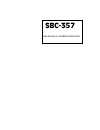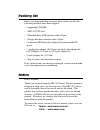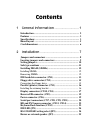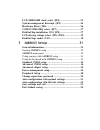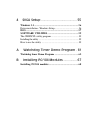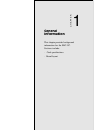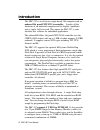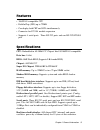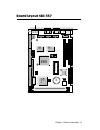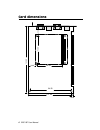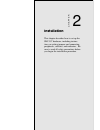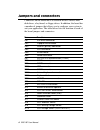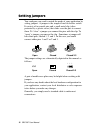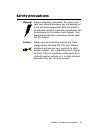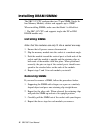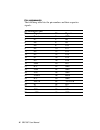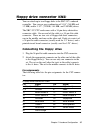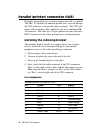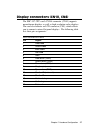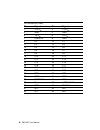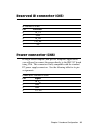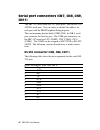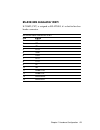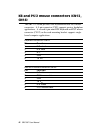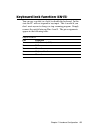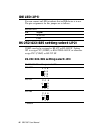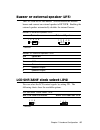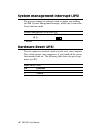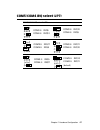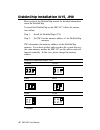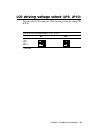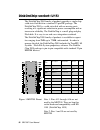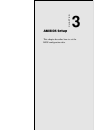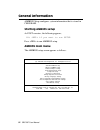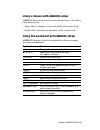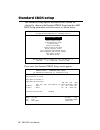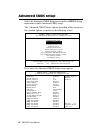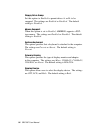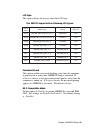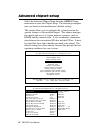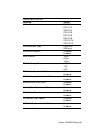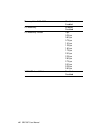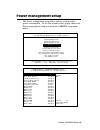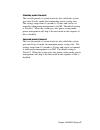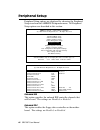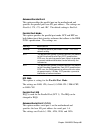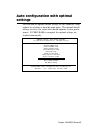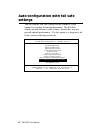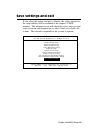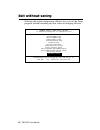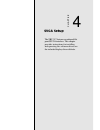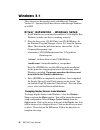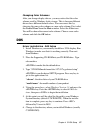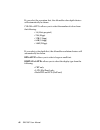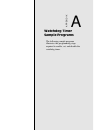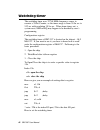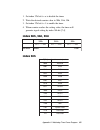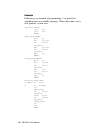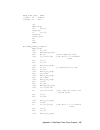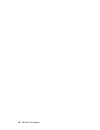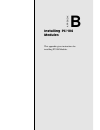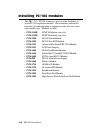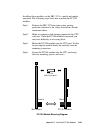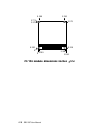- DL manuals
- Aaeon
- Motherboard
- SBC-357
- Manual
Aaeon SBC-357 Manual
Summary of SBC-357
Page 1
Sbc-357 half-size all-in-one 386sx-40 cpu card.
Page 2: Fcc Statement
Fcc statement this device complies with part 15 fcc rules. Operation is subject to the following two conditions: (1) this device may not cause harm- ful interference. (2) this device must accept any interference received including interfer- ence that may cause undesired operation. This equipment has...
Page 3
Copyright notice this document is copyrighted, 1998, by aaeon technology inc. All rights are reserved. Aaeon technology inc. Reserves the right to make improvements to the products described in this manual at any time without notice. No part of this manual may be reproduced, copied, translated, or t...
Page 4
Packing list before you begin installing your card, please make sure that the following materials have been shipped: • 1 supporting cd-rom • 1 sbc-357 cpu card • 1 hard disk drive (ide) interface cable (40 pin) • 1 floppy disk drive interface cable (34 pin) • 1 6-pin mini-din dual outlet adapter for...
Page 5
Contents 1 general information ........................... 1 introduction ............................................................................ 2 features ................................................................................... 3 specifications ........................................
Page 6
Lcd shf/ashf clock select (jp4) ................................. 2 5 system management interrupt (jp5) ............................... 2 6 hardware reset (jp6) ........................................................ 2 6 com3/com4 irq select (jp7) ...................................... 2 7 diskonch...
Page 7
4 svga setup ........................................ 55 windows 3.1 ......................................................................... 5 6 driver installation - windows setup ........................................ 56 dos ........................................................................
Page 9
Chapter 1 general information 1 chapter 1 generai information this chapter provides background information for the sbc-357. Sections include: · card specifications · board layout.
Page 10
2 sbc-357 user manual introduction the sbc-357 is an all-in-one single board 386 computer with an onboard flat panel/crt svga controller. It packs all the functions of an industrial computer and its display capabilities onto a single, half-size card. This means the sbc-357 is your absolute best solu...
Page 11
Chapter 1 general information 3 features • 386sx-40 compatible cpu • diskonchip (ssd) up to 72mb • can display both crt and lcd simultaneously • connector for pc/104 module expansion • supports 4 serial ports: three rs-232 ports and one rs-232/422/485 port specifications cpu: embedded in ali m6117c ...
Page 12
4 sbc-357 user manual dma channel: 7 interrupt levels: 15 kb/ps2 mouse connector: 6 pin mini din connector supports a standard pc/at keyboard and mouse. Flat panel vga interface chipset: c&t 65545 display memory: 512kb standard, 1mb option display type: supports crt and flat panel ( tft , dstn, mono...
Page 13
Chapter 1 general information 5 board layout sbc-357 ite 8 6 6 1 f chips f65545 b2 diskonchip ite um8663f bat ali m6117c.
Page 14
6 sbc-357 user manual card dimensions 1 9 . 0 0 8 0 . 6 4 5 121.00 98.50 73.66 28.80 185.00 1 9 . 6 0
Page 15
Chapter 2 hardware configuration 7 chapter 2 installation this chapter describes how to set up the sbc-357 hardware, including instruc- tions on setting jumpers and connecting peripherals, switches, and indicators. Be sure to read all safety precautions before you begin the installation procedure..
Page 16
8 sbc-357 user manual jumpers and connectors connectors on the board link it to external devices such as hard disk drives, a keyboard, or floppy drives. In addition, the board has a number of jumpers that allows you to configure your system to suit your application. The table below lists the functio...
Page 17
Chapter 2 hardware configuration 9 locating jumpers and connectors ite 8661f chips f65545 b2 diskonchip ite um8663f bat ali m6117c cn3 cn2 jp5 jp6 cn14 cn6 cn10 cn8 jp2 cn5 cn4 cn1 jp4 jp7 jp8 jp3 cn7 cn11 cn9 cn12 cn13 jp1 jp9 jp10
Page 18
10 sbc-357 user manual setting jumpers you configure your card to match the needs of your application by setting jumpers. A jumper is the simplest kind of electric switch. It consists of two metal pins and a small metal clip (often protected by a plastic cover) that slides over the pins to connect t...
Page 19
Chapter 2 hardware configuration 11 safety precautions warning! Always completely disconnect the power cord from your chassis whenever you are working on it. Do not make connections while the power is on because sensitive electronic components can be damaged by the sudden rush of power. Only experie...
Page 20
12 sbc-357 user manual installing dram (simms) the sbc-357 cpu card provides two 72-pin simm (single in- line memory module) sockets and supports up to 32mb. When installing simms, make sure that bank 1 is filled first. * the sbc-357 cpu card supports single side f.P or edo dram module only. Install...
Page 21
Chapter 2 hardware configuration 13 ide hard drive connector (cn1) you can attach two enhanced integrated device electronics hard disk drives to the sbc-357's internal controller. The card comes with a 40-pin flat piggyback cable. This cable has three identical 40-pin flat-cable connectors. Connecti...
Page 22
14 sbc-357 user manual pin assignments the following table lists the pin numbers and their respective signals: ide connector (cn1) pin signal pin signal 1 reset 2 gnd 3 d7 4 d8 5 d6 6 d9 7 d5 8 d10 9 d4 10 d11 11 d3 12 d12 13 d2 14 d13 15 d1 16 d14 17 d0 18 d15 19 gnd 20 n.C. 21 n.C. 22 gnd 23 iow 2...
Page 23
Chapter 2 hardware configuration 15 floppy drive connector (cn2) you can attach up to two floppy disks to the sbc-357's onboard controller. You can use any combination of 5 1/4" (360 kb and 1.2 mb) and/or 3 1/2" (720 kb, 1.44 mb, and 2.88 mb) drives. The sbc-357 cpu card comes with a 34-pin daisy-ch...
Page 24
16 sbc-357 user manual parallel (printer) connector (cn3) normally, the parallel port is used to connect the card to a printer. The sbc-357 includes an onboard parallel port, accessed through the cn3 connector, a 26-pin flat-cable connector. The cpu card comes with an adapter cable, which lets you u...
Page 25
Chapter 2 hardware configuration 17 display connectors (cn10, cn4) the sbc-357 cpu card's svga connector (cn10) supports monochrome displays as well as high resolution color displays. The card also features an lcd connector (cn4), which allows you to connect various flat panel displays. The followin...
Page 26
18 sbc-357 user manual lcd connector (cn4) pin signal pin signal 1 +12 v dc 2 +12 v dc 3 gnd 4 gnd 5 +5 v dc 6 +5 v dc 7 ena vee 8 gnd 9 p0 10 p1 11 p2 12 p3 13 p4 14 p5 15 p6 16 p7 17 p8 18 p9 19 p10 20 p11 21 p12 22 p13 23 p14 24 p15 25 p16 26 p17 27 p18 28 p19 29 p20 30 p21 31 p22 32 p23 33 gnd 3...
Page 27
Chapter 2 hardware configuration 19 reserved ir connector (cn5) ir connector (cn5) pin function 5 ir_tx 4 gnd 3 ir_rx 2 fir_rx 1 v cc power connector (cn6) in single board computer (non-passive backplane) applications, you will need to connect the power directly to the sbc-357 board using cn6. This ...
Page 28
20 sbc-357 user manual serial port connectors (cn7, cn8, cn9, cn11) the sbc-357 offers three rs-232 serial ports, and one rs-232/ 422/485 serial port. You can select or disable the address for each port with the bios peripheral setup program. The card mounting bracket holds com1(cn8), the db-9 seria...
Page 29
Chapter 2 hardware configuration 21 rs-422/485 connector (cn7) if com2 (cn7) is assigned as rs-422/485, it's a dual-in line box header connector. Rs-232/422/485 connector (cn7) pin signal 1 dcd 2 rx 3 tx 4 dtr 5 gnd 6 dsr 7 rts 8 cts 9 ri 10 nc 11 b485txd+ 12 b485txd- 13 b422rxd+ 14 b422rxd-.
Page 30
22 sbc-357 user manual kb and ps/2 mouse connectors (cn12, cn14) the sbc-357 board provides two keyboard and one ps/2 mouse connectors. A 5-pin connector (cn9) supports passive backplane applications. A second 6-pin mini-din keyboard and ps/2 mouse connector (cn12) on the card mounting bracket suppo...
Page 31
Chapter 2 hardware configuration 23 keyboard lock function (cn13) you can use a switch (or a lock) to disable the keyboard. In this state the pc will not respond to any input. This is useful if you don’t want anyone to change or stop a running program. Simply connect the switch between pins 4 and 5....
Page 32
24 sbc-357 user manual 1 3 5 2 4 6 1 3 5 2 4 6 1 3 5 2 4 6 ide led (jp1) you can connect an led to indicate that an ide device is in use. The pin assignments for this jumper are as follows: ide led (jp1) pin signal 1 -r/w ide 2 +vcc rs-232/422/485 setting select (jp2) com2 can also be assigned as rs...
Page 33
Chapter 2 hardware configuration 25 buzzer or external speaker (jp3) the cpu card has its own buzzer. You can disable the internal buzzer and connect an external speaker to ext spk. Enabling the external speaker automatically disables the internal buzzer. Buzzer or external speaker (jp3) buzzer* ext...
Page 34
26 sbc-357 user manual system management interrupt (jp5) the user can connect an external switch or jumper cap enabling the smi (system management interrupt), makes the system enter green function mode. System management interrupt (jp5) * (smi mode) * default hardware reset (jp6) you can connect an ...
Page 35
Chapter 2 hardware configuration 27 com3/com4 irq select (jp7) com3/com4 irq select (jp7) com3 irq5 com4 irq10 ® ® com3 irq11 com4 irq10 ® ® com3 irq10 com4 irq5 ® ® com3 irq10 com4 irq11 ® ® com3 irq11 com4 irq5 ® ® com3 irq5 com4 irq11 ® ® (default).
Page 36
28 sbc-357 user manual diskonchip installation (u15, jp8) please refer to the diskonchip manual for detailed information about the diskonchip. To install the diskonchip on the sbc-357, follow the instruc- tions below. Step 1: install the diskonchip in u15. Step 2: set sw1 for the memory address of t...
Page 37
Chapter 2 hardware configuration 29 lcd driving voltage select (jp9, jp10) you can select lcd connector (cn4) driving voltage by setting jp9 & jp10. Lcd driving voltage select (jp9, jp10) 5v * 3.3v * default jp9 jp10
Page 38
30 sbc-357 user manual diskonchip socket (u15) the diskonchip 2000 family of products provides a single chip solid-state flash disk in a standard 32-pin dip package. The diskonchip 2000 is a solid-state disk with no moving parts, resulting in a significant reduction in power consumption and an incre...
Page 39
Chapter 3 amibios setup this chapter describes how to set the bios configuration data..
Page 40
32 sbc-357 user manual general information amibios setup configures system information that is stored in cmos ram. Starting amibios setup as post executes, the following appears; hit if you want to run setup press to run amibios setup. Amibios main menu the amibios setup screen appears as follows: a...
Page 41
Chapter 3 amibios setup 33 using a mouse with amibios setup amibios setup can be accessed via keyboard, mouse. The mouse click functions are: • single click to change or select both global and current fields • double click to perform an operation in the selected field using the keyboard with amibios...
Page 42
34 sbc-357 user manual standard cmos setup the amibios setup options described in this section are selected by choosing the standard cmos setup from the ami- bios setup main menu selection screen, as shown below. Press enter, the standard cmos setup screen appears: amibios setup — standard cmos setu...
Page 43
Chapter 3 amibios setup 35 date and time configuration select the date and time icon in the standard cmos setup. The current values for each category are displayed. Enter new values through the keyboard or hit the "+" or "-" key to change values. Floppy a, floppy b select the appropriate specificati...
Page 44
36 sbc-357 user manual advanced cmos setup select the advanced cmos setup icon from the amibios setup main menu to enter advanced cmos setup. The "advanced cmos setup" options described in this section are the standard options as shown on the following screen. Press enter, the advanced cmos setup sc...
Page 45
Chapter 3 amibios setup 37 quick boot set this option to enabled to instruct amibios to boot quickly when the computer is powered on. This option replaces the old "above 1 mb memory test" advanced setup option. Setting description disabled amibios tests all system memory. Amibios waits up to 40 seco...
Page 46
38 sbc-357 user manual floppy drive swap set this option to enabled to permit drives a: or b: to be swapped. The settings are enabled or disabled. The default setting is disabled. Mouse support when this option is set to enabled, amibios supports a ps/2- type mouse. The settings are enabled or disab...
Page 47
Chapter 3 amibios setup 39 lcd type this option allows the user to select the lcd type. The sbc357 supports the following lcd types: password check this option enables password checking every time the computer is powered on or every time amibios setup is executed. If always is chosen, a user passwor...
Page 48
40 sbc-357 user manual wait for f1 if error: amibios post error messages are followed by: press to continue if this option is set to disabled, amibios does not wait for you to press the key after an error message. The setting is enabled or disabled. The default setting is enabled. System bios cachea...
Page 49
Chapter 3 amibios setup 41 rom location setting c000, 32k shadow c800, 32k shadow d000, 32k shadow d800, 32k shadow e000, 32k shadow e800, 32k shadow these options control the location of the contents of the 16kb of rom beginning at the specified memory location. If no adapter rom is using the named...
Page 50
42 sbc-357 user manual advanced chipset setup select the advanced chipset setup from the amibios setup main menu to enter the chipset setup. The following configura- tions are based on the manufacturer's default settings. This section allows you to configure the system based on the specific features...
Page 51
Chapter 3 amibios setup 43 chipset setup options function option at bus clock 14.318/2 pclk 2/3 pclk 2/4 pclk 2/5 pclk 2/6 pclk 2/8 pclk 2/10 pclk 2/12 dram refresh type cas/ras ras only dram self-refresh disabled enabled slow refresh 15 µs 60 µs 120 µs ras precharge time 2.5t 1.5t 3.5t ras active t...
Page 52
44 sbc-357 user manual memory hole at 15-16m disabled enabled i/o recovery enabled disabled i/o recovery peried 0 µs 0.25 µs 0.50 µs 0.75 µs 1.00 µs 1.25 µs 1.50 µs 1.75 µs 2.00 µs 2.25 µs 2.50 µs 2.75 µs 3.00 µs 3.25 µs 3.50 µs 16 bit isa insert wait enabled disabled.
Page 53
Chapter 3 amibios setup 45 power management setup the power management setup offers options to help reduce power consumption. To see the options in this group, choose the power management setup icon from the amibios setup main menu. Amibios setup — bios setup utilities (c) 1995 american megatrends, ...
Page 54
46 sbc-357 user manual power management mode power management lets you set up your computer to save electricity when it is not actively in use by putting the system into progressively greater power saving modes. In the power manage- ment scheme there are four system states which proceed in the follo...
Page 55
Chapter 3 amibios setup 47 standby mode timeout this sets the period of system inactivity after which the system goes into standby mode, the intermediate power saving state. The settings range from 10 seconds to 2 hours and can be set manually when power management is in smi. The default setting is ...
Page 56
48 sbc-357 user manual peripheral setup peripheral setup options are displayed by choosing the peripheral setup icon from the amibios setup main menu. All peripheral setup options are described in this section: amibios setup — peripheral setup (c) 1995 american megatrends, inc. All rights reserved o...
Page 57
Chapter 3 amibios setup 49 onboard parallel port this option enables the parallel port on the motherboard and specifies the parallel port base i/o port address. The settings are disabled, 278, 378, and 3bc. The default setting is enabled. Parallel port mode this option specifies the parallel port mo...
Page 58
50 sbc-357 user manual change supervisor password 1) select this option from the main menu 2) enter the password and press 3) retype the password and press if you forget the password, please contact your distributor for another password which you can use to enter the amibios setup and change your ow...
Page 59
Chapter 3 amibios setup 51 auto configuration with optimal settings you can load the optimal default settings for the amibois setup options by selecting it from the main menu. The optimal default settings are best case values that should optimize system perfor- mance. If cmos ram is corrupted, the o...
Page 60
52 sbc-357 user manual auto configuration with fail safe settings you can load the fail safe settings for the amibois setup options by selecting it from the main menu. The fail safe settings provide the most stable settings, though they may not provide optimal performance. Use this option as a diagn...
Page 61
Chapter 3 amibios setup 53 save settings and exit if you select this option and press , the values entered in the setup utilities will be recorded in the chipset's cmos memory. The microprocessor will check this every time you turn your system on and compare this to what it finds as it checks the sy...
Page 62
54 sbc-357 user manual exit without saving selecting this option and pressing lets you exit the setup program, without recording any new values or changing old ones. Amibios setup — bios setup utilities (c) 1995 american megatrends, inc. All rights reserved standard cmos setup advanced cmos setup ad...
Page 63
4 svga setup chapter the sbc-357 features an onboard flat panel/svga interface. This chapter provides instructions for installing and operating the software drivers on the included display driver diskette..
Page 64
56 sbc-357 user manual windows 3.1 these drivers are designed to work with microsoft windows version 3.1. You may install these drivers either through windows or in dos. Driver installation - windows setup 1. Install windows as you normally would for a vga display. Run windows to make sure that it i...
Page 65
Chapter 4 svga setup 57 changing color schemes after you change display drivers, you may notice that the color scheme used by windows looks strange. This is because different drivers have different default colors. You can correct this by choosing the same color scheme or a new color scheme. First se...
Page 66
58 sbc-357 user manual 7. Type setup to run the windows setup program. It will show the current windows configuration. Use the up arrow key to move to the display line and press . 8. A list of display drivers will be shown. Use the arrow keys to select one of the drivers starting with an asterisk (*...
Page 67
Chapter 4 svga setup 59 software utilities this chapter describes the operation and installation of the display drivers supplied on the supporting cd-rom that are shipped with your product. • chipscpl the chipscpl utility program this utility program is designed to work with microsoft Ò win- dows Ô ...
Page 68
60 sbc-357 user manual if you select the resoution first, the allowable color depth choices will automatically be shown. Color allows you to select the number of colors from the following: • 16 (4 bits per pixel) • 256 (8 bpp) • 32k (15 bpp) • 64k (16 bpp) • 16m (24 bpp) if you select color depth fi...
Page 69
A watchdog timer sample programs appendix the following sample programs illustrates the programming steps required to enable, set, and disable the watchdog timer..
Page 70
62 sbc-357 user manual watchdog timer the watchdog timer uses 32.768 mhz frequency source to counter a 24-bit counter, so the timer range is from 30.5u sec to 512 sec with resolution 30.5u sec. When timer times out, a system reset, nmi or irq may happen to be decided by user’s programming. Configura...
Page 71
Appendix a watchdog timer demo program 63 1. Set index 37h bit 6 = o to disable the timer. 2. Write the desired counter value to 3bh, 3ah, 39h. 3. Set index 37h bit 6 = 1 to enable the timer. 4. When counter reaches the setting value, the timer will generate signal setting by index 38h bit [7:4] ind...
Page 72
64 sbc-357 user manual example following is an example of programming 1 sec period for watchdog timer in assembly language. When timer times out, is will generate system reset. Io_delay macro jcxz $+2 jcxz $+2 endm open_chip macro push ax mov al,013h out 22h,al io_delay mov al,0c5h out 23h,al io_del...
Page 73
Appendix a watchdog timer demo program 65 read_from_chip proc ;;input: al - index# ;;output al - data cli open_chip out 22h,al io_delay in al,23h io_delay close_chip sti ret endp watchdog_timer_program: open_chip mov al,37h call read_from_chip mov bl,al ;;save register data and al,10111111b ;;set bi...
Page 74
66 sbc-357 user manual.
Page 75
Appendix b installing pc/104 modules b-67 appendix b installing pc/104 modules this appendix gives instructions for installing pc/104 modules..
Page 76
B-68 sbc-357 user manual installing pc/104 modules the sbc-357's pc/104 connectors give you the flexibility to attach pc/104 expansion modules. These modules perform the functions of traditional plug-in expansion cards, but save space and valuable slots. Modules include: • pcm-3110b pcmcia module (o...
Page 77
Appendix b installing pc/104 modules b-69 installing these modules on the sbc-357 is a quick and simple operation. The following steps show how to mount the pc/104 modules: step1 remove the sbc-357 from your system, paying particular attention to the safety instructions already mentioned above. Step...
Page 78
B-70 sbc-357 user manual 0 . 2 0 0 0 0 0 . 2 0 0 3 . 3 5 0 3 . 5 5 0 0 . 2 0 0 3.575 3.250 0.300 3 . 7 7 5 3.575 pc/104 module dimensions (inches ±5%).