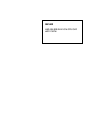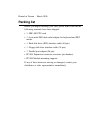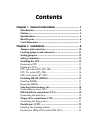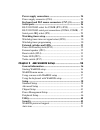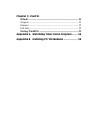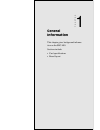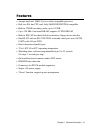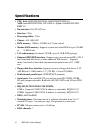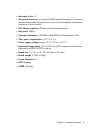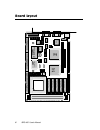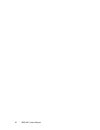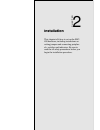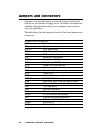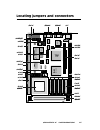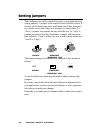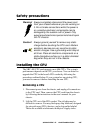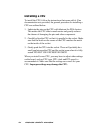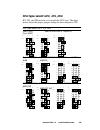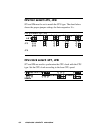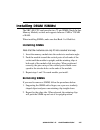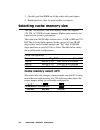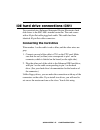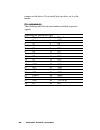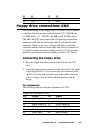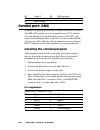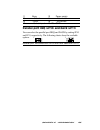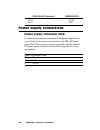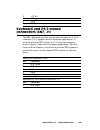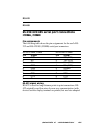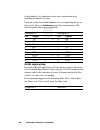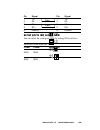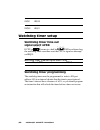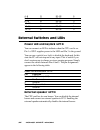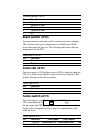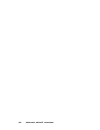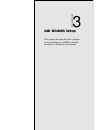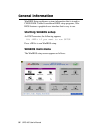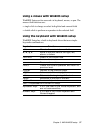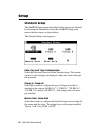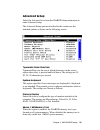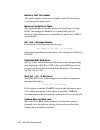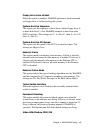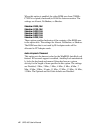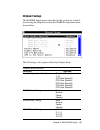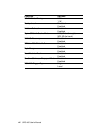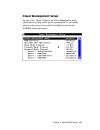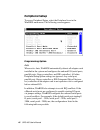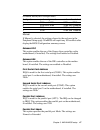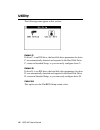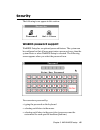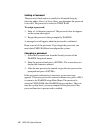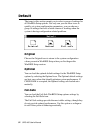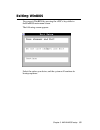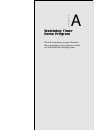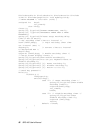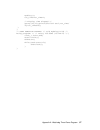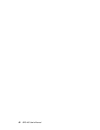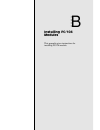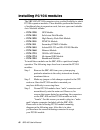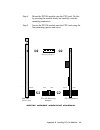- DL manuals
- Aaeon
- Computer Hardware
- SBC-400
- User manual
Aaeon SBC-400 User manual - Fcc Statement
FCC STATEMENT
THIS DEVICE COMPLIES WITH PART 15 FCC RULES.
OPERATION IS SUBJECT TO THE FOLLOWING TWO
CONDITIONS: (1) THIS DEVICE MAY NOT CAUSE
HARMFUL INTERFERENCE. (2) THIS DEVICE MUST
ACCEPT ANY INTERFERENCE RECEIVED INCLUDING
INTERFERENCE THAT MAY CAUSE UNDESIRED OPER-
ATION.
THIS EQUIPMENT HAS BEEN TESTED AND FOUND
TO COMPLY WITH THE LIMITS FOR A CLASS "A"
DIGITAL DEVICE, PURSUANT TO PART 15 OF THE
FCC RULES. THESE LIMITS ARE DESIGNED TO
PROVIDE REASONABLE PROTECTION AGAINTST
HARMFUL INTERFERENCE WHEN THE EQUIPMENT
IS OPERATED IN A COMMERCIAL ENVIRONMENT.
THIS EQUIPMENT GENERATES, USES, AND CAN
RADIATE RADIO FREQENCY ENERGY AND , IF NOT
INSTATLLED AND USED IN ACCORDANCE WITH THE
INSTRUCTION MANUAL, MAY CAUSE HARMFUL
INTERFERENCE TO RADIO COMMUNICATIONS.
OPERATION OF THIS EQUIPMENT IN A RESIDEN-
TIAL AREA IS LIKELY TO CAUSE HARMFUL INTER-
FERENCE IN WHICH CASE THE USER WILL BE
REQUIRED TO CORRECT THE INTERFERENCE AT
HIS OWN EXPENSE.
Summary of SBC-400
Page 1
Sbc-400 half-size 486 all-in-one cpu card with cache.
Page 2: Fcc Statement
Fcc statement this device complies with part 15 fcc rules. Operation is subject to the following two conditions: (1) this device may not cause harmful interference. (2) this device must accept any interference received including interference that may cause undesired oper- ation. This equipment has b...
Page 3
Copyright notice this document is copyrighted, 1996, by aaeon technology inc. All rights are reserved. Aaeon technology inc. Reserves the right to make improvements to the products described in this manual at any time without notice. No part of this manual may be reproduced, copied, translated or tr...
Page 4: Packing List
Printed in taiwan march 1996 packing list before you begin installing your card, please make sure that the following materials have been shipped: • 1 sbc-400 cpu card • 1 6-pin mini-din dual outlet adapter for keyboard and ps/2 mouse • 1 hard disk drive (ide) interface cable (40 pin) • 1 floppy disk...
Page 5
Contents chapter 1 general information ................................ 1 introduction ............................................................................ 2 features ................................................................................... 3 specifications ...........................
Page 6
Power supply connections ................................................... 24 power supply connector (cn4) .............................................. 24 keyboard and ps/2 mouse connectors (cn7, j1) ............. 25 serial ports .....................................................................
Page 7
Chapter 3 (cont'd) default ................................................................................... 52 original .................................................................................. 52 optimal .................................................................................. ...
Page 8
Chapter 1 general information 1 1 general information this chapter gives background informa- tion on the sbc-400. Sections include: • card specifications • board layout chapter.
Page 9
2 sbc-400 user's manual introduction the sbc-400 is an all-in-one cpu card that supports l2 cache sizes from 128 kb to 512 kb (32 kb x 8, 64 kb x 8, or 128 kb x 8). This cpu card uses the m1489/m1487 chipsets, which accept intel, amd, cyrix, or other compatible 486-based cpus. The sbc-400 is fully p...
Page 10
Chapter 1 general information 3 features • accepts any intel, amd, cyrix, or other compatible processor • half-size isa bus cpu card, fully 486sx/dx/dx2/dx4 compatible • built-in 128 kb secondary cache, up to 512 kb • up to 128 mb of on-board dram; supports 5v edo dram • built-in ide (at bus) hard d...
Page 11
4 sbc-400 user's manual specifications • cpu: intel 486sx/dx/dx2/dx4, 486sx/dx/dx2/dx4-s; amd am486dx/dx2/dx4, dx2+/dx4+; cyrix cx486dx/dx2/m7; umc u5 • bus interface: isa (pc/at) bus • data bus: 32 bit • processing ability: 32 bit • chipset: ali 1489/1487 • ram memory: 1 mb to 128 mb, two 72-pin so...
Page 12
Chapter 1 general information 5 • interrupt levels: 15 • keyboard connector: a 6-pin mini din keyboard connector is located on the mounting bracket for easy access. An on-board keyboard 5-pin header connector is also available. • ps/2 mouse connector: shared with keyboard connector. • bus speed: 8 m...
Page 13: Odin
6 sbc-400 user's manual board layout sbc-400 486sx/dx/dx2/dx4 cpu card with cache rev:.A1 smc fdc37c665 odin oec12c887 ali m1489 ali m1 48 7 16v8 14.318 24mhz sc464 imi max213 max213 32k8 cache ram 32k8 cache ram 32k8 cache ram 32k8 cache ram 32k8 cache ram mega-kb ami bios.
Page 14
Chapter 1 general information 7 card dimensions units=mm pc/104 module 185.00 178.00 98.50 122.00 80.65 73.66 26.00 19.00 19.50 d4x4.
Page 15
8 sbc-400 user's manual.
Page 16
Chapter 2 installation 9 2 installation this chapter tells how to set up the sbc- 400 hardware, including instructions on setting jumpers and connecting peripher- als, switches and indicators. Be sure to read the all safety precautions before you begin the installation procedure. Chapter.
Page 17
10 sbc-400 user's manual jumpers and connectors connectors on the board link it to external devices such as hard disk drives, a keyboard or floppy drives. In addition, the board has a number of jumpers that allow you to configure your system to suit your application. The table below lists the functi...
Page 18: Odin
Chapter 2 installation 11 sbc-400 486sx/dx/dx2/dx4 cpu card with cache rev:.A1 smc fdc37c665 odin oec12c887 ali m1489 ali m1 48 7 16v8 14.318 24mhz sc464 imi max211 max211 32k8 cache ram 32k8 cache ram 32k8 cache ram 32k8 cache ram 32k8 cache ram mega-kb ami bios locating jumpers and connectors j1 j...
Page 19
12 sbc-400 user's manual 1 3 2 open closed closed 2-3 open closed closed 2-3 1 2 3 setting jumpers you configure your card to match the needs of your application by setting jumpers. A jumper is the simplest kind of electric switch. It consists of two metal pins and a small metal clip (often protecte...
Page 20
Chapter 2 installation 13 safety precautions warning! Always completely disconnect the power cord from your chassis whenever you are working on it. Do not make connections while the power is on, sensitive electronic components can be damaged by the sudden rush of power. Only experienced electronics ...
Page 21
14 sbc-400 user's manual installing a cpu to install the cpu, follow the instructions that came with it. If no documentation was provided, the general procedure for installing a cpu are outlined below: 1. Lubricate the pins on the cpu with lubricant for pga devices. This makes the cpu slide in much ...
Page 22
Chapter 2 installation 15 cpu type select (jp2, jp3, jp4) jp2, jp3, and jp4 must be set to match the cpu type. The chart below shows the proper jumper setting for their respective cpu. Cpu type select (jp2, jp3, jp4) intel p24d 486dx/dx2/dx4-s 486sx-s cyrix misc cyrix/ibm/sgs cyrix/ibm/sgs/ti486dx/d...
Page 23
16 sbc-400 user's manual cpu vcc select (jp5, jp6) jp5 and jp6 must be set to match the cpu type. The chart below shows the proper jumper settings for their respective v cc . Cpu vcc select (jp5, jp6) 5.0 v 3.3 v 3.45 v 3.6 v 4.0 v jp5 jp6 cpu clock select (jp7, jp8) jp7 and jp8 are used to synchron...
Page 24
Chapter 2 installation 17 installing dram (simms) the sbc-400 cpu card provides two 72-pin simm (single in-line memory module) sockets and supports between 1 mb to 128 mb of ram. When installing simms, make sure that bank 1 is filled first. Installing simms note that the modules can only fit into a ...
Page 25
18 sbc-400 user's manual 3. Carefully pull the simm out of the socket with your fingers. 4. Repeat the above steps for each module you remove. Selecting cache memory size the sbc-400 features a 2nd level memory cache that supports 128, 256, or 512 kb of cache memory. Higher cache memory can improve ...
Page 26
Chapter 2 installation 19 ide hard drive connections (cn1) you can attach two enhanced integrated device electronics hard disk drives to the sbc-400's internal controller. The card comes with a 40-pin flat-cable piggyback cable. This cable has three identical 40-pin flat-cable connectors. Connecting...
Page 27
20 sbc-400 user's manual jumpers on the drives. If you install just one drive, set it as the master. Pin assignments the following table lists the pin numbers and their respective signals: enhanced ide connector (cn1) pin signal pin signal 1 reset 2 gnd 3 d7 4 d8 5 d6 6 d9 7 d5 8 d10 9 d4 10 d11 11 ...
Page 28
Chapter 2 installation 21 35 a0 36 a2 37 cs0 38 cs1 39 -act 40 gnd floppy drive connections (cn2) you can attach up to two floppy disks to the sbc-400's on-board controller. You can use any combination of 5.25" (360 kb and 1.2 mb) and/or 3.5" (720 kb, 1.44 mb, and 2.88 mb) drives. The sbc-400 cpu ca...
Page 29
22 sbc-400 user's manual 26 track 0 28 write protect 30 read data 32 select head 34 disk change parallel port (cn3) normally, the parallel port is used to connect the card to a printer. The sbc-400 includes an on-board parallel port, cn3, which is accessed through a 26-pin flat-cable connector. The ...
Page 30
Chapter 2 installation 23 11 busy 12 paper empty 13 + select 14 - auto feed 15 - error 16 - init printer 17 - select input 18~25 gnd parallel port drq (jp10) and dack (jp11) you can select the parallel port drq and dack by setting jp10 and jp11, respectively. The following charts show the available ...
Page 31
24 sbc-400 user's manual drq1/dack1 (default) drq3/dack3 jp10 jp10 jp11 jp11 power supply connections power supply connector (cn4) in single-board-computer (non-passive-backplane) applications you will need to connect power directly to the sbc-400 board using cn4. This connector is fully compatible ...
Page 32
Chapter 2 installation 25 3 +12 v dc 4 -12 v dc 5 gnd 6 gnd keyboard and ps/2 mouse connectors (cn7, j1) the sbc-400 board provides two keyboard connectors. A 5-pin connector (cn7) supports passive backplane applications. A second 6-pin mini-din connector (j1) on the card mounting bracket supports s...
Page 33
26 sbc-400 user's manual 2 ps/2 mouse data 3 gnd 4 +5 v dc 5 k.B. Clock 6 ps/2 mouse clock serial ports the sbc-400 offers two serial ports: one rs-232 and one rs-232/ 422/485. Using the bios peripheral setup program, you can select the address for each port or disable it. The card mounting bracket ...
Page 34
Chapter 2 installation 27 rs-422 rs-485 rs-232/422/485 serial port connections (coma, comb) pin assignments the following table shows the pin assignments for the card's rs- 232 and rs-422/485 (comb) serial port connectors: rs-232 (coma, comb) rs-422/485 (comb) pin signal pin signal 1 dcd 1 tx- (dte)...
Page 35
28 sbc-400 user's manual by the industry for simultaneous two-way communication by doubling the number of wires. Each pin on the first device connects to a corresponding device on the second. Flow control lines manage the communication. The following table shows pin connections. Computer a computer ...
Page 36
Chapter 2 installation 29 pin signal pin signal 1 tx- ] data- [ 1 tx- 4 rx- 4 rx- 2 tx+ ] data+ [ 2 tx+ 3 rx+ 3 rx+ 5 ground 5 ground serial ports irq select (jp9) you can select the serial ports' irqs by setting jp9 as follows: serial ports irq selection (jp9) coma comb jp9 setting irq3 irq4 irq4 i...
Page 37
30 sbc-400 user's manual irq11 irq12 irq12 irq11 watchdog timer setup watchdog timer time-out signal select (jp38) if cpu processing comes to a halt because of emi or software bug, the watchdog timer can either reset the cpu or signal an interrupt on irq15. Watchdog timer time-out signal select (jp3...
Page 38
Chapter 2 installation 31 the following steps illustrate how you might program the watch- dog timer. 1. Write to i/o port 443 (hex) and designate a time-out interval. This will enable the watchdog and set up its time-out interval. 2. Write to i/o port 043 (hex) and any random value. This will in tur...
Page 39
32 sbc-400 user's manual 4~6 d 20~22 5 6~8 c 22~24 4 8~10 b 24~26 3 10~12 a 26~28 2 12~14 9 28~30 1 14~16 8 30~32 0 external switches and leds power led and keylock (jp12) you can connect an led to indicate when the cpu card is on. Pin 1 of jp12 supplies power to the led and pin 3 is the ground. You...
Page 40
Chapter 2 installation 33 external speaker (jp13) pin function 5 vcc 4 speaker output 3 buzzer in 2 speaker output 1 nc reset switch (jp14) you can connect an external switch to easily reset your computer. This switch restarts your computer as if you had turned off the power then turned it back on. ...
Page 41
34 sbc-400 user's manual.
Page 42
Chapter 3 ami winbios setup 35 3 ami winbios setup this chapter describes the card’s diagnos- tic tests and how to set bios configura- tion data in a windows environment. Chapter.
Page 43
36 sbc-400 user's manual general information winbios setup configures system information that is stored in cmos ram. Unlike conventional bios setup programs, win- bios features a graphical user interface that is easy to use. Starting winbios setup as post executes, the following appears; hit if you ...
Page 44
Chapter 3 ami winbios setup 37 using a mouse with winbios setup winbios setup can be accessed via keyboard, mouse, or pen. The mouse click functions are: • single click to change or select both global and current fields • double click to perform an operation in the selected field using the keyboard ...
Page 45
38 sbc-400 user's manual setup standard setup the winbios setup options described in this section are selected by choosing the standard icon from the winbios setup main menu selection screen, as shown below. The standard setup screen appears: date, day and time configuration select the date and time...
Page 46
Chapter 3 ami winbios setup 39 advanced setup select the advanced icon from the winbios setup main menu to enter advanced setup. The advanced setup options described in this section are the standard options as shown on the following screen. Typematic rate (char/sec) typematic rate sets the rate at w...
Page 47
40 sbc-400 user's manual memory test tick sound this option enables (turns on) or disables (turns off) the ticking sound during the memory test. Memory parity error check this option enables or disables parity error checking for system ram. The settings are enabled (all system ram parity is checked)...
Page 48
Chapter 3 ami winbios setup 41 floppy drive seek at boot when this option is enabled, winbios performs a seek command on floppy drive a: before booting the system. System boot up sequence this option sets the sequence of boot drives (either floppy drive a: or hard disk drive c:) that winbios attempt...
Page 49
42 sbc-400 user's manual when this option is enabled, the video rom area from c0000h - c7fffh is copied (shadowed) to ram for faster execution. The settings are absent, noshadow, or shadow. Shadow c800,16k shadow cc00,16k shadow d000,16k shadow d400,16k shadow d800,16k shadow dc00,16k these options ...
Page 50
Chapter 3 ami winbios setup 43 chipset setup the winbios setup options described in this section are selected by choosing the chipset icon from the winbios setup main menu, shown below. The following is a list options offered by chipset setup chipset setup options function options auto configuration...
Page 51
44 sbc-400 user's manual function options sram write timing 0 w 1 w parity check disabled enabled hidden refresh disabled enabled cyrix cpu l1 cache mode wt (write-through) wb (write-back) isa i/o recovery disabled enabled cpu to pci write buffer disabled enabled byte merge disabled enabled fast bac...
Page 52
Chapter 3 ami winbios setup 45 power management setup as part of the "green" function, the power management setup offers options to help reduce power consumption. To see the the options in this group, choose the power mgmt icon from the winbios setup main menu..
Page 53
46 sbc-400 user's manual peripheral setup to access peripheral setup, select the peripheral icon in the winbios main menu. The following screen appears: programming option auto when set to auto, winbios automatically detects all adapter cards installed in the system and configures the onboard i/o (s...
Page 54
Chapter 3 ami winbios setup 47 offboard serial port configuration # of ports port assignment onboard serial ort 2 3e8h and 2f8h 3e8h and 3e8h 2 3f8h and 3e8h 3f8h and disabled 1 2f8h 3f8h and disabled 1 3f8h 2f8h and disabled manual if manual is selected, the settings chosen by the end user in the p...
Page 55
48 sbc-400 user's manual utility the following icons appear in this section: detect c: if drive c: is an ide drive, the hard disk drive parameters for drive c: are automatically detected and reported to the hard disk drive c: screen in standard setup, so you can easily configure drive c:. Detect d: ...
Page 56
Chapter 3 ami winbios setup 49 security the following icons appear in this section: winbios password support winbios setup has an optional password feature. The system can be configured so that all users must enter a password every time the system boots or when winbios setup is executed. The followi...
Page 57
50 sbc-400 user's manual setting a password the password check option is enabled in advanced setup by choosing either always or setup. Here, you determine the password to be used. The password is stored in cmos ram. To assign a password, 1. Enter a 1-6 character password. The password does not appea...
Page 58
Chapter 3 ami winbios setup 51 anti-virus select the anti-virus icon from the security section of the win- bios setup main menu. Winbios issues a warning when any program (or virus) issues a disk format command or attempts to write to the boot sector of the hard disk drive. The settings are enabled ...
Page 59
52 sbc-400 user's manual default the icons in this section permit you to select a group of settings for all winbios setup options. Not only can you use these icons to quickly set system configuration parameters, you can choose a group of settings that have a better chance of working when the system ...
Page 60
Chapter 3 ami winbios setup 53 exiting winbios you can exit winbios by pressing the key while in thewinbios main menu screen. The following screen appears: select the option you desire, and the system will continue its bootup sequence..
Page 61
54 sbc-400 user's manual.
Page 62
Appendix a watchdog timer demo program 55 a watchdog timer demo program the following demo program illustrates the programming steps required to enable, set, and disable the watchdog timer. Appendix.
Page 63
56 sbc-400 user's manual #include #include #include #include #include void mydelay(void); /* main program */ void main (void) { unsigned int dog=0 run_time=0; char inkey; clrscr(); gotoxy(15, 6);printf("aaeon technology, inc."); gotoxy(15, 7);printf("watchdog timer test & demo program"); gotoxy(15, ...
Page 64
Appendix a watchdog timer demo program 57 mydelay(); run_time=run_time+1; /* display time elapsed */ gotoxy(45,11);printf(%2d.%1d sec",run_time/ 10,run_time%10); } } /* user function library */ void mydelay(void) /* delay program: */ /* delay 109.89ms (18.2hz*2) */{ clock_t start,end; start=clock();...
Page 65
58 sbc-400 user's manual.
Page 66
Appendix b installing pc/104 modules 59 b installing pc/104 modules this appendix gives instructions for installing pc/104 module. Appendix.
Page 67
60 sbc-400 user's manual installing pc/104 modules the sbc-400's pc/104 connectors give you the flexibility to attach pc/104 expansion modules. These modules perform the functions of traditional plug-in expansion cards, but save space and valuable slots. Modules include: • pcm-3290 gps module • pcm-...
Page 68
Appendix b installing pc/104 modules 61 step 4 mount the pc/104 module onto the cpu card. Do this by pressing the module firmly but carefully onto the mounting connectors. Step 5 secure the pc/104 module onto the cpu card using the four mounting spacers and srews. Pc/104 module mounting diagram p c ...
Page 69
62 sbc-400 user's manual pc/104 module dimensions (inches ±5 %) 3 . 5 0 0 3 . 7 7 5 3 . 5 7 5 0 . 2 0 0 0 0 0 . 2 0 0 3 . 5 5 0 3 . 3 5 0 0 . 2 0 0 3 . 5 7 5 3 . 2 5 0