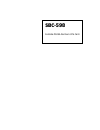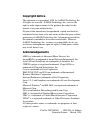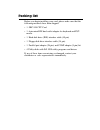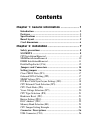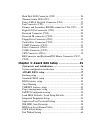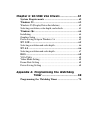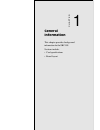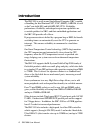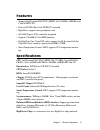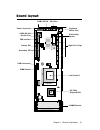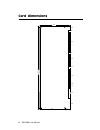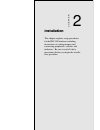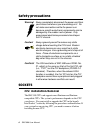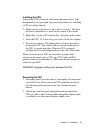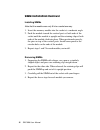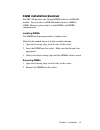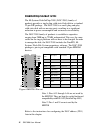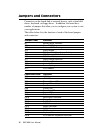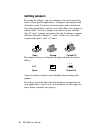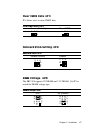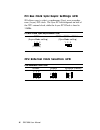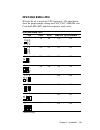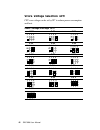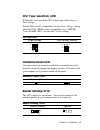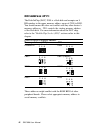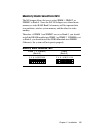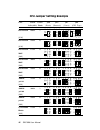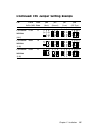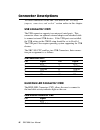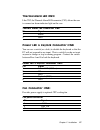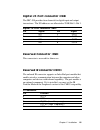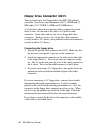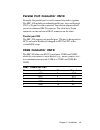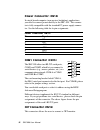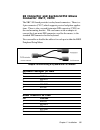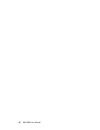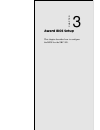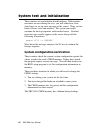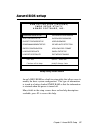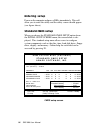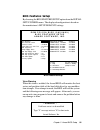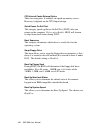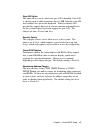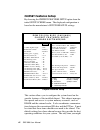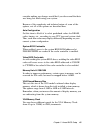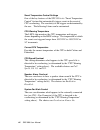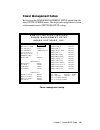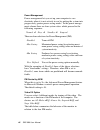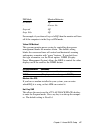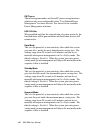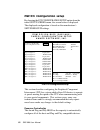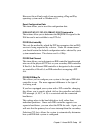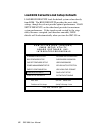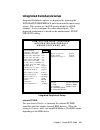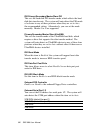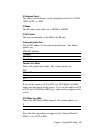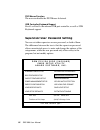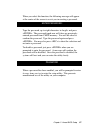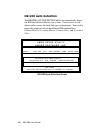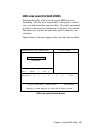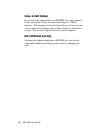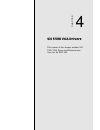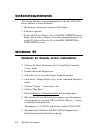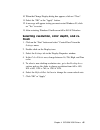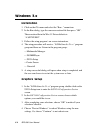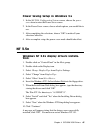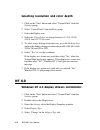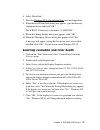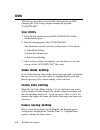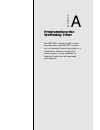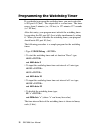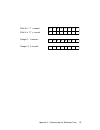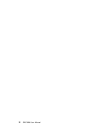- DL manuals
- Aaeon
- Computer Hardware
- SBC-598
- Manual
Aaeon SBC-598 Manual
Summary of SBC-598
Page 1
Sbc-598 full-size pci/isa pentium cpu card.
Page 2: Fcc Statement
Fcc statement this device complies with part 15 fcc rules. Opera- tion is subject to the following two conditions: (1) this device may not cause harmful interfer- ence. (2) this device must accept any interference received including interference that may cause undesired operation. This equipment has...
Page 3
Copyright notice this document is copyrighted, 1998, by aaeon technology inc. All rights are reserved. Aaeon technology inc. Reserves the right to make improvements to the products described in this manual at any time without notice. No part of this manual may be reproduced, copied, translated or tr...
Page 4
Packing list before you begin installing your card, please make sure that the following materials have been shipped: • 1 sbc-598 cpu card • 1 6-pin mini-din dual outlet adapter for keyboard and ps/2 mouse • 1 hard disk drive (ide) interface cable (40 pin) • 1 floppy disk drive interface cable (34 pi...
Page 5
Contents chapter 1: general information ....................... 1 introduction ........................................................................... 2 features .................................................................................. 3 specifications .....................................
Page 6
Hard disk led connector (cn2) .......................................... 26 thermal alarm led (cn3) .................................................... 27 power led & keylock connector (cn4) ............................. 27 fan connector (cn5) ..........................................................
Page 7: Windows
Chapter 4: sis 5598 vga drivers ...................... 61 system requirements ........................................................ 6 2 windows 95 .......................................................................... 6 2 windows 95 (display driver installation) .................................
Page 9
Chapter 1 general information 1 1 general information this chapter provides background information for the sbc-598. Sections include: • card specifications • board layout chapter.
Page 10
2 sbc-598 user manual introduction the sbc-598 is an all-in-one single board computer (sbc) capable of handling the intel pentium p54c, p55c (mmx), amd k6, as well as the cyrix 6x86 (m1) and 6x86mx (m2) cpus. Reliability, performance, flexibility, and adequate expansion capabilities are essential qu...
Page 11
Chapter 1 general information 3 features • supports intel pentium p54c/p55c (mmx) 166~233mhz, amd k6, and cyrix m1/m2 cpus • full-size pci/isa bus card, picmg 2.0 standard • high drive supports more peripheral cards • sis 5598 chipset: xga controller integrated • supports ultradma/33 for eide interf...
Page 12
4 sbc-598 user manual floppy disk drive (fdd) interface:supports up to two floppy disk drives, 5.25" (360kb and 1.2mb) and/or 3.5" (720kb, 1.44mb, and 2.88mb). Multi-mode parallel ports:configured to lpt1, lpt2, lpt3, or disabled. Supports spp, ecp, and epp. Serial ports: 2 rs-232 serial ports. Port...
Page 13
Chapter 1 general information 5 board layout s 7 8 3 w25p240af-6 xilinx x c 9 5 7 2 s o c k e t 7 sbc-598 pentium cpu card winbond ite i t 8 6 6 1 f 5598 si s power connector fdd interface parallel port com2 rs-232 primary ide dimm socket com1 rs-232 vga port usb connectors secondary ide keyboard/ m...
Page 14
6 sbc-598 user manual 122 15.444 8.001 80.624 5.741 47.600 12.141 62.739 1.930 14.478 47.270 42.495 19.5 338.460 331.490 4 . 0 1 2 . 9 6 4.0 98.5 card dimensions.
Page 15
Chapter 2 installation 7 2 installation this chapter explains setup procedures for the sbc-598 hardware, including instructions on setting jumpers and connecting peripherals, switches and indicators. Be sure to read all safety precautions before you begin the installa- tion procedure. Chapter.
Page 16
8 sbc-598 user manual safety precautions warning! Always completely disconnect the power cord from your chassis whenever you are working on it. Do not make connections while the power is on because sensitive electronic components can be damaged by the sudden rush of power. Only experienced electroni...
Page 17
Chapter 2 installation 9 installing the cpu to install the cpu, follow the instructions that came with it. If no documentation was provided, the general procedures for installing a cpu are outlined below: 1. Make sure the socket lever is up as far as it can go. The pin 1 position is indicated by a n...
Page 18
10 sbc-598 user manual simm installation/removal installing simms note that the modules can only fit into a socket one way. 1. Insert the memory module into the socket at a moderate angle. 2. Push the module toward the vertical posts at both ends of the socket until the module is upright and the ret...
Page 19
Chapter 2 installation 11 dimm installation/removal the sbc-598 provides one 168-pin dimm socket for an sdram module. You can select an sdram module between 16mb to 64mb. However, please don't use both simms and dimms simultaneously. Installing dimms the dimm installation procedure is slightly easie...
Page 20
12 sbc-598 user manual diskonchip socket (u16) the m-systems diskonchip 2000 (doc-2000) family of products provides a single chip solid-state flash disk in a standard 32-pin dip package. The doc-2000 is a small, plug-and-play, solid-state disk with no moving parts, resulting in a significant reducti...
Page 21
Chapter 2 installation 13 diskonchip (doc) 2000 installation when the doc is installed correctly, a doc will work like a hdd or a fdd. To install the doc on the mainboard, follow the instructions below: 1. Plug the doc into the socket. Make sure pin 1 of the doc is aligned with pin 1 of the socket. ...
Page 22
14 sbc-598 user manual jumpers and connectors connectors on the board link to external devices such as hard disk drives, keyboard, or floppy drives. In addition, the board has a number of jumpers that allow you to configure your system to suit your applications. The tables below lists the function o...
Page 23
Chapter 2 installation 15 locating jumpers, connectors, and sockets s783 w25p240af-6 xilinx x c 9 5 7 2 socket 7 sbc-598 pentium cpu card winbond ite i t 8 6 6 1 f 5598 sis jp11 cn14 cn13 cn16 cn15 cn17 cn18 cn8 cn10 cn7 cn9 u16 cn6 cn11 cn12 jp2 jp1 jp4 jp10 cn3 cn5 jp5 cn2 jp7 cn1 jp9 jp8 jp3 jp6 ...
Page 24
16 sbc-598 user manual setting jumpers by setting the jumpers, you can configure your card to match the needs of your specific applications. A jumper is the simplest kind of electric switch. It consists of two metal pins and a small metal clip (often protected by a plastic cover) that slides over th...
Page 25
Chapter 2 installation 17 clear cmos data (jp1) jp1 allows users to clear cmos data. Clear cmos data (jp1) normal (default) clear cmos onboard svga setting (jp2) onboard svga (jp2) enable (default) disable simm voltage (jp3) the sbc-598 supports 5v dram and 3.3v dram. Set jp3 to match the dram volta...
Page 26
18 sbc-598 user manual pci bus clock sync/async settings (jp4) jp4 allows users to select a synchronous (sync) or an asynchro- nous (async) pci clock. The sync pci clock depends on half of the cpu external clock, while the async pci clock is fixed to 33mhz. Pci bus clock sync/async mode (jp4) 33mhz ...
Page 27
Chapter 2 installation 19 cpu clock ratio (jp6) jp6 must be set to match the cpu clock ratio. The chart below show the proper jumper settings for p54c, p55c, amd-k6, and cyrix 6x86 mx (m2), and their respective clock ratios. Cpu clock ratio (jp6) jp6 p54c p55c amd-k6 cyrix 6x86mx 1.5 3.5 3.5 3.5 2.0...
Page 28
20 sbc-598 user manual vcore voltage selection (jp7) cpu core voltage can be set by jp7 to reduce power consumption and heat. Vcore voltage settings (jp7) 2.0v 2.1v 2.2v 2.3v 2.4v 2.5v 2.6v 2.7v 2.8v (default) 2.9v 3.0v 3.1v 3.2v 3.3v 3.4 v 3.5v 6 4 2 8 5 3 1 7 1 6 4 2 8 5 3 1 7 6 4 2 8 5 3 1 7 6 4 ...
Page 29
Chapter 2 installation 21 1 2 cpu type selection (jp8) jp8 must be set to match the cpu voltage type: either single or dual voltage. For the p54c and it's compatibles use the single voltage setting while the p55c (mmx) and it's compatibles (e.G., amd k6, cyrix 6x86mx (m2)), use the dual voltage sett...
Page 30
22 sbc-598 user manual doc address (jp11) the diskonchip (doc) 2000 is a flash disk and occupies an 8 kb window in the upper memory address range of c800 to e000. You should ensure this does not conflict with any other devices's memory addresses. Jp11 controls the starting memory address of the flas...
Page 31
Chapter 2 installation 23 memory bank selection (m1) the m1 jumper allows the user to select simm 1, simm 2, or dimm 1 as bank 0. Since the sis 5598 chipset uses shared main memory as video ram, bank 0 of memory will be separated into two partitions, one for system memory and the other for video mem...
Page 32
24 sbc-598 user manual cpu jumper setting example c p u c l o c k c l o c k jp6 jp5 jp7 jp8 int/ext(mhz) ratio (ratio) (external) (vcore) (cpu type) intel pentium 200/66 3 (3.3v) intel pentium 166/66 2.5 (3.3v) intel pentium 233/66 3.5 mmx (2.8v) intel pentium 200/66 3 mmx (2.8v) intel pentium 166/6...
Page 33
Chapter 2 installation 25 (continued) cpu jumper setting example cpu clock clock jp6 jp5 jp7 jp8 int/ext (mhz) ratio (ratio) (external) (vcore) (cpu type) cyrix 6x86m2 233/66 3.5 mx-pr266 (2.9v) cyrix 6x86m2 200/66 3.0 mx-pr233 (2.9v) cyrix 6x86m2 166/66 2.5 mx-pr200 (2.9v) 2 4 6 1 3 5 2 4 6 8 1 3 5...
Page 34
26 sbc-598 user manual connector descriptions to locate connectors on the sbc-598 refer to the "locating jumpers, connectors, and sockets" section earlier in this chapter. Usb connector (cn1) the usb connector supports two universal serial ports. This connector allows an optional external adaptor an...
Page 35
Chapter 2 installation 27 thermal alarm led (cn3) like cn2, the thermal alarm led connector (cn3) allows the user to connect an alarm indicator light on the case. Thermal alarm led connector (cn3) pin signal 1 alarm 2 gnd power led & keylock connector (cn4) you can use a switch (or a lock) to disabl...
Page 36
28 sbc-598 user manual primary and secondary ide hd connector (cn6, cn7) you can attach four ide (integrated device electronics) drives to the sbc-598's internal controller. The sbc-598 cpu card has two enhanced ide connectors: primary ide and secondary ide. Wire number 1 on the cable is red or blue...
Page 37
Chapter 2 installation 29 digital i/o port connector (cn8) the sbc-598 provides four channels for digital input and output transactions. The i/o addresses are allocated as 294h, bit 0 ~ bit 3. Digital i/o port connector (cn8) pin signal pin signal 1 in1 2 out1 3 in2 4 out2 5 in3 6 out3 7 in4 8 out4 ...
Page 38
30 sbc-598 user manual floppy drive connector (cn11) you can attach up to two floppy disks to the sbc-598 onboard controller. You can use any combination of 5¼" (360 kb and 1.2 mb) and/or 3½" (720 kb, 1.44 mb, and 2.88 mb) drives. A 34-pin daisy-chain drive connector cable is required for a dual- dr...
Page 39
Chapter 2 installation 31 parallel port connector (cn12) normally, the parallel port is used to connect the card to a printer. The sbc-598 includes an onboard parallel port, accessed through cn12, a 26-pin flat-cable connector. You need an adapter cable if you use a traditional db-25 connector. The ...
Page 40
32 sbc-598 user manual ri c t s r t s d c d d s r d t r r x t x g n d 1 2 4 5 3 6 8 9 7 power connector (cn14) in single board computer (non-passive backplane) applications, you need to connect power directly to the sbc-598. This connec- tor is fully compatible with the standard pc power supply conn...
Page 41
Chapter 2 installation 33 kb connector and keyboard/ps2 mouse connector (cn17, cn18) the sbc-598 board provides two keyboard connectors. There is a 5-pin connector (cn17) which supports passive backplane applica- tions. There is also a second 6-pin mini-din connector (cn18) on the card mounting brac...
Page 42
34 sbc-598 user manual.
Page 43
Chapter 3 award bios setup 35 3 award bios setup this chapter describes how to configure the bios for the sbc-598. Chapter.
Page 44
36 sbc-598 user manual system test and initialization these routines test and initialize board hardware. If the routines encounter an error during the tests, you will either hear a few short beeps or see an error message on the screen. There are two kinds of errors: fatal and nonfatal. The system ca...
Page 45
Chapter 3 award bios setup 37 award bios setup setup utility initial screen award’s bios rom has a built-in setup utility that allows users to modify the basic system configuration. This type of information is stored in a battery-backed cmos ram so that the information is retained when the power is ...
Page 46
38 sbc-598 user manual entering setup power on the computer and press immediately. This will allow you to enter the utility and the utility screen should appear (see figure above). Standard cmos setup when you choose the standard cmos setup option from the initial setup screen menu, the screen below...
Page 47
Chapter 3 award bios setup 39 bios features setup by choosing the bios features setup option from the initial setup screen menu. The displayed configuration is based on the manufacturer's setup defaults settings. Virus warning when this item is enabled, the award bios will monitor the boot sector an...
Page 48
40 sbc-598 user manual cpu internal cache/external cache these two categories, if enabled, can speed up memory access. However, it depends on the cpu/chipset design. Quick power on self test this category speeds up power on self test (post) after you power up the computer. If it is set to enable, bi...
Page 49
Chapter 3 award bios setup 41 gate a20 option this entry allows you to select how gate a20 is handled. Gate a20 is a device used to address memory above 1 mb. Initially, gate a20 was handled via a pin on the keyboard. Today keyboards still provide this support, however it is more common and much fas...
Page 50
42 sbc-598 user manual chipset features setup by choosing the chipset features setup option from the initial setup screen menu. The displayed configuration is based on the manufacturer's setup defaults settings. This section allows you to configure the system based on the specific features of the in...
Page 51
Chapter 3 award bios setup 43 consider making any changes would be if you discovered that data was being lost while using your system. Because of the complexity and technical nature of some of the options, not all of the options are described here. Auto configuration set this item to enabled to sele...
Page 52
44 sbc-598 user manual smart temperature control settings one of the key features of the spc-598 is its "smart temperature control" feature that automatically trigger events in the event of cpu overheating. The sensitivity of the triggers are determined by the user. The following 5 items can be cust...
Page 53
Chapter 3 award bios setup 45 power management setup by choosing the power management setup option from the initial setup screen menu. The displayed configuration is based on the manufacturer's setup defaults settings. Power management setup irq3 (com 2) :enabled irq4 (com 1) :enabled irq5 (lpt 2) :...
Page 54
46 sbc-598 user manual power management power management lets you set up your computer to save electricity when it is not actively in use by putting the system into progressively greater power saving modes. In the power manage- ment scheme there are four system states which proceed in the following ...
Page 55
Chapter 3 award bios setup 47 pm mode monitor behavior all modes off - always on suspend off susp, stby off for example, if you choose suspend à off, then the monitor will turn off if the computer is in the suspend pm mode. Video off method this governs monitor power saving by controlling how power ...
Page 56
48 sbc-598 user manual pm timers the following four modes are green pc power saving functions which are only user configureable when "user defined power management" has been selected. See above for the available power management selections. Hdd off after when enabled and after the selected time of s...
Page 57
Chapter 3 award bios setup 49 pm events pm events are i/o events whose occurrence can prevent the system from entering a power saving mode or can awaken the system from such a mode. In effect, the system remains alert for anything which occurs to a device which is configured as en- abled, even when ...
Page 58
50 sbc-598 user manual pnp/pci configuration setup by choosing the pci configuration setup option from the initial setup screen menu, the screen below is displayed. The displayed configuration is based on the manufacturer's setup defaults settings. This section describes configuring the peripheral c...
Page 59
Chapter 3 award bios setup 51 however, this will only work if you are running a plug and play operating system such as windows ® 95 . Reset configuration data this item allows you to reset the configuration data. Irq3/4/5/7/9/10/11/12/14/15, dma0/1/3/5/6/7 assigned to these items allow you to determ...
Page 60
52 sbc-598 user manual load bios defaults/load setup defaults load bios defaults loads the default system values directly from rom. The bios defaults provides the most stable settings, though they do not provide optimal performance. Load setup defaults, on the other hand, provides for maximum system...
Page 61
Chapter 3 award bios setup 53 r o m p c i / i s a b i o s ( 2 a 5 i i a k 9 ) i n t e g r a t e d p e r i p h e r a l s a w a r d s o f t w a r e, i n c. Esc:quit áâàß : select item f1 : help pu/pd/+/- : modify f5 : old values (shift)f2 : color f6 : load bios defaults f7 : load setup defaults intern...
Page 62
54 sbc-598 user manual ide primary/secondary master/slave pio this sets the hard disk pio transfer mode, which affects the hard disk data transfer rate. The system will auto-detect the pio mode of a device in any of these positions when they are set to auto, the recommended setting. Alternatively, y...
Page 63
Chapter 3 award bios setup 55 ir address select the address of the ir port can be changed from disabled, 2e8h, 3e8h, 2f8h, to 3f8h. Ir mode the ir mode can be either set to hpsir or asksir. Ir irq select the user can manually set the irq of the ir port. Onboard parallel port sets the i/o address for...
Page 64
56 sbc-598 user manual standard cmos setup integrated peripherals bios features setup superviser password chipset features setup user passsword power management setup ide hdd auto detection pnp/pci configuration hdd low level format load bios defaults save & exit setup load setup defaults exit witho...
Page 65
Chapter 3 award bios setup 57 when you select this function, the following message will appear at the center of the screen to assist you in creating a password. Enter password: type the password, up to eight characters in length, and press . The password typed now will clear any previously entered p...
Page 66
58 sbc-598 user manual ide hdd auto detection the ide hdd auto detection utility can automatically detect the ide hard disk installed in your system. You can use it to self- detect and/or correct the hard disk type configuration. You need to repeat the setup for each of the different ide combination...
Page 67
Chapter 3 award bios setup 59 hdd low level format utility selecting this utility allows you to execute hdd low level formatting. This low level format utility is designed as a tool to save your time formatting your hard disk. The utility automatical- ly looks for the necessary information of the dr...
Page 68
60 sbc-598 user manual save & exit setup if you select this option and press , the values entered in the setup utility will be recorded in the chipset's cmos memory. The microprocessor will check this every time you turn your system on and compare this to what it finds as it checks the system. This ...
Page 69
Chapter 4 sis 5598 vga drivers 61 4 sis 5598 vga drivers the content of this chapter includes sis 5598 vga driver installation instruc- tions for the sbc-598. Chapter.
Page 70
6 2 sbc-598 user manual windows 95 windows 95 (display driver installation) 1. Click on the "start" button and select "control panel" from the settings menu. 2. Double-click on the displayicon. 3. Select the settings tab in the display properties window. 4. Click on the "change display type" or the ...
Page 71
Chapter 4 sis 5598 vga drivers 63 10. When the change display dialog box appears, click on "close". 11. Select the "ok" or the "apply" button. 12. A message will appear stating you must restart windows 95, click on "yes" to restart. 13. After restarting, windows 95 will run on 640 x 480 @ 256 colors...
Page 72
6 4 sbc-598 user manual windows 3.X installation 1. Click on the file menu and select the "run..."menu item. 2. In the run dialog, type the source execution file then press "ok". The execution file in the win 3.1 driver diskette is “a:\setup.Exe”. 3. Follow the setup program’s on-screen instructions...
Page 73
Chapter 4 sis 5598 vga drivers 65 power saving setup in windows 3.X 1. In the sis vga configuration system screen, choose the power saver item to enter the power saver screen. 2. In the power saver screen, choose which options you would like to use. 3. After completing the selections, choose "ok" to...
Page 74
6 6 sbc-598 user manual selecting resolution and color depth: 1. Click on the "start" button and select "control panel" from the settings group. 2. Select "control panel" from the main group. 3. Select the display icon. 4. Select the color palette to change between 16, 256, 32768, 65536, and 1677721...
Page 75
Chapter 4 sis 5598 vga drivers 67 6. Select "have disk..." 7. Place the windows nt 4.0 installation disk into the floppy drive. 8. When the install from disk dialog box appears, type the directory storing the drivers and click "ok." the win nt 4.0 directory is located in "a:\winnt40". 9. When the ch...
Page 76
6 8 sbc-598 user manual dos vga drivers do not have to be installed when operating in dos. Changing the vga settings requires running the program "svgautil.Exe." vga utility 1. Insert the disk which contains the sis 5598 dos vga utilily installation program 2. Run the setup program called "svgautil....
Page 77
Appendix a programming the watchdog timer 69 a programming the watchdog timer the sbc-598 is equipped with a watch- dog timer that resets the cpu or gener- ates an interrupt if processing comes to a standstill for whatever reason. This feature ensures system reliability in industrial stand-alone and...
Page 78
70 sbc-598 user manual programming the watchdog timer if you decide to program the watchdog timer, you must write data to i/o port 443 (hex). The output data is a value timer. The timer ranges from 0 minutes (i.E., 00 hex) to 127 minutes 127 seconds (i.E., ff hex). After data entry, your program mus...
Page 79
Appendix a programming the watchdog timer 71 if bit 8 is "1" = minute if bit 8 is "0" = second sample 1: 3 minutes sample 2: 5 seconds 1 0 0 0 0 0 1 1 0 0 0 0 0 1 0 1 8 7 6 5 4 3 2 1 x.
Page 80
72 sbc-598 user manual.