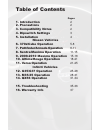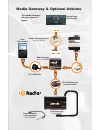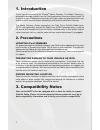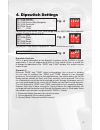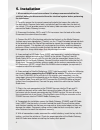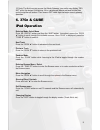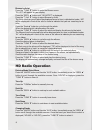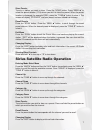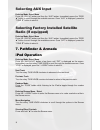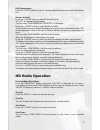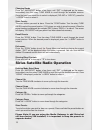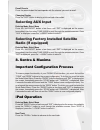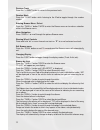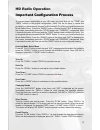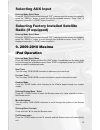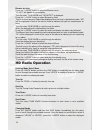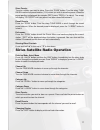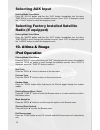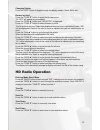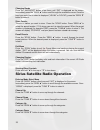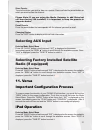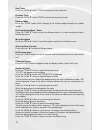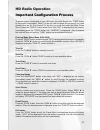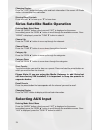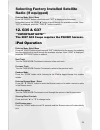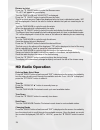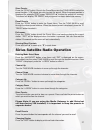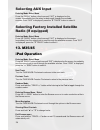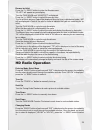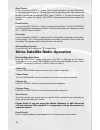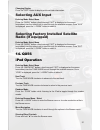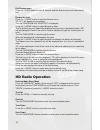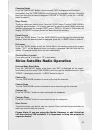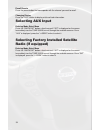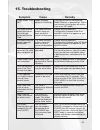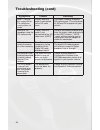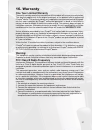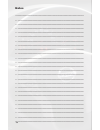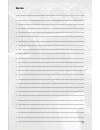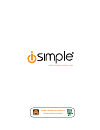- DL manuals
- AAMP of America
- Gateway
- iSimple
- Owner's manual
AAMP of America iSimple Owner's manual
Expand Your Factory Radio
iSimple®
A Division of AAMP of America™
13190 56th Court Clearwater, FL 33760
Ph. 866-788-4237
support@isimplesolutions.com
©2009 AAMP of Florida, Inc.
www.isimplesolutions.com
Harness Connection
a
Port 1
a
Port 2
a
Dip Switches
(See Manual)
a
USB
a
NISSAN/INFINITI
370z • Cube
Pathfinder • Armada
Sentra • Maxima
Altima • Rouge
Versa • G35
M35/45 • QX56
Owner’s Manual
Media Gateway
PXAMG
PGHNI2
Rev. 10-05-09
Inst019
add
iPod
®
Summary of iSimple
Page 1
Expand your factory radio isimple® a division of aamp of america™ 13190 56th court clearwater, fl 33760 ph. 866-788-4237 support@isimplesolutions.Com ©2009 aamp of florida, inc. Www.Isimplesolutions.Com harness connection a port 1 a port 2 a dip switches (see manual) a usb a nissan/infiniti 370z • c...
Page 2: Table Of Contents
Table of contents pages 1. Introduction 2 2. Precautions 2 3. Compatibility notes 2 4. Dipswitch settings 3 5. Installation 4 nissan vehicles 6. 370z/cube operation 5-8 7. Pathfinder/armada operation 8-11 8. Sentra/maxima operation 11-15 9. 2009-2010 maxima operation 15-18 10. Altima/rouge operation...
Page 3
1 harness connection a port 1 a port 2 a dip switches (see manual) a usb a media gateway & optional add-ons media gateway harness part #: pghni2 factory radio not included ipod not included media gateway part #: pxamg 3ft. Hd radio cable (sold with hdrt) 11ft. Ipod cable hd radio tm tuner (sold sepe...
Page 4: 1. Introduction
2 1. Introduction thank you for purchasing the isimple ® media gateway. The media gateway is designed to provide endless hours of listening pleasure from your factory radio. To ensure that your ipod performs correctly with your radio, we recommend that you read this entire manual before attempting i...
Page 5: 4. Dipswitch Settings
3 4. Dipswitch settings for the 2007-2008 altima, 2007-2008 rouge and the 2007-2008 versa dipswitch number 3 needs to be on (fig. B). Fig. A fig. B dipswitch overview this is a quick description of the dipswitch functions for the pxamg in nissan applications. If you are experiencing seek or tune con...
Page 6: 5. Installation
4 5. Installation 1. When making electrical connections it is always recommended that the vehicle’s battery be disconnected from the electrical system before performing the installation. 2. Carefully remove the trim panels covering the bolts that secure the radio into the dash cavity. Remove these b...
Page 7: 6. 370Z & Cube
5 10. Note: the first time you access the media gateway, your radio may display “dev init” while the device is initializing. If this is displayed, please wait one minute then cycle the ignition off and on. Then access sat mode again to begin normal gateway operation. 6. 370z & cube ipod operation en...
Page 8: Hd Radio Operation
6 browse by artist press the “tune ▼” button to enter the browse menu. ”pl:list” will appear on your display. Press the “seek ▲” button until “ar:artist” is displayed. Press the “tune ▼” button to select browse by artist. The list of artists on your ipod will be displayed one at a time in alphabetic...
Page 9
7 store presets tune to a station you want to store. Press the “scan” button. Press “seek ▲” to select the preset location (1-18) where you wish to store the preset. When the preset location is displayed (for example pre1) press the “tune▲” button to store it. The screen will display “pr saved” and ...
Page 10: Selecting Aux Input
8 selecting aux input entering mode select menu press the “am/fm” button and then the “aux” button. Immediately press the “seek ▲” button to scroll through the available sources. Once “aux” is displayed, press the “tune ▼” button to select it. Selecting factory installed satellite radio (if equipped...
Page 11: Hd Radio Operation
9 exit browse menu press the “scan” button or wait 10 seconds and the browse menu will automatically exit. Browse by artist press the “ ”pl:list” will appear on your display. Turn the rotary tune knob until “ar:artist” is displayed. Press the “ the list of artists on your ipod will be displayed one ...
Page 12
10 changing bands press the “am/fm/sat” button a few times until “sat” is displayed on the screen. Immediately turn the rotary tune knob to scroll through the available sources. Once the band you would like to select is displayed (“hd-am” or “hd-fm”), press the “ store presets tune to a station you ...
Page 13: Selecting Aux Input
11 recall presets press the preset button that corresponds with the channel you want to recall. Changing display press the “disp” button to display artist and track information. Selecting aux input entering mode select menu press the “am/fm/sat” button a few times until “sat” is displayed on the scr...
Page 14
12 previous track press the “ random mode press the “scan” button while listening to the ipod to toggle through the random modes. Entering browse menu / select press the “tune>>” button twice to enter the browse menu or to make a selection while in the browse menu menu navigation press “seek>>” to s...
Page 15: Hd Radio Operation
13 hd radio operation important configuration process to ensure proper functionality of your hd tuner, you must first set the “tune” and “seek” buttons to the proper configuration. (note: you do not have to repeat this process if you have already done so for ipod control!) to do this you must first ...
Page 16
14 exit menus press the “scan” button to exit the preset menu and continue playing the current station. “exit” will be displayed when the button is pressed. You can also wait the allotted 10 seconds and the menu will exit automatically. Changing display: press the “disp” button to display artist and...
Page 17: Selecting Aux Input
15 selecting aux input entering mode select menu press the “radio” button a few times until “sat” is displayed on the screen. Immediately press the “seek>>” button to scroll through the available sources. Once “aux” is displayed, press the “ selecting factory installed satellite radio (if equipped) ...
Page 18: Hd Radio Operation
16 browse by artist press the “ ”pl:list” will appear on your display. Turn the rotary tune knob until “ar:artist” is displayed. Press the “ the list of artists on your ipod will be displayed one at a time in alphabetical order. “ar” will be displayed in front of the artist’s name to indicate that y...
Page 19
17 store presets tune to a station you want to store. Press the “scan” button. Turn the rotary tune knob to select the preset location (1-18) where you wish to store the preset. When the preset position is displayed (for example pre1) press “seek>>” to store it. The screen will display “pr saved” an...
Page 20: Selecting Aux Input
18 selecting aux input entering mode select menu press the “am/fm” button and then the “aux” button. Immediately turn the rotary tune knob to scroll through the available sources. Once “aux” is displayed, press the “ selecting factory installed satellite radio (if equipped) entering mode select menu...
Page 21: Hd Radio Operation
19 changing display press the “disp” button to toggle through the display modes (track, artist, etc). Browse by artist press the “tune ▼” button to enter the browse menu. ”pl:list” will appear on your display. Press the “seek ▲” button until “ar:artist” is displayed. Press the “tune ▼” button to sel...
Page 22
20 changing bands press the “am/fm/sat” button a few times until “sat” is displayed on the screen. Immediately press the “seek ▲” button scroll through the available sources. Once the band you would like to select is displayed (“hd-am” or “hd-fm”), press the “seek ▼” button to select it. Store prese...
Page 23: Selecting Aux Input
21 store presets tune to the station you wish to store as a preset. Press and hold the preset button on which you want to store the channel. Please note: if you are using the media gateway to add sirius but still have factory xm installed, it is important to keep the presets in seperate banks. Recal...
Page 24
22 next track press the “seek ▲” button twice to advance to the next track. Previous track press the “seek ▼” button twice to return to the previous track. Random mode press the “scan” button while listening to the ipod to toggle through the random modes. Entering browse menu / select press the “tun...
Page 25: Hd Radio Operation
23 hd radio operation important configuration process to ensure proper functionality of your hd tuner, you must first set the “tune” button to the proper configuration. (note: you do not have to repeat this process if you have already done so for ipod control!) to do this you must first enter the mo...
Page 26: Selecting Aux Input
24 changing display: press the “disp” button to display artist and track information if the current hd radio station is transmitting that information. Steering wheel controls press and hold “▲” to tune up or “▼” to tune down. Sirius satellite radio operation entering mode select menu press the “radi...
Page 27: Radio (If Equipped)
25 selecting factory installed satellite radio (if equipped) entering mode select menu press the “radio” button a few times until “sat” is displayed on the screen. Immediately press the “seek ▲” button to scroll through the available sources. Once “sat” is displayed, press the “tune ▼” button to sel...
Page 28: Hd Radio Operation
26 browse by artist press the “▼ track” button to enter the browse menu. ”pl:list” will appear on your display. Turn the tune knob until “ar:artist” is displayed. Press the “▼ track” button to select browse by artist. The list of artists on your ipod will be displayed one at a time in alphabetical o...
Page 29
27 store presets press the “scan” button. Once in the preset menu turn the tune knob to select the preset location (1-18) where you wish to store the preset. When the preset position is displayed (for example pre1) press “seek/cat ▲” to store the preset into memory. The screen will display “pr saved...
Page 30: Selecting Aux Input
28 selecting aux input entering mode select menu press the “radio” button a few times until “sat” is displayed on the screen. Immediately turn the rotary knob to scroll through the available sources. Once “aux” is displayed, press the “▼ track” button to select it. Selecting factory installed satell...
Page 31: Hd Radio Operation
29 browse by artist press the “ ”pl:list” will appear on your display. Turn the tune knob until “ar:artist” is displayed. Press the “ the list of artists on your ipod will be displayed one at a time in alphabetical order. “ar” will be displayed in front of the artist’s name to indicate that you are ...
Page 32
30 store presets press and hold the “track >>” button. Once in the preset menu turn the tune knob to select the preset location (1-18) where you wish to store the preset. When the preset position is displayed (for example pre1) press “track >>” to store the preset into memory. The screen will displa...
Page 33: Selecting Aux Input
31 changing display press the “disp” button to display artist and track information. Selecting aux input entering mode select menu press the “radio” button a few times until “sat” is displayed on the screen. Immediately turn the rotary knob to scroll through the available sources. Once “aux” is disp...
Page 34: Hd Radio Operation
32 exit browse menu press the “scan” button or wait 10 seconds and the browse menu will automatically exit. Browse by artist press the “ ”pl:list” will appear on your display. Turn the tune knob until “ar:artist” is displayed. Press the “ the list of artists on your ipod will be displayed one at a t...
Page 35
33 changing bands press the “am/fm/sat” button a few times until “sat” is displayed on the screen. Immediately turn the tune knob to scroll through the available sources. Once the band you would like to select is displayed (“hd-am” or “hd-fm”), press the “ button to select it. Store presets tune to ...
Page 36: Selecting Aux Input
34 recall presets press the preset button that corresponds with the channel you want to recall. Changing display press the “disp” button to display artist and track information. Selecting aux input entering mode select menu press the “am/fm/sat” button a few times until “sat” is displayed on the scr...
Page 37: 15. Troubleshooting
35 15. Troubleshooting symptom cause remedy radio shows “dev init” media gateway device is initializing. This only occurs the first time the media gateway is powered on. Wait a few minutes, cycle ignition off and on then enter sat mode. The track forward command makes the tracks go backwards on the ...
Page 38: Troubleshooting (Cont)
36 troubleshooting (cont) symptom cause remedy when i listen to the factory am or fm radio there is only static, no audio. Factory antenna cable is connected to the hd radio tuner. Use media gateway to access hd radio source. This will provide all am and fm reception for your vehicle. No am or fm re...
Page 39: 16. Warranty
37 16. Warranty one year limited warranty the quality controls used in the manufacture of this product will ensure your satisfaction. This warranty applies only to the original purchaser of this product from an authorized isimple ® dealer. This warranty covers any supplied or manufactured parts of t...
Page 40: Notes
38 notes ____________________________________________________ _ ____________________________________________________ _ ____________________________________________________ _ ____________________________________________________ _ ____________________________________________________ _ ________________...
Page 41: Notes
39 notes ____________________________________________________ _ ____________________________________________________ _ ____________________________________________________ _ ____________________________________________________ _ ____________________________________________________ _ ________________...
Page 42
For best performance have it professionally installed. Www.Isimplesolutions.Com.