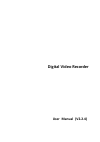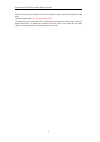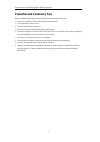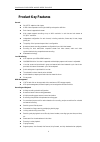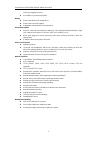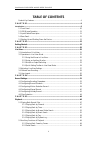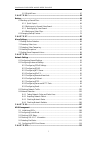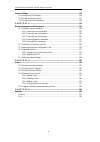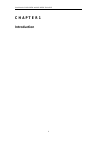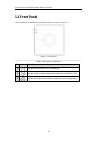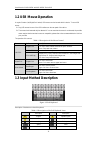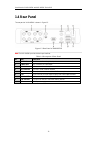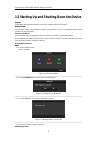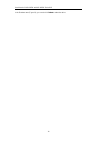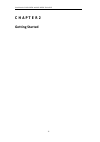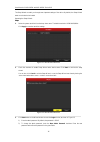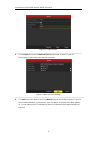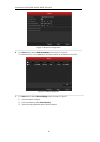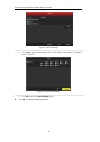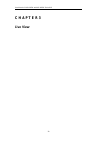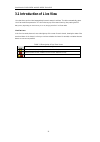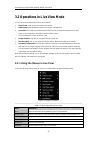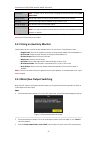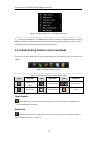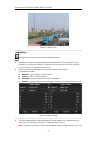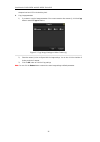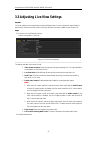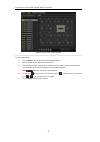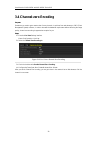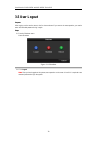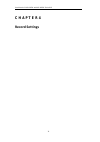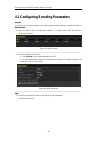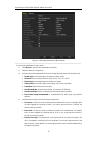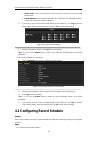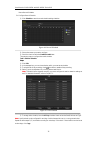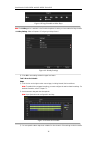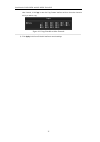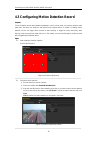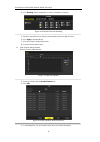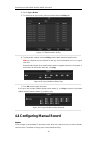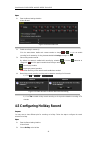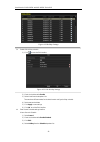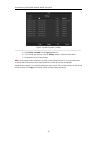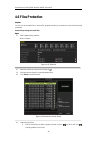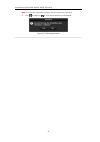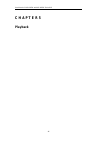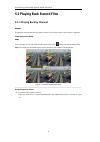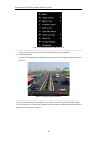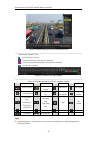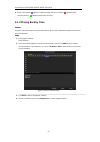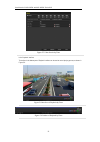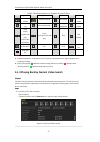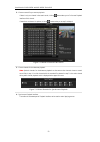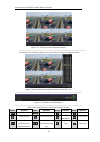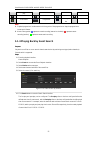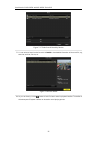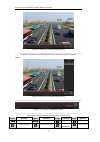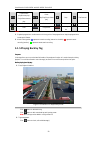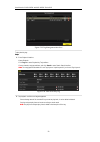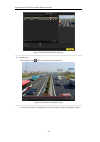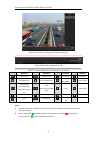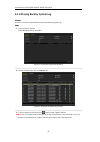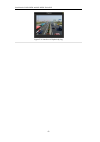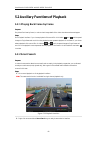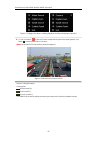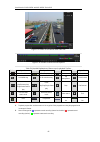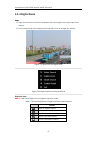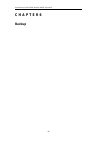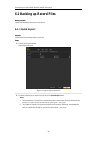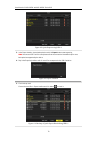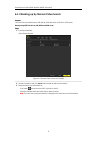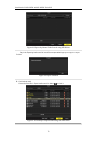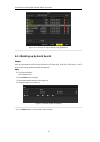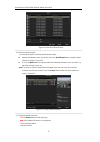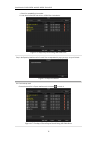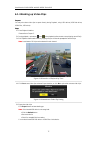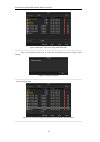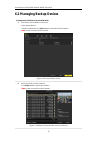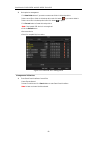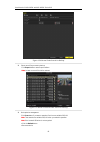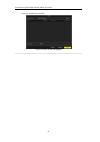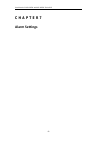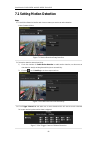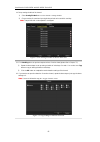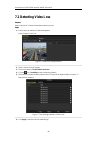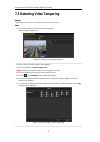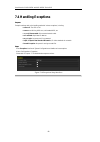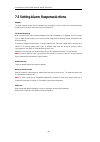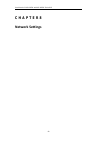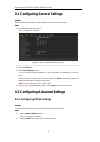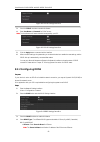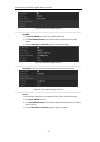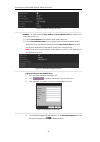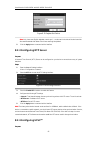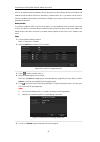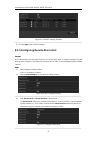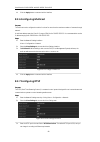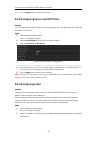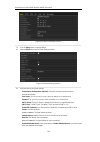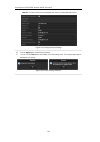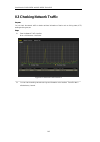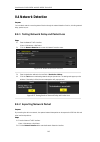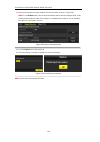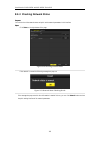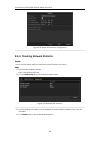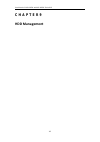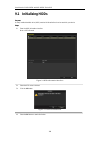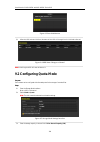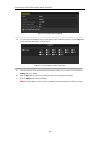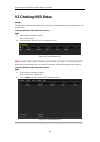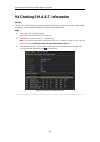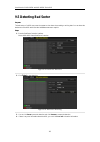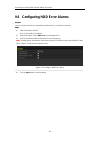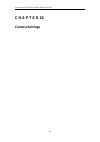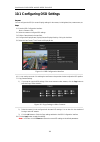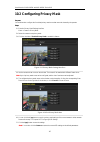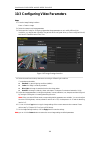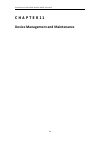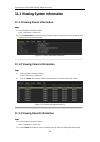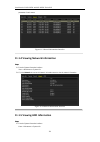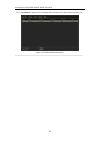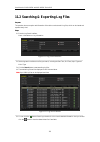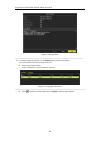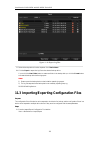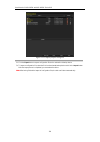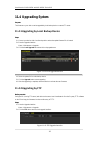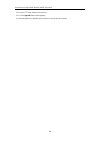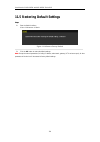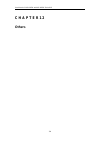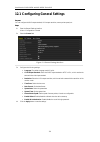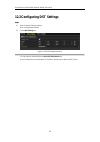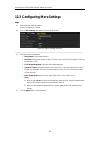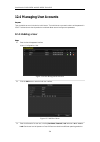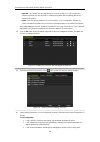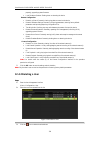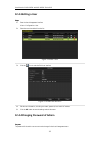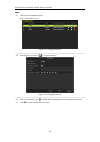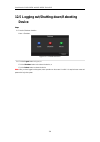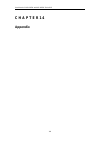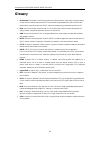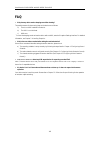- DL manuals
- Aasset
- DVR
- AAR-W450K
- User Manual
Aasset AAR-W450K User Manual - 1.2 Usb Mouse Operation
User Manual of AAR-W450K and AAR-W850K Series DVR
11
1.2 USB Mouse Operation
A regular 3-button (Left/Right/Scroll-wheel) USB mouse can also be used with this device. To use a USB
mouse:
1. Plug USB mouse into one of the USB interfaces on the rear panel of the device.
2. The mouse should automatically be detected. If in a rare case that the mouse is not detected, the possible
reason may be that the two devices are not compatible, please refer to the recommended device list from
your provider.
The operation of the mouse:
Table 1.2 Description of the Mouse Control
Name
Action
Description
Left-Click
Single-Click
Live view: Select channel and show the quick set menu.
Menu: Select and enter a menu.
Double-Click
Live view: Switch single-screen and multi-screen.
Click and Drag
Tamper-proof, privacy mask and motion detection: Select target area.
Digital zoom-in: Drag and select target area.
Live view: Drag channel/time bar.
Right-Click
Single-Click
Live view: Show menu.
Menu: Exit current menu to upper level menu.
Scroll-Wheel
Scrolling up
Live view: Previous screen.
Right-click Menu: Previous item.
Scrolling down
Live view: Next screen.
Right-click Menu: Next item.
1.3 Input Method Description
Figure 1.2 Soft Keyboard
Description of the buttons on the soft keyboard:
Table 1.3 Description of the Soft Keyboard Icons
Icons
Description
Icons
Description
English
Capital English
Numbers
Symbols
Lowercase/Uppercase
Backspace
Space
Enter
Exit
Summary of AAR-W450K
Page 1
Digital video recorder user manual (v2.2.4).
Page 2: Regulatory Information
User manual of aar-w450k and aar-w850k series dvr 1 regulatory information fcc information fcc compliance : this equipment has been tested and found to comply with the limits for a digital device, pursuant to part 15 of the fcc rules. These limits are designed to provide reasonable protection agains...
Page 3
User manual of aar-w450k and aar-w850k series dvr 2 thank you for purchasing our product. If there is any question or request, please do not hesitate to contact dealer. This manual is applicable to aar-w450k and aar-w850k. This manual may contain several technically incorrect places or printing erro...
Page 4
User manual of aar-w450k and aar-w850k series dvr 3 preventive and cautionary tips before connecting and operating your device, please be advised of the following tips: • ensure unit is installed in a well-ventilated, dust-free environment. • unit is designed for indoor use only. • keep all liquids ...
Page 5: Product Key Features
User manual of aar-w450k and aar-w850k series dvr 4 product key features general pal/ntsc adaptive video inputs. H.264 video compression with high reliability and superior definition. Each channel supports dual-stream. Main stream supports encoding at up to wd1 resolution in real time and sub stream...
Page 6
User manual of aar-w450k and aar-w850k series dvr 5 locating by dragging the mouse. Up to 4/8/16-ch synchronous playback. Backup export video data by usb storage device. Export video clips when playback. Management and maintenance of backup devices. Alarm and exception alarm for video loss, motion d...
Page 7: Table Of Contents
User manual of aar-w450k and aar-w850k series dvr 6 table of contents product key features ......................................................................................................... 4 c h a p t e r 1 ........................................................................................
Page 8
User manual of aar-w450k and aar-w850k series dvr 7 5.2.3 digital zoom ................................................................................................... 67 c h a p t e r 6 .................................................................................................................
Page 9
User manual of aar-w450k and aar-w850k series dvr 8 camera settings ................................................................................................................... 115 10.1 configuring osd settings .....................................................................................
Page 10: C H A P T E R 1
User manual of aar-w450k and aar-w850k series dvr 9 c h a p t e r 1 introduction.
Page 11: 1.1 Front Panel
User manual of aar-w450k and aar-w850k series dvr 10 1.1 front panel the front panel of aar-w450k and aar-w850k series dvr is shown in figure 1.1: figure 1.1 front panel table 1.1 description of indicators no. Icon description 1 indicator turns red when dvr is powered up. 2 indicator lights in red w...
Page 12: 1.2 Usb Mouse Operation
User manual of aar-w450k and aar-w850k series dvr 11 1.2 usb mouse operation a regular 3-button (left/right/scroll-wheel) usb mouse can also be used with this device. To use a usb mouse: 1. Plug usb mouse into one of the usb interfaces on the rear panel of the device. 2. The mouse should automatical...
Page 13: 1.4 Rear Panel
User manual of aar-w450k and aar-w850k series dvr 12 1.4 rear panel the rear panel of aar-w850k is shown in figure 1.3. Figure 1.3 rear panel of aar-w850k note: the aar-w450k provides 4 video input interfaces. Table 1.4 description of rear panel no. Item description 1 video in bnc connector for anal...
Page 14
User manual of aar-w450k and aar-w850k series dvr 13 1.5 starting up and shutting down the device purpose: proper startup and shutdown procedures are crucial to expanding the life of the device. Before you start: check that the voltage of the extra power supply is the same with the device’s requirem...
Page 15
User manual of aar-w450k and aar-w850k series dvr 14 in the shutdown menu (figure 1.4), you can also click reboot to reboot the device..
Page 16: C H A P T E R 2
User manual of aar-w450k and aar-w850k series dvr 15 c h a p t e r 2 getting started.
Page 17
User manual of aar-w450k and aar-w850k series dvr 16 the setup wizard can walk you through some important settings of the device. By default, the setup wizard starts once the device has loaded. Operating the setup wizard: steps: 1. Select the system resolution from the drop-down menu. The default re...
Page 18
User manual of aar-w450k and aar-w850k series dvr 17 figure 2.3 login window 4. Click the next button to enter the date and time settings window, as shown in figure 2.4. Set the time zone, date format, system date and system time. Figure 2.4 date and time settings 5. Click next button which takes yo...
Page 19
User manual of aar-w450k and aar-w850k series dvr 18 figure 2.5 network configuration 6. Click next button to enter the hdd management window, shown in figure 2.6. To initialize the hdd, click the init button. Initialization removes all the data saved in the hdd. Figure 2.6 hdd management 7. Click n...
Page 20
User manual of aar-w450k and aar-w850k series dvr 19 figure 2.7 record settings 4) click copy to copy the record settings of the current camera to other camera (s) if needed, as shown in figure 2.8. Figure 2.8 copy record settings 5) click ok to return to the record settings window. 8. Click ok to c...
Page 21: C H A P T E R 3
User manual of aar-w450k and aar-w850k series dvr 20 c h a p t e r 3 live view.
Page 22
User manual of aar-w450k and aar-w850k series dvr 21 3.1 introduction of live view live view shows you the video image getting from each camera in real time. The device automatically enters live view mode when powered on. It is also at the very top of the menu hierarchy, thus pressing the esc many t...
Page 23
User manual of aar-w450k and aar-w850k series dvr 22 3.2 operations in live view mode in live view mode, the following functions can be realized: • single screen: showing only one screen on the monitor. • multi-screen: showing multiple screens on the monitor simultaneously. • auto-switch: the screen...
Page 24
User manual of aar-w450k and aar-w850k series dvr 23 auto-switch note: the dwell time of the live view configuration must be set before using start auto-switch. Start recording start all-day normal recording or motion detection recording for all channels. Quick set set the video output mode to stand...
Page 25
User manual of aar-w450k and aar-w850k series dvr 24 figure 3.3 right-click menu on cvbs output monitor 4. On the pop-up message box, click yes to restart the device to enable the cvbs output as the main output. Note: you can select the menu output mode under menu>configuration>more settings to auto...
Page 26
User manual of aar-w450k and aar-w850k series dvr 25 figure 3.5 digital zoom image settings image settings icon can be selected to enter the image settings menu. Steps: 1. Set the period of a day for configuring independent image parameters so as to satisfy different light conditions, e.G., daylight...
Page 27
User manual of aar-w450k and aar-w850k series dvr 26 sharpness level and 0~5 for the denoising level. 4. Copy image parameters. 1) if you want to copy the image parameters of the current camera to other camera (s), click the copy button to enter the copy to interface: figure 3.7 copy image settings ...
Page 28
User manual of aar-w450k and aar-w850k series dvr 27 3.3 adjusting live view settings purpose: live view settings can be customized according to different needs. You can configure the output interface, dwell time for screen to be shown, mute or turning on the audio, the screen number for each channe...
Page 29
User manual of aar-w450k and aar-w850k series dvr 28 figure 3.9 live view- camera order to set the camera order: 1) click the view tab to enter the camera order settings interface. 2) select an output interface and select a screen layout. 3) click to select a screen in the right region and double-cl...
Page 30: 3.4 Channel-Zero Encoding
User manual of aar-w450k and aar-w850k series dvr 29 3.4 channel-zero encoding purpose: sometimes you need to get a remote view of many channels in real time from web browser or cms (client management system) software, in order to decrease the bandwidth requirement without affecting the image qualit...
Page 31: 3.5 User Logout
User manual of aar-w450k and aar-w850k series dvr 30 3.5 user logout purpose: after logging out, the monitor turns to the live view mode and if you want to do some operation, you need to enter user name and password to log in again. Steps: 1. Enter the shutdown menu. Menu>shutdown figure 3.11 shutdo...
Page 32: C H A P T E R 4
User manual of aar-w450k and aar-w850k series dvr 31 c h a p t e r 4 record settings.
Page 33
User manual of aar-w450k and aar-w850k series dvr 32 4.1 configuring encoding parameters purpose: by configuring the encoding parameters you can define the transmission stream type, the resolution and so on. Before you start: 1. Make sure that the hdd has already been installed. If not, please insta...
Page 34
User manual of aar-w450k and aar-w850k series dvr 33 figure 4.3 encoding parameters-main stream 2. Set encoding parameters for main stream 1) select record to enter the main stream settings interface. 2) select the camera for configuration. 3) configure the following parameters for the main stream (...
Page 35
User manual of aar-w450k and aar-w850k series dvr 34 • record audio: check the checkbox to record the sound, or uncheck to record the image without sound. • enable 960mode: enable the encoding at wd1 (pal: 960×576, ntsc: 960×480) resolution. You can also uncheck the checkbox to disable it. 5) if you...
Page 36
User manual of aar-w450k and aar-w850k series dvr 35 menu>record>schedule 2. Configure record schedule 1) click schedule to enter the record schedule settings interface. Figure 4.6 record schedule 2) choose the camera you want to configure. 3) check the check box after the enable schedule item. Ther...
Page 37
User manual of aar-w450k and aar-w850k series dvr 36 figure 4.8 copy schedule to other days note: the holiday option is available in the schedule dropdown list when you have enabled holiday schedule in holiday settings. Refer to chapter 4.5 configuring holiday record. Figure 4.9 holiday settings 6) ...
Page 38
User manual of aar-w450k and aar-w850k series dvr 37 other channels, click copy to enter the copy camera interface and then choose the channel to which you want to copy. Figure 4.11 copy schedule to other channels 4) click apply in the record schedule interface to save the settings..
Page 39
User manual of aar-w450k and aar-w850k series dvr 38 4.3 configuring motion detection record purpose: follow the steps to set the motion detection parameters. In the live view mode, once a motion detection event takes place, the device can analyze it and perform some response actions to handle it. E...
Page 40
User manual of aar-w450k and aar-w850k series dvr 39 4) click handling, and the message box for channel information will pop up. Figure 4.14 motion detection handling 5) select the channels which you want the motion detection event to trigger recording. 6) click apply to save the settings. 7) click ...
Page 41
User manual of aar-w450k and aar-w850k series dvr 40 4) set the type as motion. 5) to schedule an all-day recording, check the checkbox after the all day item. Figure 4.17 edit schedule- all day 6) to arrange other schedule, leave the all day checkbox blank and set the start/end time. Note: up to 8 ...
Page 42
User manual of aar-w450k and aar-w850k series dvr 41 steps: 1. Enter the manual settings interface. Menu> manual figure 4.20 manual record 2. Enable recording for camera (s). Click the status button beside each camera number to change to , or you can enable recording for all cameras by clicking the ...
Page 43
User manual of aar-w450k and aar-w850k series dvr 42 figure 4.22 holiday settings 3. Enable edit holiday schedule. 1) click to enter the edit interface. Figure 4.23 edit holiday settings 2) check the checkbox after enable. 3) select mode from the dropdown list. There are three different modes for th...
Page 44
User manual of aar-w450k and aar-w850k series dvr 43 figure 4.24 edit schedule- holiday 5) select motion or normal from the type dropdown list. 6) if you need all day recording, check the all day checkbox. Otherwise leave it blank. 7) set start/end time for holiday schedule. Note: up to 8 periods ca...
Page 45: 4.6 Files Protection
User manual of aar-w450k and aar-w850k series dvr 44 4.6 files protection purpose: you can lock the recorded files or set the hdd property to read-only to protect the record files from being overwritten. Protect file by locking the record files: steps: 1. Enter playback setting interface. Menu> play...
Page 46
User manual of aar-w450k and aar-w850k series dvr 45 note: the record files of which the recording is still not completed can’t be locked. 2) click to change it to to unlock the file and the file is not protected. Figure 4.27 unlocking attention.
Page 47: C H A P T E R 5
User manual of aar-w450k and aar-w850k series dvr 46 c h a p t e r 5 playback.
Page 48
User manual of aar-w450k and aar-w850k series dvr 47 5.1 playing back record files 5.1.1 playing back by channel purpose: play back the recorded video files of a specific channel in the live view mode. Channel switch is supported. Instant playback by channel: steps: choose a channel in live view mod...
Page 49
User manual of aar-w450k and aar-w850k series dvr 48 figure 5.2 right-click menu under live view under multi-screen live view, record files of the selected channel will be played back. 2. Playback management. The toolbar in the bottom part of playback interface can be used to control playing progres...
Page 50
User manual of aar-w450k and aar-w850k series dvr 49 figure 5.4 all-day playback interface with channel list dates marked in different colors: : no record files in this day. : there is record file(s) in this day (not current day). : there is only event recording file(s) in this day (not current day)...
Page 51
User manual of aar-w450k and aar-w850k series dvr 50 2. About video type bar: represents normal recording (manual or schedule); represents event recording (motion); represents smart search recording. 5.1.2 playing back by time purpose: play back video files recorded in specified time duration. Multi...
Page 52
User manual of aar-w450k and aar-w850k series dvr 51 figure 5.7 video search by time in the playback interface: the toolbar in the bottom part of playback interface can be used to control playing process, as shown in figure 5.9. Figure 5.8 interface of playback by time figure 5.9 toolbar of playback...
Page 53
User manual of aar-w450k and aar-w850k series dvr 52 table 5.2 detailed explanation of playback-by-time toolbar button operation button operation button operation button operation / audio on/mute / start/stop clipping 30s forward 30s reverse add default tag add customized tag tag management slow for...
Page 54
User manual of aar-w450k and aar-w850k series dvr 53 2. Choose a record file you want to play back. If there is only one channel in the search result, clicking button takes you to full-screen playback interface of this channel. If more than one channel is optional, clicking button takes you to step ...
Page 55
User manual of aar-w450k and aar-w850k series dvr 54 figure 5.13 4-ch synchronous playback interface the hidden list of recorded files displays by moving the mouse to the right of the playback interface. Figure 5.14 4-ch synchronous playback interface with video list figure 5.15 toolbar of normal pl...
Page 56
User manual of aar-w450k and aar-w850k series dvr 55 play previous file next file video search exit hide toolbar progress bar video type bar note: 1. Playback progress bar: use the mouse to click any point of the progress bar or drag the progress bar to locate special frames. 2. About video type bar...
Page 57
User manual of aar-w450k and aar-w850k series dvr 56 figure 5.17 video search result by motion 7. You can select an item from the list and click details to view detailed information of the record file, e.G., start time, end time, file size, etc. Figure 5.18 event details 8. Or you can directly click...
Page 58
User manual of aar-w450k and aar-w850k series dvr 57 figure 5.19 interface of playback by event (1) the hidden list of events will be displayed by moving the mouse to the right of the playback interface. Figure 5.20 interface of playback by event (2) figure 5.21 toolbar of playback by event table 5....
Page 59: 5.1.5 Playing Back By Tag
User manual of aar-w450k and aar-w850k series dvr 58 / pause reverse play/reverse play/ single-frame reverse play / pause play/play/single-frame play stop fast forward previous event next event event search exit hide progress bar video type bar notes: 1. Playback progress bar: use the mouse to click...
Page 60
User manual of aar-w450k and aar-w850k series dvr 59 figure 5.23 tag management interface to play back by tag: steps: 1. Enter playback interface. Menu>playback click tag tab to enter playback by tag interface. Choose channels, tag type and time, and click search to enter search result interface. No...
Page 61
User manual of aar-w450k and aar-w850k series dvr 60 figure 5.25 result of video search by tag 3. Playback by tag. Choose a tag and click button to play back the related record file. Figure 5.26 interface of playback by tag the hidden list of tags will be displayed by moving the mouse to the right o...
Page 62
User manual of aar-w450k and aar-w850k series dvr 61 figure 5.27 interface of playback by tag with video list figure 5.28 toolbar of playback by tag table 5.5 detailed explanation of playback-by-tag toolbar button operation button operation button operation button operation / audio on/mute / start/s...
Page 63
User manual of aar-w450k and aar-w850k series dvr 62 5.1.6 playing back by system log purpose: play back record file(s) associated with channels after searching system logs. Steps: 1. Enter log search interface. Menu>maintenance>log information figure 5.29 system log search interface 2. Set search t...
Page 64
User manual of aar-w450k and aar-w850k series dvr 63 figure 5.31 interface of playback by log.
Page 65: 5.2.2 Smart Search
User manual of aar-w450k and aar-w850k series dvr 64 5.2 auxiliary functions of playback 5.2.1 playing back frame by frame purpose: play video files frame by frame, in order to check image details of the video when abnormal events happen. Steps: go to playback interface. If you choose playback of th...
Page 66
User manual of aar-w450k and aar-w850k series dvr 65 figure 5.33 right-click menu in all-day playback and normal playback interface 3. You can click button to set the full screen as target searching area. After drawing area(s), click button to execute smart search in this area. Note: multi-area and ...
Page 67
User manual of aar-w450k and aar-w850k series dvr 66 figure 5.35 smart search result with video list figure 5.36 toolbar of smart search playback table 5.6 detailed explanation of smart-search-playback toolbar button operation button operation button operation button operation / audio on/mute / star...
Page 68: 5.2.3 Digital Zoom
User manual of aar-w450k and aar-w850k series dvr 67 5.2.3 digital zoom steps: 1. Right click the mouse on a channel under playback and choose digital zoom to enter digital zoom interface. 2. Use the mouse to draw a red rectangle and the image within it will be enlarged up to 16 times. Figure 5.37 d...
Page 69: C H A P T E R 6
User manual of aar-w450k and aar-w850k series dvr 68 c h a p t e r 6 backup.
Page 70: 6.1.1 Quick Export
User manual of aar-w450k and aar-w850k series dvr 69 6.1 backing up record files before you start: please insert the backup device(s) into the device. 6.1.1 quick export purpose: export record files to backup device (s) quickly. Steps: 1. Enter video export interface menu>export>normal figure 6.1 qu...
Page 71
User manual of aar-w450k and aar-w850k series dvr 70 figure 6.2 quick export using usb1-1 3. In the export interface, choose backup device and click export button to start exporting. Note: here we use usb flash drive and please refer to the next section normal backup for more backup devices supporte...
Page 72
User manual of aar-w450k and aar-w850k series dvr 71 6.1.2 backing up by normal video search purpose: the record files can be backed up to usb devices (usb flash drives, usb hdds, usb writer). Backup using usb flash drives, usb hdds and usb writer. Steps: 1. Enter export interface. Menu>export>norma...
Page 73
User manual of aar-w450k and aar-w850k series dvr 72 figure 6.6 result of normal video search for backup 4. Export the record files. Click export button and start backup. Note: if the inserted device is not recognized: • click the refresh button. • reconnect device. • check for compatibility from ve...
Page 74
User manual of aar-w450k and aar-w850k series dvr 73 figure 6.8 export by normal video search using usb writer stay in the exporting interface until all record files are exported with pop-up message box “export finished”. Figure 6.9 export finished 5. Check backup result. Choose the record file in e...
Page 75
User manual of aar-w450k and aar-w850k series dvr 74 figure 6.11 checkup of export result using usb writer 6.1.3 backing up by event search purpose: back up event-related record files using usb devices (usb flash drives, usb hdds, usb writer), or sata writer. Quick backup and normal backup are suppo...
Page 76
User manual of aar-w450k and aar-w850k series dvr 75 figure 6.13 result of event search 6. Select record files to export. You can enter the export interface by the following two ways: select motion detection event (s) from the list and click quick export button to enter the export interface, as show...
Page 77
User manual of aar-w450k and aar-w850k series dvr 76 • check for compatibility from vendor. You can also format usb flash drive or usb hdds via the device. Figure 6.15 export by event using usb flash drive stay in the exporting interface until all record files are exported with pop-up message “expor...
Page 78
User manual of aar-w450k and aar-w850k series dvr 77 6.1.4 backing up video clips purpose: you may also select video clips to export directly during playback, using usb devices (usb flash drives, usb hdds, usb writer). Steps: 1. Enter playback interface. Please refer to chapter 5. 2. During playback...
Page 79
User manual of aar-w450k and aar-w850k series dvr 78 figure 6.20 export video clips using usb flash drive stay in the exporting interface until all record files are exported with pop-up message “export finished”. Figure 6.21 export finished 6. Check backup result. Figure 6.22 checkup of video clips ...
Page 80
User manual of aar-w450k and aar-w850k series dvr 79 6.2 managing backup devices management of usb flash drives, and usb hdds. 1. Enter search result interface of record files. Menu>export>normal set search condition and click search button to enter search result interface. Note: at least one channe...
Page 81
User manual of aar-w450k and aar-w850k series dvr 80 3. Backup device management. Click new folder button if you want to create a new folder in the backup device. Select a record file or folder in the backup device and click button if you want to delete it. Select a record file in the backup device ...
Page 82
User manual of aar-w450k and aar-w850k series dvr 81 figure 6.26 normal video search for backup 2. Select record files you want to back up. Click export button to enter export interface. Note: at least one record file shall be selected. Figure 6.27 result of normal video search for backup 3. Backup ...
Page 83
User manual of aar-w450k and aar-w850k series dvr 82 • check for compatibility from vendor. Figure 6.28 usb writer management.
Page 84: C H A P T E R 7
User manual of aar-w450k and aar-w850k series dvr 83 c h a p t e r 7 alarm settings.
Page 85
User manual of aar-w450k and aar-w850k series dvr 84 7.1 setting motion detection steps: 1. Enter motion detection interface and choose a camera you want to set motion detection. Menu> camera> motion figure 7.1 motion detection setup interface 2. Set motion detection area and sensitivity. 1) check t...
Page 86
User manual of aar-w450k and aar-w850k series dvr 85 4. Set up arming schedule of the channel. 1) select arming schedule tab to set the channel’s arming schedule. 2) choose one day of a week and up to eight time periods can be set within each day. Note: time periods shall not be repeated or overlapp...
Page 87: 7.2 Detecting Video Loss
User manual of aar-w450k and aar-w850k series dvr 86 7.2 detecting video loss purpose: detect video loss of a channel and take alarm response action(s). Steps: 1. Enter video loss interface of camera management. Menu> camera> video loss figure 7.6 video loss setup interface 2. Select a channel you w...
Page 88
User manual of aar-w450k and aar-w850k series dvr 87 7.3 detecting video tampering purpose: trigger alarm when the lens is covered and take alarm response action(s). Steps: 1. Enter video tampering interface of camera management. Menu> camera> tamper-proof figure 7.8 tamper-proof setup interface 2. ...
Page 89: 7.4 Handling Exceptions
User manual of aar-w450k and aar-w850k series dvr 88 7.4 handling exceptions purpose: exception settings refer to the handling method of various exceptions, including: • hdd full: the hdd is full. • hdd error: writing hdd error, unformatted hdd, etc. • network disconnected: disconnected network cabl...
Page 90
User manual of aar-w450k and aar-w850k series dvr 89 7.5 setting alarm response actions purpose: the alarm response actions will be activated when an exception occurs, including full screen monitoring, audible warning, notify surveillance center, and send email. Full screen monitoring when an alarm ...
Page 91: C H A P T E R 8
User manual of aar-w450k and aar-w850k series dvr 90 c h a p t e r 8 network settings.
Page 92
User manual of aar-w450k and aar-w850k series dvr 91 8.1 configuring general settings purpose: network settings must be properly configured before you operate device over network. Steps: 1. Enter the network settings interface. Menu > configuration > network figure 8.1 general network settings inter...
Page 93: 8.2.2 Configuring Ddns
User manual of aar-w450k and aar-w850k series dvr 92 figure 8.2 pppoe settings interface 3. Check the pppoe checkbox to enable this feature. 4. Enter user name and password for pppoe access. Note: the user name and password should be assigned by your isp. Figure 8.3 pppoe settings interface 5. Click...
Page 94
User manual of aar-w450k and aar-w850k series dvr 93 figure 8.5 ipserver settings interface • dyndns: 1) enter server address for dyndns (e.G. Members.Dyndns.Org). 2) in the device domain name text field, enter the domain obtained from the dyndns website. 3) enter the user name and password register...
Page 95
User manual of aar-w450k and aar-w850k series dvr 94 figure 8.8 no-ip settings interface • hkddns: you need to enter the server address and device domain name for hkddns, and other fields are read only. 1) enter the server address of the hkddns server: www.Hiddns.Com. 2) enter the device domain name...
Page 96: 8.2.4 Configuring Upnp™
User manual of aar-w450k and aar-w850k series dvr 95 figure 8.11 register the device note: only lower-case english alphabet, numeric and ‘-’ can be used in the alias of the device and the alias must be started with letters of the lower-case english alphabet. 5. Click the apply button to save and exi...
Page 97
User manual of aar-w450k and aar-w850k series dvr 96 upnp™ can permits the device seamlessly discover the presence of other network devices on the network and establish functional network services for data sharing, communications, etc. If you want to use the upnp™ function to enable the fast connect...
Page 98
User manual of aar-w450k and aar-w850k series dvr 97 figure 8.15 upnp™ settings finished 7. Click the apply button to save the settings. 8.2.5 configuring remote alarm host purpose: with a remote alarm host configured, the device will send the alarm event or exception message to the host when an ala...
Page 99: 8.2.7 Configuring Rtsp
User manual of aar-w450k and aar-w850k series dvr 98 4. Click the apply button to save and exit the interface. 8.2.6 configuring multicast purpose: the multicast can be configured to realize live view for more than the maximum number of cameras through network. A multicast address spans the class-d ...
Page 100: 8.2.9 Configuring Email
User manual of aar-w450k and aar-w850k series dvr 99 4. Click the apply button to save and exit the menu. 8.2.8 configuring server and http ports purpose: you can change the server and http ports in the network settings menu. The default server port is 8000 and the default http port is 80. Steps: 1....
Page 101
User manual of aar-w450k and aar-w850k series dvr 100 figure 8.21 network settings interface 3. Clickthe apply button to save the settings. 4. Select the email tab to enter the email settings interface. Figure 8.22 email settings interface 5. Configure the following email settings: enable server aut...
Page 102
User manual of aar-w450k and aar-w850k series dvr 101 interval: the interval refers to the time between two actions of sending attached pictures. Figure 8.23 configure email settings 6. Click the apply button to save the email settings. 7. You can click the test button to test whether your email set...
Page 103
User manual of aar-w450k and aar-w850k series dvr 102 8.3 checking network traffic purpose: you can check the network traffic to obtain real-time information of device such as linking status, mtu, sending/receiving rate, etc. Steps: 1. Enter the network traffic interface. Menu > maintenance > net de...
Page 104: 8.4 Network Detection
User manual of aar-w450k and aar-w850k series dvr 103 8.4 network detection purpose: you can obtain network connecting status of device through the network detection function, including network delay, packet loss, etc. 8.4.1 testing network delay and packet loss steps: 1. Enter the network traffic i...
Page 105
User manual of aar-w450k and aar-w850k series dvr 104 3. Select the backup device from the dropdown list of device name, as shown in figure 8.28. Note: click the refresh button if the connected local backup device cannot be displayed. When it fails to detect the backup device, please check whether i...
Page 106
User manual of aar-w450k and aar-w850k series dvr 105 8.4.3 checking network status purpose: you can also check the network status and quick set the network parameters in this interface. Steps: click status on the right bottom of the page. Figure 8.30 checking network status if the network is normal...
Page 107
User manual of aar-w450k and aar-w850k series dvr 106 figure 8.32 network parameters configuration 8.4.4 checking network statistics purpose: you can check the network statistics to obtain the real-time information of the device. Steps: 1. Enter the network statistics interface. Menu > maintenance> ...
Page 108: C H A P T E R 9
User manual of aar-w450k and aar-w850k series dvr 107 c h a p t e r 9 hdd management.
Page 109: 9.1 Initializing Hdds
User manual of aar-w450k and aar-w850k series dvr 108 9.1 initializing hdds purpose: a newly installed hard disk drive (hdd) must be initialized before it can be used with your device. Steps: 1. Enter the hdd information interface. Menu > hdd>general figure 9.1 hdd information interface 2. Select th...
Page 110: 9.2 Configuring Quota Mode
User manual of aar-w450k and aar-w850k series dvr 109 figure 9.3 start initialization 5. After the hdd has been initialized, the status of the hdd will change from uninitialized to normal. Figure 9.4 hdd status changes to normal note: initializing the hdd will erase all data on it. 9.2 configuring q...
Page 111
User manual of aar-w450k and aar-w850k series dvr 110 figure 9.6 configure record quota 4. You can copy the quota settings of the current camera to other cameras if required. Click the copy button to enter the copy camera menu, as shown below. Figure 9.7 copy settings to other camera(s) 5. Select th...
Page 112: 9.3 Checking Hdd Status
User manual of aar-w450k and aar-w850k series dvr 111 9.3 checking hdd status purpose: you may check the status of the installed hdd on device so as to take immediate check and maintenance in case of hdd failure. Checking hdd status in hdd information interface steps: 1. Enter the hdd information in...
Page 113
User manual of aar-w450k and aar-w850k series dvr 112 9.4 checking s.M.A.R.T. Information purpose: the s.M.A.R.T. (self-monitoring, analysis and reporting technology) is a monitoring system for hdd to detect and report on various indicators of reliability in the hopes of anticipating failures. Steps...
Page 114: 9.5 Detecting Bad Sector
User manual of aar-w450k and aar-w850k series dvr 113 9.5 detecting bad sector purpose: the bad sectors of a hdd may cause the system to slow down when reading or writing data. You can detect the bad sectors of the hdd and thus to take immediate measures to repair it. Steps: 1. Enter the bad sector ...
Page 115
User manual of aar-w450k and aar-w850k series dvr 114 9.6 configuring hdd error alarms purpose: you can configure the hdd error alarms when the hdd status is uninitialized or abnormal. Steps: 1. Enter the exception interface. Menu > configuration > exceptions 2. Select the exception type to hdd erro...
Page 116: C H A P T E R 10
User manual of aar-w450k and aar-w850k series dvr 115 c h a p t e r 10 camera settings.
Page 117
User manual of aar-w450k and aar-w850k series dvr 116 10.1 configuring osd settings purpose: you can configure the osd (on-screen display) settings for the camera, including date /time, camera name, etc. Steps: 1. Enter the osd configuration interface. Menu > camera > osd 2. Select the camera to con...
Page 118
User manual of aar-w450k and aar-w850k series dvr 117 10.2 configuring privacy mask purpose: you are allowed to configure the four-sided privacy mask zones that cannot be viewed by the operator. Steps: 1. Enter the privacy mask settings interface. Menu > camera > privacy mask 2. Select the camera to...
Page 119
User manual of aar-w450k and aar-w850k series dvr 118 10.3 configuring video parameters steps: 1. Enter the image settings interface. Menu > camera > image 2. Select the camera to set image parameters. 3. Set the period of a day for configuring independent image parameters so as to satisfy different...
Page 120: C H A P T E R 1 1
User manual of aar-w450k and aar-w850k series dvr 119 c h a p t e r 1 1 device management and maintenance.
Page 121
User manual of aar-w450k and aar-w850k series dvr 120 11.1 viewing system information 11.1.1 viewing device information steps: 1. Enter the system information interface. Menu > maintenance > system info 2. Click the device info tab to enter the device information menu to view the device name, model,...
Page 122
User manual of aar-w450k and aar-w850k series dvr 121 parameters of each camera. Figure 11.3 record information interface 11.1.4 viewing network information steps: 1. Enter the system information interface. Menu > maintenance > system info 2. Click the network tab to enter the network information me...
Page 123
User manual of aar-w450k and aar-w850k series dvr 122 2. Click the hdd tab to enter the hdd information menu to view the hdd status, free space, property, etc. Figure 11.5 hdd information interface.
Page 124
User manual of aar-w450k and aar-w850k series dvr 123 11.2 searching & exporting log files purpose: the operation, alarm, exception and information of the device can be stored in log files, which can be viewed and exported at any time. Steps: 1. Enter the log search interface. Menu > maintenance > l...
Page 125
User manual of aar-w450k and aar-w850k series dvr 124 figure 11.8 log details 6. If you want to export the log files, click the export button to enter the export menu. You can also export all the log files stored in the hdd. (1) enter the log export interface. Menu > maintenance > log information>lo...
Page 126
User manual of aar-w450k and aar-w850k series dvr 125 figure 11.10 export log files 7. Select the backup device from the dropdown list of device name. 8. Click the export to export the log files to the selected backup device. You can click the new folder button to create new folder in the backup dev...
Page 127
User manual of aar-w450k and aar-w850k series dvr 126 figure 11.11 import/export config file 2. Click the export button to export configuration files to the selected local backup device. 3. To import a configuration file, select the file from the selected backup device and click the import button. A...
Page 128: 11.4 Upgrading System
User manual of aar-w450k and aar-w850k series dvr 127 11.4 upgrading system purpose: the firmware on your device can be upgraded by local backup device or remote ftp server. 11.4.1 upgrading by local backup device steps: 1. Connect your device with a local backup device where the update firmware fil...
Page 129
User manual of aar-w450k and aar-w850k series dvr 128 3. Enter the ftp server address in the text field. 4. Click the upgrade button to start upgrading. 5. After the upgrading is complete, reboot the device to activate the new firmware..
Page 130
User manual of aar-w450k and aar-w850k series dvr 129 11.5 restoring default settings steps: 1. Enter the default interface. Menu > maintenance > default figure 11.14 restore factory default 2. Click the ok button to restore the default settings. Note: except the network parameters (including ip add...
Page 131: C H A P T E R 1 2
User manual of aar-w450k and aar-w850k series dvr 130 c h a p t e r 1 2 others.
Page 132
User manual of aar-w450k and aar-w850k series dvr 131 12.1 configuring general settings purpose: you can configure the bnc output standard, vga output resolution, mouse pointer speed, etc. Steps: 1. Enter the general settings interface. Menu > configuration > general 2. Select the general tab. Figur...
Page 133
User manual of aar-w450k and aar-w850k series dvr 132 12.2 configuring dst settings steps: 1. Enter the general settings interface. Menu >configuration>general 2. Choose dst settings tab. Figure 12.2 dst settings interface you can check the checkbox before the auto dst adjustment item. Or you can ma...
Page 134
User manual of aar-w450k and aar-w850k series dvr 133 12.3 configuring more settings steps: 1. Enter the general settings interface. Menu > configuration > general 2. Click the more settings tab to enter the more settings interface. Figure 12.3 more settings interface 3. Configure the following sett...
Page 135: 12.4.1 Adding A User
User manual of aar-w450k and aar-w850k series dvr 134 12.4 managing user accounts purpose: there is a default account in the device: administrator. The administrator user name is admin and the password is 12345. The administrator has the permission to add and delete user and configure user parameter...
Page 136
User manual of aar-w450k and aar-w850k series dvr 135 • operator: the operator user level has permission of local log search in local configuration, remote log search and two-way audio in remote configuration and all operating permission in camera configuration. • guest: the guest user has permissio...
Page 137: 12.4.2 Deleting A User
User manual of aar-w450k and aar-w850k series dvr 136 property), upgrading system firmware. • local shutdown /reboot: shutting down or rebooting the device. Remote configuration • remote log search: remotely viewing logs that are saved on the device. • remote parameters settings: remotely configurin...
Page 138: 12.4.3 Editing A User
User manual of aar-w450k and aar-w850k series dvr 137 12.4.3 editing a user steps: 1. Enter the user management interface. Menu > configuration > user 2. Select the user to be edited from the list. Figure 12.9 edit a user 3. Click the icon to enter the edit user interface. Figure 12.10 edit user int...
Page 139
User manual of aar-w450k and aar-w850k series dvr 138 steps: 1. Enter the user management interface. Menu > configuration > user figure 12.11 change password 2. Select the admin user and click to change the password. Figure 12.12 change password 3. Enter the old password, check checkbox, enter new p...
Page 140: Device
User manual of aar-w450k and aar-w850k series dvr 139 12.5 logging out/shutting down/rebooting device steps: 1. Enter the shutdown interface. Menu > shutdown figure 12.13 shutdown menu 2. Click the logout button to log out, or click the shutdown button to shut down the device, or click the reboot bu...
Page 141: C H A P T E R 1 4
User manual of aar-w450k and aar-w850k series dvr 140 c h a p t e r 1 4 appendix.
Page 142: Glossary
User manual of aar-w450k and aar-w850k series dvr 141 glossary • dual stream: dual stream is a technology used to record high resolution video locally while transmitting a lower resolution stream over the network. The two streams are generated by the device, with the main stream having a maximum res...
Page 143: Faq
User manual of aar-w450k and aar-w850k series dvr 142 faq • why does my device make a beeping sound after booting? The possible reasons for the warning beep on the device are as follows: a) there is no hdd installed in the device. B) the hdd is not initialized. C) hdd error to cancel the beeping sou...