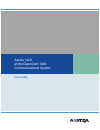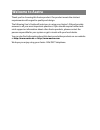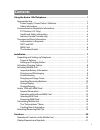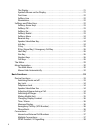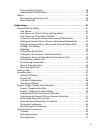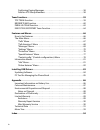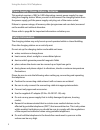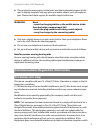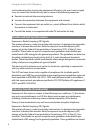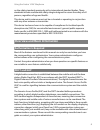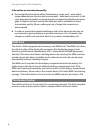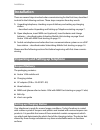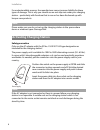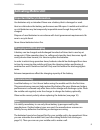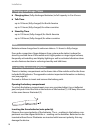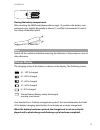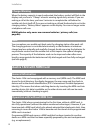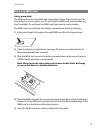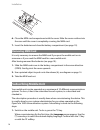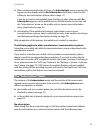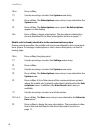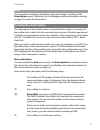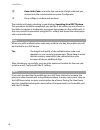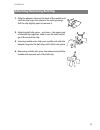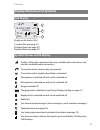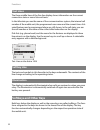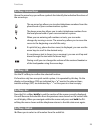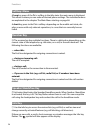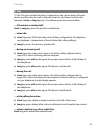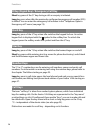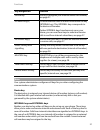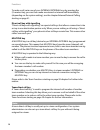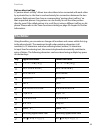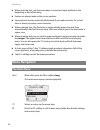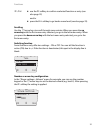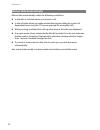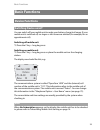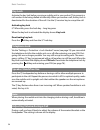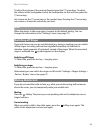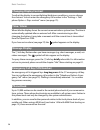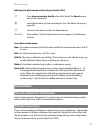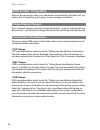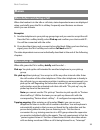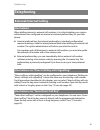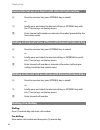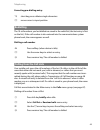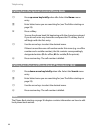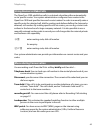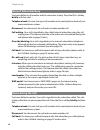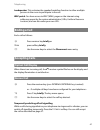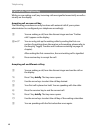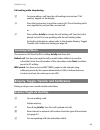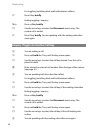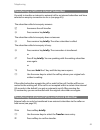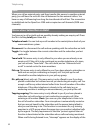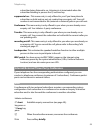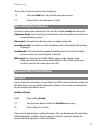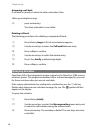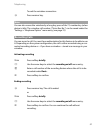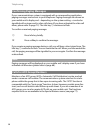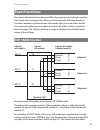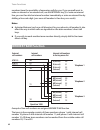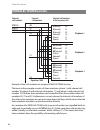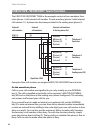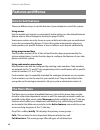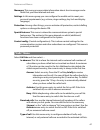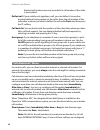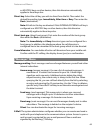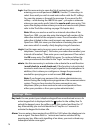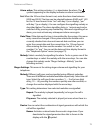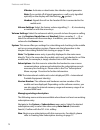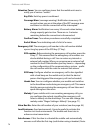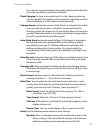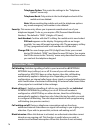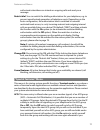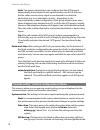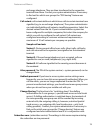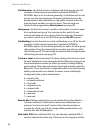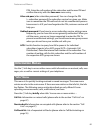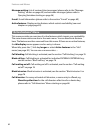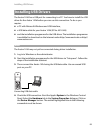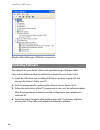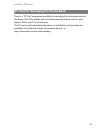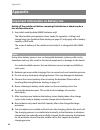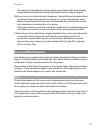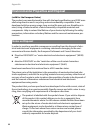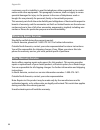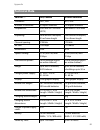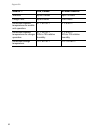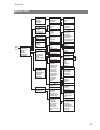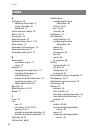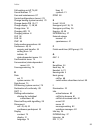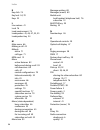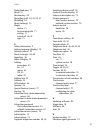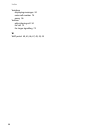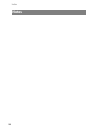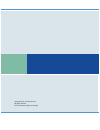- DL manuals
- Aastra
- IP Phone
- 142d
- User Manual
Aastra 142d User Manual
Summary of 142d
Page 1
Aastra 142d at the opencom 1000 communications system user guide.
Page 2: Welcome To Aastra
Welcome to aastra thank you for choosing this aastra product. Our product meets the strictest requirements with regard to quality and design. The following user's guide will assist you in using your aastra 142d and provide answers to all your most important questions. If you should require further t...
Page 3: Contents
I contents using the aastra 142d telephone . . . . . . . . . . . . . . . . . . . . . . . . . . . . . . . . . . . . . . . . 1 appropriate use . . . . . . . . . . . . . . . . . . . . . . . . . . . . . . . . . . . . . . . . . . . . . . . . . . . . . . . . . . . . 1 power supply / power failure / batter...
Page 4
Ii the display . . . . . . . . . . . . . . . . . . . . . . . . . . . . . . . . . . . . . . . . . . . . . . . . . . . . . . . . . . . . 21 symbols shown on the display . . . . . . . . . . . . . . . . . . . . . . . . . . . . . . . . . . . . . . . . . 21 text lines . . . . . . . . . . . . . . . . . . ....
Page 5
Iii charge display (charges) . . . . . . . . . . . . . . . . . . . . . . . . . . . . . . . . . . . . . . . . . . . . . . .38 transmission of call numbers. . . . . . . . . . . . . . . . . . . . . . . . . . . . . . . . . . . . . . . . . . .38 menus. . . . . . . . . . . . . . . . . . . . . . . . . . . ...
Page 6
Iv confirming paging messages . . . . . . . . . . . . . . . . . . . . . . . . . . . . . . . . . . . . . . . . . . . 58 calls for acd group members . . . . . . . . . . . . . . . . . . . . . . . . . . . . . . . . . . . . . . . . . . 58 team functions . . . . . . . . . . . . . . . . . . . . . . . . . ....
Page 7: Appropriate Use
Using the aastra 142d telephone 1 using the aastra 142d telephone the aastra 142d is a cordless telephone for operation on the opencom 1000 com- munications system. You can also operate your mobile unit on other communica- tions systems and thus use the same mobile unit at different locations. Opera...
Page 8: Safety Information
Using the aastra 142d telephone 2 power supply / power failure / batteries this product requires a 100v to 240v alternating current power supply for oper- ating the charging station. When you wish to disconnect the charging station from the power supply, pull the power supply unit plug out of the ma...
Page 9: Fcc Notices (U.S. Only)
Using the aastra 142d telephone 3 ■ this product’s earcap region (at the front) and the loudspeaker region (at the rear) is slightly magnetic and may pick up metallic objects, such as staples or pins. Please check both regions for metallic objects before use. Warning! Never – open the charging stati...
Page 10
Using the aastra 142d telephone 4 can be determined by turning the equipment off and on, the user is encouraged to try to correct the interference by one or more of the following measures: ■ reorient or relocate the receiving antenna. ■ increase the separation between the equipment and receiver. ■ c...
Page 11: Authorisation Is Required
Using the aastra 142d telephone 5 on the safety standards previously set by international standard bodies. These standards include a substantial safety margin designed to assure the safety of all persons, regardless of age and health. This device and its antenna must not be co-located or operating i...
Page 12: Mem Card
Using the aastra 142d telephone 6 information on transmission quality ■ due to digital transmission within the frequency range used – even within range depending on the structural environment – dead spots can result. In this case, transmission quality can be lessened by increased and brief transmiss...
Page 13: Installation
Installation 7 installation there are several steps involved when commissioning for the first time, described in detail in the following sections. These steps comprise these key words: 1. Unpacking telephone, checking scope of delivery and setting up charging station – described under unpacking and ...
Page 14
Installation 8 for understandable reasons, the manufacturer cannot assume liability for these types of damage. This is why you should use an anti-slip mat under your charging station – particularly with furniture that is new or has been freshened up with lacquer care products. Note: please make sure...
Page 15: Activating Mobile Unit
Installation 9 activating mobile unit important battery information use batteries only as intended. Never use a battery that is damaged or used. Heat or cold reduce the battery performance and life span. A mobile unit with hot or cold batteries may be temporarily inoperable even though they are full...
Page 16: Charging and Usage Times
Installation 10 charging and usage times ■ charging time : (fully discharged batteries) to full capacity in 5 to 6 hours ■ talk time : up to 18 hours (fully charged) for north america up to 15 hours (fully charged) for other countries ■ stand-by time : up to 125 hours (fully charged) for north ameri...
Page 17: Charge Display
Installation 11 closing the battery compartment after inserting the mem card (please refer to page 12), position the battery com- partment cover slightly diagonally as shown (1) and flip it downwards (2) until it has clearly clicked into place. Note: switch off the mobile unit before removing the ba...
Page 18: Charge Warning
Installation 12 charge warning when the battery capacity is nearly exhausted, the battery symbol will flash in the display and you hear a “3-beep” acoustic warning signal every minute. If you are making a call at the time, you have 5 minutes to complete the call before the mobile unit shuts itself o...
Page 19: Inserting Mem Card
Installation 13 inserting mem card safety precaution! The mem card must be handled with a great deal of care. The contacts must be free of dust, moisture, grease, etc. Do not store the mem card in warm areas (e.G. Direct sunlight). Do not bend the mem card; the contacts can be broken. The mem card i...
Page 20: Removing Mem Card
Installation 14 6. Close the mem card compartment with the cover. Slide the cover notches into the case until the cover is completely covering the mem card. 7. Insert the batteries and close the battery compartment (see page 10). Removing mem card it is only necessary to remove the mem card if you p...
Page 21: The “Subscriptions” Menu
Installation 15 2. When commissioning for the first time, the subscriptions menu automatically appears on the display with the no subscription notification. Press the new softkey to start subscription (please refer to page 17). If you do not wish to immediately start checking in, after a few seconds...
Page 22
Installation 16 mobile unit is already checked in to the communications system during normal operation, the mobile unit menus are adapted to the communica- tions system. To manage a subscription or start a new subscription, use the fol- lowing steps: menu press softkey. F use the arrow keys to selec...
Page 23: Creating New Subscription
Installation 17 note: you may select an existing subscription entry and change its settings in the subscriptions menu. Please refer to the managing existing subscription starting on page 72 section for information. Creating new subscription the subscription of the mobile unit to a communications sys...
Page 24
Installation 18 the mobile unit begins checking in and displays searching for a dect system . This procedure should be completed very quickly. If the entries are not correct or the radio connection is inadequate, a progress bar appears on the mobile unit. In this case, cancel the procedure using the...
Page 25: Attaching/removing Belt Clip
Installation 19 attaching/removing belt clip 1. Slide the adapter clip over the back of the mobile unit until the clip snaps into place in the side openings. Pull the clip slightly apart to remove it. 2. Attaching belt clip: press – as shown – the upper end of the belt clip together, slide it over t...
Page 26: Functions
Functions 20 functions operational controls on the mobile unit operational controls on the aastra 142d sos display receiver on the back: loudspeaker softkey softkey info key r key (signal key) emergency call key receiver key speaker/ handsfree key keypad c key microphone arrow keys headset socket us...
Page 27: Display Elements and Symbols
Functions 21 display elements and symbols the display display on the aastra 142d 1 symbol line (see page 21) 2 symbol lines (see page 22) 3 symbol lines (see page 22) symbols shown on the display quality of the radio connection (four bars: reliable radio connection; only one bar: unreliable radio co...
Page 28: Text Lines
Functions 22 text lines the three middle lines of the five-line display shows information on the current connection state or menu lists and texts. In the idle state you see the name of the communications system, the internal call number of the mobile unit, the programmed user name and the current ti...
Page 29: Softkey: Arrow Keys
Functions 23 softkey: arrow keys above the arrow keys you will see symbols that identify the individual functions of the arrow keys: softkey: ok use the ok softkey to confirm the selected function. If a function only has one quick-switch option, it is operated by this key. On the display, active set...
Page 30: Softkey: Menu
Functions 24 softkey: menu a long key press of the menu softkey in the idle state: the main menu is displayed. This menu is where you can make all desired phone settings. The individual menus are explained in the chapter the main menu starting on page 66. A short key press to the menu softkey: depen...
Page 31: C Key
Functions 25 c key c the c key has multiple functions. It depends on the current state of the tele- phone, e.G. Idle state, on a call, in the edit mode etc. And there is a distinction between a short or long key press. The following functions are available: … if the device is switched off: short or ...
Page 32: Hash Key
Functions 26 r key (signal key) / emergency call key short key press of the r key during a call: an enquiry is initiated. Long key press when idle: the previously configured emergency call number (sos) is dialled. You can enter the emergency call number in the “telephone option> emergency call” menu...
Page 33
Functions 27 note: your system administrator configures call keys for you when configuring the communications system. Device key the device key is assigned your internal device call number (primary call number). It is labelled with your internal call number (or alternatively with a text pro- grammed...
Page 34
Functions 28 to make a call, seize one of your internal/external keys by pressing the a receiver key; you can then make an external or internal call immediately (depending on the system setting), see the chapter external/internal calling starting on page 41. Direct call key with signalling “direct c...
Page 35: The Editor
Functions 29 partner direct call key a “partner direct call key” allows two subscribers to be connected with each other by a private line, i.E. The line is used exclusively for connections between the two partners. Both partners then have a corresponding “partner direct call key” on their respective...
Page 36: Menu Navigation
Functions 30 ■ when entering text, use the arrow keys to move text input position to the beginning or end of the entry. ■ entries are always made at the cursor position. ■ input position moves automatically forward if you make no entry for a short time or when you enter a new character. ■ when enter...
Page 37
Functions 31 scrolling use the f arrow keys to scroll through menu entries. When you press the up arrow key with the first menu entry selected, you go to the last menu entry. When you press the down arrow key with the last menu entry selected, you go to the first menu entry. Switching function some ...
Page 38: Menus Hide Automatically
Functions 32 menus hide automatically menus hide automatically under the following conditions: ■ in the idle or call state when you receive a call. ■ in the call state when you make entries that require calling up a new call- dependent menu (e.G. The r key was pressed for an enquiry call). ■ when pr...
Page 39: Basic Functions
Basic functions 33 basic functions device functions switching device on/off you can switch off your mobile unit to make your battery charge last longer. If your mobile unit is switched off, no ringer or info tones are emitted (for example, for an appointment call). Switching off mobile unit c press ...
Page 40: Key Lock
Basic functions 34 key lock activate the key lock before carrying a mobile unit in your pocket. This prevents a call number from being dialled accidentally. When you receive a call, the key lock is deactivated for the duration of the call. Use the a receiver key to accept the call. Activating key lo...
Page 41: Switching Off Ringer
Basic functions 35 to adjust the volume of the receiver/headset press the f arrow keys. To adjust the volume of the loudspeaker switch the loudspeaker on first and then press the f arrow keys. Set volume via the f arrow keys or the number keys. Pressing the f arrow keys once raises or lowers the vol...
Page 42: Changing Display Contrast
Basic functions 36 changing display contrast to adjust the display to current lighting/brightness conditions, you can change the contrast. You can enter the emergency call number in the “settings > tele- phone option > disp. Contrast” menu (see page 75). Time / alarm when idle the display shows the ...
Page 43: Connections
Basic functions 37 editing local phone book entries of your aastra 142d local phone book menu new : you create a new entry. Enter the call number first and then the name. Use ok to save. Edit : you edit a selected entry. Use ok to save. Add to : the entry is added to pre-dialling. This is where you ...
Page 44: Charge Display (Charges)
Basic functions 38 dtmf postdial / vf signalling when in the connection state, your telephone is automatically switched to vf sig- nalling. Use vf signalling, e.G. To query a voice message or voicebox. Charge display (charges) if your network operator transmits charge information – even for external...
Page 45: Menus
Basic functions 39 menus menu before and during a call when the handset is in the idle or call state, state-dependent menus are displayed when you briefly press the menu softkey. Frequently used features are shown which you can activate. Examples: 1. Another telephone in your pick-up group rings and...
Page 46
Basic functions 40 appears on the display of the subscriber being listened in on. Listening in is terminated when the subscriber listening in presses the a receiver key. Suppress tel no. (suppress telephone number): your call number is not transmitted to the (external) person you call next. Last cal...
Page 47: Telephoning
Telephoning 41 telephoning external/internal calling line seizure when dialling internal or external call numbers, it is critical whether your system administrator has configured an internal or external preferred key for your tele- phone. ■ internal preferred key: the internal preferred key (standar...
Page 48: Dialling / Pre-Dialling
Telephoning 42 connection set-up on a device with internal preferred key making an external call on a phone with external preferred key making an internal call on a phone with external preferred key dialling / pre-dialling dialling: press a receiver key and enter call number. Pre-dialling: enter ent...
Page 49: Redialling
Telephoning 43 correcting pre-dialling entry: redialling the 10 call numbers you last dialled are saved in the redial list (the last entry is first on the list). If the call number is also entered into the communications system phone book, the name appears as well. Dialling a call number calling fro...
Page 50
Telephoning 44 calling from the system's central phone book calling from the local phone book of your aastra 142d note: the phone book starting on page 36 chapter contains information on how to edit local phone book entries. F press up arrow key briefly when idle. Select the name: menu entry. Z ente...
Page 51: Using Routes To Make Calls
Telephoning 45 using routes to make calls the opencom 1000 establishes calls to a desired subscriber either automatically or via specific routes. Your system administrator configures these routes in the opencom 1000 and specifies how each route is seized. In order to manually seize a specific route ...
Page 52: Menu If Subscriber Busy
Telephoning 46 menu if subscriber busy you have dialled a call number and the subscriber is busy. Press the menu softkey briefly and then dial … telephone book : you can look up a call number in the central phone book of your communications system. Disconnect : you disconnect the call and can make a...
Page 53: Ending A Call
Telephoning 47 loudspeaker : this activates the speaker/handsfree function to allow multiple persons in the room to participate in the call. Wap portal : you have access to wap (wml) pages on the internet using addresses preset by the system administrator (urls, uniform resource locators) and can al...
Page 54: Calls While Telephoning
Telephoning 48 calls while telephoning while you are making a call, any incoming calls are signalled acoustically as well as visually on the display. Accepting call on same call key the following procedure can only be done with external calls if your system administrator has configured your telephon...
Page 55: Incoming Call Menu
Telephoning 49 call waiting while telephoning incoming call menu you receive a call. Press the menu softkey briefly and then dial … deflect call : you do not accept the call yourself, rather deflect it to another subscriber. Enter the call number of this subscriber under dest.: and then press the ok...
Page 56
Telephoning 50 enquiry /toggle via another call key for toggling (switching back and forth between callers): r press r key briefly . Ending toggling / enquiry: menu press softkey briefly . F use the arrow keys to select the disconnect menu entry. The current call is ended. R press r key briefly . Yo...
Page 57
Telephoning 51 transferring a call to an internal subscriber you wish to transfer an internal or external call to an internal subscriber and have selected an enquiry connection to do so (see page 49;). If the called subscriber accepts the call or ends his/her call, he/she will be con- nected to the ...
Page 58: Menu When Subscriber On Hold
Telephoning 52 note: when you call an external party and then transfer this person to another external party, you will bear the costs for the call between the two external callers. You have no way of influencing how long the transferred call will last. The connection is established via the opencom 1...
Page 59
Telephoning 53 subscriber being listened in on. Listening in is terminated when the subscriber listening in presses the a receiver key. Suppress tel no. : this menu entry is only offered to you if you have placed a subscriber on hold and are not yet conducting an enquiry call. Your call number is no...
Page 60: During The Conference
Telephoning 54 during the conference exiting the conference enquiry and/or transfer during the conference during a conference, each subscriber can make an enquiry to another subscriber and/or also forward the conference to another subscriber. F use the arrow keys to select the conference menu entry....
Page 61: Menu During The Conference
Telephoning 55 menu during the conference you are in a three-way conference. Press the menu softkey briefly and then dial … telephone book : you can look up a call number in the central phone book of your communications system. Disconnect : you exit the conference and can make another call. Recordin...
Page 62: Querying Voicebox
Telephoning 56 answering a call back a call back is carried out when the other subscriber is free. Deleting call back the following procedure is for deleting a requested call back: querying voicebox openvoice 500 is the integrated voicebox system for the opencom 1000 commu- nications system. This pr...
Page 63: Recording Calls
Telephoning 57 note: you can also access the voicebox by a long key press of the 1 number key (when device is idle). The voicebox call number (“voice box no.”) can be saved under the “settings > telephone option” menu entry (see page 74). Recording calls you can record a call. You must have authoris...
Page 64: Confirming Paging Messages
Telephoning 58 confirming paging messages if your communications system is equipped with a corresponding application, paging messages can be sent to your telephone. Paging messages are shown on your mobile unit’s display and – depending on the system setting – can also be signalled with a ringer and...
Page 65: Team Functions
Team functions 59 team functions the system administrator has the possibility of grouping several phones together into a team and to program the call keys on these phones with team functions. The team members can then answer and transfer calls on one another’s behalf. This section describes how to m...
Page 66: Broker Team Function
Team functions 60 members have the possibility of answering calls for you. If you yourself want to make an internal or an external call, use the internal key (i) to seize an internal line; you can then dial an internal number immediately or seize an external line by dialling a line code digit (your ...
Page 67
Team functions 61 as a member of a broker team, calls to your call number are signalled both vis- ually and acoustically on your internal key (i). External calls are signalled on the external keys (e). At the same time calls are also signalled (visually) on the team members’ multiple-external keys (...
Page 68: Parallel Team Function
Team functions 62 parallel team function example of how call numbers are assigned: parallel team function the team in the example consists of three members: phone 1 with internal call number 10; phone 2 with internal call number 11; and phone 3 with internal call number 12. All three team members ca...
Page 69
Team functions 63 line calls are signalled on the external keys (e). At the same time calls are also signalled on the team members’ multiple-external keys (me). This means the other team members have the possibility of answering calls on the lines. “team hold” optional function the system administra...
Page 70
Team functions 64 executive-/secretary team function the executive-secretary team in the example consists of two members: exec- utive (phone 1 with internal call number 10) and secretary (phone 2 with internal call number 11). A phone has also been provided in the seating area (phone 3). Example of ...
Page 71
Team functions 65 on the secretary’s phone calls on your call number are signalled to you only visually and acoustically on your internal key (i). Calls for the executive’s phone are still signalled to you vis- ually and acoustically on the multiple-internal key (mi). If you yourself want to make an...
Page 72: Features And Menus
Features and menus 66 features and menus how to set features there are different ways to set the features of your telephone and of the system: using menus use the mobile unit menus to conveniently make settings on the desired features (please refer to menu navigation starting on page 30 also). Some ...
Page 73: “Calls” Menu
Features and menus 67 messages : this menu group provides information about short messages and e- mails that you have received and sent. Settings : in this menu group you can configure the mobile unit to meet your personal requirements (e.G. Volume, ringer settings, key lock and display language). P...
Page 74: “Call Diversions” Menu
Features and menus 68 external call numbers are only recorded if a call number of the caller is transmitted. Deflect call : if your mobile unit signalises a call, you can deflect it to another terminal without having spoken to the caller. Enter the call number of the subscriber to whom you wish to d...
Page 75: “Messages” Menu
Features and menus 69 as multiple keys on other devices, then this diversion automatically applies to these keys also. Divert key : select the call key you wish to divert from the list. Then select the desired forwarding type: immediately , after time or busy . Then enter the dest.: (destination). N...
Page 76: “Settings” Menu
Features and menus 70 login : use this menu entry to open the list of received e-mails – after entering your e-mail password ( inbox ). Use the f arrow keys to select the e-mail you wish to read and confirm with the ok softkey. You can also answer or forward the message. If you press the esc softkey...
Page 77
Features and menus 71 alarm active : this setting activates ( “ ) or deactivates the alarm. The symbol appearing on the display indicates an alarm is activated. Set : when the 24 hour time format is set, enter the alarm time between 00:00 and 23:59. The time can be selected between 00:00 and 11:59 f...
Page 78
Features and menus 72 vibrator : activates or deactivates the vibration signal generator. Note: if you switch off all signal generators, a call is only signalled optically on the display with the flashing symbol. Headset : signals the call on the headset if this is connected to the mobile unit. Volu...
Page 79
Features and menus 73 select: – when you select auto. Search : if you have subscribed the mobile unit to multiple communications systems, the mobile unit (when idle) will automatically select and check itself in to one of the reachable and subscribed communications systems. Your mobile unit will thu...
Page 80
Features and menus 74 attention tones : you can configure tones that the mobile unit uses to notify you of various “events”. Key click : each key press is confirmed. Coverage warn (coverage warning): notification tone every 10 seconds when you are at the edge of the rfp coverage area and there is a ...
Page 81
Features and menus 75 if you are not using the headset, then please deactivate this function as a caller may listen in unnoticed otherwise. Silent charging : as long as the mobile unit is in the charging station no calls are signalled. This applies to both acoustical signalling as well as optical si...
Page 82: “Protection” Menu
Features and menus 76 telephone option : this resets the settings in the “telephone option” menu only. Telephone book : only entries in the local telephone book of the mobile unit are deleted. Note: when resetting the mobile unit and the telephone options any saved emergency call number is also dele...
Page 83: “Special Features” Menu
Features and menus 77 authorised subscribers can intrude on ongoing calls and send you a message. Restrict dial : you can switch the dialling authorisation for your telephone, e.G. To prevent unauthorised generation of telephone costs. Depending on the basic configuration, the authorisation level is...
Page 84
Features and menus 78 note: the system administrator can configure that the acd group is automatically closed when the last agent switches out of it. In this case further callers receive a busy signal or are directed to a substitute destination (e.G. To an attendant console) – depending on the commu...
Page 85
Features and menus 79 exchange telephone. They are then transferred to the respective terminal from there. Contact your system administrator if necessary to find out for which user groups the “ddi barring” feature was configured. Call variant : call variants define at which times calls to certain te...
Page 86
Features and menus 80 call diversions : use this function to configure call diversions for the call numbers of other internal subscribers (individual internal/ external keys or for the device generally). A call diversion for hunt groups can also be programmed. External call diversions can be program...
Page 87: Information Menus
Features and menus 81 pin). Enter the call number of the subscriber and the new pin and confirm the entry with the save now menu entry. Alter sub.Pass (alter subscriber password): you can change the pin (= subscriber password) the subscriber service has given you. Make sure to remember the pin well ...
Page 88: “Active Features” Menu
Features and menus 82 message waiting : list of received short messages (please refer to the “message waiting” section on page 69) and voicebox messages (please refer to querying voicebox starting on page 56) e-mail : e-mail information (please refer to the section “e-mail” on page 69) active featur...
Page 89: Installing Usb Drivers
Installing usb drivers 83 installing usb drivers the aastra 142d has a usb port for connecting to a pc. You have to install the usb driver for the aastra 142d before you can use this connection. To do so you require: ■ a pc with microsoft windows and usb interface, ■ a usb data cable for your aastra...
Page 90: Updating Software
Installing usb drivers 84 windows device manager: usb driver components updating software the software for your aastra 142d can be updated using a usb data cable. Carry out the following steps to update the software for your aastra 142d: 1. Install the usb driver (see installing usb drivers starting...
Page 91
Installing usb drivers 85 pc tool for managing the phone book there is a “pc tool” programme available for managing the local phone book of the aastra 142d. This enables you to transfer phone book data saved on your aastra 142d to your pc and vice versa. This pc tool as well as detailed information ...
Page 92: Appendix
Appendix 86 appendix important information on battery use switch off the mobile unit before removing the batteries as there may be a loss of data otherwise. 1. Use nickel metal hydride (nimh) batteries only! The listed mobile unit operation times (ready for operation / calling) and charge times (see...
Page 93: Care And Maintenance
Appendix 87 the capacity of the batteries used can be improved when after more lengthy usage periods the batteries are fully discharged and then fully recharged. 10. Do not short circuit the batteries (dangerous). Especially avoid accidental short circuiting during storage and transport due to, e.G....
Page 94: Notes On Disposal
Appendix 88 environmental properties and disposal (valid for the european union) the product was manufactured in line with the legal specifications and 2002 man- ufacturing directive and is recycling and environmentally compatible. It was developed with low energy usage, long service life span and u...
Page 95: Declaration of Conformity
Appendix 89 attention! Electrical equipment does not belong in domestic waste. Deposit it free of charge at a return centre. Declaration of conformity (valid for the european union) ce mark this device complies with the requirements set down in the eu directive: eu directive 1999/5/ec on radio equip...
Page 96: Warranty Repair Services
Appendix 90 customers use of or inability to use this telephone, either separately or in combi- nation with other equipment. This paragraph, however, shall not apply to conse- quential damages for injury to the person in the case of telephones used or bought for use primarily for personal, family or...
Page 97: Technical Data
Appendix 91 technical data valid for … usa, canada all other countries standards: dect, gap dect, gap number of channels: 60 duplex channels 120 duplex channels frequencies: 1920 mhz to 1930 mhz (upcs) 1880 mhz to 1900 mhz duplexing: time-division multiplex, 10 ms frame length time-division multiple...
Page 98
Appendix 92 talk time: up to 18 hours up to 15 hours charge time: up to 6 hours 5 to 6 hours permissible ambient temperatures for mobile unit operation: 41° f to 104° f 5° c to 40° c permissible ambient temperatures for charger operation: 41° f to 104° f 20% to 70% relative humidity 5° c to 40° c 20...
Page 99: Menu Tree
Appendix 93 menu tree softkey: menu “long” calls call diversions messages settings protection special features central config. Main menu call lists deflect call call back list hunt group calls in absence received calls type of call call lists int. & ext. Calls external calls int. Anrufe type of call...
Page 100: Index
Index 94 index a acd group 58 follow-up work time 77 query subscriber 81 switch out 77 active features (menu) 82 alarm 36, 70 arrow keys 23 attention tones 74 authentication code 17, 18 auto answer 74 automatic call answering 75 automatic key lock 75 automatic quick hook 75 b base station automatic ...
Page 101
Index 95 call-waiting on/off 76, 82 cancel features 77 care and maintenance 87 central configurations (menu) 78 change barring (system service) 79 change device pin 76, 77 charge display 11, 38, 40 charge time 10 charging led 75 charging station 8 clip 38 clir 38 cnip 38 code number procedures 66 co...
Page 102
Index 96 k key click 74 key lock 34, 70 keys 22 l line seizure 41 lock 76 loud environment 74 loudspeaker 45, 46, 47, 53, 55 loudspeaker key 24 m main menu 66 making a call 42 melody alarm 71 call type 71 mem card 12 menu active features 82 before and during a call 39 call diversions 68 calls 67 cen...
Page 103
Index 97 radio fixed part 17 recall 51 receiver key 24 recording (call) 45, 53, 55, 57 redialling 43 reset (settings) 75 ringer device 71 for incoming calls 71 setting 71 switch off 35, 47 type 71 s safety information 2 setting language (display) 73 settings (menu) 70 short messages 24, 69 signal ke...
Page 104
Index 98 voicebox displaying messages 24 enter call number 74 query 56 volume adjust during call 34 for call 72 for ringer signalling 72 w wap portal 40, 45, 46, 47, 49, 53, 55.
Page 105: Notes
Index 99 notes.
Page 106: Notes
Index 100 notes.
Page 108
Copyright 2010 www.Aastra.Com all rights reserved as of 27.02.2010 • subject to changes.