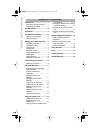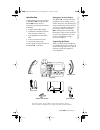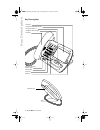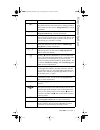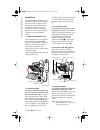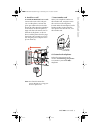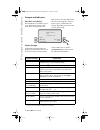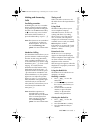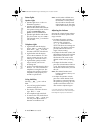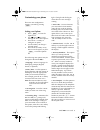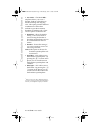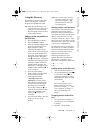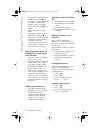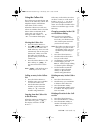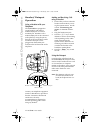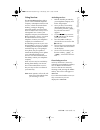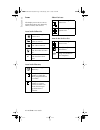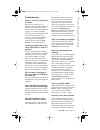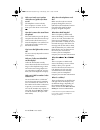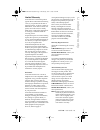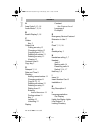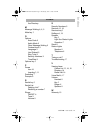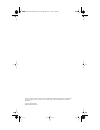- DL manuals
- Aastra
- Telephone
- 480E
- User Manual
Aastra 480E User Manual
Summary of 480E
Page 1
D0041-0049-00 e 480e.Book page 0 wednesday, june 11, 2003 4:25 pm.
Page 2: Table of Contents
Table of contents table of contents i introduction ..................................1 emergency service feature........1 unpacking the phone..................1 key description............................2 installation ....................................4 prompts and indicators...............6 how ...
Page 3: Introduction
Model 1 user guide 1 introduction 480 copy services abc def ghi jkl mno pqrs tuv wxyz 1 4 3 6 2 5 7 9 8 0 * # goodbye options hold redial introduction congratulations on your purchase of the model 1 telephone! The model 1 boasts several timesaving and advanced features, including: • a large 8-line b...
Page 4: Key Description
2 model 1 user guide key description key description cop y ser vices hold redial goo dbye optio ns 480 dataport large 8 line backlit display navigational keys telephone status light handset speaker/headset status light volume bar dial pad softkeys headset jack d0041-0049-00 e 480e.Book page 2 wednes...
Page 5: Key Description
Model 1 user guide 3 key description keys key description o places an active call on hold or releases this call from being held. This key also enters pauses during predial or editing mode. See the section “using hold key” for more information. ∑ displays the last 10 numbers dialed. See the section “...
Page 6: Installation
4 model 1 user guide installation installation your model 1 telephone can be installed on a desk or mounted on the wall. To use the phone’s call waiting and caller identi Þ cation capabilities, contact your local service provider for subscription details. Your service provider may call these service...
Page 7: Installation
Model 1 user guide 5 installation 6. Install on a wall to install the model 1 on a wall: connect the cord to the wall jack (a). Coil the phone cord into the space provided on the back of the phone (b). Then align the telephone so the hooks on the wall plate (c) align with the wall-mount slots on the...
Page 8: Prompts and Indicators
6 model 1 user guide prompts and indicators prompts and indicators how do i use softkeys? This telephone uses softkeys to give you commands to choose from. Each choice corresponds to the display prompts instructions and information are displayed on the large screen. If you are unsure what a certain ...
Page 9: Making and Answering Calls
Model 1 user guide 7 making and answering calls making and answering calls predialing a number predialing lets you view a number before you dial. Enter the number using the dial pad before lifting the handset. Use the backspace softkey or 3 to correct any errors. To dial the number, lift the handset...
Page 10: Making and Answering Calls
8 model 1 user guide making and answering calls status lights speaker light • speaker light is on: a call is on handsfree (speaker). • speaker light ß ashes slowly: indicates that the headset/hands- free option is being used. See the section " customizing your phone " for more information. • speaker...
Page 11: Customizing Your Phone
Model 1 user guide 9 customizing your phone customizing your phone there are nine con Þ guration options, accessed by pressing £ . Setting your options 1. Press £ to enter the options list. 2. Use s and r to scroll through the list of nine options. 3. Press the show softkey to con Þ gure an option. ...
Page 12: Customizing Your Phone
10 model 1 user guide customizing your phone 9. Set audio – the model 1 telephone allows you to use a handset, headset or handsfree to handle incoming and outgoing calls. This option provides different combinations of these three methods to provide maximum ß exibility in handling calls. There are fo...
Page 13: Using The Directory
Model 1 user guide 11 using the directory using the directory the directory can store up to 200 names and numbers, which are displayed in alphabetical order. Tip: store all your directory con- tacts the same way, either Þ rst name Þ rst, or last name Þ rst. This will make it easier to Þ nd names and...
Page 14: Using The Directory
12 model 1 user guide using the directory 4. To change the number, use the backspace softkey or 3 to erase digits. Use the dial pad to add digits. Use the pause softkey to insert a 2 second pause. The pause icon p will appear. 5. Press save to move to the name. 6. To change the name, use the backspa...
Page 15: Using The Callers List
Model 1 user guide 13 using the callers list using the callers list the callers list records the last 100 callers, in the order they called. The telephone display will indicate when there are new callers. When the callers list is full, new callers are added to the list, and the oldest callers are de...
Page 16: Headset/ Dataport Operation
14 model 1 user guide headset/ dataport operation headset/ dataport operation using a headset with your telephone the model 1 is equipped to accept headsets with either a modular rj22 jack or a 2.5mm standard jack. Headsets with a modular rj22 jack can be connected to the phone by using the jack on ...
Page 17: Using Services
Model 1 user guide 15 using services using services the model 1 telephone allows you to access enhanced telephone company subscription features and services, which can include home banking, catalogue shopping, restaurant guides, and voice mail. Services may be free or may have a subscription cost. C...
Page 18: Icons
16 model 1 user guide icons icons the display uses icons to convey information about calls, directory entries, callers, and services. Icons in the callers list icons in the directory other list icons icons in the services list you are viewing the callers list . You answered the call when it came in....
Page 19: Troubleshooting
Model 1 user guide 17 troubleshooting troubleshooting what are services, and how do i use them? Services are provided by your telephone company, and include basic features such as caller id † . Other services can be accessed through the Í key, and may include services such as call forwarding † and v...
Page 20: Troubleshooting
18 model 1 user guide troubleshooting why can i only see 4 options when the user guide says there are 9? The telephone screen will only show 4 options at a time. To see more, press the down arrow button s . How do i remove the stand from the phone? Place one hand on top of the phone, and place the o...
Page 21: Limited Warranty
Model 1 user guide 19 limited warranty limited warranty aastra telecom warrants this product against defects and malfunctions during a one (1) year period from the date of original purchase. If there is a defect or malfunction, aastra telecom shall, at its option, and as the exclusive remedy, either...
Page 22: Index
Index 20 model 1 user guide index a area code 9, 13, 18 audio mode 7, 9, 14 b backlit display 2, 18 c callers key 3 callers list calling an entry 13 changing a listing 13 copying from 12, 13 deleting all entries 13 deleting an entry 13 viewing 13 contrast level 9 copy key 3 d dataport 2, 14 date and...
Page 23: Index
Model 1 user guide 21 index index see directory m message waiting 6, 8, 9 mute key 3 o options area code 9 audio mode 9 clear message waiting 9 contrast level 9 language 9 live dialpad 9 ring tone 9 security numbers 9 time/date 9 options key 3 p pause icon 16 inserting 3, 11 predialing 7 prompts 6 r...
Page 24
If you’ve read this owner’s manual and consulted the troubleshooting section and still have problems, please visit our website at www.Aastra.Com or call 1-800-574-1611 for technical assistance. © aastra telecom 2003 d0041-0049-00-00 rev.01 d0041-0049-00 e 480e.Book page 22 wednesday, june 11, 2003 4...