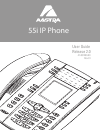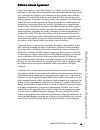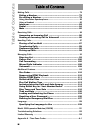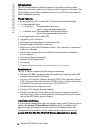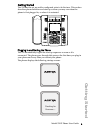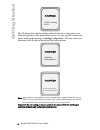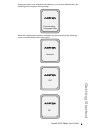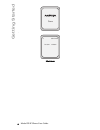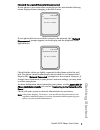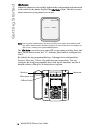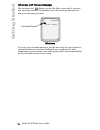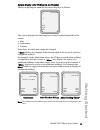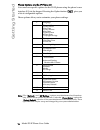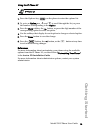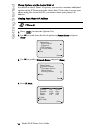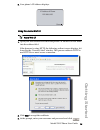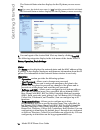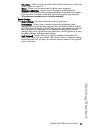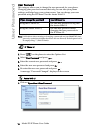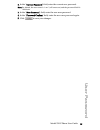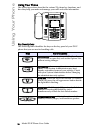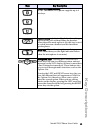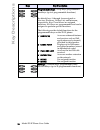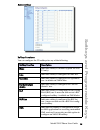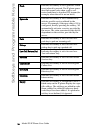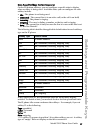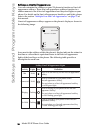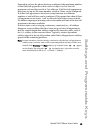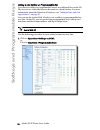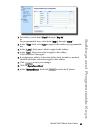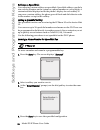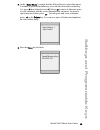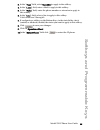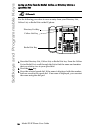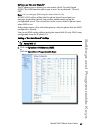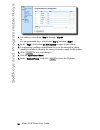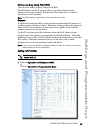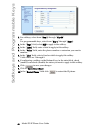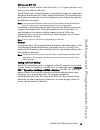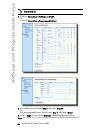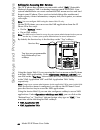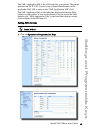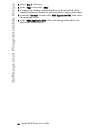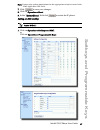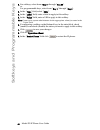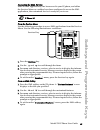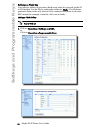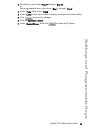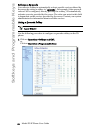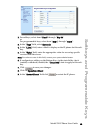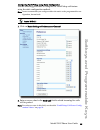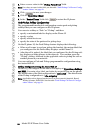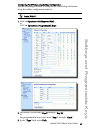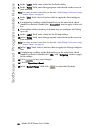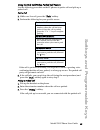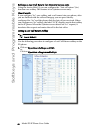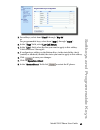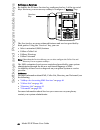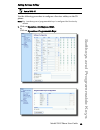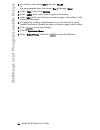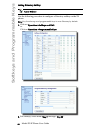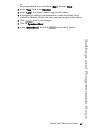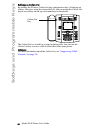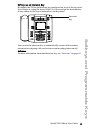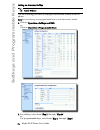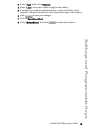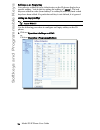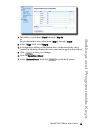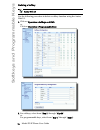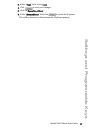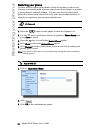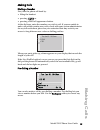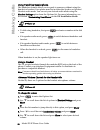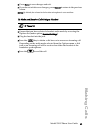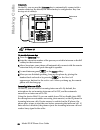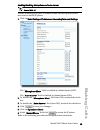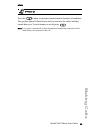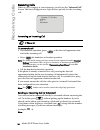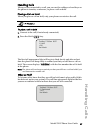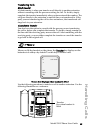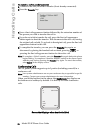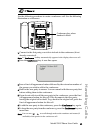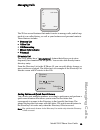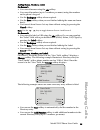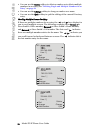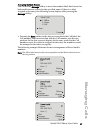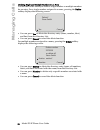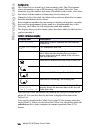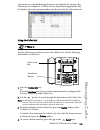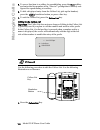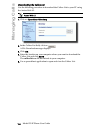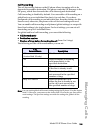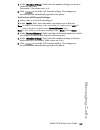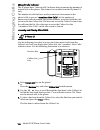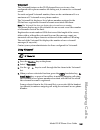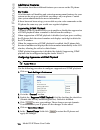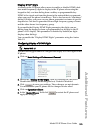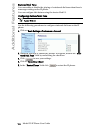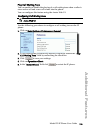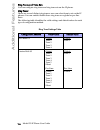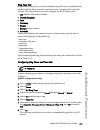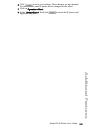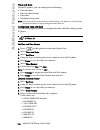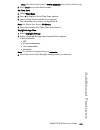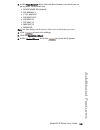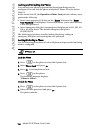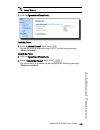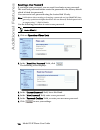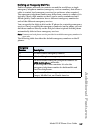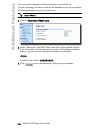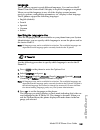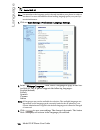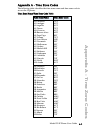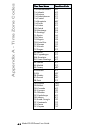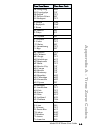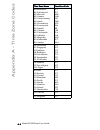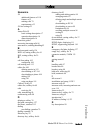- DL manuals
- Aastra
- IP Phone
- 55I IP PHONE - RELEASE 2.0
- User Manual
Aastra 55I IP PHONE - RELEASE 2.0 User Manual - User Password
Model 55i IP Phone User Guide
19
User Password
2. In the "Current Password" field, enter the current user password.
Note: By default, the user name is “user” (all lowercase) and the password field is
left blank.
3. In the "New Password" field, enter the new user password.
4. In the "Password Confirm" field, enter the new user password again.
5. Click
to save your changes.
Summary of 55I IP PHONE - RELEASE 2.0
Page 1
55i ip phone user guide release 2.0 41-001200-00 rev 01.
Page 2
Aastra telecom will not accept liability for any damages and/or long distance charges, which result from unauthorized and/or unlawful use. While every effort has been made to ensure accuracy, aastra telecom will not be liable for technical or editorial errors or omissions contained within this docum...
Page 3: Software License Agreement
Model 55i ip phone user guide iii software license agreement software license agreement aastra telecom inc., hereinafter known as "seller", grants to customer a personal, worldwide, non-transferable, non-sublicenseable and non-exclu- sive, restricted use license to use software in object form solely...
Page 5: Table of Contents
Table of contents v table of contents software license agreement .................................................................... Iii about this guide ......................................................................................... 1 documentation ..........................................
Page 6: Table of Contents
Table of contents vi table of contents making calls .............................................................................................. 79 dialing a number.................................................................. 79 pre-dialing a number ..............................................
Page 7: About This Guide
Model 55i ip phone user guide 1 about this guide about this guide this guide explains how to use the basic features of your new 55i phone. Not all features listed are available by default. Contact your system or network administrator to find out which features and services are available to you on yo...
Page 8: Introduction
2 model 55i ip phone user guide introduction introduction this 55i ip telephone has all the features of a regular business phone, allowing you to make and receive calls, transfer, conference and more. The 55i ip telephone provides communications over an ip network using the sip ip telephony protocol...
Page 9: Getting Started
Model 55i ip phone user guide 3 getting started getting started the 55i must be set up and be configured prior to its first use. This section describes phone behavior and start up screens you may see when the phone is first plugged in, or when it is restarted. Plugging in and starting the phone the ...
Page 10: Getting Started
4 model 55i ip phone user guide getting started the 55i phone then checks settings and looks for new configuration and firmware updates for the phone from a server. If a new update is found, the phone displays the message “updating configuration”. This may take a few moments while the phone download...
Page 11: Getting Started
Model 55i ip phone user guide 5 getting started if language packs were loaded to your phone by your system administrator, the following screen displays during startup. When the configuration update is complete, the phone displays the following screens and then displays the idle screen.. . Downloadin...
Page 12: Getting Started
6 model 55i ip phone user guide getting started . Idle screen done l1 john smith sat jan 1 12:18am.
Page 13: Getting Started
Model 55i ip phone user guide 7 getting started network connected/network disconnected if your phone is successful when connecting to the network the following screen displays before changing to the idle screen.. If your phone did not successfully connect to the network, the "network disconnected" p...
Page 14: Getting Started
8 model 55i ip phone user guide getting started idle screen when the phone has successfully updated the configuration and connected to the network, the phone displays the idle state screen. The idle screen is shown whenever your phone is not in use. Note: your system administrator sets up your sip s...
Page 15: Getting Started
Model 55i ip phone user guide 9 getting started reference for more information about configuring the top programmable keys and the bottom softkeys, see "softkeys and programmable keys" on page 24 . For more information about using the services, directory, callers list, intercom, dial, conference, an...
Page 16: Getting Started
10 model 55i ip phone user guide getting started idle screen with voicemail messages the envelope icon displays on the idle state screen only if you have new messages waiting. The number next to the envelope indicates how many new messages you have. To access your voicemail messages, use the star co...
Page 17: Getting Started
Model 55i ip phone user guide 11 getting started screen display after picking up the handset when you pickup the handset, the screen displays as follows: this screen displays the following keys located on the bottom left of the screen: • dial • conference • transfer these keys are static and cannot ...
Page 18: Getting Started
12 model 55i ip phone user guide getting started phone options via the ip phone ui you can access specific options for the 55i ip phone using the phone’s user interface (ui) via the keypad. Pressing the option button gives you a list of configurable options. These options allow you to customize your...
Page 19: Getting Started
Model 55i ip phone user guide 13 getting started using the ip phone ui 1. Press the options key on the phone to enter the options list. 2. To go to an option, use and to scroll through the list, or press the number corresponding to the option. 3. Press the show softkey, the button, or press the digi...
Page 20: Getting Started
14 model 55i ip phone user guide getting started phone options via the aastra web ui in addition to the ip phone ui options, you can also customize additional options on the ip phone using the aastra web ui. In order to access your phone using the aastra web ui, you need to know your phone’s ip addr...
Page 21: Getting Started
Model 55i ip phone user guide 15 getting started 5. Your phone’s ip address displays. Using the aastra web ui 1. Open your web browser and enter the phone’s ip address or host name into the address field. If the browser is using http, the following redirect screen displays, fol- lowed by the “securi...
Page 22: Getting Started
16 model 55i ip phone user guide getting started the network status window displays for the ip phone you are access- ing. Note: for a user, the default user name is “user” and the password field is left blank. The network status window displays for the ip phone you are accessing. 4. You can logout o...
Page 23: Getting Started
Model 55i ip phone user guide 17 getting started directory - allows you to copy the callers list and directory list from your ip phone to your pc. - reset - allows you to restart the ip phone when required. - expansion modules - allows you to configure an additional 36 softkeys (with 536em) if an ex...
Page 24: User Password
18 model 55i ip phone user guide user password user password this category allows you to change the user password for your phone. Changing your password ensures that only you can alter your phone settings, and helps keep your system secure. You can change your user password using the ip phone ui or ...
Page 25: User Password
Model 55i ip phone user guide 19 user password 2. In the "current password" field, enter the current user password. Note: by default, the user name is “user” (all lowercase) and the password field is left blank. 3. In the "new password" field, enter the new user password. 4. In the "password confirm...
Page 26: Using Your Phone
20 model 55i ip phone user guide using your phone using your phone the following sections describe the various 55i phone key functions, and how they help you make and manage your calls and caller information. Key description s the following table identifies the keys on the key panel of your 55i ip p...
Page 27: Key Descriptions
Model 55i ip phone user guide 21 key descriptions line/call appearance key - connects you to a line or call. The aastra 55i ip phone supports up to 4 line keys. Handsfree key - activates handsfree for making and receiving calls without lifting the handset. When the audio mode option is set, this key...
Page 28: Key Descriptions
22 model 55i ip phone user guide key descriptions programmable keys - 6 top keys: programmable hard keys (up to 6 programmable functions) by default, keys 1 through 4 are assigned as services, directory, callers list, and intercom, respectively. Keys 5 and 6 have no assigned functions. All 6 keys ar...
Page 29: Key Descriptions
Model 55i ip phone user guide 23 key descriptions multiple line and call appearances the 55i has 4 hard line/call appearance buttons each with a corresponding status light. These line/call appearance buttons and lights can represent physical lines, calls for your extension or calls from a group that...
Page 30
24 model 55i ip phone user guide softkeys and programmable keys softkeys and programmable keys your 55i has 6 multi-functional top programmable keys and 6 multi- functional bottom softkeys: • 6 top keys: programmable hard keys (up to 6 programmable functions) • 6 bottom keys: programmable state-base...
Page 31
Model 55i ip phone user guide 25 softkeys and programmable keys bottom softkeys softkey functions you can configure the 55i softkeys for any of the following: softkey function description none indicates softkey is disabled (option for web ui only) line indicates softkey is configured for line use. S...
Page 32
26 model 55i ip phone user guide softkeys and programmable keys flash indicates the softkey is set to generate a flash event when it is pressed. The ip phone gener- ates flash events only when a call is con- nected and there is an active rtp stream (for example, when the call is not on hold.) spreco...
Page 33
Model 55i ip phone user guide 27 softkeys and programmable keys state-based softkeys (bottom keys only) on the 55i bottom softkeys, you can configure a specific state to display when a softkey is being used. Available states you can configure for each softkey include: • idle - the phone is not being...
Page 34
28 model 55i ip phone user guide softkeys and programmable keys softkeys as line/call appearances you can customize the softkeys on your 55i phone to function as line/call appearance softkeys. These line/call appearance softkeys function in a similar manner to the 4 line/call appearance hard keys an...
Page 35
Model 55i ip phone user guide 29 softkeys and programmable keys depending on how the phone has been configured, the maximum number of total line/call appearances that can be set up is 8 or 9 (4 line/call appearance as hard keys and 4 or 5 as softkeys). If all line/call appearances have been set up f...
Page 36
30 model 55i ip phone user guide softkeys and programmable keys setting a line softkey or programmable key you can set a softkey or programmable key as an additional line on the 55i. The key acts as a line that behaves the same as a hard line key. For more information about the behavior of line keys...
Page 37
Model 55i ip phone user guide 31 softkeys and programmable keys 2. For softkeys, select from "key 1" through "key 20". Or for programmable keys, select from "key 1" through "key 6". 3. In the "type" field, select line to apply to the softkey or programmable key. 4. In the "label" field, enter a labe...
Page 38
32 model 55i ip phone user guide softkeys and programmable keys softkeys as speeddials you can set up custom softkeys as speeddials. Speeddial softkeys can dial a star code for a feature on the system or a phone number or a set of digits. A customized label displays inside the phone’s display for ea...
Page 39
Model 55i ip phone user guide 33 softkeys and programmable keys 5. At the "enter name" prompt, use the dial pad keys to select the letters. Continue to press the number key to access the next letter for that key (i.E. Press 2 three times to access c). Press to move to the next space, or wait a momen...
Page 40
34 model 55i ip phone user guide softkeys and programmable keys on the 55i, you can set the top softkeys with up to 6 speeddials and the bottom softkeys with up to 20 speeddials. 1. Click on operation->softkeys and xml. Or click on operation->programmable keys. 2. For softkeys, select from "key 1" t...
Page 41
Model 55i ip phone user guide 35 softkeys and programmable keys 3. In the "type" field, select speeddial to apply to the softkey. 4. In the "label" field, enter a label to apply to this softkey. 5. In the "value" field, enter the phone number or extension to apply to this softkey. 6. In the "line" f...
Page 42
36 model 55i ip phone user guide softkeys and programmable keys saving an entry from the redial, callers, or directory lists to a speeddial key use the following procedure to save an entry from your directory list, callers list, or redial list on the ip phone. 1. Press the directory list, callers li...
Page 43
Model 55i ip phone user guide 37 softkeys and programmable keys softkeys as "do not disturb" the ip phones have a feature you can enable called "do not disturb (dnd). The dnd function allows you to turn "do not disturb" on and off. Note: you can configure dnd using the aastra web ui only. If dnd is ...
Page 44
38 model 55i ip phone user guide softkeys and programmable keys 2. For softkeys, select from "key 1" through "key 20". Or for programmable keys, select from "key 1" through "key 6". 3. In the "type" field, select do not disturb to apply to the softkey. 4. If configuring a softkey on the bottom keys,...
Page 45
Model 55i ip phone user guide 39 softkeys and programmable keys softkeys as busy lamp field (blf) you can set a softkey to busy lamp field (blf). The blf feature on the ip phones allows a specific extension to be monitored for state changes. Blf monitors the status (busy or idle) of extensions on th...
Page 46
40 model 55i ip phone user guide softkeys and programmable keys 2. For softkeys, select from "key 1" through "key 20". Or for programmable keys, select from "key 1" through "key 6". 3. In the "type" field, select blf to apply to the softkey. 4. In the "label" field, enter a label to apply to this so...
Page 47
Model 55i ip phone user guide 41 softkeys and programmable keys softkeys as blf list (for use with the broadsoft broadworks rel 13 or higher platform only) you can set a softkey to blf list. The blf list feature on the ip phones is specifically designed to support the broadsoft broadworks rel 13 bus...
Page 48
42 model 55i ip phone user guide softkeys and programmable keys 1. Click on operation->softkeys and xml. Or click on operation->programmable keys. 2. For softkeys, select from "key 1" through "key 20". Or for programmable keys, select from "key 1" through "key 6". 3. In the "type" field, select "blf...
Page 49
Model 55i ip phone user guide 43 softkeys and programmable keys name is configured in the "blf list uri" field instead. 4. In the "line" field, select a line number that is actively registered to the appropriate sip proxy you are using. 5. If configuring a softkey on the bottom keys, in the state fi...
Page 50
44 model 55i ip phone user guide softkeys and programmable keys softkeys for accessing xml services the 55i ip phone has a feature you can enable called "xml" (extensible markup language). Xml is a markup language much like html. Your system administrator can create customized xml menu services and ...
Page 51
Model 55i ip phone user guide 45 softkeys and programmable keys the xml application uri is the uri loaded by your phone. The phone performs an http get. Contact your system administrator for the applicable xml uri to enter in the "xml application uri" field. The xml application title is the label th...
Page 52
46 model 55i ip phone user guide softkeys and programmable keys 2. Select "key 1" (services). 3. In the "type" field, select "xml". 4. If configuring a softkey on the bottom keys, in the state fields, check (enable) or uncheck (disable) the states you want to apply to this softkey. 5. Under the "ser...
Page 53
Model 55i ip phone user guide 47 softkeys and programmable keys note: contact your system administrator for the appropriate value(s) to enter in the "xml application uri" field. 7. Click to save your changes. 8. Click on operation->reset. 9. In the "restart phone" field click to restart the ip phone...
Page 54
48 model 55i ip phone user guide softkeys and programmable keys 2. For softkeys, select from "key 1" through "key 20". Or for programmable keys, select from "key 1" through "key 6". 3. In the "type" field, select "xml". 4. In the "label" field, enter a label to apply to this softkey. 5. In the "valu...
Page 55
Model 55i ip phone user guide 49 softkeys and programmable keys accessing the xml service after an xml application(s) has been saved to your ip phone, and either the services menu or a softkey have been configured to access the xml applications, the customized service is ready for you to use. From t...
Page 56
50 model 55i ip phone user guide softkeys and programmable keys softkeys as flash key you can set a softkey to generate a flash event when it is pressed on the 55i or 55i handset. You do this by setting the softkey to "flash". The ip phone generates flash events only when a call is connected and the...
Page 57
Model 55i ip phone user guide 51 softkeys and programmable keys 2. For softkeys, select from "key 1" through "key 20". Or for programmable keys, select from "key 1" through "key 6". 3. In the "type" field, select "flash". 4. In the "label" field, enter a label to display on the phone for the softkey...
Page 58
52 model 55i ip phone user guide softkeys and programmable keys softkeys as sprecode you can set a softkey to automatically activate specific services offered by the server by setting a softkey to "sprecode". For example, if the sprecode value of *82 is configured, then by pressing the softkey, *82 ...
Page 59
Model 55i ip phone user guide 53 softkeys and programmable keys 2. For softkeys, select from "key 1" through "key 20". Or for programmable keys, select from "key 1" through "key 6". 3. In the "type" field, select sprecode. 4. In the "label" field, enter a label to display on the ip phone for this so...
Page 60
54 model 55i ip phone user guide softkeys and programmable keys static and softkey settings for park/pickup the ip phone has a park and pickup call feature that allows you to park a call and pickup a call when required. There are two ways a user can configure this feature: • using a static configura...
Page 61
Model 55i ip phone user guide 55 softkeys and programmable keys configuring park /pickup using static configuration use the following procedure to configure the park/pickup call feature using the static configuration method. Note: aastra recommends you configure either the static or the programmable...
Page 62
56 model 55i ip phone user guide softkeys and programmable keys 3. Enter a server value in the "pickup parked call" field. Note: for values to enter in this field, see the table "park/pickup call server config- uration values" on page 54 . 4. Click to save your changes. 5. Click on operation->reset....
Page 63
Model 55i ip phone user guide 57 softkeys and programmable keys configuring park/pickup using softkey configuration use the following procedure to configure the park/pickup call feature using the softkey configuration method. 1. Click on operation->softkeys and xml. Or click on operation->programmab...
Page 64
58 model 55i ip phone user guide softkeys and programmable keys 4. In the "label" field, enter a label for the park softkey. 5. In the "value" field, enter the appropriate value based on the server in your network. Note: for values to enter in this field, see the table "park/pickup call server confi...
Page 65
Model 55i ip phone user guide 59 softkeys and programmable keys using the park call/pickup parked call feature use the following procedure on the ip phones to park a call and pick up a parked call. Park a call 1. While on a live call, press the "park" softkey. 2. Perform the following for your speci...
Page 66
60 model 55i ip phone user guide softkeys and programmable keys softkeys as last call return (lcr) (sylantro servers only) using the aastra web ui, you can configure the "last call return" (lcr) function on a softkey. This feature is for sylantro servers only. How it works if you configure "lcr" on ...
Page 67
Model 55i ip phone user guide 61 softkeys and programmable keys 2. For softkeys, select from "key 1" through "key 20". Or for programmable keys, select from "key 1" through "key 6". 3. In the "type" field, select last call return. 4. In the "line" field, select the line you want to apply to this sof...
Page 68
62 model 55i ip phone user guide softkeys and programmable keys softkeys as services by default, the 55i has a services key configured on key 1 of the top set of keys. However, you can use any softkey to configure a "services" key. The services key accesses enhanced features and services provided by...
Page 69
Model 55i ip phone user guide 63 softkeys and programmable keys setting services softkey use the following procedure to configure a services softkey on the 55i phone. Note: key 1 on the top set of programmable keys is configured for services by default. 1. Click on operation->softkeys and xml. Or cl...
Page 70
64 model 55i ip phone user guide softkeys and programmable keys 2. For softkeys, select from "key 1" through "key 20". Or for programmable keys, select from "key 1" through "key 6". 3. In the "type" field, select services. 4. In the "label" field, enter a label to apply to this softkey. 5. In the "l...
Page 71
Model 55i ip phone user guide 65 softkeys and programmable keys softkeys as directory by default, the 55i has a directory key configured on key 2 of the top set of keys. However, using the aastra web ui, you can assign the directory key to any softkey on the top or bottom keys on the phone.. The "di...
Page 72
66 model 55i ip phone user guide softkeys and programmable keys setting directory softkey use the following procedure to configure a directory softkey on the 55i phone. Note: key 2 on the top set of programmable keys is set to directory by default. 1. Click on operation->softkeys and xml. Or click o...
Page 73
Model 55i ip phone user guide 67 softkeys and programmable keys or for programmable keys, select from "key 1" through "key 6". 3. In the "type" field, select directory. 4. In the "label" field, enter a label to apply to this softkey. 5. If configuring a softkey on the bottom keys, in the state field...
Page 74
68 model 55i ip phone user guide softkeys and programmable keys softkeys as callers list by default, the 55i has a callers list key configured on key 3 of the top set of keys. However, using the aastra web ui, you can assign the callers list key to any softkey on the top or bottom keys on the phone....
Page 75
Model 55i ip phone user guide 69 softkeys and programmable keys setting callers list softkey use the following procedure to configure a callers list softkey on the 55i phone. Note: key 3 on the top set of programmable keys is set to callers list by default. 1. Click on operation->softkeys and xml. O...
Page 76
70 model 55i ip phone user guide softkeys and programmable keys 4. In the "label" field, enter a label to apply to this softkey. 5. If configuring a softkey on the bottom keys, in the state fields, check (enable) or uncheck (disable) the states you want to apply to this softkey. 6. Click to save you...
Page 77
Model 55i ip phone user guide 71 softkeys and programmable keys softkeys as an intercom key by default, the 55i has an intercom key configured on key 4 of the top set of keys. However, using the aastra web ui, you can assign the intercom key to any softkey on the top or bottom keys on the phone.. Yo...
Page 78
72 model 55i ip phone user guide softkeys and programmable keys setting an intercom softkey use the following procedure to configure an intercom softkey on the 55i phone. Note: key 4 on the top set of programmable keys is set to intercom by default. 1. Click on operation->softkeys and xml. Or click ...
Page 79
Model 55i ip phone user guide 73 softkeys and programmable keys 3. In the "type" field, select intercom. 4. In the "label" field, enter a label to apply to this softkey. 5. If configuring a softkey on the bottom keys, in the state fields, check (enable) or uncheck (disable) the states you want to ap...
Page 80
74 model 55i ip phone user guide softkeys and programmable keys softkeys as an empty key you can set a softkey to force a blank entry on the ip phone display for a specific softkey. You do this by setting the softkey to "empty". The soft keys are added in order (from softkey1 to softkey20) after any...
Page 81
Model 55i ip phone user guide 75 softkeys and programmable keys 2. For softkeys, select from "key 1" through "key 20". Or for programmable keys, select from "key 1" through "key 6". 3. In the "type" field, select empty. 4. If configuring a softkey on the bottom keys, in the state fields, check (enab...
Page 82
76 model 55i ip phone user guide softkeys and programmable keys deleting a softkey use the following procedure to delete a softkey function using the aastra web ui. 1. Click on operation->softkeys and xml. Or click on operation->programmable keys. 2. For softkeys, select from "key 1" through "key 20...
Page 83
Model 55i ip phone user guide 77 softkeys and programmable keys 3. In the "type" field, select none. 4. Click to save your changes. 5. Click on operation->reset. 6. In the "restart phone" field click to restart the ip phone. The softkey function is deleted from the ip phone memory..
Page 84: Restarting Your Phone
78 model 55i ip phone user guide restarting your phone restarting your phone you may want to restart your phone to check for updates on the server. You may occasionally need to restart your phone to set changes or updates to your phone or network settings. You may also need to restart your phone if ...
Page 85: Making Calls
Model 55i ip phone user guide 79 making calls making calls dialing a number first, take the phone off-hook by: • lifting the handset • pressing or • pressing a line/call appearance button. At the dial tone, enter the number you wish to call. If you are unable to make calls within certain area codes,...
Page 86: Making Calls
80 model 55i ip phone user guide making calls using handsfree speakerphone the handsfree feature allows you to speak to someone without using the handset or headset. Your phone must be in either the speaker or speaker/ headset audio mode. You can set your desired audio mode using the headset setting...
Page 87: Making Calls
Model 55i ip phone user guide 81 making calls 6. Press done to save changes and exit. 7. If you do not wish to save changes, press cancel to return to the previous screen. Note: by default, the volume for the headset microphone is set to medium. To make and receive calls using a headset 1. Ensure th...
Page 88: Making Calls
82 model 55i ip phone user guide making calls intercom on the 55i, you can use the intercom key to automatically connect with a remote extension. By default, the intercom key is configured as key 4 on the top set of softkeys. To use the intercom key 1. Press the intercom key. 2.Enter the extension n...
Page 89: Making Calls
Model 55i ip phone user guide 83 making calls enabling/disabling microphone and auto-answer use the following procedure to enable/disable the microphone and/or auto-answer on the ip phone. 1. Click on basic settings->preferences->incoming intercom settings. The "microphone mute" field is enabled by ...
Page 90: Making Calls
84 model 55i ip phone user guide making calls redial • press to dial the most recent number you dialed from the phone. • if you are off-hook and press the last number you called will be called back. • if you are on-hook and press , a redial directory list appears on- screen. The redial list stores u...
Page 91: Making Calls
Model 55i ip phone user guide 85 making calls mute press the button at any time to mute handset, headset or handsfree. The speaker light will flash slowly and you can hear the caller, but they cannot hear you. To switch mute on or off, press . Note: if you place a muted call on hold, the phone autom...
Page 92: Receiving Calls
86 model 55i ip phone user guide receiving calls receiving calls when a call is ringing at your extension, you will see the "inbound call" screen. The line/call appearance light flashes quickly for the incoming call. Answering an incoming call to answer the call • for handsfree operation, press or t...
Page 93: Handling Calls
Model 55i ip phone user guide 87 handling calls handling calls when you are connected to a call, you can use the softkeys or hard keys on the phone to transfer, conference, or place a call on hold. Placing a call on hold when you place a call on hold, only your phone can retrieve the call. To place ...
Page 94: Handling Calls
88 model 55i ip phone user guide handling calls automatic hold when juggling between calls, you do not have to press the hold button to go from one call to the next. The phone automatically puts your current call on hold as soon as you press a new line/call appearance button. If you have more than o...
Page 95: Handling Calls
Model 55i ip phone user guide 89 handling calls transferring calls blind transfer a blind transfer is when you transfer a call directly to another extension without consulting with the person receiving the call. To do this, simply complete the transfer immediately after you have entered the number. ...
Page 96: Handling Calls
90 model 55i ip phone user guide handling calls to transfer a call to another extension 1. Connect to the call you wish to transfer (if not already connected). 2.Press the transfer key. 3.Press a line/call appearance button followed by the extension number of the person you wish to transfer the call...
Page 97: Handling Calls
Model 55i ip phone user guide 91 handling calls use the following procedure to create a conference call. Use the following illustration as a reference. 1. Connect to the first party you wish to include in the conference (if not already connected). Note: a "conference" softkey automatically appears i...
Page 98: Handling Calls
92 model 55i ip phone user guide handling calls 8.If you wish to exit the conference leaving the other two parties connected, disconnect by placing the handset back on-hook or by pressing n . To conference two calls you are already connected to 1. Begin with active calls on two different lines. 2. P...
Page 99: Managing Calls
Model 55i ip phone user guide 93 managing calls managing calls the 55i has several features that make it easier to manage calls, and to keep track of your caller history, as well as your business and personal contacts. These features include: • directory list • callers list • call forwarding • misse...
Page 100: Managing Calls
94 model 55i ip phone user guide managing calls adding to and editing the directory list you can store a maximum of 7 numbers associated with a unique name. You can apply pre-defined labels to the entry which include, office, home, cell, and pager, or create your own labels. The following table indi...
Page 101: Managing Calls
Model 55i ip phone user guide 95 managing calls adding names, numbers, labels on screen 1: • you can add names using the abc softkey. • you can add numbers (up to 7 numbers per name) using the numbers on the phone’s keypad. • use the backspace softkey when required. • use the save softkey when you a...
Page 102: Managing Calls
96 model 55i ip phone user guide managing calls • you can use the delete softkey to delete a number or to delete multiple numbers in an entry (see "deleting single and multiple numbers in an entry" on page 98. • you can use the change softkey to change a number or a name. • you can use the quit soft...
Page 103: Managing Calls
Model 55i ip phone user guide 97 managing calls arranging multiple screens you can use the arrange softkey to move the number/label/line forward or backward between screens for the specified name. If there is a label assigned to the entry, the following screen displays after pressing the arrange sof...
Page 104: Managing Calls
98 model 55i ip phone user guide managing calls deleting single and multiple numbers in an entry you use the delete softkey to delete a single number or multiple numbers for an entry. For a single number assigned to a name, pressing the delete softkey displays the following screen. • you can press y...
Page 105: Managing Calls
Model 55i ip phone user guide 99 managing calls downloading the directory list to your pc you can download the directory list to your pc via the aastra web ui. The phone stores the directorylist.Csv file to your pc in comma-separated value (csv) format. You can use any spreadsheet application to ope...
Page 106: Managing Calls
100 model 55i ip phone user guide managing calls callers list the callers list is a stored log of your incoming calls. The 55i telephone stores information on up to 200 incoming calls in the callers list. Your telephone logs the number and name (if available) of the caller, when they last called, an...
Page 107: Managing Calls
Model 55i ip phone user guide 101 managing calls you can use any spreadsheet application to open the file for viewing. The following is an example of a callers list in a spreadsheet application. This file displays the name, phone number, and the line that the call came in on. Using the callers list ...
Page 108: Managing Calls
102 model 55i ip phone user guide managing calls 5. To save a line item to a softkey for speeddialing, press the save softkey and enter the line number at the "save to?" prompt that is already con- figured for speeddialing at a softkey. 6. To dial a displayed entry from the callers list, pick up the...
Page 109: Managing Calls
Model 55i ip phone user guide 103 managing calls 2. Press to find the entry you want to edit. Press to view the most recent call, or to see the oldest call on your list. 3. Press any key on the dial pad to begin editing. 4. To move the cursor one digit to the right, press . To erase one digit to the...
Page 110: Managing Calls
104 model 55i ip phone user guide managing calls downloading the callers list use the following procedure to download the callers list to your pc using the aastra web ui. 1. Click on operation->directory. 2. In the callers list field, click on . A file download message displays. 3. Click ok. 4. Ente...
Page 111: Managing Calls
Model 55i ip phone user guide 105 managing calls call forwarding the call forwarding feature on the ip phone allows incoming calls to be forwarded to another destination. The phone sends the sip message to the sip proxy, which then forwards the call to the assigned destination. Call forwarding is di...
Page 112: Managing Calls
106 model 55i ip phone user guide managing calls setting call forwarding use the following procedure to set global call forwarding. For global call forward settings 1. Press on the phone to enter the options list. 2. Select call forward and press show. 3. Enter the "call forward" number destination ...
Page 113: Managing Calls
Model 55i ip phone user guide 107 managing calls 4. In the "number of rings" field, enter the number of rings you want to set before the call is forwarded. Valid values are 1 to 9. 5. Click to save the call forward settings. The changes are dynamic and are immediately applied to the phone. For per-l...
Page 114: Managing Calls
108 model 55i ip phone user guide managing calls missed calls indicator the ip phone has a "missed calls" indicator that increments the number of missed calls to the phone. This feature is accessible from the ip phone ui only. The number of calls that have not been answered increment on the phone’s ...
Page 115: Managing Calls
Model 55i ip phone user guide 109 managing calls voicemail the voicemail feature on the 55i ip phone allows you to use a line, configured with a phone number for dialing out, to connect to a voicemail server. For each assigned voicemail number, there can be a minimum of 0 or a maximum of 1 voicemail...
Page 116: Additional Features
110 model 55i ip phone user guide additional features additional features this section describes additional features you can use on the 55i phone. Star codes all of the main call handling and extension management features for your system can be set up as speed dials on softkeys on your phone. Contac...
Page 117: Additional Features
Model 55i ip phone user guide 111 additional features display dtmf digits a feature on the 55i phone allows users to enable or disable dtmf (dual- tone multi-frequency) digits to display to the ip phone when using the keypad to dial, or when dialing from a softkey or programmable key. Dtmf is the si...
Page 118: Additional Features
112 model 55i ip phone user guide additional features stuttered dial tone you can enable or disable the playing of a stuttered dial tone when there is a message waiting on the ip phone. You can configure this feature using the aastra web ui. Configuring stuttered dial tone use the folllowing procedu...
Page 119: Additional Features
Model 55i ip phone user guide 113 additional features play call waiting tone you can enable or disable the playing of a call waiting tone when a caller is on an active call and a new call comes into the phone. You can configure this feature using the aastra web ui. Configuring call waiting tone use ...
Page 120: Additional Features
114 model 55i ip phone user guide additional features incoming intercom calls and auto-answer a feature on the 55i ip phone allows you to set intercom settings and automatic answering for incoming intercom calls. On incoming intercom calls, you can enable (turn on) or disable (turn off) the micropho...
Page 121: Additional Features
Model 55i ip phone user guide 115 additional features 7. In the "restart phone" field click to restart the ip phone. Using redial key for “last number redial” the ip phone has an enhanced redial user interface that allows a user to quickly redial the last number that was dialed out from the phone. Y...
Page 122: Additional Features
116 model 55i ip phone user guide additional features ring tones and tone sets you can configure ring tones and ring tone sets on the ip phone. Ring tones there are several distinct ring tones a user can select from to set on the ip phones. You can enable/disable these ring tones on a global or per-...
Page 123: Additional Features
Model 55i ip phone user guide 117 additional features ring tone sets in addition to ring tones, you can configure ring tone sets on a global-basis on the ip phone. Ring tone sets consist of tones customized for a specific country. The ring tone sets you can configure on the ip phones are: • us (defa...
Page 124: Additional Features
118 model 55i ip phone user guide additional features 1. Click on basic settings->preferences->ring tones. For global configuration: 2. In the "ring tones" section, select a country from the "tone set" field. 3. Select a value from the "global ring tone" field . Note: see the ring tone settings tabl...
Page 125: Additional Features
Model 55i ip phone user guide 119 additional features 6. Click to save your settings. These changes are not dynamic. You must restart your ip phone for the changes to take affect. 7. Click on operation->reset. 8. In the "restart phone" field click to restart the ip phone and apply the ring tone..
Page 126: Additional Features
120 model 55i ip phone user guide additional features time and date on the ip phones, you can configure the following: • time and date • time and date format • time zone • daylight savings time note: you can set all the above features on the ip phone ui. However, only the time and date formats can b...
Page 127: Additional Features
Model 55i ip phone user guide 121 additional features note: the default date format is www mmm dd (day of week, month, day) 6. Press done to save the date format. Set time zone 1. Select time zone. 2. Press * to display a list of time zone options. 3. Select a time zone from the list of options. For...
Page 128: Additional Features
122 model 55i ip phone user guide additional features 1. Click on basic settings->preferences->time and date setting. 2. In the “time format” field, select the time format you want to use on your phone. Valid values are: 12h (12 hour format) (default) 24h (24 hour format) note: the time displays on ...
Page 129: Additional Features
Model 55i ip phone user guide 123 additional features 3. In the “date format” field, select the date format you want to use on your phone. Valid values are: • www mmm dd (default) • dd-mmm-yy • yyyy-mm-dd • dd/mm/yyyy • dd/mm/yy • dd-mm-yy • mm/dd/yy • mmm dd note: the date displays on the phone’s i...
Page 130: Additional Features
124 model 55i ip phone user guide additional features locking and unlocking the phone you can lock your phone to prevent the phone from being used or configured. You can lock the phone using the ip phone ui or the aastra web ui. In the aastra web ui, the operation->phone lock path also allows you to...
Page 131: Additional Features
Model 55i ip phone user guide 125 additional features 1. Click on operation->phone lock. Lock the phone 2. In the "lock the phone?" field, click . The phone locks dynamically and displays the following message: "phone is locked". Unlock the phone 3. Click on operation->phone lock. 4. In the "unlock ...
Page 132: Additional Features
126 model 55i ip phone user guide additional features resetting a user password if you forget your password, you can reset it and enter a new password. The reset user password feature resets the password to the factory default which is blank (no password). You can reset a user password using the aas...
Page 133: Additional Features
Model 55i ip phone user guide 127 additional features defining an emergency dial plan public telephone networks in countries around the world have a single emergency telephone number (emergency services number), that allows a caller to contact local emergency services for assistance when required. T...
Page 134: Additional Features
128 model 55i ip phone user guide additional features you can set the emergency dial plan using the aastra web ui. Use the following procedure to specify the numbers to use on your phone for dialing emergency services in your area. 1. Click on operation->phone lock. 2. In the "emergency dial plan" f...
Page 135: Language
Model 55i ip phone user guide 129 language language the ip phones support several different languages. You can have the ip phone ui and the aastra web ui display in a specific language as required. When you set the language to use, all of the display screens (menus, services, options, configuration ...
Page 136: Language
130 model 55i ip phone user guide language note: you must have the language pack(s) already loaded to your phone in order to use them. For more information about loading language packs, see your sys- tem administrator. 1. Click on basic settings->preferences->language settings. 2. In the “webpage la...
Page 137
Model 55i ip phone user guide 131 model 536 expansion modules (536em) model 536 expansion modules (536em) the 55i ip phone offers optional expansion modules that attach to the right side of the phone to provide additional softkeys. The 536em provides 36 additional softkeys on a 55i ip phone. The sof...
Page 138: Troubleshooting Solutions
132 model 55i ip phone user guide troubleshooting solutions troubleshooting solutions why is my display blank? Ensure that power is being provided to your phone. If your network does not provide inline power over ethernet, you can obtain an additional accessory, the aastra poe (power over ethernet) ...
Page 139: Troubleshooting Solutions
Model 55i ip phone user guide 133 troubleshooting solutions what are services, and how do i use them? Services on the ip phone include: • xml applications • callers list • directory list • voicemail see the section, "setting services softkey" on page 63 more information about the options available u...
Page 140: Troubleshooting Solutions
134 model 55i ip phone user guide troubleshooting solutions why does my phone display "bad encrypted config"? The ip phone displays "bad encrypted config" because encrypted config- uration files are enabled but the decryption process has failed. Report this error to your system administrator. How do...
Page 141: Limited Warranty
Model 55i ip phone user guide 135 limited warranty limited warranty aastra telecom warrants this product against defects and malfunctions during a one (1) year period from the date of original purchase. If there is a defect or malfunction, aastra telecom shall, at its option, and as the exclusive re...
Page 143: Appendix A - Time Zone Codes
Model 55i ip phone user guide a-1 appendix a - time zone codes appendix a - time zone codes the following table identifies the time zone name and time zone code to use on the ip phone. Time zone name/time zone code table time zone name time zone code ad-andorra ag-antigua ai-anguilla al-tirane an-cu...
Page 144: Appendix A - Time Zone Codes
A-2 model 55i ip phone user guide appendix a - time zone codes ca-newfoundland ca-atlantic ca-eastern ca-saskatchewan ca-central ca-mountain ca-pacific ca-yukon ch-zurich ck-rarotonga cl-santiago cl-easter cn-china co-bogota cr-costa rica cu-havana cy-nicosia cz-prague nst ast est est cst mst pst ps...
Page 145: Appendix A - Time Zone Codes
Model 55i ip phone user guide a-3 appendix a - time zone codes hk-hong kong hn-tegucigalpa hr-zagreb ht-port-au-prince hu-budapest hks cst cet est cet ie-dublin is-reykjavik it-rome gmt gmt cet jm-jamaica jp-tokyo est jst ky-cayman est lc-st lucia li-vaduz lt-vilnius lu-luxembourg lv-riga ast cet ee...
Page 146: Appendix A - Time Zone Codes
A-4 model 55i ip phone user guide appendix a - time zone codes ro-bucharest ru-kaliningrad ru-moscow ru-samara ru-yekaterinburg ru-omsk ru-novosibirsk ru-krasnoyarsk ru-irkutsk ru-yakutsk ru-vladivostok ru-sakhalin ru-magadan ru-kamchatka ru-anadyr eet eet msk sam yek oms nov kra irk yak vla sak mag...
Page 147: Index
Model 55i ip phone user guide index-1 index index numerics 55i additional features of 110 features of 2 making calls 79 requirements of 2 55i line settings 23 a aastra web ui basic settings description 17 operation description 16 status description 16 about this guide 1 answering incoming calls 86 a...
Page 148: Index
Index index index-2 model 55i ip phone user guide l language overview 129 specifying on ip phone 129 last call return, softkeys for 60 line, setting a softkey for 30 locking/unlocking the phone 124 m making calls 79 managing calls 93 microphone, enabling/disabling 83 missed calls indicator accessing...
Page 149: Index
Model 55i ip phone user guide index-3 index index v voicemail 86, 109 w warranty, limited 135 web ui, using 15.
Page 152
If you’ve read this owner’s manual and consulted the troubleshooting section and still have problems, please visit our website at www.Aastra.Com or call 1-800-574-1611 for technical assistance. © aastra telecom inc.2007 41-001200-00 rev 01.