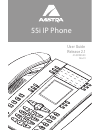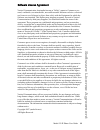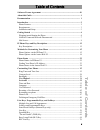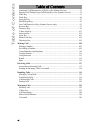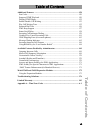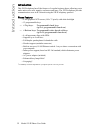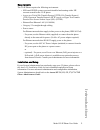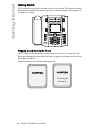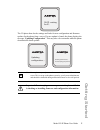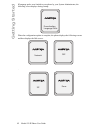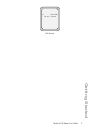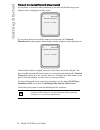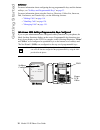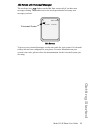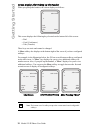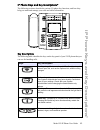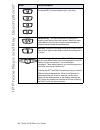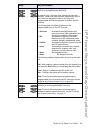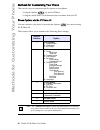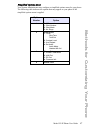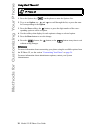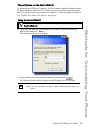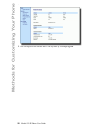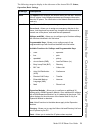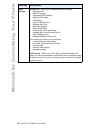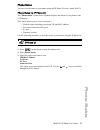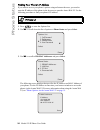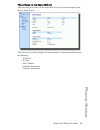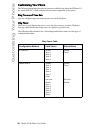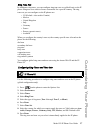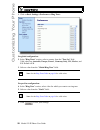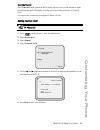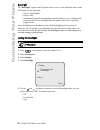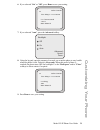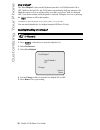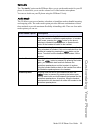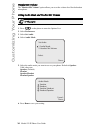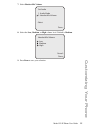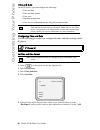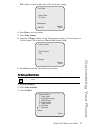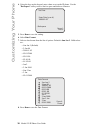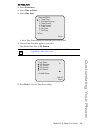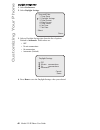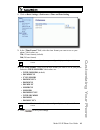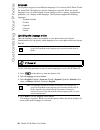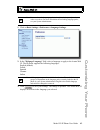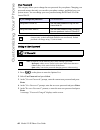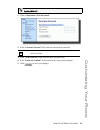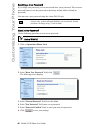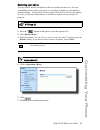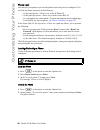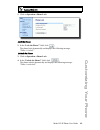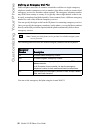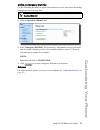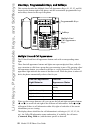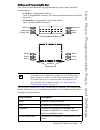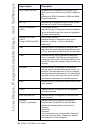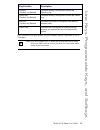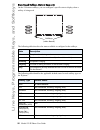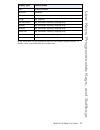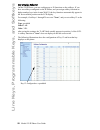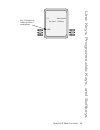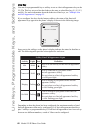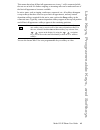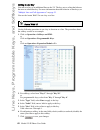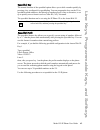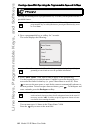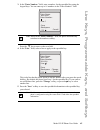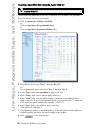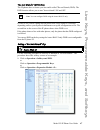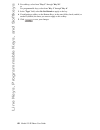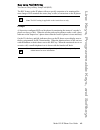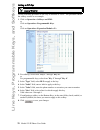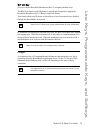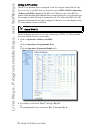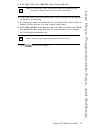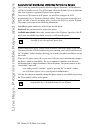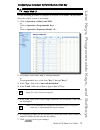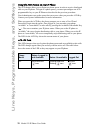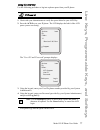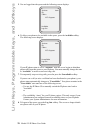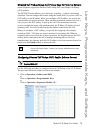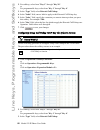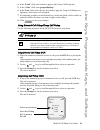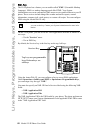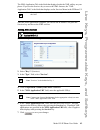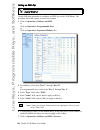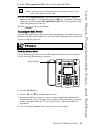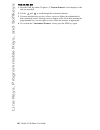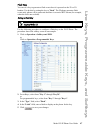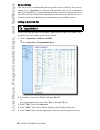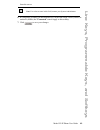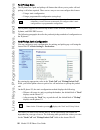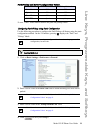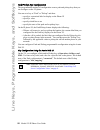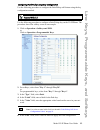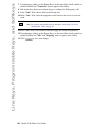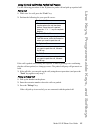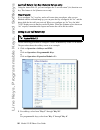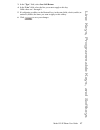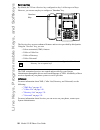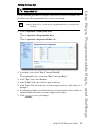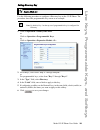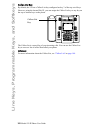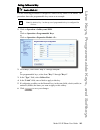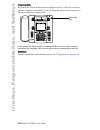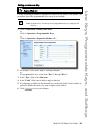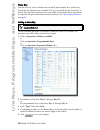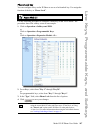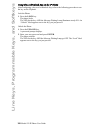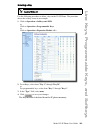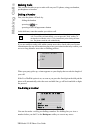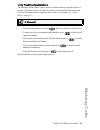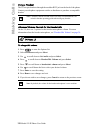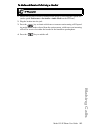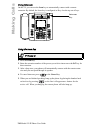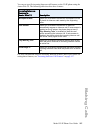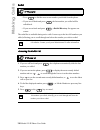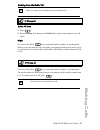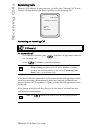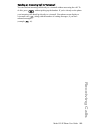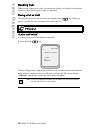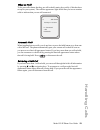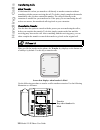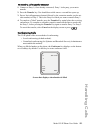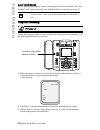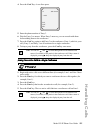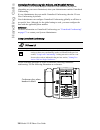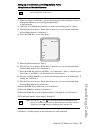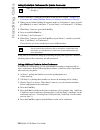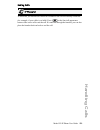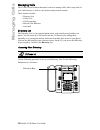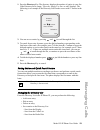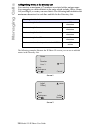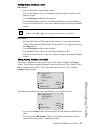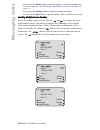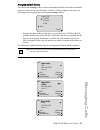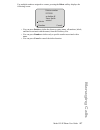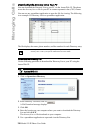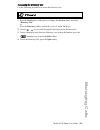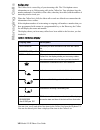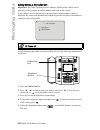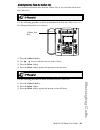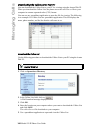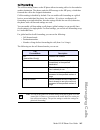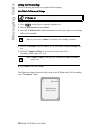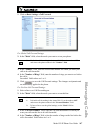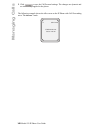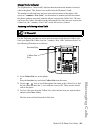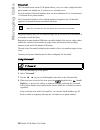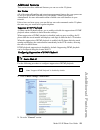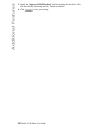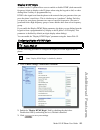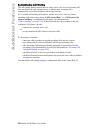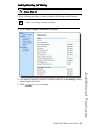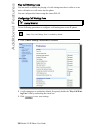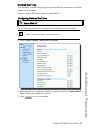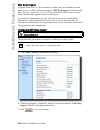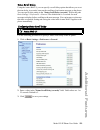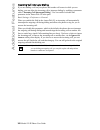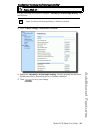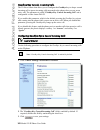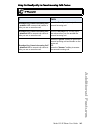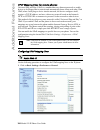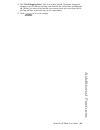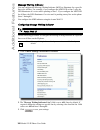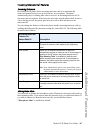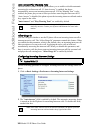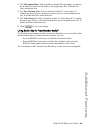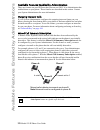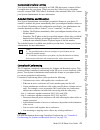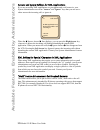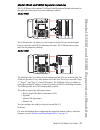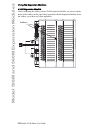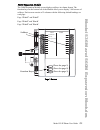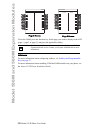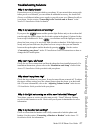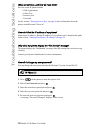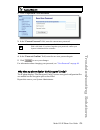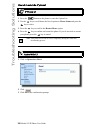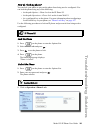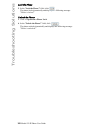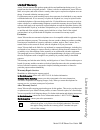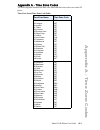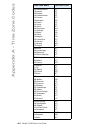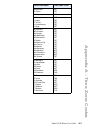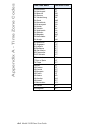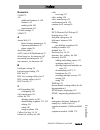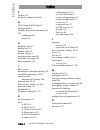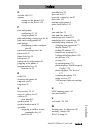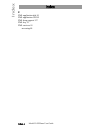- DL manuals
- Aastra
- IP Phone
- 55I IP
- User Manual
Aastra 55I IP User Manual
Summary of 55I IP
Page 1
55i ip phone user guide release 2.1 41-001200-00 rev 01.
Page 2
Aastra telecom will not accept liability for any damages and/or long distance charges, which result from unauthorized and/or unlawful use. While every effort has been made to ensure accuracy, aastra telecom will not be liable for technical or editorial errors or omissions contained within this docum...
Page 3: Software License Agreement
Model 55i ip phone user guide iii software license agreement software license agreement vertical communication, hereinafter known as "seller", grants to customer a per- sonal, worldwide, non-transferable, non-sublicenseable and non-exclusive, restricted use license to use software in object form sol...
Page 5: Table of Contents
Table of contents v table of contents software license agreement .................................................................................Iii about this guide ......................................................................................................1 documentation ..................
Page 6: Table of Contents
Table of contents table of contents vi automatic call distribution (acd) key (for sylantro servers) .......................... 73 directed call pickup/group call pickup keys (for sylantro servers) ................. 78 xml key .............................................................................
Page 7: Table of Contents
Table of contents vii table of contents additional features .............................................................................................150 star codes ...........................................................................................................150 suppress dtmf playbac...
Page 9: About This Guide
Model 55i ip phone user guide 1 about this guide about this guide this guide explains how to use the basic features of your new 55i phone. Not all features listed are available by default. Contact your system or network administrator to find out which features and services are available to you on yo...
Page 10: Introduction
2 model 55i ip phone user guide introduction introduction this 55i ip telephone has all the features of a regular business phone, allowing you to make and receive calls, transfer, conference and more. The 55i ip telephone provides communications over an ip network using the sip ip telephony protocol...
Page 11: Introduction
Model 55i ip phone user guide 3 introduction requirements the 55i ip phone requires the following environment: • sip-based ip pbx system or network installed and running with a sip account created for the 55i ip phone. • access to a trivial file transfer protocol (tftp), file transfer protocol (ftp)...
Page 12: Getting Started
4 model 55i ip phone user guide getting started getting started the 55i must be set up and be configured prior to its first use. This section describes phone behavior and start up screens you may see when the phone is first plugged in, or when it is restarted. Plugging in and starting the phone the ...
Page 13: Getting Started
Model 55i ip phone user guide 5 getting started the 55i phone then checks settings and looks for new configuration and firmware updates for the phone from a server. If a new update is found, the phone displays the message “updating configuration”. This may take a few moments while the phone download...
Page 14: Getting Started
6 model 55i ip phone user guide getting started if language packs were loaded to your phone by your system administrator, the following screen displays during startup. When the configuration update is complete, the phone displays the following screens and then displays the idle screen.. . Downloadin...
Page 15: Getting Started
Model 55i ip phone user guide 7 getting started . Idle screen l1 john smith sat jan 1 12:18am.
Page 16: Getting Started
8 model 55i ip phone user guide getting started network connected/network disconnected if your phone is successful when connecting to the network the following screen displays before changing to the idle screen.. If your phone did not successfully connect to the network, the "network disconnected" p...
Page 17: Getting Started
Model 55i ip phone user guide 9 getting started idle screen when the phone has successfully updated the configuration and connected to the network, the phone displays the idle state screen. The idle screen is shown whenever your phone is not in use. The idle state screen lists your name (sip screen ...
Page 18: Getting Started
10 model 55i ip phone user guide getting started reference for more information about configuring the top programmable keys and the bottom softkeys, see "softkeys and programmable keys" on page 53 . For more information about using the services, directory, callers list, intercom, dial, conference, a...
Page 19: Getting Started
Model 55i ip phone user guide 11 getting started idle screen with voicemail messages the envelope icon displays on the idle state screen only if you have new messages waiting. The number next to the envelope indicates how many new messages you have. To access your voicemail messages, use the star co...
Page 20: Getting Started
12 model 55i ip phone user guide getting started screen display after picking up the handset when you pickup the handset, the screen displays as follows: this screen displays the following keys located on the bottom left of the screen: • dial • conf (conference) • xfer (transfer) these keys are stat...
Page 21
Model 55i ip phone user guide 13 ip phone keys and key descriptions* ip phone keys and key descriptions* the following sections describe the various 55i phone key functions, and how they help you make and manage your calls and caller information. Key descriptions the following table identifies the k...
Page 22
14 model 55i ip phone user guide ip phone keys and key descriptions* line/call appearance key - connects you to a line or call. The aastra 55i ip phone supports up to 4 line keys. Handsfree key - activates handsfree for making and receiving calls without lifting the handset. When the audio mode opti...
Page 23
Model 55i ip phone user guide 15 ip phone keys and key descriptions* programmable keys - 6 top keys: programmable hard keys (up to 6 programmable functions) by default, keys 1 through 4 are assigned as services, directory, callers list, and intercom, respectively. Keys 5 and 6 have no assigned funct...
Page 24
16 model 55i ip phone user guide methods for customizing your phone methods for customizing your phone there are two ways to customize specific options on your phone: • using the options key on the ip phone • using the aastra web ui in an internet browser window from your pc. Phone options via the i...
Page 25
Model 55i ip phone user guide 17 methods for customizing your phone simplified options menu your system administrator may configure a simplified options menu for your phone. The following table indicates the options that may appear on your phone if the simplified options menu is applied. Option numb...
Page 26
18 model 55i ip phone user guide methods for customizing your phone using the ip phone ui 1. Press the options key on the phone to enter the options list. 2. To go to an option, use and to scroll through the list, or press the num- ber corresponding to the option. 3. Press the show softkey, the butt...
Page 27
Model 55i ip phone user guide 19 methods for customizing your phone phone options via the aastra web ui in addition to the ip phone ui options, you can customize additional options on the ip phone using the aastra web ui. In order to access your phone using the aastra web ui, you need to know your p...
Page 28
20 model 55i ip phone user guide methods for customizing your phone . 3. You can logout of the aastra web ui at any time by clicking log off..
Page 29
Model 55i ip phone user guide 21 methods for customizing your phone the following categories display in the side menu of the aastra web ui: status, operation, basic settings. Headings descriptions status the status section displays the network status and the mac address of the ip phone. It also disp...
Page 30
22 model 55i ip phone user guide methods for customizing your phone basic settings preferences - allows you to enable/disable the following: • static park call • static pickup call • suppress dtmf playback • display dtmf digits • call waiting • play call waiting tone • stuttered dial tone • xml beep...
Page 31: Phone Status
Model 55i ip phone user guide 23 phone status phone status you can view the status of your phone using the ip phone ui or the aastra web ui. Phone status via ip phone ui the "phone status" option on the ip phone displays the status of your phone to the lcd display. This option allows you to view you...
Page 32: Phone Status
24 model 55i ip phone user guide phone status finding your phone’s ip address if you want to access your phone’s options using an internet browser, you need to enter the ip address of the phone in the browser to open the aastra web ui. Use the following procedure to find your phone’s ip address. 1. ...
Page 33: Phone Status
Model 55i ip phone user guide 25 phone status phone status via the aastra web ui after accessing your phone via the aastra web ui, the first screen to display is the phone’s status screen. This screen is view only. It displays the network status of your phone which includes the following: • lan port...
Page 34: Customizing Your Phone
26 model 55i ip phone user guide customizing your phone customizing your phone the following paragraphs describe the options available from either the ip phone ui, the aastra web ui, or both, and provide procedures applicable to the option. Ring tones and tone sets you can configure ring tones and r...
Page 35: Customizing Your Phone
Model 55i ip phone user guide 27 customizing your phone ring tone sets in addition to ring tones, you can configure ring tone sets on a global-basis on the ip phone. Ring tone sets consist of tones customized for a specific country. The ring tone sets you can configure on the ip phones are: • us (de...
Page 36: Customizing Your Phone
28 model 55i ip phone user guide customizing your phone 1. Click on basic settings->preferences->ring tones. For global configuration: 2. In the "ring tones" section, select a country from the "tone set" field. Valid values are australia, europe, france, germany, italy, uk, mexico, and us. Default i...
Page 37: Customizing Your Phone
Model 55i ip phone user guide 29 customizing your phone contrast level the "contrast level" option on the ip phone allows you to set the amount of light that illuminates the lcd display. Use this option to set the preference of contrast level. You can set the contrast level using the ip phone ui onl...
Page 38: Customizing Your Phone
30 model 55i ip phone user guide customizing your phone backlight the "backlight" option on the ip phone allows you to set the backlight status on the lcd display to the following: • always on (default) • always off • automatically turn on the backlight when the phone is in use, and then auto- matic...
Page 39: Customizing Your Phone
Model 55i ip phone user guide 31 customizing your phone 6. If you selected "on" or "off", press done to save your setting. 7. If you selected "auto", press the advanced softkey. 8. Using the keypad, enter the amount of seconds you want the phone to stay backlit when the phone is idle. Default is 10 ...
Page 40: Customizing Your Phone
32 model 55i ip phone user guide customizing your phone live dialpad* the "live dialpad" option on the ip phone turns the live dial pad mode on or off. With live dial pad on, the 55i ip phone automatically dials out and turns on handsfree mode as soon as a dial pad key or softkey is pressed. With li...
Page 41: Customizing Your Phone
Model 55i ip phone user guide 33 customizing your phone set audio the "set audio" option on the ip phone allows you to set the audio mode for your ip phone. It also allows you to set the volume level of the headset microphone. You can set audio on your ip phone using the ip phone ui only. Audio mode...
Page 42: Customizing Your Phone
34 model 55i ip phone user guide customizing your phone headset mic volume the "headset mic volume" option allows you to set the volume level for the headset microphone. Setting audio mode and headset mic volume 1. Press on the phone to enter the options list. 2. Select preferences. 3. Select set au...
Page 43: Customizing Your Phone
Model 55i ip phone user guide 35 customizing your phone 7. Select headset mic volume. 8. Select the low, medium, or high volume level. Default is medium. 9. Press done to save your selection. Set audio done - - select 1. Audio mode 2. Headset mic volume headset mic volume done - cancel - low medium ...
Page 44: Customizing Your Phone
36 model 55i ip phone user guide customizing your phone time and date on the ip phones, you can configure the following: • time and date • time and date format • time zone • daylight savings time • time servers (administrator use only;password protected) configuring time and date use the following p...
Page 45: Customizing Your Phone
Model 55i ip phone user guide 37 customizing your phone pm" softkey to specify either am or pm for the time setting. 6. Press done to save the setting. 7. Select time format. 8. Using the "change" softkey, set the time format to either a 12 hour format or a 24 hour format. Valid values are 12h and 2...
Page 46: Customizing Your Phone
38 model 55i ip phone user guide customizing your phone 4. Using the keys on the keypad, enter a date to set on the ip phone. Use the "backspace" sofkey to move back a space and delete a character. 5. Press done to save the setting. 6. Select date format. 7. Selecta date format from the list of opti...
Page 47: Customizing Your Phone
Model 55i ip phone user guide 39 customizing your phone set time zone 1. Select preferences. 2. Select time and date. 3. Select time zone. A list of time zones display for different areas of the world. 4. Select a time zone that applies to your area. The default time zone is us-eastern. 5. Press don...
Page 48: Customizing Your Phone
40 model 55i ip phone user guide customizing your phone daylight savings time 1. Select preferences. 2. Select daylight savings. 3. Select a daylight savings time from the list of options. Default is automatic. Valid values are: • off • 30 min summertime • 1h summertime • automatic (default) 4. Pres...
Page 49: Customizing Your Phone
Model 55i ip phone user guide 41 customizing your phone 1. Click on basic settings->preferences->time and date setting. 2. In the “time format” field, select the time format you want to use on your phone. Valid values are: 12h (12 hour format) (default) 24h (24 hour format) 3. In the “date format” f...
Page 50: Customizing Your Phone
42 model 55i ip phone user guide customizing your phone language the ip phones support several different languages. You can have the ip phone ui and the aastra web ui display in a specific language as required. When you set the language to use, all of the display screens (menus, services, options, c...
Page 51: Customizing Your Phone
Model 55i ip phone user guide 43 customizing your phone 1. Click on basic settings->preferences->language settings. 2. In the “webpage language” field, select a language to apply to the aastra web ui. The ip phone supports the following languages: english (default) french spanish german italian 3. C...
Page 52: Customizing Your Phone
44 model 55i ip phone user guide customizing your phone user password this category allows you to change the user password for your phone. Changing your password ensures that only you can alter your phone settings, and helps keep your system secure. You can change your user password using the ip pho...
Page 53: Customizing Your Phone
Model 55i ip phone user guide 45 customizing your phone 1. Click on operation->user password. 2. In the "current password" field, enter the current user password. 3. In the "new password" field, enter the new user password. 4. In the "password confirm" field, enter the new user password again. 5. Cl...
Page 54: Customizing Your Phone
46 model 55i ip phone user guide customizing your phone resetting a user password if you forget your password, you can reset it and enter a new password. The reset user password feature resets the password to the factory default which is blank (no password). You can reset a user password using the a...
Page 55: Customizing Your Phone
Model 55i ip phone user guide 47 customizing your phone restarting your phone you may want to restart your phone to check for updates on the server. You may occasionally need to restart your phone to set changes or updates to your phone or network settings. You may also need to restart your phone if...
Page 56: Customizing Your Phone
48 model 55i ip phone user guide customizing your phone phone lock you can lock your phone to prevent the phone from being used or configured. You can lock the phone using any of the following: • at the path options->phone lock on the ip phone ui. • at the path operations->phone lock on the aastra w...
Page 57: Customizing Your Phone
Model 55i ip phone user guide 49 customizing your phone 1. Click on operation->phone lock. Lock the phone 2. In the "lock the phone?" field, click . The phone locks dynamically and displays the following message: "phone is locked". Unlock the phone 3. Click on operation->phone lock. 4. In the "unloc...
Page 58: Customizing Your Phone
50 model 55i ip phone user guide customizing your phone defining an emergency dial plan public telephone networks in countries around the world have a single emergency telephone number (emergency services number), that allows a caller to contact local emergency services for assistance when required....
Page 59: Customizing Your Phone
Model 55i ip phone user guide 51 customizing your phone define an emergency dial plan use the following procedure to specify the numbers to use on your phone for dialing emergency services in your area. 1. Click on operation->phone lock. 2. In the "emergency dial plan" field, enter the 3-digit numbe...
Page 60
52 model 55i ip phone user guide line keys, programmable keys, and softkeys line keys, programmable keys, and softkeys this section describes the multiple line/call appearance keys (l1, l2, l3, and l4) located on the bottom-right of the phone, and the customizable programmable keys and softkeys loca...
Page 61
Model 55i ip phone user guide 53 line keys, programmable keys, and softkeys softkeys and programmable keys your 55i has 6 multi-functional top programmable keys and 6 multi-functional bottom softkeys: • 6 top keys: programmable hard keys (up to 6 programmable functions; the following illustration sh...
Page 62
54 model 55i ip phone user guide line keys, programmable keys, and softkeys key function description busy lamp field (blf) indicates key is configured for busy lamp field (blf) use. A user can dial out on a blf configured key. (maximum of 50 blfs allowed on 536m and 560m expansion modules.) blf list...
Page 63
Model 55i ip phone user guide 55 line keys, programmable keys, and softkeys keys can also be set up to quickly to access features such as call return (*69) or voicemail. Key function description directory (top key 2 by default) indicates the key is configured to access the directory list. Callers li...
Page 64
56 model 55i ip phone user guide line keys, programmable keys, and softkeys state-based softkeys (bottom keys only) on the 55i bottom softkeys, you can configure a specific state to display when a softkey is being used. The following table describes the states available to configure for the softkeys...
Page 65
Model 55i ip phone user guide 57 line keys, programmable keys, and softkeys in the aastra web ui, the operational states for each softkey display enabled. To disable a state, you uncheck the box for that state. Flash all states disabled. Sprecode connected park connected pickup idle, outgoing last c...
Page 66
58 model 55i ip phone user guide line keys, programmable keys, and softkeys key display behavior on the 55i ip phone, you can configure up to 20 functions on the softkeys. If you have no softkeys configured on the ip phone, and you assign softkey functions to higher number keys in the aastra web ui,...
Page 67
Model 55i ip phone user guide 59 line keys, programmable keys, and softkeys l1 john smith sat jan 1 12:18am - lab key 12 displays in softkey position 1 on the phone.
Page 68
60 model 55i ip phone user guide line keys, programmable keys, and softkeys line key you can set a programmable key or softkey to act as a line/call appearance key on the 55i. The this key acts as a line that behaves the same as a hard line key (l1, l2, l3, and l4). For more information about the be...
Page 69
Model 55i ip phone user guide 61 line keys, programmable keys, and softkeys this means that when all line/call appearances are in use, 1 call is connected while the rest are on hold. No further outgoing or incoming calls can be made until one of the line/call appearances becomes available. In active...
Page 70
62 model 55i ip phone user guide line keys, programmable keys, and softkeys setting a line key you can set a key as an additional line on the 55i. The key acts as a line that behaves the same as a hard line key. For more information about the behavior of line keys, see "multiple line and call appear...
Page 71
Model 55i ip phone user guide 63 line keys, programmable keys, and softkeys speeddial key the normal function of the speeddial option allows you to dial a number quickly by pressing a key configured for speeddialing. You can program the keys on the 55i to speeddial outside numbers, dial directly to ...
Page 72
64 model 55i ip phone user guide line keys, programmable keys, and softkeys creating a speeddial key using the programmable keys and softkeys pressing and holding down a programmable key or softkey on the phone initiates a speeddial feature. 1. Press a programmable key or softkey for 3 seconds. The ...
Page 73
Model 55i ip phone user guide 65 line keys, programmable keys, and softkeys 3. In the "enter number:" field, enter a number. For the speeddial key using the keypad keys. You can enter up to 16 numbers in the "enter number:" field press the key to move to the next field. 4. In the "line:" field, sele...
Page 74
66 model 55i ip phone user guide line keys, programmable keys, and softkeys creating a speeddial key using the aastra web ui use the following procedure to set a key to function as a speeddial. The procedure shows the softkey screens as an example. 1. Click on operation->softkeys and xml. Or click o...
Page 75
Model 55i ip phone user guide 67 line keys, programmable keys, and softkeys "do not disturb" (dnd) key the ip phones have a feature you can enable called "do not disturb (dnd). The dnd function allows you to turn "do not disturb" on and off. If dnd is on, callers calling into the phone hear a busy s...
Page 76
68 model 55i ip phone user guide line keys, programmable keys, and softkeys 2. For softkeys, select from "key 1" through "key 20". Or for programmable keys, select from "key 1" through "key 6". 3. In the "type" field, select do not disturb to apply to the key. 4. If configuring a softkey on the bott...
Page 77
Model 55i ip phone user guide 69 line keys, programmable keys, and softkeys busy lamp field (blf) key you can set a key to busy lamp field (blf). The blf feature on the ip phones allows a specific extension to be monitored for state changes. Blf monitors the status (busy or idle) of extensions on th...
Page 78
70 model 55i ip phone user guide line keys, programmable keys, and softkeys setting a blf key use the following procedure to set a key to function as "blf". The procedure shows the softkey screens as an example. 1. Click on operation->softkeys and xml. Or click on operation->programmable keys. Or cl...
Page 79
Model 55i ip phone user guide 71 line keys, programmable keys, and softkeys blf list key (for use with the broadsoft broadworks rel 13 or higher platform only) the blf\list feature on the ip phones is specifically designed to support the broadsoft broadworks rel 13 busy lamp field feature. This feat...
Page 80
72 model 55i ip phone user guide line keys, programmable keys, and softkeys setting a blf list key the blf list function can be configured on the 55i using the aastra web ui only. If you set a key to use blf/list, you must also enter a blf list uri at operation- >softkeys and xml->services. The blf ...
Page 81
Model 55i ip phone user guide 73 line keys, programmable keys, and softkeys 3. In the "type" field, select "blf\list" (broadsoft broadworks). 4. In the "line" field, select a line number that is actively registered to the appropri- ate sip proxy you are using. 5. If configuring a softkey on the bott...
Page 82
74 model 55i ip phone user guide line keys, programmable keys, and softkeys automatic call distribution (acd) key (for sylantro servers) the 55i and any attached expansion modules support automatic call distribution (acd) for sylantro servers. The acd feature allows the sylantro server to distribute...
Page 83
Model 55i ip phone user guide 75 line keys, programmable keys, and softkeys configuring an automatic call distribution (acd) key use the following procedure to configure acd on the 55i ip phone. The procedure shows the softkey screens as an example. 1. Click on operation->softkeys and xml. Or click ...
Page 84
76 model 55i ip phone user guide line keys, programmable keys, and softkeys using the acd feature on your ip phone the acd feature allows you to login to a phone queue in order to receive distributed calls on your ip phone. To login to a phone queue, you must preconfigure an acd programmable key on ...
Page 85
Model 55i ip phone user guide 77 line keys, programmable keys, and softkeys using the acd key use the following procedure to log into a phone queue from your ip phone. 1. Check with your administrator to verify the queue linked to your acd key. 2. Press the acd key on your ip phone. The lcd displays...
Page 86
78 model 55i ip phone user guide line keys, programmable keys, and softkeys 5. You are logged into the queue and the following screen displays. 6. To allow your phone to be available in the queue, press the available softkey. The following screen displays. If your ip phone status is set to “availabl...
Page 87
Model 55i ip phone user guide 79 line keys, programmable keys, and softkeys directed call pickup/group call pickup keys (for sylantro servers) aastra ip phones support the directed call pickup (dcp) and group call pickup (gcp) features. The dcp/gcp feature allows you to intercept - or pickup - a cal...
Page 88
80 model 55i ip phone user guide line keys, programmable keys, and softkeys 2. For softkeys, select from "key 1" through "key 20". Or for programmable keys, select from "key 1" through "key 6". 3. In the “type” field, select directed call pickup. 4. In the "label" field, enter a label to apply to th...
Page 89
Model 55i ip phone user guide 81 line keys, programmable keys, and softkeys 4. In the "label" field, enter a label to apply to this group call pickup key. 5. In the “value” field, enter groupcallpickup. 6. In the "line" field, select the line for which to apply the group call pickup con- figuration....
Page 90
82 model 55i ip phone user guide line keys, programmable keys, and softkeys xml key the 55i ip phone has a feature you can enable called "xml" (extensible markup language). Xml is a markup language much like html. Your system administrator can create customized xml menu services and load them to you...
Page 91
Model 55i ip phone user guide 83 line keys, programmable keys, and softkeys the xml application title is the label that displays beside the xml softkey on your phone. If you use the services key to access the xml features, the "xml application title" is the label that displays on the services menu i...
Page 92
84 model 55i ip phone user guide line keys, programmable keys, and softkeys setting an xml key use the following procedure to configure an xml key on the 55i ip phone. The procedure shows the softkey screen as an example. 1. Click on operation->softkeys and xml. Or click on operation->programmable k...
Page 93
Model 55i ip phone user guide 85 line keys, programmable keys, and softkeys 8. In the "xml application uri" field, enter the applicable uri(s). 9. In the "xml application title" field, enter the title of the service. This title appears on the phone’s lcd after pressing the xml key. If multiple xml a...
Page 94
86 model 55i ip phone user guide line keys, programmable keys, and softkeys from an xml key 1. Press the xml key on the 55i phone. A "custom features" screen displays or the title you specified. 2. Use the and to scroll through the customized features. 3. For menu and directory services, select a se...
Page 95
Model 55i ip phone user guide 87 line keys, programmable keys, and softkeys flash key you can set a key to generate a flash event when it is pressed on the 55i or 55i handset. You do this by setting the key to "flash". The ip phone generates flash events only when a call is connected and there is an...
Page 96
88 model 55i ip phone user guide line keys, programmable keys, and softkeys sprecode key you can set a key to automatically activate specific services offered by the server by setting a key to "sprecode". For example, if the sprecode value of *82 is configured, then by pressing the key, *82 automati...
Page 97
Model 55i ip phone user guide 89 line keys, programmable keys, and softkeys from the server. 6. If configuring a softkey on the bottom keys, in the state fields, check (enable) or uncheck (disable) the "connected" state to apply to this softkey. 7. Click to save your changes. Note: for values to ent...
Page 98
90 model 55i ip phone user guide line keys, programmable keys, and softkeys park/pickup keys the ip phone has a park and pickup call feature that allows you to park a call and pickup a call when required. There are two ways a user can configure this feature: • using a static configuration • using a ...
Page 99
Model 55i ip phone user guide 91 line keys, programmable keys, and softkeys park/pickup call server configuration values *leave "value" fields blank to disable the park and pickup feature. Configuring park /pickup using static configuration use the following procedure to configure the park/pickup ca...
Page 100
92 model 55i ip phone user guide line keys, programmable keys, and softkeys park/pickup key configuration the programmable method of configuration creates park and pickup keys that you can configure on the 55i phone. You can set a key as "park" or "pickup" and then: • specify a customized label to d...
Page 101
Model 55i ip phone user guide 93 line keys, programmable keys, and softkeys configuring park/pickup using key configuration use the following procedure to configure the park/pickup call feature using the key configuration method. Use the following procedure to configure a park/pickup key on the 55i ...
Page 102
94 model 55i ip phone user guide line keys, programmable keys, and softkeys 7. If configuring a softkey on the bottom keys, in the state fields, check (enable) or uncheck (disable) the "connected" state to apply to this softkey. 8. Pick another key (from top or bottom keys) to configure for picking ...
Page 103
Model 55i ip phone user guide 95 line keys, programmable keys, and softkeys using the park call/pickup parked call feature use the following procedure on the ip phones to park a call and pick up a parked call. Park a call 1. While on a live call, press the "park" key. 2. Perform the following for yo...
Page 104
96 model 55i ip phone user guide line keys, programmable keys, and softkeys last call return (lcr) key (sylantro servers only) using the aastra web ui, you can configure the "last call return" (lcr) function on a key. This feature is for sylantro servers only. How it works if you configure "lcr" on ...
Page 105
Model 55i ip phone user guide 97 line keys, programmable keys, and softkeys 3. In the "type" field, select last call return. 4. In the "line" field, select the line you want to apply to this key. Valid values are 1 through 9. 5. If configuring a softkey on the bottom keys, in the state fields, check...
Page 106
98 model 55i ip phone user guide line keys, programmable keys, and softkeys services key by default, the 55i has a services key configured on key 1 of the top set of keys. However, you can use any key to configure a "services" key. The services key accesses enhanced features and services provided by...
Page 107
Model 55i ip phone user guide 99 line keys, programmable keys, and softkeys setting services key use the following procedure to configure a services key on the 55i ip phone. The procedure shows the programmable key screen as an example. 1. Click on operation->softkeys and xml. Or click on operation-...
Page 108
100 model 55i ip phone user guide line keys, programmable keys, and softkeys directory key by default, the 55i has a directory key configured on key 2 of the top set of keys. However, using the aastra web ui, you can assign the directory key to any key on the top or bottom keys on the phone.. The "d...
Page 109
Model 55i ip phone user guide 101 line keys, programmable keys, and softkeys setting directory key use the following procedure to configure a directory key on the 55i ip phone. The procedure shows the programmable key screen as an example. 1. Click on operation->softkeys and xml. Or click on operati...
Page 110
102 model 55i ip phone user guide line keys, programmable keys, and softkeys callers list key by default, the 55i has a callers list key configured on key 3 of the top set of keys. However, using the aastra web ui, you can assign the callers list key to any key on the top or bottom keys on the phone...
Page 111
Model 55i ip phone user guide 103 line keys, programmable keys, and softkeys setting callers list key use the following procedure to configure a callers list key on the 55i ip phone. The procedure shows the programmable key screen as an example. 1. Click on operation->softkeys and xml. Or click on o...
Page 112
104 model 55i ip phone user guide line keys, programmable keys, and softkeys intercom key by default, the 55i has an intercom key configured on key 4 of the top set of keys. However, using the aastra web ui, you can assign the intercom key to any key on the top or bottom keys on the phone.. You can ...
Page 113
Model 55i ip phone user guide 105 line keys, programmable keys, and softkeys setting an intercom key use the following procedure to configure a callers list key on the 55i ip phone. The procedure shows the programmable key screen as an example. 1. Click on operation->softkeys and xml. Or click on op...
Page 114
106 model 55i ip phone user guide line keys, programmable keys, and softkeys none key you can set a key to force a blank entry on the ip phone display for a specific key. You do this by setting the key to "none". The keys are added in order (from key1 to key20) after any hard-coded keys have been ad...
Page 115
Model 55i ip phone user guide 107 line keys, programmable keys, and softkeys phone lock key you can configure a key on the ip phone to use as a lock/unlock key. You assign the function of the key as “phone lock”.. Use the following procedure to configure a none key on the 55i ip phone. The procedure...
Page 116
108 model 55i ip phone user guide line keys, programmable keys, and softkeys using the lock/unlock key on the ip phone after configuring a key as a lock/unlock key, refer to the following procedure to use the key on the ip phone. Lock the phone 1. Press the lock key. The phone locks. The led for the...
Page 117
Model 55i ip phone user guide 109 line keys, programmable keys, and softkeys deleting a key use the following procedure to delete a key on the 55i ip phone. The procedure shows the softkey screen as an example. 1. Click on operation->softkeys and xml. Or click on operation->programmable keys. Or cli...
Page 118: Making Calls
110 model 55i ip phone user guide making calls making calls this section describes ways to make calls on your 55i phone, using your handset, speakerphone or headset. Dialing a number first, take the phone off-hook by: •lifting the handset •pressing or •pressing a line/call appearance button. At the ...
Page 119: Making Calls
Model 55i ip phone user guide 111 making calls using handsfree speakerphone the handsfree feature allows you to speak to someone without using the handset or headset. Your phone must be in either the speaker or speaker/headset audio mode. For more information about setting the audio mode on your pho...
Page 120: Making Calls
112 model 55i ip phone user guide making calls using a headset the 55i accepts headsets through the modular rj22 jack on the back of the phone. Contact your telephone equipment retailer or distributor to purchase a compatible headset. Advanced volume controls for the headset mic on the 55i, there ar...
Page 121: Making Calls
Model 55i ip phone user guide 113 making calls to make and receive calls using a headset 1. Ensure that you have selected a headset audio mode by accessing the options list (under option preferences->set audio->audio mode on the ip phone). 2. Plug the headset into the jack. 3. Press the key to obtai...
Page 122: Making Calls
114 model 55i ip phone user guide making calls using intercom on the 55i, you can use the icom key to automatically connect with a remote extension. By default, the icom key is configured as key 4 on the top set of keys. Using the icom key 1. Press the icom key. 2. Enter the extension number of the ...
Page 123: Making Calls
Model 55i ip phone user guide 115 making calls you can set specific incoming intercom call features on the 55i ip phone using the aastra web ui. The following table describes these features. For more information about the incoming intercom features and for procedures on setting these features, see "...
Page 124: Making Calls
116 model 55i ip phone user guide making calls redial • press to dial the most recent number you dialed from the phone. • if you are off-hook and press the last number you called will be called back. • if you are on-hook and press , a redial directory list appears on- screen. The redial list is avai...
Page 125: Making Calls
Model 55i ip phone user guide 117 making calls deleting from the redial list. Delete all items 1. Press . 2. Press the delete key, then press the delete key again at the prompt to erase all items. Mute you can use the mute key to mute the handset, headset, or speakerphone. When you use the mute key ...
Page 126: Receiving Calls
118 model 55i ip phone user guide receiving calls receiving calls when a call is ringing at your extension, you will see the "inbound call" screen. The line/call appearance light flashes quickly for the incoming call. Answering an incoming call to answer the call • for handsfree operation, press or ...
Page 127: Receiving Calls
Model 55i ip phone user guide 119 receiving calls sending an incoming call to voicemail you can send an incoming call directly to voicemail without answering the call. To do this, press without picking up the handset. If you're already on the phone your incoming call should go directly to voicemail....
Page 128: Handling Calls
120 model 55i ip phone user guide handling calls handling calls when you are connected to a call, you can use the softkeys or hard keys on the phone to place a call on hold, transfer a call, or conference. Placing a call on hold you can place an active call on hold by pressing the hold key. When you...
Page 129: Handling Calls
Model 55i ip phone user guide 121 handling calls when on hold to let your caller know that they are still on hold, music plays softly (if this has been set up for your system). The call/line appearance light for the line you are on remains solid to indicate that you are still connected. Automatic ho...
Page 130: Handling Calls
122 model 55i ip phone user guide handling calls transferring calls blind transfer a blind transfer is when you transfer a call directly to another extension without consulting with the person receiving the call. To do this, simply complete the transfer immediately after you have entered the number....
Page 131: Handling Calls
Model 55i ip phone user guide 123 handling calls to transfer a call to another extension 1. Connect to party 1 (if not already connected). Party 1 is the party you want to transfer. 2. Press the transfer key. You should hear a dial tone as a second line opens up. 3. Press a line/call appearance butt...
Page 132: Handling Calls
124 model 55i ip phone user guide handling calls local conferencing the 55i phone supports up to 3 parties (including yourself) in a conference call. This is called local conferencing and is the default method of conferencing on the 55i. Using local conferencing use the following procedure to create...
Page 133: Handling Calls
Model 55i ip phone user guide 125 handling calls 4. Press the conf key. A new line opens. 5. Enter the phone number of party 3. 6. Wait for party 3 to answer. When party 3 answers, you can consult with them before adding them to the conference. 7. Press the conf key again to add party 3 to the confe...
Page 134: Handling Calls
126 model 55i ip phone user guide handling calls centralized conferencing (for sylantro and broadsoft servers) the 55i allows you to create multiple conferences with unlimited participants (depending on your server limitations) when your administrator enables centralized conferencing. If your admini...
Page 135: Handling Calls
Model 55i ip phone user guide 127 handling calls setting up a conference and adding multiple parties (for sylantro and broadsoft servers) 1. When you begin a conference, you are the first party in the conference (party 1). Pickup the handset or press the speakerphone key. A line opens up. 2. Call pa...
Page 136: Handling Calls
128 model 55i ip phone user guide handling calls setting up multiple conferences (for sylantro server only) 1. Start conference 1 using the procedures in the previous section, "setting up a conference and adding multiple parties (for sylantro and broadsoft servers)" . 2. When you are finished adding...
Page 137: Handling Calls
Model 55i ip phone user guide 129 handling calls ending calls to end a call, you first need to connect or reconnect to the call if not already connected (for example, if your caller is on hold). Press or the line/call appearance button of the active call to end the call. If connected through the han...
Page 138: Managing Calls
130 model 55i ip phone user guide managing calls managing calls the 55i has several features that make it easier to manage calls, and to keep track of your caller history, as well as your business and personal contacts. These features include: • directory list • callers list • call forwarding • miss...
Page 139: Managing Calls
Model 55i ip phone user guide 131 managing calls 1. Press the directory key. The directory displays the number of entries in your list. If the directory list is empty, "directory empty/use save to add" displays. The following is an example of the directory list header screen with 97 entries in the l...
Page 140: Managing Calls
132 model 55i ip phone user guide managing calls adding/editing entries in the directory list you can store a maximum of 7 numbers associated with a unique name. You can apply pre-defined labels to the entry which include, office, home, cell, and pager, or create your own labels. The following table...
Page 141: Managing Calls
Model 55i ip phone user guide 133 managing calls adding names, numbers, labels on screen 1: • you can add names using the abc softkey. • you can add numbers (up to 7 numbers per name) using the numbers on the phone’s keypad. • use the backspace softkey when required. • use the save softkey when you ...
Page 142: Managing Calls
134 model 55i ip phone user guide managing calls • you can use the delete softkey to delete a number or to delete multiple num- bers in an entry (see "deleting single and multiple numbers in an entry" on page 136. • you can use the change softkey to change a number or a name. • you can use the quit ...
Page 143: Managing Calls
Model 55i ip phone user guide 135 managing calls arranging multiple screens you can use the arrange softkey to move the number/label/line forward or backward between screens for the specified name. If there is a label assigned to the entry, the following screen displays after pressing the arrange so...
Page 144: Managing Calls
136 model 55i ip phone user guide managing calls saving entries to the directory list you can save entries (names and numbers) from other sources to your directory using any of the following methods: • save from the display • save from the caller list • save from the redial list saving from the disp...
Page 145: Managing Calls
Model 55i ip phone user guide 137 managing calls for multiple numbers assigned to a name, pressing the delete softkey displays the following screen. • you can press entries to delete the directory entry (name, all numbers, labels, and lines associated with the name) from the directory list. • you ca...
Page 146: Managing Calls
138 model 55i ip phone user guide managing calls downloading the directory list to your pc you can download the directory list to your pc via the aastra web ui. The phone stores the directorylist.Csv file to your pc in comma-separated value (csv) format. You can use any spreadsheet application to op...
Page 147: Managing Calls
Model 55i ip phone user guide 139 managing calls accessing the directory list use the following procedures to access the directory list. 1. Press the services key on the phone to display the services menu, and select "directory list". Or press the directory softkey (default key is key 2 on the top k...
Page 148: Managing Calls
140 model 55i ip phone user guide managing calls callers list the callers list is a stored log of your incoming calls. The 55i telephone stores information on up to 200 incoming calls in the callers list. Your telephone logs the number and name (if available) of the caller, when they last called, an...
Page 149: Managing Calls
Model 55i ip phone user guide 141 managing calls accessing the callers list use the following procedure to access the callers list. Use the following illustration as a reference. 1. Press the callers list key. Or press the services key if your system administrator has configured the services key to ...
Page 150: Managing Calls
142 model 55i ip phone user guide managing calls editing entries in the callers list important: the caller list does not save changes. Editing in the callers list is generally used if you plan to call the number and need to add a prefix. In the callers list, if a dial pad key is pressed when a numbe...
Page 151: Managing Calls
Model 55i ip phone user guide 143 managing calls deleting entries from the callers list you can delete individual items from the callers list, or you can delete all items in the callers list.. Use the following procedure to delete an individual item from the callers list. Use the following illustrat...
Page 152: Managing Calls
144 model 55i ip phone user guide managing calls downloading the callers list to your pc you can download the callers list to your pc for viewing using the aastra web ui. When you download the callers list, the phone stores the callerlist.Csv file to your computer in comma-separated value (csv) form...
Page 153: Managing Calls
Model 55i ip phone user guide 145 managing calls call forwarding the call forwarding feature on the ip phone allows incoming calls to be forwarded to another destination. The phone sends the sip message to the sip proxy, which then forwards the call to the assigned destination. Call forwarding is di...
Page 154: Managing Calls
146 model 55i ip phone user guide managing calls setting call forwarding use the following procedure to set global call forwarding. For global call forward settings 1. Press on the phone to enter the options list. 2. Select call forward and press select. 3. Enter the "call forward" number destinatio...
Page 155: Managing Calls
Model 55i ip phone user guide 147 managing calls 1. Click on basic settings->call forward. For global call forward settings: 2. In the "mode" field, select the mode you want to set on your phone. 3. In the "number" field, enter the call forward number for which you want your calls to be call forward...
Page 156: Managing Calls
148 model 55i ip phone user guide managing calls 5. Click to save the call forward settings. The changes are dynamic and are immediately applied to the phone. The following example shows the idle screen on the ip phone with call forwarding set to "no answer" mode. L1 john smith cfwd noanswer sat jan...
Page 157: Managing Calls
Model 55i ip phone user guide 149 managing calls missed calls indicator the ip phone has a "missed calls" indicator that increments the number of missed calls to the phone. This feature is accessible from the ip phone ui only. The number of calls that have not been answered increment on the phone’s ...
Page 158: Managing Calls
150 model 55i ip phone user guide managing calls voicemail the voicemail feature on the 55i ip phone allows you to use a line, configured with a phone number for dialing out, to connect to a voicemail server. For each assigned voicemail number, there can be a minimum of 0 or a maximum of 1 voicemail...
Page 159: Additional Features
Model 55i ip phone user guide 151 additional features additional features this section describes additional features you can use on the 55i phone. Star codes all of the main call handling and extension management features for your system can be set up as speed dials on softkeys on your phone. Contac...
Page 160: Additional Features
152 model 55i ip phone user guide additional features 3. Enable the "suppress dtmf playback" field by checking the check box. (dis- able this field by unchecking the box). Default is disabled. 4. Click to save your settings..
Page 161: Additional Features
Model 55i ip phone user guide 153 additional features display dtmf digits a feature on the 55i phone allows users to enable or disable dtmf (dual-tone multi- frequency) digits to display to the ip phone when using the keypad to dial, or when dialing from a softkey or programmable key. Dtmf is the si...
Page 162: Additional Features
154 model 55i ip phone user guide additional features enable/disable call waiting the call waiting feature notifies the user on an active call, of a new incoming call. You can disable the call waiting feature, so that the new incoming call is automatically rejected by the phone with a busy message. ...
Page 163: Additional Features
Model 55i ip phone user guide 155 additional features enabling/disabling call waiting use the following procedure to enable or disable call waiting on the ip phone. 1. Click on basic settings->preferences->general. 2. Call waiting is enabled by default. If required, disable the "call waiting" field ...
Page 164: Additional Features
156 model 55i ip phone user guide additional features play call waiting tone you can enable or disable the playing of a call waiting tone when a caller is on an active call and a new call comes into the phone. You can configure this feature using the aastra web ui. Configuring call waiting tone use ...
Page 165: Additional Features
Model 55i ip phone user guide 157 additional features stuttered dial tone you can enable or disable the playing of a stuttered dial tone when there is a message waiting on the ip phone. You can configure this feature using the aastra web ui. Configuring stuttered dial tone use the following procedur...
Page 166: Additional Features
158 model 55i ip phone user guide additional features xml beep support using the aastra web ui, you can enable or disable a beep to be audible when the phone receives an xml application using the "xml beep support" field at the path basic settings->preferences->general. If you disable this feature, ...
Page 167: Additional Features
Model 55i ip phone user guide 159 additional features status scroll delay using the aastra web ui, you can specify a scroll delay option that allows you to set the time delay, in seconds, between the scrolling of each status message on the phone. You can specify this setting in the "status scroll de...
Page 168: Additional Features
160 model 55i ip phone user guide additional features incoming call interrupts dialing if you are dialing a call on your phone and another call comes in while you are dialing, you can allow the incoming call to interrupt dialing by enabling a parameter called "incoming call interrupts dialing". You ...
Page 169: Additional Features
Model 55i ip phone user guide 161 additional features configuring "incoming call interrupts dialing" use the following procedures to configure "incoming call interrupts dialing" on the ip phone. 1. Click on basic settings->preferences->general. 2. Enable the "incoming call interrupts dialing" field ...
Page 170: Additional Features
162 model 55i ip phone user guide additional features goodbye key cancels incoming calls the 55i has a feature that allows you to configure the goodbye key to drop a second incoming call or ignore incoming calls presented to the phone when you are on an active call. The parameter is called "goodbye ...
Page 171: Additional Features
Model 55i ip phone user guide 163 additional features using the goodbye key to cancel incoming calls feature ip phone ui if then "goodbye key cancels incoming call" is enabled and a second call comes in while you are on an active call, press the goodbye key to reject the second incoming call. "goodb...
Page 172: Additional Features
164 model 55i ip phone user guide additional features upnp mapping lines (for remote phones) universal plug and play (upnp) is a standard that uses internet protocols to enable devices to be plugged into a network and automatically know about each other. With upnp, when a user plugs a device into th...
Page 173: Additional Features
Model 55i ip phone user guide 165 additional features 2. The "upnp mapping lines" field is set to 0 by default. If required, change the setting to a specific line by selecting a line from the list. Valid values are 0 through 10. The line you select is the line that your remote phone uses to perform ...
Page 174: Additional Features
166 model 55i ip phone user guide additional features message waiting indicator you can configure the message waiting indicator (mwi) to illuminate for a specific line or for all lines. For example, if you configure the mwi led on line 3 only, the led illuminates if a voice mail is pending on line 3...
Page 175: Additional Features
Model 55i ip phone user guide 167 additional features incoming intercom call features incoming intercom by default, the ip phone allows incoming intercom calls to be automatically answered without having to set up an icom key on your phone. The phone automatically plays a warning tone when it receiv...
Page 176: Additional Features
168 model 55i ip phone user guide additional features auto-answer/play warning tone the auto-answer feature on the ip phone allows you to enable or disable automatic answering for an intercom call. If “auto-answer” is enabled, the phone automatically answers an incoming intercom call. If “play warni...
Page 177: Additional Features
Model 55i ip phone user guide 169 additional features 3. The "microphone mute" field is enabled by default. The microphone is muted on the ip phone for intercom calls made by the originating caller. To disable this field, uncheck the box. 4. The "play warning tone" field is enabled by default. If “a...
Page 178
170 model 55i ip phone user guide available features enabled by administrators available features enabled by administrators there are features on your ip phone that you can use only if an administrator has enabled them on your phone. Those features are described in this section. Contact your system ...
Page 179
Model 55i ip phone user guide 171 available features enabled by administrators customizable callers list key your system administrator can specify an xml uri that creates a custom callers list application for your phone. When you press the callers list key, the phone accesses a custom xml uri caller...
Page 180
172 model 55i ip phone user guide available features enabled by administrators answer and ignore softkeys for xml applications if you are accessing xml applications on your phone and a call comes in, your system administrator can create "answer" and "ignore" keys that you can use to either answer th...
Page 181: Model 536M and 560M
Model 55i ip phone user guide 173 model 536m and 560m expansion modules model 536m and 560m expansion modules the 55i ip phone offers optional 536m and 560m expansion modules that attach to the right side of the phone to provide additional softkeys. Model 536m the 536m provides 18 softkeys in each c...
Page 182
174 model 55i ip phone user guide model 536m and 560m expansion modules using the expansion modules 536m expansion module after configuring the softkeys on the 536m expansion module, you can record the name of the softkey on the paper labels provided with the expansion module. Press the softkey you ...
Page 183: Model 536M and 560M
Model 55i ip phone user guide 175 model 536m and 560m expansion modules 560m expansion module the 560m expansion module screen displays softkeys in column format. The function keys on the bottom left of the module allow you to display 3 full screens of softkeys. Each screen consists of 2 columns wit...
Page 184
176 model 55i ip phone user guide model 536m and 560m expansion modules to use the 560m, press the function key for the page you want to display to the lcd (page 1, page2, or page 3), and press the applicable softkey. References for more information about configuring softkeys, see softkeys and progr...
Page 185: Troubleshooting Solutions
Model 55i ip phone user guide 177 troubleshooting solutions troubleshooting solutions why is my display blank? Ensure that power is being provided to your phone. If your network does not provide inline power over ethernet, you can obtain an additional accessory, the aastra poe (power over ethernet) ...
Page 186: Troubleshooting Solutions
178 model 55i ip phone user guide troubleshooting solutions what are services, and how do i use them? Services on the ip phone include: • xml applications • callers list • directory list • voicemail see the section, "setting services key" on page 99 more information about the options available under...
Page 187: Troubleshooting Solutions
Model 55i ip phone user guide 179 troubleshooting solutions 1. Click on operation->user password. 2. In the "current password" field, enter the current user password. 3. In the "new password" field, enter the new user password. 4. In the "password confirm" field, enter the new user password again. 5...
Page 188: Troubleshooting Solutions
180 model 55i ip phone user guide troubleshooting solutions how do i restart the ip phone? 1. Press the button on the phone to enter the option list. 2. Use the key to scroll down the list of options to phone status and press the key to select. 3. Press the key to scroll to the restart phone option....
Page 189: Troubleshooting Solutions
Model 55i ip phone user guide 181 troubleshooting solutions how do i lock my phone? You can lock your phone to prevent the phone from being used or configured. You can lock the phone using any of the following: • at the path options->phone lock on the ip phone ui. • at the path operations->phone loc...
Page 190: Troubleshooting Solutions
182 model 55i ip phone user guide troubleshooting solutions lock the phone 2. In the "lock the phone?" field, click . The phone locks dynamically and displays the following message: "phone is locked". Unlock the phone 3. Click on operation->phone lock. 4. In the "unlock the phone?" field, click . Th...
Page 191: Limited Warranty
Model 55i ip phone user guide 183 limited warranty limited warranty aastra telecom warrants this product against defects and malfunctions during a one (1) year period from the date of original purchase. If there is a defect or malfunction, aastra telecom shall, at its option, and as the exclusive re...
Page 193: Appendix A - Time Zone Codes
Model 55i ip phone user guide a-1 appendix a - time zone codes appendix a - time zone codes the following table identifies the time zone name and time zone code to use on the ip phone. Time zone name/time zone code table time zone name time zone code ad-andorra ag-antigua ai-anguilla al-tirane an-cu...
Page 194: Appendix A - Time Zone Codes
A-2 model 55i ip phone user guide appendix a - time zone codes ca-newfoundland ca-atlantic ca-eastern ca-saskatchewan ca-central ca-mountain ca-pacific ca-yukon ch-zurich ck-rarotonga cl-santiago cl-easter cn-china co-bogota cr-costa rica cu-havana cy-nicosia cz-prague nst ast est est cst mst pst ps...
Page 195: Appendix A - Time Zone Codes
Model 55i ip phone user guide a-3 appendix a - time zone codes jm-jamaica jp-tokyo est jst ky-cayman est lc-st lucia li-vaduz lt-vilnius lu-luxembourg lv-riga ast cet eet cet eet mc-monaco md-chisinau mk-skopje mq-martinique ms-montserrat mt-malta mx-mexico city mx-cancun mx-merida mx-monterrey mx-m...
Page 196: Appendix A - Time Zone Codes
A-4 model 55i ip phone user guide appendix a - time zone codes ro-bucharest ru-kaliningrad ru-moscow ru-samara ru-yekaterinburg ru-omsk ru-novosibirsk ru-krasnoyarsk ru-irkutsk ru-yakutsk ru-vladivostok ru-sakhalin ru-magadan ru-kamchatka ru-anadyr eet eet msk sam yek oms nov kra irk yak vla sak mag...
Page 197: Index
Model 55i ip phone user guide index-1 index index numerics 536m 172 55i additional features of 150 features of 2 making calls 109 requirements of 3 55i line settings 51 560m 172 a aastra web ui basic settings parameters 21 operaton parameters 20 phone status 20 about this guide 1 acd (auto call dist...
Page 198: Index
Index index index-2 model 55i ip phone user guide f flash key 53 flash key, setting key for 86 g gcp (group call pickup) 53 getting started 4 goodbye key cancels incoming call 161 configuring 161 using 162 h handling calls 119 headset mic 111 headset mode 32 headset, using 111 headset/speaker mode 3...
Page 199: Index
Model 55i ip phone user guide index-3 index index o on-hold calls 119 options setting via the phone ui 15 setting via the web ui 18 p park and pickup configuring 91, 92 using on phone 94 park and pickup, setting keys for 89 park static configuration 89 park/pickup configuring a static configura- tio...
Page 200: Index
Index index index-4 model 55i ip phone user guide x xml application title 81 xml application uri 81 xml beep support 157 xml key 53 xml services 81 accessing 84.
Page 202
If you’ve read this owner’s manual and consulted the troubleshooting section and still have problems, please visit our website at www.Aastra.Com or call 1-800-574-1611 for technical assistance. © aastra telecom inc. 2007 41-001200-00 rev 01.