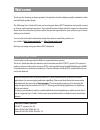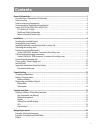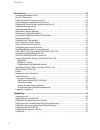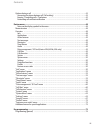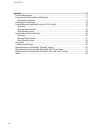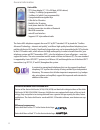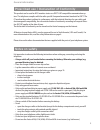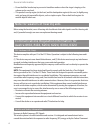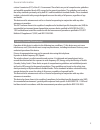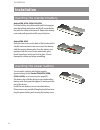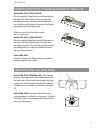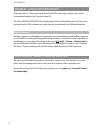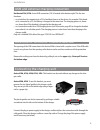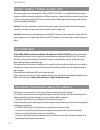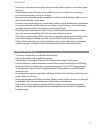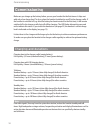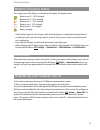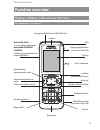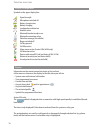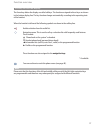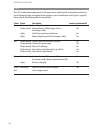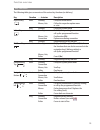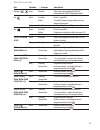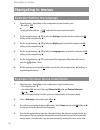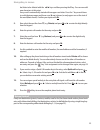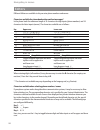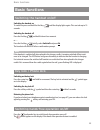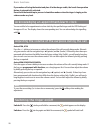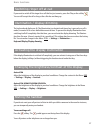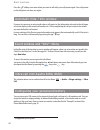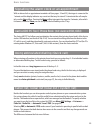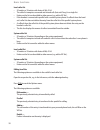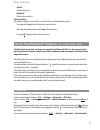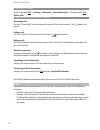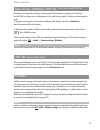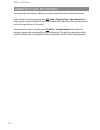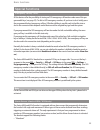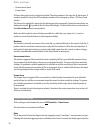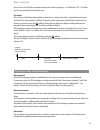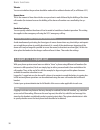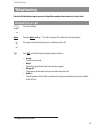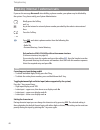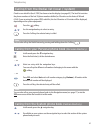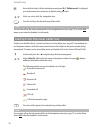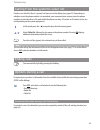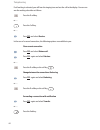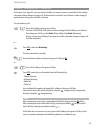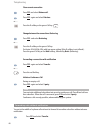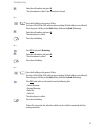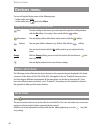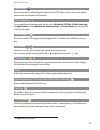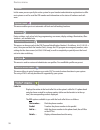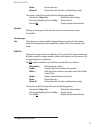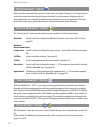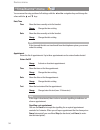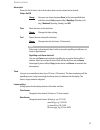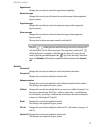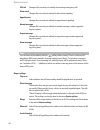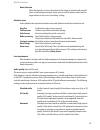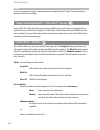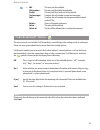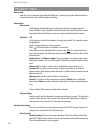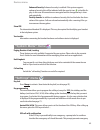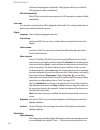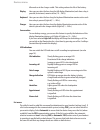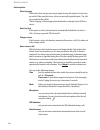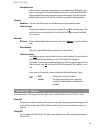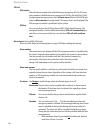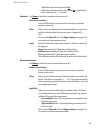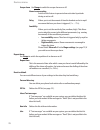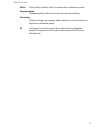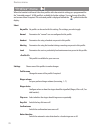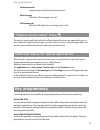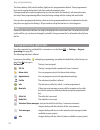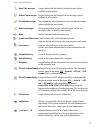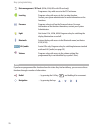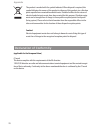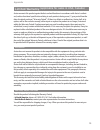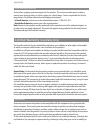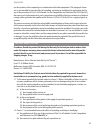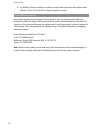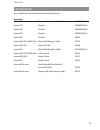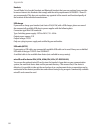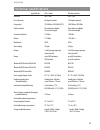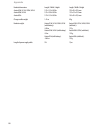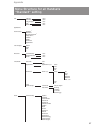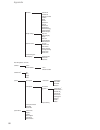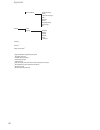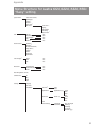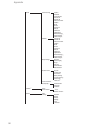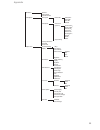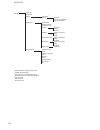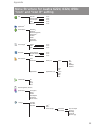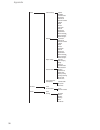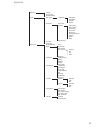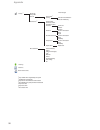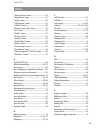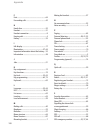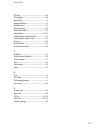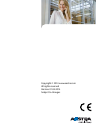- DL manuals
- Aastra
- Telephone
- 632d
- User Manual
Aastra 632d User Manual
Summary of 632d
Page 1
Aastra 600c/d series dect phones user’s guide https://pbxweb.Aastra.Com/doc_finder/docfinder/_en.Pdf?Get&dnr= communication system: sip-dect rel. 5.0
Page 2: Welcome
Thank you for choosing an aastra product. Our product stands for highest quality standards combi- ned with high-quality design. The following user's guide will assist you in using your aastra dect telephone and provide answers to all your most important questions. If you should require further techn...
Page 3: Contents
I general information..................................................................................................................1 prescribed use / declaration of conformity …………………………………………………3 notes on safety …………………………………………………………………………3 note for wearers of hearing aids ……………………………………………………...
Page 4
Ii contents basic functions ........................................................................................................................25 switching the handset on/off ……………………………………………………………25 key lock / phone lock ……………………………………………………………………25 switching hands-free operation on/off ……………...
Page 5
Iii contents options during a call ……………………………………………………………………43 answering the phone during a call (call waiting) ………………………………………43 enquiry / forwarding calls / conference ………………………………………………45 forwarding calls without notification …………………………………………………46 devices menu ......................................
Page 6
Iv contents appendix.................................................................................................................................77 care and maintenance …………………………………………………………………77 environmental characteristics and disposal ………………………………………………77 instructions for disposal ………………………...
Page 7: General Information
1 general information general information aastra 610d, 612d - aastra 610d : lc-display (2“, 176 x 160 dots, monochrom) - aastra 612d: tft-colour display (2“, 176 x 220 dots, 65536 colours) - 3 softkeys (2 of which are programmable) / 2 sidekeys (+/-) - caller list for 30 entries - redial list for 20...
Page 8
2 general information aastra 650c - tft-colour display (2“, 176 x 220 dots, 65536 colours) - 1 hotkey / 3 sidekeys (programmable) - 3 softkeys (of which 2 are programmable) - 2 programmable navigation keys - caller list for 50 entries - redial list for 30 entries - local phone book for 200 entries -...
Page 9
3 general information prescribed use / declaration of conformity this product can be used in all eu member states on a dect-gap-compatible communication sys- tem. The telephone complies with the radio-specific european harmonised standards for dect. The ce mark on the product confirms its conformanc...
Page 10
4 general information • do not hold the handset up to your ear in handsfree mode or when the ringer is ringing as the volume can be very loud. • this product’s earcap region (at the front) and the loudspeaker region (at the rear) is slightly mag- netic and may pick up metallic objects, such as stapl...
Page 11
5 cations commission (fcc) of the u.S. Government. These limits are part of comprehensive guidelines and establish permitted levels of rf energy for the general population. The guidelines are based on the safety standards previously set by both u.S. And international standards bodies. These standard...
Page 12: Installation
6 installation installation inserting the standard battery aastra 610d, 612d, 620d, 622d, 650c push the battery cover downwards until it disengages from the locking mechanism and lift off. Insert the bat- tery with the contacts downwards. Replace the battery cover and push upwards until it snaps int...
Page 13
7 installing/removing a mounting bracket or rotary clip aastra 610d, 612d, 620d, 622d, 650c place the supplied fixing bracket on both openings at the upper end of the handset and snap in place by pressing downwards. To remove the fixing bracket, press into the small cutouts at the edge of the bracke...
Page 14
8 headset connection/ bluetooth ® all handsets have a 2.5 mm jack plug at the bottom left for connecting a headset. Only use the recommended headsets (see accessories page 83). The aastra 620d/622d/630d/632d/650c mobile handsets have a bluetooth interface (2.0) for corres- ponding headsets. With a h...
Page 15
9 installation usb and external charging connection not aastra 610d, 612d : a mini usb connection (2.0) is located at the bottom right. This has two functions: • as an interface for connecting to a pc to load data from or to the device, for example. If the hand- set is connected to a pc, the battery...
Page 16
10 installation power supply / power supply unit the power supply unit is designed for 100v to 240v ac (50-60 hz). It is supplied with four change adapters enabling virtually worldwide use. Where necessary, connect the plug normally used in your country to the power supply unit. There are two versio...
Page 17
11 • never carry or store the battery together with electrically conducting objects (neck chains, pencil leads, etc.) • never attempt to open the battery, never modify it in any way or subject it to severe blows. • never immerse the battery in fresh or salt water. • never use or leave the battery in...
Page 18: Commissioning
12 commissioning make sure you charge up the battery before you use your handset for the first time as it ships out with only a low charge level. To do so, place the handset (switched on or off) in the charger cradle. If the handset is switched off (e.G. After the battery has been inserted for the f...
Page 19
13 commissioning battery: charging states the charge status of the battery is indicated on the display. The displays mean: batteries are 61 - 100 % charged batteries are 31 - 60 % charged batteries are 11 - 30 % charged batteries are 6 - 10 % charged batteries are 0 - 5 % charged battery charging • ...
Page 20
14 registration a registration is stored in the device for each communications system on which the handset has been logged in. A registration entry also includes a system name (e.G. A, b, c,..). If you have logged into the system with your handset, this name appears on the display. Subscription afte...
Page 21: Function Overview
15 function overview function overview displays, softkeys, leds and key functions key assignment (on delivery) emergency call key (aastra 630d, 632d only) earpiece aastra 610d, 612d: +/- keys (volume adjustment) aastra 620d/622d/630d/ 632d/650c: 3 sidekeys (programmable) and volume adjustment naviga...
Page 22
16 display arrangement symbols on the upper display line: signal strength microphone switched off battery charge status battery charging loudspeaker switched on headset active bluetooth headset ready to use bluetooth connection active voice box message (if available) ringer switched off call key pre...
Page 23
17 function overview softkey line and idle display the three keys below the display are called softkeys. The functions assigned to these keys are shown in the bottom display line. The key function changes automatically according to the operating state of the handset. When the handset is delivered th...
Page 24
18 function overview led the led (3-colour/red-orange-green) at the upper corner signals specific events that currently can- not be changed as they are required by the system or can be switched on or off by you (s. Page 65). Please refer to the following table for more details. Colour status descrip...
Page 25
19 function overview key functions the following table gives an overview of the various key functions (on delivery). Key duration . . . In status description right softkey short standby call up the whole menu menus, lists call up the respective option menu or save long standby call up the system men...
Page 26
20 function overview navigation key short standby, call up the profile settings (delivery setting) right connection or call up the programmed function menus go forward one menu level. Usually replaces the softkey ok/change editor cursor forward one character long standby programming the key function...
Page 27
21 function overview number - long standby select the corresponding quick call destination (if quick call programmed) key short standby enter * in predial editor to switch between upper and lower case when entering text. Long standby switch call signal on/off (permanent) key short standby enter # in...
Page 28: Navigating In Menus
22 navigating in menus navigating in menus example: setting the language 1. Open the menu - depending on the configuration of your handset, press - the softkey ❯❯❯ or - briefly press the end key and select the menu item from the list. 2. Use the navigation keys π / † to select the settings entry fro...
Page 29
23 ber/letter to be deleted with the √ / ® keys and then pressing the c key. You can now add new characters at this point. Every word is automatically started with an upper case letter. Press the * key several times to switch between upper and lower case ( a or a is shown) or only upper case at the ...
Page 30
24 editors different editors are available to let you enter phone numbers and names. Characters available for phone book entries and text messages* in the phone book the maximum length is 32 characters for digit inputs (phone numbers) and 24 characters for letter inputs (names). The characters avail...
Page 31: Basic Functions
25 basic functions basic functions switching the handset on/off switching the handset on to switch on press and hold the end key until the display lights again. This can take up to 10 seconds. Switching the handset off press the end key and hold it down for a moment or … press the end key briefly, s...
Page 32
26 basic functions if you make a call using the handset and place it in the charger cradle, the hands-free operation feature is automatically activated. Do not hold the handset up to your ear in handsfree mode or when the ringer is ringing as the volume can be very loud. Acknowledging an appointment...
Page 33
27 switching ringer off at call if you want to switch off the ringer for a call that has just come in, press the c key or the softkey . You can still accept the call as long as the caller has not hung up. Illumination / display dimming the keyboard and display are lit. The illumination is activated ...
Page 34
28 basic functions press the softkey once more when you want to talk with your call partner again. Your call partner on the telephone can hear you again. Automatic hide / info window if you are in a menu or an entry mask when a call comes in, the information relevant to the call appe- ars on the dis...
Page 35
29 basic functions signalling the alarm clock or an appointment with an alarm clock or appointment reminder call (see pages 54 and 55), the ringer is connected for 1 minute and the display indicates any event text that may be stored. To terminate the call comple- tely, use the stop softkey. Pressing...
Page 36
30 local caller list • 50 entries or 30 entries with aastra 610d, 612d • the caller list comprises answered and missed calls (but not if busy) in a single list. • entries on the list can be added to other menus (e.G. Add to vip list). • if the handset is connected in parallel with a corded system ph...
Page 37
31 basic functions delete deletes the entry. Delete all deletes the entire list. Edit system lists the system’s redial list and caller list usually offers you the following options: pressing the c-key briefly: deletes the selected entry. Pressing and holding down the c-key : deletes the list. Pressi...
Page 38
32 basic functions deregister / rename select in the menu ❯❯❯ -> settings -> bluetooth -> subscribe headset -> [headset name] ❯❯❯ -> delete / edit . Telephoning via the bluetooth headset answering a call: press the "connect key" on the headset or the green call key on the handset. The symbol is dis-...
Page 39
33 basic functions special key (hotkey) /vip list (not aastra 610d, 612d) on delivery the special key (hotkey) at the top right of the handsets is prepared as vip phone book/vip list for saving up to six telephones to be available very quickly (the key can be reprogram- med). To program your favouri...
Page 40
34 basic functions adapting to your environment your handset has two functions which can be used to adapt the handset to loud environments: if you activate the function using the menu ❯❯❯ audio > ringer settings > noise detection , the ringer volume is automatically increased in loud ambient noise. ...
Page 41
35 basic functions special functions emergency call key (sos) all the devices offer the possibility of storing an sos emergency-call function under one of the pro- grammable keys (see page 55). To dial an sos emergency number, all you have to do is briefly press the programmable key (emergency call ...
Page 42
36 • no movement alarm • escape alarm all three alarm types can be activated in parallel. The alarm number is the same for all alarm types. If no alarm number is stored, the sos emergency number of the emergency call key / sos key is used instead. The alarm to be signalled is always the first alarm ...
Page 43
37 basic functions start (in the case of the no movement alarm, also with any keypress – as of release 4.01). The delay can be set separately for each alarm type. Pre-alarm this is the period of time during which an alarm tone – where activated – is signalled on the hand- set before the alarm number...
Page 44
38 vibrator you can set whether the pre-alarm should be made with or without vibrator call (as of release 4.01). Repeat alarm this is the amount of time after which a new pre-alarm is made followed by the dialling of the alarm call number (for instance because the dialling of the alarm call number w...
Page 45: Telephoning
39 telephoning do not hold the handset up to your ear in handsfree mode as the volume can be very loud. Answering a call press the call key. … or reject press the reject softkey.* the call is rejected. The caller hears the busy signal. The ringer is deactivated, but you can still answer the call. … ...
Page 46
40 making internal / external calls if you see the message no record! When dialling a phone number, your phone may be blocked by the system. If so, please notify your system administrator. Briefly press the call key and / or t key in the internal or external phone number preceded by the code to seiz...
Page 47
41 calling from the redial list (local / system) check to see which list (local / pbx) has been set on the display (see page 65). The local list contains the phone numbers of the last 30 phone numbers dialled (or 20 entries on the aastra 610d and 612d). If you are using the system (pbx) redial list,...
Page 48
42 t enter the first letter(s) of the desired name and press ok . If “ refine search ” is displayed, you need to enter more characters to find the entry you want. Select an entry with the navigation keys. Press the call key, the selected entry will be called. Note you can also call up the system pho...
Page 49
43 calling from the system’s caller list check to see which list (local / system) has been set on the display (see page 65). Depending on whether or not the phone number is transmitted, your communication system stores the phone numbers of missed calls or calls made while the phone was busy. 30 entr...
Page 50
44 telephoning if call waiting is activated, you will hear the ringing tone and see the call in the display. You can ans- wer the waiting subscriber as follows: press the r softkey. Or … press the call key. Or … press ❯❯❯ and select receive . In the case of a second connection, the following options...
Page 51
45 telephoning enquiry / forwarding calls / conference in the menu (see page 63), you can specify whether you want to receive a reminder for the waiting subscriber while making an enquiry call. If the function is activated, you will hear a short ringing or reminder tone during your call after a set ...
Page 52
46 close current connection press ❯❯❯ and select release call . Press ❯❯❯ again and select retrieve . Or … press the r softkey or the green call key . Change between the connections: brokering press ❯❯❯ and select brokering . Or … press the r softkey or the green call key. On aastra 622d, 632d, 650c...
Page 53
47 t enter the call number and press ok . The other phone is called. Your connection is closed. Or … / press the r softkey or the green call key. On aastra 622d, 632d, 650c with icon menu setting (if the r softkey is not offered): press the green call key or the hold softkey, followed by brok. (brok...
Page 54: Devices Menu
48 devices menu you can call up the devices menu in the following ways: • in idle mode, press ❯❯❯ . • in idle mode, press and select menu . Notes on the display symbols in the menu save to make settings in the menu, you must open the respective setting window with the ok softkey. Your entry is then ...
Page 55
49 devices menu applications this functions can be configured system specific for each pbx. Please contact your system adminis- trator for more information on the functions. Active features you can quickly reach some important settings, such as bluetooth , call filter , profiles , alarm clock and ap...
Page 56
50 system in this menu you can specify the active system for your handset and administer registrations to diffe- rent systems as well as read the ipei number and information on the status of hardware and soft- ware. System menu this menu enables you to set automatic call-back and call waiting functi...
Page 57
51 devices menu delete deletes the entry. Delete all deletes the entire list after a confirmation prompt. The system’s caller lists generally offer the following possibilities: pressing the c-key briefly: deletes the selected entry. Pressing and holding down the c-key : deletes the list. Pressing ok...
Page 58
52 "applications" menu when using the communication system in certain areas (e.G. Hotels, hospitals), it can be practical to control the various functions directly from your handset (e.G. Door openers, display panels etc.). These applications are controlled by additional external devices (servers) r...
Page 59
53 you make changes in the phone book as follows: personal directory (personal phone book) select an entry from the list. -> sort for the next call the entries will be sorted according the selected call number category (e.G. Private, business, etc.). Edit the entry can be modified. If you want to ch...
Page 60
54 devices menu "time/alarms" menu you can move the entry position of all settings with the √ and ® navigation keys and change the values with the π and † keys. Date/time time show the time currently set in the handset. Change change the time setting. Date show the date currently set in the handset....
Page 61
55 alarm clock shows the list of alarms. Up to three alarm times can be entered and activated. Status: on/off change here you can choose between once (at the next specified time with this value), daily (repeats daily), weekdays (monday to fri- day), weekend (saturday, sunday) and off . Time show the...
Page 62
56 devices menu "audio" menu open the menu, select audio and press ok . Volume settings change the volume at the selected menu item with the √ and ® navigation keys. Setting range for the ringer: off, increasing, level 1 ... 7 note please note : the default settings for the ringer loudness ex-factor...
Page 63
57 appointment changes the currently set volume for appointment signaling. Normal message changes the currently set call volume for normal messages (when supported by your system). Urgent message changes the currently set volume for urgent messages (when supported by your system). Alarm message chan...
Page 64
58 sos call change of the currently set melody for incoming emergency calls. Alarm clock changes the currently set melody for alarm clock signaling. Appointment changes the currently set melody for appointment signaling. Normal message changes the currently set melody for normal messages (when suppo...
Page 65
59 devices menu noise detection when this function is active, the volume of the ringer is automatically raised if there is loud background noise. If you want to use this feature, make sure the ringer volume is not on the “increasing” setting. Attention tones select whether the respective attention t...
Page 66
60 devices menu note you can also program a key for switching between standard and hi-q audio. The key setting has priority over the menu setting. “data management / sd card” menu aastra 622d, 632d, 650c only: this menu is only available when your handset is equipped with an optional aastra microsd ...
Page 67
61 devices menu -> edit the entry can be modified. Dial number... The entry will be dialled immediately. Predial the entry will be transferred to the predial. Text messages transfers the call number to send text messages. Add... Transfers the call number into the personal phone book or the vip list....
Page 68
62 "system" menu new system enter the access code and optionally the park code. Contact your system administrator for more information on this and the protocol setting. Subscription auto search the handset automatically logs on to the system with the strongest signal cur- rently available. Logon is ...
Page 69
63 enhanced security : enhanced security is enabled. If the system supports enhanced security this will be indicated with the security icon in the idle dis- play. In this case all connections are encrypted and the encryption key is chan- ged periodically. Security domain : in addition to enhanced se...
Page 70
64 devices menu calls from being triggered accidentally. A long keypress allows you to dial the sos emergency number immediately. Sos call: immediately if the sos key is pressed in an emergency, the sos emergency number is dialled immediately. User name you can enter a name here that will be display...
Page 71
65 idle mode or in the charger cradle. This setting reduces the life of the battery. Display here you can select for how long the full display illumination (each time a key is pressed, for instance) remains active (10 ... 240 s). Keyboard here you can select for how long the keyboard illumination re...
Page 72
66 device options silent charging the handset does not give an acoustic signal for any calls when it is in the char- ger cradle. When you take it out, calls are acoustically signalled again. The calls are recorded in the call list. “silent charging“ will not apply when the handset is charged via the...
Page 73
67 auto quick hook if this feature is activated, a long keypress on an abbreviated dialling key (see page 23 and page 29) dials the destination directly. A requirement is that the relevant phone book entry comprises only one destination (private, business, mobile, email or fax); if not, the list of ...
Page 74
68 devices menu sos call sos number enter the phone number to be called during an emergency call. The sos emer- gency number is dialled whenever you press the sos key (aastra 630d / 632d), a programmed emergency key or by the alarm sensor (aastra 630d, 632d /pro- vided no alarm number is programmed)...
Page 75
69 • with the escape alarm: by pressing esc . • with the no movement alarm: by pressing esc or shaking the device sideways for 1 – 2 seconds. Mandown use change to switch the mandown-alarm on or off. Alarm in conversation switch off this feature to prevent alarm activation by mistake during an activ...
Page 76
70 escape alarm use change to switch the escape alarm on or off. Alarm in conversation switch off this feature to prevent alarm activation by mistake during an active call. Delay allows you to set the amount of time the handset can be in rapid movement before a pre-alarm is triggered (1 s … 75 s). S...
Page 77
71 all lists all lists (call list, redial list, call list) are deleted after a confirmation prompt. Key programming all programmed keys will be reset to the status they had on delivery. User settings all the user settings (e.G. Language, display settings) are reset to the factory set- tings after a ...
Page 78
72 "profiles" menu when the handset is delivered it has four profiles with characteristic settings pre-programmed for the "intended purpose". A fifth profile is available for further settings. You can change all profiles and rename them if required. The activated profile is displayed behind the symb...
Page 79: Key Programming
73 key programming loud environment adapt the speech quality in a loud environment. Silent charging switch the "silent charging" on or off. Led incoming call switch the led display for an incoming call on or off. "feature access codes" menu this menu is system specific and will only be offered when ...
Page 80
74 key programming the three sidekeys (left) and the hotkey (right) can be programmed as before. These programmed keys can be used in the handset’s idle state and call connection state. A programmed left or right navigation key can also be used in the handset’s call connection state, but only if the...
Page 81
75 key programming inbox/text messages assigns the key with the inbox list of text messages (where available on your system). Outbox/text messages assigns the key with the output list of text messages (where available on your system). Pre-defined messages the assigned key calls up the memory for a p...
Page 82
76 data management / sd card (622d, 632d, 650c with sd card only) programms a key with access to the sd card menu. Locating programs a key with access to the locating function. Contact your system administrator for more information on the functions. Presence programs a key to call up the presence fe...
Page 83: Appendix
77 appendix care and maintenance your telephone is a product that meets the highest design and manufacturing standards. It should therefore be treated with care. The suggestions listed below will help you enjoy this product for a long time. Follow all the safety precautions given on page 1. These pr...
Page 84
78 the product is marked with the symbol indicated. When disposal is required, this symbol obligates the owner of the product to dispose of this product at a collection point separate from unsorted household waste. Suitable facilities for the return of electrical and electronic waste have been creat...
Page 85
79 limited warranty (applicable for sales in usa, canada) aastra warrants this product against defects and malfunctions in accordance with aastra's authori- zed, written functional specification relating to such products during a one (1) year period from the date of original purchase (“warranty peri...
Page 86
80 after warranty service aastra offers ongoing repair and support for this product. This service provides repair or replace- ment of your aastra product, at aastra's option, for a fixed charge. You are responsible for all ship- ping charges. For further information and shipping instructions: • in n...
Page 87
81 use this product, either separately or in combination with other equipment. This paragraph, howe- ver, is not intended to have the effect of excluding, restricting or modifying the application of all or any of the provisions of part 5-4 of schedule 2 to the competition and consumer act 2010 (the ...
Page 88
82 (c) any liability of aastra in relation to a failure to comply with a guarantee that applies under division 1 of part 3-2 of the acl to a supply of goods or services. After warranty service aastra offers ongoing repair and support for this product. If you are not otherwise entitled to a remedy fo...
Page 89
83 appendix accessories you can obtain the following accessories through your dealer: accessories aastra 600c/d series charger with international ac-adapter 80e00005aaa-a aastra 612d handset 80e00008aaa-a aastra 622d handset 80e00009aaa-a aastra 632d handset 80e00010aaa-a aastra 650c handset 68629 a...
Page 90
84 appendix headsets you will find a list of corded headsets and bluetooth headsets that you can purchase from your dea- ler on our internet site. Headsets that comply with the safety requirements of en60950-1 item 6.2. Are recommended. This does not constitute any appraisal of the acoustic and func...
Page 91
85 appendix technical specifications applicable for … usa, canada all other countries standard: dect / gap dect / gap no. Of channels: 60 duplex channels 120 duplex channels frequencies: 1920 mhz to 1930 mhz (upcs) 1880 mhz to 1900 mhz duplex method: time-division multiplex, time-division multiplex,...
Page 92
86 appendix handset dimensions: length / width / height length / width / height aastra 610d / 612d / 620d / 622d: 5.31 x 1.93 x 0.89 in 135 x 49 x 22.5 mm aastra 630d / 632d: 5.31 x 2.08 x 0.89 in 135 x 53 x 22.5 mm aastra 650c: 5.72 x 1.93 x 0.89 in 145 x 49 x 22,5 mm charger cradle weight: 1.41 oz...
Page 93
87 menu structure for all handsets “standard“ setting appendix info caller list >list voice box 1) >call text messages 1) >list jobs 1) >list redial list >list applications 1) active features bluetooth 2) mandown 4) no movement alarm 4) escape alarm 4) call filter profiles alarm clock appointment te...
Page 94
88 appendix melodies internal call external call unknown number callback recall vip call special call sos call alarm clock appointment normal message 1) urgent message 1) alarm message 1) ringer settings play once silent charging ringer vibra call corded headset noise detection attention tones key c...
Page 95
89 appendix settings key lock key programming >key user name display language font settings 8) color schemes 8) menu structure 9) standard easy icon icon r brightness/contrast illumination display dimming display keyboard charger conversation led indications life indication incoming call out of rang...
Page 96
90 appendix reset to default personal directory vip list inbox/text messages 1) jobs 1) new info all lists key programming user settings all profiles select settings no profile normal headset meeting loud locating 1) presence 1) feature access codes 1) 1) only available when supported by the system ...
Page 97
91 appendix menu structure for aastra 612d, 622d, 632d, 650c “easy” setting system menu feature access codes 1) applications 1) locating 1) presence 1) server menu 1) main menu server menu 1) paging 1) hold ringback call waiting receive vcard 1) info caller list >list voice messages 1) >call text me...
Page 98
92 appendix audio volume settings earpiece handsfree corded headset internal call external call unknown number callback recall vip call special call sos call alarm clock appointment normal message 1) urgent message 1) alarm message 1) melodies internal call external call unknown number callback reca...
Page 99
93 appendix bluetooth 7) bt status select headset subscribe headset subsciptions new system >auth.Code subscription enter park show ipei protocol subscription auto search [system 1] system name 4) ... Phone number 4) external call 4) internal call 4) character set secutity level 4) protocol 4) detai...
Page 100
94 appendix security 2) phone lock change pin sos call sos number 4) sos key handsfree sos call: with confimation sos call: immediately alarm sensor 6) alarm number alarm auto answer handsfree in alarm pre alarm alarm tone vibrator duration mandown alarm in conversation delay angle no movement alarm...
Page 101
95 appendix menu structure for aastra 622d, 632d, 650c “icon” and “icon r“ setting info caller list >list voice messages 1) >call text messages 1) >list jobs 1) >list redial list >list applications 1) active features bluetooth 7) mandown 6) no movement alarm 6) escape alarm 6) call filter profiles a...
Page 102
96 appendix audio volume settings earpiece handsfree corded headset internal call external call unknown number callback recall vip call special call sos call alarm clock appointment normal message 1) urgent message 1) alarm message 1) melodies internal call external call unknown number callback reca...
Page 103
97 appendix bluetooth 7) bt status select headset subscribe headset system new system >auth.Code subscription enter park show ipei protocol subscription auto search [system 1] system name 4) ... Phone number 4) external call 4) internal call 4) character set security observation 4) protocol 4) detai...
Page 104
98 appendix voice messages security 2) phone lock change pin sos call sos number 4) sos key sos call: with confirmation sos call: immediately alarm sensor 6) alarm number alarm auto answer handsfree in alarm pre alarm alarm tone vibrator duration mandown alarm in conversation delay angle no movement...
Page 105
99 index appendix "active features" menu ...................................52 "applications" menu........................................52 "audio" menu....................................................56 "call diversion" menu ......................................61 "call filter" menu .............
Page 106
100 appendix f font.....................................................................64 forwarding calls ...............................................45 h hands-free .........................................................25 headset ................................................................
Page 107
101 sos key...............................................................68 sos number.......................................................68 special key .........................................................33 standard battery.................................................6 standby time.......
Page 108
Copyright © 2014 www.Aastra.Com all rights reserved version: 01.04.2014 subject to changes.