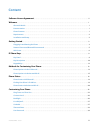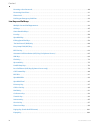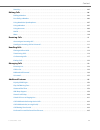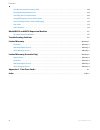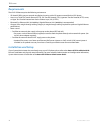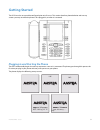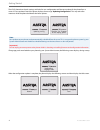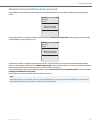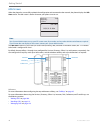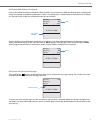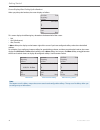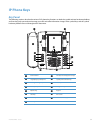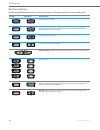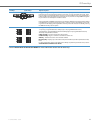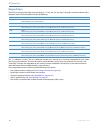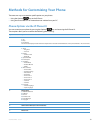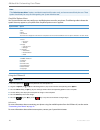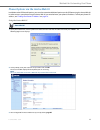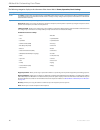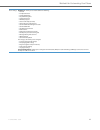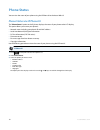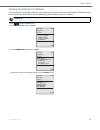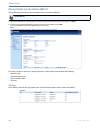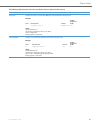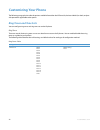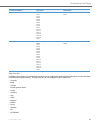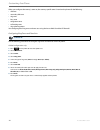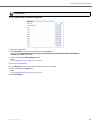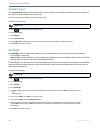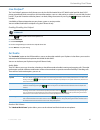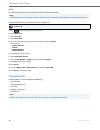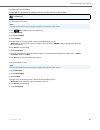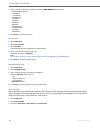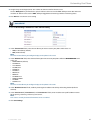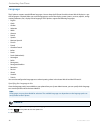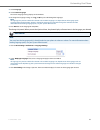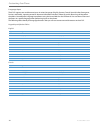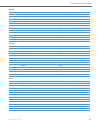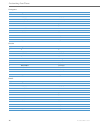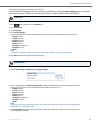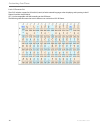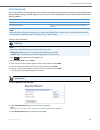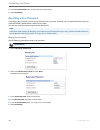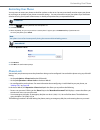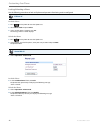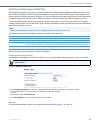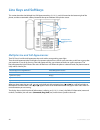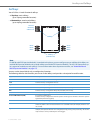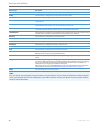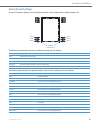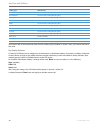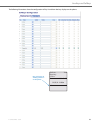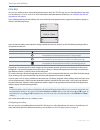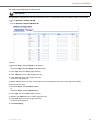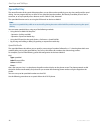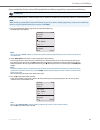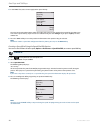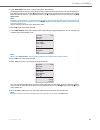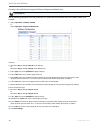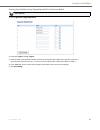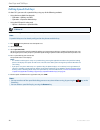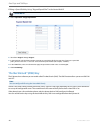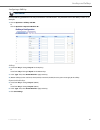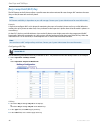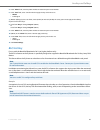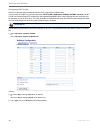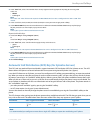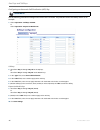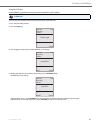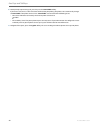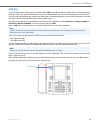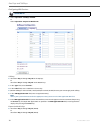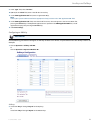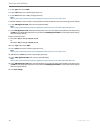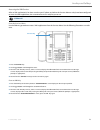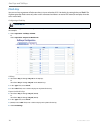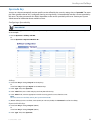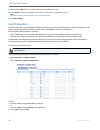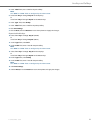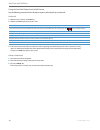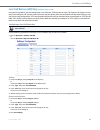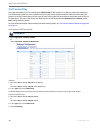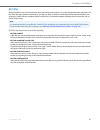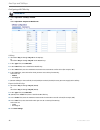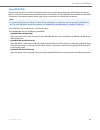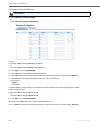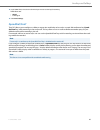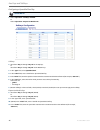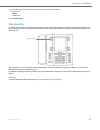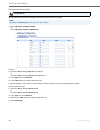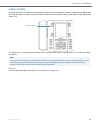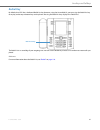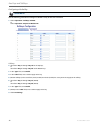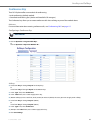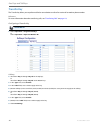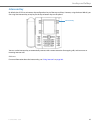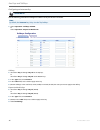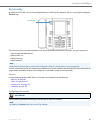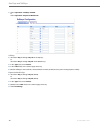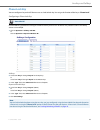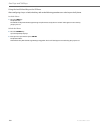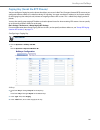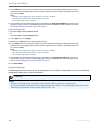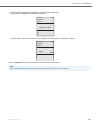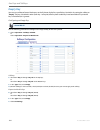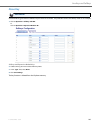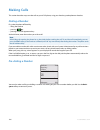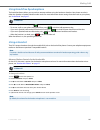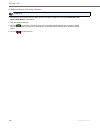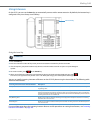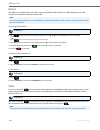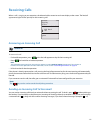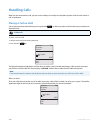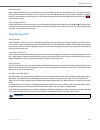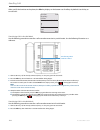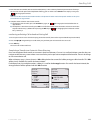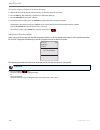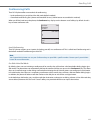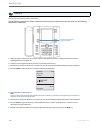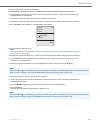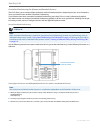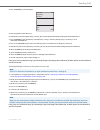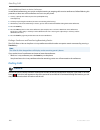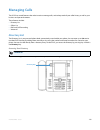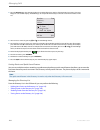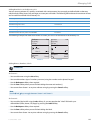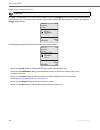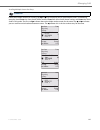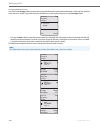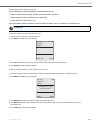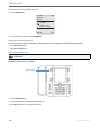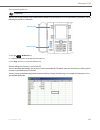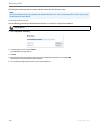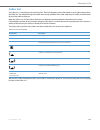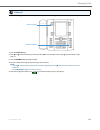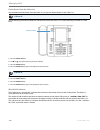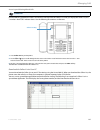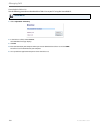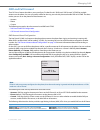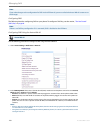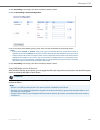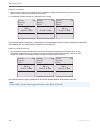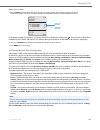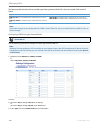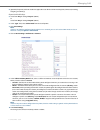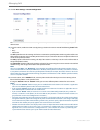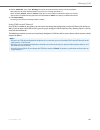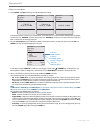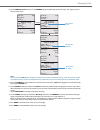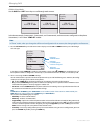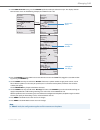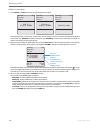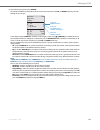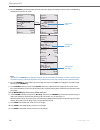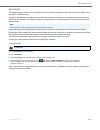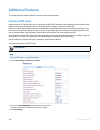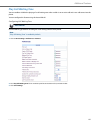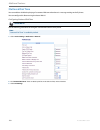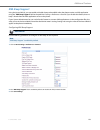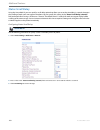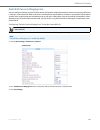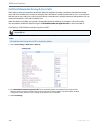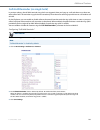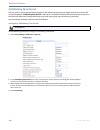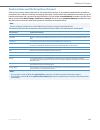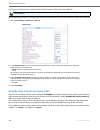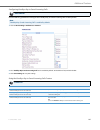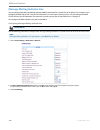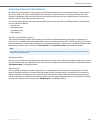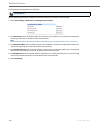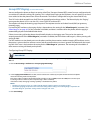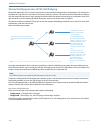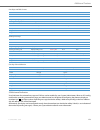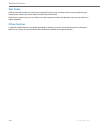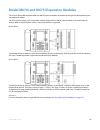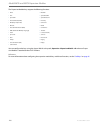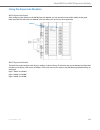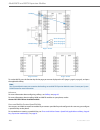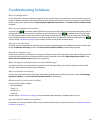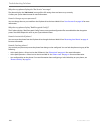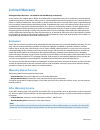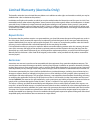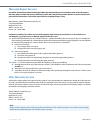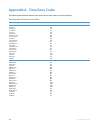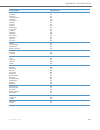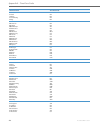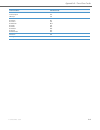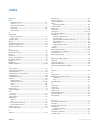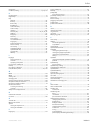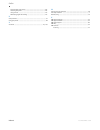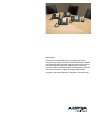- DL manuals
- Aastra
- Telephone
- 6737i
- User Manual
Aastra 6737i User Manual
Summary of 6737i
Page 1
Aastra model 6737i sip ip phone user guide release 3.3.1 sp4 41-001452-05 rev02 – 07.2014.
Page 2: Software License Agreement
Ii 41-001452-05 rev02 – 07.2014 software license agreement aastra, hereinafter known as "seller", grants to customer a personal, worldwide, non-transferable, non-sublicenseable and non-exclusive, restricted use license to use software in object form solely with the equipment for which the soft- ware...
Page 3: Content
41-001452-05 rev02 – 07.2014 iii content software license agreement . . . . . . . . . . . . . . . . . . . . . . . . . . . . . . . . . . . . . . . . . . . . . . . . . . . . . . . . . . . . . . . . . . . . . . . . . . . . . . . .Ii welcome . . . . . . . . . . . . . . . . . . . . . . . . . . . . . . . ...
Page 4
Content iv 41-001452-05 rev02 – 07.2014 resetting a user password . . . . . . . . . . . . . . . . . . . . . . . . . . . . . . . . . . . . . . . . . . . . . . . . . . . . . . . . . . . . . . . . . . . . . . . . . . . . . . . . . .40 restarting your phone . . . . . . . . . . . . . . . . . . . . . . . ...
Page 5
Content 41-001452-05 rev02 – 07.2014 v none key . . . . . . . . . . . . . . . . . . . . . . . . . . . . . . . . . . . . . . . . . . . . . . . . . . . . . . . . . . . . . . . . . . . . . . . . . . . . . . . . . . . . . . . . . . . . . . . . . 105 making calls . . . . . . . . . . . . . . . . . . . . ....
Page 6
Content vi 41-001452-05 rev02 – 07.2014 goodbye key cancels incoming calls . . . . . . . . . . . . . . . . . . . . . . . . . . . . . . . . . . . . . . . . . . . . . . . . . . . . . . . . . . . . . . . . . . . . . 166 message waiting indicator line . . . . . . . . . . . . . . . . . . . . . . . . . . ...
Page 7: Welcome
41-001452-05 rev02 – 07.2014 1 welcome the aastra 6737i offers advanced xml capability to access custom applications and is fully interoperable with leading ip-pbx platforms. Featuring a 5-line display, the 6737i supports up to 9 lines with call appearances and allows you to make and receive calls, ...
Page 8: Requirements
Welcome 2 41-001452-05 rev02 – 07.2014 requirements the 6737i ip phone requires the following environment: • sip-based ip pbx system or network installed and running with a sip account created for the 6737i phone. • access to a trivial file transfer protocol (tftp), file transfer protocol (ftp), hyp...
Page 9: Getting Started
41-001452-05 rev02 – 07.2014 3 getting started the 6737i must be set up and be configured prior to its first use. This section describes phone behavior and start up screens you may see when the phone is first plugged in, or when it is restarted. Plugging in and starting the phone the 6737i automatic...
Page 10
Getting started 4 41-001452-05 rev02 – 07.2014 the 6737i phone then checks settings and looks for new configuration and firmware updates for the phone from a server. If a new update is found, the phone displays the message “updating configuration”. This may take a few moments while the phone downloa...
Page 11
Getting started 41-001452-05 rev02 – 07.2014 5 network connected/network disconnected if your phone is successful when connecting to the network the following screen displays before changing to the idle screen. If your phone did not successfully connect to the network, the "network disconnected" pro...
Page 12: Idle Screen
Getting started 6 41-001452-05 rev02 – 07.2014 idle screen when the phone has successfully updated the configuration and connected to the network, the phone displays the idle state screen. The idle screen is shown whenever your phone is not in use. The idle state screen lists your name (sip screen n...
Page 13
Getting started 41-001452-05 rev02 – 07.2014 7 idle screen with softkeys configured if you or your administrator have configured softkey functions on your phone, the labels for those functions display on the screen. For example, in the following illustration, "home" was configured as a speed dial ke...
Page 14
Getting started 8 41-001452-05 rev02 – 07.2014 screen display after picking up the handset when you pickup the handset, the screen displays as follows: this screen displays the following keys located on the bottom left of the screen: • dial • conf (conference) • xfer (transfer) a more softkey also d...
Page 15: Ip Phone Keys
41-001452-05 rev02 – 07.2014 9 ip phone keys key panel the following sections describe the various 6737i phone key functions on both the symbol and text hardware platforms, and how they help you make and manage your calls and caller information. Images of the symbol keys and the symbol hardware plat...
Page 16: Key Descriptions
Ip phone keys 10 41-001452-05 rev02 – 07.2014 key descriptions the following table identifies the keys on the key panel of your 6737i ip phone that you can use for handling calls. Text keys symbol keys key description* goodbye key - ends an active call. The goodbye key also exits an open list, such ...
Page 17
Ip phone keys 41-001452-05 rev02 – 07.2014 11 *see the aastra 6737i ip phone user guide for more information about each of these keys. Navigation keys - pressing the up and down arrow keys lets you view different status and text messages on the lcd display (if there is more than 1 line of status/tex...
Page 18: Keypad Keys
Ip phone keys 12 41-001452-05 rev02 – 07.2014 keypad keys the 6737i has a keypad with digits from 0 through 9, a “*” key, and a “#” key. Keys 2 through 9 contain the letters of the alphabet. The 6737i phone keypad includes the following: the "*" is called the "star key". The "#" is called the "numbe...
Page 19
41-001452-05 rev02 – 07.2014 13 methods for customizing your phone there are two ways to customize specific options on your phone: • using the options key on the ip phone • using the aastra web ui in an internet browser window from your pc. Phone options via the ip phone ui you can customize your ph...
Page 20
Methods for customizing your phone 14 41-001452-05 rev02 – 07.2014 simplified options menu your system administrator may configure a simplified options menu for your phone. The following table indicates the options that may appear on your phone if the simplified options menu is applied. Using the ip...
Page 21
Methods for customizing your phone 41-001452-05 rev02 – 07.2014 15 phone options via the aastra web ui in addition to the ip phone ui options, you can also customize additional options on the ip phone using the aastra web ui. In order to access your phone using the aastra web ui, you need to know yo...
Page 22
Methods for customizing your phone 16 41-001452-05 rev02 – 07.2014 the following categories display in the side menu of the aastra web ui: status, operation, basic settings. Headings descriptions status the status section displays the network status and the mac address of the ip phone. It also displ...
Page 23
Methods for customizing your phone 41-001452-05 rev02 – 07.2014 17 basic settings preferences - allows you to enable/disable the following: • park call • pick up parked call • display dtmf digits • play call waiting tone • stuttered dial tone • xml beep support • status scroll delay (seconds) • swit...
Page 24: Phone Status
18 41-001452-05 rev02 – 07.2014 phone status you can view the status of your phone using the ip phone ui or the aastra web ui. Phone status via ip phone ui the "phone status" option on the ip phone displays the status of your phone to the lcd display. This option allows you to view your phone’s: • n...
Page 25
Phone status 41-001452-05 rev02 – 07.2014 19 finding your phone’s ip address if you want to access your phone’s options using an internet browser, you need to enter the ip address of the phone in the browser to open the aastra web ui. Use the following procedure to find your phone’s ip address. Ip p...
Page 26
Phone status 20 41-001452-05 rev02 – 07.2014 phone status via the aastra web ui use the following procedure to view the phone status via the aastra web ui. This status window is read only. It displays the status of your phone which includes the following: • network status • hardware information • fi...
Page 27
Phone status 41-001452-05 rev02 – 07.2014 21 the following table describes the status conditions that can display for the account. Status condition description registered displays this status on accounts that have been registered with the sip proxy server. Example: backup registrar line sip account ...
Page 28: Customizing Your Phone
22 41-001452-05 rev02 – 07.2014 customizing your phone the following paragraphs describe the options available from either the ip phone ui, the aastra web ui, or both, and pro- vide procedures applicable to the option. Ring tones and tone sets you can configure ring tones and ring tone sets on the i...
Page 29
Customizing your phone 41-001452-05 rev02 – 07.2014 23 ring tone sets in addition to ring tones, you can configure ring tone sets on a global-basis on the ip phone. Ring tone sets consist of tones customized for a specific country. The ring tone sets you can configure on the ip phones are: • austral...
Page 30
Customizing your phone 24 41-001452-05 rev02 – 07.2014 when you configure the country's tone set, the country-specific tone is heard on the phone for the following: • dial tone • secondary dial tone • ring tone • busy tone • congestion tones • call waiting tone • ring cadence pattern you configure g...
Page 31
Customizing your phone 41-001452-05 rev02 – 07.2014 25 aastra web ui 1. Click on basic settings->preferences->ring tones. For global configuration: 2. In the "ring tones" section, select a country from the "tone set" field. Valid values are australia, brazil, canada, europe, france, germany, italy, ...
Page 32: Contrast Level
Customizing your phone 26 41-001452-05 rev02 – 07.2014 contrast level the "contrast level" option on the ip phone allows you to set the amount of light that illuminates the lcd display. Use this option to set the preference of contrast level. You can set the contrast level using the ip phone ui only...
Page 33: Live Dialpad*
Customizing your phone 41-001452-05 rev02 – 07.2014 27 live dialpad* the "live dialpad" option on the ip phone turns the live dial pad mode on or off. With live dial pad on, the 6737i ip phone automatically dials out and turns on handsfree mode as soon as a dial pad key or softkey is pressed. With l...
Page 34: Time and Date
Customizing your phone 28 41-001452-05 rev02 – 07.2014 dhsg the “dhsg” option allows you to enable or disable dhsg headset support. Setting audio mode, headset mic volume, and dhsg time and date on the ip phones, you can configure the following: • time and date • time and date format • time zone • d...
Page 35
Customizing your phone 41-001452-05 rev02 – 07.2014 29 configuring time and date use the following procedures to configure the time and date settings on the ip phone . Set time and time format set date and date format ip phone ui note: the time and time format you configure display on the phone’s id...
Page 36
Customizing your phone 30 41-001452-05 rev02 – 07.2014 set time zone daylight savings time set time servers with a valid time server enabled your ip phone will synchronize the time displayed with the specified configuration server. The phone will use the time from time server 1 unless it is not conf...
Page 37
Customizing your phone 41-001452-05 rev02 – 07.2014 31 4. Using the keys on the keypad, enter an ip address or domain name for the time server. Use the "backspace" key to move back a space and delete a character. Use the "dot" softkey to enter dots within the ip address or domain name. Use the "abc"...
Page 38: Language
Customizing your phone 32 41-001452-05 rev02 – 07.2014 language the ip phones support several different languages. You can have the ip phone ui and the aastra web ui display in a spe- cific language as required. When you set the language to use, all of the display screens (menus, services, options, ...
Page 39
Customizing your phone 41-001452-05 rev02 – 07.2014 33 the change is dynamic. When you exit the options menu, the phone displays all menu items in the language you selected 3. Select language. 4. Select screen language. The current language setting displays on the ip phone. 5. To change the language...
Page 40
Customizing your phone 34 41-001452-05 rev02 – 07.2014 language input the 6737i supports text and character inputs in various languages (english, german, french, spanish, italian, portuguese, russian, and nordic). Inputting textual or character information into the ip phone ui can be done using the ...
Page 41
Customizing your phone 41-001452-05 rev02 – 07.2014 35 spanish german italian key uppercase characters lowercase characters 0 0 0 1 1.:;=_,-'&() 1.:;=_,-'&() 2 abc2ÁÀÇ abc2áàç 3 def3ÉÈ def3éè 4 ghi4ÏÍ ghi4ïí 5 jkl5 jkl5 6 mno6ÑÓÒ mno6ñóò 7 pqrs7 pqrs7 8 tuv8ÚÜ tuv8úü 9 wxyz9 wxyz9 * * * # #/\@ #/\@ ...
Page 42
Customizing your phone 36 41-001452-05 rev02 – 07.2014 portuguese russian nordic key uppercase characters lowercase characters 0 0 0 1 1.:;=_,-'&() 1.:;=_,-'&() 2 abc2ÁÀÃÇ abc2áàâãç 3 def3ÉÊ def3éê 4 ghi4Í ghi4í 5 jkl5 jkl5 6 mno6ÓÔÕ mno6óôõ 7 pqrs7 pqrs7 8 tuv8ÚÜ tuv8úü 9 wxyz9 wxyz9 * * * # #/\@ #...
Page 43
Customizing your phone 41-001452-05 rev02 – 07.2014 37 configuring language input using the ip phone ui you can configure the language you use for inputting on the phone by setting the input language option. The default input language setting is english. You can change this setting using the ip phon...
Page 44
Customizing your phone 38 41-001452-05 rev02 – 07.2014 latin 2 character set the 6737i includes support for iso 8859-2 (latin2) of multi-national languages when displaying and inputting in the ip phone ui and the aastra web ui. Utf-8 is also compatible with xml encoding on the ip phones. The followi...
Page 45: User Password
Customizing your phone 41-001452-05 rev02 – 07.2014 39 user password this category allows you to change the user password for your phone. Changing your password ensures that only you can alter your phone settings, and helps keep your system secure. You can change your user password using the ip phon...
Page 46: Resetting A User Password
Customizing your phone 40 41-001452-05 rev02 – 07.2014 resetting a user password if you forget your password, you can reset it and enter a new password. The reset user password feature resets the pass- word to the factory default which is blank (no password). You can reset a user password using the ...
Page 47: Restarting Your Phone
Customizing your phone 41-001452-05 rev02 – 07.2014 41 restarting your phone you may want to restart your phone to check for updates on the server. You may occasionally need to restart your phone to set changes or updates to your phone or network settings. You may also need to restart your phone if ...
Page 48
Customizing your phone 42 41-001452-05 rev02 – 07.2014 locking/unlocking a phone use the following procedures to lock an ip phone and prevent it from being used or configured. Lock the phone unlock the phone ip phone ui 1. Press on the phone to enter the options list. 2. Select phone lock and press ...
Page 49
Customizing your phone 41-001452-05 rev02 – 07.2014 43 defining an emergency dial plan public telephone networks in countries around the world have a single emergency telephone number (emergency serv- ices number), that allows a caller to contact local emergency services for assistance when required...
Page 50: Line Keys And Softkeys
44 41-001452-05 rev02 – 07.2014 line keys and softkeys this section describes the multiple line/call appearance keys (l1, l2, l3, and l4) located on the bottom-right of the phone, and the customizable softkeys located at the top and bottom of the phone screen. Multiple line and call appearances the ...
Page 51: Softkeys
Line keys and softkeys 41-001452-05 rev02 – 07.2014 45 softkeys your 6737i has 12 multi-functional softkeys: • 6 top keys: static softkeys (up to 10 programmable functions) • 6 bottom keys: state-based softkeys (up to 20 programmable functions). You can use the aastra web ui only, to configure key f...
Page 52
Line keys and softkeys 46 41-001452-05 rev02 – 07.2014 park indicates the key is configured to park incoming calls when pressed. Pickup indicates the key is configured to pick up parked calls when pressed. Last call return (lcr) indicates the key is configured for last call return functionality when...
Page 53: State-Based Softkeys
Line keys and softkeys 41-001452-05 rev02 – 07.2014 47 state-based softkeys on the 6737i bottom softkeys, you can configure a specific state to display when a softkey is being used. The following table describes the states available to configure for the softkeys. The following table identifies the a...
Page 54
Line keys and softkeys 48 41-001452-05 rev02 – 07.2014 in the aastra web ui, the operational states for each softkey display enabled. To disable a state, you uncheck the box for that state. Key display behavior on the 6737i ip phone, you can configure up to 20 functions on the bottom softkeys. If yo...
Page 55
Line keys and softkeys 41-001452-05 rev02 – 07.2014 49 the following illustrations show the configuration of key 12 and how that key displays on the phone. Key 12 displays in softkey position 1 on the phone services icom directory callers lab 01/01/14 11:00am l1 john smith.
Page 56: Line Key
Line keys and softkeys 50 41-001452-05 rev02 – 07.2014 line key you can set a softkey to act as a line/call appearance key on the 6737i. The this key acts as a line that behaves the same as a hard line key (l1, l2, l3, and l4). For more information about the behavior of line keys, see “multiple line...
Page 57
Line keys and softkeys 41-001452-05 rev02 – 07.2014 51 you use the aastra web ui to set a key as a line. Use the following procedure to set a key to function as a line. The procedure shows the softkey screens as an example. Aastra web ui 1. Click on operation->softkeys and xml. Or click on operation...
Page 58: Speeddial Key
Line keys and softkeys 52 41-001452-05 rev02 – 07.2014 speeddial key the normal function of the speed dial option allows you to dial a number quickly by pressing a key configured for speed dialing. You can program the keys on the 6737i to speed dial outside numbers, dial directly to another person’s...
Page 59
Line keys and softkeys 41-001452-05 rev02 – 07.2014 53 press-and-hold to create a speed dial (applicable to softkeys, keypad keys, expansion module keys) pressing and holding down a softkey, keypad key, or expansion module key on the phone initiates a speed dial feature. Ip phone ui note: when creat...
Page 60
Line keys and softkeys 54 41-001452-05 rev02 – 07.2014 creating a speed dial using the speed dial edit option you can use the ip phone ui at the path, options->preferences->speed dial edit, to create a speed dial key. 4. In the "line:" field, select a line to apply to the speed dial key. This is the...
Page 61
Line keys and softkeys 41-001452-05 rev02 – 07.2014 55 5. In the "enter name:" field, enter a name to apply to the speed dial key. Use the keypad keys to enter the name. Continue to press the keypad keys to access the next letter for that key (i.E. Press 2 three times to access c). Press 4 to move t...
Page 62
Line keys and softkeys 56 41-001452-05 rev02 – 07.2014 creating a speed dial key using the softkeys or expansion module keys use the following procedure to set a key to function as a speed dial. The procedure shows the softkey screens as an example. Aastra web ui 1. Click on operation->softkeys and ...
Page 63
Line keys and softkeys 41-001452-05 rev02 – 07.2014 57 creating speed dial key using “keypad speed dial” in the aastra web ui aastra web ui 1. Click on operation->keypad speed dial. 2. Select from "digit 1" through "digit 9". 3. In the input box, enter the phone number, extension, or speed dial pref...
Page 64: Editing Speed Dial Keys
Line keys and softkeys 58 41-001452-05 rev02 – 07.2014 editing speed dial keys on the 6737i, you can edit a speed dial key using any of the following methods: • using the aastra web ui at the path: – operation->softkeys and xml – operation->expansion module keys • using the ip phone ui at the path: ...
Page 65
Line keys and softkeys 41-001452-05 rev02 – 07.2014 59 editing a speed dial on a softkey or expansion module key aastra web ui 1. Click on operation->softkeys and xml. Or click on operation->expansion module . 2. Select the key configured for speed dial. 3. In the "value" field, edit the phone numbe...
Page 66: "do Not Disturb" (Dnd) Key
Line keys and softkeys 60 41-001452-05 rev02 – 07.2014 editing a speed dial key using “keypad speed dial” in the aastra web ui "do not disturb" (dnd) key the ip phones have a feature you can enable called "do not disturb (dnd). The dnd function allows you to turn dnd on and off. If dnd is on, caller...
Page 67
Line keys and softkeys 41-001452-05 rev02 – 07.2014 61 configuring a dnd key use the following procedure to set a key to function as "do not disturb". The procedure shows the softkey screens as an example. Aastra web ui 1. Click on operation->softkeys and xml. Or click on operation->expansion module...
Page 68: Busy Lamp Field (Blf) Key
Line keys and softkeys 62 41-001452-05 rev02 – 07.2014 busy lamp field (blf) key the blf feature on the ip phones allows a specific extension to be monitored for state changes. Blf monitors the status (busy or idle) of extensions on the ip phone. Example a supervisor configures blfs on his phone for...
Page 69: Blf/list Key
Line keys and softkeys 41-001452-05 rev02 – 07.2014 63 blf/list key for use with the broadsoft broadworks rel 13 or higher platform only). The blf/list feature on the ip phones is specifically designed to support the broadsoft broadworks rel 13 busy lamp field feature. This feature allows the ip pho...
Page 70
Line keys and softkeys 64 41-001452-05 rev02 – 07.2014 configuring a blf list key the blf list function can be configured on the 6737i using the aastra web ui only. If you set a key to use blf/list, you must also enter a blf list uri at operation->softkeys and xml->services. The blf list uri is the ...
Page 71
Line keys and softkeys 41-001452-05 rev02 – 07.2014 65 automatic call distribution (acd) key (for sylantro servers) the 6737i and any attached expansion modules support automatic call distribution (acd) for sylantro servers. The acd feature allows the sylantro server to distribute calls from a queue...
Page 72
Line keys and softkeys 66 41-001452-05 rev02 – 07.2014 configuring an automatic call distribution (acd) key use the following procedure to configure acd on the 6737i ip phone. The procedure shows the softkey screens as an example. Aastra web ui 1. Click on operation->softkeys and xml. Or click on op...
Page 73
Line keys and softkeys 41-001452-05 rev02 – 07.2014 67 using the acd key use the following procedure to log into a phone queue from your ip phone. Ip phone ui 1. Check with your administrator to verify the queue linked to your acd key. 2. Press the acd-configured key. 3. Press the log in key. 4. You...
Page 74
Line keys and softkeys 68 41-001452-05 rev02 – 07.2014 6. To temporarily stop receiving calls, press the press the unavailable softkey. If you are on a call (or miss a call that has been distributed to your phone), your phone status automatically changes to "unavailable". Your phone remains in the "...
Page 75: Xml Key
Line keys and softkeys 41-001452-05 rev02 – 07.2014 69 xml key the 6737i ip phone has a feature you can enable called "xml" (extensible markup language). Xml is a markup language much like html. Your system administrator can create customized xml menu services and load them to your ip phone. These s...
Page 76
Line keys and softkeys 70 41-001452-05 rev02 – 07.2014 configuring xml services aastra web ui 1. Click on operation->softkeys and xml. Or click on operation->expansion module . Softkeys 2. Select from “key 1” through “key 10” on the top keys. Or select from "key 1" through "key 20" on the bottom key...
Page 77
Line keys and softkeys 41-001452-05 rev02 – 07.2014 71 configuring an xml key use the following procedure to configure an xml key on the 6737i ip phone. The procedure shows the softkey screen as an example. 9. In the "type" field, select "services". 10. (m675i) in the “label” field, enter a label fo...
Page 78
Line keys and softkeys 72 41-001452-05 rev02 – 07.2014 3. In the "type" field, select "xml". 4. In the "label" field, enter a label to apply to this key. 5. In the "value" field, enter a uri(s) to apply to this key. Note: contact your system administrator for the appropriate value(s) to enter in the...
Page 79
Line keys and softkeys 41-001452-05 rev02 – 07.2014 73 accessing the xml service after an xml application(s) has been saved to your ip phone, and either the services menu or a key have been configured to access the xml applications, the customized service is ready for you to use. From the services m...
Page 80: Flash Key
Line keys and softkeys 74 41-001452-05 rev02 – 07.2014 flash key you can set a key to generate a flash event when it is pressed on the 6737i. You do this by setting the key to "flash". The ip phone generates flash events only when a call is connected and there is an active rtp stream (for example, w...
Page 81: Sprecode Key
Line keys and softkeys 41-001452-05 rev02 – 07.2014 75 sprecode key you can set a key to automatically activate specific services offered by the server by setting a key to "sprecode". For exam- ple, if the sprecode value of *82 is configured, then by pressing the key, *82 automatically activates a s...
Page 82: Park/pickup Keys
Line keys and softkeys 76 41-001452-05 rev02 – 07.2014 park/pickup keys the 6737i phone has a park and pickup call feature that allows you to park a call and pickup a call when required. The ip phones support the park/pickup feature on the asterisk, broadworks, sylantro, and inin servers. The park/p...
Page 83
Line keys and softkeys 41-001452-05 rev02 – 07.2014 77 4. In the "label" field, enter a label for the park softkey. Note: the” value” and “line” fields are configured by the administrator. 5. Select from “key 1” through “key 10” on the top keys. Or select from "key 1" through "key 20" on the bottom ...
Page 84
Line keys and softkeys 78 41-001452-05 rev02 – 07.2014 using the park call/pickup parked call feature use the following procedure on the ip phone to park a call and pick up a parked call. Park a call pickup a parked call 1. While on a live call, press the "park" key. 2. Perform the following for you...
Page 85
Line keys and softkeys 41-001452-05 rev02 – 07.2014 79 last call return (lcr) key (sylantro servers only) using the aastra web ui, you can configure the "last call return" (lcr) function on a key. This feature is for sylantro servers only. If you configure "lcr" on a key, and a call comes into your ...
Page 86: Call Forward Key
Line keys and softkeys 80 41-001452-05 rev02 – 07.2014 call forward key using the aastra web ui, you can configure the call forward (cfwd) function on a softkey or expansion module key. Use call forwarding when you want a specific account on your phone to be forwarded to another number when your pho...
Page 87: Blf/xfer
Line keys and softkeys 41-001452-05 rev02 – 07.2014 81 blf/xfer the blf key allows one or more extensions to be monitored, and once there is any state change with those extensions, the key shows the status of the monitored lines. The xfer key allows a call to be transferred to other recipients blind...
Page 88
Line keys and softkeys 82 41-001452-05 rev02 – 07.2014 configuring a blf/xfer key aastra web ui 1. Click on operation->softkeys and xml. Or click on operation->expansion module . Softkeys 2. Select from “key 1” through “key 10” on the top keys. Or select from "key 1" through "key 20" on the bottom k...
Page 89: Speeddial/xfer
Line keys and softkeys 41-001452-05 rev02 – 07.2014 83 speeddial/xfer the speed dial key allows a number to be dialed quickly by pressing one key configured for speed dialing. The xfer key allows a call to be transferred to other recipients blindly or consultatively. The speeddial/xfer key combines ...
Page 90
Line keys and softkeys 84 41-001452-05 rev02 – 07.2014 configuring a speeddial/xfer key aastra web ui 1. Click on operation->softkeys and xml. Or click on operation->expansion module . Softkeys 2. Select from “key 1” through “key 10” on the top keys. Or select from "key 1" through "key 20" on the bo...
Page 91: Speeddial/conf
Line keys and softkeys 41-001452-05 rev02 – 07.2014 85 speeddial/conf the 6737i allows you to configure a softkey or expansion module key to be used as a speed dial conference key (speed- dial/conf key) while remaining in the current call. This key allows a user on a call to conference another party...
Page 92
Line keys and softkeys 86 41-001452-05 rev02 – 07.2014 configuring a speeddial/conf key aastra web ui 1. Click on operation->softkeys and xml. Or click on operation->expansion module . Softkeys 2. Select from “key 1” through “key 10” on the top keys. Or select from "key 1" through "key 20" on the bo...
Page 93: Directory Key
Line keys and softkeys 41-001452-05 rev02 – 07.2014 87 directory key by default, the 6737i has a directory key configured on key 2 of the top set of keys. However, using the aastra web ui, you can assign the directory key to any key on the top or bottom keys on the phone. Pressing the directory key ...
Page 94
Line keys and softkeys 88 41-001452-05 rev02 – 07.2014 configuring a directory key use the following procedure to configure a directory key on the 6737i ip phone. Aastra web ui note: by default, the directory key is key 2 on the top softkeys. 1. Click on operation->softkeys and xml. Or click on oper...
Page 95: Callers List Key
Line keys and softkeys 41-001452-05 rev02 – 07.2014 89 callers list key by default, the 6737i has a callers list key configured on key 3 of the top set of keys. However, using the aastra web ui, you can assign the callers list key to any key on the top or bottom keys on the phone. Pressing the calle...
Page 96
Line keys and softkeys 90 41-001452-05 rev02 – 07.2014 configuring a callers list key use the following procedure to configure a callers list key on the 6737i ip phone. !!!Do not use!!! (paragraph seperator)expansion module keys aastra web ui note: by default, the callers list key is key 3 on the to...
Page 97: Redial Key
Line keys and softkeys 41-001452-05 rev02 – 07.2014 91 redial key by default, the 6737i has a dedicated redial listkey. However, using the aastra web ui, you can assign the redial list key to any key on the top or bottom keys on the phone. Pressing the redial list key displays the “redial list”. The...
Page 98
Line keys and softkeys 92 41-001452-05 rev02 – 07.2014 configuring a redial key use the following procedure to configure a redial list key on the 6737i ip phone. Aastra web ui 1. Click on operation->softkeys and xml. Or click on operation->expansion module . Softkeys 2. Select from “key 1” through “...
Page 99: Conference Key
Line keys and softkeys 41-001452-05 rev02 – 07.2014 93 conference key the 6737i ip phone offers two methods of conferencing: • local conferencing (default method) • centralized conferencing (for sylantro and broadsoft call managers) the conference key allows you to create conference calls when utili...
Page 100: Transfer Key
Line keys and softkeys 94 41-001452-05 rev02 – 07.2014 transfer key the transfer key allows you to perform a blind or consultative transfer of an active call to another phone number. Reference for more information about the transferring calls, see “transferring calls” on page 113 . Configuring a tra...
Page 101: Intercom Key
Line keys and softkeys 41-001452-05 rev02 – 07.2014 95 intercom key by default, the 6737i has an intercom key configured on key 4 of the top set of keys. However, using the aastra web ui, you can assign the intercom key to any key on the top or bottom keys on the phone. You can use the intercom key ...
Page 102
Line keys and softkeys 96 41-001452-05 rev02 – 07.2014 configuring an intercom key use the following procedure to configure a callers list key on the 6737i ip phone. Aastra web ui note: by default, the intercom key is key 4 on the top softkeys. 1. Click on operation->softkeys and xml. Or click on op...
Page 103: Services Key
Line keys and softkeys 41-001452-05 rev02 – 07.2014 97 services key by default, the 6737i has a services key configured on key 1 of the top keys. However, you can use any key to configure a "services" key. The services key accesses enhanced features and services provided by third parties. Using the ...
Page 104
Line keys and softkeys 98 41-001452-05 rev02 – 07.2014 1. Click on operation->softkeys and xml. Or click on operation->expansion module . Softkeys 2. Select from “key 1” through “key 10” on the top keys. Or select from "key 1" through "key 20" on the bottom keys. 3. In the "type" field, select servi...
Page 105: Phone Lock Key
Line keys and softkeys 41-001452-05 rev02 – 07.2014 99 phone lock key you can configure a key on the ip phone to use as a lock/unlock key. You assign the function of the key as “phone lock”. Configuring a phone lock key use the following procedure to configure a phone lock key on the 6737i ip phone....
Page 106
Line keys and softkeys 100 41-001452-05 rev02 – 07.2014 using the lock/unlock key on the ip phone after configuring a key as a lock/unlock key, refer to the following procedure to use the key on the ip phone. Lock the phone unlock the phone 1. Press the lock key. The phone locks. The led for the key...
Page 107
Line keys and softkeys 41-001452-05 rev02 – 07.2014 101 paging key (sends the rtp stream) you can configure a paging key on the phone that allows you to send a real time transport protocol (rtp) stream to pre- configured multicast address(es) without involving sip signaling. You enter a multicast ip...
Page 108
Line keys and softkeys 102 41-001452-05 rev02 – 07.2014 using the paging key the following procedure describes the use of the paging key on the ip phone. The procedure assumes you have already configured the paging key using the aastra web ui. 5. In the “value” field, enter a multicast ip address an...
Page 109
Line keys and softkeys 41-001452-05 rev02 – 07.2014 103 1. On the ip phone, press the softkey or expansion module key you configured for paging (labeled as “group 1” in the following illustration). The phone opens a multicast rtp session and an outgoing or incoming phone screen displays as follows. ...
Page 110: Empty Key
Line keys and softkeys 104 41-001452-05 rev02 – 07.2014 empty key you can set a softkey to force a blank entry on the ip phone display for a specific key. You do this by setting the softkey to "empty". The keys are added in order (from key 1 to key 20) after any hard-coded keys have been added. If a...
Page 111: None Key
Line keys and softkeys 41-001452-05 rev02 – 07.2014 105 none key use the following procedure to delete a key on the 6737i ip phone. The procedure shows the softkey screen as an example. The key function is deleted from the ip phone memory. Aastra web ui 1. Click on operation->softkeys and xml. Or cl...
Page 112: Making Calls
106 41-001452-05 rev02 – 07.2014 making calls this section describes ways to make calls on your 6737i phone, using your handset, speakerphone or headset. Dialing a number first, take the phone off-hook by: • lifting the handset • pressing or • pressing a line/call appearance key at the dial tone, en...
Page 113: Using Handsfree Speakerphone
Making calls 41-001452-05 rev02 – 07.2014 107 using handsfree speakerphone the handsfree feature allows you to speak to someone without using the handset or headset. Your phone must be in either the speaker or speaker/headset audio mode. For more information about setting the audio mode on your phon...
Page 114
Making calls 108 41-001452-05 rev02 – 07.2014 to make and receive calls using a headset ip phone ui 1. Ensure that you have selected a headset audio mode by accessing the options list (under option preferences->set audio->audio mode on the ip phone). 2. Plug the headset into the jack. 3. Press the k...
Page 115: Using Intercom
Making calls 41-001452-05 rev02 – 07.2014 109 using intercom on the 6737i, you can use the icom key to automatically connect with a remote extension. By default, the intercom key is configured as key 4 on the top set of softkeys. Using the icom key you can set specific incoming intercom call feature...
Page 116: Redial
Making calls 110 41-001452-05 rev02 – 07.2014 redial the redial list is available during active calls. It stores up to the last 100 numbers you called, allowing you to scroll through and select the number you wish to redial. Accessing the redial list deleting from the redial list delete all items mu...
Page 117: Receiving Calls
41-001452-05 rev02 – 07.2014 111 receiving calls when a call is ringing at your extension, the inbound callers extension and name display to the screen. The line/call appearance light flashes quickly for the incoming call. Answering an incoming call to answer the call if the phone is already connect...
Page 118: Handling Calls
112 41-001452-05 rev02 – 07.2014 handling calls when you are connected to a call, you can use the softkeys or hard keys on the phone to place a call on hold, transfer a call, or conference. Placing a call on hold you can place an active call on hold by pressing the hold key. When you place a call on...
Page 119: Transferring Calls
Handling calls 41-001452-05 rev02 – 07.2014 113 automatic hold when juggling between calls, you do not have to press the hold key to go from one call to the next. The phone automati- cally puts your current call on hold as soon as you press a new line/call appearance key. If you have more than one c...
Page 120
Handling calls 114 41-001452-05 rev02 – 07.2014 when you lift the handset on the phone, the xfer key displays on the bottom set of softkeys by default. Use this key to transfer calls. Transferring calls in pre-dial mode use the following procedure to transfer a call to another extension in pre-dial ...
Page 121
Handling calls 41-001452-05 rev02 – 07.2014 115 ransferring an existing call to another existing call completing a transfer to a contact in phone directory users can complete a blind transfer to a contact in their local directory. If a user is in a call and initiates a transfer, they can navigate to...
Page 122
Handling calls 116 41-001452-05 rev02 – 07.2014 to transfer a call to a contact in the phone directory: indication of transferred calls when you transfer an active call, the near-end phone displays a call transferred screen when a call is transferred and the far-end call is dropped. The following is...
Page 123: Conferencing Calls
Handling calls 41-001452-05 rev02 – 07.2014 117 conferencing calls the 6737i ip phone offers two methods of conferencing: • local conferencing in pre-dial and live dial mode (default method). • centralized conferencing (for sylantro and broadsoft servers) (administrator must enable this method). Whe...
Page 124
Handling calls 118 41-001452-05 rev02 – 07.2014 using local conferencing in pre-dial mode use the following procedure to create a conference call using local conferencing in pre-dial mode. Use the following illustration as a reference. Ip phone ui 1. When you begin a conference, you are the first pa...
Page 125
Handling calls 41-001452-05 rev02 – 07.2014 119 using local conferencing in live dial mode use the following procedure to create a conference call using local conferencing in live dial mode. Creating a conference call by joining two existing calls 1. When you begin a conference, you are the first pa...
Page 126
Handling calls 120 41-001452-05 rev02 – 07.2014 centralized conferencing (for sylantro and broadsoft servers) the 6737i allows you to create multiple conferences with unlimited participants (depending on your server limitations) when your administrator enables centralized conferencing. If your admin...
Page 127
Handling calls 41-001452-05 rev02 – 07.2014 121 if any party in the conference hangs up (including the party that began the conference), all other parties in the conference are still connected. Setting up multiple conferences (for sylantro server only) if any party in a conference hangs up (includin...
Page 128: Ending Calls
Handling calls 122 41-001452-05 rev02 – 07.2014 joining additional parties to active conferences in centralized conferencing, you can join multiple incoming or outgoing calls to active conferences. Before following this procedure, at least one active conference must exist on your phone. Ending a con...
Page 129: Managing Calls
41-001452-05 rev02 – 07.2014 123 managing calls the 6737i has several features that make it easier to manage calls, and to keep track of your caller history, as well as your business and personal contacts. These features include: • directory list • callers list • dnd and call forwarding • voicemail ...
Page 130
Managing calls 124 41-001452-05 rev02 – 07.2014 sorting entries and quick search feature you can sort multiple numbers according to preference and perform a quick-search feature that allows you to enter the first letter that corresponds to a name in the directory to find specific line items. The pho...
Page 131
Managing calls 41-001452-05 rev02 – 07.2014 125 adding new entries to the directory list you can store a maximum of 7 numbers associated with a unique name. You can apply pre-defined labels to the entry which include, office, home, cell, and pager, or create your own labels. The following table indi...
Page 132
Managing calls 126 41-001452-05 rev02 – 07.2014 editing entries in the directory list on screen 1, when the cursor is in the "line" field, softkey 5 displays a change softkey. The following example illustrates a directory entry for "steve smith", with a phone number and an "office" label. Since the ...
Page 133
Managing calls 41-001452-05 rev02 – 07.2014 127 scrolling multiple screens per entry if there are multiple numbers for an entry, the 3 and 4 keys display for you to scroll multiple screens. The following examples show screen 1 as steve smith’s office number, screen 2 as steve smith’s home number, an...
Page 134
Managing calls 128 41-001452-05 rev02 – 07.2014 arranging multiple screens you can use the arrange softkey to move the number/label/line forward or backward between screens for the specified name. If there is a label assigned to the entry, the following screen displays after pressing the arrange sof...
Page 135
Managing calls 41-001452-05 rev02 – 07.2014 129 deleting entries from the directory list you can delete entries from the directory list in the following ways: you use the delete softkey to delete a single or multiple numbers, names, or labels for an individual entry. To delete a single entry from th...
Page 136
Managing calls 130 41-001452-05 rev02 – 07.2014 to delete all entries from the directory list: saving entries to the directory list you can save entries (names and numbers) from other sources to your directory using the following methods: • save from the caller list • save from the redial list savin...
Page 137
Managing calls 41-001452-05 rev02 – 07.2014 131 saving from the redial list you can save a name, number, and/or label from the redial list to the directory list using the following procedure. Use the following illustration as a reference. Downloading the directory list to your pc you can download th...
Page 138
Managing calls 132 41-001452-05 rev02 – 07.2014 the file displays the name, phone number, and line number for each directory entry. Download the directory list use the following procedure to download the directory list to your pc using the aastra web ui . Note: your system administrator can populate...
Page 139: Callers List
Managing calls 41-001452-05 rev02 – 07.2014 133 callers list the callers list is a stored log of your incoming calls. The 6737i telephone stores information on up to 200 incoming calls in the callers list. Your telephone logs the number and name (if available) of the caller, when they last called, a...
Page 140
Managing calls 134 41-001452-05 rev02 – 07.2014 access the callers list use the following procedure to access the callers list. Use the following illustration as a reference. Edit entries in the callers list in the callers list, if a dial pad key is pressed when a number and/or a name is displayed, ...
Page 141
Managing calls 41-001452-05 rev02 – 07.2014 135 use the following procedure to edit the callers list. Use the following illustration as a reference. Ip phone ui 1. Press the callers list key. 2. Press 2 and 5 to find the entry you want to edit. Press 2 to view the most recent call, or 5 to see the o...
Page 142
Managing calls 136 41-001452-05 rev02 – 07.2014 delete entries from the callers list you can delete individual items from the callers list, or you can delete all items in the callers list. Use the following procedure to delete an individual item from the callers list. Use the following illustration ...
Page 143
Managing calls 41-001452-05 rev02 – 07.2014 137 accessing and clearing missed calls use the following procedure to access and clear missed calls from the callers list. Once you display the callers list, the " new calls" indicator clears. Use the following illustration as a reference. Download the ca...
Page 144
Managing calls 138 41-001452-05 rev02 – 07.2014 download the callers list use the following procedure to download the callers list to your pc using the aastra web ui . Aastra web ui 1. Click on operation->directory. 2. In the callers list field, click on save as. A file download message displays. 3....
Page 145: Dnd and Call Forward
Managing calls 41-001452-05 rev02 – 07.2014 139 dnd and call forward the 6737i has a feature that allows you to configure “do not disturb” (dnd) and “call forward” (cfwd) for multiple accounts on the phone. You can set specific modes for the way you want the phone to handle dnd and cfwd. The three m...
Page 146
Managing calls 140 41-001452-05 rev02 – 07.2014 configuring dnd the following describes configuring dnd on your phone. To configure a dnd key, see the section, “"do not disturb" (dnd) key” on page 60 . Configuring dnd using the aastra web ui use the following procedure to configure dnd using the aas...
Page 147
Managing calls 41-001452-05 rev02 – 07.2014 141 using dnd modes via the ip phone ui after you add a dnd key to your phone, you can toggle the dnd state using this key on the phone. Use the following pro- cedure to enable/disable dnd on the ip phone. The following procedures assume you have already c...
Page 148
Managing calls 142 41-001452-05 rev02 – 07.2014 dnd in account mode in the above example, screenname1, screenname2, and screenname3, are three accounts configured on the phone. Only screenname1 and 3 have dnd on. Screenname 2 has dnd off. Dnd in phone mode (default) in the above example, toggling sc...
Page 149
Managing calls 41-001452-05 rev02 – 07.2014 143 dnd in custom mode in the above example, screenname1 and 3 have dnd on as indicated by a check mark ( ). Screenname2 has dnd off as indicated by an x. The all on and all off softkeys allow you to enable or disable dnd on all accounts, respectively. Cal...
Page 150
Managing calls 144 41-001452-05 rev02 – 07.2014 the following table describes the key and message waiting indicator (mwi) leds when you enable cfwd on the ip phone. Configuring cfwd using the aastra web ui use the following procedure to configure cfwd using the aastra web ui. Key led behavior for al...
Page 151
Managing calls 41-001452-05 rev02 – 07.2014 145 4. (optional) if required, enable or disable the applicable states for the call forward key (idle, connected, incoming, outgoing, and/or busy). Expansion module keys 5. Select from “key 1” through “key 36” (m670i) or select from “key 1” through “key 60...
Page 152
Managing calls 146 41-001452-05 rev02 – 07.2014 11. Click on basic settings->account configuration. The illustration above shows 2 accounts configured on the phone. Accounts must be set up by your system administrator. 12. For each account, enable the cfwd state by placing a check mark in one or mor...
Page 153
Managing calls 41-001452-05 rev02 – 07.2014 147 using cfwd via the ip phone ui once cfwd is enabled on your phone, you can access and change the configuration using the ip phone ui or the aastra web ui. You can access the cfwd menus by pressing a pre-configured call forward key, or by selecting opti...
Page 154
Managing calls 148 41-001452-05 rev02 – 07.2014 cfwd in account mode 1. Use the right and left arrow keys to scroll through each account. In the above example, screenname1, screenname2, and screenname3, are three accounts configured on the phone. Screenname1 has “cfwd all” enabled, screenname2 has “...
Page 155
Managing calls 41-001452-05 rev02 – 07.2014 149 4. For the cfwd no answer state, press the change key for the mode you selected in step 2. This displays the call forward state screen. Note: you can press the allaccts key to copy the settings in the current call forward settings screen for a specific...
Page 156
Managing calls 150 41-001452-05 rev02 – 07.2014 cfwd in phone mode use the right and left arrow keys to scroll through each account. In the above example, screenname1, screenname2, and screenname3, are three accounts configured on the phone. Screenname1, 2 and 3 have “cfwd all” enabled. Note: in ”ph...
Page 157
Managing calls 41-001452-05 rev02 – 07.2014 151 3. In the cfwd no answer state, press the change key for the mode you selected in step 2. This displays the call forward state screen. In the following example, the cfwd all state is on. 4. Press the change key in the cfwd state screen. With the cursor...
Page 158
Managing calls 152 41-001452-05 rev02 – 07.2014 cfwd in custom mode 1. Use the right and left arrow keys to scroll through each account. In the above example, screenname1, screenname2, and screenname3, are three accounts configured on the phone. Screenname1 has “cfwd all” enabled, screenname2 has “c...
Page 159
Managing calls 41-001452-05 rev02 – 07.2014 153 4. After selecting an account, press change. The call forward mode screen displays for the account you selected. Use the up and down arrow keys to scroll through each state type. In the above example, cfwd all is enabled as indicated by a check mark ( ...
Page 160
Managing calls 154 41-001452-05 rev02 – 07.2014 5. Press the change key for the mode you selected in step 4. This displays the call forward state screen. In the following example, the cfwd all state is on. Note: you can press the allaccts key to copy the settings in the current call forward settings...
Page 161: Voicemail
Managing calls 41-001452-05 rev02 – 07.2014 155 voicemail the voicemail feature on the 6737i ip phone allows you to use a line, configured with a phone number for dialing out, to connect to a voicemail server. For each assigned voicemail number, there can be a minimum of 0 or a maximum of 1 voicemai...
Page 162: Additional Features
156 41-001452-05 rev02 – 07.2014 additional features this section describes additional features you can use on the 6737i phone. Display dtmf digits a feature on the 6737i phone allows users to enable or disable dtmf (dual-tone multi-frequency) digits to display to the ip phone when using the keypad ...
Page 163: Play Call Waiting Tone
Additional features 41-001452-05 rev02 – 07.2014 157 play call waiting tone you can enable or disable the playing of a call waiting tone when a caller is on an active call and a new call comes into the phone. You can configure this feature using the aastra web ui. Configuring call waiting tone use t...
Page 164: Stuttered Dial Tone
Additional features 158 41-001452-05 rev02 – 07.2014 stuttered dial tone you can enable or disable the playing of a stuttered dial tone when there is a message waiting on the ip phone. You can configure this feature using the aastra web ui. Configuring stuttered dial tone use the following procedure...
Page 165: Xml Beep Support
Additional features 41-001452-05 rev02 – 07.2014 159 xml beep support using the aastra web ui, you can enable or disable a beep to be audible when the phone receives an xml application using the "xml beep support" field at the path basic settings->preferences->general. If you disable this feature, t...
Page 166: Status Scroll Delay
Additional features 160 41-001452-05 rev02 – 07.2014 status scroll delay using the aastra web ui, you can specify a scroll delay option that allows you to set the time delay, in seconds, between the scrolling of each status message on the phone. You can specify this setting in the "status scroll del...
Page 167
Additional features 41-001452-05 rev02 – 07.2014 161 switch ui focus to ringing line you can configure a feature on the 6737i that controls the behavior of the phone when it receives an incoming call when it is already in a connected call. When a call comes into the phone, and the phone is already o...
Page 168
Additional features 162 41-001452-05 rev02 – 07.2014 call hold reminder during active calls the ip phones allow you to enable or disable the ability for the phone to initiate a continuous reminder tone on the active call when another call is on hold. For example, when this feature is enabled, and th...
Page 169
Additional features 41-001452-05 rev02 – 07.2014 163 call hold reminder (on single hold) in previous releases, the call hold reminder ring splash was triggered when you hung up a call and there was at least one other call on hold. The reminder ring splash timer started only when the active call hung...
Page 170: Call Waiting Tone Period
Additional features 164 41-001452-05 rev02 – 07.2014 call waiting tone period you can specify a specific time period (in seconds) for the call waiting tone to play at regular intervals on an active call using the parameter “call waiting tone period”. A value of “0” is the default and plays the call ...
Page 171
Additional features 41-001452-05 rev02 – 07.2014 165 preferred line and preferred line timeout the 6737i has a feature called “preferred line” and “preferred line timeout”. If you enable the preferred line parameter on your phone, after a call ends (incoming or outgoing), the display switches back t...
Page 172
Additional features 166 41-001452-05 rev02 – 07.2014 configuring “preferred line” and “preferred line timeout” using the aastra web ui use the following procedure to configure the preferred line and preferred line timeout feature using the aastra web ui. Goodbye key cancels incoming calls the 6737i ...
Page 173
Additional features 41-001452-05 rev02 – 07.2014 167 configuring goodbye key to cancel incoming calls use the following procedure to configure the goodbye key to cancel incoming calls on the ip phone. Using the goodbye key to cancel incoming calls feature aastra web ui note: "goodbye key cancels inc...
Page 174
Additional features 168 41-001452-05 rev02 – 07.2014 message waiting indicator line you can configure the message waiting indicator (mwi) to illuminate for a specific line or for all lines. For example, if you configure the mwi led on line 3 only, the led illuminates if a voice mail is pending on li...
Page 175
Additional features 41-001452-05 rev02 – 07.2014 169 incoming intercom call features by default, the ip phone allows incoming intercom calls to be automatically answered without having to set up an icom key on your phone. The phone automatically plays a warning tone when it receives an incoming inte...
Page 176
Additional features 170 41-001452-05 rev02 – 07.2014 configuring incoming intercom settings use the following procedure to configure incoming intercom call settings on the ip phone. Aastra web ui 1. Click on basic settings->preferences->incoming intercom settings. 2. The "auto-answer" field is enabl...
Page 177: Group Rtp Paging
Additional features 41-001452-05 rev02 – 07.2014 171 group rtp paging (receives rtp streams) you can configure the phone to allow it to receive a real time transport protocol (rtp) stream from pre-configured multi- cast address(es) without involving sip signaling. This is called group paging on the ...
Page 178
Additional features 172 41-001452-05 rev02 – 07.2014 shared call appearance (sca) call bridging shared call appearance (sca) is when incoming calls are presented to multiple phones simultaneously. For example, it is the ability to assign the boss' extension to a key on the secretary's phone. Calls c...
Page 179
Additional features 41-001452-05 rev02 – 07.2014 173 line keys and idle screens softkey line keys line key phone behavior sca voicemail indicators visual indicators for voicemail messages on sca lines can be enabled by your system administrator. When an sca-config- ured line has a pending voicemail ...
Page 180: Star Codes
Additional features 174 41-001452-05 rev02 – 07.2014 star codes all of the main call handling and extension management features using star codes can be set on your phone by your administrator. Contact your system administrator for more information. If these have not been set up, you can dial any sta...
Page 181
41-001452-05 rev02 – 07.2014 175 model m670i and m675i expansion modules the 6737i ip phone offers optional m670i and m675i expansion modules that attach to the right side of the phone to pro- vide additional softkeys. The 6737i phone supports up to 3 expansion modules (either m675i or m670i) when p...
Page 182
Model m670i and m675i expansion modules 176 41-001452-05 rev02 – 07.2014 the expansion module keys support the following functions: you can configure the keys using the aastra web ui at the path, operation->expansion module when an expan- sion module is attached to the 6737i ip phone. Reference for ...
Page 183: Using The Expansion Modules
Model m670i and m675i expansion modules 41-001452-05 rev02 – 07.2014 177 using the expansion modules m670i expansion module after configuring the softkeys on the m670i expansion module, you can record the name of the softkey on the paper labels provided with the expansion module. Press the softkey y...
Page 184
Model m670i and m675i expansion modules 178 41-001452-05 rev02 – 07.2014 to use the m675i, press the function key for the page you want to display to the lcd (page 1, page2, or page 3), and press the applicable softkey. References for more information about configuring softkeys, see softkeys on page...
Page 185: Troubleshooting Solutions
41-001452-05 rev02 – 07.2014 179 troubleshooting solutions why is my display blank? Ensure that power is being provided to your phone. If your network does not provide inline power over ethernet, you can obtain an additional accessory, the aastra poe (power over ethernet) inline power supply, to pro...
Page 186
Troubleshooting solutions 180 41-001452-05 rev02 – 07.2014 why does my phone display the “no service” message? The phone displays the “no service” message if the sip settings have not been set up correctly. Contact your system administrator for more information. How do i change my user password? You...
Page 187: Limited Warranty
41-001452-05 rev02 – 07.2014 warranty-1 limited warranty (not applicable in australia – see below for limited warranty in australia) aastra warrants this product against defects and malfunctions in accordance with aastra's authorized, written functional specification relating to such products during...
Page 188: Repair Notice
Warranty-2 41-001452-05 rev02 – 07.2014 limited warranty (australia only) the benefits under the aastra limited warranty below are in addition to other rights and remedies to which you may be entitled under a law in relation to the products. In addition to all rights and remedies to which you may be...
Page 189: Warranty Repair Services
Limited warranty (australia only) 41-001452-05 rev02 – 07.2014 warranty-3 warranty repair services procedure: should the product fail during the warranty period and you wish to make a claim under this express warranty, please contact the aastra authorized reseller who sold you this product (details ...
Page 190: Appendix A - Time Zone Codes
A-1 41-001452-05 rev02 – 07.2014 appendix a - time zone codes the following table identifies the time zone name and time zone code to use on the ip phone. Time zone name/time zone code table time zone name time zone code ad-andorra ae-dubai ag-antigua ai-anguilla al-tirane an-curacao ar-buenos aires...
Page 191
Appendix a - time zone codes 41-001452-05 rev02 – 07.2014 a-2 ca-newfoundland ca-atlantic ca-eastern ca-saskatchewan ca-central ca-mountain ca-pacific ca-yukon ch-zurich ck-rarotonga cl-santiago cl-easter cn-beijing co-bogota cr-costa rica cu-havana cy-nicosia cz-prague nst ast est est cst mst pst p...
Page 192
Appendix a - time zone codes a-3 41-001452-05 rev02 – 07.2014 lc-st lucia li-vaduz lt-vilnius lu-luxembourg lv-riga ast cet eet cet eet mc-monaco md-chisinau mk-skopje mq-martinique ms-montserrat mt-malta mu-mauritius mx-mexico city mx-cancun mx-merida mx-monterrey mx-mazatlan mx-chihuahua mx-hermos...
Page 193
Appendix a - time zone codes 41-001452-05 rev02 – 07.2014 a-4 tr-istanbul tt-port of spain tw-taipei eet ast cst ua-kiev us-eastern us-central us-mountain us-pacific us-alaska us-aleutian us-hawaii uy-montevideo eet est cst mst pst aks has hst uys va-vatican cet yu-belgrade cet time zone name time z...
Page 194: Index
Index-1 41-001452-05 rev02 – 07.2014 index numerics 6737i additional features of ...................................................................................156 features of .............................................................................................................1 keys and ...
Page 195
Index 41-001452-05 rev02 – 07.2014 index-2 introduction .................................................................................................................1 ip address, finding ..................................................................................19 , 20 , 179 k key descrip...
Page 196
Index index-3 41-001452-05 rev02 – 07.2014 phone displays "no service" ......................................................................180 restarting the phone ....................................................................................180 using services ..................................
Page 197
Disclaimer aastra will not accept liability for any damages and/or long distance charges, which result from unauthorized and/or unlawful use. While every effort has been made to ensure accuracy, aastra will not be liable for technical or editorial errors or omissions contained within this documentat...