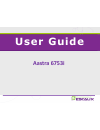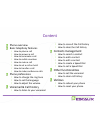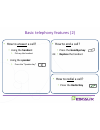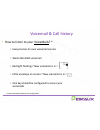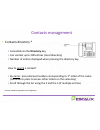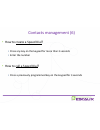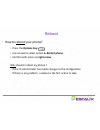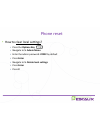Summary of 67531i
Page 1
Aastra 6753i user guide.
Page 2
Phone overview basic telephony features • how to place a call • how to answer a call • how to terminate a call • how to redial a number • how to mute a call • how to set a call on hold • how to transfer a call • how to make conference calls phone preferences • how to change the ring tone • how to se...
Page 3
Aastra 67531i: phone overview • 1 : message waiting lamp • 2 : place for labels • 3 : lcd screen (1 line) • 4 : programmable keys • 5 : redial key • 6 : settings • 7 : directory key • 8 : vmail button or redial • 9 : volume keys • 10 : goodbye key • 11 : programmable line keys • 12 : speaker key • 1...
Page 4
Aastra 67531i: phone overview • 4 : programmable keys • all 6 keys are programmable. • configurable by the system administrator • default functions for the programmable keys • 1 : save • 2 : delete • 3 : directory list • 4 : callers list • 5 : transfer • 6 : conference * dependent of configuration.
Page 5: Using The Handset:
Basic telephony features • how to place a call? • using the handset: 1. Type the number on keypad 2. The speaker goes on (handsfree mode) 3. Pick-up the handset or 1. Pick-up the handset 2. Type the number on keypad note : you must add a « 0 » before any external number emergency numbers can be ...
Page 6: Using The Handset:
Basic telephony features (2) • how to answer a call? • using the handset: 1. Pick-up the handset • using the speaker: 1. Press the “speaker key” or • how to redial a call? • press the redial key • how to end a call? • press the goodbye key • replace the handset.
Page 7: Press The Mute Key
Basic telephony features (3) • how to mute a call? • press the mute key • the microphone is muted (with the handset and in handsfree state) • light blinking next to the mute button • to go back to normal mode, press the mute button again • how to set a call on hold? • press the hold key • music is p...
Page 8: Press On Transfer Key
• how to transfer a call? Ip phone : basic telephony features (4) blind transfer (1) you transfer the call without speaking to the third person and you “forget” the call warm transfer (2) you first speak to the third person before transferring the call. Press on transfer key during the call.
Page 9: 1. Blind Transfer
• how to transfer a call? (2) basic telephony features (5) 1. Blind transfer • enter extension to transfer to while in communication • wait 2 seconds • transfer is confirmed what the 3 rd party sees • when you have not hung up yet : 3rd party sees your extension • when you have hung up : 3rd party s...
Page 10: Warm Transfer
• how to transfer a call? (3) basic telephony features (6) 2. Warm transfer • enter extension to transfer to • wait 2 seconds • speak to the 3 rd party • confirm transfer or hang up the horn what the 3 rd party sees • when you have not hung up yet : 3rd party sees your extension • when you have hung...
Page 11
• how to make conference calls with 3 people? Basic telephony features (7) • initiate a 3-party conference call directly via your phone. 1. Call the first person 2. During the call, press the conference key (the current call is on hold) 3. Call the third person 4. When 3 rd person answers press conf...
Page 12: Press The Options Key
• press the options key • the screen displays “options”’ • by using the 2 and 5, go to 2. Preferences • press enter • the screen displays “ringtones” • press enter via right arrow • the screen displays “ring tone” • press enter • navigate through various options using the 2 and 5 • confirm with the ...
Page 13: Press The Options Key
Phone preferences (2) • how to change the language? • press the options key • the screen displays “options”’ • by using the arrows, go to 2. Preferences • press enter • select languages • the screen displays “1. Screen language” • navigate through various options with 2 and 5 • scroll through langua...
Page 14: Ringtone’S Volume
• ringtone’s volume • press the volume control keys when not in conversation • conversation volume • press the volume control keys during the conversation phone preferences (3) • how to adjust the volume?.
Page 15
• everyone has its own voicemail service • works like gsm voicemail • red light flashing ? New voicemail is in ! • little envelope on screen ? New voicemail is in ! • one key should be configured to access your voicemails * feature availability dependent of configuration voicemail & call history • h...
Page 16: Press The Callers Key
Voicemail & call history (2) • how to clear your call history? * • press the callers key • navigate with the 2 and 5 keys to select call(s) to clear • to clear a line item, select the line to delete and press clear key * feature availability dependent of configuration.
Page 17
Voicemail & call history (3) • how to consult your call history? * • received and missed calls • press the callers list button * feature availability dependent of configuration.
Page 18
Contacts management • contacts directory * • accessible via the directory key • can contain up to 200 entries (local directory) • number of entries displayed when pressing the directory key how to search a contact? • by name : press dial pad number corresponding to 1 st letter of the name (continue ...
Page 19: Press The Directory Key
Contacts management (2) • how to add a contact? * 1/ manual add-on • press the directory key • press the save key • the screen displays “enter number” • enter a phone number using the keypad • press the save key when done (use the delete key to cancel) • the screen displays “press 1 st letter to ent...
Page 20: Press The Save Key
Contacts management (3) • how to add a contact? * 2/ from the callers list • press the callers list key • scroll through the list to find the contact to add to your directory • press the save key • press the directory key to save to the directory list (proceed as explained in “how to add a contact” ...
Page 21: Press The Save Key
Contacts management (4) • how to add a contact? * 3/ from the redial list • press the redial list key • scroll through the list to find the contact to add to your directory • press the save key • press the directory key to save to the directory list (proceed as explained in “how to add a contact” ne...
Page 22: Press The Directory Key
Contacts management (5) • how to edit a contact? * • press the directory key • access the entry to edit by : • pressing the 1 st letter of the name • or scrolling through the list with 2 and 5 • to edit, press 3 • press 3 to erase numbers or letters to the left • use dial pad to add digits or charac...
Page 23
Contacts management (6) • how to create a speed dial? • press any key on the keypad for more than 3 seconds • enter the number • how to call a speed dial? • press a previously programmed key on the keypad for 3 seconds.
Page 24: Press The Options Key
• press the options key • use arrows to select option 6. Restart phone • confirm with enter via right arrow why should i reboot my phone ? - if the it admnistrator has made changes to the configuration - if there is any problem, a reboot is the first action to take reboot • how to reboot your phone?.
Page 25: Press The Options Key
• press the options key • navigate to 5. Admin menu • enter the admin password: 22222 by default • press enter • navigate to 5. Delete local settings • press enter • press # phone reset • how to clear local settings?.
Page 26: Press The Options Key
• press the options key • navigate to 5. Admin menu • enter the admin password: 22222 by default • press enter • navigate to 4. Factory settings • press enter • press # phone reset (2) • how to make a factory reset?.