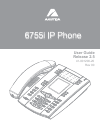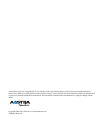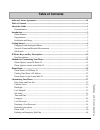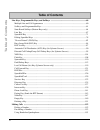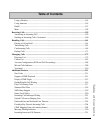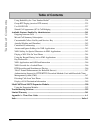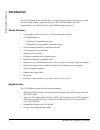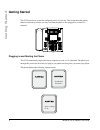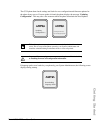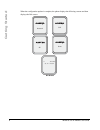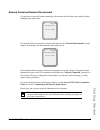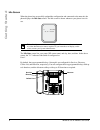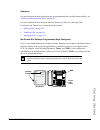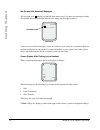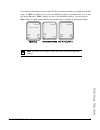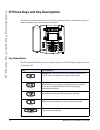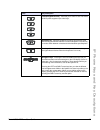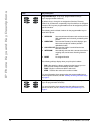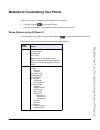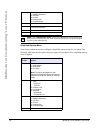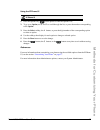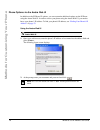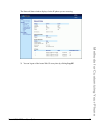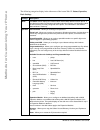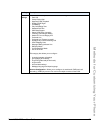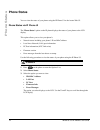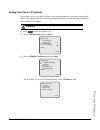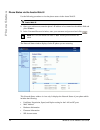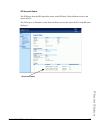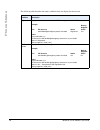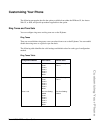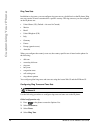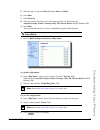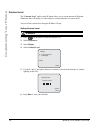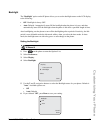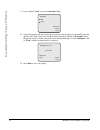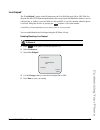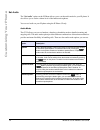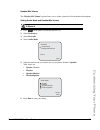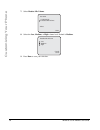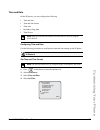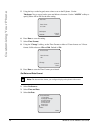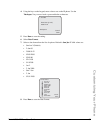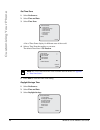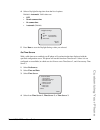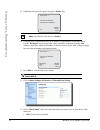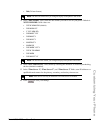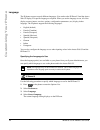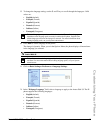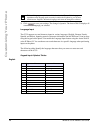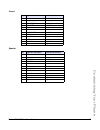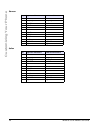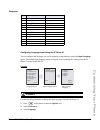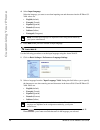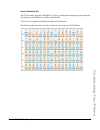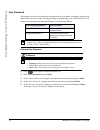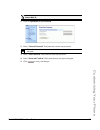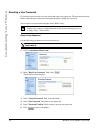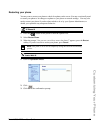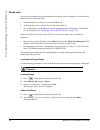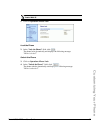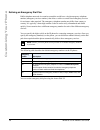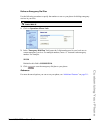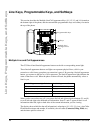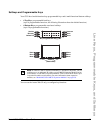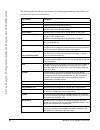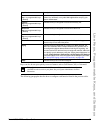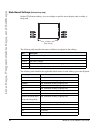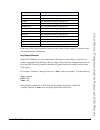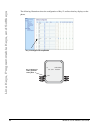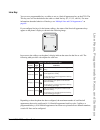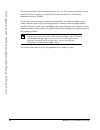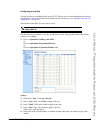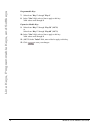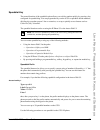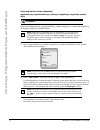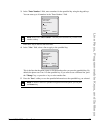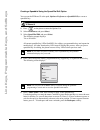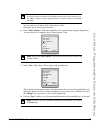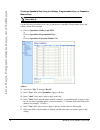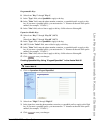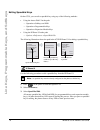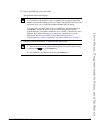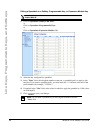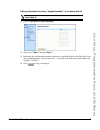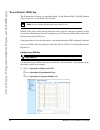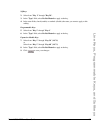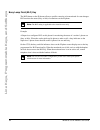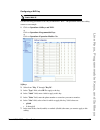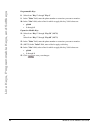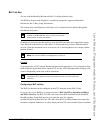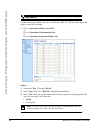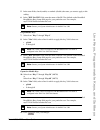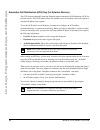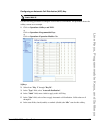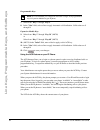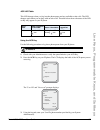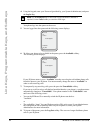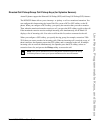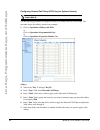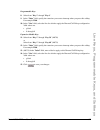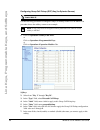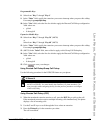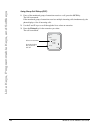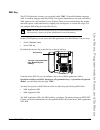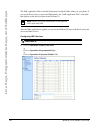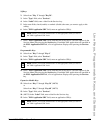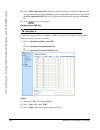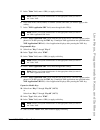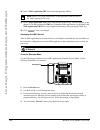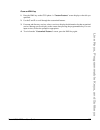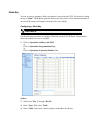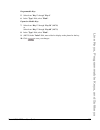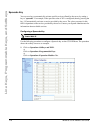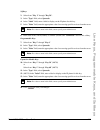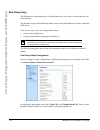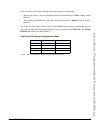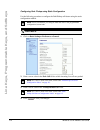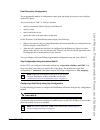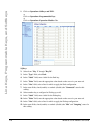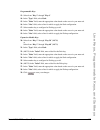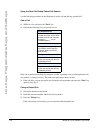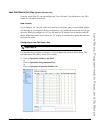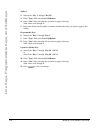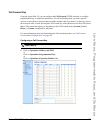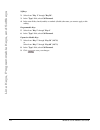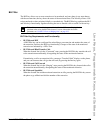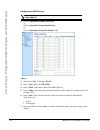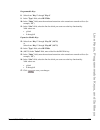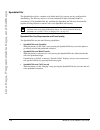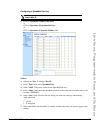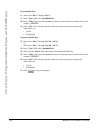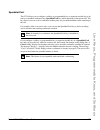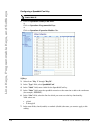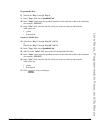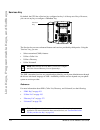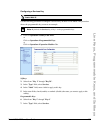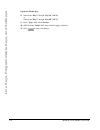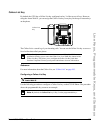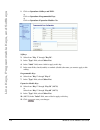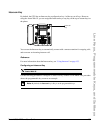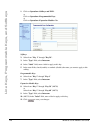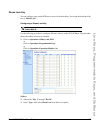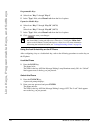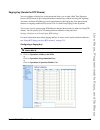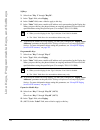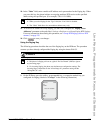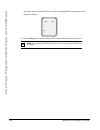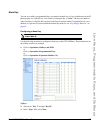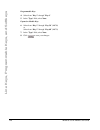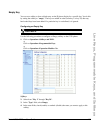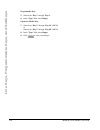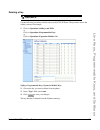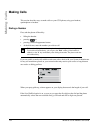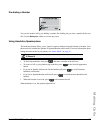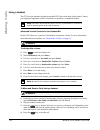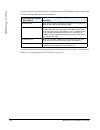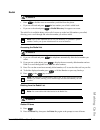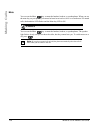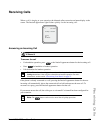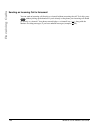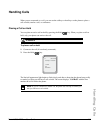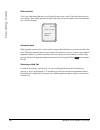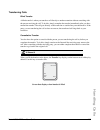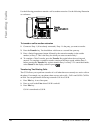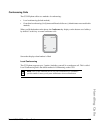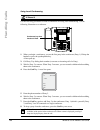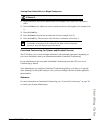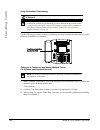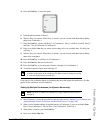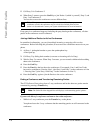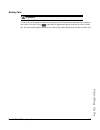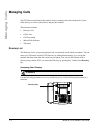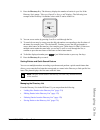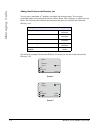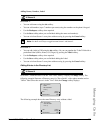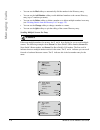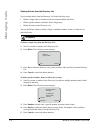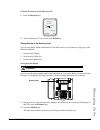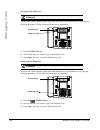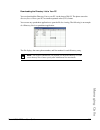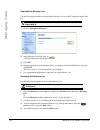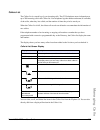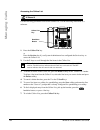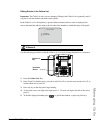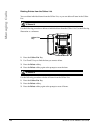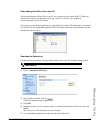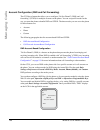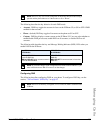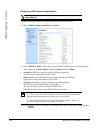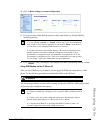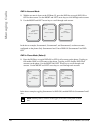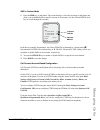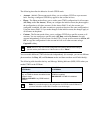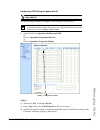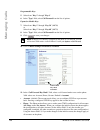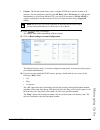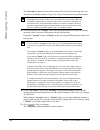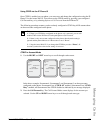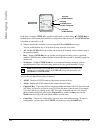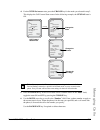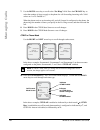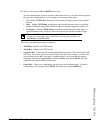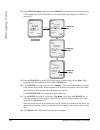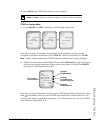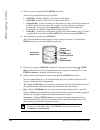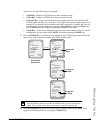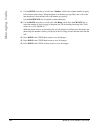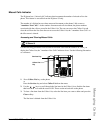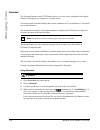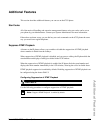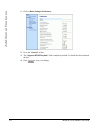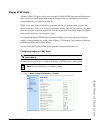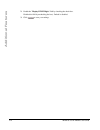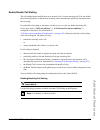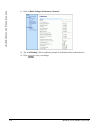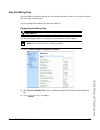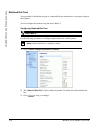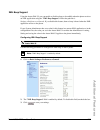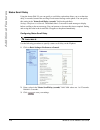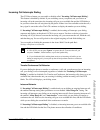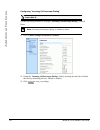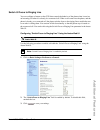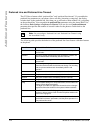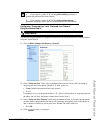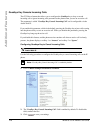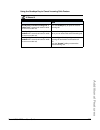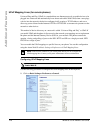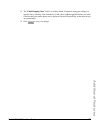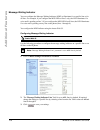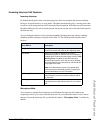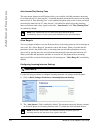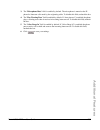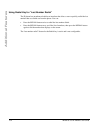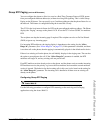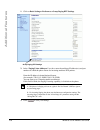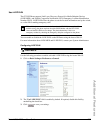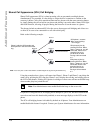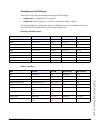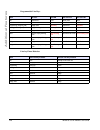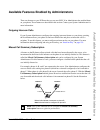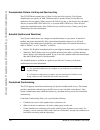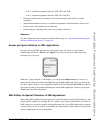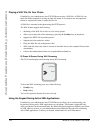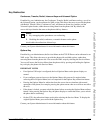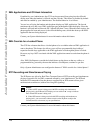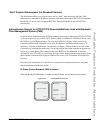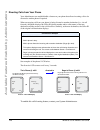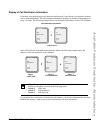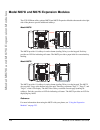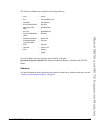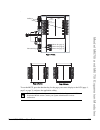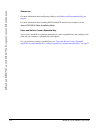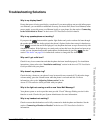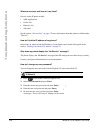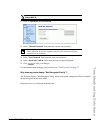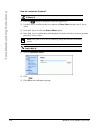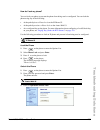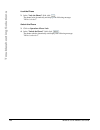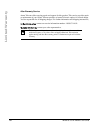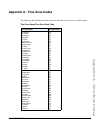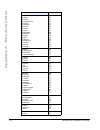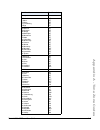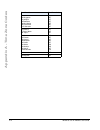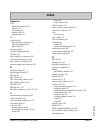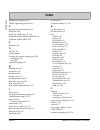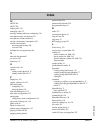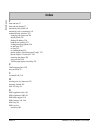- DL manuals
- Aastra
- Telephone
- 6755i
- User Manual
Aastra 6755i User Manual
Summary of 6755i
Page 1
User guide 6755i ip phone 6755i ip phone 41-001200-20 rev 00 release 2.5.
Page 2
Aastra telecom will not accept liability for any damages and/or long distance charges, which result from unauthorized and/or unlawful use. While every effort has been made to ensure accuracy, aastra telecom will not be liable for technical or editorial errors or omissions contained within this docum...
Page 3: Software License Agreement
Iii software license agreement software license agreement aastra telecom inc., hereinafter known as "seller", grants to customer a personal, worldwide, non-transferable, non-sublicenseable and non-exclusive, restricted use license to use software in object form solely with the equipment for which th...
Page 5: Table of Contents
V table of contents software license agreement ...................................................................................................... Iii table of contents ..........................................................................................................................V abou...
Page 6: Table of Contents
Vi table of contents table of contents line keys, programmable keys, and softkeys ........................................................................60 multiple line and call appearances ......................................................................................60 softkeys and progra...
Page 7: Table of Contents
Vii table of contents table of contents using a headset ....................................................................................................................154 using intercom ................................................................................................................
Page 8: Table of Contents
Viii table of contents table of contents using redial key for “last number redial” .......................................................................234 group rtp paging (receives rtp streams) ..........................................................................235 use lldp elin .............
Page 9: About This Guide
Model 6755i ip phone user guide 1 about this guide about this guide this guide explains how to use the basic features of your new 6755i phone. Not all features listed are available by default. Contact your system or network administrator to find out which features and services are available to you o...
Page 10: Introduction
2 model 6755i ip phone user guide introduction introduction this 6755i ip telephone has all the features of a regular business phone, allowing you to make and receive calls, transfer, conference and more. The 6755i ip telephone provides communications over an ip network using the sip ip telephony pr...
Page 11: Introduction
Model 6755i ip phone user guide 3 introduction • power source for ethernet networks that supply in-line power to the phone (ieee 802.3af): — for power, use the ethernet cable (supplied) to connect from the phone directly to the network for power. (no 48v ac power adapter required.) for ethernet netw...
Page 12: Getting Started
4 model 6755i ip phone user guide getting started getting started the 6755i must be set up and be configured prior to its first use. This section describes phone behavior and start up screens you may see when the phone is first plugged in, or when it is restarted. Plugging in and starting the phone ...
Page 13: Getting Started
Model 6755i ip phone user guide 5 getting started the 6755i phone then checks settings and looks for new configuration and firmware updates for the phone from a server. If a new update is found, the phone displays the message “ updating configuration ”. This may take a few moments while the phone do...
Page 14: Getting Started
6 model 6755i ip phone user guide getting started when the configuration update is complete, the phone displays the following screens and then displays the idle screen. Network dsp sip done l1 john smith sat jan 1 12:18am idle screen.
Page 15: Getting Started
Model 6755i ip phone user guide 7 getting started network connected/network disconnected if your phone is successful when connecting to the network the following screen displays before changing to the idle screen. If your phone did not successfully connect to the network, the " network disconnected ...
Page 16: Getting Started
8 model 6755i ip phone user guide getting started idle screen when the phone has successfully updated the configuration and connected to the network, the phone displays the idle state screen. The idle screen is shown whenever your phone is not in use. The idle state screen lists your name (sip scree...
Page 17: Getting Started
Model 6755i ip phone user guide 9 getting started reference for more information about configuring the top programmable keys and the bottom softkeys, see “softkeys and programmable keys” on page 61 . For more information about using the services, directory, callers list, intercom, dial, conference, ...
Page 18: Getting Started
10 model 6755i ip phone user guide getting started idle screen with voicemail messages the envelope icon displays on the idle state screen only if you have new messages waiting. The number next to the envelope indicates how many new messages you have. To access your voicemail messages, use the star ...
Page 19: Getting Started
Model 6755i ip phone user guide 11 getting started for example, in the illustration below, the 6755i has several bottom softkeys configured on the idle screen. A " more " key displays for you to view additional softkeys on another screen. Also, if you pick up the handset, a " more " displays for you...
Page 20
12 model 6755i ip phone user guide ip phone keys and key descriptions ip phone keys and key descriptions the following sections describe the various 6755i phone key functions, and how they help you make and manage your calls and caller information. Key descriptions the following table identifies the...
Page 21
Model 6755i ip phone user guide 13 ip phone keys and key descriptions line/call appearance key - connects you to a line or call. The aastra 6755i ip phone supports up to 4 line keys. Handsfree key - activates handsfree for making and receiving calls without lifting the handset. When the audio mode o...
Page 22
14 model 6755i ip phone user guide ip phone keys and key descriptions programmable keys - 6 top keys: programmable hard keys (up to 6 programmable functions) by default, keys 1 through 4 are assigned as services, directory, callers list, and intercom, respectively. Keys 5 and 6 have no assigned func...
Page 23
Model 6755i ip phone user guide 15 methods for customizing your phone methods for customizing your phone there are two ways to customize specific options on your phone: • using the options key on the ip phone • using the aastra web ui in an internet browser window from your pc. Phone options via the...
Page 24
16 model 6755i ip phone user guide methods for customizing your phone simplified options menu your system administrator may configure a simplified options menu for your phone. The following table indicates the options that may appear on your phone if the simplified options menu is applied. 3 phone s...
Page 25
Model 6755i ip phone user guide 17 methods for customizing your phone using the ip phone ui 1. Press the options key on the phone to enter the options list. 2. To go to an option, use 5 and 2 to scroll through the list, or press the number corresponding to the option . 3. Press the select softkey, t...
Page 26
18 model 6755i ip phone user guide methods for customizing your phone phone options via the aastra web ui in addition to the ip phone ui options, you can customize additional options on the ip phone using the aastra web ui. In order to access your phone using the aastra web ui, you need to know your...
Page 27
Model 6755i ip phone user guide 19 methods for customizing your phone the network status window displays for the ip phone you are accessing. 3. You can logout of the aastra web ui at any time by clicking log off ..
Page 28
20 model 6755i ip phone user guide methods for customizing your phone the following categories display in the side menu of the aastra web ui: status, operation, basic settings . Headings descriptions status the status section displays the network status and the mac address of the ip phone. It also d...
Page 29
Model 6755i ip phone user guide 21 methods for customizing your phone basic settings preferences - allows you to enable/disable the following: • park call • pickup parked call • suppress dtmf playback • display dtmf digits • call waiting • play call waiting tone • stuttered dial tone • xml beep supp...
Page 30: Phone Status
22 model 6755i ip phone user guide phone status phone status you can view the status of your phone using the ip phone ui or the aastra web ui. Phone status via ip phone ui the " phone status " option on the ip phone displays the status of your phone to the lcd display. This option allows you to view...
Page 31: Phone Status
Model 6755i ip phone user guide 23 phone status finding your phone’s ip address if you want to access your phone’s options using an internet browser, you need to enter the ip address of the phone in the browser to open the aastra web ui. Use the following procedure to find your phone’s ip address. 1...
Page 32: Phone Status
24 model 6755i ip phone user guide phone status phone status via the aastra web ui use the following procedure to view the phone status via the aastra web ui. 1. Open your web browser, enter the phone’s ip address or host name into the address field and press enter >. 2. In the username/password win...
Page 33: Phone Status
Model 6755i ip phone user guide 25 phone status sip account status the ip phones show the sip registration status on the ip phone’s network status screen in the aastra web ui. The following is an illustration of the network status screen in the aastra web ui with sip status displayed. Sip account st...
Page 34: Phone Status
26 model 6755i ip phone user guide phone status the following table describes the status conditions that can display for the account. Status condition description registered displays this status on accounts that have been registered with the sip proxy server. Example : backup registrar line sip acco...
Page 35: Customizing Your Phone
Model 6755i ip phone user guide 27 customizing your phone customizing your phone the following paragraphs describe the options available from either the ip phone ui, the aastra web ui, or both, and provide procedures applicable to the option. Ring tones and tone sets you can configure ring tones and...
Page 36: Customizing Your Phone
28 model 6755i ip phone user guide customizing your phone ring tone sets in addition to ring tones, you can configure ring tone sets on a global-basis on the ip phone. Ring tone sets consist of tones customized for a specific country. The ring tone sets you can configure on the ip phones are: • unit...
Page 37: Customizing Your Phone
Model 6755i ip phone user guide 29 customizing your phone 5. Select the type of ring tone ( tone 1 through tone 5 , or silent ). 6. Press done. 7. Select tone set . 8. Select the country for which you want to apply the tone set. Valid values are australia , europe, france , germany , italy , uk , me...
Page 38: Customizing Your Phone
30 model 6755i ip phone user guide customizing your phone contrast level the " contrast level " option on the ip phone allows you to set the amount of light that illuminates the lcd display. Use this option to set the preference of contrast level. You can set the contrast level using the ip phone ui...
Page 39: Customizing Your Phone
Model 6755i ip phone user guide 31 customizing your phone backlight the " backlight " option on the ip phone allows you to set the backlight status on the lcd display to the following: • off - backlight is always off. • auto (default)- automatically turns on the backlight when the phone is in use, a...
Page 40: Customizing Your Phone
32 model 6755i ip phone user guide customizing your phone 7. If you selected " auto ", press the advanced softkey. 8. Using the keypad, enter the amount of seconds you want the phone to stay backlit when the phone is idle. Valid values are 1 to 120 seconds (2 minutes). Default is 10 seconds . When t...
Page 41: Customizing Your Phone
Model 6755i ip phone user guide 33 customizing your phone live dialpad* the " live dialpad " option on the ip phone turns the live dial pad mode on or off. With live dial pad on, the 6755i ip phone automatically dials out and turns on handsfree mode as soon as a dial pad key or softkey is pressed. W...
Page 42: Customizing Your Phone
34 model 6755i ip phone user guide customizing your phone set audio the " set audio " option on the ip phone allows you to set the audio mode for your ip phone. It also allows you to set the volume level of the headset microphone. You can set audio on your ip phone using the ip phone ui only. Audio ...
Page 43: Customizing Your Phone
Model 6755i ip phone user guide 35 customizing your phone headset mic volume the " headset mic volume " option allows you to set the volume level for the headset microphone. Setting audio mode and headset mic volume 1. Press on the phone to enter the options list. 2. Select preferences . 3. Select s...
Page 44: Customizing Your Phone
36 model 6755i ip phone user guide customizing your phone 7. Select headset mic volume . 8. Select the low , medium , or high volume level. Default is medium . 9. Press done to save your selection. Set audio done - - select 1. Audio mode 2. Headset mic volume headset mic volume done - cancel - low m...
Page 45: Customizing Your Phone
Model 6755i ip phone user guide 37 customizing your phone time and date on the ip phones, you can configure the following: • time and date • time and date format • time zone • daylight savings time • time servers configuring time and date use the following procedures to configure the time and date s...
Page 46: Customizing Your Phone
38 model 6755i ip phone user guide customizing your phone 5. Using the keys on the keypad, enter a time to set on the ip phone. Use the " backspace " key to move back a space and delete a character. Use the " am/pm " softkey to specify either am or pm for the time setting. 6. Press done to save the ...
Page 47: Customizing Your Phone
Model 6755i ip phone user guide 39 customizing your phone 4. Using the keys on the keypad, enter a date to set on the ip phone. Use the " backspace " key to move back a space and delete a character. 5. Press done to save the setting. 6. Select date format . 7. Select a date format from the list of o...
Page 48: Customizing Your Phone
40 model 6755i ip phone user guide customizing your phone set time zone 1. Select preferences . 2. Select time and date . 3. Select time zone . A list of time zones display for different areas of the world. 4. Select a time zone that applies to your area. The default time zone is us-eastern . 5. Pre...
Page 49: Customizing Your Phone
Model 6755i ip phone user guide 41 customizing your phone 4. Select a daylight savings time from the list of options. Default is automatic . Valid values are: • off • 30 min summertime • 1h summertime • automatic (default) 5. Press done to save the daylight savings value you selected. Set time serve...
Page 50: Customizing Your Phone
42 model 6755i ip phone user guide customizing your phone 5. Enable the time server if required using the " enable " key. 6. Using the keys on the keypad, enter an ip address or domain name for the time server. Use the " backspace " key to move back a space and delete a character. Use the " dot " so...
Page 51: Customizing Your Phone
Model 6755i ip phone user guide 43 customizing your phone • 24h (24 hour format) 3. In the “date format” field, select the date format you want to use on your phone. Default is www mmm dd . Valid values are: • www mmm dd (default) • dd-mmm-yy • yyyy-mm-dd • dd/mm/yyyy • dd/mm/yy • dd-mm-yy • mm/dd/y...
Page 52: Customizing Your Phone
44 model 6755i ip phone user guide customizing your phone language the ip phones support several different languages. You can have the ip phone ui and the aastra web ui display in a specific language as required. When you set the language to use, all of the display screens (menus, services, options,...
Page 53: Customizing Your Phone
Model 6755i ip phone user guide 45 customizing your phone 5. To change the language setting, use the 5 and 2 keys to scroll through the langugses. Valid values are: • english (default) • français (french) • español (spanish) • deutsch (german) • italiano (italian) • português (portguese) 6. Press do...
Page 54: Customizing Your Phone
46 model 6755i ip phone user guide customizing your phone 3. Click to save your settings. The change is dynamic. The aastra web ui displays all screens in the language you selected. Language input the 6755i supports text and character inputs in various languages (english, german, french, spanish, an...
Page 55: Customizing Your Phone
Model 6755i ip phone user guide 47 customizing your phone french spanish key uppercase characters lowercase characters 0 0 0 1 1.:;=_,-'&() 1.:;=_,-'&() 2 abc2ÀÇÁÅÆ abc2àâçáåæ 3 def3ÉÈÊË def3éèêë 4 ghi4ÎÏ ghi4îï 5 jkl5 jkl5 6 mno6ÑÓÒÔÖ mno6ñóòôö 7 pqrs7 pqrs7 8 tuv8ÚÙÛÜ tuv8úùûü 9 wxyz9 wxyz9 * * * ...
Page 56: Customizing Your Phone
48 model 6755i ip phone user guide customizing your phone german italian key uppercase characters lowercase characters 0 0 0 1 1.:;=_,-'&() 1.:;=_,-'&() 2 abc2ÄÀ abc2äà 3 def3É def3é 4 ghi4 ghi4 5 jkl5 jkl5 6 mno6Ö mno6ö 7 pqrs7ß pqrs7ß 8 tuv8Ü tuv8ü 9 wxyz9 wxyz9 * * * # #/\@ #/\@ key uppercase cha...
Page 57: Customizing Your Phone
Model 6755i ip phone user guide 49 customizing your phone portguese configuring language input using the ip phone ui you can configure the language you use for inputting on the phone by setting the input language option. The default input language setting is english. You can change this setting usin...
Page 58: Customizing Your Phone
50 model 6755i ip phone user guide customizing your phone 4. Select input language . Select the language you want to use when inputting text and characters into the ip phone ui. Valid values are: • english (default) • français (french) • español (spanish) • deutsch (german) • italiano (italian) • po...
Page 59: Customizing Your Phone
Model 6755i ip phone user guide 51 customizing your phone latin 2 character set the 6755i includes support for iso 8859-2 (latin2) of multi-national languages when displaying and inputing in the ip phone ui and the aastra web ui. Utf-8 is also compatible with xml encoding on the ip phones. The follo...
Page 60: Customizing Your Phone
52 model 6755i ip phone user guide customizing your phone user password this category allows you to change the user password for your phone. Changing your password ensures that only you can alter your phone settings, and helps keep your system secure. You can change your user password using the ip p...
Page 61: Customizing Your Phone
Model 6755i ip phone user guide 53 customizing your phone 1. Click on operation->user password . 2. In the " current password " field, enter the current user password. 3. In the " new password " field, enter the new user password. 4. In the " password confirm " field, enter the new user password aga...
Page 62: Customizing Your Phone
54 model 6755i ip phone user guide customizing your phone resetting a user password if you forget your password, you can reset it and enter a new password. The reset user password feature resets the password to the factory default which is blank (no password). You can reset a user password using the...
Page 63: Customizing Your Phone
Model 6755i ip phone user guide 55 customizing your phone restarting your phone you may want to restart your phone to check for updates on the server. You may occasionally need to restart your phone to set changes or updates to your phone or network settings. You may also need to restart your phone ...
Page 64: Customizing Your Phone
56 model 6755i ip phone user guide customizing your phone phone lock you can lock your phone to prevent the phone from being used or configured. You can lock the phone using any of the following: • at the path options->phone lock on the ip phone ui. • at the path operations->phone lock on the aastra...
Page 65: Customizing Your Phone
Model 6755i ip phone user guide 57 customizing your phone 1. Click on operation->phone lock . Lock the phone 2. In the " lock the phone? " field, click . The phone locks dynamically and displays the following message: " phone is locked ". Unlock the phone 3. Click on operation->phone lock . 4. In th...
Page 66: Customizing Your Phone
58 model 6755i ip phone user guide customizing your phone defining an emergency dial plan public telephone networks in countries around the world have a single emergency telephone number (emergency services number), that allows a caller to contact local emergency services for assistance when require...
Page 67: Customizing Your Phone
Model 6755i ip phone user guide 59 customizing your phone define an emergency dial plan use the following procedure to specify the numbers to use on your phone for dialing emergency services in your area. 1. Click on operation->phone lock . 2. In the " emergency dial plan " field, enter the 3-digit ...
Page 68
60 model 6755i ip phone user guide line keys, programmable keys, and softkeys line keys, programmable keys, and softkeys this section describes the multiple line/call appearance keys (l1, l2, l3, and l4) located on the bottom-right of the phone, and the customizable programmable keys and softkeys lo...
Page 69
Model 6755i ip phone user guide 61 line keys, programmable keys, and softkeys softkeys and programmable keys your 6755i has 6 multi-functional top programmable keys and 6 multi-functional bottom softkeys: • 6 top keys : programmable hard keys (up to 6 programmable functions; the following illustrati...
Page 70
62 model 6755i ip phone user guide line keys, programmable keys, and softkeys the following table lists the functions you can set on the programmable keys and softkeys and provides a description for each function,. Key function description none indicates no setting for the key. Line indicates the ke...
Page 71
Model 6755i ip phone user guide 63 line keys, programmable keys, and softkeys keys can also be set up to quickly to access features such as call return (*69) or voicemail. The following paragraphs describe how to configure each function listed in the previous table. Services (key 1 on programmable k...
Page 72
64 model 6755i ip phone user guide line keys, programmable keys, and softkeys state-based softkeys (bottom keys only) on the 6755i bottom softkeys, you can configure a specific state to display when a softkey is being used. The following table describes the states available to configure for the soft...
Page 73
Model 6755i ip phone user guide 65 line keys, programmable keys, and softkeys in the aastra web ui, the operational states for each softkey display enabled. To disable a state, you uncheck the box for that state. Key display behavior on the 6755i ip phone, you can configure up to 20 functions on the...
Page 74
66 model 6755i ip phone user guide line keys, programmable keys, and softkeys the following illustrations show the configuration of key 12 and how that key displays on the phone. Key 12 configured as a speeddial l1 john smith sat jan 1 12:18am - lab key 12 displays in softkey position 1 on the phone.
Page 75
Model 6755i ip phone user guide 67 line keys, programmable keys, and softkeys line key you can set a programmable key or softkey to act as a line/call appearance key on the 6755i. The this key acts as a line that behaves the same as a hard line key (l1, l2, l3, and l4). For more information about th...
Page 76
68 model 6755i ip phone user guide line keys, programmable keys, and softkeys this means that when all line/call appearances are in use, 1 call is connected while the rest are on hold. No further outgoing or incoming calls can be made until one of the line/call appearances becomes available. In acti...
Page 77
Model 6755i ip phone user guide 69 line keys, programmable keys, and softkeys configuring a line key you can set a key as an additional line on the 6755i. The key acts as a line that behaves the same as a hard line key. For more information about the behavior of line keys, see “multiple line and cal...
Page 78
70 model 6755i ip phone user guide line keys, programmable keys, and softkeys programmable keys 7. Select from " key 1 " through " key 6 " 8. In the " line " field, select a line to apply to this key. Valid values are 5 through 9 . Expansion module keys 9. Select from “ key 1 ” through “ key 36 ” (m...
Page 79
Model 6755i ip phone user guide 71 line keys, programmable keys, and softkeys speeddial key the normal function of the speeddial option allows you to dial a number quickly by pressing a key configured for speeddialing. You can program the keys on the 6755i to speeddial outside numbers, dial directly...
Page 80
72 model 6755i ip phone user guide line keys, programmable keys, and softkeys press-and-hold to create a speeddial (applicable to programmable keys, softkeys, keypad keys, expansion module keys) pressing and holding down a programmable key, softkey, keypad key, or expansion module key on the phone i...
Page 81
Model 6755i ip phone user guide 73 line keys, programmable keys, and softkeys 3. In the " enter number: " field, enter a number. For the speeddial key using the keypad keys. You can enter up to 16 numbers in the "enter number:" field press the 2 key to move to the next field. 4. In the " line :" fie...
Page 82
74 model 6755i ip phone user guide line keys, programmable keys, and softkeys creating a speeddial using the speed dial edit option you can use the ip phone ui at the path, options->preferences->speeddial edit , to create a speeddial key. 1. Press on the phone to enter the options list. 2. Select pr...
Page 83
Model 6755i ip phone user guide 75 line keys, programmable keys, and softkeys you can enter up to 16 letters in the "enter name:" field. Press the 2 key to move to the next field. 6. In the " enter number: " field, enter a number. For the speeddial key using the keypad keys. You can enter up to 16 n...
Page 84
76 model 6755i ip phone user guide line keys, programmable keys, and softkeys creating a speeddial key using the sofkeys, programmable keys, or expansion module keys use the following procedure to set a key to function as a speeddial. The procedure shows the softkey screens as an example. 1. Click o...
Page 85
Model 6755i ip phone user guide 77 line keys, programmable keys, and softkeys programmable keys 8. Select from " key 1 " through " key 6 ", 9. In the " type " field, select speeddial to apply to the key. 10. In the " value " field, enter the phone number, extension, or speeddial prefix to apply to t...
Page 86
78 model 6755i ip phone user guide line keys, programmable keys, and softkeys editing speeddial keys on the 6755i, you can edit a speeddial key using any of the following methods: • using the aastra web ui at the path: — operation->softkeys and xml — operation->programmable keys — operation->expansi...
Page 87
Model 6755i ip phone user guide 79 line keys, programmable keys, and softkeys 4. Press a speeddial key you want to edit. The speeddial edit screen displays. 5. Edit the speeddial information as applicable and press save. Notes: 1. If a number on the keypad is setup as a speeddial key, pressing the a...
Page 88
80 model 6755i ip phone user guide line keys, programmable keys, and softkeys editing a speeddial on a softkey, programmable key, or expansion module key 1. Click on operation->softkeys and xml . Or click on operation->programmable keys . Or click on operation->expansion module . 2. Select the key c...
Page 89
Model 6755i ip phone user guide 81 line keys, programmable keys, and softkeys editing a speeddial key using “keypad speeddial” in the aastra web ui 1. Click on operation->keypad speeddial. . 2. Select from "digit 1" through " digit 9 ". 3. In the input box, edit the phone number, extension, or speed...
Page 90
82 model 6755i ip phone user guide line keys, programmable keys, and softkeys "do not disturb" (dnd) key the ip phones have a feature you can enable called "do not disturb (dnd). The dnd function allows you to turn "do not disturb" on and off. If dnd is on, callers calling into the phone hear a busy...
Page 91
Model 6755i ip phone user guide 83 line keys, programmable keys, and softkeys softkeys 2. Select from "key 1" through " key 20 ". 3. In the " type " field, select do not disturb to apply to the key. 4. In the state fields, check (enable) or uncheck (disable) the states you want to apply to this soft...
Page 92
84 model 6755i ip phone user guide line keys, programmable keys, and softkeys busy lamp field (blf) key the blf feature on the ip phones allows a specific extension to be monitored for state changes. Blf monitors the status (busy or idle) of extensions on the ip phone. Example a supervisor configure...
Page 93
Model 6755i ip phone user guide 85 line keys, programmable keys, and softkeys configuring a blf key use the following procedure to set a key to function as "blf". The procedure shows the softkey screens as an example. 1. Click on operation->softkeys and xml . Or click on operation->programmable keys...
Page 94
86 model 6755i ip phone user guide line keys, programmable keys, and softkeys programmable keys 8. Select from " key 1 " through " key 6 " 9. In the " value " field, enter the phone number or extension you want to monitor. 10. In the " line " field, select a line for which to apply this key. Valid v...
Page 95
Model 6755i ip phone user guide 87 line keys, programmable keys, and softkeys blf list key (for use with the broadsoft broadworks rel 13 or higher platform only). The blf\list feature on the ip phones is specifically designed to support the broadsoft broadworks rel 13 busy lamp field feature. This f...
Page 96
88 model 6755i ip phone user guide line keys, programmable keys, and softkeys use the following procedure to set a key to function as "blf list". The procedure shows the softkey screens as an example. 1. Click on operation->softkeys and xml . Or click on operation->programmable keys . Or click on op...
Page 97
Model 6755i ip phone user guide 89 line keys, programmable keys, and softkeys 5. In the state fields, check (enable) or uncheck (disable) the states you want to apply to this softkey. 6. In the " blf list uri " field, enter the name of the blf list defined on the broadsoft broadworks busy lamp field...
Page 98
90 model 6755i ip phone user guide line keys, programmable keys, and softkeys automatic call distribution (acd) key (for sylantro servers) the 6755i and any attached expansion modules support automatic call distribution (acd) for sylantro servers. The acd feature allows the sylantro server to distri...
Page 99
Model 6755i ip phone user guide 91 line keys, programmable keys, and softkeys configuring an automatic call distribution (acd) key use the following procedure to configure acd on the 6755i ip phone. The procedure shows the softkey screens as an example. 1. Click on operation->softkeys and xml . Or c...
Page 100
92 model 6755i ip phone user guide line keys, programmable keys, and softkeys programmable keys 7. Select from " key 1 " through " key 6 " 8. In the " line " field, select a line to apply automatic call distribution. Valid values are 1 through 9 . Expansion module keys 9. Select from “ key 1 ” throu...
Page 101
Model 6755i ip phone user guide 93 line keys, programmable keys, and softkeys acd led table this led changes when you log into the phone queue and are available to take calls. The led changes again when you are busy with an active call. The table below shows the status of the led as they may appear ...
Page 102
94 model 6755i ip phone user guide line keys, programmable keys, and softkeys 4. Using the keypad, enter your password (provided by your system administrator) and press the log in key. Your phone logs into the queue on the server. 5. You are logged into the queue and the following screen displays. 6...
Page 103
Model 6755i ip phone user guide 95 line keys, programmable keys, and softkeys directed call pickup/group call pickup keys (for sylantro servers) aastra ip phones support the directed call pickup (dcp) and group call pickup (gcp) features. The dcp/gcp feature allows you to intercept - or pickup - a c...
Page 104
96 model 6755i ip phone user guide line keys, programmable keys, and softkeys configuring directed call pickup (dcp) key (for sylantro servers) use the following procedure to configure directed call pickup on the 6755i ip phone. The procedure shows the softkey screens as an example. 1. Click on oper...
Page 105
Model 6755i ip phone user guide 97 line keys, programmable keys, and softkeys programmable keys 8. Select from " key 1 " through " key 6 " 9. In the “ value ” field, specify the extension you want to intercept when you press this softkey. For example: 2200 . 10. In the " line " field, select the lin...
Page 106
98 model 6755i ip phone user guide line keys, programmable keys, and softkeys configuring group call pickup (gcp) key (for sylantro servers) use the following procedure to configure group call pickup on the 6755i ip phone. The procedure shows the softkey screens as an example. 1. Click on operation-...
Page 107
Model 6755i ip phone user guide 99 line keys, programmable keys, and softkeys programmable keys 8. Select from " key 1 " through " key 6 " 9. In the “ value ” field, specify the extension you want to intercept when you press this softkey. For example: groupcallpickup . 10. In the " line " field, sel...
Page 108
100 model 6755i ip phone user guide line keys, programmable keys, and softkeys using group call pickup (gcp) 1. If any of the monitored group of extensions receives a call, press the gcp key. The call is answered. If the monitored group of extensions receives multiple incoming calls simultaneously, ...
Page 109
Model 6755i ip phone user guide 101 line keys, programmable keys, and softkeys xml key the 6755i ip phone has a feature you can enable called " xml " (extensible markup language). Xml is a markup language much like html. Your system administrator can create customized xml menu services and load them...
Page 110
102 model 6755i ip phone user guide line keys, programmable keys, and softkeys the xml application title is the label that displays beside the xml softkey on your phone. If you use the services key to access the xml features, the "xml application title" is the label that displays on the services men...
Page 111
Model 6755i ip phone user guide 103 line keys, programmable keys, and softkeys softkeys 2. Select from "key 1" through " key 20 ". 3. In the " type " field, select " services ". 4. In the “ label ” field, enter a label for the services key. 5. In the state fields, check (enable) or uncheck (disable)...
Page 112
104 model 6755i ip phone user guide line keys, programmable keys, and softkeys 16. In the " xml application title " field, enter the title of the service. This title appears in the services menu after pressing the services key. If multiple xml applications are specified in the xml application uri fi...
Page 113
Model 6755i ip phone user guide 105 line keys, programmable keys, and softkeys 5. In the " value " field, enter a uri(s) to apply to this key. 6. In the state fields, check (enable) or uncheck (disable) the states you want to apply to this softkey. 7. In the " xml application uri " field, enter the ...
Page 114
106 model 6755i ip phone user guide line keys, programmable keys, and softkeys 18. In the " xml application uri " field, enter the applicable uri(s). 19. In the " xml application title " field, enter the title of the service. This title appears on the phone’s lcd after pressing the xml key. If multi...
Page 115
Model 6755i ip phone user guide 107 line keys, programmable keys, and softkeys from an xml key 1. Press the xml key on the 6755i phone. A " custom features " screen displays or the title you specified. 2. Use the 5 and 2 to scroll through the customized features. 3. For menu and directory services, ...
Page 116
Flash key you can set a key to generate a flash event when it is pressed on the 6755i. You do this by setting the key to " flash ". The ip phone generates flash events only when a call is connected and there is an active rtp stream (for example, when the call is not on hold). Configuring a flash key...
Page 117
Model 6755i ip phone user guide 109 line keys, programmable keys, and softkeys programmable keys 5. Select from " key 1 " through " key 6 " 6. In the " type " field, select " flash ". Expansion module keys 7. Select from “ key 1 ” through “ key 36 ” (m670i) or select from “ key 1 ” through “ key 60 ...
Page 118
110 model 6755i ip phone user guide line keys, programmable keys, and softkeys sprecode key you can set a key to automatically activate specific services offered by the server by setting a key to " sprecode ". For example, if the sprecode value of *82 is configured, then by pressing the key, *82 aut...
Page 119
Model 6755i ip phone user guide 111 line keys, programmable keys, and softkeys softkeys 2. Select from "key 1" through " key 20 ". 3. In the " type " field, select sprecode . 4. In the " label " field, enter a label to display on the ip phone for this key. 5. In the " value " field, enter the approp...
Page 120
112 model 6755i ip phone user guide line keys, programmable keys, and softkeys park/pickup keys the ip phone has a park and pickup call feature that allows you to park a call and pickup a call when required. The ip phones support the park/pickup feature on the asterisk, broadworks, sylantro, and ini...
Page 121
Model 6755i ip phone user guide 113 line keys, programmable keys, and softkeys on the ip phone ui, the static configuration method displays the following: • when a call comes in, and you pickup the handset, the default label of " park " displays on the phone ui. • after pressing the " park " key to ...
Page 122
114 model 6755i ip phone user guide line keys, programmable keys, and softkeys configuring park /pickup using static configuration use the following procedure to configure the park/pickup call feature using the static configuration method. 1. Click on basic settings->preferences->general . 2. Enter ...
Page 123
Model 6755i ip phone user guide 115 line keys, programmable keys, and softkeys park/pickup key configuration the programmable method of configuration creates park and pickup keys that you can configure on the 6755i phone. You can set a key as "park" or "pickup" and then: • specify a customized label...
Page 124
116 model 6755i ip phone user guide line keys, programmable keys, and softkeys 1. Click on operation->softkeys and xml . Or click on operation->programmable keys . Or click on operation->expansion module . Softkeys 2. Select from "key 1" through " key 20 ". 3. In the " type " field, select park . 4....
Page 125
Model 6755i ip phone user guide 117 line keys, programmable keys, and softkeys programmable keys 13. Select from " key 1 " through " key 6 " 14. In the " type " field, select park . 15. In the " value " field, enter the appropriate value based on the server in your network. 16. In the " line " field...
Page 126
118 model 6755i ip phone user guide line keys, programmable keys, and softkeys using the park call/pickup parked call feature use the following procedure on the ip phones to park a call and pick up a parked call. Park a call 1. While on a live call, press the " park " key. 2. Perform the following f...
Page 127
Model 6755i ip phone user guide 119 line keys, programmable keys, and softkeys last call return (lcr) key (sylantro servers only) using the aastra web ui, you can configure the "last call return" (lcr) function on a key. This feature is for sylantro servers only. How it works if you configure "lcr" ...
Page 128
120 model 6755i ip phone user guide line keys, programmable keys, and softkeys softkeys 2. Select from "key 1" through " key 20 ". 3. In the " type " field, select last call return . 4. In the " line " field, select the line you want to apply to this key. Valid values are 1 through 9 . 5. In the sta...
Page 129
Model 6755i ip phone user guide 121 line keys, programmable keys, and softkeys call forward key using the aastra web ui, you can configure the call forward (cfwd) function on a softkey, programmable key, or expansion module key. Use call forwarding when you want a specific account on your phone to b...
Page 130
122 model 6755i ip phone user guide line keys, programmable keys, and softkeys softkeys 2. Select from "key 1" through " key 20 ". 3. In the " type " field, select call forward . 4. In the state fields, check (enable) or uncheck (disable) the states you want to apply to this softkey. Programmable ke...
Page 131
Model 6755i ip phone user guide 123 line keys, programmable keys, and softkeys blf/xfer the blf key allows one or more extensions to be monitored, and once there is any state change with those extensions, the key shows the status of the monitored lines. The xfer key allows a call to be transferred t...
Page 132
124 model 6755i ip phone user guide line keys, programmable keys, and softkeys configuring a blf/xfer key 1. Click on operation->softkeys and xml . Or click on operation->programmable keys . Or click on operation->expansion module . Softkeys 2. Select from "key 1" through " key 20 ". 3. In the " typ...
Page 133
Model 6755i ip phone user guide 125 line keys, programmable keys, and softkeys programmable keys 8. Select from " key 1 " through " key 6 " 9. In the " type " field, select blf/xfer . 10. In the “ value ” field, enter the monitored extension or the extension to transfer calls to (for example, “ 35 ”...
Page 134
126 model 6755i ip phone user guide line keys, programmable keys, and softkeys speeddial/xfer the speeddial key allows a number to be dialed quickly by pressing one key configured for speeddialing. The xfer key allows a call to be transferred to other recipients blindly or consultatively. The speedd...
Page 135
Model 6755i ip phone user guide 127 line keys, programmable keys, and softkeys configuring a speeddial/xfer key 1. Click on operation->softkeys and xml . Or click on operation->programmable keys . Or click on operation->expansion module . Softkeys 2. Select from "key 1" through " key 20 ". 3. In the...
Page 136
128 model 6755i ip phone user guide line keys, programmable keys, and softkeys programmable keys 8. Select from " key 1 " through " key 6 " 9. In the " type " field, select speeddial/xfer . 10. In the “ value ” field, enter the speeddial extension or the extension to transfer calls to (for example, ...
Page 137
Model 6755i ip phone user guide 129 line keys, programmable keys, and softkeys speeddial/conf the 6755i allows you to configure a softkey or programmable key or expansion module key to be used as a speeddial conference key ( speeddial/conf key) while remaining in the current call. This key allows a ...
Page 138
130 model 6755i ip phone user guide line keys, programmable keys, and softkeys configuring a speeddial/conf key 1. Click on operation->softkeys and xml . Or click on operation->programmable keys . Or click on operation->expansion module . Softkeys 2. Select from "key 1" through " key 20 ". 3. In the...
Page 139
Model 6755i ip phone user guide 131 line keys, programmable keys, and softkeys programmable keys 8. Select from " key 1 " through " key 6 " 9. In the " type " field, select speeddial/conf . 10. In the “ value ” field, enter the speeddial extension or the extension to add to the conference (for examp...
Page 140
132 model 6755i ip phone user guide line keys, programmable keys, and softkeys services key by default, the 6755i has a services key configured on key 1 of the top set of keys. However, you can use any key to configure a " services " key. The services key accesses enhanced features and services prov...
Page 141
Model 6755i ip phone user guide 133 line keys, programmable keys, and softkeys configuring a services key use the following procedure to configure a services key on the 6755i ip phone. The procedure shows the programmable key screen as an example. 1. Click on operation->softkeys and xml . Or click o...
Page 142
134 model 6755i ip phone user guide line keys, programmable keys, and softkeys expansion module keys 8. Select from “ key 1 ” through “ key 36 ” (m670i) or select from “ key 1 ” through “ key 60 ” (m675i) 9. In the " type " field, select services . 10. (m675i) in the " label " field, enter a label t...
Page 143
Model 6755i ip phone user guide 135 line keys, programmable keys, and softkeys directory key by default, the 6755i has a directory key configured on key 2 of the top set of keys. However, using the aastra web ui, you can assign the directory key to any key on the top or bottom keys on the phone. The...
Page 144
136 model 6755i ip phone user guide line keys, programmable keys, and softkeys 1. Click on operation->softkeys and xml . Or click on operation->programmable keys . Or click on operation->expansion module . Softkeys 2. Select from "key 1" through " key 20 ". 3. In the " type " field, select directory...
Page 145
Model 6755i ip phone user guide 137 line keys, programmable keys, and softkeys callers list key by default, the 6755i has a callers list key configured on key 3 of the top set of keys. However, using the aastra web ui, you can assign the callers list key to any key on the top or bottom keys on the p...
Page 146
138 model 6755i ip phone user guide line keys, programmable keys, and softkeys 1. Click on operation->softkeys and xml . Or click on operation->programmable keys . Or click on operation->expansion module . Softkeys 2. Select from "key 1" through " key 20 ". 3. In the " type " field, select callers l...
Page 147
Model 6755i ip phone user guide 139 line keys, programmable keys, and softkeys intercom key by default, the 6755i has an intercom key configured on key 4 of the top set of keys. However, using the aastra web ui, you can assign the intercom key to any key on the top or bottom keys on the phone. You c...
Page 148
140 model 6755i ip phone user guide line keys, programmable keys, and softkeys 1. Click on operation->softkeys and xml . Or click on operation->programmable keys . Or click on operation->expansion module . Softkeys 2. Select from "key 1" through " key 20 ". 3. In the " type " field, select intercom ...
Page 149
Model 6755i ip phone user guide 141 line keys, programmable keys, and softkeys phone lock key you can configure a key on the ip phone to use as a lock/unlock key. You assign the function of the key as “ phone lock ”. Configuring a phone lock key use the following procedure to configure a phone lock ...
Page 150
142 model 6755i ip phone user guide line keys, programmable keys, and softkeys programmable keys 4. Select from " key 1 " through " key 6 " 5. In the " type " field, select phone lock from the list of options. Expansion module keys 6. Select from “ key 1 ” through “ key 36 ” (m670i) or select from “...
Page 151
Model 6755i ip phone user guide 143 line keys, programmable keys, and softkeys paging key (sends the rtp stream) you can configure a paging key on the phone that allows you to send a real time transport protocol (rtp) stream to pre-configured multicast address(es) without involving sip signaling. Yo...
Page 152
144 model 6755i ip phone user guide line keys, programmable keys, and softkeys softkeys 2. Select from "key 1" through " key 20 ". 3. In the " type " field, select paging . 4. In the “ label ” field, enter a label to apply to this key. 5. In the “ value ” field, enter a multicast ip address and a po...
Page 153
Model 6755i ip phone user guide 145 line keys, programmable keys, and softkeys 14. In the “ value ” field, enter a multicast ip address and a port number for the paging key. When you press this key, the phone initiates an outgoing multicast rtp session to the specified address using the specified po...
Page 154
146 model 6755i ip phone user guide line keys, programmable keys, and softkeys the phone opens a multicast rtp session and an outgoing or incoming phone screen displays as follows. 2. Press the drop key to end the multicast rtp session and return to the idle screen. Note: if you enable global dnd on...
Page 155
Model 6755i ip phone user guide 147 line keys, programmable keys, and softkeys none key you can set a softkey, programmable key, or expansion module key to force a blank entry on the ip phone display for a specific key. You do this by setting the key to " none ". The keys are added in order (from ke...
Page 156
148 model 6755i ip phone user guide line keys, programmable keys, and softkeys programmable keys 4. Select from " key 1 " through " key 6 " 5. In the " type " field, select none . Expansion module keys 6. Select from “ key 1 ” through “ key 36 ” (m670i) or select from “ key 1 ” through “ key 60 ” (m...
Page 157
Model 6755i ip phone user guide 149 line keys, programmable keys, and softkeys empty key you can set a softkey to force a blank entry on the ip phone display for a specific key. You do this by setting the softkey to " empty ". The keys are added in order (from key 1 to key 20) after any hard-coded k...
Page 158
150 model 6755i ip phone user guide line keys, programmable keys, and softkeys programmable keys 5. Select from " key 1 " through " key 6 " 6. In the " type " field, select empty . Expansion module keys 7. Select from “ key 1 ” through “ key 36 ” (m670i) or select from “ key 1 ” through “ key 60 ” (...
Page 159
Model 6755i ip phone user guide 151 line keys, programmable keys, and softkeys deleting a key use the following procedure to delete a key on the 6755i ip phone. The procedure shows the softkey screen as an example. 1. Click on operation->softkeys and xml . Or click on operation->programmable keys . ...
Page 160: Making Calls
152 model 6755i ip phone user guide making calls making calls this section describes ways to make calls on your 6755i phone, using your handset, speakerphone or headset. Dialing a number first, take the phone off-hook by: • lifting the handset • pressing or • pressing a line/call appearance button •...
Page 161: Making Calls
Model 6755i ip phone user guide 153 making calls pre-dialing a number you can also make a call by pre-dialling a number. Pre-dialling lets you view a number before you dial. Use the backspace softkey to correct any errors. Using handsfree speakerphone the handsfree feature allows you to speak to som...
Page 162: Making Calls
154 model 6755i ip phone user guide making calls using a headset the 6755i accepts headsets through the modular rj22 jack on the back of the phone. Contact your telephone equipment retailer or distributor to purchase a compatible headset. Advanced volume controls for the headset mic on the 6755i, th...
Page 163: Making Calls
Model 6755i ip phone user guide 155 making calls using intercom on the 6755i, you can use the icom key to automatically connect with a remote extension. By default, the icom key is configured as key 4 on the top set of keys. Using the icom key 1. Press the icom key. 2. Enter the extension number of ...
Page 164: Making Calls
156 model 6755i ip phone user guide making calls you can set specific incoming intercom call features on the 6755i ip phone using the aastra web ui. The following table describes these features. For more information about the incoming intercom features and for procedures on setting these features, s...
Page 165: Making Calls
Model 6755i ip phone user guide 157 making calls redial • press to dial the most recent number you dialed from the phone. • if you are off-hook and press the last number you called is called back. • if you are on-hook and press , a redial directory list appears on-screen. The redial list is availabl...
Page 166: Making Calls
158 model 6755i ip phone user guide making calls mute you can use the mute key to mute the handset, headset, or speakerphone. When you use the mute key on your phone, you cannot be heard on an active call or on a conference. For muted calls, the handsfree led flashes and the mute key led is on. You ...
Page 167: Receiving Calls
Model 6755i ip phone user guide 159 receiving calls receiving calls when a call is ringing at your extension, the inbound callers extension and name display to the screen. The line/call appearance light flashes quickly for the incoming call. Answering an incoming call to answer the call • for handsf...
Page 168: Receiving Calls
160 model 6755i ip phone user guide receiving calls sending an incoming call to voicemail you can send an incoming call directly to voicemail without answering the call. To do this, press without picking up the handset. If you're already on the phone your incoming call should go directly to voicemai...
Page 169: Handling Calls
Model 6755i ip phone user guide 161 handling calls handling calls when you are connected to a call, you can use the softkeys or hard keys on the phone to place a call on hold, transfer a call, or conference. Placing a call on hold you can place an active call on hold by pressing the hold key. When y...
Page 170: Handling Calls
162 model 6755i ip phone user guide handling calls when on hold to let your caller know that they are still on hold, music plays softly (if this has been set up for your system). The call/line appearance light for the line you are on remains solid to indicate that you are still connected. Automatic ...
Page 171: Handling Calls
Model 6755i ip phone user guide 163 handling calls transferring calls blind transfer a blind transfer is when you transfer a call directly to another extension without consulting with the person receiving the call. To do this, simply complete the transfer immediately after you have entered the numbe...
Page 172: Handling Calls
164 model 6755i ip phone user guide handling calls use the following procedure to transfer a call to another extension. Use the following illustration as a reference. To transfer a call to another extension 1. Connect to party 1 (if not already connected). Party 1 is the party you want to transfer. ...
Page 173: Handling Calls
Model 6755i ip phone user guide 165 handling calls conferencing calls the 6755i ip phone offers two methods of conferencing: • local conferencing (default method). • centralized conferencing (for sylantro and broadsoft servers) (administrator must enable this method). When you lift the handset on th...
Page 174: Handling Calls
166 model 6755i ip phone user guide handling calls using local conferencing use the following procedure to create a conference call using local conferencing. Use the following illustration as a reference. 1. When you begin a conference, you are the first party in the conference (party 1). Pickup the...
Page 175: Handling Calls
Model 6755i ip phone user guide 167 handling calls joining two active calls in a single conference 1. Begin with active calls on two different lines (for example, line 1 and line 2 have active calls). 2. Press the line key for which you want to conference the two calls together (for example, line 1)...
Page 176: Handling Calls
168 model 6755i ip phone user guide handling calls using centralized conferencing use the following procedure to create a conference call using centralized conferencing. Use the following illustration as a reference. Setting up a conference and adding multiple parties (for sylantro and broadsoft ser...
Page 177: Handling Calls
Model 6755i ip phone user guide 169 handling calls 4. Press the conf key. A new line opens. 5. Enter the phone number of party 3. 6. Wait for party 3 to answer. When party 3 answers, you can consult with them before adding them to the conference 1. 7. Press the conf key again to add party 3 to confe...
Page 178: Handling Calls
170 model 6755i ip phone user guide handling calls 5. Call party 3 for conference 2. 6. When party 3 answers, press the conf key to join parties 1 (which is yourself), party 2, and party 3 on conference 2. You now have two active conferences on two different lines. If any party in a conference hangs...
Page 179: Handling Calls
Model 6755i ip phone user guide 171 handling calls ending calls to end a call, you first need to connect or reconnect to the call if not already connected (for example, if your caller is on hold). Press or the line/call appearance button of the active call to end the call. If connected through the h...
Page 180: Managing Calls
172 model 6755i ip phone user guide managing calls managing calls the 6755i has several features that make it easier to manage calls, and to keep track of your caller history, as well as your business and personal contacts. These features include: • directory list • callers list • call forwarding • ...
Page 181: Managing Calls
Model 6755i ip phone user guide 173 managing calls 1. Press the directory key. The directory displays the number of entries in your list. If the directory list is empty, " directory empty/use save to add " displays. The following is an example of the directory list header screen with 97 entries in t...
Page 182: Managing Calls
174 model 6755i ip phone user guide managing calls adding new entries to the directory list you can store a maximum of 7 numbers associated with a unique name. You can apply pre-defined labels to the entry which include, office, home, cell, and pager, or create your own labels. The following table i...
Page 183: Managing Calls
Model 6755i ip phone user guide 175 managing calls adding names, numbers, labels on screen 1: • you can add names using the abc softkey. • you can add numbers (up to 7 numbers per name) using the numbers on the phone’s keypad. • use the backspace softkey when required. • use the save softkey when yo...
Page 184: Managing Calls
176 model 6755i ip phone user guide managing calls • you can use the dial softkey to automatically dial the number in the directory entry. • you can use the add number softkey to add additional numbers to the current directory entry (up to 7 numbers per name). • you can use the delete softkey to del...
Page 185: Managing Calls
Model 6755i ip phone user guide 177 managing calls arranging multiple screens you can use the arrange softkey to move the number/label/line forward or backward between screens for the specified name. If there is a label assigned to the entry, the following screen displays after pressing the arrange ...
Page 186: Managing Calls
178 model 6755i ip phone user guide managing calls deleting entries from the directory list you can delete entries from the directory list in the following ways: • delete a single name or number and all associated numbers and labels. • delete specific numbers and labels from a single entry • delete ...
Page 187: Managing Calls
Model 6755i ip phone user guide 179 managing calls to delete all entries from the directory list: 1. Press the directory key. 2. At the “directory list” top screen, press deletelist . Saving entries to the directory list you can save entries (names and numbers) from other sources to your directory u...
Page 188: Managing Calls
180 model 6755i ip phone user guide managing calls saving from the callers list you can save a name, number, and/or label from the callers list to the directory list using the following procedure. Use the following illustration as a reference. 1. Press the callers list key. 2. Scroll to the entry yo...
Page 189: Managing Calls
Model 6755i ip phone user guide 181 managing calls downloading the directory list to your pc you can download the directory list to your pc via the aastra web ui. The phone stores the directorylist.Csv file to your pc in comma-separated value (csv) format. You can use any spreadsheet application to ...
Page 190: Managing Calls
182 model 6755i ip phone user guide managing calls download the directory list use the following procedure to download the directory list to your pc using the aastra web ui . 1. Click on operation->directory . 2. In the directory list field, click on . A file download message displays. 3. Click ok ....
Page 191: Managing Calls
Model 6755i ip phone user guide 183 managing calls callers list the callers list is a stored log of your incoming calls. The 6755i telephone stores information on up to 200 incoming calls in the callers list. Your telephone logs the number and name (if available) of the caller, when they last called...
Page 192: Managing Calls
184 model 6755i ip phone user guide managing calls accessing the callers list use the following procedure to access the callers list. Use the following illustration as a reference. 1. Press the callers list key. Or press the services key if your system administrator has configured the services key t...
Page 193: Managing Calls
Model 6755i ip phone user guide 185 managing calls editing entries in the callers list important: the caller list does not save changes. Editing in the callers list is generally used if you plan to call the number and need to add a prefix. In the callers list, if a dial pad key is pressed when a num...
Page 194: Managing Calls
186 model 6755i ip phone user guide managing calls deleting entries from the callers list you can delete individual items from the callers list, or you can delete all items in the callers list. Use the following procedure to delete an individual item from the callers list. Use the following illustra...
Page 195: Managing Calls
Model 6755i ip phone user guide 187 managing calls downloading the callers list to your pc you can download the callers list to your pc for viewing using the aastra web ui. When you download the callers list, the phone stores the callerlist.Csv file to your computer in comma-separated value (csv) fo...
Page 196: Managing Calls
188 model 6755i ip phone user guide managing calls account configuration (dnd and call forwarding) the 6755i has a feature that allows you to configure “do not disturb” (dnd) and “call forwarding” (cfwd) for multiple accounts on the phone. You can set specific modes for the way you want the phone to...
Page 197: Managing Calls
Model 6755i ip phone user guide 189 managing calls the following describes the key behavior for each dnd mode. • account - dnd key toggles the account in focus on the ip phone ui, to on or off if dnd enabled for that account. • phone - (default) dnd key toggles all accounts on the phone to on or off...
Page 198: Managing Calls
190 model 6755i ip phone user guide managing calls configuring dnd using the aastra web ui . Use the following procedure to configure dnd using the aastra web ui. 1. Click on basic settings->preferences->general . 2. In the “ dnd key mode ” field, select a “do not disturb” (dnd) mode to use on the p...
Page 199: Managing Calls
Model 6755i ip phone user guide 191 managing calls 4. Click on basic settings->account configuration . 5. For each account, enable dnd by placing a check mark in the box. Disable dnd by unchecking the box. 6. Click to save your changes. The changes takes affect immediately without a reboot. Using dn...
Page 200: Managing Calls
192 model 6755i ip phone user guide managing calls dnd in account mode 1. With the account in focus on the ip phone ui, press the dnd key to toggle dnd on or off for the account. Use the right and left arrow keys to scroll through each account. 2. Use the right and left arrow keys to scroll through ...
Page 201: Managing Calls
Model 6755i ip phone user guide 193 managing calls dnd in custom mode 1. Press the dnd key on the phone. The screen displays a list of the accounts on the phone and allows you to enable/disable a specific account or all accounts. Use the up and down arrow keys to scroll through the accounts. In the ...
Page 202
The following describes the behavior for each cfwd mode. • account - (default) the account mode allows you to configure cfwd on a per account basis. Pressing a configured cfwd key applies to the account in focus. • phone - the phone mode allows you to set the same cfwd configuration for all accounts...
Page 203: Managing Calls
Model 6755i ip phone user guide 195 managing calls configuring cfwd using the aastra web ui use the following procedure to configure cfwd using the aastra web ui. 1. (optional) click on operation->softkeys and xml ; or click on operation->programmable keys ; or click on operation->expansion module ....
Page 204: Managing Calls
196 model 6755i ip phone user guide managing calls programmable keys 5. Select from " key 1 " through " key 6 " 6. In the " type " field, select call forward from the list of options. Expansion module keys 7. Select from “ key 1 ” through “ key 36 ” (m670i) or select from “ key 1 ” through “ key 60 ...
Page 205: Managing Calls
Model 6755i ip phone user guide 197 managing calls • custom - the custom mode allows you to configure cfwd for a specific account or all accounts. You can configure a specific state ( all , busy , and/or no answer ) for each account independently or all accounts.On the 6755i, you can set all account...
Page 206: Managing Calls
198 model 6755i ip phone user guide managing calls the “ no answer ” option call forwards incoming calls only if the account rings but is not answered in the defined number of rings. The call gets forwarded to the specified number. 15. For each account, in the “ number ” field, enter the phone numbe...
Page 207: Managing Calls
Model 6755i ip phone user guide 199 managing calls using cfwd via the ip phone ui once cfwd is enabled on your phone, you can access and change the configuration using the ip phone ui or the aastra web ui. You can access the cfwd menus by pressing a pre-configured call forward key, or by selecting o...
Page 208: Managing Calls
200 model 6755i ip phone user guide managing calls . In the above example, cfwd all is enabled as indicated by a check mark ( 3 ), cfwd busy is enabled but no call forward phone number is configured as indicated by a ! , and cfwd noans is disabled as indicated by an x . 3. Select a state for the acc...
Page 209: Managing Calls
Model 6755i ip phone user guide 201 managing calls 4. For the cfwd no answer state, press the change key for the mode you selected in step 2. This displays the call forward state screen. In the following example, the cfwd all state is on. 5. Press the change key in the cfwd state screen. With the cu...
Page 210: Managing Calls
202 model 6755i ip phone user guide managing calls 7. Use the down arrow key to scroll to the “ no. Rings ” field. Press the change key to select the number of rings to apply to the phone for call forwarding incoming calls. Valid values are 1 to 20. Default is 1. When the phone receives an incoming ...
Page 211: Managing Calls
Model 6755i ip phone user guide 203 managing calls 11. Select a state using the up and down arrow keys. You can enable/disable a specific account on the phone with any or all of the following states. However, the configuration you set will apply to all accounts on the phone. • all - enables cfwd all...
Page 212: Managing Calls
204 model 6755i ip phone user guide managing calls 12. In the cfwd no answer state, press the change key for the mode you selected in step 2. This displays the call forward state screen. In the following example, the cfwd all state is on. 13. Press the change key in the cfwd state screen. With the c...
Page 213: Managing Calls
Model 6755i ip phone user guide 205 managing calls 17. Press done in the cfwd mode screen to save all changes. Cfwd in custom mode 1. Use the right and left arrow keys to scroll through each account. In the above example, screenname1, screenname2, and screenname3, are three accounts configured on th...
Page 214: Managing Calls
206 model 6755i ip phone user guide managing calls 3. Select an account using the up and down arrow keys. You can also use the following keys if required: • all off key - disables cfwd for all accounts on the phone. • all on key - enables cfwd for all accounts on the phone. • copytoall key - copies ...
Page 215: Managing Calls
Model 6755i ip phone user guide 207 managing calls you can also use the following keys if required: • all off key - disables all cfwd states for the selected account. • all on key - enables all cfwd states for the selected account. • copytoall key - copies the call forward phone number and state of ...
Page 216: Managing Calls
208 model 6755i ip phone user guide managing calls 9. Use the down arrow key to scroll to the “ number ” field. Enter a phone number to apply to the current state in focus. When the phone is in the state you specified, and a call comes into the phone, it forwards the call to the number you specify. ...
Page 217: Managing Calls
Model 6755i ip phone user guide 209 managing calls missed calls indicator the ip phone has a "missed calls" indicator that increments the number of missed calls to the phone. This feature is accessible from the ip phone ui only. The number of calls that have not been answered increment on the phone’...
Page 218: Managing Calls
210 model 6755i ip phone user guide managing calls voicemail the voicemail feature on the 6755i ip phone allows you to use a line, configured with a phone number for dialing out, to connect to a voicemail server. For each assigned voicemail number, there can be a minimum of 0 or a maximum of 1 voice...
Page 219: Additional Features
Model 6755i ip phone user guide 211 additional features additional features this section describes additional features you can use on the 6755i phone. Star codes all of the main call handling and extension management features using star codes can be set on your phone by your administrator. Contact y...
Page 220: Additional Features
212 model 6755i ip phone user guide additional features 1. Click on basic settings->preferences . 2. Go to the " general " section . 3. The “ suppress dtmf playback ” field is enabled by default. To disable this field, uncheck the box. 4. Click to save your settings..
Page 221: Additional Features
Model 6755i ip phone user guide 213 additional features display dtmf digits a feature on the 6755i phone allows users to enable or disable dtmf (dual-tone multi-frequency) digits to display to the ip phone when using the keypad to dial, or when dialing from a softkey, programmable key, or expansion ...
Page 222: Additional Features
214 model 6755i ip phone user guide additional features 2. Enable the " display dtmf digits " field by checking the check box. Disable this field by unchecking the box). Default is disabled. 3. Click to save your settings..
Page 223: Additional Features
Model 6755i ip phone user guide 215 additional features enable/disable call waiting the call waiting feature notifies the user on an active call, of a new incoming call. You can disable the call waiting feature, so that the new incoming call is automatically rejected by the phone with a busy message...
Page 224: Additional Features
216 model 6755i ip phone user guide additional features 1. Click on basic settings->preferences->general. 2. The “ call waiting ” field is enabled by default.To disable this field, uncheck the box. 3. Click to save your settings..
Page 225: Additional Features
Model 6755i ip phone user guide 217 additional features play call waiting tone you can enable or disable the playing of a call waiting tone when a caller is on an active call and a new call comes into the phone. You can configure this feature using the aastra web ui. Configuring call waiting tone us...
Page 226: Additional Features
218 model 6755i ip phone user guide additional features stuttered dial tone you can enable or disable the playing of a stuttered dial tone when there is a message waiting on the ip phone. You can configure this feature using the aastra web ui. Configuring stuttered dial tone use the following proced...
Page 227: Additional Features
Model 6755i ip phone user guide 219 additional features xml beep support using the aastra web ui, you can enable or disable a beep to be audible when the phone receives an xml application using the " xml beep support " field at the path basic settings->preferences->general . If you disable this feat...
Page 228: Additional Features
220 model 6755i ip phone user guide additional features status scroll delay using the aastra web ui, you can specify a scroll delay option that allows you to set the time delay, in seconds, between the scrolling of each status message on the phone. You can specify this setting in the " status scroll...
Page 229: Additional Features
Model 6755i ip phone user guide 221 additional features incoming call interrupts dialing the 6755i has a feature you can enable or disable called " incoming call interrupts dialing ". This feature is disabled by default. If you are dialing out on your phone, and you receive an incoming call at the s...
Page 230: Additional Features
222 model 6755i ip phone user guide additional features configuring "incoming call interrupts dialing" use the following procedures to configure " incoming call interrupts dialing " on the ip phone. 1. Click on basic settings->preferences->general . 2. Enable the " incoming call interrupts dialing "...
Page 231: Additional Features
Model 6755i ip phone user guide 223 additional features switch ui focus to ringing line you can configure a feature on the 6755i that controls the behavior of the phone when it receives an incoming call when it is already in a connected call. When a call comes into the phone, and the phone is alread...
Page 232: Additional Features
224 model 6755i ip phone user guide additional features preferred line and preferred line timeout the 6755i has a feature called “preferred line” and “preferred line timeout”. If you enable the preferred line parameter on your phone, after a call ends (incoming or outgoing), the display switches bac...
Page 233: Additional Features
Model 6755i ip phone user guide 225 additional features configuring “preferred line” and “preferred line timeout” using the aastra web ui use the following procedure to configure the preferred line and preferred line timeout feature using the aastra web ui. 1. Click on basic settings->preferences->g...
Page 234: Additional Features
226 model 6755i ip phone user guide additional features goodbye key cancels incoming calls the 6755i has a feature that allows you to configure the goodbye key to drop a second incoming call or ignore incoming calls presented to the phone when you are on an active call. The parameter is called " goo...
Page 235: Additional Features
Model 6755i ip phone user guide 227 additional features using the goodbye key to cancel incoming calls feature ip phone ui if then " goodbye key cancels incoming call " is enabled and a second call comes in while you are on an active call, press the goodbye key to reject the second incoming call. " ...
Page 236: Additional Features
228 model 6755i ip phone user guide additional features upnp mapping lines (for remote phones) universal plug and play (upnp) is a standard that uses internet protocols to enable devices to be plugged into a network and automatically know about each other. With upnp, when a user plugs a device into ...
Page 237: Additional Features
Model 6755i ip phone user guide 229 additional features 2. The " upnp mapping lines " field is set to 0 by default. If required, change the setting to a specific line by selecting a line from the list. Valid values are 0 through 10 . The line you select is the line that your remote phone uses to per...
Page 238: Additional Features
230 model 6755i ip phone user guide additional features message waiting indicator you can configure the message waiting indicator (mwi) to illuminate for a specific line or for all lines. For example, if you configure the mwi led on line 3 only, the led illuminates if a voice mail is pending on line...
Page 239: Additional Features
Model 6755i ip phone user guide 231 additional features incoming intercom call features incoming intercom by default, the ip phone allows incoming intercom calls to be automatically answered without having to set up an icom key on your phone. The phone automatically plays a warning tone when it rece...
Page 240: Additional Features
232 model 6755i ip phone user guide additional features auto-answer/play warning tone the auto-answer feature on the ip phone allows you to enable or disable automatic answering for an intercom call. If “auto-answer” is enabled, the phone automatically answers an incoming intercom call. If “play war...
Page 241: Additional Features
Model 6755i ip phone user guide 233 additional features 3. The " microphone mute " field is enabled by default. The microphone is muted on the ip phone for intercom calls made by the originating caller. To disable this field, uncheck the box. 4. The " play warning tone " field is enabled by default....
Page 242: Additional Features
234 model 6755i ip phone user guide additional features using redial key for “last number redial” the ip phone has an enhanced redial user interface that allows a user to quickly redial the last number that was dialed out from the phone. You can: • press the redial button twice to redial the last nu...
Page 243: Additional Features
Model 6755i ip phone user guide 235 additional features group rtp paging (receives rtp streams) you can configure the phone to allow it to receive a real time transport protocol (rtp) stream from pre-configured multicast address(es) without involving sip signaling. This is called group paging on the...
Page 244: Additional Features
236 model 6755i ip phone user guide additional features 1. Click on basic settings->preferences->group paging rtp settings. 2. In the “ paging listen addresses ” text box, enter the multicast ip address(es) and port number on which the phone listens for incoming multicast rtp packets. Enter the ip a...
Page 245: Additional Features
Model 6755i ip phone user guide 237 additional features use lldp elin the 6755i ip phone supports link layer discovery protocol for media endpoint devices (lldp-med), and explicit congestion notification (ecn) emergency location identification number (elin). Lldp elin allows the phone to use the loc...
Page 246: Additional Features
238 model 6755i ip phone user guide additional features shared call appearance (sca) call bridging shared call appearance (sca) is when incoming calls are presented to multiple phones simultaneously. For example, it is the ability to assign the boss' extension to a button on the secretary's phone. C...
Page 247: Additional Features
Model 6755i ip phone user guide 239 additional features keys states and led behavior there are two call states on the phones that support sca bridging: • bridge-active - a bridged call is in progress • bridge-held - the 3rd-party (i.E., non-sca party) in the bridge is on hold. The following tables p...
Page 248: Additional Features
240 model 6755i ip phone user guide additional features programmable line keys line key phone behavior state call icon call led non-call icon non-call led idle small circle none small circle none seized n/a n/a sold circle solid red progressing (outgoing call) empty circle solid red sold circle soli...
Page 249
Model 6755i ip phone user guide 241 available features enabled by administrators available features enabled by administrators there are features on your ip phone that you can use only if an administrator has enabled them on your phone. Those features are described in this section. Contact your syste...
Page 250
242 model 6755i ip phone user guide available features enabled by administrators customizable callers list key and services key the 6755i ip phone currently has a callers list key and a services key. Your system administrator can specify an xml uri that creates a custom callers list and services app...
Page 251
Model 6755i ip phone user guide 243 available features enabled by administrators — line 1: conference together extensions 2005, 2010, and 2020. — line 2: conference together extensions 2005, 2011 and 2021. • disconnect from an active conference call while allowing the other callers to remain connect...
Page 252
244 model 6755i ip phone user guide available features enabled by administrators playing a wav file on your phone if enabled by your administrator, the 6755i ip phone can play a wav file. A wav file is an audio file format standard for storing an audio bit stream on a system in raw, uncompressed for...
Page 253
Model 6755i ip phone user guide 245 available features enabled by administrators key redirection conference, transfer, redial, intercom keys and voicemail option if enabled by your administrator, the conference, transfer, redial, and intercom keys, as well as the voicemail option, can be redirected ...
Page 254
246 model 6755i ip phone user guide available features enabled by administrators xml applications and off-hook interaction if enabled by your administrator, the 6755i can be prevented from going into the off-hook/ dialing state when the handset is off-hook and the call ends. This feature is disabled...
Page 255
Model 6755i ip phone user guide 247 available features enabled by administrators “hold” feature enhancement (for broadsoft servers) the hold feature allows you to put an active call on “hold,” then retrieve the call later. This enhancement is intended for ip phones operating with servers that suppor...
Page 256
248 model 6755i ip phone user guide available features enabled by administrators diverting calls from your phone your administrator can enable/disable a feature on your phone that allows incoming calls to be diverted to another phone if required. When an outgoing call from your phone is being divert...
Page 257
Model 6755i ip phone user guide 249 available features enabled by administrators display of call destination information by default, your phone displays call destination information if your phone is configured to forward calls to other destinations. The call destination information displays on multi...
Page 258
250 model 6755i ip phone user guide model m670i and m675i expansion modules model m670i and m675i expansion modules the 6755i ip phone offers optional m670i and m675i expansion modules that attach to the right side of the phone to provide additional softkeys. Model m670i the m670i provides 18 softke...
Page 259
Model 6755i ip phone user guide 251 model m670i and m675i expansion modules the expansion module keys support the following functions: you can configure the keys using the aastra web ui at the path, operation->expansion module when an expansion module is attached to the 6755i ip phone. Reference for...
Page 260
252 model 6755i ip phone user guide model m670i and m675i expansion modules using the expansion modules m670i expansion module after configuring the softkeys on the m670i expansion module, you can record the name of the softkey on the paper labels provided with the expansion module. Press the softke...
Page 261
Model 6755i ip phone user guide 253 model m670i and m675i expansion modules . To use the m675i, press the function key for the page you want to display to the lcd (page 1, page2, or page 3), and press the applicable softkey. Note: your system administrator can customize the headings on each m675i ex...
Page 262
254 model 6755i ip phone user guide model m670i and m675i expansion modules references for more information about configuring softkeys, see softkeys and programmable keys on page 61. For more information about installing m670i and m675i modules on your phone, see the aastra 6755i sip ip phone instal...
Page 263: Troubleshooting Solutions
Model 6755i ip phone user guide 255 troubleshooting solutions troubleshooting solutions why is my display blank? Ensure that power is being provided to your phone. If your network does not provide inline power over ethernet, you can obtain an additional accessory, the aastra poe (power over ethernet...
Page 264: Troubleshooting Solutions
256 model 6755i ip phone user guide troubleshooting solutions what are services, and how do i use them? Services on the ip phone include: • xml applications • callers list • directory list • voicemail see the section, “services key” on page 132 more information about the options available under "ser...
Page 265: Troubleshooting Solutions
Model 6755i ip phone user guide 257 troubleshooting solutions 1. Click on operation->user password . 2. In the " current password " field, enter the current user password. 3. In the " new password " field, enter the new user password. 4. In the " password confirm " field, enter the new user password...
Page 266: Troubleshooting Solutions
258 model 6755i ip phone user guide troubleshooting solutions how do i restart the ip phone? 1. Press the button on the phone to enter the option list. 2. Use the 2 key to scroll down the list of options to phone status and press the 4 key to select. 3. Press the 2 key to scroll to the restart phone...
Page 267: Troubleshooting Solutions
Model 6755i ip phone user guide 259 troubleshooting solutions how do i lock my phone? You can lock your phone to prevent the phone from being used or configured. You can lock the phone using any of the following: • at the path options->phone lock on the ip phone ui. • at the path operations->phone l...
Page 268: Troubleshooting Solutions
260 model 6755i ip phone user guide troubleshooting solutions lock the phone 2. In the " lock the phone? " field, click . The phone locks dynamically and displays the following message: " phone is locked ". Unlock the phone 3. Click on operation->phone lock . 4. In the " unlock the phone? " field, c...
Page 269: Limited Warranty
Model 6755i ip phone user guide 261 limited warranty limited warranty aastra telecom warrants this product against defects and malfunctions during a one (1) year period from the date of original purchase. If there is a defect or malfunction, aastra telecom shall, at its option, and as the exclusive ...
Page 270: Limited Warranty
262 model 6755i ip phone user guide limited warranty after warranty service aastra telecom offers ongoing repair and support for this product. This service provides repair or replacement of your aastra telecom product, at aastra telecom's option, for a fixed charge. You are responsible for all shipp...
Page 271: Appendix A - Time Zone Codes
Model 6755i ip phone user guide a-1 appendix a - time zone codes appendix a - time zone codes the following table identifies the time zone name and time zone code to use on the ip phone. Time zone name/time zone code table time zone name time zone code ad-andorra ae - dubai ag-antigua ai-anguilla al...
Page 272: Appendix A - Time Zone Codes
A-2 model 6755i ip phone user guide appendix a - time zone codes ca-newfoundland ca-atlantic ca-eastern ca-saskatchewan ca-central ca-mountain ca-pacific ca-yukon ch-zurich ck-rarotonga cl-santiago cl-easter cn-china co-bogota cr-costa rica cu-havana cy-nicosia cz-prague nst ast est est cst mst pst ...
Page 273: Appendix A - Time Zone Codes
Model 6755i ip phone user guide a-3 appendix a - time zone codes ky-cayman est lc-st lucia li-vaduz lt-vilnius lu-luxembourg lv-riga ast cet eet cet eet mc-monaco md-chisinau mk-skopje mq-martinique ms-montserrat mt-malta mu - mauritius mx-mexico city mx-cancun mx-merida mx-monterrey mx-mazatlan mx-...
Page 274: Appendix A - Time Zone Codes
A-4 model 6755i ip phone user guide appendix a - time zone codes se-stockholm sg-singapore si-ljubljana sk-bratislava sm-san marino sr-paramaribo sv-el salvador cet sgt cet cet cet srt cst tr-istanbul tt-port of spain tw-taipei eet ast cst ua-kiev us-eastern us-central us-mountain us-pacific us-alas...
Page 275: Index
Model 6755i ip phone user guide index-1 index numerics 6755i additional features of 211 features of 2 line settings 60 making calls 152 requirements of 2 a aastra web ui basic settings parameters 21 operaton parameters 20 phone status 20 about this guide 1 account configuration 188 acd key 90 allow ...
Page 276: Index
Index-2 model 6755i ip phone user guide index index dtmf digits, displaying 213 dtmf, suppressing playback 211 e emergency dial plan, defining 58 empty key 149 empty key, softkey for 147 , 149 expansion module, m670i and m675i 250 expansion module, m675i 250 f flash key 108 g gcp key 95 getting star...
Page 277: Index
Model 6755i ip phone user guide index-3 index index m m670i 250 m675i 250 making calls 152 managing calls 172 message waiting indicator, configuring 230 microphone mute, for intercom 231 microphone volume, headset 35 missed call summary subscription 241 missed calls indicator accessing and clearing ...
Page 278: Index
Index-4 model 6755i ip phone user guide index index t time and date 37 time and date format 37 transfering calls, blind 163 transfering calls, consultative 163 troubleshooting solutions 255 changing user password 256 display blank 255 finding ip address 256 handset not working 255 locking/unlocking ...
Page 280
Aastra telecom will not accept liability for any damages and/or long distance charges, which result from unauthorized and/or unlawful use. While every effort has been made to ensure accuracy, aastra telecom will not be liable for technical or editorial errors or omissions contained within this docum...