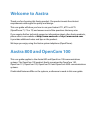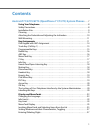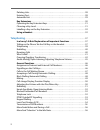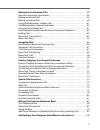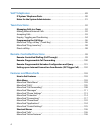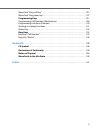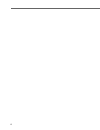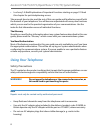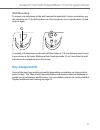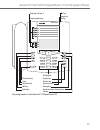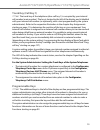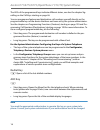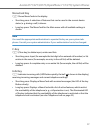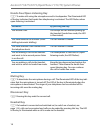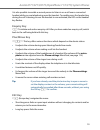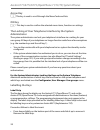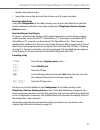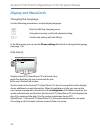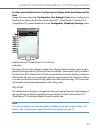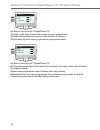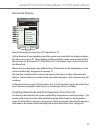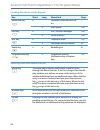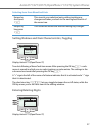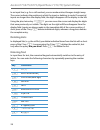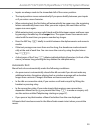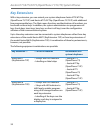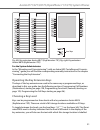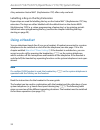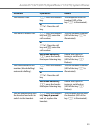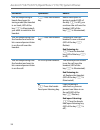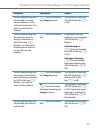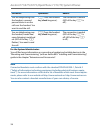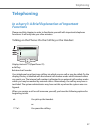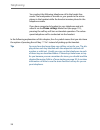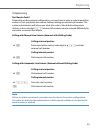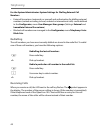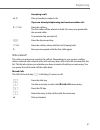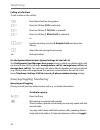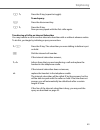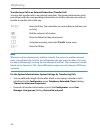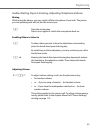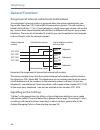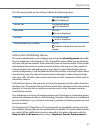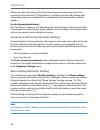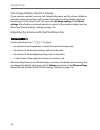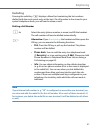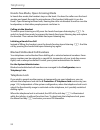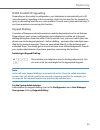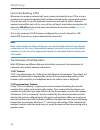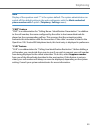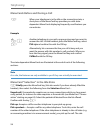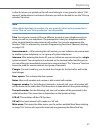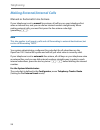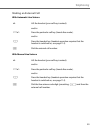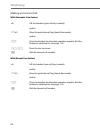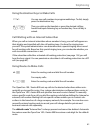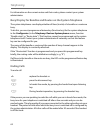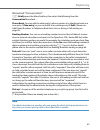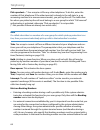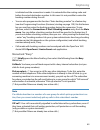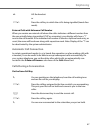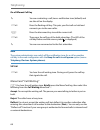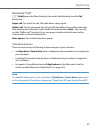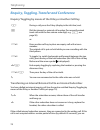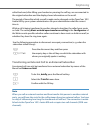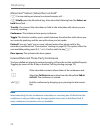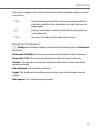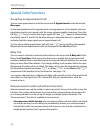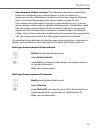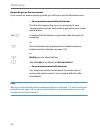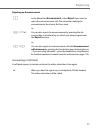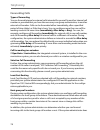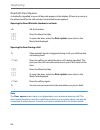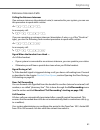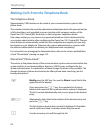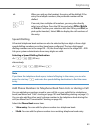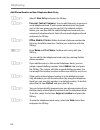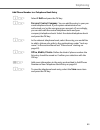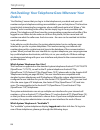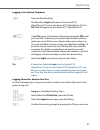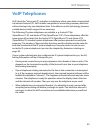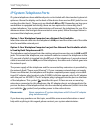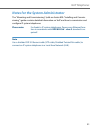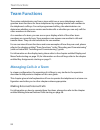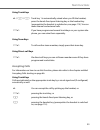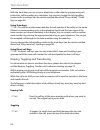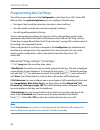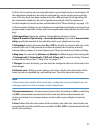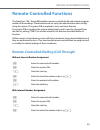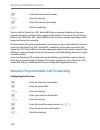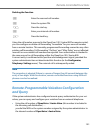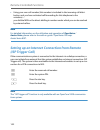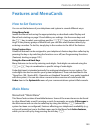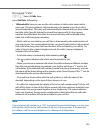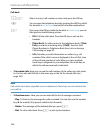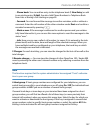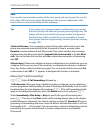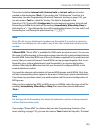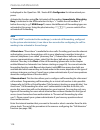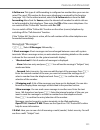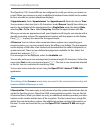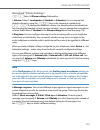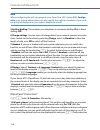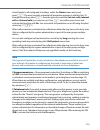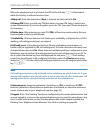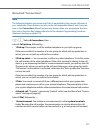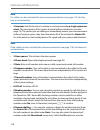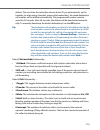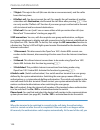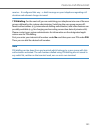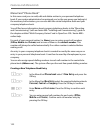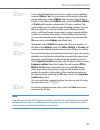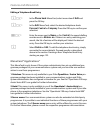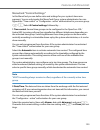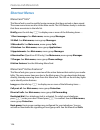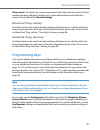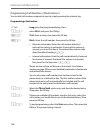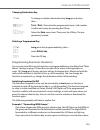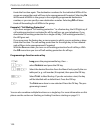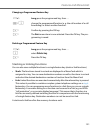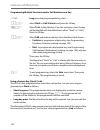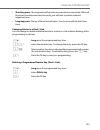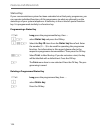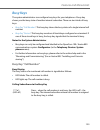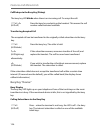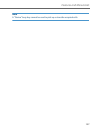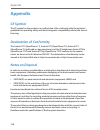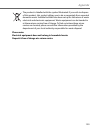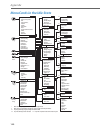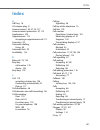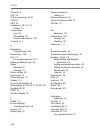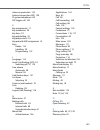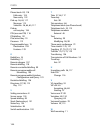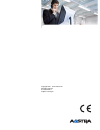- DL manuals
- Aastra
- Telephone
- 6771
- User Manual
Aastra 6771 User Manual
Summary of 6771
Page 1
Aastra 6771, 6773, 6775 (openphone 71, 73, 75) systeme telephones user guide communications systems aastra 800 opencom x320 opencom 130/131/150 opencom 510
Page 2: Welcome To Aastra
Welcome to aastra thank you for choosing this aastra product. Our product meets the strictest requirements with regard to quality and design. This user guide will show you how to use your aastra 6771, 6773 or 6775 (openphone 71, 73 or 75) and answer most of the questions that may arise. If you requi...
Page 3: Contents
1 contents aastra 6771/6773/6775 (openphone 71/73/75) system phones . . . . 7 using your telephone . . . . . . . . . . . . . . . . . . . . . . . . . . . . . . . . . . . . . . . . . . . . . . . . . . . . . 8 safety precautions. . . . . . . . . . . . . . . . . . . . . . . . . . . . . . . . . . . . . ....
Page 4: Telephoning
2 deleting lists. . . . . . . . . . . . . . . . . . . . . . . . . . . . . . . . . . . . . . . . . . . . . . . . . . . . . . . . . . . . . . 28 entering text . . . . . . . . . . . . . . . . . . . . . . . . . . . . . . . . . . . . . . . . . . . . . . . . . . . . . . . . . . . . . . 28 automatic exit ....
Page 5
3 making external/internal calls . . . . . . . . . . . . . . . . . . . . . . . . . . . . . . . . . . . . . . . . . . . 58 manual or automatic line seizure . . . . . . . . . . . . . . . . . . . . . . . . . . . . . . . . . . . . . . . . . 58 making an external call. . . . . . . . . . . . . . . . . . ....
Page 6: Voip Telephones
4 voip telephones . . . . . . . . . . . . . . . . . . . . . . . . . . . . . . . . . . . . . . . . . . . . . . . . . . . . . . . . . . . . . 89 ip system telephone ports . . . . . . . . . . . . . . . . . . . . . . . . . . . . . . . . . . . . . . . . . . . . . . . 90 notes for the system administrator...
Page 7: Appendix
5 menucard “prog. Call key” . . . . . . . . . . . . . . . . . . . . . . . . . . . . . . . . . . . . . . . . . . . . . . . . 127 menucard “prog. Team key”. . . . . . . . . . . . . . . . . . . . . . . . . . . . . . . . . . . . . . . . . . . . . . . 127 programming keys . . . . . . . . . . . . . . . . ...
Page 8
6.
Page 9: Aastra 6771/6773/6775
Aastra 6771/6773/6775 (openphone 71/73/75) system phones 7 aastra 6771/6773/6775 (openphone 71/73/75) system phones the aastra 6771 (openphone 71), aastra 6773 (openphone 73) and aastra 6775 (openphone 75) are corded system telephones that you can operate on your opencom 100 / aastra 800 communicati...
Page 10: Using Your Telephone
Aastra 6771/6773/6775 (openphone 71/73/75) system phones 8 • in a hurry?: a brief explanation of important functions starting on page 37: read this chapter for quick telephoning access. Take enough time to also read the rest of this user guide and familiarize yourself with the features of your telep...
Page 11: Installation Site
Aastra 6771/6773/6775 (openphone 71/73/75) system phones 9 • connected headsets must conform with the standard din en 60 950-1, point 6.2 (“safety of information technology equipment including electrical business equipment”). For more information on this and a list of headsets which meet these requi...
Page 12
Aastra 6771/6773/6775 (openphone 71/73/75) system phones 10 attaching the pedestals and adjusting the inclination to pull the pedestals out, press them in slightly (a). To replace them, press the ped- estals in slightly (a) and push them back in (b). The pedestals lock into place in the notches. The...
Page 13: Wall Mounting
Aastra 6771/6773/6775 (openphone 71/73/75) system phones 11 wall mounting to mount your telephone to the wall, remove the pedestals. Using a screwdriver, pry the retention pin (1) for the handset out of its receptacle, turn it upside down (2) and insert it again. To mount your telephone to the wall,...
Page 14
Aastra 6771/6773/6775 (openphone 71/73/75) system phones 12 key assignment on the aastra 6771 (openphone 71) – + abc c esc ok 0 # 1 * 2 abc 3 def 4 ghi 5 jkl 6 mno 7 pqrs 8 tuv 9 wxyz r i programmable keys trunk key (call key 1) plus/minus key c-key menucard key abc key redial key enquiry key headse...
Page 15
Aastra 6771/6773/6775 (openphone 71/73/75) system phones 13 key assignment on the aastra 6773 (openphone 73) – + esc ok 0 # 1 * 2 abc 3 def 4 ghi 5 jkl 6 mno 7 pqrs 8 tuv 9 wxyz r abc c i programmable keys trunk key (call key 1) plus/minus key c-key menucard key abc key redial key enquiry key headse...
Page 16
Aastra 6771/6773/6775 (openphone 71/73/75) system phones 14 key assignment on the aastra 6775 (openphone 75) dial keypad with abc assignment 2 this is for dialling call numbers or entering text. The key label does not show all the available letters and special characters. For more information, refer...
Page 17: Trunk Key (Call Key 1)
Aastra 6771/6773/6775 (openphone 71/73/75) system phones 15 trunk key (call key 1) g the trunk key of the telephone (also: call key 1) is occupied by your internal call number (main number). The key is located to the left of the display, and is labelled with your internal call number (or optionally,...
Page 18: Redial Key
Aastra 6771/6773/6775 (openphone 71/73/75) system phones 16 the leds of the programmed keys indicate different states, see also the chapter sig- nalling on the call keys starting on page 46. You can programme features and destination call numbers yourself directly on the programmable keys of the dev...
Page 19: Menucard Key
Aastra 6771/6773/6775 (openphone 71/73/75) system phones 17 menucard key m shows menucards in the display. • short key press: a selection of features that can be used in the current device status (e. G. During a call) is shown. • long key press: the menucard for the main menu with all available sett...
Page 20: Muting Key
Aastra 6771/6773/6775 (openphone 71/73/75) system phones 18 hands-free/open-listening key l to make calls using the microphone and/or loudspeaker. The illuminated led of the key indicates that hands-free telephoning is activated. The led flashes when open-listening is activated. Muting key s to deac...
Page 21: Enquiry Key
Aastra 6771/6773/6775 (openphone 71/73/75) system phones 19 it is also possible to enable a second person to listen in on a call over a connected headset while you are telephoning over the handset. To enable, press the headset key during the call. Listening-in over the headset is now activated, the ...
Page 22: Arrow Key
Aastra 6771/6773/6775 (openphone 71/73/75) system phones 20 arrow key p this key is used to scroll through the menucards and lists. Ok key o this key is used to confirm the selected menu items, functions or settings. The locking of your telephone interface by the system administrator the system admi...
Page 23: Modify Text
Aastra 6771/6773/6775 (openphone 71/73/75) system phones 21 • replace the printed strips. • insert the cover in the slot and slide it down until it snaps into place. Printing label strips using the configurator of the web console, you can print the labels for a selected system telephone with the cur...
Page 24: Display and Menucards
Aastra 6771/6773/6775 (openphone 71/73/75) system phones 22 display and menucards changing the language use the following procedure to set the display language: in the main menu you can use the phone settings menucard to change the language (see page 114). Info line(s) display aastra 6773 (openphone...
Page 25: Key Lines
Aastra 6771/6773/6775 (openphone 71/73/75) system phones 23 for the system administrator: configuring the display of the user name and the date assign the user name in the configurator, user manager: user menu. Configure the display of the date in the info line of the aastra 6771 (openphone 71)/aast...
Page 26
Aastra 6771/6773/6775 (openphone 71/73/75) system phones 24 key lines on the aastra 6773 (openphone 73): 1 call key in idle state: internal call number or a user-assigned text. 2 call key during dial and connection state: dialled call number. 3 destination key with names programmed: programmed name....
Page 27: Menucard Display
Aastra 6771/6773/6775 (openphone 71/73/75) system phones 25 menucard display menucard display on the aastra 6775 (openphone 75) all the features of your telephone and the system are controlled via display windows like the ones on your pc. These display windows look like index cards and are called me...
Page 28
Aastra 6771/6773/6775 (openphone 71/73/75) system phones 26 invoking menucards via the keypad key short long menucard page menucard key m x depends on the device’s sta- tus -- x main menu 103 info key i x info / current messages 126 x active features 126 abc key a x telephone book 122 x language set...
Page 29: Entering/deleting Digits
Aastra 6771/6773/6775 (openphone 71/73/75) system phones 27 setting windows and their characteristics, toggling display aastra 6773 (openphone 73) two dots following a menucard item mean: after pressing the ok key o a sub- menu is opened in which you can select options or make entries. The settings ...
Page 30: Deleting Lists
Aastra 6771/6773/6775 (openphone 71/73/75) system phones 28 in an input line (e. G. For a call number) you can make entries/changes straight away. The cursor indicates the position at which the input or deletion is made. If numerical inputs are longer than the display field, the digits disappear off...
Page 31: Automatic Exit
Aastra 6771/6773/6775 (openphone 71/73/75) system phones 29 • inputs are always made to the immediate left of the cursor position. • the input position moves automatically if you pause briefly between your inputs or if you enter a new character. • when entering text, the first letter will automatica...
Page 32: Key Extensions
Aastra 6771/6773/6775 (openphone 71/73/75) system phones 30 key extensions with a key extension, you can extend your system telephone aastra 6773/6773ip (openphone 73/73 ip) and aastra 6775/6775ip (openphone 75/75 ip) with additional free programmable keys. The main menu functions and destination ca...
Page 33: Choosing A Key Level
Aastra 6771/6773/6775 (openphone 71/73/75) system phones 31 fig. Left: key extension aastra m671 (keyextension 73p); fig. Right: key extension aastra m676 (keyextension 75d) for the system administrator: in the “mounting and commissioning” (with an aastra 800: “installing and commis- sioning”) guide...
Page 34: Using A Headset
Aastra 6771/6773/6775 (openphone 71/73/75) system phones 32 a key extension aastra m671 (keyextension 73p) offers only one level. Labelling a key on the key extension paper strips are used for labelling the key on the aastra m671 (keyextension 73p) key extension. The keys are either labelled with th...
Page 35
Aastra 6771/6773/6775 (openphone 71/73/75) system phones 33 situation: operation: result: you receive a call. K press the headset key. You telephone with the headset (led of the key k is illuminated). Or g press the call key. You want to make a call. K press the headset key and z enter the call numb...
Page 36
Aastra 6771/6773/6775 (openphone 71/73/75) system phones 34 you are telephoning in hands-free/open-lis- tening mode (the handset is on-hook, led of the key l is illuminated); you want to switch to the headset. K press the headset key. Hands-free/open-lis- tening is ended (led of the key l is off ); ...
Page 37
Aastra 6771/6773/6775 (openphone 71/73/75) system phones 35 you are telephoning over the headset, a second person listens in on the call over the handset. You want to switch of the headset. K press the headset key (long key press). The headset is switched off (led of the key k is off ). You are tele...
Page 38
Aastra 6771/6773/6775 (openphone 71/73/75) system phones 36 for the system administrator: you will find more information on connecting a headset and suitable devices in the “mounting and commissioning” (with an aastra 800: “installing and commissioning”) guide in the chapter “extensions and accessor...
Page 39: Telephoning
Telephoning 37 telephoning in a hurry?: a brief explanation of important functions please read this chapter in order to familiarise yourself with important telephone functions. It will only take you a few minutes. Talking on the phone: via the call key or the handset display aastra 6773 (openphone 7...
Page 40: Phone Settings
Telephoning 38 in the following explanations of this chapter, the h symbol means that you also have the option of pressing the call key g instead of picking up the handset. Tip: you may have had more than one call key set up for you. The dis- play shows each key labelled with the respective internal...
Page 41: Telephoning
Telephoning 39 telephoning do i need a code? Depending on the system’s configuration, you may have to enter a code (manual line seizure) or not (automatic line seizure) before entering an external call number. The system administrator will inform you what this code is (the default setting upon deliv...
Page 42: Redialling
Telephoning 40 for the system administrator: system settings for dialling external call numbers • external line seizure (automatic or manual) and authorisation for dialling external numbers (ranked according to local, national or international calls) can be defined in the configurator, menu user man...
Page 43: Who Called?
Telephoning 41 who called? The calls you receive are saved in the call list. Depending on your system configu- ration, external calls, internal calls, calls on busy, door calls or all calls are saved on this list. This list also shows you whether you have missed calls while you were away. You can qu...
Page 44: Calls
Telephoning 42 calling a caller back to call a caller on the call list: for the system administrator: system settings for the call list the configurator, user manager: user groups menu is where you define which calls are stored in the call list (settings: manage extern call list, manage busy call li...
Page 45
Telephoning 43 transferring a call to an internal subscriber you may transfer a call to another internal subscriber with or without advance notice. To do this, you begin by initiating a query connection: r g press the r-key (repeat to toggle). To end query: t press the disconnect key. R g press the ...
Page 46: Transfer
Telephoning 44 transferring a call to an external subscriber (transfer call) you may also transfer calls to an external subscriber. The system administrator must provide you with the corresponding authorisation to do this, otherwise you will not be able to transfer calls in this way. Note when you c...
Page 47
Telephoning 45 audio: muting, open-listening, adjusting telephone volume muting while using the phone, you may switch off the microphone if you wish. The person you are speaking with will not be able to hear you: enabling others to listen in adjusting volume s press the muting key. Press it once aga...
Page 48: General Functions
Telephoning 46 general functions assignment of internal and external call numbers your telephone’s internal number is assigned when the system administrator con- figures the opencom 100 / aastra 800 communications system. The call number is linked to the call key g of your telephone, which means you...
Page 49
Telephoning 47 the leds and symbols on the call keys indicate the following states: calls in the call waiting queue the system administrator can configure and activate a call waiting queue especially for your telephone in the opencom 100 / aastra 800 system. While you are making a call, new calls ca...
Page 50
Telephoning 48 if there are calls in the queue, the level indicator appears at the beginning of the second line of the aastra 6775 (openphone 75) display. If several call numbers with call waiting queues are configured for your telephone, the total number of entries appears. For the system administr...
Page 51: Muting
Telephoning 49 block dialling and headset operation it is useful to activate the “block dialling” feature when using a headset (if you have activated this via the menucard phone settings, see page 114). The call number entered will only be dialled once you have pressed the headset key k . Once block...
Page 52
Telephoning 50 call-charge display, duration display if your network operator transmits call-charge information, and if you have dialled an external number yourself, you will see the current amount of the charge in the info line during or at the end of a call. The menu item 6 charge settings in the ...
Page 53: Redialling
Telephoning 51 redialling pressing the redial key w displays a menucard containing the last numbers dialled (with the most recent entry at the top). If a call number is also stored in your system’s telephone book, you will see the name as well. Dialling a call number note if your internal call numbe...
Page 54: Telephone Lock
Telephoning 52 hands-free mode, open-listening mode in hands-free mode, the handset stays on the hook. You hear the caller over the loud- speaker and speak through the microphone of the handset (although it is on the hook). Open-listening involves both, hearing the caller via handset as well as over...
Page 55: Dtmf Postdial/vf Signalling
Telephoning 53 dtmf postdial/vf signalling depending on the system’s configuration, your telephone is automatically set to vf (voice frequency) signalling in the connection state. You can use this, for example, to query an answering machine or a voice mailbox. Consult your system administrator if yo...
Page 56: Least Cost Routing (Lcr)
Telephoning 54 least cost routing (lcr) whenever you make an external call, your system automatically uses lcr to set up a connection to a network operator that has been selected by the system administrator. If you do not wish to use this preferred connection and want to select a network operator yo...
Page 57
Telephoning 55 note display of the question mark “?” is the system default. The system administrator can switch off this default setting in the web configurator with the mark unchecked phone number with ? Option (telephony: settings menu). “cnip” feature “cnip” is an abbreviation for “calling name ^...
Page 58: Pick-Up
Telephoning 56 menucards before and during a call example the state-dependent menucards are illustrated at the end of each of the following sections. Note as a rule, the features are only available to you if they can actually be executed. Menucard “selection” in the idle state m briefly press the me...
Page 59
Telephoning 57 scriber for whom you picked up the call must belong to a user group for which “call removal” authorisation is activated, otherwise you will not be able to use the “pick-up selective” function. Note if the called subscriber is a member of a user group for which pick-up protection is ac...
Page 60
Telephoning 58 making external/internal calls manual or automatic line seizure if your telephone is set to manual line seizure, all call keys on your telephone first seize an internal line, and you can dial an internal number straight away. When making external calls, you must first press the line s...
Page 61: Making An External Call
Telephoning 59 making an external call with automatic line seizure with manual line seizure h lift the handset (your call key is seized). And/or g press the particular call key (hands-free mode). And/or k press the headset key (headset operation requires that the headset is switched on, see page 114...
Page 62: Making An Internal Call
Telephoning 60 making an internal call with automatic line seizure with manual line seizure h lift the handset (your call key is seized). And/or g press the particular call key (hands-free mode). And/or k press the headset key (headset operation requires that the headset is switched on, see page 114...
Page 63: Using Routes To Make Calls
Telephoning 61 using destination keys to make calls call waiting with an internal subscriber when you call an internal subscriber whose number is busy, your call will appear on their display and signalled with the call waiting tone. You hear the ringing tone yourself. The system administrator can de...
Page 64: Ending Calls
Telephoning 62 for information on the current routes and their codes, please contact your system administrator. Busy display for bundles and routes on the system telephone the system telephones can display whether all lines (trunks) of a bundle or a route are busy. To do this, you must programme a f...
Page 65: Menucard “Conversation”
Telephoning 63 menucard “conversation” m briefly press the menucard key, then select the following from the conversation menucard … phone book: you can add the other party’s phone number to a telephone book as a new entry (1 new entry) or you can add it to an existing entry (2 add). Please see: add ...
Page 66
Telephoning 64 pick-up select…*: you accept a call for any other telephone. To do this, enter the number of that telephone. If the other terminal is already in the call state (e. G. An answering machine is in announcement mode), you pick up the call. The subscriber for whom you picked up the call mu...
Page 67: Menucard “Busy”
Telephoning 65 is initiated and the connection is made. It is entered after the routing code and before the actual destination number. In this case it is not possible to enter the booking number during the call. • you can also programme the function “enter booking number” to a feature key (see also ...
Page 68: Accepting Calls
Telephoning 66 accepting calls by lifting the handset or pressing a key normal call lifting the handset always accepts the caller who has been waiting the longest (note the bell symbol in the display, see also page 46). Vip call calls of this type from authorised subscribers are signalled to you eve...
Page 69: Automatic Call Connection
Telephoning 67 external calls with unknown call number when you receive an external call where the caller indicates a different number than the one actually being transmitted (clip no screening), your display will show a “?” next to the call number. If the indicated call number is saved as a phone b...
Page 70: Menucard “Call Waiting”
Telephoning 68 on a different call key note the system administrator can switch off the notification tone for a call on another call key in the web configurator with the beep for calls in call queue option (menu: telephony: devices: system phones). Vip call menucard “call waiting” m you hear the cal...
Page 71: Menucard “Call”
Telephoning 69 menucard “call” m briefly press the menucard key, then select the following from the call menucard … reject call: you reject the call. The caller hears a busy signal. Deflect call: you do not accept the call yourself, but deflect it to another subscriber after entering this subscriber...
Page 72
Telephoning 70 enquiry, toggling, transfer and conference enquiry/toggling by means of the r-key or another call key transferring an internal/external call to an internal subscriber you have dialled an internal enquiry call (see the section entitled enquiry/toggling by means of the r-key or another ...
Page 73: Transfer
Telephoning 71 called back and, after lifting your handset or pressing the call key, are reconnected to the original subscriber and the display shows information on the recall. The period of time after which a recall is made can be changed on the opencom 100 / aastra 800 by your system administrator...
Page 74: Conference
Telephoning 72 menucard “subscr (subscriber) on hold” r you are making an internal or external enquiry call … m briefly press the menucard key, then select the following from the subscr on hold menucard … transfer: you connect the subscriber on hold to the subscriber with whom you are currently spea...
Page 75: Menucard “Conference”
Telephoning 73 if you wish to speak to one of the conference subscribers separately again or remove one of them, menucard “conference” m briefly press the menucard key, then select the following from the conference menucard … disconnect: 34565483: this removes an external subscriber from the confere...
Page 76: Special Calls/functions
Telephoning 74 special calls/functions accepting an appointment call you can save appointments with the menu item 3 appointments in the menucard messages. At the appropriate time, the appointment message appears on the display and your telephone rings for one minute with the ringer volume steadily i...
Page 77: Announcement
Telephoning 75 • announcement without intercom: the called subscriber hears a special infor- mation tone followed by your announcement. In order to answer your announcement, the subscriber has to take the call just like a normal call (please refer to the section responding to an announcement on page...
Page 78: Accept
Telephoning 76 responding to an announcement if you receive an announcement yourself, you will hear a special information tone. Note when you have activated announcement protection (see page 115) and/or intercom protection (see page 116) on your system telephone, announcements to your call number wi...
Page 79: Answering A Call-Back
Telephoning 77 rejecting an announcement answering a call-back a call-back request is carried out when the other subscriber is free again. P in the menucard announcement , select reject if you want to reject the announcement call. The subscriber making the announcement then hears the busy tone. Or: ...
Page 80: Forwarding Calls
Telephoning 78 forwarding calls types of forwarding you can forward internal or external calls intended for yourself to another internal call number or, provided that you have the necessary user group authorisation, to another external call number. Calls can be forwarded either immediately, after a ...
Page 81
Telephoning 79 not permit call forwarding for your hunt group call number, any call forwarding that you have programmed on your device is not carried out upon a hunt group call. Call forwarding chains the system administrator can configure the system so multiple call forwarding instances can be link...
Page 82: Doorbell, Door Opener
Telephoning 80 doorbell, door opener a doorbell is signalled to your call key and appears in the display. If there is an entry in the phone book for the call number, the doorbell name appears. Opening the door while the handset is on hook opening the door during a call note the door opener menu item...
Page 83: Entrance Intercom Calls
Telephoning 81 entrance intercom calls calling the entrance intercom if an entrance intercom (doorstation 6-wire) is connected to your system, you can use this procedure to speak with a visitor. H * 1 0 1 in an enquiry call: g r * 1 0 1 if you are operating an entrance intercom (doorstation 2-wire, ...
Page 84: The Telephone Book
Telephoning 82 making calls from the telephone book the telephone book approximately 2,000 entries can be saved in your communications system’s tele- phone book. This number includes the centrally administered telephone book, the personal entries of all subscribers, and, provided you are using the m...
Page 85: Speed-Dialling
Telephoning 83 speed-dialling all central telephone book entries can also be selected by two-digit or three-digit speed-dialling numbers once they have been configured. The two-digit speed- dialling numbers are in the range 00…99, the three-digit are in the range 000…999. Ask your system administrat...
Page 86: 1 New Entry
Telephoning 84 add phone number as new telephone book entry p o select 1 new entry and press the ok key. P o personal , central , company : you can add the entry to your per- sonal telephone book. If your system administrator has given you (or the user group you are part of ) the relevant authori- s...
Page 87: 2 Add
Telephoning 85 add phone number to a telephone book entry p o select 2 add and press the ok key. P o personal , central , company : you can add the entry to your per- sonal telephone book. If your system administrator has authorised you (or the user group you are part of ) accordingly, you can also ...
Page 88: Desk Is
Telephoning 86 hot desking: your telephone goes wherever your desk is “hot desking” means that you log in to the telephone at your desk and your call number and your telephone settings are available to you on that phone. This function is particularly interesting for companies whose staff travels qui...
Page 89: Login
Telephoning 87 logging in to a system telephone tip: a feature key (labelled login) on the aastra 6773 (openphone 73) and on the aastra 6775 (openphone 75) ena- bles you to easily log in to system telephones that are logged out. Press this feature key and the menucard for logging in will appear. Log...
Page 90
Telephoning 88 tip: programming a feature key enables you to log yourself out at the press of a key (see the chapter programming functions (features) starting on page 129). What happens if someone calls me and i am not logged in to a system telephone? When you are logged out, system telephones offer...
Page 91: Voip Telephones
Voip telephones 89 voip telephones voip stands for “voice over ip” and refers to telephony where voice data is transmitted via internet protocol (ip). Voip enables companies to use existing company data lines without having to lay new telephone lines. To be able to use this technology, however, suit...
Page 92: Ip System Telephone Ports
Voip telephones 90 ip system telephone ports ip system telephones have additional ports not included with the standard system tel- ephones. Above the display on the back of the device there are two rj45 jacks for con- necting the data line(s). These ports are labelled lan and pc. Depending on how yo...
Page 93
Voip telephones 91 notes for the system administrator the “mounting and commissioning” (with an aastra 800: “installing and commis- sioning”) guide contains detailed information on voip and how to commission and configure ip system telephones. Please note: for feeds to ip system telephones, power-ov...
Page 94: Team Functions
Team functions 92 team functions the system administrator can form a team with two or more telephones and pro- gramme team functions for these telephones by assigning internal call numbers to the telephone’s call keys. For each programmed call key, the administrator can determine whether you can rec...
Page 95: Accepting Calls
Team functions 93 using trunk keys using team keys using direct-call keys accepting calls for information on how to use this function, please also refer to the chapter entitled accepting calls starting on page 66. Using trunk keys calls are indicated on the appropriate trunk key by a visual signal a...
Page 96
Team functions 94 with the trunk keys you can set your telephone to idle either by programming call protection, call forwarding or a substitute. You can also change the call signalling mode via the trunk keys (see the section entitled menucard “prog. Call key” (trunk key) on page 96). Using team key...
Page 97
Team functions 95 transferring holding and transferring calls with a feature key using the “hold” function, team members can accept a call that has been parked by another team member. To use the “hold” function, it must be programmed to an unused feature key on the team members’ telephones. For info...
Page 98: Programming The Call Keys
Team functions 96 programming the call keys the call keys are configured in the configurator on the opencom 100 / aastra 800 web console. For system telephones, you can configure the following: • the type of key (trunk key, team key, busy key or direct-call key), • the call number and the text curre...
Page 99
Team functions 97 calls for this trunk key are now only indicated on your telephone by a visual signal. On the substitute’s telephone, the calls are indicated by a visual signal and acoustically, even if the key there has been configured with a different type of call signalling. On the substitute’s ...
Page 100: Direct-Call Key
Team functions 98 menucard “prog. Team key” g long press the team key, then select … 1 modify text: the text currently assigned to the key is shown on the display of your telephone. To change the text, press o . Delete the existing text with the c key and enter new text, if required. Press o and con...
Page 101: Remote-Controlled Functions
Remote-controlled functions 99 remote-controlled functions the opencom 100 / aastra 800 enables remote-controlled calls and remote-program- mable call forwardings. These features are set up by the administrator when config- uring the system. The system pin is required to carry out these features. Th...
Page 102
Remote-controlled functions 100 you can call the opencom 100 / aastra 800 from an external telephone, from your home for example, and then dial an external call number. The cost of the call is then billed to the opencom 100 / aastra 800 line. This way you can take advantage of dif- ferent tariff zon...
Page 103: And Query
Remote-controlled functions 101 deleting the function using the call number reserved in the opencom 100 / aastra 800 for remote control, you can configure or delete call forwarding “immediate” for your own call number from a remote location. This remotely-programmed forwarding overwrites any other e...
Page 104: (Isp Trigger Call)
Remote-controlled functions 102 • using your own call number (this number is included in the incoming call distri- bution, and you have activated call forwarding for this telephone to the voicebox) … you dial the msn or the direct-dialling in number under which you can be reached by external callers...
Page 105: Features And Menucards
Features and menucards 103 features and menucards how to set features you can set the features of your telephone and system in several different ways: using menucards invoke the menucards using the appropriate key as described under display and menucards starting on page 22 and define your settings....
Page 106
Features and menucards 104 you can also use the main menu to programme features on a key. M long press the menucard key, or if the telephone is idle, short press the men- ucard key and select the menu item main menu. This displays the primary groups of menus … 1 calls: this contains the most importa...
Page 107: Menucard “Calls”
Features and menucards 105 menucard “calls” m p select 1 calls, then … select call lists, followed by … • 1 missed calls: here you can see the call numbers of callers who have tried to reach you. This also applies to calls transferred or forwarded to you from other internal subscribers. The entry wi...
Page 108: Dial
Features and menucards 106 call-back • 2 accepted calls: here you can see the call numbers of the callers you last spoke to. You can also edit this list in the same way as the list for missed calls (see page 105). Note calls which have been signalled on your telephone’s team keys are not entered int...
Page 109
Features and menucards 107 – phone book: you can add an entry to the telephone book (1 new entry) or add to an existing entry (2 add). See also: add phone numbers to telephone book from lists or during a call starting on page 83. – forward: you can forward the message to another voicebox, with or wi...
Page 110
Features and menucards 108 note if you are the last reachable member of the hunt group and you log out then any fur- ther callers will hear a busy signal. Depending on the system configuration, addi- tional callers can also be forwarded to the exchange. Tip: if you assign a hunt group number to a fe...
Page 111
Features and menucards 109 then select whether internal calls, external calls or int./ext. Calls are to be for- warded to the destination (dest.). If you assign the “call diversion” function to a feature key (see also programming functions (features) starting on page 129), you can also enter a text ...
Page 112
Features and menucards 110 is displayed in the opencom 100 / aastra 800’s configurator for informational pur- poses. Activate the function using on. Activated call forwarding (immediately, after delay, busy) is indicated in the msns selection list by a “+” before the call number. A “?” before the en...
Page 113: Menucard “Messages”
Features and menucards 111 6 follow me: this type of call forwarding is configured on another than your own ter- minal. The user’s pin number for the source telephone is required for this function (see page 116). On the other terminal, select the 6 follow me item from the call forwarding menucard. A...
Page 114
Features and menucards 112 the opencom 100 / aastra 800 can be configured to notify you when you receive an e-mail. When you receive an e-mail, an additional window shows details on the sender for four seconds (on system telephone displays). 3 appointments: select appointment 1 or appointment 2. Ent...
Page 115
Features and menucards 113 menucard “phone settings” m p select 4 phone settings, followed by … 1 volume: select 1 loudspeaker, 2 handset or 3 headset. You can change the default volume by using the = keys or by entering a number from 0 … 5 . To change the headset’s volume, use the procedure describ...
Page 116: Menucard “Protection”
Features and menucards 114 note when configuring the pick-up groups in your opencom 100 / aastra 800’s configu- rator, your system administrator can also specify that calls for members of your pick- up group be displayed on your system telephone as well. 5 en-bloc dialling: this switches your teleph...
Page 117
Features and menucards 115 should apply to all configured trunk keys, select the device menu entry and press o . The most recently activated call protection appears in the first line. To change this setting, select o , then the type of protection (int./ext. Calls, internal calls or external calls) y...
Page 118
Features and menucards 116 when the telephone lock is activated, the led of the info key i is illuminated while the info key is without function then. 4 baby call: enter the destination (dest.:). Activate the baby call with on. 5 change pin: enter your old user pin then enter your new pin twice. Con...
Page 119: Menucard “Connections”
Features and menucards 117 menucard “connections” note the following features are carried out if this is permitted by the current call state of your telephone. These features are also in the call-dependent menucards. Some en- tries in the connections menucard are only shown when you programme the fu...
Page 120
Features and menucards 118 note if a called user has activated the announcement protection (see page 115), this fea- ture is not carried out. • 2 intercom: use this function to initiate an announcement to a single system ter- minal, the microphone of the system terminal will be switched on (see also...
Page 121
Features and menucards 119 dialout. The next time the subscriber whose device id you entered picks up the handset, (or when using a headset, presses the headset key), the saved destination call number will be dialled automatically. This programmed number remains saved for 30 seconds. After 30 second...
Page 122
Features and menucards 120 • 7 reject: this rejects the call (this can also be an announcement), and the caller hears the busy tone. • 8 deflect call: you do not accept the call. You specify the call number of another subscriber with destination, and forward the call there after pressing o . You can...
Page 123
Features and menucards 121 receive – if configured this way – a brief message on your telephone regarding call duration and relevant charges incurred. 7 pin dialling: for the next call, you are switching your telephone into one of the user groups defined by the system administrator. Switching the us...
Page 124: Menucard “Phone Book”
Features and menucards 122 menucard “phone book” in this menu card you can add, edit and delete entries in your personal telephone book. If your system administrator has assigned you (or the user group you belong to) the necessary authorisation, you can also edit the central telephone book and your ...
Page 125: Abbrev. No.
Features and menucards 123 note if you do not activate the “suppress number” function for a call number saved in the telephone book, you can still suppress the display of your call number from call to call, i.E. Before you dial the destination call number. P o in the central telephone book you can a...
Page 126: Menucard “Applications”
Features and menucards 124 editing a telephone book entry menucard “applications” this menucard is only shown if the system administrator has set up additional pro- gramme packages for your communications system and you have the user authori- sation to use these programmes. 1 voicebox: this menu is ...
Page 127
Features and menucards 125 menucard “central settings” in this menucard you can define rules and settings for your system’s time man- agement. You can only invoke this menucard if your system administrator has con- figured the “time control” or “configurator - active” authorisation for your user gro...
Page 128: Shortcut Menus
Features and menucards 126 shortcut menus menucard “info” this menucard is used to quickly locate messages that have arrived or been saved. The same menu items are also in the main menu. The led flashes slowly to indicate that there are entries in the info list. Briefly press the info key i to displ...
Page 129: Programming Keys
Features and menucards 127 time control: you might not receive any external calls if the system’s mode of call for- warding has been changed. Contact your system administrator for further infor- mation. See the menucard central settings. Menucard “prog. Call key” this menucard can be used to quickly...
Page 130: Dest.
Features and menucards 128 programming call numbers (destinations) you can dial call numbers assigned to keys by simply pressing the relevant key. Programming a destination g long press the programmable key, then … p o select dest. And press the ok key. Z o text: enter a name, then press the ok key....
Page 131: Text:
Features and menucards 129 changing destination key deleting a programmed key programming functions (features) you can also store main menu functions on programmable keys (see menucard “main menu” starting on page 103 and the overview of the menu in the appendix on page 140). Long press the key and ...
Page 132: Features
Features and menucards 130 tivate the function again. The destination numbers for the individual msns of the group are overwritten and will have to be reprogrammed if required. Selecting on will forward all msns in the group to the originally programmed destination number, or you can specify a new d...
Page 133: Save
Features and menucards 131 changing a programmed feature key deleting a programmed feature key stacking or linking functions you can also save multiple functions to a single feature key (stack or link functions). • stack: the functions stored in a stack are displayed in a menucard which is assigned ...
Page 134: Stack
Features and menucards 132 programming multiple functions and/or call numbers on a key using a feature key (stack / link) the led of a key programmed as a stack has no function. You can use a key pro- grammed as a stack as follows: • short key press: the programmed entries are displayed in a selecti...
Page 135: Delete Key
Features and menucards 133 • short key press: the programmed functions are executed consecutively. When all functions have been executed correctly, you will hear a positive acknowl- edgement tone. • long key press: the key’s menucard will open. You can now edit the link’s func- tions. Changing entri...
Page 136: Status Key
Features and menucards 134 status key if your communications system has been extended via a third-party programme, you can operate individual functions of this programme via what are referred to as the status keys of your system telephone. A status key is thus a kind of special function key. It is p...
Page 137: Busy Keys
Features and menucards 135 busy keys the system administrator can configure busy keys for your telephone. A busy key shows you the busy state of another internal subscriber. There are two kinds of busy keys: • busy key “call number” : this busy key shows the busy status of a single internal call num...
Page 138: Busy Key “Device”
Features and menucards 136 callpickup via the busy key (pickup) transferring accepted call if the subscriber called does not accept the transferred call within a certain time interval (45 seconds are the default), you will be called back (the display shows callback information). Busy key “device” bu...
Page 139
Features and menucards 137 note a “device” busy key cannot be used to pick up or transfer accepted calls..
Page 140: Appendix
Appendix 138 appendix ce symbol the ce symbol on the product is a confirmation of its conformity with the technical guidelines for operating safety and electromagnetic compatibility valid at the time of licensing. Declaration of conformity the aastra 6771 (openphone 71), aastra 6773 (openphone 73), ...
Page 141
Appendix 139 the product is labelled with the symbol illustrated. If you wish to dispose of this product, this symbol obliges you to do so separately from unsorted domestic waste. Suitable facilities have been set up for the return of waste electrical and electronic equipment. Waste equipment can be...
Page 142: Menucards In The Idle State
Appendix 140 menucards in the idle state * menu item is only displayed if a function key has been programmed. ** menu items are only displayed if messages etc. Exist (in which case the key led flashes). *** only if supplementary program packages have been installed **** only if “hot desking” has bee...
Page 143: Index
Index 141 index a abc key 16 ac adapter plug 8 announcement 56, 57, 74, 117 announcement protection 97, 115 applications 104 appointments 112 accepting an appointment call 74 arrow key 20 automatic dialling using 48 automatic exit 29 availability 116 b baby call 74, 116 busy key call number 135 devi...
Page 144
Index 142 cleaning 9 clip 54 clip no screening 54, 67 clir 55 cnip 55 conference 70, 72, 119 ending 73 connections lists 97 pin dialling 121 switch authorisation 120 contrast 114 d destination programming 128 device busy 108 dial 117 for another terminal 118 dialling a different user 49 digits delet...
Page 145
Index 143 intercom protection 116 internet connection (isp) 120 ip system telephones 89 isp trigger call 102 k key assignments 11 key extensions 30 key lines 23 keypad dialling 53 keypad protocol 53 keypad with abc assignment 14 keys delete 116 labelling 20 programming 127 l language 114 least cost ...
Page 146
Index 144 phone book 82, 118 edit entry 124 new entry 122 pick-up 56, 63, 117 message 113 selective 56, 64, 65, 117 pickup on busy key 136 pin (see user pin) 116 pin dialling 121 plus/minus key 19 presence 112 programmable keys 15 destination 128 features 129 r redial key 16 redialling 51 remote cha...
Page 148
Copyright 2011 www.Aastra.Com all rights reserved as of 30.09.2011 subject to changes.