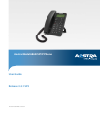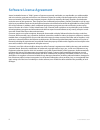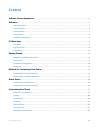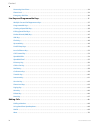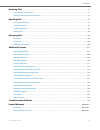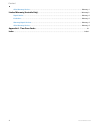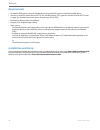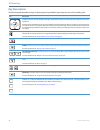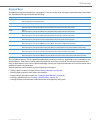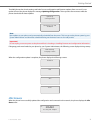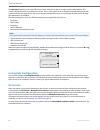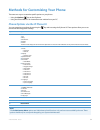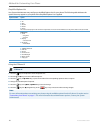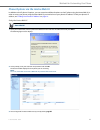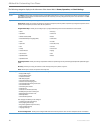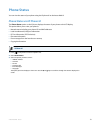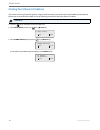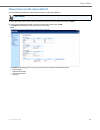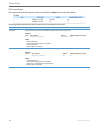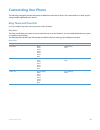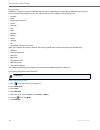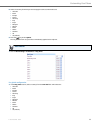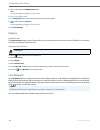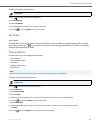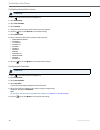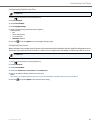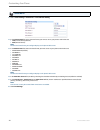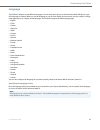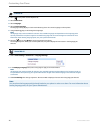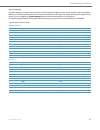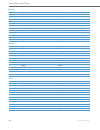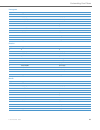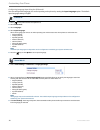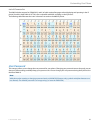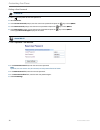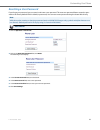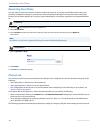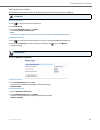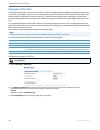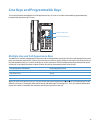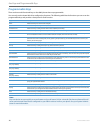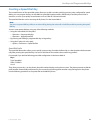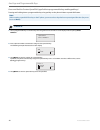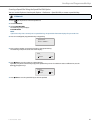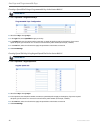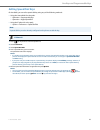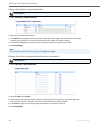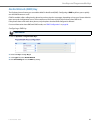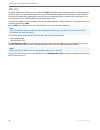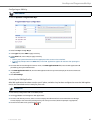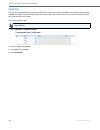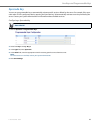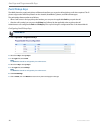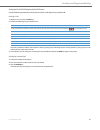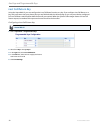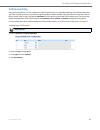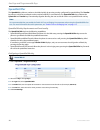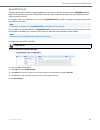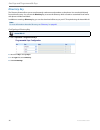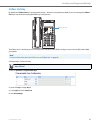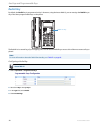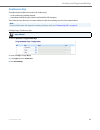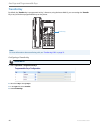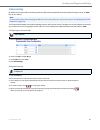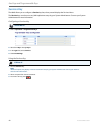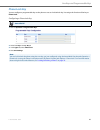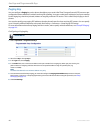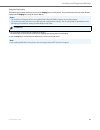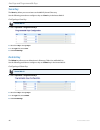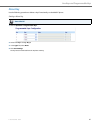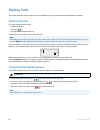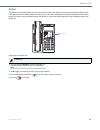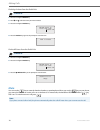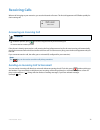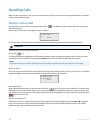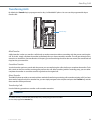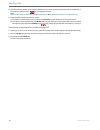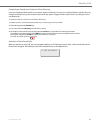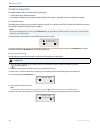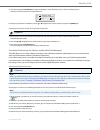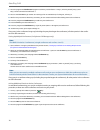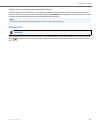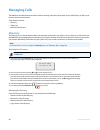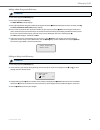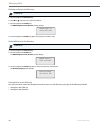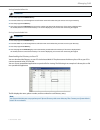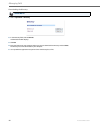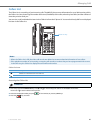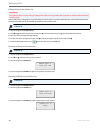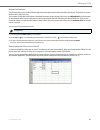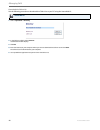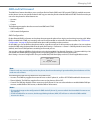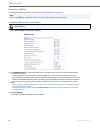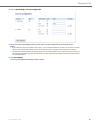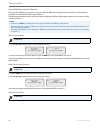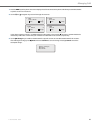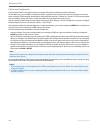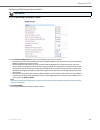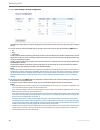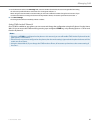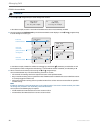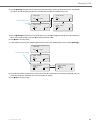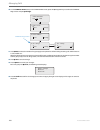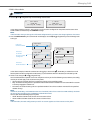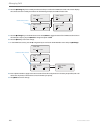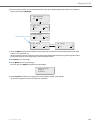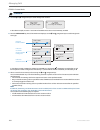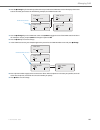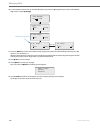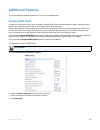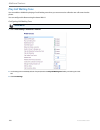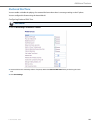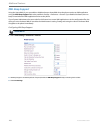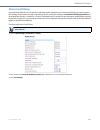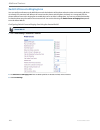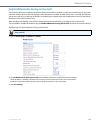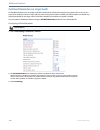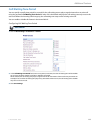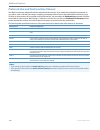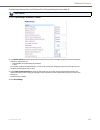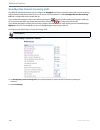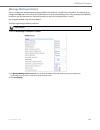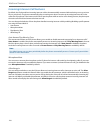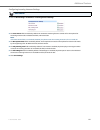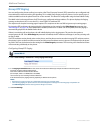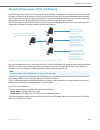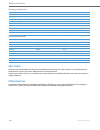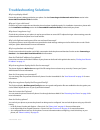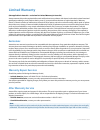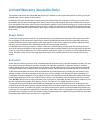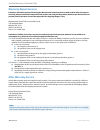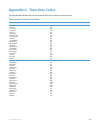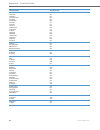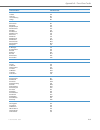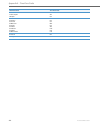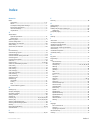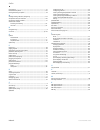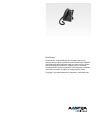- DL manuals
- Aastra
- Telephone
- 6863i
- User Manual
Aastra 6863i User Manual
Summary of 6863i
Page 1
Aastra model 6863i sip ip phone user guide release 3.3.1 sp3 41-001522-00 rev00 – 04.2014.
Page 2: Software License Agreement
Ii 41-001522-00 rev00 – 04.2014 software license agreement aastra, hereinafter known as "seller", grants to customer a personal, worldwide, non-transferable, non-sublicenseable and non-exclusive, restricted use license to use software in object form solely with the equipment for which the soft- ware...
Page 3: Content
41-001522-00 rev00 – 04.2014 iii content software license agreement . . . . . . . . . . . . . . . . . . . . . . . . . . . . . . . . . . . . . . . . . . . . . . . . . . . . . . . . . . . . . . . . . . . . . . . . . . . . . . . . Ii welcome . . . . . . . . . . . . . . . . . . . . . . . . . . . . . . ....
Page 4
Content iv 41-001522-00 rev00 – 04.2014 restarting your phone . . . . . . . . . . . . . . . . . . . . . . . . . . . . . . . . . . . . . . . . . . . . . . . . . . . . . . . . . . . . . . . . . . . . . . . . . . . . . . . . . . . . .34 phone lock . . . . . . . . . . . . . . . . . . . . . . . . . . . ....
Page 5
Content 41-001522-00 rev00 – 04.2014 v receiving calls . . . . . . . . . . . . . . . . . . . . . . . . . . . . . . . . . . . . . . . . . . . . . . . . . . . . . . . . . . . . . . . . . . . . . . . . . . . . . . . . . . . . . . . . . . . . . . . . .71 answering an incoming call . . . . . . . . . . . ...
Page 6
Content vi 41-001522-00 rev00 – 04.2014 after warranty service . . . . . . . . . . . . . . . . . . . . . . . . . . . . . . . . . . . . . . . . . . . . . . . . . . . . . . . . . . . . . . . . . . . . . . . . . . . . Warranty-1 limited warranty (australia only) . . . . . . . . . . . . . . . . . . . . ...
Page 7: Welcome
41-001522-00 rev00 – 04.2014 1 welcome the aastra 6863i delivers exceptional value in an enterprise grade sip desktop phone. With a sleek and thin modern design, the 6863i rivals other higher priced sip products in its class on its features, flexibility and value. This 2-line sip phone with its 2.75...
Page 8: Requirements
Welcome 2 41-001522-00 rev00 – 04.2014 requirements • sip-based ip pbx system or network installed and running with a sip account created for the 6863i phone. • access to a trivial file transfer protocol (tftp), file transfer protocol (ftp), hypertext transfer protocol (http) server, or hyper text t...
Page 9: Ip Phone Keys
41-001522-00 rev00 – 04.2014 3 ip phone keys key panel the following sections describe the various 6863i phone key functions and how they help you make and manage your calls and caller information. Images of the symbol keys and the symbol hardware platform are used throughout this document. 6863i ha...
Page 10: Key Description
Ip phone keys 4 41-001522-00 rev00 – 04.2014 key description the following table identifies the keys on the key panel of your 6863i ip phone that you can use for handling calls. Key description navigation/select keys - pressing the up and down keys lets you view different status and text messages on...
Page 11: Keypad Keys
Ip phone keys 41-001522-00 rev00 – 04.2014 5 keypad keys the 6863i has a keypad with digits from 0 through 9, a * key, and a # key. Keys 2 through 9 contain the letters of the alpha- bet. The 6863i phone keypad includes the following: the * is called the star key. The # is called the number sign, po...
Page 12: Getting Started
6 41-001522-00 rev00 – 04.2014 getting started the 6863i must be set up and configured prior to its first use. This section describes phone behavior and start up screens you may see when the phone is first plugged in, or when it is restarted. Plugging in and starting the phone the 6863i automaticall...
Page 13: Idle Screens
Getting started 41-001522-00 rev00 – 04.2014 7 the 6863i phone then checks settings and looks for new configuration and firmware updates from a server. If a new update is found, the phone displays the message updating configuration . This may take a few moments while the phone downloads the latest u...
Page 14: Incomplete Configuration
Getting started 8 41-001522-00 rev00 – 04.2014 the idle state screen lists your name (sip screen name), extension (or phone number), and the date and time. This screen is shown whenever your phone is not in use. The l1 in the upper corner in the above example indicates the idle screen for the first ...
Page 15
41-001522-00 rev00 – 04.2014 9 methods for customizing your phone there are two ways to customize specific options on your phone: • using the options key on the ip phone. • using the aastra web ui in an internet browser window from your pc. Phone options via the ip phone ui you can customize your ph...
Page 16
Methods for customizing your phone 10 41-001522-00 rev00 – 04.2014 simplified options list your system administrator may configure a simplified options list for your phone. The following table indicates the options that may appear on your phone if the simplified options list is applied: using the ip...
Page 17
Methods for customizing your phone 41-001522-00 rev00 – 04.2014 11 phone options via the aastra web ui in addition to the ip phone ui options, you can customize additional options on the ip phone using the aastra web ui. In order to access your phone using the aastra web ui, you need to know your ph...
Page 18
Methods for customizing your phone 12 41-001522-00 rev00 – 04.2014 the following categories display in the side menu of the aastra web ui: status, operation, and basic settings . Headings descriptions status the status section displays the network status and the mac address of the ip phone. It also ...
Page 19: Phone Status
41-001522-00 rev00 – 04.2014 13 phone status you can view the status of your phone using the ip phone ui or the aastra web ui. Phone status via ip phone ui the phone status option on the ip phone displays the status of your phone to the lcd display. This option allows you to view your phone’s: • net...
Page 20
Phone status 14 41-001522-00 rev00 – 04.2014 finding your phone’s ip address if you want to access your phone’s options using an internet browser, you need to enter the ip address of the phone in the browser to open the aastra web ui. Use the following procedure to find your phone’s ip address. Ip p...
Page 21
Phone status 41-001522-00 rev00 – 04.2014 15 phone status via the aastra web ui use the following procedure to view the phone status via the aastra web ui. Aastra web ui 1. Open your web browser, enter the phone’s ip address or host name into the address field and press enter . 2. In the username/pa...
Page 22
Phone status 16 41-001522-00 rev00 – 04.2014 sip account status the ip phones show the sip registration status on the ip phone’s status screen in the aastra web ui. The following table describes the status conditions that can display for the account. Status condition description registered displays ...
Page 23: Customizing Your Phone
41-001522-00 rev00 – 04.2014 17 customizing your phone the following paragraphs describe the options available from either the ip phone ui, the aastra web ui, or both, and pro- vide procedures applicable to the option. Ring tones and tone sets you can configure ring tones and ring tone sets on the i...
Page 24
Customizing your phone 18 41-001522-00 rev00 – 04.2014 ring tone sets in addition to ring tones, you can configure ring tone sets on a global-basis on the ip phone. Ring tone sets consist of tones customized for a specific country. The ring tone sets you can configure on the ip phones are: • austral...
Page 25
Customizing your phone 41-001522-00 rev00 – 04.2014 19 8. Select the country for which you want to apply the tone set. Valid values are: • australia • brazil • europe • france • germany • italy • italy2 • malaysia • mexico • brazil • russia • slovakia • uk • us (default) 9. Press the key or select 4...
Page 26: Display
Customizing your phone 20 41-001522-00 rev00 – 04.2014 display contrast level the contrast level option on the ip phone allows you to set the amount of contrast on the lcd display. You can set the contrast level using the ip phone ui only. Setting the contrast level live dialpad* the live dialpad op...
Page 27: Set Audio
Customizing your phone 41-001522-00 rev00 – 04.2014 21 enabling/disabling live dialpad set audio audio mode the 6863i allows you to use a handset or speaker (handsfree) mode to handle incoming and outgoing calls. In speaker audio mode, pressing the key on the phone switches to the hands free speaker...
Page 28
Customizing your phone 22 41-001522-00 rev00 – 04.2014 configuring date and date format configuring the time zone ip phone ui 1. Press on the phone to enter the options list. 2. Select preferences. 3. Select time and date. 4. Select set date. 5. Using the keys on the keypad, enter a date to set on t...
Page 29
Customizing your phone 41-001522-00 rev00 – 04.2014 23 configuring daylight savings time configuring time servers with a valid time server enabled your ip phone will synchronize the time displayed with the specified configuration server. The phone will use the time from time server 1 unless it is no...
Page 30
Customizing your phone 24 41-001522-00 rev00 – 04.2014 aastra web ui 1. Click on basic settings > preferences > time and date setting 2. In the time format field, select the time format you want to use on your phone. Valid values are: • 12h (12 hour format) (default) • 24h (24 hour format) note: the...
Page 31: Language
Customizing your phone 41-001522-00 rev00 – 04.2014 25 language the ip phones support several different languages. You can have the ip phone ui and the aastra web ui display in a spe- cific language as required. When you set the language to use, all of the display screens (menus, services, options, ...
Page 32
Customizing your phone 26 41-001522-00 rev00 – 04.2014 ip phone ui 1. Press on the phone to enter options list. 2. Select preferences. 3. Select language . 4. Select screen language . The language setting displays a check mark indicating this is the current language on the ip phone. 5. Using the 2 a...
Page 33
Customizing your phone 41-001522-00 rev00 – 04.2014 27 input language the 6863i supports text and character inputs in various languages (english, german, french, spanish, italian, portuguese, russian, and nordic). Inputting textual or character information into the ip phone ui can be done using the ...
Page 34
Customizing your phone 28 41-001522-00 rev00 – 04.2014 spanish german italian key uppercase characters lowercase characters 0 0 0 1 1.:;=_,-'&() 1.:;=_,-'&() 2 abc2ÁÀÇ abc2áàç 3 def3ÉÈ def3éè 4 ghi4ÏÍ ghi4ïí 5 jkl5 jkl5 6 mno6ÑÓÒ mno6ñóò 7 pqrs7 pqrs7 8 tuv8ÚÜ tuv8úü 9 wxyz9 wxyz9 * * * # #/\@ #/\@ ...
Page 35
Customizing your phone 41-001522-00 rev00 – 04.2014 29 portuguese russian nordic key uppercase characters lowercase characters 0 0 0 1 1.:;=_,-'&() 1.:;=_,-'&() 2 abc2ÁÀÃÇ abc2áàâãç 3 def3ÉÊ def3éê 4 ghi4Í ghi4í 5 jkl5 jkl5 6 mno6ÓÔÕ mno6óôõ 7 pqrs7 pqrs7 8 tuv8ÚÜ tuv8úü 9 wxyz9 wxyz9 * * * # #/\@ #...
Page 36
Customizing your phone 30 41-001522-00 rev00 – 04.2014 configuring language input using the ip phone ui you can configure the language you use for inputting on the phone by setting the input language option. The default input language setting is english. Ip phone ui 1. Press on the phone to enter th...
Page 37: User Password
Customizing your phone 41-001522-00 rev00 – 04.2014 31 latin 2 character set the 6863i includes support for iso 8859-2 (latin2) of multi-national languages when displaying and inputting in the ip phone ui and the aastra web ui. Utf-8 is also compatible with xml encoding on the ip phones. The followi...
Page 38
Customizing your phone 32 41-001522-00 rev00 – 04.2014 setting a user password ip phone ui 1. Press on the phone to enter the options list. 2. Select password . 3. At the current password prompt, enter the current user password and press the key or select 2 done . 4. At the new password prompt, ente...
Page 39: Resetting A User Password
Customizing your phone 41-001522-00 rev00 – 04.2014 33 resetting a user password if you forget your password, you can reset it and enter a new password. The reset user password feature resets the pass- word to the factory default which is blank (no password). You can reset a user password using the ...
Page 40: Restarting Your Phone
Customizing your phone 34 41-001522-00 rev00 – 04.2014 restarting your phone you may want to restart your phone to check for updates on the server or you may occasionally need to restart your phone for configuration changes to your phone or network settings to take effect. You may also need to resta...
Page 41
Customizing your phone 41-001522-00 rev00 – 04.2014 35 locking/unlocking a phone use the following procedures to lock an ip phone and prevent it from being used or configured. Locking the phone unlocking the phone ip phone ui 1. Press on the phone to enter the options list. 2. Select phone lock . 3....
Page 42: Emergency Dial Plan
Customizing your phone 36 41-001522-00 rev00 – 04.2014 emergency dial plan public telephone networks in countries around the world have a single emergency telephone number (emergency serv- ices number), that allows a caller to contact local emergency services for assistance when required. The emerge...
Page 43
41-001522-00 rev00 – 04.2014 37 line keys and programmable keys this section describes the multiple line/call appearance keys (l1 and l2) and the customizable programmable keys located under the phone’s lcd screen. Multiple line and call appearance keys the 6863i has 2 hard line/call appearance keys...
Page 44: Programmable Keys
Line keys and programmable keys 38 41-001522-00 rev00 – 04.2014 programmable keys there are three multi-functional keys on the 6863i phone that are programmable. You can only use the aastra web ui to configure key functions. The following table lists the functions you can set on the programmable key...
Page 45: Creating A Speed Dial Key
Line keys and programmable keys 41-001522-00 rev00 – 04.2014 39 creating a speed dial key the normal function of the speed dial option allows you to dial a number quickly by pressing a key configured for speed dialing. You can program the keys on the 6863i to speed dial outside numbers, dial directl...
Page 46
Line keys and programmable keys 40 41-001522-00 rev00 – 04.2014 press-and-hold to create a speed dial (applicable to programmable keys and keypad keys) pressing and holding down a programmable key or keypad key on the phone initiates a speed dial feature. Note: when creating a speed dial for a key o...
Page 47
Line keys and programmable keys 41-001522-00 rev00 – 04.2014 41 creating a speed dial using the speed dial edit option you can use the ip phone ui at the path, options > preferences > speed dial edit , to create a speed dial key. Ip phone ui 1. Press on the phone to enter the options list. 2. Select...
Page 48
Line keys and programmable keys 42 41-001522-00 rev00 – 04.2014 creating a speed dial using a programmable key in the aastra web ui creating speed dial key using keypad speed dial in the aastra web ui aastra web ui 1. Click on operation > programmable keys. 2. Select from key 1 through key 3 . 3. In...
Page 49: Editing Speed Dial Keys
Line keys and programmable keys 41-001522-00 rev00 – 04.2014 43 editing speed dial keys on the 6863i, you can edit a speed dial key using any of the following methods: • using the aastra web ui at the path: – operation > programmable keys – operation > keypad speed dial • using the ip phone ui at th...
Page 50
Line keys and programmable keys 44 41-001522-00 rev00 – 04.2014 editing a speed dial on a programmable key editing a speed dial using keypad speed dial in the aastra web ui aastra web ui 1. Click on operation > programmable keys . 2. Select the key configured for speed dial. 3. In the value field, e...
Page 51: Do Not Disturb (Dnd) Key
Line keys and programmable keys 41-001522-00 rev00 – 04.2014 45 do not disturb (dnd) key the ip phones have a feature you can enable called do not disturb (dnd). Configuring a dnd key allows you to quickly turn the dnd feature on or off. F dnd is enabled, callers calling into the phone hear a busy s...
Page 52: Xml Key
Line keys and programmable keys 46 41-001522-00 rev00 – 04.2014 xml key the 6863i ip phone has a feature you can enable called xml (extensible markup language). Xml is a markup language much like html. Your system administrator can create customized xml applications and load them to your ip phone. T...
Page 53
Line keys and programmable keys 41-001522-00 rev00 – 04.2014 47 configuring an xml key accessing the xmlapplication after xml applications have been saved to your ip phone, and after a key has been configured to access the xml applica- tion(s), the customized service is ready for you to use. Aastra ...
Page 54: Flash Key
Line keys and programmable keys 48 41-001522-00 rev00 – 04.2014 flash key you can set a programmable key to generate a flash event when it is pressed on the 6863i. You do this by setting the key to flash . The ip phone generates flash events only when a call is connected and there is an active rtp s...
Page 55: Sprecode Key
Line keys and programmable keys 41-001522-00 rev00 – 04.2014 49 sprecode key you can set a programmable key to automatically activate specific services offered by the server. For example, if the spre- code value of *82 is configured, then by pressing the sprecode key, *82 automatically activates a s...
Page 56: Park/pickup Keys
Line keys and programmable keys 50 41-001522-00 rev00 – 04.2014 park/pickup keys the 6863i phone has a park and pickup call feature that allows you to park a call and pickup a call when required. The ip phones support the park/pickup feature on the asterisk, broadworks, sylantro, and inin call manag...
Page 57
Line keys and programmable keys 41-001522-00 rev00 – 04.2014 51 using the park call/pickup parked call feature use the following procedure on the ip phone to park a call and pick up a parked call. Parking a call if the call is parked successfully, the response is either a greeting voice confirming t...
Page 58: Last Call Return Key
Line keys and programmable keys 52 41-001522-00 rev00 – 04.2014 last call return key using the aastra web ui, you can configure the last call return function on a key. If you configure last call return on a key, and a call comes into your phone, after you are finished with the call and hang up, you ...
Page 59: Call Forward Key
Line keys and programmable keys 41-001522-00 rev00 – 04.2014 53 call forward key using the aastra web ui, you can configure the call forward function on a programmable key. Use call forwarding when you want a specific account on your phone to be forwarded to another number when your phone is in the ...
Page 60: Speeddial/xfer
Line keys and programmable keys 54 41-001522-00 rev00 – 04.2014 speeddial/xfer the speeddial key allows a number to be dialed quickly by pressing one key configured for speed dialing. The transfer key allows a call to be transferred to other recipients blindly or consultatively. The speeddial/xfer k...
Page 61: Speeddial/conf
Line keys and programmable keys 41-001522-00 rev00 – 04.2014 55 speeddial/conf the 6863i allows you to configure a programmable key to be used as a speed dial conference key ( speeddial/conf key) while remaining in the current call. This key allows a user on a call to conference another party at a p...
Page 62: Directory Key
Line keys and programmable keys 56 41-001522-00 rev00 – 04.2014 directory key the directory feature allows you to store frequently used names and numbers on the phone. You can also dial directly from a directory entry. You can use the directory key to access the directory which contains a customized...
Page 63: Callers List Key
Line keys and programmable keys 41-001522-00 rev00 – 04.2014 57 callers list key by default, the callers list key is programmed on key 1. However, using the aastra web ui, you can reassign the callers list key to any of the three programmable keys on the phone. The callers list is a stored log of yo...
Page 64: Redial Key
Line keys and programmable keys 58 41-001522-00 rev00 – 04.2014 redial key by default, the redial key is programmed on key 2. However, using the aastra web ui, you can reassign the redial key to any of the three programmable keys on the phone. The redial list is a stored log of your outgoing calls. ...
Page 65: Conference Key
Line keys and programmable keys 41-001522-00 rev00 – 04.2014 59 conference key the 6863i ip phone offers two methods of conferencing: • local conferencing (default method) • centralized conferencing (for sylantro and broadsoft call managers) the conference key allows you to create conference calls w...
Page 66: Transfer Key
Line keys and programmable keys 60 41-001522-00 rev00 – 04.2014 transfer key by default, the transfer key is programmed on key 3. However, using the aastra web ui, you can reassign the transfer key to any of the three programmable keys on the phone . Configuring a transfer key note: for more informa...
Page 67: Intercom Key
Line keys and programmable keys 41-001522-00 rev00 – 04.2014 61 intercom key by default, the ip phone allows incoming intercom calls to be automatically answered without having to set up an icom key on your phone. Your system administrator can enable outgoing intercom calls on your phone. If enabled...
Page 68: Services Key
Line keys and programmable keys 62 41-001522-00 rev00 – 04.2014 services key the 6863i allows you to configure a services key that, when pressed displays the services menu. The services key can also access any xml applications setup by your system administrator. Contract your system administrator fo...
Page 69: Phone Lock Key
Line keys and programmable keys 41-001522-00 rev00 – 04.2014 63 phone lock key you can configure a programmable key on the phone to use as a lock/unlock key. You assign the function of the key as phone lock . Configuring a phone lock key aastra web ui 1. Click on operation > programmable keys . 2. S...
Page 70: Paging Key
Line keys and programmable keys 64 41-001522-00 rev00 – 04.2014 paging key you can configure a paging key on the phone that allows you to send a real time transport protocol (rtp) stream to pre- configured multicast address(es) without involving sip signalling. You enter a multicast ip address(es) a...
Page 71
Line keys and programmable keys 41-001522-00 rev00 – 04.2014 65 using the paging key the following procedure describes the use of the paging key on the ip phone. The procedure assumes you have already configured the paging key using the aastra web ui. Notes: • the recipient of a paging call can set ...
Page 72: Save Key
Line keys and programmable keys 66 41-001522-00 rev00 – 04.2014 save key the save key allows you to save items to the 6863i ip phone’s directory. Use the following procedure to configure a key as a save key in the aastra web ui. Configuring a save key delete key the delete key allows you to delete i...
Page 73: None Key
Line keys and programmable keys 41-001522-00 rev00 – 04.2014 67 none key use the following procedure to delete a key’s functionality on the 6863i ip phone setting a none key aastra web ui 1. Click on operation > programmable keys . 2. Select from key 1 through key 3 . 3. In the type field, select no...
Page 74: Making Calls
68 41-001522-00 rev00 – 04.2014 making calls this section describes ways to make calls on your 6863i phone, using your handset, speakerphone or headset. Dialing a number first, take the phone off-hook by: • lifting the handset • pressing or • pressing a line/call appearance key. At the dial tone, en...
Page 75: Redial
Making calls 41-001522-00 rev00 – 04.2014 69 redial the redial list stores information for up to the last 100 numbers you called. Your phone logs the name/number of the called party, when you called, and the line used. You can view, scroll, and delete line items in the redial list from the ip phone ...
Page 76: Mute
Making calls 70 41-001522-00 rev00 – 04.2014 deleting an item from the redial list delete all items from the redial list mute you can use the key to mute the handset, headset, or speakerphone. When you use the key on your phone, you cannot be heard on an active call or on a conference. For muted cal...
Page 77: Receiving Calls
41-001522-00 rev00 – 04.2014 71 receiving calls when a call is ringing at your extension, you see the inbound call screen. The line/call appearance led flashes quickly for the incoming call. Answering an incoming call if the phone is already connected to a call, pressing the line/call appearance key...
Page 78: Handling Calls
72 41-001522-00 rev00 – 04.2014 handling calls when you are connected to a call, you can use the hard keys to place a call on hold, and programmable keys to transfer calls or create conference calls. Placing a call on hold you can place an active call on hold by pressing the hold key. When you place...
Page 79: Transferring Calls
Handling calls 41-001522-00 rev00 – 04.2014 73 transferring calls by default, the transfer key is preprogrammed on key 3 of the 6863i ip phone. You can use this programmable key to transfer calls. Blind transfer a blind transfer is when you transfer a call directly to another extension without consu...
Page 80
Handling calls 74 41-001522-00 rev00 – 04.2014 transferring an existing call to another existing call 3. Enter the extension number (or the outside number) to party 2. This is the party for which you want to transfer party 1. To cancel the transfer press the key, or hangup the handset. Note: users a...
Page 81
Handling calls 41-001522-00 rev00 – 04.2014 75 completing a transfer to a contact in phone directory users can complete a blind transfer to a contact in their local directory. If a user is in a call and initiates a transfer, they can navigate to the directory screen and press the transfer key again ...
Page 82: Conferencing Calls
Handling calls 76 41-001522-00 rev00 – 04.2014 conferencing calls the 6863i ip phone offers two methods of conferencing: • local conferencing (default method). • centralized conferencing (for sylantro and broadsoft call managers - administrator must enable this method). Local conferencing the 6863i ...
Page 83
Handling calls 41-001522-00 rev00 – 04.2014 77 creating a conference call by joining two existing calls centralized conferencing (for sylantro and broadsoft call managers) the 6863i allows you to create multiple conferences with unlimited participants (depending on your server limitations) when your...
Page 84
Handling calls 78 41-001522-00 rev00 – 04.2014 if any party in the conference hangs up (including the party that began the conference), all other parties in the confer- ence are still connected. Setting up multiple conferences (for sylantro call manager only) if any party in a conference hangs up (i...
Page 85: Ending Calls
Handling calls 41-001522-00 rev00 – 04.2014 79 ending a conference and transferring remaining parties the 6863i allows a host to drop from a 3-way conference and let the other two parties remain connected. If you are the host of a conference and want to leave that conferencepress the 3 leave key on ...
Page 86: Managing Calls
80 41-001522-00 rev00 – 04.2014 managing calls the 6863i has several features that make it easier to manage calls, and to keep track of your caller history as well as your business and personal contacts. These features include: • directory • callers list • dnd and call forward directory the director...
Page 87
Managing calls 41-001522-00 rev00 – 04.2014 81 adding a new entry to the directory editing an entry in the directory ip phone ui 1. Press the programmed directory key. 2. Press the programmed save key. The enter number prompt displays. 3. Enter a phone number using the numbers on the keypad and pres...
Page 88
Managing calls 82 41-001522-00 rev00 – 04.2014 deleting an entry in the directory delete all entries in the directory saving entries to the directory you can save entries (names and numbers) from other sources to your directory using any of the following methods: • saving from the caller list • savi...
Page 89
Managing calls 41-001522-00 rev00 – 04.2014 83 saving from the callers list saving from the redial list downloading the directory to your pc you can download the directory to your pc via the aastra web ui. The phone stores the directorylist.Csv file to your pc in comma-separated value (csv) format. ...
Page 90
Managing calls 84 41-001522-00 rev00 – 04.2014 downloading the directory aastra web ui 1. Click on operation > directory . 2. In the directory field, click on save as . A download window displays. 3. Click ok . 4. Enter the location on your computer where you want to download the directory and click...
Page 91: Callers List
Managing calls 41-001522-00 rev00 – 04.2014 85 callers list the callers list is a stored log of your incoming calls. The 6863i ip phone stores information for up to 200 incoming calls in the callers list. Your phone logs the number and name (if available) of the caller, when they last called, and th...
Page 92
Managing calls 86 41-001522-00 rev00 – 04.2014 editing entries in the callers list in the callers list, if a keypad key is pressed when a number and/or a name is displayed, the cursor automatically adds the digit at the left side of the number to enable the entry of the prefix. Deleting an entry in ...
Page 93
Managing calls 41-001522-00 rev00 – 04.2014 87 missed calls indicator the ip phone has a missed calls indicator that increments the number of missed calls to the phone. This feature is accessi- ble from the ip phone ui only. The number of calls that have not been answered increment on the phone’s id...
Page 94
Managing calls 88 41-001522-00 rev00 – 04.2014 download the callers list use the following procedure to download the callers list to your pc using the aastra web ui . Aastra web ui 1. Click on operation > directory . 2. In the callers list field, click on save as. A download window displays. 3. Clic...
Page 95: Dnd and Call Forward
Managing calls 41-001522-00 rev00 – 04.2014 89 dnd and call forward the 6863i has a feature that allows you to configure do not disurb (dnd) and call forward (cfwd) for multiple accounts on the phone. You can set specific modes for the way you want the phone to handle dnd and cfwd. The three modes y...
Page 96
Managing calls 90 41-001522-00 rev00 – 04.2014 configuring a dnd key to configure a dnd key, see the section, “do not disturb (dnd) key” on page 45 . Configuring dnd using the aastra web ui note: if there is no dnd key configured or if it is removed, dnd is disabled on the ip phone. Aastra web ui 1....
Page 97
Managing calls 41-001522-00 rev00 – 04.2014 91 4. Click on basic settings > account configuration . 5. For each account, enable dnd by placing a check mark in the box. Disable dnd by unchecking the box. Notes: • if you selected account or custom mode in step 2, you can enable/disable each account or...
Page 98
Managing calls 92 41-001522-00 rev00 – 04.2014 using dnd modes via the ip phone ui after you add a dnd key to your phone, you can toggle the dnd state using this key on the phone. Use the following procedure to enable/disable dnd on the ip phone. The following procedures assume you have already conf...
Page 99
Managing calls 41-001522-00 rev00 – 04.2014 93 1. Press the dnd key on the phone. The screen displays a list of the accounts on the phone and allows you to enable/disable a specific account or all accounts. 2. Use the 2 and 5 navigation keys to scroll through the accounts. In the above example, acco...
Page 100
Managing calls 94 41-001522-00 rev00 – 04.2014 call forward configuration call forward (cfwd) on the ip phone allows incoming calls to be forwarded to another destination. On the 6863i, you can set cfwd on the phone-side for a specific account or for all accounts on the phone. You can set three mode...
Page 101
Managing calls 41-001522-00 rev00 – 04.2014 95 configuring cfwd using the aastra web ui aastra web ui 1. Click on basic settings > preferences > general . 2. In the call forward key mode field, select a call forward mode to use on the phone. • account (default): the account mode allows you to config...
Page 102
Managing calls 96 41-001522-00 rev00 – 04.2014 4. Click on basic settings > account configuration the illustration above shows 2 accounts configured on the phone. Accounts must be set up by your system admin- istrator. 5. For each account, enable the cfwd state by placing a check mark in one or more...
Page 103
Managing calls 41-001522-00 rev00 – 04.2014 97 using cfwd via the ip phone ui once cfwd is enabled on your phone, you can access and change the configuration using the ip phone ui or the aastra web ui. You can access the cfwd menus by pressing a pre-configured cfwd key, or by selecting options > cal...
Page 104
Managing calls 98 41-001522-00 rev00 – 04.2014 cfwd in account mode ip phone ui 1. Use the 3 and 4 navigation keys to scroll through each account. In the above example, account 1 has cfwd all enabled and account 2 has cfwd busy enabled. 2. Press the programmed call forward key. The call forward mode...
Page 105
Managing calls 41-001522-00 rev00 – 04.2014 99 4. Press the 4 change navigation key for the state you selected in step 3. Scroll to the cfwd state screen. This displays the current state of the mode you selected. In the following example, the cfwd all state is on. 5. Press the 4 change navigation ke...
Page 106
Managing calls 100 41-001522-00 rev00 – 04.2014 10. For the cfwd no answer state, in the cfwd number screen, press the 2 navigation key to scroll to the cfwd no. Rings screen and press 4 change . 11. Press 2 next to select the number of rings to apply to the phone for call forwarding incoming calls....
Page 107
Managing calls 41-001522-00 rev00 – 04.2014 101 cfwd in phone mode ip phone ui 1. Use the 3 and 4 navigation keys to scroll through each account. In the above example, account 1 and account 2 are the accounts configured on the phone. Both accounts have cfwd enabled as indicated by the cfwd all messa...
Page 108
Managing calls 102 41-001522-00 rev00 – 04.2014 4. Press the 4 change key for the mode you selected in step 2. Scroll to the cfwd state screen. This screen displays the current state of the mode you selected. In the following example, the cfwd all state is on. 5. Press the 4 change key in the cfwd s...
Page 109
Managing calls 41-001522-00 rev00 – 04.2014 103 10. For the cfwd no answer state, in the cfwd number screen, press the 2 navigation key to scroll to the cfwd no. Rings screen and press 4 change. 11. Press the 2 next key to select the number of rings to apply to the phone for call forwarding incoming...
Page 110
Managing calls 104 41-001522-00 rev00 – 04.2014 cfwd in custom mode ip phone ui 1. Use the 3 and 4 navigation keys to scroll through each account. In the above example, account 1 has cfwd all enabled and account 2 has cfwd busy enabled. 2. Press the call forward key. The call forward menu displays. ...
Page 111
Managing calls 41-001522-00 rev00 – 04.2014 105 4. Press the 4 change key for the mode you selected in step 2. Scroll to the cfwd state screen. This displays the current state of the mode you selected. In the following example, the cfwd all state is on. 5. Press the 4 change key in the cfwd state sc...
Page 112
Managing calls 106 41-001522-00 rev00 – 04.2014 10. For the cfwd no answer state, in the cfwd number screen, press the 2 navigation key to scroll to the cfwd no. Rings screen and press 4 change . 11. Press the 2 next key to select the number of rings to apply to the phone for call forwarding incomin...
Page 113: Additional Features
41-001522-00 rev00 – 04.2014 107 additional features this section describes additional features you can use on the 6863i phone. Display dtmf digits a feature on the ip phones allows users to enable or disable dtmf (dual-tone multi-frequency) digits to display to the ip phone when using the keypad to...
Page 114: Play Call Waiting Tone
Additional features 108 41-001522-00 rev00 – 04.2014 play call waiting tone you can enable or disable the playing of a call waiting tone when you are on an active call and a new call comes into the phone. You can configure this feature using the aastra web ui. Configuring call waiting tone aastra we...
Page 115: Stuttered Dial Tone
Additional features 41-001522-00 rev00 – 04.2014 109 stuttered dial tone you can enable or disable the playing of a stuttered dial tone when there is a message waiting on the ip phone. You can configure this feature using the aastra web ui. Configuring stuttered dial tone aastra web ui 1. Click on b...
Page 116: Xml Beep Support
Additional features 110 41-001522-00 rev00 – 04.2014 xml beep support using the aastra web ui, you can enable or disable a beep to be audible when the phone receives an xml application using the xml beep support field at the path basic settings > preferences > general . If you disable this feature, ...
Page 117: Status Scroll Delay
Additional features 41-001522-00 rev00 – 04.2014 111 status scroll delay using the aastra web ui, you can specify a scroll delay option that allows you to set the time delay, in seconds, between the scrolling of each status message on the phone. You can specify this setting in the status scroll dela...
Page 118
Additional features 112 41-001522-00 rev00 – 04.2014 switch ui focus to ringing line you can configure a feature on the 6863i that controls the behavior of the phone when it receives an incoming call when it is already in a connected call. When a call comes into the phone, and the phone is already o...
Page 119
Additional features 41-001522-00 rev00 – 04.2014 113 call hold reminder during active calls the ip phones allow you to enable or disable the ability for the phone to initiate a continuous reminder tone on the active call when another call is on hold. For example, when this feature is enabled, and th...
Page 120
Additional features 114 41-001522-00 rev00 – 04.2014 call hold reminder (on single hold) on the 6863i ip phone, you can enable or disable a feature that will start the reminder ring splash timer as soon as you put a call on hold (even when no other calls are active on the phone). When enabled, the p...
Page 121: Call Waiting Tone Period
Additional features 41-001522-00 rev00 – 04.2014 115 call waiting tone period you can specify a specific time period (in seconds) for the call waiting tone to play at regular intervals on an active call using the parameter call waiting tone period . A value of 0 is the default and plays the call wai...
Page 122
Additional features 116 41-001522-00 rev00 – 04.2014 preferred line and preferred line timeout the 6863i has a feature called preferred line and preferred line timeout. If you enable the preferred line parameter on your phone, after a call ends (incoming or outgoing), the display switches back to th...
Page 123
Additional features 41-001522-00 rev00 – 04.2014 117 configuring preferred line and preferred line timeout using the aastra web ui aastra web ui 1. Click on basic settings > preferences > general . 2. In the preferred line field, select a preferred line to switch focus to after incoming or outgoing ...
Page 124
Additional features 118 41-001522-00 rev00 – 04.2014 goodbye key cancels incoming calls the 6863i has a feature that allows you to configure the goodbye key to drop a second incoming call or ignore incoming calls presented to the phone when you are on an active call. The parameter is called goodbye ...
Page 125: Message Waiting Indicator
Additional features 41-001522-00 rev00 – 04.2014 119 message waiting indicator you can configure the message waiting indicator (mwi) to illuminate for a specific line or for all lines. For example, if you configure the mwi led on line 2 only, the led illuminates if a voicemail is pending on line 2. ...
Page 126
Additional features 120 41-001522-00 rev00 – 04.2014 incoming intercom call features by default, the ip phone allows incoming intercom calls to be automatically answered without having to set up an icom key on your phone. The phone automatically plays a warning tone when it receives an incoming inte...
Page 127
Additional features 41-001522-00 rev00 – 04.2014 121 configuring incoming intercom settings aastra web ui 1. Click on basic settings > preferences > incoming intercom settings . 2. The auto-answer field is enabled by default. The automatic answering feature is turned on for the ip phone for answerin...
Page 128: Group Rtp Paging
Additional features 122 41-001522-00 rev00 – 04.2014 group rtp paging you can configure the phone to allow it to receive a real time transport protocol (rtp) stream from pre-configured mul- ticast address(es) without involving sip signalling. This is called group paging on the ip phones. You can spe...
Page 129
Additional features 41-001522-00 rev00 – 04.2014 123 shared call appearance (sca) call bridging shared call appearance (sca) is when incoming calls are presented to multiple phones simultaneously. For example, it is the ability to assign the boss' extension to a key on the secretary's phone. Calls c...
Page 130: Star Codes
Additional features 124 41-001522-00 rev00 – 04.2014 line keys and idle screens line key phone behavior star codes all of the main call handling and extension management features using star codes can be set on your phone by your administrator. Contact your system administrator for more information. ...
Page 131: Troubleshooting Solutions
41-001522-00 rev00 – 04.2014 125 troubleshooting solutions why is my display blank? Ensure that power is being provided to your phone. See the connecting to the network and to power section in the aastra 6863i installation guide for details. Why can’t i get a dial tone? Check for any loose connectio...
Page 132: Limited Warranty
Warranty-1 41-001522-00 rev00 – 04.2014 limited warranty (not applicable in australia – see below for limited warranty in australia) aastra warrants this product against defects and malfunctions in accordance with aastra's authorized, written functional specification relating to such products during...
Page 133: Repair Notice
41-001522-00 rev00 – 04.2014 warranty-2 limited warranty (australia only) the benefits under the aastra limited warranty below are in addition to other rights and remedies to which you may be entitled under a law in relation to the products. In addition to all rights and remedies to which you may be...
Page 134: Warranty Repair Services
Limited warranty (australia only) warranty-3 41-001522-00 rev00 – 04.2014 warranty repair services procedure: should the product fail during the warranty period and you wish to make a claim under this express warranty, please contact the aastra authorized reseller who sold you this product (details ...
Page 135: Appendix A - Time Zone Codes
41-001522-00 rev00 – 04.2014 a-1 appendix a - time zone codes the following table identifies the time zone name and time zone code to use on the ip phone. Time zone name/time zone code table time zone name time zone code ad-andorra ae-dubai ag-antigua ai-anguilla al-tirane an-curacao ar-buenos aires...
Page 136
Appendix a - time zone codes a-2 41-001522-00 rev00 – 04.2014 ca-newfoundland ca-atlantic ca-eastern ca-saskatchewan ca-central ca-mountain ca-pacific ca-yukon ch-zurich ck-rarotonga cl-santiago cl-easter cn-beijing co-bogota cr-costa rica cu-havana cy-nicosia cz-prague nst ast est est cst mst pst p...
Page 137
Appendix a - time zone codes 41-001522-00 rev00 – 04.2014 a-3 lc-st lucia li-vaduz lt-vilnius lu-luxembourg lv-riga ast cet eet cet eet mc-monaco md-chisinau mk-skopje mq-martinique ms-montserrat mt-malta mu-mauritius mx-mexico city mx-cancun mx-merida mx-monterrey mx-mazatlan mx-chihuahua mx-hermos...
Page 138
Appendix a - time zone codes a-4 41-001522-00 rev00 – 04.2014 tr-istanbul tt-port of spain tw-taipei eet ast cst ua-kiev us-eastern us-central us-mountain us-pacific us-alaska us-aleutian us-hawaii uy-montevideo eet est cst mst pst aks has hst uys va-vatican cet yu-belgrade cet time zone name time z...
Page 139: Index
41-001522-00 rev00 – 04.2014 index-1 index numerics 6863i customizing .................................................................................................. 9 , 17 feature .......................................................................................................................
Page 140
Index index-2 41-001522-00 rev00 – 04.2014 lines settings ............................................................................................................. 37 lock/unlock the phone ........................................................................................125 locking/unlocki...
Page 141
Disclaimer aastra will not accept liability for any damages and/or long distance charges, which result from unauthorized and/or unlawful use. While every effort has been made to ensure accuracy, aastra will not be liable for technical or editorial errors or omissions contained within this documentat...