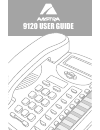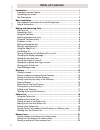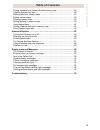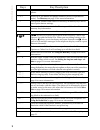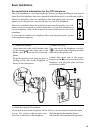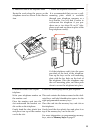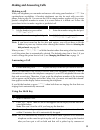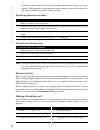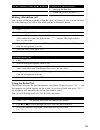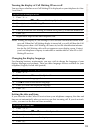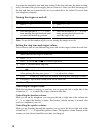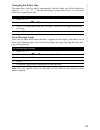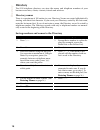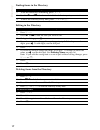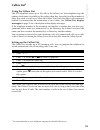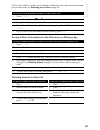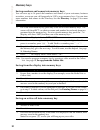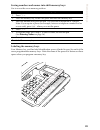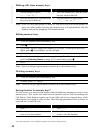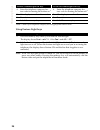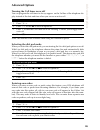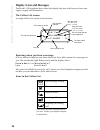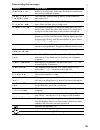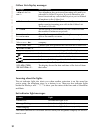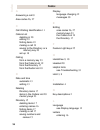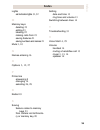9120 user guide.
I table of contents table of contents introduction .................................................................................................. 1 emergency service feature ........................................................................ 1 unpacking your phone .............................
Ii table of contents table of contents saving numbers and names into shift memory keys ................................. 22 labeling the memory keys ........................................................................ 22 making calls from memory keys ................................................
1 introduction introduction congratulations.... . On the purchase of your 9120 telephone. This guide contains information on the 9120. Emergency service feature the model 9120 will provide basic telephone service during a power failure. How- ever, only the dial pad and handset will function. If on a...
2 introduction key descriptions keys key description set indicator light flashes when the telephone rings, or when a call is on hold; lights up when a message is waiting or when a feature or extension is in use. See set indicator light messages on page 31 for more information. 14 programma- ble keys...
3 introduction i access a list of 11 basic options to customize the features of your tele- phone. J stores up to 100 names and phone numbers (stored in alphabetical order). See directory on page 15 for more information. K use to store numbers and names in directory, in memory keys and to save option...
4 basic installation basic installation pre-installation information for the 9120 telephone the 9120 telephone is a two-line telephone. Before you begin installing it, you need to know how the telephone lines are connected to the phone jacks at your home or ofÞce. When two telephone lines are instal...
5 basic installation special information you must conÞrm if the two telephone lines are installed on the same phone jack, or on two separate phone jacks. Read your 9120 telephone display. If it prompts you to select a language, follow the directions on the telephone display to choose your language o...
6 basic installation 6. Attach the cords to the telephone stand 7. Mount the telephone on the wall route the cords along the groove on the telephone stand as shown in the illustra- tion. It is recommended that you use a wall- mounting plate which is available through your telephone company or a loca...
7 basic installation to avoid potential electrical shock hazard to personnel or damage to the telephone, use only the manufacturer-supplied equipment and installation procedures. SpeciÞcally, use only 4 conductor modular teledapt plug/cords with this product, and an ac trans- former that is csa/ul o...
8 making and answering calls making and answering calls making a call with your telephone you can make and answer calls using your handset or pfor speakerphone capabilities. A headset attachment can also be used with your tele- phone, refer to page 28 . You can use the 9120 to simply make a regular ...
9 making and answering calls another extension, the call is taken off hold but remains connected to your tele- phone. If this happens, any background noise from your area will be heard by the caller and the person at the other extension. Switching between two lines using the conference key note: you...
10 making and answering calls muting a handsfree call you can turn off the microphone so that the caller can’t hear you but you can still hear the caller. Muting a call only works when you are in handsfree mode. Using the redial list the redial list stores the last ten numbers you dialed. When you p...
11 making and answering calls there may be times when you want to delete the contents of the redial list. For exam- ple, if you have dialed a personal number such as a password or your calling card number, you may not want it to appear in the list where anyone can see it. Note: you cannot delete ind...
12 making and answering calls turning the display of call waiting id on or off you can choose whether or not call waiting id is displayed on your telephone for line 1 and line 2 . Note: turning the display of call waiting id on or off does not turn the feature itself on or off. When the call waiting...
13 making and answering calls to resume the automatic date and time setting (if the date and time has been set man- ually), disconnect the power supply, then re-connect it. After your Þrst incoming call, the date and time are automatically set if you subscribe to the caller id service from your tele...
14 making and answering calls changing the prime line the prime line is the line that is automatically selected when you lift the handset or press or p or d. The default setting for prime line is line 1. You can select either line as your prime line. Clear message lamp there may be times when messag...
15 directory directory the 9120 telephone directory can store the names and telephone numbers of your business associates, clients, contacts, friends and relatives. Directory names there is a maximum of 100 entries in your directory. Names are sorted alphabetically starting with their Þrst character...
16 directory saving an active call into the directory saving a memory key entry to the directory entering names you can program names to correspond with numbers you have entered into the direc- tory or a memory key. The following paragraphs explain how to enter letters using the dial pad. Before you...
17 directory finding items in the directory editing in the directory deleting items from the directory to find items in the directory: 1. To see the directory list heading, press j. 2. Use the w and v to look at each individual directory entry one at a time. 3. To leave the directory at any time, pr...
18 callers list callers list † using the callers list the 9120 telephone stores up to 100 calls in the callers list. Your telephone logs the number (and name if available) of the caller, when they last called, and the number of times they tried to reach you. When the callers list is full, the oldest...
19 callers list finding an item in the callers list making a call from the callers list if you call a number from the callers list and you don’t get connected, you may have to edit the number (for example, the number may be long distance and you may have to add “1”). Editing in the callers list to f...
20 callers list to have the callers list show local numbers without the area code and internal num- bers as extensions, see entering area codes on page 26. Saving callers list numbers to the directory or a memory key deleting from the callers list to dial back a long distance number in the callers l...
21 memory keys memory keys saving numbers and names into memory keys you can save up to 14 speed dial numbers and names of your customers, business associates, or anyone you call frequently in 9120’s seven memory keys. You can store more numbers and names in the directory. See the directory on page ...
22 memory keys saving numbers and names into shift memory keys use to access the seven memory position. Labeling the memory keys your memory key card has label identiÞcation spaces (shaded in grey) for each of the seven programmable memory keys. Write the name of the person or feature on these space...
23 memory keys making calls from memory keys note: if the live dial pad option is turned on, you do not have to lift the handset or press any other button. Pressing the memory key will automatically dial the number and put the telephone in handsfree mode. Editing memory keys note: the live dial pad ...
24 memory keys using feature keys when a memory key is programmed with a feature code, you can use the memory key to activate or deactivate the feature. The active feature applies only to the line you selected or to the prime line if you did not press a line key. For example, if you want to forward ...
25 memory keys using feature light keys note: if the live dial pad option is turned on, you do not have to lift the handset or press any other button. Pressing the memory key will automatically dial the feature code and put the telephone in handsfree mode. 4. Enter the telephone company fea- ture co...
26 advanced options advanced options turning the call timer on or off you can program the call timer to always appear on the 3rd line of the telephone dis- play instead of the date and time when you are on an active call. Note: this feature is not available when using the conference option. Selectin...
27 advanced options the secure numbers feature the 9120 telephone is equipped with a secure numbers feature to keep selected num- bers private when you dial. When you have entered a secure number using this option, your telephone does not display or store the digits that you dial after that secure n...
28 advanced options using a headset with your telephone the built in standard 2.5 mm jack allows you to use a headset with this telephone. Using headset the headset jack automatically detects the headset when it is plugged in. This will allow all handsfree functionality to be enabled through the hea...
29 display icons and messages display icons and messages the model 9120 telephone has a three-line display that uses both icons and text mes- sages to supply call information. The callers list screen a sample callers list screen is shown below. Knowing when you have a message 9120 set indicator ligh...
30 display icons and messages general display messages message what it means check line cord if there is no dial tone, make sure the line cord and hand- set cord are attached securely. Directory empty use save to add the directory remains empty until you add numbers and names to it. Directory full n...
31 display icons and messages callers list display messages learning about the lights the set indicator light also alerts you when another extension is on the same line you’re using, the telephone rings, or a feature is on. There are also indicator lights beside the line keys and p to show you the s...
32 display icons and messages line and handsfree indicator light messages viewing multiple display and light messages when you aren’t using the telephone, there are several messages that can be active at any time, such as date and time, x new callers , feature on , message waiting , and ringer is of...
33 troubleshooting troubleshooting the display is in the alternate language. You can change to another language by pressing i and v , then pressing * . Press v until the desired language is displayed and then press * to set the language. The cursor doesn’t move when saving in the directory. The numb...
34 troubleshooting the light is stuck on, and the message feature on is displaying. A feature light on code has been entered, and you need to program a feature light off key. Follow the steps that appear in using feature light keys on page 25. Live dialpad has stopped working. It may be that the liv...
35 index index a answering a call 8 area codes 26, 27 c call waiting identification 11 callers list deleting in 20 editing 19 finding items 19 making a call 19 saving to the directory or a memory key 20 set up 18 calling from a memory key 23 from the callers list 19 from the directory 17 from the re...
36 index index lights set indicator lights 31, 32 m memory keys deleting 23 editing 23 labeling 22 making calls from 23 saving features 21 saving numbers and names 21 mute 3, 10 n names entering 16 o options 3, 12, 27 p prime line answering 8 changing 14 selecting 26, 28 r redial 10 s saving feature...
G eneral inquiries if you have read the guide and you still have questions, call 1-800-574-1611 in canada and the usa. In other areas, contact your telephone company. © aastra telecom inc., 2003 41-0052-00 rev 02.