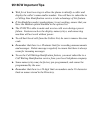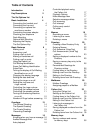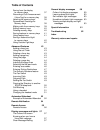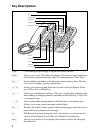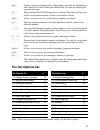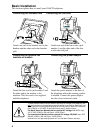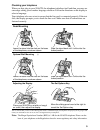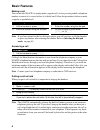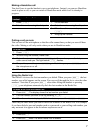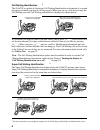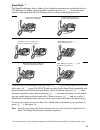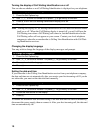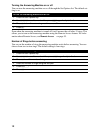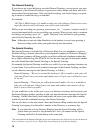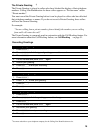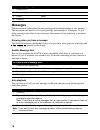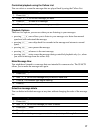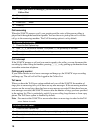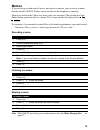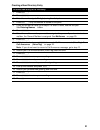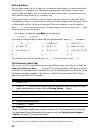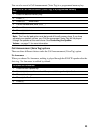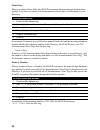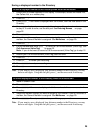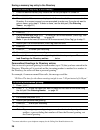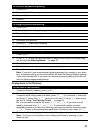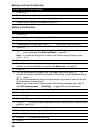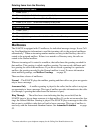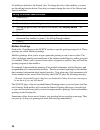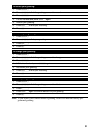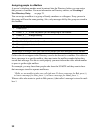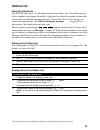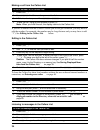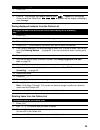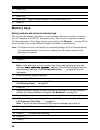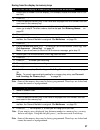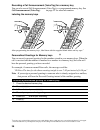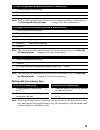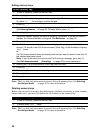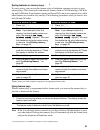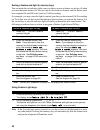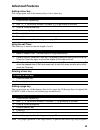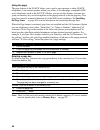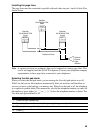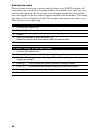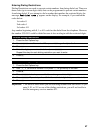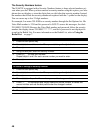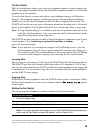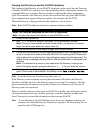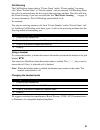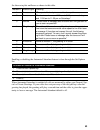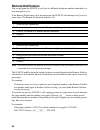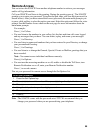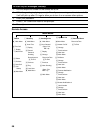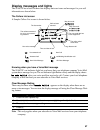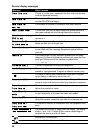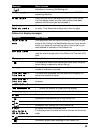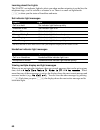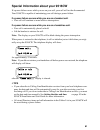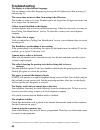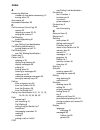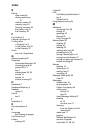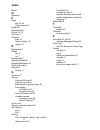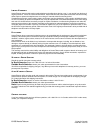- DL manuals
- Aastra
- Telephone
- 9516CW
- Installation And User Manual
Aastra 9516CW Installation And User Manual
Summary of 9516CW
Page 1
9516cw installation and user guide.
Page 2: 9516Cw Important Tips
9516cw important tips ➤ wait for at least two rings to allow the phone to identify a caller and display the caller’s name and/or number. You will have to subscribe to a calling line identification service to take advantage of this feature. ➤ if the handsfree mode (speakerphone) is not working, ensur...
Page 3: Table of Contents
Table of contents introduction 1 key descriptions 2 the set options list 3 basic installation 4 connecting the handset cord 4 connecting the line cord 4 connecting an optional fax machine or modem 4 connecting the power adaptor 4 checking your telephone 5 desk mounting 5 optional wall mounting 5 adj...
Page 4: Table of Contents
Table of contents saving from the display to memory keys 37 recording a call announcement (voice tag) for a memory key 38 labeling the memory keys 38 personalized greetings for memory keys 38 making calls from memory keys 39 editing memory keys 40 deleting memory keys 40 saving features in memory ke...
Page 5: Introduction
1 introduction thank you for purchasing aastra’s 9516cw telephone. We think you’ll find it’s full of exciting features. With a built-in digital answering machine, personal directory, and a callers list, your new telephone is designed to take full advantage of the latest services offered by your loca...
Page 6: Key Descriptions
2 key descriptions ∆ cycles through eight settings to adjust the display contrast. ¢ allows you to store 75 numbers and names. You can also assign mailboxes and record customized messages and call announcements (voice tags). ß stores numbers and names in the directory and in memory keys. This key al...
Page 7: The Set Options List
3 ∑ allows you to erase memory keys, delete single or all items in the directory and callers list as well as the entire redial list. You can also delete greet- ings and messages. ˚ when you hear the call waiting tone or to initiate three way calling, press link to activate these features. Link is al...
Page 8: Basic Installation
4 basic installation this section explains how to install your 9516cw telephone. Connecting the handset cord connecting the line cord attach one end of the handset cord to the handset and the other end to the handset jack. Attach one end of the line cord to jack number 1 and the other end of the lin...
Page 9
5 checking your telephone when you first plug in your 9516cw, the telephone initializes itself and then you may see a message asking you to make a language selection. Follow the directions on the display to select a language. Your telephone also runs a test to ensure that the line cord is connected ...
Page 10: Basic Features
6 basic features making a call you can use the 9516cw to simply make a regular call, or else you can predial a telephone number to ensure it is correct before it is dialed out. Follow the procedures below to make a regular or predialed call. Note : if you have turned on the live dial pad option, you...
Page 11
7 making a handsfree call you don’t have to use the handset to use your telephone. Instead, you can use handsfree mode to place a call, or you can switch to handsfree mode while a call is already in progress. Putting a call on mute you can turn off the microphone so that the caller cannot hear you b...
Page 12
8 call waiting identification † the 9516cw is capable of displaying call waiting identification information of a second incoming call while you have a call in progress. When you are on a call and you hear the call waiting tone, the call waiting information is displayed as shown below. If you decide ...
Page 13
9 superflash † the superflash feature allows either of two telephone extensions to activate the link to a call waiting call. When a person at either extension presses ˚ both extensions switch to and speak with the call waiting caller as shown in the diagrams below. Calls will not be disconnected whe...
Page 14
10 turning the display of call waiting identification on or off you can choose whether or not call waiting identification is displayed on your telephone. Note : turning the display of call waiting identification on or off does not turn the feature itself on or off. When the call waiting display is t...
Page 15
11 turning the ringer on or off note: do not lift the handset while you are turning the ringer on or off. Setting the ring tone and ringer volume you can choose one of four different ring tones and set the ringer volume. Controlling the ringer volume when the telephone is idle or ringing, you can pr...
Page 16
12 turning the answering machine on or off you can turn the answering machine on or off through the set options list. The default set- ting is on. Even when the answering machine is turned off it will answer the call after 15 rings. This allows you to turn on the answering machine using the remote a...
Page 17: Greetings
13 greetings when the answering machine is turned on, a greeting is played to your incoming callers when you are unavailable to take their calls. The 9516cw greets your callers with a fac- tory-recorded general greeting that asks your callers to leave a message. If you choose not to use the factory ...
Page 18
14 the general greeting if you choose not to use the factory-recorded general greeting, you can record your own. The purpose of the general greeting is to greet your callers and provide them with infor- mation about leaving messages. After you finish recording, you should replay your greet- ing to e...
Page 19
15 the private greeting † the private greeting is played to callers who have blocked the display of their telephone numbers. Calling line identification for these callers appears as “private name” and/or “private number”. You must record the private greeting before it can be played to callers who ha...
Page 20: Messages
16 messages the maximum recording time for each greeting and incoming message is two minutes. The maximum total time for all of your greetings and messages is 30 minutes. As you delete messages and delete or record memos, the amount of time remaining is shown on the display. Knowing when you have a ...
Page 21
17 controlled playback using the callers list you can select or screen the messages that are played back by using the callers list. Playback options there are five options you can use when you are listening to your messages: • pressing ‘ once allows you to listen to your messages at a faster than no...
Page 22
18 call screening when the 9516cw answers a call, your greeting and the voice of the person calling is played back through the handsfree speaker. You can choose to pick up the call or let the call go to the answering machine. The call screening option is on by default. Call intercept if the 9516cw a...
Page 23: Memos
19 memos if you are going out and want to leave a message for someone, you can record a memo directly into the 9516cw. Memos can be retrieved at the telephone or remotely. Memos are stored in the callers list along with your messages. The set indicator light flashes letting you know there is a memo....
Page 24: Directory
20 directory the 9516cw stores the numbers and names of up to 75 of your business associates, cli- ents, contacts, and friends in your directory. You can dial these numbers by selecting them. Names are sorted alphabetically starting with their first character. (if you want your directory sorted by t...
Page 25
21 creating a new directory entry to save a new entry to the directory: 1. Press ß . 2. Press ¢ . 3. Enter the number (up to 24 digits) using the dial pad. 4. Press ß . Only the number is stored at this point. 5. If you do not want a name, go to step 6. To enter a name, use the dial pad. See enterin...
Page 26
22 entering names you can enter names (up to 16 letters) to correspond with numbers you have entered into the directory or a memory key. The following paragraphs explain how to enter letters using the dial pad. Before you can use the dial pad to enter names, you must first save or edit a number in t...
Page 27
23 you can also record a call announcement (voice tag) to a programmed memory key. Call announcment (voice tag) options there are three different choices under the call announcement (voice tag) option. No announce : when you choose no announce, nothing is played through the 9516cw speaker after the ...
Page 28
24 name only: when you choose name only, the 9516cw announces the name through the handsfree speaker if you have recorded a call announcement (voice tag) for that number in your directory. For example: if someone in your directory named linda calls and the incoming telephone number matches the telep...
Page 29
25 saving a displayed number to the directory to save a displayed number to the directory when not on an active call: 1. Ensure that a number appears on the display. For example, access the redial list, the callers list, or a memory key. 2. Press ß . 3. Press ¢ . If the name is displayed with the nu...
Page 30
26 saving a memory key entry to the directory personalized greetings for directory entries you can record a personal greeting for each number (up to 75) that you have entered in the directory. When the call is received and the incoming number is matched to a number in the directory, the caller will ...
Page 31
27 finding items in the directory to listen to a personalized greeting: 1. Press ¢ . 2. Press ª to find your greeting. 3. Press ¶ . 4. Press ® . To change a personalized greeting: 1. Press ¢ . 2. Press ª to find the greeting you want to change. 3. Press § . 4. Lift handset and press § . 5. Re-record...
Page 32
28 making a call from the directory editing in the directory to make a call from the directory: 1. Press ¢ . 2. Press ª or use the dial pad to find the number you want to dial. 3. Lift the handset or press either © or ∂ . 4. To end the call, hang up the handset or press ® . To edit a directory entry...
Page 33: Mailboxes
29 deleting items from the directory mailboxes the 9516cw is equipped with 12 mailboxes for individual message storage. It uses call- ing line identification information to send the incoming calls to the assigned mailboxes automatically. † when an incoming number matches an entry in the directory, t...
Page 34
30 all mailboxes default to the normal class. To change the class of the mailbox, you must use the editing function below. Note that you cannot change the class of the general and special mailboxes. Mailbox greetings each of the 12 mailboxes on the 9516cw can have a specific greeting assigned to it....
Page 35
31 note: if you delete your general mailbox greeting, callers will hear the factory-pro- grammed greeting. To record your greeting: 1. Press ∞ . 2. Press ª to find the greeting you want to record. 3. Press § . 4. Lift the handset and press § again. 5. Record your greeting. 6. Press ß to end your rec...
Page 36
32 assigning people to a mailbox a person’s telephone number must be entered into the directory before you can assign that person to a mailbox. For more information on directory entries, see creating a new directory entry on page 21. You can assign a mailbox to a group of family members or colleague...
Page 37: Callers List
33 callers list using the callers list the 9516cw stores up to 75 calls and messages in the callers list. Your telephone logs callers’ numbers (and names if available), when they last called, the number of times they tried to reach you and the messages they left. † you use the callers list to access...
Page 38
34 making a call from the callers list if you call a number from the callers list and you do not get connected, you may have to edit the number (for example, the number may be long distance and you may have to add “1”). See editing in the callers list below. Editing in the callers list to have the c...
Page 39
35 saving displayed numbers from the callers list deleting items from the callers list to make the message new in the callers list: 1. Press ≈ . 2. Use ª to find the message that you want to make new. 3. Press • . The indicator light begins flashing and appears on the display. Once you exit the call...
Page 40: Memory Keys
36 memory keys saving numbers and names to memory keys you can save the numbers and names of your customers, business associates, or anyone you call frequently in 9516cw’s five memory keys. You can also assign those numbers call announcements (voice tags) and personal greetings. See directory onpage...
Page 41
37 saving from the display to memory keys note : some of the memory keys may be factory programmed. These keys are locked and cannot be erased or reprogrammed. Note : some of the memory keys may be factory programmed. These keys are locked and cannot be erased or reprogrammed. To save from the displ...
Page 42
38 recording a call announcement (voice tag) for a memory key you can also record call announcement (voice tag) to a programmed memory key. See call announcement (voice tag) on page 22 for more information. Labeling the memory keys after programming the memory keys, label them with the supplied blan...
Page 43
39 note: the live dial pad option must be turned off to listen to greetings in memory keys. See selecting the dial pad mode on page 45 for more information. Note: the live dial pad option must be turned off to edit memory keys. See selecting the dial pad mode on page 45 for more information. Note: t...
Page 44
40 editing memory keys note: the live dial pad option must be turned off to edit memory keys. See selecting the dial pad mode on page 45 for more information. Deleting memory keys before you can save to a memory key that already contains a saved entry (a name, number, feature code, etc.), you must f...
Page 45
41 saving features in memory keys † for easy access, you can save the feature codes of telephone company services in your memory keys. This works well with network features such as call forwarding, call wait- ing and call return. Some features require an on and off code in two separate keys, while o...
Page 46
42 saving a feature and light to memory keys you can make the set indicator light come on when you turn a feature on and go off when you turn that same feature off. You can only do this with one feature, and the feature must have separate on and off codes (such as call forwarding). For example, you ...
Page 47: Advanced Features
43 advanced features adding a timer key you can program any of the memory keys to be a timer key. Using the call timer the timer key is used to time the length of a call. Deleting a timer key adding a page key you can program any of the memory keys to be a page key. If the page key is assigned, the ...
Page 48
44 using the page the page feature of the 9516cw allows you to send a page message to other 9516cw telephones, to an external speaker within your office, or to other page- compatible 9000 series telephones (such as the 9417cw). Before you can use this feature, you must pro- gram one memory key on ea...
Page 49
45 installing the page lines the page lines must be connected in parallel with each other on pins 1 and 6 of jack #2 as shown below: note : a separate jack and a 6 conductor line cord is required to connect page lines. This cord is not supplied with the 9516cw telephone. Contact your telephone compa...
Page 50
46 entering area codes when you enter an area code or prefix using this feature, your 9516cw telephone will remove that code or prefix from incoming numbers. For example, if you enter your area code into this option, all calls in your area code will appear in the callers list with the area code stri...
Page 51
47 entering dialing restrictions dialing restrictions are used to prevent certain numbers from being dialed out. There are three codes (up to seven digits each) that can be programmed to prevent certain numbers from being dialed. If you attempt to dial a number that matches the restricted digits, th...
Page 52
48 the security numbers feature the 9516cw is equipped with a security numbers feature to keep selected numbers pri- vate when you dial. When you have entered a security number using this option, your tele- phone does not display or store the digits that you dial after that security number. Instead,...
Page 53
49 the fax switch the fax switch feature allows you to have two telephone numbers on one incoming line. There is one telephone number for the line and another telephone number for a fax switch peripheral (e.G. Fax machine). To use the fax switch, you must subscribe to your telephone company for dist...
Page 54
50 copying the directory to another 9516cw telephone the contents of the directory of one 9516cw telephone can be copied into the directory of another 9516cw. You can save a lot of programming time by copying the contents of a completed directory to another directory instead of entering the names an...
Page 55
51 call blocking the call blocking feature detects “private name” and/or “private number” incoming calls. When “private name” or “private number” calls are received, call blocking directs the call to be answered after the first ring by the answering machine. The caller will hear the private greeting...
Page 56: Automated Attendant
52 automated attendant the automated attendant feature of the 9516cw works as the receptionist for a small business. When activated, the automated attendant prompts provide a list of options so your callers can: • receive information • leave messages • be connected to an operator the automated atten...
Page 57
53 joe then set up his mailboxes as shown in this table. Enabling or disabling the automated attendant feature is done through the set options list. When automated attendant is enabled all calls are answered by either your general, spe- cial or private greetings. If your caller does not press any of...
Page 58: Remote Notification
54 remote notification you can program the 9516cw to call you at a different telephone number when there is a new message for you. If the remote notification call is not answered, the 9516cw will attempt to call you five more times. The remote notification default is off. Note : you should enable th...
Page 59: Remote Access
55 remote access you can access the 9516cw from another telephone number to retrieve your messages and/or call log information. Call your 9516cw and listen to the greeting. During the greeting press •. The 9516cw prompts you to enter your password. Using the dial pad, enter your four digit password ...
Page 60
56 remote access to listen to your messages remotely: 1. Dial the telephone number of the remote 9516cw. 2. While the greeting is playing, press • . Even if your answering machine is turned off, it will still pick up after 15 rings to allow you to turn it on or access other options. 3. Enter your pa...
Page 61: Display Messages and Lights
57 display messages and lights the 9516cw has a back-lit three-line display that uses icons and messages for your call information as shown below. The callers list screen a sample callers list screen is shown below. Knowing when you have a voice mail message the 9516cw’s set indicator light lets you...
Page 62
58 general display messages message what it means check line cord if there is no dial tone, make sure the line cord and handset cord are attached securely. Data transfer the transfer of directory information from one 9516cw to another 9516cw has begun. Data transfer aborted the transfer of directory...
Page 63
59 callers list display messages indicates an incoming call waiting call. Xx new messages indicates the number of new messages in your 9516cw answering machine. Xx new callers when you are not on the telephone and not in the callers list, the display shows you how many callers have been added to the...
Page 64
60 learning about the lights the 9516cw’s set indicator light also alerts you when another extension is on the line, the telephone rings, a call is on hold or a feature is on. There is a small red light beside © to show you the status of handsfree and mute. Set indicator light messages handsfree ind...
Page 65
61 special information about your 9516cw if a power failure occurs while you are on your call, your call will not be disconnected. Your 9516cw is capable of maintaining your call during a power failure. If a power failure occurs while you are on a handset call: • your call will continue as usual wit...
Page 66: Troubleshooting
62 troubleshooting the display is in the alternate language. You can change to the other language by pressing the set options key, then pressing ‚⁄ and pressing •. The cursor does not move when i am saving in the directory. The number or name is too long. Numbers can be no longer than 24 digits and ...
Page 67
63 call waiting identification information is not being displayed. Make sure that the call waiting identification information option is enabled, and that you have subscribed to a call waiting id † service. I am unable to call back from the callers list. The callers list will record the area code of ...
Page 68: Index
Index a answering machine number of rings before answering 12 turning off/on 12 area codes 46 automated attendant 52 c call announce (voice tag) 22 options 23 recording a name 22, 23 setting the volume 11 call blocking enabling/disabling 51 call display see calling line identification call waiting i...
Page 69: Index
Index e editing area codes 46 dialing restrictions 47 mailbox names 30 memory keys 40 security numbers 48 the callers list 34 the directory 28 f fax switch 49 feature light keys 42 finding items in options list 3 in the callers list 33 in the directory 27 flash see link, superflash g general greetin...
Page 70: Index
Index mute 7 o options 3 p page key 43, 44 volume control 11 pager 54 passwords 55 pause 14, 54 play key 3 playback auto 16 listen privately 16 options 17 r record key 3 redial key 3 list 7 release key 2 remote access 55 remote notification 54 right arrow key 2 ring tone setting 11 s save key 2 savi...
Page 71
L imited w arranty aastra telecom warrants this product against defects and malfunctions during a one (1) year period from the date of original purchase. If there is a defect or malfunction, aastra telecom shall, at its option, and as the exclusive remedy, either repair or replace the telephone set ...