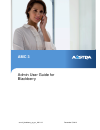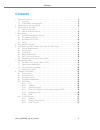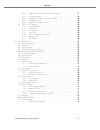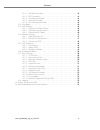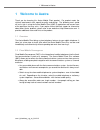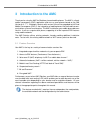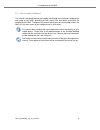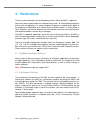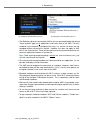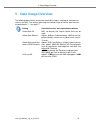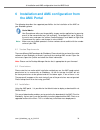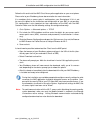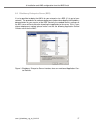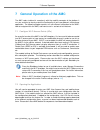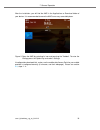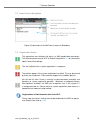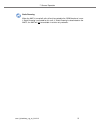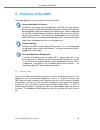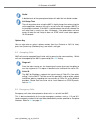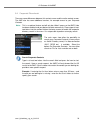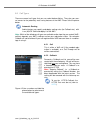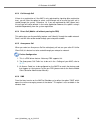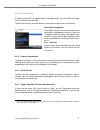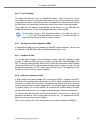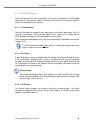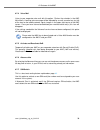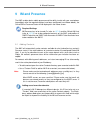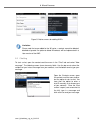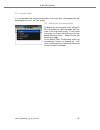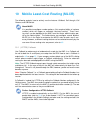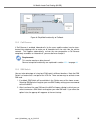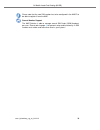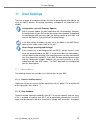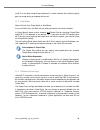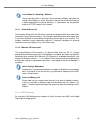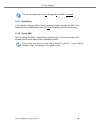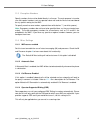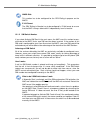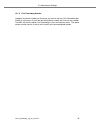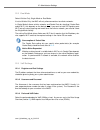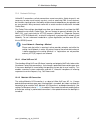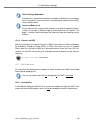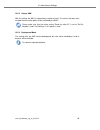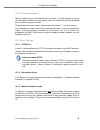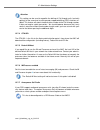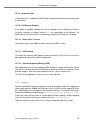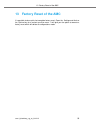Amc 3 admin user guide for blackberry amc-3_blackberry_ug_en_2012-12 december 5, 2012.
Contents contents 1 welcome to aastra . . . . . . . . . . . . . . . . . . . . . . . . . . . . . . . . . . 5 1.1 overview . . . . . . . . . . . . . . . . . . . . . . . . . . . . . . . . . . . . 5 1.2 fixed mobile convergence . . . . . . . . . . . . . . . . . . . . . . . . . . 5 2 introduction to the ...
Contents 8.6.4 toggle, complete transfer, and conference . . . . . . . . . . . . 27 8.6.5 fast forwarding . . . . . . . . . . . . . . . . . . . . . . . . . . . 28 8.6.6 handover to cellular networks (gsm) . . . . . . . . . . . . . . 28 8.6.7 handover to voip . . . . . . . . . . . . . . . . . . . . ....
Contents 12.1.2 sim switch number . . . . . . . . . . . . . . . . . . . . . . . . . 43 12.1.3 mtc number(s) . . . . . . . . . . . . . . . . . . . . . . . . . . . 44 12.1.4 call reverse number . . . . . . . . . . . . . . . . . . . . . . . . 44 12.1.5 voice mail number . . . . . . . . . . . . . . . . ...
1 welcome to aastra 1 welcome to aastra thank you for choosing this aastra mobile client product. Our product meets the strictest requirements with regard to quality and design. The following user’s guide will assist you in using the aastra mobile client (amc 3) application and answer most of the qu...
2 introduction to the user guide 2 introduction to the user guide this user’s guide describes the amc application. You will find the user’s guide and other documents for your application at: www.Aastra.Com or www.Aastra.Com/docfinder. For more information please refer to the documentation or to your...
3 introduction to the amc 3 introduction to the amc thank you for using the amc for blackberry-based mobile phones. The amc is a fixed- mobile convergence (fmc) application and runs on most phones based on the rim version 6.0 - 7.1 . Blackberry devices with version 5.0 must be upgraded to 6.0.Fixed ...
3 introduction to the amc 3.2 how to read this manual this manual is designed to guide you step by step through the installation, configuration and usage of your amc, providing you with useful hints and advice to facilitate the handling of your amc. Throughout this manual we will print any terminolo...
4 restrictions 4 restrictions there are some restrictions on the blackberry devices which the amc is subject to. New smart phone types/models are released every week. To avoid solution complexity and to ease management, it is recommended to implement a mobile phone policy in the company to standardi...
4 restrictions 4.3 by mobile os version please note that some devices with the firmware version 4.5 slow down noticeably during operation (while placing calls, for example, the navigation reacts unusually slow). This is the case in the native dialer of these smartphones and, as a consequence, also i...
4 restrictions (a) setting on older blackberry devices . (b) setting on newer blackberry devices . • the blackberry phones have keylock facilities that can password protect the phones. These keylocks apply to all applications and hence also to the amc. The only exception to the keylock (if configure...
4 restrictions • when a https callback comes in and if the ring tone volume is not low, a high frequency click sound sometimes can be heard. The generation of this cannot be influenced from amc. • dialing numbers of contact entries from within the amc with an appended letter ”p” and the like is not ...
5 data usage overview 5 data usage overview the following table clarifies exactly how much data usage is required for individual ser- vices of the amc. The settings governing the allowed usage of cellular data channels are described in 12.4 on page 47 . Setting available services and required data v...
6 installation and amc configuration from the amc portal 6 installation and amc configuration from the amc portal the following describes the supported possibilities for the installation of the amc on your blackberry phone. Useful advice your smartphone offers you the possibility to open certain app...
6 installation and amc configuration from the amc portal follow the link and install the amc client like any other application on your smart phone. Please refer to your blackberry phone documentation for more information. It is mandatory that an access point is configured on your smartphone! If this...
6 installation and amc configuration from the amc portal 6.4 amc configuration to avoid mobile operators blocking what they see as ”strange” sms content - amc downloads the configuration (settings, mlcr and features in named order) over the air. From the amc portal can be sent out either sms or e-ma...
6 installation and amc configuration from the amc portal 6.6 blackberry enterprise server (bes) it is also possible to deploy the amcs for your enterprise via a bes (if it is part of your network). The procedures for software deployment are best described by the blackberry documentation for your ver...
7 general operation 7 general operation of the amc the amc seeks to blend in seamlessly with the usability concepts of the platform it runs on, and tries to closely match the functionality of your smartphone’s native phone application. The following chapter contains all user-relevant information for...
7 general operation after the installation, you will find the amc in the applications or download folder of your device. It is recommended to move the amc to an easy accessible place. Figure 2: open the amc by selecting its icon and pressing the trackball. To enter the settings press the option key ...
7 general operation 7.3 home screen navigation figure 3: explanation of the amc home screen on blackberry. 7.4 registration status this registration icon indicates that there is a voip-capable data connection. This data connection may be wi-fi or packet data(refer to 12.4 for information about packe...
7 general operation static roaming when the amc is turned off, calls will only be routed to the gsm number of a user if static roaming is activated for this user. If static roaming is deactivated on the amcc, the amc will not be available in cellular-only networks. Amc-3_blackberry_ug_en_2012-12 21.
8 features of the amc 8 features of the amc the following explains all call related services of your amc. General availability of features available in- and out-call features depend on your pbx; for some features please consult your pbx documentation. More or less features than the ones described be...
8 features of the amc redial a double touch of the green phone button will redial the last dialed number. Call setup time the call setup time when using the amc is slightly longer than when using the native application, because the call is set up via the call manager (amcc) in the enterprise network...
8 features of the amc 8.4 corporate phonebook there are some differences between this contact screen and the native contact screen. The amc also has some additional services, for example access to your corporate contacts. Note: this is an optional feature and will only be visible if access on the am...
8 features of the amc 8.5 call types there are several call types that you can select before dialing. They give you man- ual access to the potentially cost saving features of the amc. Please see the picture below. Automatic routing administrators may specify and deploy routing rules (for callback et...
8 features of the amc 8.5.3 call-through call if there is no registration or if the amc is only registered for signaling (blue registration icon), you will have the option to select a call-through call to ensure that your call is routed through the system. Otherwise, i.D. If you are registered for v...
8 features of the amc 8.6 in-call features if a data channel (wi-fi or packet data) is available during a call, your amc will enable the in-call features of your pbx. Click on the main key (or menu button) of your phone to get to the in-call features. Native dialer integration some options in the in...
8 features of the amc 8.6.5 fast forwarding this option will forward the call to a predefined number. While in theory this can be any number, this feature is most often used to transfer the call to the desk phone with a single touch of a button. While the transfer to the predefined number is being e...
8 features of the amc 8.7 out-of-call features out-of-call features give you the possibility to use your smartphone as a full-fledged equivalent of a desk phone. Open the context-sensitive menu of the home screen to access the following out-call features. 8.7.1 call forwarding you have the option to...
8 features of the amc 8.7.4 voice mail listen to your corporate voice mail with this option. Click on the selection in the amc main menu. A waiting voice message will be indicated by a small cassette icon just left of the icon for the mobile network signal strength in the upper right corner of the a...
9 im and presence 9 im and presence the amc enables basic mobile presence and the ability to chat with your smartphone. Immediately after the required settings have been configured (see infobox below), the online/offline presence status will be displayed in the home screen. Required settings im/pres...
9 im and presence figure 5: native screens for adding im ids. Limitation please note that once added to the im roster, a contact cannot be deleted, blocked or ignored. An option to delete im contacts will be implemented in a later version of the amc. 9.2 chatting to start a chat, open the context-se...
9 im and presence 9.3 parallel chats it is also possible have several conversations at the same time. All ongoing chats will be displayed as a list in the chat screen. 9.4 setting the presence status by default your first presence status will be of- fline. To change this, select the option set pres-...
10 mobile least-cost routing (mlcr) 10 mobile least-cost routing (mlcr) the following explains how to actively use the features callback, call through, call reverse, and sim switch. About mlcr it is possible to configure number patterns (first couple of digits of a phone number) which will trigger a...
10 mobile least-cost routing (mlcr) figure 6: simplified functionality of callback. 10.2 call reverse if call reverse is enabled, inbound calls (to the users mobile number) can be trans- formed into outgoing calls to make use of favorable tariffs for calls from the cellular network. This happens aut...
10 mobile least-cost routing (mlcr) please note that the new sim number has to be configured in the amcc to be able to register it from the amc. Several number support the amc solution is able to manage several sim cards (gsm numbers) per user. Please refer to page 43 for general setup and functiona...
11 user settings 11 user settings there are a couple of mandatory settings that have to be configured to be able to use all of your amc’s features. All settings, mandatory and optional, are explained in this chapter. Configuration loss with firmware updates with a firmware update, the amc applicatio...
11 user settings to wi-fi on the other hand will be performed if a known network with sufficient quality gets into range during an ongoing cellular call. 11.2 dual mode select cellular only, single mode or dual mode: if set to cellular only, the amc will only allow connections to cellular networks. ...
11 user settings local network + roaming = minimal please note that while in roaming in other provider networks and while the setting local network is active, the actual usage of the cellular data channel is done according to the setting minimal, i.E. Registrations are not possible and only http(s) ...
11 user settings the rule you choose here will only be applied if the amc is activated. 11.4.1 dual identity in dual identity mode your amc will only handle calls made from within the amc. Calls made from the native blackberry menu, will not be handled by the amc automatically. 11.4.2 always amc wit...
11 user settings 11.5 exception numbers specify numbers that must be dialed directly in all cases. The main purpose is to make sure that special numbers such as operator voice mail and the like are not considered for any special routing via the amc. To specify more than one number, separate them wit...
12 administrator settings 11.7 logging activate the collection of log messages by checking the option enable file logging and selecting the log level (debug, info, warning, error or critical) at which logging shall be- gin. A log file with error messages will be saved on the device. This log file is...
12 administrator settings amcc-side this number has to be configured for the pbx dialing-in purpose on the amcc! E.164 format the pbx dialing-in number has to be configured in e.164 format to ensure that the amc is always able to dial it independently from its location. 12.1.2 sim switch number if y...
12 administrator settings 12.1.3 mtc number(s) mtc stands for mobile terminated call. The mtc number will be associated as caller id for your corporate system (amcc). You could say that this is the identification the amcc uses towards the amc. If the mtc number is set, all enterprise calls must come...
12 administrator settings 12.1.6 fast forwarding number configure the phone number for the phone you want to have as fast forwarding des- tination in most cases this will be your desk-phone number, but it can be any number. The amc will offer the option fast forwarding in the in-call features menu. ...
12 administrator settings 12.2 dual mode select cellular only, single mode or dual mode: if set to cellular only, the amc will only allow connections to cellular networks. In single mode it allows cellular networks and packet data for signaling (packet data and/or wi-fi, this depends on the device),...
12 administrator settings 12.4 network settings unlike wi-fi connections, cellular connections cannot carry data. A data channel is not necessary to make use of certain services, such as accessing pbx (in-call) features, but it makes signaling faster. Availability of data channels depends on your pr...
12 administrator settings native settings dependent smartphones have preference options to enable or disable the use of packet data. If turned off in the native menu, any preferences made within the amc remain without effect! Costs and battery life please note that the usage of data channels may dra...
12 administrator settings 12.5.2 always amc with this setting, the amc is automatically used for all calls. This means that even calls initiated from the native dialer will be handled by the amc! Please make sure that the native setting "send my caller id" is set to "set by network" under "call sett...
12 administrator settings 12.6 exception numbers specify numbers that must be dialed directly in all cases. The main purpose is to make sure that special numbers such as operator voice mail and the like are not considered for any special routing via the amc. To specify more than one number, separate...
12 administrator settings attention this setting can be used to expedite the dialing of call-through calls, basically getting it to the same level as with operator supported dialing (osd) functions en- abled. This feature will attach the destination number to the call-through number. It does not req...
12 administrator settings 12.7.8 automatic start if automatic start is enabled, the amc will be started automatically whenever the phone is switched on. 12.7.9 call reverse enabled if this option is enabled inbound calls will be rejected and an automatic call back to the party in concern is initiate...
13 factory reset of the amc 13 factory reset of the amc it is possible to do a quick, but complete factory reset. Open the settings and click on the options key for a context-sensitive menu. It will give you the option to execute a factory reset which will delete all configurations made. Amc-3_black...
14 manual download from the aastra portal 14 manual download from the aastra por- tal on top of the automatic download of information from the aastra portal that the amc initiates it is also possible for you as a user to manually request download of informa- tion. The options in the amc menu are: • ...
C 2012 aastra technologies limited. All rights reserved. This document contains proprietary information, which is protected by copy- right. No part of this document may be reproduced or transmitted in any form or by any means, electronic or mechanical, including photocopying, recording, or by any in...