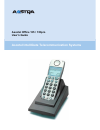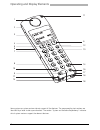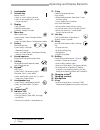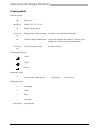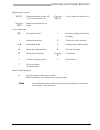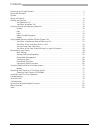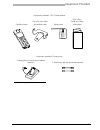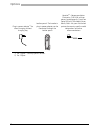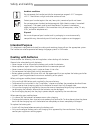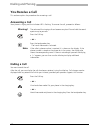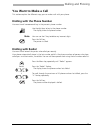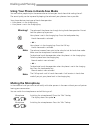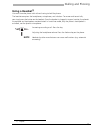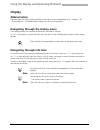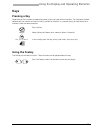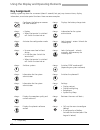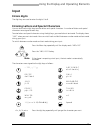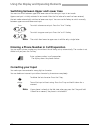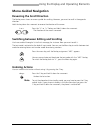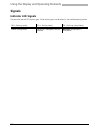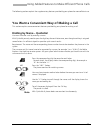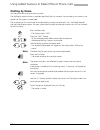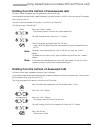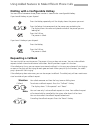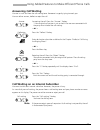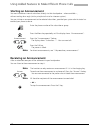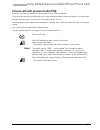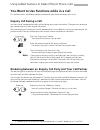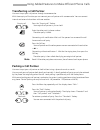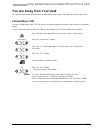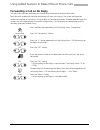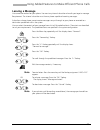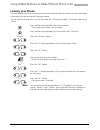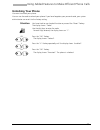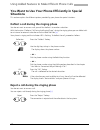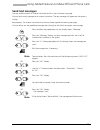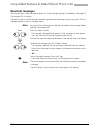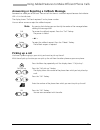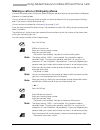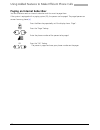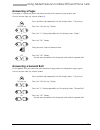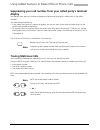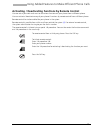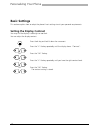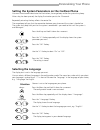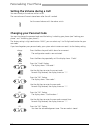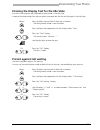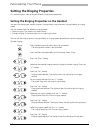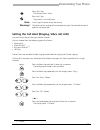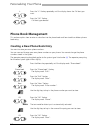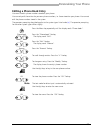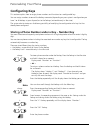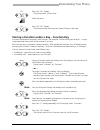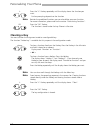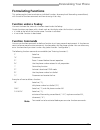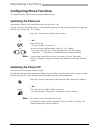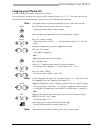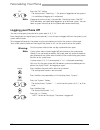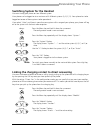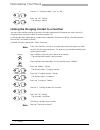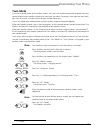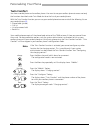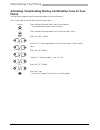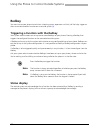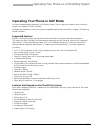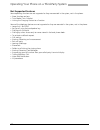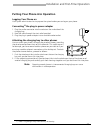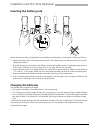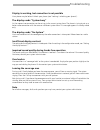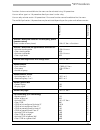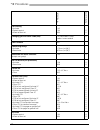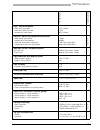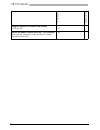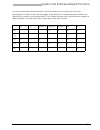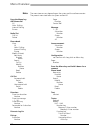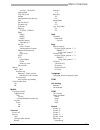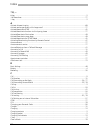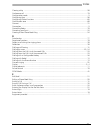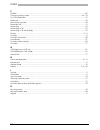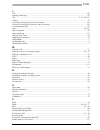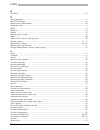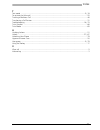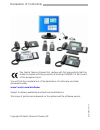- DL manuals
- Aastra
- Cordless Telephone
- Ascotel Office 135
- User Manual
Aastra Ascotel Office 135 User Manual
Summary of Ascotel Office 135
Page 1
Ascotel intelligate telecommunication systems ascotel office 135 / 135pro user's guide.
Page 2
Operating and display elements 2 operating and display elements some systems or system versions do not support all the features. The corresponding text sections are identified by a letter inside square brackets. The section "system and software dependency" indicates which system versions support the...
Page 3
Operating and display elements 3 1 loudspeaker 2 volume key rocker switch: • short in a call: adjusts volume • short in text mode (not in a call): cursor right/left 3 display • top: symbols • middle: information • bottom: foxkey functions 4 menu key menu access key • press briefly: scrolls through f...
Page 4
Operating and display elements 4 displaysymbols state of charge a battery full b / c / d battery 3/4, 1/2, 1/4 full e battery almost empty e battery empty: warning tone handset is switched off automatically. F state of charge undetermined when new batteries are inserted, it takes a while before the ...
Page 5
Operating and display elements 5 registering on a system a ( b , c , d ) phone registered on system a (b, c, or d) and ready for use a ( b , c , d ) out of range: not ready for use abcd phone not registered on any system status information abc text mode activated j function activated under foxkey or...
Page 6
Contents 6 contents operating and display elements . . . . . . . . . . . . . . . . . . . . . . . . . . . . . . . . . . . . . . . . . . . . . . . . . . . 2 equipment provided . . . . . . . . . . . . . . . . . . . . . . . . . . . . . . . . . . . . . . . . . . . . . . . . . . . . . . . . . . . . 7 opti...
Page 7
Equipment provided 7 equipment provided options equipment provided: 135 / 135pro phone cordless phone clip with strain relief for headset cable battery pack quick user's guide and safety information equipment provided: charging bay charging bay including plug-in power adapter 1) 1) country-specific ...
Page 8
Options 8 plug-in power adapter 1) for direct charging without charging bay 1) for 135pro – country-specific version. Leather pouch: the headset + plug-in power adapter can be connected through the leather pouch headset 2) – recommendation: plantronics chs142n with ear piece + headphone clip, danaco...
Page 9: Safety Information
Safety and liability 9 safety and liability safety information failure to observe this information can be hazardous and infringe existing laws. Please read the operating instructions and keep them for future reference. When handing on your handset to others, make sure you enclose these user guides. ...
Page 10: Intended Purpose
Safety and liability 10 intended purpose this telephone is designed exclusively for making and receiving phone calls on the appropriate system. The handset can also be operated on foreign language systems in gap mode. Dealing with batteries please observe the following rules and regulations when dea...
Page 11: Exclusion Of Liability
Safety and liability 11 to store the phone or battery pack: • if you do not intend to use the phone for some time, switch off the phone and take out the battery pack. • store the battery packs at room temperature. Above-average temperatures tend to reduce the service life of batteries. To dispose of...
Page 12: You Receive A Call
Dialling and phoning 12 dialling and phoning you receive a call this section explains the procedure for answering a call. Answering a call your phone is ringing and the indicator led is flashing. To answer the call, proceed as follows: ending a call you want to end the call. After the call, you can ...
Page 13: You Want To Make A Call
Dialling and phoning 13 you want to make a call this section explains the different ways you can make a call with your phone. Dialling with the phone number you want to call someone and key in that person's phone number. Dialling with redial you want to call one of the parties who called you recentl...
Page 14: Muting The Microphone
Dialling and phoning 14 using your phone in hands-free mode you want other people to join the conversation or to have your hands free while making the call. The sound quality can be improved by keeping the volume of your phone as low as possible. Your phone features two types of hands-free operation...
Page 15: Using A Headset
Dialling and phoning 15 using a headset 1) you want to make phone calls without having to hold the phone. The headset comprises the headphones, microphone, and a button. To answer and to end calls, you simply press the button on the headset. Once the headset is plugged in to your handset, the phone'...
Page 16: Display
Using the display and operating elements 16 using the display and operating elements display abbreviations depending on the display space available, certain terms may be abbreviated, e.G. "announ." for "announcement". The abbreviations though can be easily understood. Navigating through the foxkey m...
Page 17: Keys
Using the display and operating elements 17 keys pressing a key depending on the situation and operating mode, a key may have various functions. The function activated depends on the number of times the key is pressed or whether it is pressed quickly or held down for a moment. Here are some examples...
Page 18: Key Assignment
Using the display and operating elements 18 key assignment holding a given key down for a moment (about 2 seconds) lets you jump to menu items, display information, or activate special functions. Here are some examples: configures the foxkey or reverses the scroll direction displays the battery char...
Page 19: Input
Using the display and operating elements 19 input enters digits the digit keys are used to enter the digits 0 to 9. Entering letters and special characters you can also use the digit keys to enter letters and special characters. A number of letters and special characters are assigned to each key. To...
Page 20: Correcting Your Input
Using the display and operating elements 20 switching between upper and lower case you want to switch between upper and lower case while making an input in text mode. Upper-case input is initially activated in text mode. After the first letter of a word has been entered, the text mode automatically ...
Page 21: Menu-Guided Navigation
Using the display and operating elements 21 menu-guided navigation reversing the scroll direction the foxkey menu shows an arrow symbol for scrolling. However, you want to scroll in the opposite direction. Hold the key down for a moment to reverse the direction of the arrow. Switching between editin...
Page 22: Signals
Using the display and operating elements 22 signals indicator led signals these are the normal led display types. Other display types are described in the troubleshooting section. Led is flashing rapidly led is flashing slowly led is flashing intermittently phone is being called voice mail, message ...
Page 23
Using added features to make efficient phone calls 23 using added features to make efficient phone calls the following sections explain the supplementary features provided by your phone for more efficient use. You want a convenient way of making a call this section explains some convenient features ...
Page 24: Dialling By Name
Using added features to make efficient phone calls 24 dialling by name you want to make a call by entering a name. The dialling-by-name function is provided specifically for this purpose. You can look up the name in the phone's or the system's phone book. The surname and first name have to be separa...
Page 25
Using added features to make efficient phone calls 25 dialling from the call list of unanswered calls you want to call someone who has previously tried to reach you. Your phone has automatically stored the person's phone number in a call list. You can now call the person back using this call list. T...
Page 26: Requesting A Callback
Using added features to make efficient phone calls 26 dialling with a configurable hotkey you want to call someone whose phone number is stored under a configurable hotkey. If you have 6 hotkeys at your disposal: if you have 1 hotkey at your disposal: requesting a callback you want to talk to a cert...
Page 27: Answering Call Waiting
Using added features to make efficient phone calls 27 answering call waiting you are in a call and hear the call waiting tone. Someone is urgently trying to reach you. You can either answer, deflect or reject the call. Call waiting on an internal subscriber you want to talk to an internal subscriber...
Page 28: Starting An Announcement
Using added features to make efficient phone calls 28 starting an announcement you want to address internal subscribers directly via their loudspeaker – where available – , without waiting for a reply (similar principle to that of an intercom system). You can initiate an announcement to the selected...
Page 29
Using added features to make efficient phone calls 29 private call with personal code (pin) you want to make a private call on your phone or on a third-party phone. With the aid of your personal code you can use any phone to make an external private call with your own personal settings, even if that...
Page 30: Enquiry Call During A Call
Using added features to make efficient phone calls 30 you want to use functions while in a call this section explains the different options provided by your phone while you are in a call. Enquiry call during a call you want to call someone else briefly without losing your current call partner. Then ...
Page 31: Transferring A Call Partner
Using added features to make efficient phone calls 31 transferring a call partner you want to put your call partner through to someone else. With the enquiry call function you can connect your call partner with someone else. You can connect internal and external subscribers with one another. Parking...
Page 32: Making A Conference Call
Using added features to make efficient phone calls 32 making a conference call you are in a call and have a call party on hold at the same time. You want to include the party on hold in the conversation and hold a conference call. With the conference function you can include a call party on hold in ...
Page 33: Forwarding A Call
Using added features to make efficient phone calls 33 you are away from your desk this section explains the different options provided by your phone when you want to leave your desk. Forwarding a call you want to leave your desk. Calls for you are to be forwarded to a different destination (e.G. Pho...
Page 34
Using added features to make efficient phone calls 34 forwarding a call on no reply you want calls that you receive on your phone to be forwarded to another destination. Both your own phone and the other destination will then start ringing. The system configuration determines whether or not there is...
Page 35: Leaving A Message
Using added features to make efficient phone calls 35 leaving a message you cannot be reached on your phone. You want any internal subscriber who calls you to get a message. Requirement: the internal subscriber must have a phone capable of receiving messages. Subscribers whose phone cannot receive m...
Page 36: Locking Your Phone
Using added features to make efficient phone calls 36 locking your phone you need to leave your desk and want to ensure that no-one can alter your phone's settings, look at your private data, or make outside calls from your phone. You can lock your phone with a 2 to 10 digit code, see "changing the ...
Page 37: Unlocking Your Phone
Using added features to make efficient phone calls 37 unlocking your phone you want to unlock your phone. You can use the code to unlock your phone. If you have forgotten your personal code, your system administrator can reset it to the factory setting. Situation you have tried to use a locked funct...
Page 38: Situations
Using added features to make efficient phone calls 38 you want to use your phone efficiently in special situations this section explains the different options provided by your phone for special situations. Deflect a call during the ringing phase you do not want to answer a call yourself but deflect ...
Page 39: Send Text Messages
Using added features to make efficient phone calls 39 send text messages you are unable to reach an internal subscriber and thus want to leave a message. You can send a text message to an internal subscriber. The text message will appear on the person's display. Requirement: the internal subscriber ...
Page 40: Read Text Messages
Using added features to make efficient phone calls 40 read text messages your display shows "new message received" or "other message received", followed by "message list". The indicator led is flashing. The read function is used to retrieve a received message from the memory so you can read it. The ...
Page 41: Picking Up A Call
Using added features to make efficient phone calls 41 answering or rejecting a callback message someone has asked you to call back. You can tell that there is a callback request because the indicator led is lit in the idle state. The display shows "call back requiered" and a phone number. You can ei...
Page 42
Using added features to make efficient phone calls 42 using the dtmf mode. Activating / deactivating dtmf you want to be able to use your phone to control other equipment or to access certain services, such as remote polling of an answering machine or telebanking. For these services you need the dtm...
Page 43
Using added features to make efficient phone calls 43 making a call on a third-party phone you want to make a call on a third-party phone using your personal settings, for example on a colleague’s phone or in a meeting room. You can activate a third-party phone to make an internal or external call u...
Page 44
Using added features to make efficient phone calls 44 paging an internal subscriber you are unable to reach an internal subscriber and thus want to page them. If the system is equipped with a paging system (ps), the person can be paged. The paged person can answer from any phone [a] . Press the menu...
Page 45: Answering A Pager
Using added features to make efficient phone calls 45 answering a pager your pager is ringing and shows the phone number of the person trying to reach you. You can answer from any internal phone [a] . Answering a general bell via the general bell, you hear either your personal ringing pattern or the...
Page 46: Display
Using added features to make efficient phone calls 46 suppressing your call number from your called party's terminal display you do not want your call number to appear on the terminal display of a called party in the public network. You have two possibilities [b] : • if you never want your call numb...
Page 47
Using added features to make efficient phone calls 47 activating / deactivating functions by remote control you are not at your desk and want to set various functions on your phone from a different phone. You can activate / deactivate many of your phone's functions by remote control from a different...
Page 48: Basic Settings
Personalizing your phone 48 personalizing your phone basic settings this section explains how to adapt the phone's basic settings to suit your personal requirements. Setting the display contrast you may find the display is too bright or too dark. You can adjust the display contrast. Press the #-key ...
Page 49: Selecting The Language
Personalizing your phone 49 setting the system parameters on the cordless phone you want to activate or deactivate the illumination, the range beep and/or the system busy beep. After a key has been pressed, the display illumination persists for 15 seconds. Repeatedly actuating the keys affects the s...
Page 50: Changing Your Personal Code
Personalizing your phone 50 setting the volume during a call you want to adjust the volume while in a call. The new volume will remain stored even after the call is ended. Changing your personal code you want to change the personal code used for locking / unlocking your phone (see "locking your phon...
Page 51
Personalizing your phone 51 entering the display text for the idle state you want to change the text displayed by your phone in the idle state. Instead of the date and/or time you can enter a personal text for the text displayed in the idle state. Protect against call waiting you want to protect aga...
Page 52
Personalizing your phone 52 setting the ringing properties this section explains how to set your phone's ringing tone properties. Setting the ringing properties on the handset you want to change your cordless phone's ringing mode, ringing volume, ringing melody, or ringing speed. You can choose from...
Page 53
Personalizing your phone 53 setting the call alert (ringing, vibra call, led) you want to set the call alert your cordless phone's. You can choose from the following types of call alerts: • ringing only • vibra call only 1) • ring and vibra call 1) • led only the call alerts are available for both r...
Page 54: Phone Book Management
Personalizing your phone 54 phone book management this section explains how to enter a subscriber into the phone book and how to edit or delete a phone book entry. Creating a new phone book entry you want to store your own phone numbers. You can save and change your own phone numbers on your phone. ...
Page 55: Editing A Phone Book Entry
Personalizing your phone 55 editing a phone book entry you want to edit a phone number stored on your phone. You can only edit the entries for your own phone numbers, i.E. Those stored on your phone. You cannot edit the phone numbers stored in the system. The operator prompting described applies to ...
Page 56: Configuring Keys
Personalizing your phone 56 configuring keys this section explains how to assign phone numbers and functions to a configurable key. You can assign numbers to one of the hotkey memories (depending on your system’s configuration you have 1 or 6 hotkeys at your disposal) or to the foxkeys (retrievable ...
Page 57
Personalizing your phone 57 storing a function under a key – function key you want to retrieve a frequently used function - for example "call forwarding on no reply" - using a single keystroke rather than having to enter it by hand. Each function key is assigned 2 memory locations. With predefined f...
Page 58: Clearing A Key
Personalizing your phone 58 clearing a key you want to clear the assignment made to a configurable key. The function "delete key" is available for this purpose in the configuration mode. V press the " v " foxkey repeatedly until the display shows the function you want. Further prompting depends on t...
Page 59: Formulating Functions
Personalizing your phone 59 formulating functions this section explains how to activate an individual function, for example call forwarding unconditional, with the aid of function commands and how to assign it to a key. Function under a foxkey you want to know the status of a function stored under t...
Page 60: Configuring Phone Functions
Personalizing your phone 60 configuring phone functions this section explains how to carry out typical phone settings. Switching the phone on your cordless phone is switched off and you want to switch it on. You can switch on the phone when it is switched off by placing it in the charging bay or by ...
Page 61: Logging Your Phone On
Personalizing your phone 61 logging your phone on you want to log your cordless phone on to a system. You can log your phone on to a maximum of 4 different systems (a, b, c, d). This means you can be reached on the same phone even if you are at a branch office of your company. Note the system needs ...
Page 62: Logging Your Phone Off
Personalizing your phone 62 logging your phone off you want to log your phone out of a system area (a, b, c, d). Even though you can log off your phone yourself, it must always be logged off from the system by the system administrator. To be logged off correctly, the phone must be switched on and wi...
Page 63
Personalizing your phone 63 switching system for the handset you want to log your phone on to a different system. Your phone can be logged on to a maximum of 4 different systems (a, b, c; d). Your phone has to be logged on to one of these systems to be operational. If you select "auto" and there is ...
Page 64
Personalizing your phone 64 linking the charging contact to a function you want your cordless phone to activate a function automatically whenever you take it out of its charging bay or unplug the cable for direct charging 1) [e] . In the configuration mode you can choose from predefined functions or...
Page 65: Twin Mode
Personalizing your phone 65 twin mode you have a corded phone and a cordless phone. You want calls to be automatically rerouted from your corded phone to your cordless phone when you're on the move. Conversely, when you're at your desk, you want to answer all incoming calls on your corded phone only...
Page 66: Twin Comfort
Personalizing your phone 66 twin comfort you have a corded phone and a cordless phone. You want to use your cordless phone to access not only the functions described under twin mode but also the lists of your corded phone. With the twin comfort function you can use your corded phone to access and ed...
Page 67
Personalizing your phone 67 locking / unlocking your phone's keys you want to prevent any keys on your phone being pressed inadvertently. You can lock the keypad against unintentional actuation. You can choose whether you want the keys to be unlocked automatically when you receive a call or whether ...
Page 68: Phone
Personalizing your phone 68 activating / deactivating the key confirmation tone on your phone you want your phone to confirm every keystroke with an audible tone. For this you need to activate the key confirmation tone. Press the menu key and hold it down for a moment. The configuration mode is now ...
Page 69
Personalizing your phone 69 activating / deactivating discreet ringing on your phone you do not want to be disturbed by your phone ringing. However, you do not want to switch off your phone. Discreet ringing is available on your phone as an alternative to the usual ringing. With discreet ringing, th...
Page 70: Redkey
Using the phone to control outside systems 70 using the phone to control outside systems redkey you want to use your phone to switch on a heating system, operate a sun blind, call for help, trigger an alarm or actuate another function on an outside system [e] . Triggering a function with the redkey ...
Page 71
Operating your phone on a third-party system 71 operating your phone on a third-party system operating your phone in gap mode you want to operate your phone on a third-party system. You can log your phone on to a third-party system that supports the gap standard. To log on your phone on a third-part...
Page 72
Operating your phone on a third-party system 72 not supported features some operating functions are not supported as they are executed in the system, not in the phone: • store functions on keys • twin mode / twin comfort • linking the charging contact to a function some of the telephony features are...
Page 73
Installation and first-time operation 73 installation and first-time operation putting your phone into operation logging your phone on your system administrator has to prepare the system before you can log on your phone. Connecting 1) the plug-in power adapter 1. Plug the smaller connector into the ...
Page 74: Inserting The Battery Pack
Installation and first-time operation 74 inserting the battery pack please observe the rules and regulations when dealing with batteries in the chapter "safety and liability". 1. Remove the cover from the battery compartment: press down gently on the cover and pull the side ribbing downwards. 2. Plu...
Page 75
Troubleshooting 75 troubleshooting display is working, but connection is not possible your phone may be locked. Unlock your phone (see "locking / unlocking your phone"). The display reads: "system busy" at the moment no connection can be set up via the current system base. The phone is trying to set...
Page 76
Technical data 76 technical data operation batteries (rechargeable) ambient conditions dimensions and weight standard dect/gap frequency range 1880 mhz – 1900 mhz transmitted power 10 mw, average power per channel battery cells 1 battery pack with 2 ni-mh batteries (34 mm x 48 mm x 6mm) and a preass...
Page 77
*/# procedures 77 */# procedures functions that are not available via the menu can be activated using */# procedures. You can either type in a */# procedure directly or store it under a key. You can only activate certain */# procedures if the same function cannot be obtained via the menu. The availa...
Page 78
*/# procedures 78 call waiting • activate • protect against • allow to own set *43 *04 #04 x x changing your personal code (pin) *47* code>*# x clear callback #37 controlling relays • activate • deactivate *75 (x=5,6,7) #75 (x=5,6,7) deactivate all active functions (except user group) *00 x do not d...
Page 79
*/# procedures 79 lock / unlock the phone • lock with new code • lock with code last used • unlock with new code *33 *33# #33 log into / out of user groupuser group (ug) • log into all user groups • log out of all user groups • log into a particular user group • log out of a particular user group *4...
Page 80
*/# procedures 80 suppressing your call number from display • clir per call *31 switch the phone network manually – lcr (fallback) (after fallback the external phone number last dialled is selected automatically) *90 */ # pr oc e dure rem o te c ontrol.
Page 81
System and software-related functions 81 system and software-related functions you want to activate a feature described in these instructions but the system will not let you. Some systems or system versions do not support all the features. The corresponding text sections are identified by a number i...
Page 82
Menu overview 82 menu overview press the menu key abc name dial all abbr. Dialling internal dialling private redial list call list delete phone book view all abbr. Dialling internal dialling private modify (private) new entry number name search call list modify number name read delete call list answ...
Page 83
Menu overview 83 usrgrp1...Usrgrp29 configurable clir call by call deflect configurable function key park do not disturb discreet ring diversion routing gr1pos2...Gr9pos3 relay relay1 relay2 relay3 courtesy group courtesy gr.1 barring intrus. Barred announcement barred remote maintenance on only onc...
Page 84
Index 84 index */#, ... #-key ...................................................................................................................................................3 */# procedures .............................................................................................................
Page 85
Index 85 clearing a key .................................................................................................................................. 58 conference call .................................................................................................................................
Page 86
Index 86 f fallback .............................................................................................................................................80 finding by paging system ............................................................................................................ 44...
Page 87
Index 87 l lcr ................................................................................................................................................... 80 leaving a message .......................................................................................................................
Page 88
Index 88 q quickdial ...........................................................................................................................................23 r radio connection .........................................................................................................................
Page 89
Index 89 t text mode ....................................................................................................................................5 , 19 to activate the vibra call ....................................................................................................................
Page 90
E ud-0314_ en/ 1 .1 konformitätserklärung we, aastra telecom schweiz ag, declare with full responsibility that the product complies with the provisions of directive 1999/5/ec of the council of the european union. You will find the complete text of the declaration of conformity and other documents un...