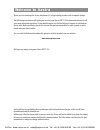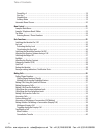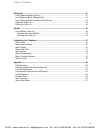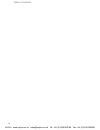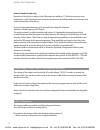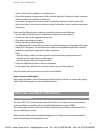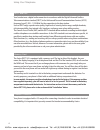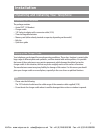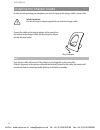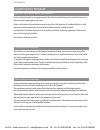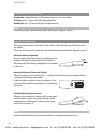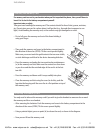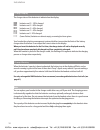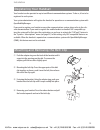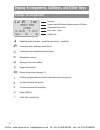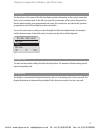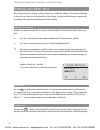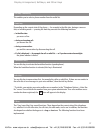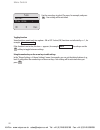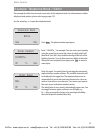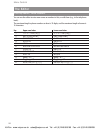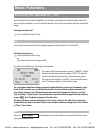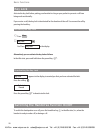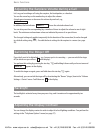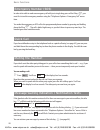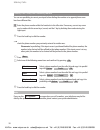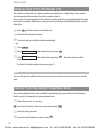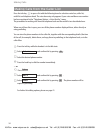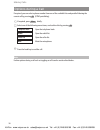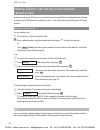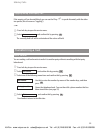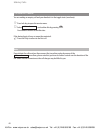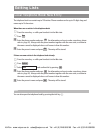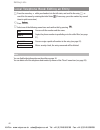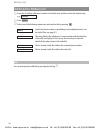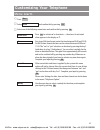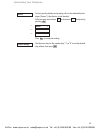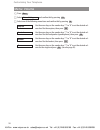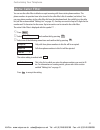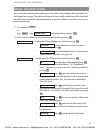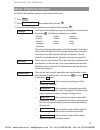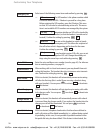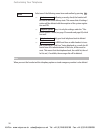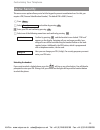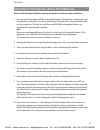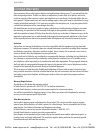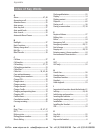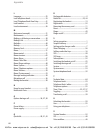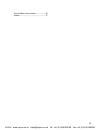- DL manuals
- Aastra
- Cordless Telephone
- DECT 142 (OMM SIP)
- User Manual
Aastra DECT 142 (OMM SIP) User Manual - Using Your Telephone
1
Using Your Telephone
Important Safety Information
Communications Regulation Information
FCC Notices (U.S. Only)
This device complies with part 15 of the FCC Rules. Operation is subject to the following two condi-
tions: (1) This device may not cause harmful interference, and (2) this device must accept any inter-
ference received, including interference that may cause undesired operation.
Modifications not expressly approved by this company could void the user's authority to operate the
equipment.
NOTE: This equipment has been tested and found to comply with the limits for a Class B digital
device, pursuant to Part 15 of the FCC Rules. These limits are designed to provide reasonable protec-
tion against harmful interference in a residential installation. This equipment generates, uses and
can radiate radio frequency energy and, if not installed and used in accordance with the instructions,
may cause harmful interference to radio communications. However, there is no guarantee that inter-
ference will not occur in a particular installation. If this equipment does cause harmful interference
to radio or television reception, which can be determined by turning the equipment off and on, the
user is encouraged to try to correct the interference by one or more of the following measures:
• Reorient or relocate the receiving antenna.
• Increase the separation between the equipment and receiver.
• Connect the equipment into an outlet on a circuit different from that to which the receiver is con-
nected.
• Consult the dealer or an experienced radio/TV technician for help.
Health and Safety Information
Exposure to Radio Frequency (RF) Signals:
The wireless phone is a radio transmitter and receiver. It is designed and manufactured not to
exceed the emission limits for exposure to radio frequency (RF) energy set by the Federal Communi-
cations Commission (FCC) of the U.S. Government. These limits are part of comprehensive guidelines
and establish permitted levels of RF energy for the general population. The guidelines are based on
the safety standards previously set by both U.S. and international standards bodies. These standards
include a substantial safety margin designed to assure the safety of all persons, regardless of age
and health.
This device and its antenna must not be co-located or operating in conjunction with any other
antenna or transmitter.
This EUT has been shown to be capable of compliance for localized specific absorption rate (SAR) for
uncontrolled environment/general population exposure limits specified in ANSI/IEEE Std. C95.1-
1992 and had been tested in accordance with the measurement procedures specified in FCC/OET
Bulletin 65 Supplement C (2001) and IEEE 1528-2003.
VoIPon www.voipon.co.uk sales@voipon.co.uk Tel: +44 (0)1245 808195 Fax: +44 (0)1245 808299
Summary of DECT 142 (OMM SIP)
Page 1
Aastra dect 142 (omm sip) user manual voipon www.Voipon.Co.Uk sales@voipon.Co.Uk tel: +44 (0)1245 808195 fax: +44 (0)1245 808299.
Page 2: Welcome to Aastra
Thank you for choosing this aastra telephone. It’s a high-quality product with a superior design. The following instructions will guide you in using your aastra dect 142 and provide answers to all your most important questions. If you should require any further technical support or information about...
Page 3: Table Of Contents
I using your telephone ...............................................................................................................1 important safety information ……………………………………………………………1 communications regulation information ………………………………………………1 power supply / power failure / rechargeable batterie...
Page 4
Ii table of contents pound key # …………………………………………………………………………18 star key * ……………………………………………………………………………18 number keys …………………………………………………………………………18 softkey: menu ………………………………………………………………………19 automatic menu closure…………………………………………………………………20 menu control ..............................................
Page 5
Iii table of contents editing lists ............................................................................................................................41 local telephone book: new entry…………………………………………………………41 local telephone book: editing an entry …………………………………………………42 local telephone book...
Page 6
Iv table of contents voipon www.Voipon.Co.Uk sales@voipon.Co.Uk tel: +44 (0)1245 808195 fax: +44 (0)1245 808299.
Page 7: Using Your Telephone
1 using your telephone important safety information communications regulation information fcc notices (u.S. Only) this device complies with part 15 of the fcc rules. Operation is subject to the following two condi- tions: (1) this device may not cause harmful interference, and (2) this device must a...
Page 8
2 using your telephone industry canada (canada only) operation of this device is subject to the following two conditions: (1) this device may not cause interference, and (2) this device must accept any interference, including interference that may cause undesired operation of the device. Privacy of ...
Page 9
3 using your telephone • sources of heat, direct sunlight or unventilated areas. • devices that generate strong magnetic fields, electrical appliances, fluorescent lamps, computers, radios, televisions, fax machines or telephones. • areas where the equipment can be covered, its ventilation impaired ...
Page 10
4 dect and gap your handset uses a digital radio connection in accordance with the digital enhanced cordless telecommunications standard (dect) in the unlicensed personal communications services (upcs) frequency band (1,920 – 1,930 mhz) for the connection to the base station. Users of dect enjoy sup...
Page 11: Overview
5 handset: display earpiece rear: loudspeaker softkey softkey info key r-key emergency call key hook key handsfree key dialling keypad cancel / delete key power on/off microphone arrow keys connector for headset anschluss für pc overview voipon www.Voipon.Co.Uk sales@voipon.Co.Uk tel: +44 (0)1245 80...
Page 12
6 overview softkeys - the function allocated to each key is shown in the display. The key function changes automatically according to the respective operating state of the handset. If a function only permits you to switch between two options, these are allocated to the left and right softkeys. If mo...
Page 13: Installation
7 installation unpacking and installing your telephone unpacking your telephone the package contains: • aastra dect 142 handset • charger cradle • 120 v plug-in adapter with a connector cable (10 ft) • three rechargeable batteries • memory card (either already inserted or separate, depending on the ...
Page 14
8 installation installing the charger cradle in order to start operating your telephone, you must first plug in the charger cradle's power cable. Safety precautions use only the plug-in adapter supplied for use with the charger cradle. Connect the cable on the plug-in adapter to the terminal on the ...
Page 15
9 installation installing the handset important information about the batteries never use the batteries for any purpose other than that for which they were intended. Never use a battery which is damaged or worn out. Heat or cold reduces the performance and service life of the batteries. A handset wi...
Page 16
10 charging and operating times charging time: (empty batteries) to full capacity in approx. Six to seven hours. Talk time: approx. 12 hours (with fully charged batteries). Standby time: up to 120 hours (with fully charged batteries). Note if the battery charge is unknown, they will be fully charged...
Page 17
11 installation inserting the memory card if a memory card was not in your handset when you first unpacked the phone, then you will have to insert it in its slot in the battery compartment yourself. Important note on safety take great care handling the memory card. The contacts should be free of dus...
Page 18
12 installation charge display the charge status of the batteries is indicated on the display: ƒ batteries are 81 - 100% charged „ batteries are 61 - 80% charged √ batteries are 41 - 60% charged … batteries are 21 - 40% charged † batteries are 0 - 20% charged † (frame flashes) batteries are almost e...
Page 19
13 installation mounting and removing the belt clip ➀ push the adapter ring over the back of the handset until it snaps into the openings on the side. To remove the adapter, pull the two sides slightly apart. ➁ mounting the belt clip: press the upper parts of the belt clip together as shown, push it...
Page 20
14 display arrangement, softkeys, and other keys display arrangement œ radio link quality (four bars – good link; only one bar – weak link). ¢ connection state (hook key pressed down). » connection state (handsfree mode activated). ‡ microphone is muted. ≥ messages in the voice mailbox. ‹ ringer is ...
Page 21
15 text lines the three lines in the center of the five-line display contain information on the current connection state, or lists and menu texts. In the idle state you will see the name of the system along with the internal phone number, your programmed user name, the current time, any alarms that ...
Page 22
16 display arrangement, softkeys, and other keys softkeys and other keys the two keys below the display and the arrow keys are called the softkeys. The functions allocated to these keys are shown in the bottom line of the display. The key function changes automatically according to the respective op...
Page 23
17 display arrangement, softkeys, and other keys softkey: redialing this enables you to select a phone number from the redial list. Hook key depending on the current state of the phone — for example in the idle state, during a conversa- tion, or in editing mode — pressing the hook key executes the f...
Page 24
18 display arrangement, softkeys, and other keys ... When your handset is switched off: short or long press: switches the handset on. ... In the idle state: short press: opens the caller list. Long press: switches the handset off. ... During an incoming call: long press: switches the handset off. .....
Page 25
19 display arrangement, softkeys, and other keys when you input text, you use the arrow keys to move the cursor to the beginning or the end of the entry. The c -key deletes one letter or digit at a time. The softkey aborts the procedure. For further information, please refer to the section entitled ...
Page 26
20 display arrangement, softkeys, and other keys automatic menu closure menus are automatically closed under the following conditions: • when you receive a call while your phone is in the idle or connection state. • in the connection state, when you perform input that requires a new, connection-depe...
Page 27: Menu Control
21 menu control example: main menu press the softkey to open the main menu. The following items are available: - key lock - alarm - ringer settings - volume settings - caller filter - system - [system name] (the communications system menu/switching functions: only appears when you are logged into su...
Page 28
22 menu control use the arrow keys to select play once, for example, and press . Your setting will be activated. Toggling function some functions permit only two options - on or off. Active (on) functions are indicated by a ✓ , for example . If the function is not active, the icon — appears, for exa...
Page 29
23 menu control example: telephone book / editor this example describes how to create a new entry in the telephone book. For information on further telephone book options, please refer to page page 41ff. Use the arrow key to open the telephone book. Press . The phone number input opens. Enter “12349...
Page 30
24 menu control the editor entering names / phone numbers you can use the editor to enter new names or numbers in lists, or edit them (e.G., in the telephone book). The maximum length a phone number can have is 32 digits, and the maximum length of names is 16 characters. Key upper-case letter lower-...
Page 31: Basic Functions
25 basic functions switching the handset on / off once the batteries have been charged for the first time, your handset is automatically switched on and is ready for operation. You can switch the handset off so that your batteries will stay charged for longer. Switching the handset off c press and h...
Page 32
26 basic functions key lock activate the key lock before putting your handset in a bag or your pocket to prevent a call from being made accidentally. If you receive a call, the key lock is deactivated for the duration of the call. You answer the call by pressing the hook key. Activating the key lock...
Page 33
27 basic functions adjusting the earpiece volume during a call let’s say you’re making a call using the earpiece, the loudspeaker, or a headset. You use the arrow keys or the number keys to adjust the volume. A single press increases or decreases the volume by one level, e.G., . In addition, the bar...
Page 34
28 basic functions emergency number (sos) in order to be able to make an emergency call with just a single long press of the r key r , you must first store this emergency number using the “telephone options > emergency call” menu item. You make the emergency or sos call to the programmed phone numbe...
Page 35: Making Calls
29 making calls dialing phone numbers dialing phone numbers directly a press the hook key. T enter the phone number and press # ; the phone number will be dialed right away. ... Or d press . F select one of the following menu items and confirm it by pressing . Select a phone number from the caller l...
Page 36
30 making calls making calls using the predialing feature you can use predialing to correct your input before dialing the number or to append phone num- bers from different lists. T enter the phone number while the handset is in the idle state. If necessary, correct any errors you’ve made with the a...
Page 37
31 making calls making calls using the quick call feature t press and hold down the number key “1” – “9” on which the quick call entry is saved until the number appears in the display. A press the hook key to dial the number. For information on creating a quick call entry, please see page 43. Note i...
Page 38
32 making calls making calls from the redial list the redial list contains the last 20 phone numbers you dialed (max. 32 digits long). Every number you subsequently dial overwrites the oldest number in the list. You can view the phone numbers in the redial list, together with the corresponding detai...
Page 39
33 making calls calling from the local telephone book the local telephone book can contain up to 100 entries, which are automatically sorted into alphabet- ical order. F press the arrow key while the handset is in the idle state and select the name you want f or t search for the name by entering the...
Page 40
34 making calls making calls from the caller list press the info key b to open a list with the following items for selection: voice box, caller list, redial list and telephone book. The voice box entry only appears if your voice mailbox access number has been registered in the “telephone options > v...
Page 41
35 making calls answering calls incoming calls are indicated on the handset both acoustically and on the display, which is then illu- minated. You’ll see the caller's phone number in the display. In addition, you’ll see the caller's name in the upper text line. The phone number will not be displayed...
Page 42
36 making calls options during a call if required, you can select a phone number from one of the available lists and postdial it during the current call by pressing (dtmf postdialing). D if required, press briefly. F select one of the following menu items, and confirm this by pressing . Open the tel...
Page 43
37 making calls answering a call during a conversation (call waiting) if you do not want to be disturbed, you can disable call waiting completely (see page 53). You hear the call-waiting tone and see the call in your display. You see the caller's name and phone number. R press the r key to answer th...
Page 44
38 making calls making another call during a conversation (enquiry call) in the menu (see page 53) you can set whether you are reminded about waiting subscribers during an enquiry call. If the function is enabled, you hear a short call or brief signal during your call after a set time. Making an enq...
Page 45
39 making calls toggling during the enquiry call if the enquiry call can be established, you can use the r key r to speak alternately with the other two parties (this is known as “toggling”). ... Or: b press info key to open the service menu. F select , and confirm this by pressing . The currently h...
Page 46
40 making calls consultative transfer you are making an enquiry call and your handset is in the toggle state (see above): b press info key to open the service menu. F select , and confirm this by pressing . Your handset returns to the idle state. If the desired party is busy or cannot be contacted: ...
Page 47: Editing Lists
41 editing lists local telephone book: new entry the telephone book can contain up to 100 entries. Phone numbers can be up to 32 digits long and names up to 16 characters. When there are no entries in the telephone book: f press the arrow key while your handset is in the idle state. D press . T ente...
Page 48
42 editing lists local telephone book: editing an entry f press the arrow key while your handset is in the idle state, and scroll to the entry f or search for the name by entering the initial letter t (if necessary, press the number key several times in quick succession). D press . F select one of t...
Page 49
43 editing lists local telephone book: creating a quick call entry you can define important telephone book entries as quick call entries and dial these numbers by pressing just a single key. You can create up to nine quick call entries (corresponding to the number keys "1" to "9"). Those telephone b...
Page 50
44 editing lists editing the redial list d press the ¤ softkey while your handset is in the idle state, and then select the desired entry, e.G., . D press . F select one of the following menu items and confirm this by pressing . Copies the phone number to predialing, to the telephone book, or to the...
Page 51
45 editing lists editing the caller list b press the info key while the handset is in the idle state. F select , and confirm this by pressing . F select the desired entry, e.G., . Accepted calls are marked with a ✔ , missed calls with a ➜ , filtered calls with a ¿ and rejected calls with a Œ . D pre...
Page 52: Info Key
46 info key voice mailbox / caller list press the info key briefly while your handset is in the idle state. The following options will then be available: voice box, caller list, redial, and telephone book. The info key b flashes to signal voicemail and missed calls. Display icon text in the idle dis...
Page 53: Customizing Your Telephone
47 customizing your telephone menu: alarm d press . F select , and confirm this by pressing . F select one of the following menu items and confirm this by pressing . Press to activate ✔ or deactivate — the alarm. An activated alarm appears in the display as ª . At a given 24h time format, enter the ...
Page 54
48 customizing your telephone menu: ringer settings d press . F select , and confirm this by pressing . F select one of the following menu items and confirm this by pressing . You can specify different melodies to identify different types of incom- ing calls. However, transmission of the call type d...
Page 55
49 you can specify whether an incoming call is to be indicated by the ringer (”buzzer”), the vibrator, or the headset. Select an entry and activate or deactivate the device by pressing . … … … press to accept the setting. Use the arrow keys or the number keys "1" to "8" to set the desired ring volum...
Page 56
50 menu: volume d press . F select , and confirm this by pressing . F select one of the following menu items and confirm this by pressing . Use the arrow keys or the number keys "1" to "8" to set the desired vol- ume level for the earpiece, then press . Use the arrow keys or the number keys "1" to "...
Page 57
51 customizing your telephone menu: caller filter you can use the caller filter to block or accept incoming calls from certain phone numbers. The phone numbers in question have to be stored in the caller filter's list of numbers (see below). You can copy phone numbers to the caller filter list from ...
Page 58
52 customizing your telephone menu: system your handset can be operated on up to ten dect systems. Before you can make a call via a system, however, your handset has to be registered on the respective system. A system password or regis- tration code may be necessary for the registration process. If ...
Page 59
53 customizing your telephone menu: [system name] this accesses the communications system menu. This menu is only available when the handset has been logged into a system. The entries and features that are actually available may differ from those described in this user guide as they are dependent on...
Page 60
54 customizing your telephone this menu item currently has no function. Quit it by pressing . This accesses the local menu (corresponds to pressing ). Menu local menu esc lines voipon www.Voipon.Co.Uk sales@voipon.Co.Uk tel: +44 (0)1245 808195 fax: +44 (0)1245 808299.
Page 61
55 customizing your telephone menu: telephone options you’ll find all the individual settings for your handset in this menu. D press . F select , and confirm this by pressing . F select one of the following menu items and confirm this by pressing . Select one of the available languages for your disp...
Page 62
56 customizing your telephone select one of the following menu items and confirm by pressing . … the sos number is the phone number which is selected when the sos / r button is pressed for a long time. Before entering the sos number, press the r button. This ensu- res that sos can also be selected d...
Page 63
57 customizing your telephone phone number in question is first copied to predialing, where you can add digits if required. You can press to activate or deacti- vate this feature. If this is activated, the keypad will automatically be locked 60 seconds after your last keypress. You can press to acti...
Page 64
58 customizing your telephone select one of the following menu items and confirm by pressing . … following a security check, the handset will be reset to the initial delivery state. This means that all settings / entries will be deleted with the exception of the system registra- tion and pin. … here...
Page 65
59 customizing your telephone menu: security this menu access option allows you to lock the keypad to prevent unauthorized use. For this, you require a pin (personal identification number). The default pin is 0000 (4 zeros). D press . F select and confirm by pressing . T enter your pin and confirm b...
Page 66: Appendix
60 - alarm: off - ringer settings: - melody - internal: 1 - external: 2 - unknown number: 4 - vip: 5 - alarm: 7 - emergency call: 13 - type: repeat - device: buzzer, vibrator, headset on - volume settings: buzzer 3 - volume settings - earpiece: 3 - hands-free: 3 - headset: 3 - buzzer: 3 - caller fil...
Page 67
61 appendix always switch the handset off before removing the batteries, as otherwise data could be lost. 1. Use only nickel metal hydride (nimh) rechargeable batteries.The talk times, standby times, and charging times stated below (see the section entitled "technical data") only apply when batter- ...
Page 68
62 care and maintenance your telephone is a product that meets the highest design and manufacturing standards. It should therefore be treated with care. Note the advice below and you will enjoy this product for a long time. Follow all the safety precautions mentioned on page 1. These precautions app...
Page 69
63 appendix aastra warrants this product against defects and malfunctions during a one (1) year period from the date of original purchase. If there is a defect or malfunction, aastra shall, at its option, and as the exclusive remedy, either repair or replace the telephone set at no charge, if return...
Page 70
64 appendix standard: . . . . . . . . . . . . . . . . . . . . . . . . . . . . . Dect / gap no. Of channels: . . . . . . . . . . . . . . . . . . . . . . . 60 duplex channels frequencies: . . . . . . . . . . . . . . . . . . . . . . . . . . 1920 mhz to 1930 mhz (upcs) duplex: . . . . . . . . . . . . . ...
Page 71
65 appendix key lock on/off alarm alarm active set date / time melody ringer settings melody internal external unknown number vip alarm emergency call type repeat play once device buzzer vibrator headset volume settings volume settings earpiece hands-free headset buzzer caller filter accept list blo...
Page 72
66 appendix user name attention tones key click coverage warn battery alarm confirm tones end of menu emergency call sos number sos beep hands-free melody voice box no. Loud environment auto answer silent charging charger answer auto. Quick hook auto.Key lock charging led disp.Contrast date/time res...
Page 73
67 appendix a alarm............................................................47, 48 answering a call................................................35 attention tones.................................................55 auto answer ......................................................56 auto. Key l...
Page 74
68 appendix l language ...........................................................55 local telephone book ......................................33 local telephone book: new entry .................41 lock handset .....................................................59 loud environment...................
Page 75
69 voice mailbox access number ........................56 volume ...............................................................27 voipon www.Voipon.Co.Uk sales@voipon.Co.Uk tel: +44 (0)1245 808195 fax: +44 (0)1245 808299.