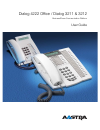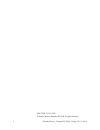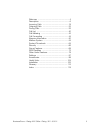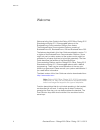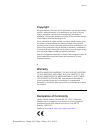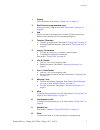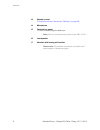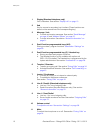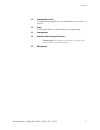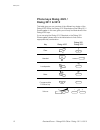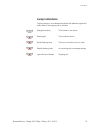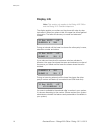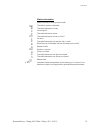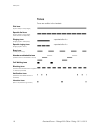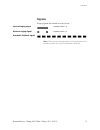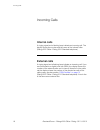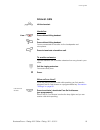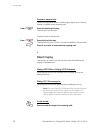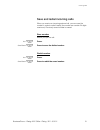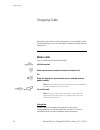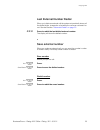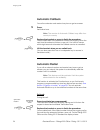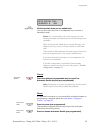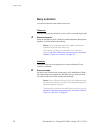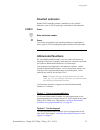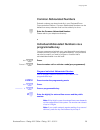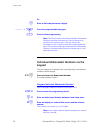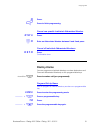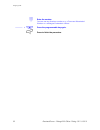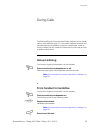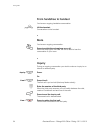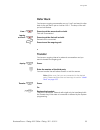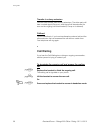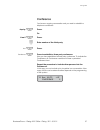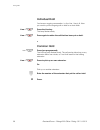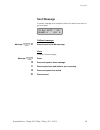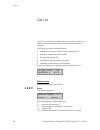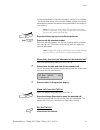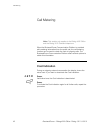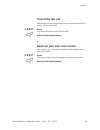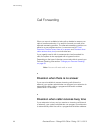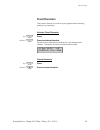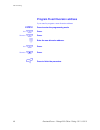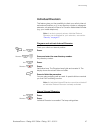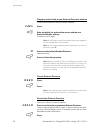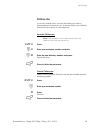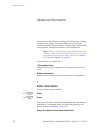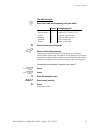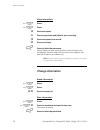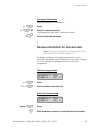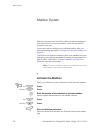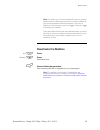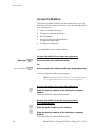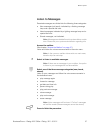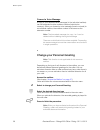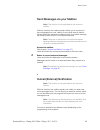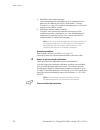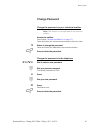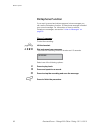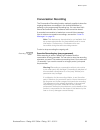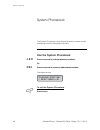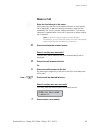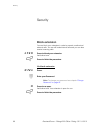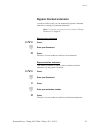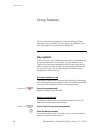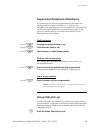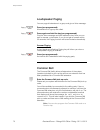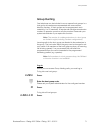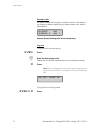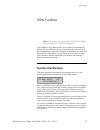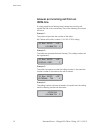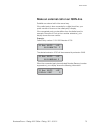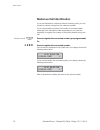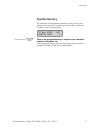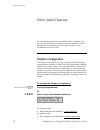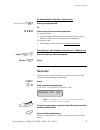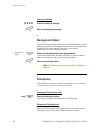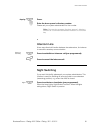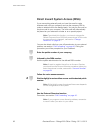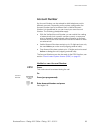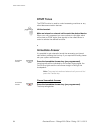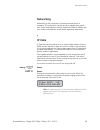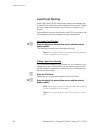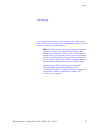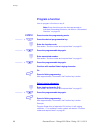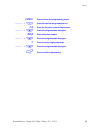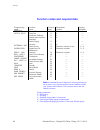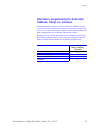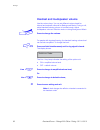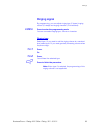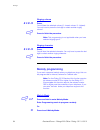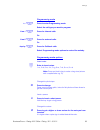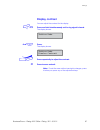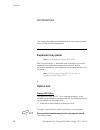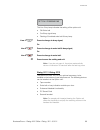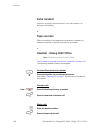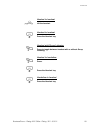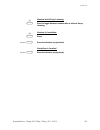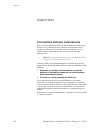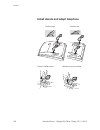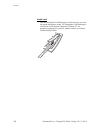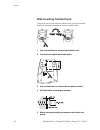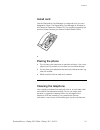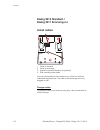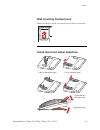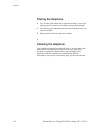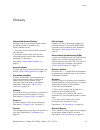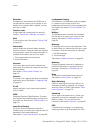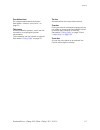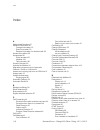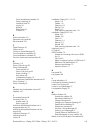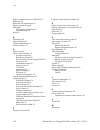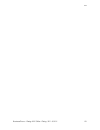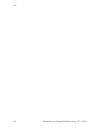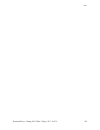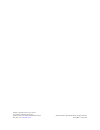- DL manuals
- Aastra
- IP Phone
- Dialog 3211
- User Manual
Aastra Dialog 3211 User Manual
Cover Page Graphic
Place the graphic directly on the page, do not care about
putting it in the text flow. Select Graphics > Properties
and make the following settings:
•
Width: 15,4 cm (Important!)
•
Height: 11,2 cm (May be smaller)
•
Top: 5,3 cm (Important!)
•
Left: -0,3 cm (Important!)
This text should then be hidden.
Dialog 4222 Office / Dialog 3211 & 3212
BusinessPhone Communication Platform
User Guide
Summary of Dialog 3211
Page 1
Cover page graphic place the graphic directly on the page, do not care about putting it in the text flow. Select graphics > properties and make the following settings: • width: 15,4 cm (important!) • height: 11,2 cm (may be smaller) • top: 5,3 cm (important!) • left: -0,3 cm (important!) this text s...
Page 2
Businessphone – dialog 4222 office / dialog 3211 & 3212 2 en/lztbs 170 321 r2a © aastra telecom sweden ab 2008. All rights reserved..
Page 3
3 businessphone – dialog 4222 office / dialog 3211 & 3212 welcome .......................................................... 4 description ....................................................... 6 incoming calls ............................................... 18 outgoing calls .........................
Page 4
Welcome businessphone – dialog 4222 office / dialog 3211 & 3212 4 welcome welcome to the user guide for the dialog 4222 office, dialog 3212 standard and dialog 3211 economyplus phones in the businessphone communication platform from aastra. The businessphone communication platform consists of busine...
Page 5
5 businessphone – dialog 4222 office / dialog 3211 & 3212 welcome copyright all rights reserved. No parts of this publication may be reproduced, stored in retrieval systems, or transmitted in any form or by any means, electronic, mechanical, photocopying, recording or otherwise, without prior writte...
Page 6
Description businessphone – dialog 4222 office / dialog 3211 & 3212 6 description dialog 4222 office 1 2 15 3 4 5 6 7 8 9 10 11 12 13 16 17 14 15.
Page 7
7 businessphone – dialog 4222 office / dialog 3211 & 3212 description 1 display 2x20 characters. See section “ display info” on page 15 . 2 dual-function programmable keys storing numbers, program functions. See section “settings” on page 88. 3 2nd key for access to secondary key functions (these fu...
Page 8
Description businessphone – dialog 4222 office / dialog 3211 & 3212 8 13 volume control to adjust the volume. See section “settings” on page 88. 14 microphone 15 optional key panel 17 dual-function programmable keys. Note: use only an optional key panel of type dby 419 01. 16 loudspeaker 17 handset ...
Page 9
9 businessphone – dialog 4222 office / dialog 3211 & 3212 description dialog 3212 standard / dialog 3211 economyplus note: the graphic above is valid for the dialog 3212 standard as well as the dialog 3211 economy plus telephone. The economy plus telephone is not equipped with a display. 1 2 3 4 5 4...
Page 10
Description businessphone – dialog 4222 office / dialog 3211 & 3212 10 1 display (standard telephone only) 2x20 characters. See section “ display info” on page 15 . 2 2nd key for access to secondary key functions (these functions are stated on the second line of the corresponding key). 3 message / i...
Page 11
11 businessphone – dialog 4222 office / dialog 3211 & 3212 description 12 loudspeaker on/off to switch the loudspeaker on or off. See section “ during calls” on page 34 . 13 clear to disconnect calls or to clear the display in programming. 14 loudspeaker 15 handset with hearing aid function please n...
Page 12
Description businessphone – dialog 4222 office / dialog 3211 & 3212 12 phone keys dialog 4222 / dialog 3211 & 3212 this table gives you an overview of the different key design of the dialog 4222 office, the dialog 3212 standard and the dialog 3211 economyplus. In this user guide you will only find i...
Page 13
13 businessphone – dialog 4222 office / dialog 3211 & 3212 description lamp indications the key lamps on your telephone indicate with different signals the traffic state of the ongoing call or function. Ô extinguished lamp the function is not active. Õ Ô steady light the function is active. Ö Ô slow...
Page 14
Description businessphone – dialog 4222 office / dialog 3211 & 3212 14 display info note: this section only applies to the dialog 4222 office and the dialog 3212 standard telephone. The display assists your actions on the phone with step-by-step instructions. When your phone is idle, the upper line ...
Page 15
15 businessphone – dialog 4222 office / dialog 3211 & 3212 description status information status information during internal calls: nb the called number is blocked. B the called extension is busy. C incoming call. F the called extension is free. F2 the called extension is free on line 2. I intrusion...
Page 16
Description businessphone – dialog 4222 office / dialog 3211 & 3212 16 tones tones are audible in the handset. Dial tone (system ready to accept digits) special dial tone (system ready to accept digits, active diversion on telephone) ringing tone (ringing signal to called party) - repeated after 4 s...
Page 17
17 businessphone – dialog 4222 office / dialog 3211 & 3212 description signals ringing signals are emitted from the phone. Note: the tones and ringing signals in this guide refer to the standard system but may vary between countries. Internal ringing signal - repeated after 4 s external ringing sign...
Page 18
Incoming calls businessphone – dialog 4222 office / dialog 3211 & 3212 18 incoming calls internal calls a ringing signal and a flashing lamp indicate an incoming call. The display shows the number and the name of the internal caller (dialog 4222 office / dialog 3212 standard telephone). External cal...
Page 19
19 businessphone – dialog 4222 office / dialog 3211 & 3212 incoming calls answer calls u lift the handset. Handsfree line 1 Ö Ô press without lifting handset. Or: press without lifting handset. You are connected to the caller via the loudspeaker and microphone. í press to terminate a handsfree call....
Page 20
Incoming calls businessphone – dialog 4222 office / dialog 3211 & 3212 20 answer a second call you are on the phone, when a muted ringing signal and a line key flashes to indicate a new incoming call: line 2 Ö Ô press the flashing line key. The first call is put on hold. To switch back to the first ...
Page 21
21 businessphone – dialog 4222 office / dialog 3211 & 3212 incoming calls save and redial incoming calls when you receive an incoming external call, you can save the number in order to redial it easily (the number can contain 24 digits maximum). Previously saved number is erased. Save number before ...
Page 22
Outgoing calls businessphone – dialog 4222 office / dialog 3211 & 3212 22 outgoing calls sometimes you make a call but the person is not available. These functions will help you in your attempts to establish contact with the called party. Make calls how to make internal and external calls. U lift th...
Page 23
23 businessphone – dialog 4222 office / dialog 3211 & 3212 outgoing calls last external number redial when you initiate an external call the system automatically stores all the dialled digits, irrespective of whether the call was successful or not. See also section “ automatic redial” on page 25 . *...
Page 24
Outgoing calls businessphone – dialog 4222 office / dialog 3211 & 3212 24 automatic callback you call an extension and receive busy tone or get no answer. 5 press. Verification tone. Note: the number for automatic callback may differ from country to country. D or í replace the handset or press to fi...
Page 25
25 businessphone – dialog 4222 office / dialog 3211 & 3212 outgoing calls u lift the handset when you are called back. (you can also press the line or loudspeaker key to answer in handsfree mode.) notes: it is not possible to do a new request on a key holding an already activated request until the e...
Page 26
Outgoing calls businessphone – dialog 4222 office / dialog 3211 & 3212 26 busy extension you call an extension and receive busy tone. Camp-on you can notify a busy extension of your call by a muted ringing call. 4 press to camp-on. Keep the handset off hook. When the called extension replaces the ha...
Page 27
27 businessphone – dialog 4222 office / dialog 3211 & 3212 outgoing calls diverted extension bypass call forwarding makes it possible to call a specific extension, even if call forwarding is activated on this extension. *60* press. Z enter extension number. # press. You will be connected to the spec...
Page 28
Outgoing calls businessphone – dialog 4222 office / dialog 3211 & 3212 28 additionally, you can program the 4 programmable keys on the telephone (see option 1). Notes: this procedure is very useful if you are not using a key panel. If you are using a dialog 4222 office with the optional key panel, a...
Page 29
29 businessphone – dialog 4222 office / dialog 3211 & 3212 outgoing calls common abbreviated numbers external numbers are stored centrally in your businessphone communication platform. Common abbreviated numbers can be dialled from every extension that has the authority to do so. Z enter the common ...
Page 30
Outgoing calls businessphone – dialog 4222 office / dialog 3211 & 3212 30 or: z enter a dial code (maximum 4 digits). _ a ÕÔ press the programmable key again. X press to finish programming. Note: the dual-function keys allow individual abbreviated numbers and other functions e.G. Dial-by-name to be ...
Page 31
31 businessphone – dialog 4222 office / dialog 3211 & 3212 outgoing calls # press. í press to finish programming. Cancel one specific individual abbreviated number #51* press. Z # enter an abbreviated number between 0 and 9 and press. Cancel all individual abbreviated numbers #51# press. Confirmatio...
Page 32
Outgoing calls businessphone – dialog 4222 office / dialog 3211 & 3212 32 z enter the number. You can use any directory number, e.G. A common abbreviated number or a colleague’s extension number. _ a ÕÔ press the programmable key again. í press to finish the procedure..
Page 33
33 businessphone – dialog 4222 office / dialog 3211 & 3212 during calls during calls the businessphone communication platform allows you to handle calls in many different ways. You can switch between handset and handsfree/group conversation, mute the microphones, make an inquiry, transfer the call, ...
Page 34
During calls businessphone – dialog 4222 office / dialog 3211 & 3212 34 from handsfree to handset you have an ongoing handsfree conversation. U lift the handset. Conversation via the handset. Mute you have an ongoing conversation. É press to switch the microphone on or off. When the lamp lights, the...
Page 35
35 businessphone – dialog 4222 office / dialog 3211 & 3212 during calls refer back you have an ongoing conversation on e.G. Line 2 and want to refer back to the call that is put on hold on line 1. The lamp of the call put on hold flashes. Line 1 Ö Ô press to put the second call on hold. First call i...
Page 36
During calls businessphone – dialog 4222 office / dialog 3211 & 3212 36 transfer to a busy extension you can even transfer calls to busy extensions. The other party will hear a muted signal (camp-on), and the call will be extended, as soon as the ongoing call is terminated (if camp-on is allowed). C...
Page 37
37 businessphone – dialog 4222 office / dialog 3211 & 3212 during calls conference you have an ongoing conversation and you want to establish a telephone conference. Inquiry Ô press. Or: line 2 Ô press. Z enter number of the third party. 2nd Ô press. Conference Ô press to establish a three party con...
Page 38
During calls businessphone – dialog 4222 office / dialog 3211 & 3212 38 individual hold you have an ongoing conversation, i.E. The line 1 key is lit. Now you want to put the ongoing call on hold for a short while. Line 1 Õ Ô press the line key. The lamp flashes slowly. Line 1 Ö Ô press again to reta...
Page 39
39 businessphone – dialog 4222 office / dialog 3211 & 3212 during calls send message to send a message to an extension when you receive busy tone or get no answer. Callback message message Ô # press to send a call me message. Voice to send a voice message. Message Ô press. 9 press and speak a voice ...
Page 40
Call list businessphone – dialog 4222 office / dialog 3211 & 3212 40 call list the call list includes a complete history of recently made calls. It offers access to previously dialed/received, internal/external numbers the call list provides following options: • indication of the total number of cal...
Page 41
41 businessphone – dialog 4222 office / dialog 3211 & 3212 call list if a name is available to the external caller‘s number in your system , it is shown alternating to the number. (please contact your system administrator whether the feature name presentation is available in your system) note: if yo...
Page 42
Call metering businessphone – dialog 4222 office / dialog 3211 & 3212 42 call metering note: this section only applies to the dialog 4222 office and the dialog 3212 standard telephone. When the businessphone communication platform is provided with metering information from the public net, the call m...
Page 43
43 businessphone – dialog 4222 office / dialog 3211 & 3212 call metering cost of the last call after finishing an outgoing external call, you have the possibility to see the cost of the last call. *46# press. The display shows the cost of the last call. í press to finish the procedure. Read out your...
Page 44
Call forwarding businessphone – dialog 4222 office / dialog 3211 & 3212 44 call forwarding when you are not available to take calls or decide to answer your calls on another extension, it is useful to forward your calls to an alternate answering position. The alternate answering position can either ...
Page 45
45 businessphone – dialog 4222 office / dialog 3211 & 3212 call forwarding fixed diversion this function directs your calls to a pre-programmed answering position (e.G. Secretary). Activate fixed diversion 2nd Ô press. Diversion Ô press to activate diversion. All calls to your extension are directed...
Page 46
Call forwarding businessphone – dialog 4222 office / dialog 3211 & 3212 46 program fixed diversion address if you need to program a new diversion address: *00* press to enter the programming mode. 2nd Ô press. Diversion Ô press. Z enter the new diversion address. 2nd Ô press. Diversion ÕÔ press. í p...
Page 47
47 businessphone – dialog 4222 office / dialog 3211 & 3212 call forwarding individual diversion this feature gives you the possibility to divert your calls to internal and external positions, e.G. To any directory number, a colleague’s extension, an external number or a common abbreviated number (e....
Page 48
Call forwarding businessphone – dialog 4222 office / dialog 3211 & 3212 48 program and activate a new external diversion address to set a new individual external diversion address: *22* press. 0 z enter the digit(s) for external line access and the new external diversion address. A maximum of 24 dig...
Page 49
49 businessphone – dialog 4222 office / dialog 3211 & 3212 call forwarding follow-me if you are in another room, you can still answer your calls by forwarding them to where you are. To activate follow-me, individual diversion must be active on your telephone. Activate follow-me note: this procedure ...
Page 50
Absence information businessphone – dialog 4222 office / dialog 3211 & 3212 50 absence information if you are not in the office for a certain period of time (e.G. Meeting, vacation, lunch, illness), this feature allows you to inform your callers of the reason of your absence. External callers will b...
Page 51
51 businessphone – dialog 4222 office / dialog 3211 & 3212 absence information pre-defined texts z enter info code and completing info (see table). # press to enter the information. í press to finish the procedure. The programmed absence info will be shown in the display. Internal callers receive th...
Page 52
Absence information businessphone – dialog 4222 office / dialog 3211 & 3212 52 voice information 2nd Ô press. Info Ô press. 9 press and speak. * press to play-back and listen to your recording. 9 press and speak to re-record. # press to activate. í press to finish the procedure. Internal callers wil...
Page 53
53 businessphone – dialog 4222 office / dialog 3211 & 3212 absence information use saved information when the information is switched off: 2nd Ô press. Info Ô # press to activate saved info. The message/info lamp lights. Information is active. í press to finish the procedure. Receive information for...
Page 54
Mailbox system businessphone – dialog 4222 office / dialog 3211 & 3212 54 mailbox system while you are away from the office, callers can leave messages in your individual or in a common mailbox, which can be used by more than one user. You are also able to configure your individual mailbox with your...
Page 55
55 businessphone – dialog 4222 office / dialog 3211 & 3212 mailbox system note: for daily use, it is recommended to ask your system administrator to define the personal or common mailbox as your pre-programmed diversion address. Once this is defined, you only have to press 2nd Ô + diversion Ô to act...
Page 56
Mailbox system businessphone – dialog 4222 office / dialog 3211 & 3212 56 access the mailbox the following mailbox functions can be accessed from your own extension, any other internal extension or from an external position (e.G. Mobile phone) • listen to available messages • change your personal gr...
Page 57
57 businessphone – dialog 4222 office / dialog 3211 & 3212 mailbox system listen to messages received messages are divided into the following three categories: • new messages (not heard); indicated by a flashing message lamp and a special dial tone. • heard messages; indicated by a lighting message ...
Page 58
Mailbox system businessphone – dialog 4222 office / dialog 3211 & 3212 58 forward a voice message a copy of your received voice messages (in the individual mailbox) can be forwarded to other mailbox numbers (individual or common). When you forward a voice message (heard or stored) to an individual m...
Page 59
59 businessphone – dialog 4222 office / dialog 3211 & 3212 mailbox system send messages via your mailbox note: this function is not applicable for the common mailbox with this function, the mailbox system allows you to record and send messages from your mailbox to any other internal mailbox without ...
Page 60
Mailbox system businessphone – dialog 4222 office / dialog 3211 & 3212 60 • notification with mailbox access: you acknowledge the notification via your password (has to differ from the default value 0000). See section “ change password” on page 62 to select a new password. You have full access to th...
Page 61
61 businessphone – dialog 4222 office / dialog 3211 & 3212 mailbox system change password change the password via your individual mailbox note: this function is not applicable for the common mailbox access the mailbox. (see chapter “ access the mailbox” on page 57 .) listen and follow the voice anno...
Page 62
Mailbox system businessphone – dialog 4222 office / dialog 3211 & 3212 62 dictaphone function if you want to record and retrieve personal voice messages you, can use the dictaphone function. A dictaphone message is treated as a normal message. For information on how to retrieve dictaphone messages, ...
Page 63
63 businessphone – dialog 4222 office / dialog 3211 & 3212 mailbox system conversation recording the conversation recording function makes it possible to store the ongoing telephone conversation in the individual mailbox by pressing a pre-programmed recording key. You can store both internal and ext...
Page 64
System phonebook businessphone – dialog 4222 office / dialog 3211 & 3212 64 system phonebook the system phonebook covers internal directory numbers as well as external common abbreviated numbers. Use the system phonebook *0# press to search for internal directory numbers or: #0* press to search for ...
Page 65
65 businessphone – dialog 4222 office / dialog 3211 & 3212 system phonebook make a call ¿ enter the first letter(s) of the name. When pressing a key, the first available character on that specific key is displayed. To get the following characters, press the key repeatedly. Key 0 and 1 contain specia...
Page 66
Security businessphone – dialog 4222 office / dialog 3211 & 3212 66 security block extension you can block your extension in order to prevent unauthorized external calls. You can still make internal calls and you can also receive incoming calls. *72# press to block your extension. Verification tone....
Page 67
67 businessphone – dialog 4222 office / dialog 3211 & 3212 security bypass blocked extension in order to make a call, you can temporarily bypass a blocked extension by using your personal password. Note: to change your password see chapter“ change password” on page 62 bypass own extension *72* press...
Page 68
Group features businessphone – dialog 4222 office / dialog 3211 & 3212 68 group features when you are working together in a team the following group features can be very useful. You can page your colleagues, give them key system or pick-up their incoming calls. Key system with this function, all (or...
Page 69
69 businessphone – dialog 4222 office / dialog 3211 & 3212 group features supervision/telephone attendance a function key can also be programmed for supervision and handling calls for a group of extensions. If a supervision/ attendance key is programmed on your telephone, you are able to call the ot...
Page 70
Group features businessphone – dialog 4222 office / dialog 3211 & 3212 70 loudspeaker paging you can page all extensions in a group and give a voice message. Paging Ô press (pre-programmed). All extensions in a group are called. Paging Õ Ô press again and hold the key (pre-programmed). Give the voic...
Page 71
71 businessphone – dialog 4222 office / dialog 3211 & 3212 group features group hunting your telephone can be included in one or several hunt groups. In a hunt group all members are represented with one common directory number. 16 hunt groups can be programmed, each containing 1 to 20 members. A mem...
Page 72
Group features businessphone – dialog 4222 office / dialog 3211 & 3212 72 answer calls as system default the hunt group number is shown in the display. If you require a different display layout, please contact your system administrator. Answer group hunting calls in the normal way. Log out to log ou...
Page 73
73 businessphone – dialog 4222 office / dialog 3211 & 3212 isdn facilities isdn facilities note: this section only applies to the dialog 4222 office and the dialog 3212 standard telephone. This chapter is only relevant when your system is connected to a digital trunk line (isdn-trunk line). It provi...
Page 74
Isdn facilities businessphone – dialog 4222 office / dialog 3211 & 3212 74 answer an incoming call from an isdn-line a ringing signal and a flashing lamp indicate an incoming call, answer the call in the normal way. One of the following four cases will occur. Example 1: the public net provides the n...
Page 75
75 businessphone – dialog 4222 office / dialog 3211 & 3212 isdn facilities make an external call on an isdn-line establish an external call in the normal way. If the called party is also connected to a digital trunk line, your public number is shown on the called party’s display. If the connected pa...
Page 76
Isdn facilities businessphone – dialog 4222 office / dialog 3211 & 3212 76 malicious call identification if you are disturbed by malicious external incoming calls, you can request a number tracing from the network provider. If you cannot see the number of the caller or connected party (because of an...
Page 77
77 businessphone – dialog 4222 office / dialog 3211 & 3212 isdn facilities number secrecy by pressing a pre-programmed number secrecy key you can choose not to show your complete number (public + extension number) to the connected party. Number secrecy Ô press a pre-programmed key to suppress your c...
Page 78
Other useful features businessphone – dialog 4222 office / dialog 3211 & 3212 78 other useful features by using these features your productivity will be increased, e.G. You can set reminders for important meetings, place the cost for external calls on separate accounts, listen to music via the louds...
Page 79
79 businessphone – dialog 4222 office / dialog 3211 & 3212 other useful features to deactivate the tandem configuration secondary on/off Õ Ô press (pre-programmed). Or: #28# press to log off the secondary telephone. For incoming calls: • the secondary telephone cannot be called and the primary telep...
Page 80
Other useful features businessphone – dialog 4222 office / dialog 3211 & 3212 80 cancel reminder #32# press to cancel all settings. í press to finish the procedure. Background music you can listen to background music over the loudspeaker on your phone by pressing a pre-programmed music key, or by en...
Page 81
81 businessphone – dialog 4222 office / dialog 3211 & 3212 other useful features inquiry Ô press. Z enter the door-opener’s directory number. Please ask your system administrator for the number. Note: you can also program the door-opener’s directory number as a common abbreviated number or a functio...
Page 82
Other useful features businessphone – dialog 4222 office / dialog 3211 & 3212 82 direct inward system access (disa) if you are working externally and you have the need to make business calls, call your company and use the company pbx to make an external call to the desired party. You just pay the co...
Page 83
83 businessphone – dialog 4222 office / dialog 3211 & 3212 other useful features account number an account number can be entered to debit telephone cost to different accounts. Depending on the system configuration the account number has to be entered from a verified account number list (predefined) ...
Page 84
Other useful features businessphone – dialog 4222 office / dialog 3211 & 3212 84 dtmf tones the dtmf function is used to control answering machines or any other telecommunication devices. U lift the handset. Z make an internal or external call to reach the desired device. When your call is answered ...
Page 85
85 businessphone – dialog 4222 office / dialog 3211 & 3212 other useful features networking networking is the connection of several premises within a company. The connection can be set up via leased lines, public lines, local area network (lan) or wide area network (wan). Ask your system administrat...
Page 86
Other useful features businessphone – dialog 4222 office / dialog 3211 & 3212 86 least cost routing least cost routing (lcr) automatically selects the cheapest way to establish the connection to the desired external number. Please ask your system administrator if this function is installed in your s...
Page 87
87 businessphone – dialog 4222 office / dialog 3211 & 3212 settings settings if you require frequent use of certain functions, you may program them on the dual-function keys on the telephone. When you want to use the function, just press the key. Note: the dual-function keys allow programmed functio...
Page 88
Settings businessphone – dialog 4222 office / dialog 3211 & 3212 88 program a function how to program a function on key a. Note: some functions can also be programmed as individual abbreviated numbers, see section “abbreviated numbers” on page 28. *00* press to enter the programming mode. _ a Ô pres...
Page 89
89 businessphone – dialog 4222 office / dialog 3211 & 3212 settings *00* press to enter the programming mode. _ a Ô press the desired programmable key. 13 enter the function code for supervision. _ a ÕÔ press the programmable key again. 204 enter extension number. _ a ÕÔ press the programmable key a...
Page 90
Settings businessphone – dialog 4222 office / dialog 3211 & 3212 90 function codes and required data note: accessible functions depend on the programming of the system; if you require another function please contact your system administrator. The functions above are the default functions. Ringing ch...
Page 91
91 businessphone – dialog 4222 office / dialog 3211 & 3212 settings alternative programming for automatic callback, camp-on, intrusion the associated number for using the automatic callback, camp- on or the intrusion function may vary from country to country. If you cannot use a code of a function, ...
Page 92
Settings businessphone – dialog 4222 office / dialog 3211 & 3212 92 handset and loudspeaker volume use the volume keys. You can set different volume levels for internal and external calls and for background music. During a call, adjust handset listening volume in handset mode. Adjust loudspeaker vol...
Page 93
93 businessphone – dialog 4222 office / dialog 3211 & 3212 settings ringing signal by programming, you can adjust ringing type (2 types), ringing volume (10 steps) and ringing character (10 characters). *00* press to enter the programming mode. You can now select ringing type, volume or character. R...
Page 94
Settings businessphone – dialog 4222 office / dialog 3211 & 3212 94 ringing volume 2*0 — 9 press. You will hear the selected volume (0...Lowest volume, 9...Highest). You only have to press the last digit to select another ringing volume. í press to finish the procedure. Note: this programming is not...
Page 95
95 businessphone – dialog 4222 office / dialog 3211 & 3212 settings programming mode 2nd Ô press to enter programming mode. Select the call type you want to program. Line 1 Ô press for internal calls. Or: line 2 Ô press for external calls. Or: inquiry Ô press for callback calls. Select programming m...
Page 96
Settings businessphone – dialog 4222 office / dialog 3211 & 3212 96 scroll within the melody: ì press to move the cursor within the melody. Hold the key to move to the beginning or the end. Erase note or melody: í press to erase the note to the left of the cursor. Press and hold to erase the whole m...
Page 97
97 businessphone – dialog 4222 office / dialog 3211 & 3212 settings display contrast you can adjust the contrast for the display. í*5 press and hold simultaneously until a ring signal is heard. The display shows: 2nd Ô press. The display shows: ì press repeatedly to adjust the contrast. # press to s...
Page 98
Accessories businessphone – dialog 4222 office / dialog 3211 & 3212 98 accessories this chapter describes optional features that can be used together with your businessphone telephone. Expansion key panel note: only available for dialog 4222 office. Each key panel offers 17 additional keys for stori...
Page 99
99 businessphone – dialog 4222 office / dialog 3211 & 3212 accessories the line 2 key lamp indicates the setting of the option unit: • off=extra bell • on=busy signal lamp • flashing=combined extra bell & busy lamp. Line 2 Ô press to change to busy signal, or: line 2 Õ Ô press to change to extra bel...
Page 100
Accessories businessphone – dialog 4222 office / dialog 3211 & 3212 100 extra handset useful for involving a second person in your conversation, for talking or just listening. Tape recorder when a recording of the telephone conversation is needed, for evidence purposes, a tape recorder can be connec...
Page 101
101 businessphone – dialog 4222 office / dialog 3211 & 3212 accessories headset to handset u lift the handset. Handset to headset Í press the headset key. Headset with group listening press to toggle between headset with or without group listening. Headset to handsfree press. Í press the headset key...
Page 102
Accessories businessphone – dialog 4222 office / dialog 3211 & 3212 102 headset - dialog 3211 & dialog 3212 the following headset functions are available. Note: to use the headset functions your telephone has to be equipped with option unit dby 410 02. How to install the option unit, see separate in...
Page 103
103 businessphone – dialog 4222 office / dialog 3211 & 3212 accessories headset with group listening s press to toggle between headset with or without group listening. Headset to handsfree s press. Headset h press the headset key (optional). Handsfree to headset headset h press the headset key (opti...
Page 104
Useful hints businessphone – dialog 4222 office / dialog 3211 & 3212 104 useful hints connections between external lines with your businessphone pbx, you can establish an external call diversion or a conference with more than one external party or transfer an external call to another external destin...
Page 105
105 businessphone – dialog 4222 office / dialog 3211 & 3212 installation installation dialog 4222 office install cables you can put the cable to the handset in the notch underneath the telephone. The cable to the exchange has to be plugged in line and the handset cable has to be plugged in handset. ...
Page 106
Installation businessphone – dialog 4222 office / dialog 3211 & 3212 106 install stands and adapt telephone position high position low press to fasten stand release to remove stand.
Page 107
107 businessphone – dialog 4222 office / dialog 3211 & 3212 installation install key panel note: only available for dialog 4222 office. 1 remove the small plastic plate, marked dss, i.E. With a screwdriver and connect the cable. 2 attach the key panel unit. 3 secure with screws and install stand. No...
Page 108
Installation businessphone – dialog 4222 office / dialog 3211 & 3212 108 install card use the designation card manager to make and print your own key panel designation cards. The designation card manager is included on the enterprise telephone toolbox cd. For questions regarding the product, please ...
Page 109
109 businessphone – dialog 4222 office / dialog 3211 & 3212 installation install pullout leaf 1 remove the protective film from the guiding rails. 2 attach the guiding rails to the bottom of the phone, observing the direction of the “cut” corner. 3 insert the pullout leaf..
Page 110
Installation businessphone – dialog 4222 office / dialog 3211 & 3212 110 wall mounting handset hook the phone can be wall mounted without using a special console. Useful for instance in conference rooms or public areas. 1 use a screwdriver to remove the handset hook. 2 turn the hook upside down and ...
Page 111
111 businessphone – dialog 4222 office / dialog 3211 & 3212 installation install card use the designation card manager to make and print your own designation cards. The designation card manager is included on the enterprise telephone toolbox cd. For questions regarding the product, please contact yo...
Page 112
Installation businessphone – dialog 4222 office / dialog 3211 & 3212 112 dialog 3212 standard / dialog 3211 economyplus install cables 1 cable to handset 2 cable to exchange 3 space for personal directory list (optional) 4 wall mounting screw holes you can put the cable to the handset in any of the ...
Page 113
113 businessphone – dialog 4222 office / dialog 3211 & 3212 installation wall mounting handset hook when mounting on a wall, you have to pull out and turn the hook. Install stand and adjust telephone press to decrease angle pull to increase angle tiltable display (standard only) adjustable angle.
Page 114
Installation businessphone – dialog 4222 office / dialog 3211 & 3212 114 placing the telephone • do not place your telephone on sensitive surfaces. Use a non- slippery pad to protect your furniture from possible damage. • do not place your telephone near sources of extreme heat, e.G. Near the radiat...
Page 115
115 businessphone – dialog 4222 office / dialog 3211 & 3212 glossary glossary abbreviated number dialling initiating a call to a pre-programmed number by dialling a code or pressing a key. Short numbers can be: 1. Common, which means that all extensions can use them. 2. Individual, which means that ...
Page 116
Glossary businessphone – dialog 4222 office / dialog 3211 & 3212 116 extension all telephones connected to the pbx have a unique internal number (up to 8 digits). If your telephone is equipped with a display, you can see your number. Function code a digit code that corresponds to a specific function...
Page 117
117 businessphone – dialog 4222 office / dialog 3211 & 3212 glossary pre-defined text pre-programmed absent information. See section “ absence information ” on page 50. Third party a third connection (person), which can be included in an ongoing two person conversation. The connection can be interna...
Page 118
Index businessphone – dialog 4222 office / dialog 3211 & 3212 118 index a abbreviated numbers 27 absence information 50 change information 52 enter information 50 receive information for diverted calls 53 access the mailbox 56 accessories 98 extra handset 100 headset 100 tape recorder 100 account nu...
Page 119
119 businessphone – dialog 4222 office / dialog 3211 & 3212 index from handsfree to handset 34 group listening 33 individual hold 38 inquiry 34 mute 34 refer back 35 transfer 35 e enter information 50 expansion key panel 98 extra handset 100 f fixed diversion 45 follow-me 49 forward a voice message ...
Page 120
Index businessphone – dialog 4222 office / dialog 3211 & 3212 120 make an external call on an isdn-line 75 make calls 22 malicious call identification 76 melody programming 94 messages conversation recording 63 send message 39 mute 34 n networking 85 night switching 81 number identification 73 numbe...
Page 121
121 businessphone – dialog 4222 office / dialog 3211 & 3212 index.
Page 122
Notes businessphone – dialog 4222 office / dialog 3211 & 3212 122 notes.
Page 123
123 businessphone – dialog 4222 office / dialog 3211 & 3212 notes.
Page 124
Subject to alteration without prior notice. For questions regarding the product, please contact your aastra certified sales partner. Also visit us on www.Aastra.Com © aastra telecom sweden ab 2008. All rights reserved. En/lztbs 170 321 r2a.