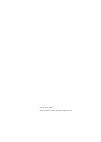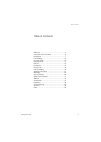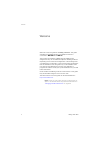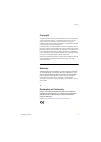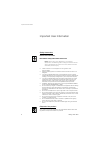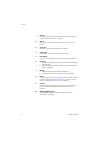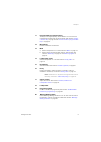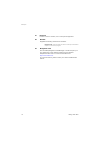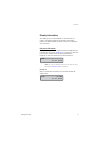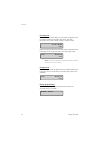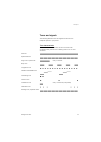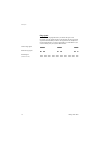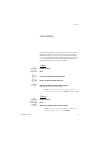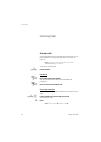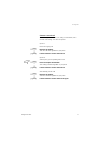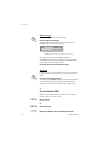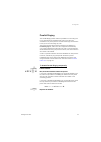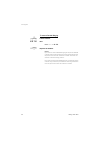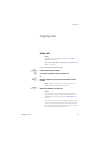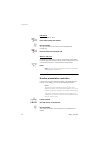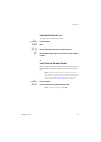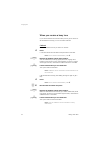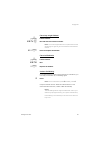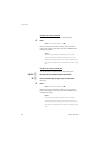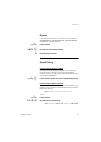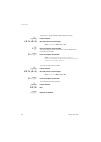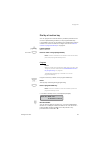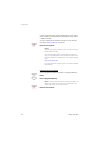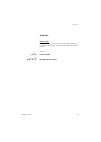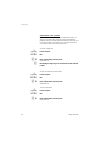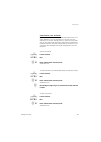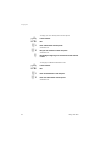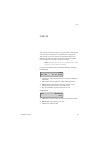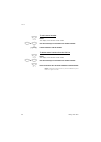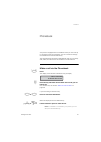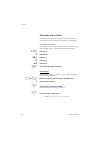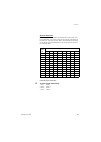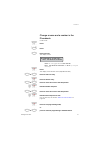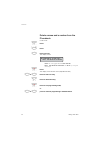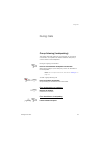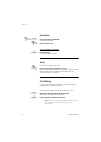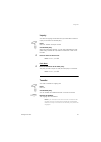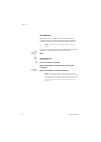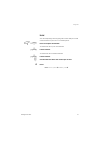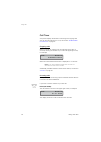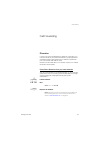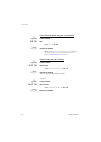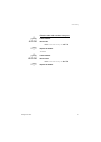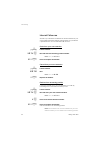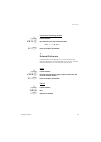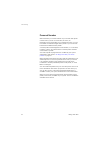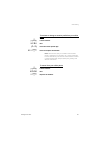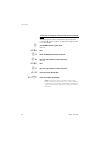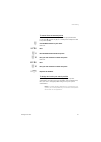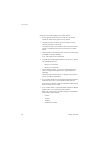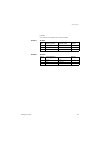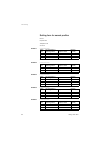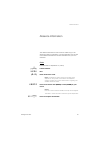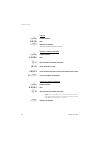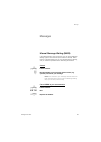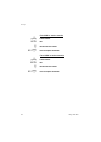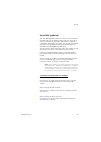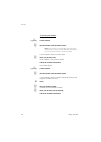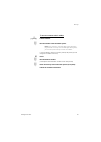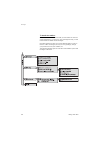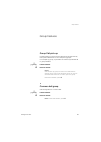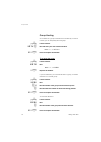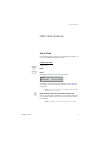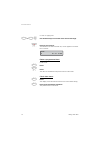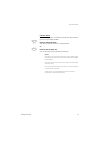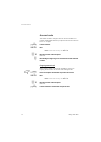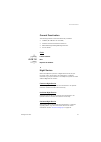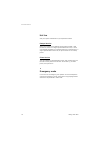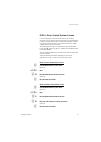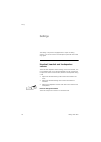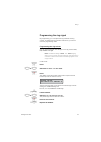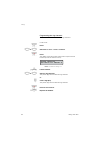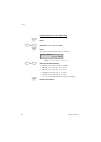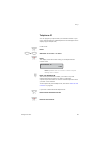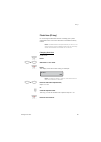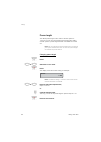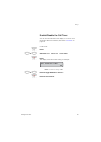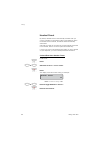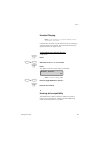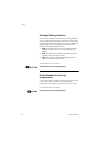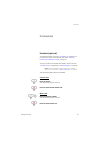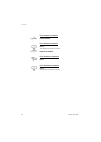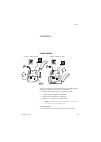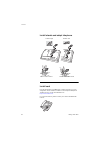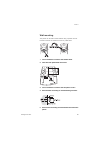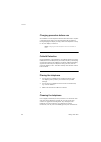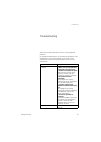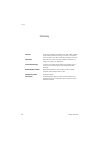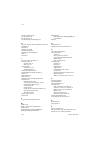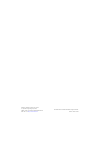- DL manuals
- Aastra
- Telephone
- Dialog 4187 Plus
- User Manual
Aastra Dialog 4187 Plus User Manual
Cover Page Graphic
Place the graphic directly on the page, do not care about
putting it in the text flow. Select
Graphics > Properties
and make the following settings:
•
Width: 15,4 cm (Important!)
•
Height: 11,2 cm (May be smaller)
•
Top: 5,3 cm (Important!)
•
Left: -0,3 cm (Important!)
This text should then be hidden.
Dialog 4187 Plus
Analog Telephone for MX-ONE™ and MD110
User Guide
Summary of Dialog 4187 Plus
Page 1
Cover page graphic place the graphic directly on the page, do not care about putting it in the text flow. Select graphics > properties and make the following settings: • width: 15,4 cm (important!) • height: 11,2 cm (may be smaller) • top: 5,3 cm (important!) • left: -0,3 cm (important!) this text s...
Page 2
Title en/lzt 103 012 r2a © aastra telecom sweden ab 2008. All rights reserved..
Page 3
3 dialog 4187 plus table of contents table of contents welcome .......................................................... 4 important user information ............................... 6 description ....................................................... 7 free seating ...................................
Page 4
Welcome dialog 4187 plus 4 welcome welcome to the user guide for the dialog 4187 plus. This guide describes the available features of the telephone when it is connected to mx-one™ and md110. The functions and features available with this telephone are designed for easy use in all different telephone...
Page 5
5 dialog 4187 plus welcome copyright all rights reserved. No parts of this publication may be reproduced, stored in retrieval systems, or transmitted in any form or by any means, electronic, mechanical, photocopying, recording or otherwise, without prior written permission of the publisher except in...
Page 6
Important user information dialog 4187 plus 6 important user information safety instructions save these instructions. Read these safety instructions before use! Note: when using your telephone or connected equipment, the following basic safety precautions should always be followed to reduce risk of ...
Page 7
7 dialog 4187 plus description description (bottom side) 22 18 2 3 4 5 6 7 8 9 10 11 13 14 15 16 17 19 20 21 1 23 12.
Page 8
Description dialog 4187 plus 8 1 display 2x24 characters. Indicates call duration and date and time. See section “ display information ” on page 11. 2 alarm set, confirm or view an alarm. See section “ alarm clock ” on page 71. 3 scroll left scroll left in the call list, phonebook and menus. 4 scrol...
Page 9
9 dialog 4187 plus description 11 programmable keys (function keys) ten keys for storing frequently used numbers. You can store two numbers per key (first level and second level). See sections “ dial by a function key ” on page 29 and “ set the number of programmable keys ” on page 84. 12 microphone...
Page 10
Description dialog 4187 plus 10 21 data port used to connect a modem, pc or other phone equipment. 22 handset supplied with hearing aid feature as standard. Please note: the handset can attract and trap small metal objects in the earcap region. 23 designation card use the dcm (designation card manag...
Page 11
11 dialog 4187 plus description display information the display gives you visual feedback on all actions that you perform. The following pages show examples of information displays from different telephone states. The size of the display is 2x24 characters. Idle phone (idle mode) when your phone is ...
Page 12
Description dialog 4187 plus 12 incoming call when an incoming call is ringing on your phone, the display shows the caller information in the upper right corner. The caller information can consist of either a name or number or both. When the call is answered, the caller information is presented in t...
Page 13
13 dialog 4187 plus description tones and signals the following different tones and signals are sent from the telephone system to your phone. Tone characteristics the tones shown in this section are the most used tones worldwide. Many markets use a differing tone for one or more situations. Dial ton...
Page 14
Description dialog 4187 plus 14 ring signals three different ring signals inform you about the type of the incoming call. The signals shown in this section are the most used signals worldwide. Many markets use signals that are adapted for the local standards. If you get a signal that is not describe...
Page 15
15 dialog 4187 plus free seating free seating the free seating feature is used for persons who have an office extension number but no phone set of their own. For example, flexible office workers, persons mostly working outside the office, etc. As a free seating user and working from the office, you ...
Page 16
Incoming calls dialog 4187 plus 16 incoming calls answer calls a ring signal indicates an incoming internal or external call. You can see the duration of incoming calls, see section “ call timer ” on page 48. Note: to answer calls via the headset, see section “ headset (optional) ” on page 91. To an...
Page 17
17 dialog 4187 plus incoming calls answer a second call a call waiting tone will inform you, during a conversation, that a second call is waiting. You have two options. Option 1: finish the ongoing call: d replace the handset. The new call will be signalled on your phone. U lift the handset to recei...
Page 18
Incoming calls dialog 4187 plus 18 mute ring signal if the phone rings at an inconvenient moment: É press to suppress the ringing. The ring signal will become silent. The loudspeaker key and ringer off , in the display, are flashing. Note: when a headset is connected, both the loudspeaker key and th...
Page 19
19 dialog 4187 plus incoming calls parallel ringing the parallel ringing feature makes it possible for an incoming call to ring several phones simultaneously and for the call to be answered on any of the phones. The main advantage of this feature is that you do not risk losing any calls. The feature...
Page 20
Incoming calls dialog 4187 plus 20 to restore parallel ringing u lift the handset. #21# dial. Note: u.K., dial # 2 # . D replace the handset. Notes: if you want to restore parallel ringing for all phones defined in the list, follow the procedure for restoring the feature from the phone with the main...
Page 21
21 dialog 4187 plus outgoing calls outgoing calls make calls notes: to make calls via the headset, see section “ headset (optional) ” on page 91. You can see the duration of outgoing calls, see section “ call timer ” on page 48 . How to make internal and external calls. U lift the handset and dial e...
Page 22
Outgoing calls dialog 4187 plus 22 handsfree with the handset on hook. Press without lifting the handset. Z dial the number. You are connected to the caller via the loudspeaker and microphone. Ä press to terminate a handsfree call. Wait for dial tone sometimes it is necessary to wait for a new dial ...
Page 23
23 dialog 4187 plus outgoing calls individual external line to make a call on a specific external line: u lift the handset. *0* dial. Z # dial the individual external line number and press. Z dial the digit or digits to get an external line and the external number. Last external number redial when y...
Page 24
Outgoing calls dialog 4187 plus 24 when you receive a busy tone if you call an extension and receive a busy tone or get no answer or all external lines are busy you can use these methods: callback if a called extension is busy or there is no answer: 6 press. It can take several seconds before the pr...
Page 25
25 dialog 4187 plus outgoing calls cancel any single callback u lift the handset. #37* z dial and enter the extension number. Note: to cancel a single callback on a specific external line, dial the digit or digits to get a line instead of the extension number. # d press and replace the handset. Canc...
Page 26
Outgoing calls dialog 4187 plus 26 intrusion on a busy extension you can intrude on an ongoing call on a busy extension. 4 press. Note: france and sweden, press 8 before the intrusion is executed, a warning tone is sent to the parties in the ongoing call. A three party call is established and a warn...
Page 27: —
27 dialog 4187 plus outgoing calls bypass if this feature is allowed from your extension, you can bypass an; activated diversion, activated follow-me or activated absence information on a specific extension. U lift the handset. *60* z dial and enter the extension number. # press and wait for answer....
Page 28: —
Outgoing calls dialog 4187 plus 28 to program or change individual speed dialing numbers: u lift the handset. *51* ( 0 — 9 ) dial and press the selected digit. Note: finland, dial * 5 1 * ( 1 — 9 ) . * z press and dial the phone number. The digit or digits to get an external line, must be added befo...
Page 29
29 dialog 4187 plus outgoing calls dial by a function key you can program and activate directory numbers (extensions and common speed dialing numbers) on the programmable keys. It is possible to store up to 20 numbers (two numbers/key) and the number can consist of maximum 24 digits. See section “ s...
Page 30
Outgoing calls dialog 4187 plus 30 a previously stored number is automatically erased. If you want to erase a number, press the delete key repeatedly and save without a telephone number. To store a number that incorporates a pause for a new dial tone, see section “ wait for dial tone ” on page 22. ³...
Page 31
31 dialog 4187 plus outgoing calls authority data privacy data privacy allows you to make a call without any disturbances, i.E. Intrusion. This feature is automatically cancelled when the call is finished. To order: u lift the handset. *41# z dial and enter the number..
Page 32
Outgoing calls dialog 4187 plus 32 authorization code, common if you are authorized to use a common authorization code (1 to 7 digits) you can temporarily change any phone used within the telephone system to the authority level connected to this code. You can use the code for one call only or you ca...
Page 33
33 dialog 4187 plus outgoing calls authorization code, individual if you are authorized to use an individual authorization code (1 to 7 digits, affiliated to your own extension) you can lock your own extension to a common authority level, e.G. When out of the office. You can also temporarily change ...
Page 34
Outgoing calls dialog 4187 plus 34 to assign your own authority level to another phone: u lift the handset. *75* dial. Z * enter authorization code and press. Verification tone. Z # dial your own extension number and press. Verification tone. Z dial the digit or digits to get an external line and th...
Page 35
35 dialog 4187 plus call list call list the call list stores all incoming and outgoing calls. A received call which has been called back is considered as an outgoing call. The call list can store a maximum of 50 positions (name and number). The call timer record for each position is also stored. Sto...
Page 36
Call list dialog 4187 plus 36 to call a stored number Ð press. The display shows the last stored number. ¯ or · use the arrow keys to scroll the list for another number. U lift the handset to call the number. To delete stored numbers from the call list Ð press. The display shows the last stored numb...
Page 37
37 dialog 4187 plus phonebook phonebook your phone is equipped with a phonebook where you can store up to 50 entries (names and numbers). You can consult and change the phonebook via the phonebook key. The phonebook lists all names in alphabetical order. You can freely add, delete, and edit names an...
Page 38
Phonebook dialog 4187 plus 38 write text and numbers the following describes how to write text and numbers, which is useful when you edit the names and numbers in the phonebook. Example (to write smith): the marked character is selected after a time out or when another key is pressed. When you have ...
Page 39
39 dialog 4187 plus phonebook special characters use the keypad to enter letters and characters. Press a key once for the first letter or character, twice for the second, three times for the third, etc. The most common letters are printed above each key on the phone. All the available letters and ch...
Page 40
Phonebook dialog 4187 plus 40 add a name and a number to the phonebook in idle mode: ² press. ± press. The display shows: ³ ² press. The display is cleared, showing no digits or characters. Z enter the number. The number may have up to 24 digits. ³ ² press. Z enter a name. The name entry may have up...
Page 41
41 dialog 4187 plus phonebook change a name and a number in the phonebook in idle mode: ² press. ± press. · press one time. The display shows: note: you can toggle between new entry , edit or delete entries and exit by using the scroll keys. ³ ² press. The display shows the first record (alphabetica...
Page 42
Phonebook dialog 4187 plus 42 delete a name and a number from the phonebook in idle mode: ² press. ± press. · press one time. The display shows: note: you can toggle between new entry , edit or delete entries and exit by using the scroll keys. ³ ² press. The display shows the first record (alphabeti...
Page 43
43 dialog 4187 plus during calls during calls group listening (loudspeaking) this feature lets other people in your room listen to your phone conversation. You speak in the handset while the other party´s voice is heard on the loudspeaker. During an ongoing conversation: press to switch between loud...
Page 44
During calls dialog 4187 plus 44 handsfree d press and replace the handset. Handsfree conversation. Ä press to end the call. From handsfree to handset u lift the handset. Conversation via the handset. Mute you have an ongoing conversation. É press to switch the microphone on or off. All microphones ...
Page 45
45 dialog 4187 plus during calls inquiry you have an ongoing conversation and you would like to make an inquiry to an internal or external party. ¸ press. Dial tone. The first call is put on hold. Z call the third party. When the other party answers, you can switch between the calls (refer back), tr...
Page 46
During calls dialog 4187 plus 46 conference with this procedure you can include up to seven parties in a conference. Only the conference leader can admit participants. During the conference, a tone will be heard every 15 seconds. Note: the conference tone might be disabled for your system. You have ...
Page 47
47 dialog 4187 plus during calls hold you can temporarily put the ongoing call on hold. Calls put on hold can be resumed on your own or on another phone. ¸ d press and replace the handset. To resume the call on your own extension: u lift the handset. To resume the call on another extension: u lift t...
Page 48
During calls dialog 4187 plus 48 call timer your phone displays the duration of incoming and outgoing calls. You can turn the call timer on or off, see section “ enable/disable the call timer ” on page 87. Outgoing calls when you make an outgoing call, the call timer starts after 10 seconds, showing...
Page 49
49 dialog 4187 plus call forwarding call forwarding diversion if you do not want to be disturbed or will be out of the office, you can have all calls to your extension diverted to a preprogrammed answering position. During diversion you will hear a special dial tone. You can still make calls as usua...
Page 50
Call forwarding dialog 4187 plus 50 cancel direct diversion from your own extension u lift the handset. #21# dial. Note: u.K., dial # 2 # d replace the handset. Note: diversion can also be ordered and cancelled from the answering position, use the same procedure as in section “ internal follow-me ” ...
Page 51
51 dialog 4187 plus call forwarding diversion when caller receives a busy tone u lift the handset. *212# dial to order. Note: finland and norway, dial * 6 7 # d replace the handset. To cancel: u lift the handset. #212# dial to cancel. Note: finland and norway, dial # 6 7 # d replace the handset..
Page 52
Call forwarding dialog 4187 plus 52 internal follow-me all calls to your extension are diverted to another extension of your choice (within the private network). During follow-me you will hear a special dial tone. You can still make calls as usual. Order from your own extension u lift the handset. *...
Page 53
53 dialog 4187 plus call forwarding cancel from answering position u lift the handset. #21* z dial and enter your own extension number. Note: u.K., dial # 2 * no. # d press and replace the handset. External follow-me if external follow-me is allowed, you can have all calls to your extension diverted...
Page 54
Call forwarding dialog 4187 plus 54 personal number with this feature you can be reached on your normal office phone number even if you are out of the office, at home, etc. Depending on the functionality of your telephone system, you can have either one individual single search profile or you can ch...
Page 55: —
55 dialog 4187 plus call forwarding to activate or change to another profile from your office phone u lift the handset. *10* dial. ( 1 — 5 ) press the search profile digit. # d press and replace the handset. Note: when another party is included in the activated profile, a colleague or an operator, e...
Page 56: —
Call forwarding dialog 4187 plus 56 to activate or change to another profile from an external phone the external phone must be of push button type provided with pound key ( # ) and star key ( * ) or a mobile phone adapted for dial tone pulses (dtmf). Z call the disa feature at your office. Dial tone...
Page 57
57 dialog 4187 plus call forwarding to cancel from an external phone the external phone must be of push button type provided with pound key ( # ) and star key ( * ) or a mobile phone adapted for dial tone pulses (dtmf). Z call the disa feature at your office. Dial tone. *75* dial. Z * dial the autho...
Page 58
Call forwarding dialog 4187 plus 58 important notes when designing your search profiles: • avoid ring times longer than 45 seconds for your profiles. Usually the caller hangs up after 3-6 ring signals. • consider the time you need to react and answer on each answering position in your profile. You m...
Page 59
59 dialog 4187 plus call forwarding example: how to fill in your setting form for search profiles: profile 1 in office * examples: desk, cordless, mobile, external, voice mail, operator, etc. Profile 2 at home search order type of telephone or answering position* telephone number ring time (seconds)...
Page 60
Call forwarding dialog 4187 plus 60 setting form for search profiles name: department: telephone no: account: profile 1 .......................... * examples: desk, cordless, mobile, external, voice mail, operator, etc. Profile 2 .......................... Profile 3 .......................... Profil...
Page 61: —
61 dialog 4187 plus absence information absence information the absence information is used to inform callers why you are absent and when you will return. If you are authorized, you can also enter absence information for another extension from your own extension. Order example: back on september 15 ...
Page 62: —
Absence information dialog 4187 plus 62 cancel u lift the handset. #23# dial. D replace the handset. The programmed information is erased. Order for another extension u lift the handset. *230* dial. Z * dial the extension number and press. ( 0 — 9 ) enter the absence code. *0915 press and enter the ...
Page 63
63 dialog 4187 plus messages messages manual message waiting (mmw) if the called extension does not answer, you can send a message waiting signal to that extension (if this feature is allowed). When there is a message waiting for you, the message lamp is flashing, and you will hear a special dial to...
Page 64
Messages dialog 4187 plus 64 order mmw to another extension u lift the handset. *31* dial. Z dial the extension number. # d press and replace the handset. Cancel mmw to another extension u lift the handset. #31* dial. Z dial the extension number. # d press and replace the handset..
Page 65
65 dialog 4187 plus messages voice mail (optional) the voice mail application allows you to leave a voice message to the caller when you are unable to answer calls, e.G. When out of office, in a meeting, etc. The caller can then leave a message in your mailbox. When back in your office, you can ente...
Page 66
Messages dialog 4187 plus 66 to access your mailbox from your office phone: u lift the handset. Z dial the number to the voice mail system. Note: if the number to the voice mail system has been programmed on the key with the message waiting lamp, you can also press that key to enter the mailbox. If ...
Page 67
67 dialog 4187 plus messages to access someone else´s mailbox u lift the handset. Z dial the number to the voice mail system. Note: if the number to the voice mail system has been programmed on the key with the message waiting lamp, you can also press that key to enter the mailbox. If you are asked ...
Page 68
Messages dialog 4187 plus 68 to handle the mailbox recorded information on the line tells you the number of new and stored messages. If you have too many messages stored, you will first be asked to delete saved messages. Recorded instructions ask you to press different digits in order to listen to c...
Page 69
69 dialog 4187 plus group features group features group call-pick-up people working in a team can have their phones programmed by their system administrator to form call-pick-up groups. In a call-pick-up group, any member can answer any individual call to group members. U lift the handset. 8 press t...
Page 70
Group features dialog 4187 plus 70 group hunting as a member of a group of extensions that is called by a common number, you can temporarily leave the group. U lift the handset. *21* z dial and enter your own extension number. Note: u.K., dial * 2 * no. # d press and replace the handset. To re-enter...
Page 71
71 dialog 4187 plus other useful features other useful features alarm clock if you want the phone to remind you, of a meeting for example, you can use the integrated alarm clock feature. Program an alarm in idle mode: ² press. ¹ press. The display shows the current setting (example): the date and ti...
Page 72
Other useful features dialog 4187 plus 72 in case of a typing error: ¯ or · z use the scroll keys to move the cursor and re-enter digit. ³ ² press to save and exit. To indicate that an alarm has been set, an “ a ” appears in the lower line on the left: delete a programmed alarm in idle mode: ¹ press...
Page 73
73 dialog 4187 plus other useful features confirm alarm when an alarm occurs, you will hear a special alarm signal and the lower row in the display will flash. ° press to snooze the alarm. The alarm is repeated 2 times at 5 minute intervals. Or. ¹ press to turn the alarm off. You can also press any ...
Page 74
Other useful features dialog 4187 plus 74 account code this feature is used to charge a call to an account number or to prevent unauthorised calls from your phone. The account code can have 1 to 15 digits. U lift the handset. *61* dial. Note: finland and norway, dial * 7 1 * z # dial the account cod...
Page 75
75 dialog 4187 plus other useful features general deactivation the following features can be simultaneously cancelled: • callback (all callbacks are cancelled). • diversion/internal and external follow-me. • manual message waiting/message diversion. • do not disturb. Order u lift the handset. #001# ...
Page 76
Other useful features dialog 4187 plus 76 hot line ask your system administrator if you require this feature. Delayed hot line when the handset of the delayed hot line phone is lifted, a call duration is started. If no digit is pressed before time out, a call is automatically generated to a specific...
Page 77
77 dialog 4187 plus other useful features disa = direct inward system access if you are assigned to use this feature and you are working externally, you can call your office and get access to an external line in order to make business calls. The business call will be charged your office extension nu...
Page 78
Settings dialog 4187 plus 78 settings the dialog 4187 phone is equipped with a couple of setting options, you can for instance set and adjust a personal volume and ring signal. Handset, headset and loudspeaker volume there are three separate volume settings, one for the handset, one for the headset ...
Page 79
79 dialog 4187 plus settings programming the ring signal by programming, you can adjust the ring character and ring volume. To change the ring character and volume, you have to enter the programming mode. Programming the ring volume you can choose between four settings for the ring volume: auto, low...
Page 80
Settings dialog 4187 plus 80 programming the ring character you can choose between 10 different ring characters. In idle mode: ² press. ¯ or · select the ringer character menu. ³ ² press. The display shows the current setting and a request to lift the handset (in order to hear the sound). Note: the ...
Page 81
81 dialog 4187 plus settings date and time your telephone has a built in clock, which is displayed when the handset is on-hook (idle mode). The flashing colon between hour and minute indicates that the clock is running. The date and time is automatically set from the telephone system every time you ...
Page 82
Settings dialog 4187 plus 82 programming the time and date format in idle mode: ² press. ¯ or · select the clock display menu. ³ ² press. The display shows the current setting, for example: note: the default setting is 12-31 24:00. ¯ or · select a time and date format. Five different time and date f...
Page 83
83 dialog 4187 plus settings telephone id you can program your phone with your extension number or your name. This information is called telephone id and will appear in the display´s upper line (left side). In idle mode: ² press. ¯ or · select the telephone id menu. ³ ² press. The display shows the ...
Page 84
Settings dialog 4187 plus 84 set the number of programmable keys your phone can store 10 or 20 numbers on the programmable keys. If you set up your phone for 10 numbers, each programmable key stores only one number (first level). If you choose the 20 number option, you can program each key with two ...
Page 85
85 dialog 4187 plus settings flash time (r-key) do not change the flash time without consulting your system administrator first. An incorrect flash time can disable the r-key feature. Note: the default flash time (timed break) is 100 ms, but some systems require a different flash time for the r-key....
Page 86
Settings dialog 4187 plus 86 pause length the default pause length of the “wait-for-dial-tone pause” is 1700 ms, but you may need another pause length when calling another system. A pause length between 0 and 9999 ms can be set. Note: do not change the pause length without consulting your system adm...
Page 87
87 dialog 4187 plus settings enable/disable the call timer you can turn the call timer in the display on or off. For more information about the call timer, see section “ call timer ” on page 48. In idle mode: ² press. ¯ or · select the call duration timer menu. ³ ² press. The display shows the curre...
Page 88
Settings dialog 4187 plus 88 headset preset by default, headset preset is automatically activated when you connect a headset to the headset outlet on the telephone. When the headset is disconnected, the feature will be automatically deactivated. Calls that are made via a function key are automatical...
Page 89
89 dialog 4187 plus settings headset ringing note: to use this feature, an optional headset must be connected to your phone. If this feature is activated, you will hear the first two incoming ring signals as beeps in the headset. The 3rd and the following ring signals are sent to the ringer as well....
Page 90
Settings dialog 4187 plus 90 message waiting indication your incoming messages can be indicated by a flashing message key. It is possible that the line leads to the phone could be twisted after installation (the message waiting led will be on when there is no message waiting signal and will go off w...
Page 91
91 dialog 4187 plus accessories accessories headset (optional) to install the headset, see section “ installation ” on page 93. You can adjust the volume of the headset, see section “ handset, headset and loudspeaker volume ” on page 78. To learn more about the headset functionality, see also sectio...
Page 92
Accessories dialog 4187 plus 92 from headset to handset u lift the handset. From handset to headset Í press. The headset key lamp is turned on. D replace the handset. From headset to handsfree press. From handsfree to headset Í press. The headset key lamp is turned on..
Page 93
93 dialog 4187 plus installation installation install cables you can put the cable to the handset into the notch underneath the telephone. Install the cables into the correct outlets, i.E.: • cable to the telephone system is plugged into “line” • handset cable is plugged into “handset” • headset cab...
Page 94
Installation dialog 4187 plus 94 install stands and adapt telephone install card use the designation card manager to make and print your own designation cards. Dcm is included on the enterprise telephone toolbox cd or it can be downloaded from: http://www.Aastra.Com for more information, please cont...
Page 95
95 dialog 4187 plus installation wall mounting the phone can be wall mounted without using a special console. Useful for instance in conference rooms or public areas. 1 use a screwdriver to remove the handset hook. 2 turn the hook upside down and insert. 3 use a screwdriver to remove the two plastic...
Page 96
Installation dialog 4187 plus 96 charging procedure before use at installation or if the telephone has been disconnected, it requires a charging time of approx. 30 seconds before fully operational. During charging the display is empty. When the telephone is ready to use, the display is turned on. No...
Page 97
97 dialog 4187 plus troubleshooting troubleshooting this section contains information on how to solve operational problems. Go through the following list if you encounter any problems. If this checklist does not cover the problem, contact your system administrator. If others have similar problems, t...
Page 98
Glossary dialog 4187 plus 98 glossary callerid function for delivering the identity of a caller (calling number and/or calling number or reason for no info) to your phone at the call setup. Can also contain time and date of the call. Idle mode the state your phone is in when nothing is activated; no...
Page 99
99 dialog 4187 plus index index a absence information 61 accessories 91 headset 91 account code 74 add a name and a number to the phonebook 40 alarm clock 71 answer calls 16 authority 31 authorization code, common 32 authorization code, individual 33 b bypass 27 c call forwarding 49 diversion 49 ext...
Page 100
Index dialog 4187 plus 100 group call-pick-up 69 group features 68 group hunting 70 group listening (loudspeaking) 43 h handset, headset and loudspeaker volume 78 handsfree 44 headset 91 headset preset 88 headset ringing 89 hearing aid compatibility 89 hold 47 hot line 76 i important user informatio...
Page 101
101 dialog 4187 plus index settings 78 date and time 81 enable/disable the call timer 87 flash time (r-key) 85 handset, headset and loudspeaker volume 78 headset preset 88 headset ringing 89 hearing aid compatibility 89 message waiting indication 90 pause length 86 programming the ring signal 79 set...
Page 102
Subject to alteration without prior notice. For questions regarding the product, please contact your aastra certified sales partner. Also visit us on http://www.Aastra.Com © aastra telecom sweden ab 2008. All rights reserved. En/lzt 103 012 r2a.