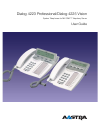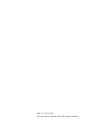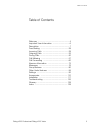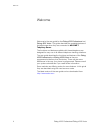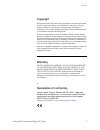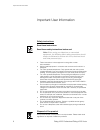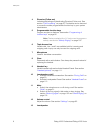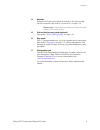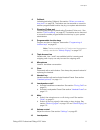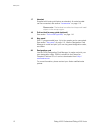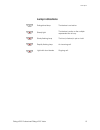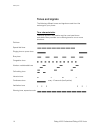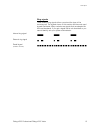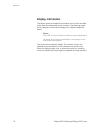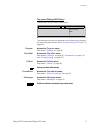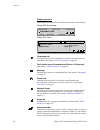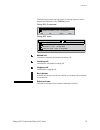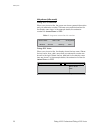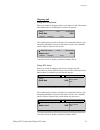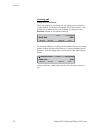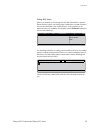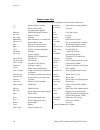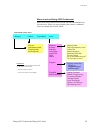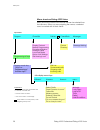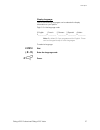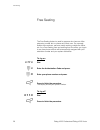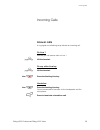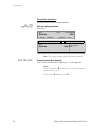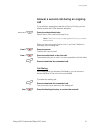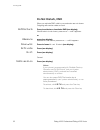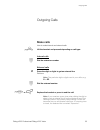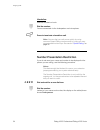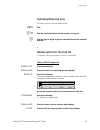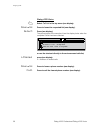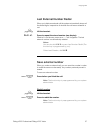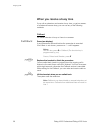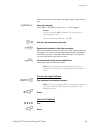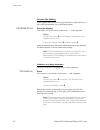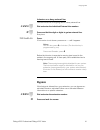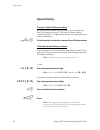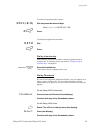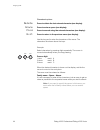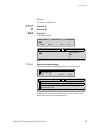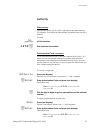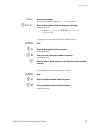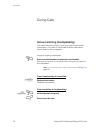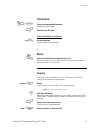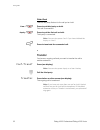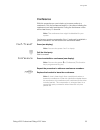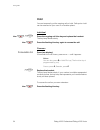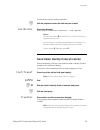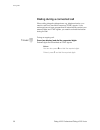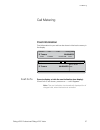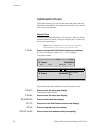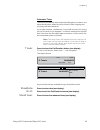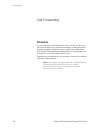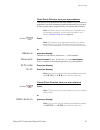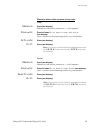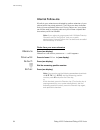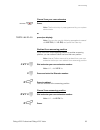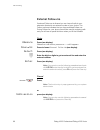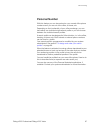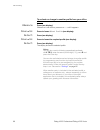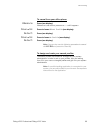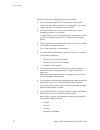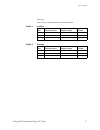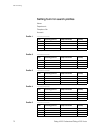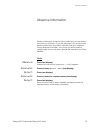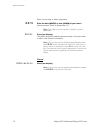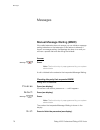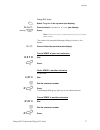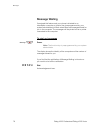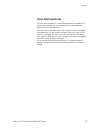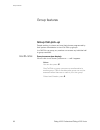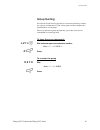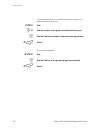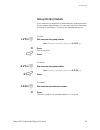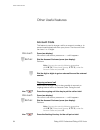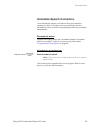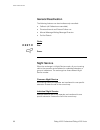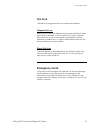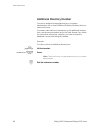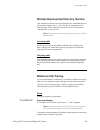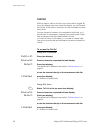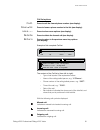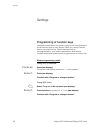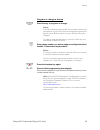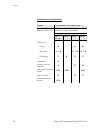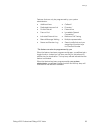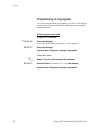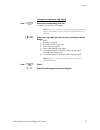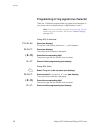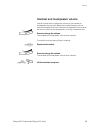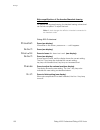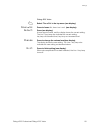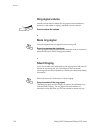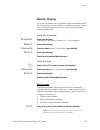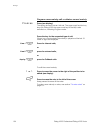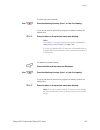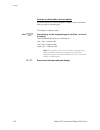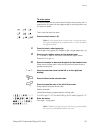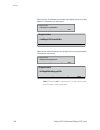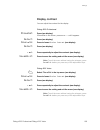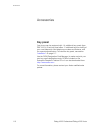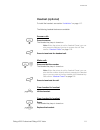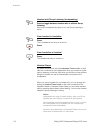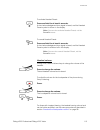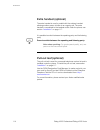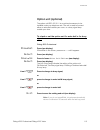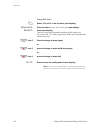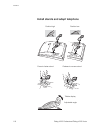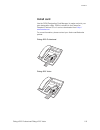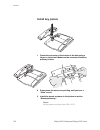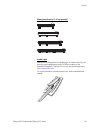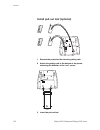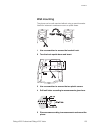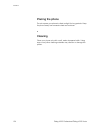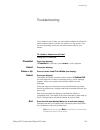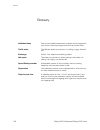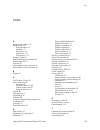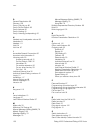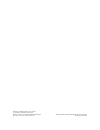- DL manuals
- Aastra
- Telephone
- DIALOG 4223 PROFESSIONAL
- User Manual
Aastra DIALOG 4223 PROFESSIONAL User Manual
Cover Page Graphic
Place the graphic directly on the page, do not care about
putting it in the text flow. Select Graphics > Properties
and make the following settings:
•
Width: 15,4 cm (Important!)
•
Height: 11,2 cm (May be smaller)
•
Top: 5,3 cm (Important!)
•
Left: -0,3 cm (Important!)
This text should then be hidden.
Dialog 4223 Professional/Dialog 4225 Vision
System Telephones for MX-ONE™ Telephony Server
User Guide
Summary of DIALOG 4223 PROFESSIONAL
Page 1
Cover page graphic place the graphic directly on the page, do not care about putting it in the text flow. Select graphics > properties and make the following settings: • width: 15,4 cm (important!) • height: 11,2 cm (may be smaller) • top: 5,3 cm (important!) • left: -0,3 cm (important!) this text s...
Page 2
En/lzt 103 003 r2a © aastra telecom sweden ab 2008. All rights reserved..
Page 3
3 dialog 4223 professional/dialog 4225 vision table of contents table of contents welcome .......................................................... 4 important user information ............................... 6 description ....................................................... 7 free seating ........
Page 4
Welcome dialog 4223 professional/dialog 4225 vision 4 welcome welcome to the user guide for the dialog 4223 professional and dialog 4225 vision. This guide describes the available features of the telephones when they are connected to mx-one™ telephony server. The functions and features available wit...
Page 5
5 dialog 4223 professional/dialog 4225 vision welcome copyright all rights reserved. No parts of this publication may be reproduced, stored in retrieval systems, or transmitted in any form or by any means, electronic, mechanical, photocopying, recording or otherwise, without prior written permission...
Page 6
Important user information dialog 4223 professional/dialog 4225 vision 6 important user information safety instructions save these instructions. Read these safety instructions before use! Note: when using your telephone or connected equipment, the following basic safety precautions should always be ...
Page 7
7 dialog 4223 professional/dialog 4225 vision description description dialog 4223 professional 1 display see section “ display information ” on page 16. 2 display menu keys the key functions depend on the traffic state. When you are requested “(see display)”, press the required key to access the fea...
Page 8
Description dialog 4223 professional/dialog 4225 vision 8 4 diversion (follow-me) indicating/activating and deactivating diversion (follow-me). See section “ call forwarding ” on page 60. The feature can be removed or moved to another programmable function key by your system administrator. 5 program...
Page 9
9 dialog 4223 professional/dialog 4225 vision description 14 handset supplied with hearing aid feature as standard. An extra handset can be connected, see section “ accessories ” on page 110. Please note: the handset can attract and trap small metal objects in the earcap region. 15 pull-out leaf for...
Page 10
Description dialog 4223 professional/dialog 4225 vision 10 dialog 4225 vision 1 display see section “ display information ” on page 16. 2 display menu keys the key functions depend on the traffic state. When you are requested “(see display)”, press the required key to access the feature. 3 navigatio...
Page 11
11 dialog 4223 professional/dialog 4225 vision description 6 callback indicating/activating callback. See section “ when you receive a busy tone ” on page 38. The feature can be removed or moved to another programmable function key by your system administrator. 7 diversion (follow-me) indicating/act...
Page 12
Description dialog 4223 professional/dialog 4225 vision 12 17 handset supplied with hearing aid feature as standard. An extra handset can be connected, see section “ accessories ” on page 110. Please note: the handset can attract and trap small metal objects in the earcap region. 18 pull-out leaf fo...
Page 13
13 dialog 4223 professional/dialog 4225 vision description lamp indications Ô extinguished lamp the feature is not active. Õ Ô steady light the feature is active or the multiple represented line is busy. Ö Ô slowly flashing lamp the line (or feature) is put on hold. Ö Ô rapidly flashing lamp an inco...
Page 14
Description dialog 4223 professional/dialog 4225 vision 14 tones and signals the following different tones and signals are sent from the exchange to your phone. Tone characteristics the tones shown in this section are the most used tones worldwide. Many markets use a differing tone for one or more s...
Page 15
15 dialog 4223 professional/dialog 4225 vision description ring signals three different ring signals inform you about the type of the incoming call. The signals shown in this section are the most used signals worldwide. Many markets use signals that are adapted for the local standards. If you get a ...
Page 16
Description dialog 4223 professional/dialog 4225 vision 16 display information the display gives you feedback information such as time and date, traffic state and connected phone numbers. The following pages show examples of information displays from different telephone states. Notes: the order in w...
Page 17
17 dialog 4223 professional/dialog 4225 vision description top menu (dialog 4225 vision) the top menu is in the black frame below. The following main text and symbols can be shown in the display´s top menu (see also section “ menu structure dialog 4225 vision ” on page 26.): program access the progr...
Page 18
Description dialog 4223 professional/dialog 4225 vision 18 display symbols traffic status is indicated by the following symbols on the display: dialog 4223 professional: dialog 4225 vision: forwarded call. Indicates that the call is forwarded to another extension than the one dialed. See section “ c...
Page 19
19 dialog 4223 professional/dialog 4225 vision description the following symbols can be shown in the top menus or other display lists (example of the calllist menu). Dialog 4223 professional: dialog 4225 vision: missed call. Indicates a missed but checked incoming call. Incoming call. Indicates an a...
Page 20
Description dialog 4223 professional/dialog 4225 vision 20 idle phone (idle mode) dialog 4223 professional: when your phone is idle, the upper row shows general information and your extension number. The lower row presents lead text for the display menu keys. In the example below, the extension numb...
Page 21
21 dialog 4223 professional/dialog 4225 vision description outgoing call dialog 4223 professional: when you make an outgoing call on your phone, traffic information and dialed name (if available) and number are shown. If the called party’s phone is diverted, the forwarded call icon, the answering ex...
Page 22
Description dialog 4223 professional/dialog 4225 vision 22 incoming call dialog 4223 professional: when you receive an incoming call, the calling party’s extension number flashes (if the name is available, this is also shown). If the number for an external call is not available, the display shows ex...
Page 23
23 dialog 4223 professional/dialog 4225 vision description dialog 4225 vision: when you receive an incoming call, the idle information is shown. Below the top menu, the calling party’s extension number flashes (if the name is available, this is also shown). If the number for an external call is not ...
Page 24
Description dialog 4223 professional/dialog 4225 vision 24 display menu keys the following text can be displayed for the display menu keys: +/- adjust display contrast hidemenu hide menu key designations > move cursor when programming melodies intrusion intrusion absence handle absence/diversion loc...
Page 25
25 dialog 4223 professional/dialog 4225 vision description menu structure dialog 4223 professional menu structure for each of the menus that can be selected from the idle menu. When you are navigating the menus, a selected menu is marked with a black frame. N missed* calllist phonebook more... Call ...
Page 26
Description dialog 4223 professional/dialog 4225 vision 26 menu structure dialog 4225 vision menu structure for each of the menus that can be selected from the idle menu. When you are navigating the menus, a selected menu is marked with a black frame. Program phoneset calllist phonebook messages exp...
Page 27
27 dialog 4223 professional/dialog 4225 vision description display language one of the following languages can be selected to display information on your phone. Note: by default 5-9 are programmed for english. These can be changed locally to other languages. To select a language: *08* dial. ( 0 — 9 ...
Page 28
Free seating dialog 4223 professional/dialog 4225 vision 28 free seating the free seating feature is used for persons who have an office extension number but no phone set of their own. For example, flexible office workers, persons mostly working outside the office, etc. As a free seating user and wo...
Page 29
29 dialog 4223 professional/dialog 4225 vision incoming calls incoming calls answer calls a ring signal and a flashing lamp indicate an incoming call. On line 1 normally you will receive calls on line 1. U lift the handset. On any other line key u lift the handset. Line Ö Ô press the flashing line k...
Page 30
Incoming calls dialog 4223 professional/dialog 4225 vision 30 on another extension you can answer a call to another extension. U z call the ringing extension. Busy tone. Note: the display images might differ from the above. Callpickup press to answer (see display). If callpickup is not shown, press ...
Page 31
31 dialog 4223 professional/dialog 4225 vision incoming calls answer a second call during an ongoing call if your phone is preprogrammed with a free on 2nd key, you can receive another call, if this feature is activated. Free on 2nd Ô press to activate/deactivate. When free on 2nd is active the lamp...
Page 32
Incoming calls dialog 4223 professional/dialog 4225 vision 32 do not disturb, dnd when you activate dnd, calls to your extension are not shown. Outgoing calls can be made as usual. Notdisturb press to activate or deactivate dnd (see display), if notdisturb is not shown, press more... Until it appear...
Page 33
33 dialog 4223 professional/dialog 4225 vision outgoing calls outgoing calls make calls how to make internal and external calls: u lift the handset and proceed depending on call type: internal calls z dial the extension number. External calls 0 press the digit or digits to get an external line. Dial...
Page 34
Outgoing calls dialog 4223 professional/dialog 4225 vision 34 handsfree with the handset on hook: z dial the number. You are connected via the loudspeaker and microphone. í press to terminate a handsfree call. Note: you can dial your calls more quickly by using common speed dialing numbers and by us...
Page 35
35 dialog 4223 professional/dialog 4225 vision outgoing calls individual external line to make a call on a specific external line: *0* dial. Z # dial the individual external line number and press. Z dial the digit or digits to get an external line and the external number. Redial calls from the call ...
Page 36
Outgoing calls dialog 4223 professional/dialog 4225 vision 36 dialog 4225 vision Å select calllist in the top menu (see display). Down or up press to frame the requested list (see display). Select press (see display), the picture below is an example of how the display looks when the complete call li...
Page 37
37 dialog 4223 professional/dialog 4225 vision outgoing calls last external number redial when you initiate an external call the system automatically stores all the dialed digits, irrespective of whether the call was successful or not. U lift the handset. Redial press to repeat the stored number (se...
Page 38
Outgoing calls dialog 4223 professional/dialog 4225 vision 38 when you receive a busy tone if you call an extension and receive a busy tone, or get no answer, or all external lines are busy, you can use any of the following methods: callback if a called extension is busy or there is no answer: callb...
Page 39
39 dialog 4223 professional/dialog 4225 vision outgoing calls if all external lines are busy (after dialing the digit or digits to get a line): callback press (see display). If callback is not shown, press more... Until it appears. Notes: you can also press 6 or callback (the function key is program...
Page 40
Outgoing calls dialog 4223 professional/dialog 4225 vision 40 activate call waiting if you urgently wish to contact a busy extension or external line, you can notify the extension by a call waiting signal. Callwaiting press (see display). If callwaiting is not shown, press more... Until it appears. ...
Page 41
41 dialog 4223 professional/dialog 4225 vision outgoing calls intrusion on a busy external line you can intrude on an ongoing call on a busy external line. *44* z dial and enter the individual external line number. # z press and dial the digit or digits to get an external line. Busy tone. Intrusion ...
Page 42
Outgoing calls dialog 4223 professional/dialog 4225 vision 42 speed dialing common speed dialing numbers by using common speed dialing numbers, you can make calls simply by pressing a few keys. The common speed dialing numbers consist of 1–5 digits and are stored in the exchange (by your system admi...
Page 43
43 dialog 4223 professional/dialog 4225 vision outgoing calls to erase one programmed number: #51* ( 0 — 9 ) dial and press the selected digit. Note: finland, dial # 5 1 * ( 1 — 9 ) # í press. To erase all programmed numbers: #51# dial. í press. Dial by a function key both features and phone numbers...
Page 44
Outgoing calls dialog 4223 professional/dialog 4225 vision 44 phonebook options: delete press to delete the last entered character (see display). Space press to enter a space (see display). Find press to search using the entered characters (see display). Exit press to return to the previous menu (se...
Page 45
45 dialog 4223 professional/dialog 4225 vision outgoing calls example: to search for bob smith: 7777 press for s 6 press for m 444 press for i the display shows: find press to find (see display). If smi was sufficient to find bob smith, the display shows: if smi gives a name close to bob smith, e.G....
Page 46
Outgoing calls dialog 4223 professional/dialog 4225 vision 46 call press to call the framed number (see display). Up press to scroll up through the name list (see display). Down press to scroll down through the name list (see display). More... Press to show more options (see display). Details press ...
Page 47
47 dialog 4223 professional/dialog 4225 vision outgoing calls authority data privacy data privacy allows you to make a call without any disturbances, i.E. Intrusion. This feature is automatically cancelled when the call is finished. To order: u lift the handset. *41# z dial and enter the number. Aut...
Page 48
Outgoing calls dialog 4223 professional/dialog 4225 vision 48 to lock an extension: lock press (see display). If lock is not shown, press more... Until it appears. Z enter enter authorization code and press (see display). Verification tone. Note: you can also dial * 7 3 * , enter the code and press ...
Page 49
49 dialog 4223 professional/dialog 4225 vision outgoing calls open press (see display). If open is not shown, press more... Until it appears. Z enter enter authorization code and press (see display). Verification tone. Note: you can also dial # 7 6 * , enter the code and press # . To assign your own...
Page 50
During calls dialog 4223 professional/dialog 4225 vision 50 during calls group listening (loudspeaking) this feature lets other people in your room listen to your phone conversation. You speak in the handset while the other party´s voice is heard on the loudspeaker. During an ongoing conversation: p...
Page 51
51 dialog 4223 professional/dialog 4225 vision during calls handsfree d press and replace the handset. Handsfree conversation. í press to end the call. From handsfree to handset u lift the handset. Conversation via the handset. Mute É press to switch the microphone on or off. When the lamp is on, th...
Page 52
During calls dialog 4223 professional/dialog 4225 vision 52 refer back the line key lamp flashes for the call put on hold. Line 1 Ö Ô press to put third party on hold. First call is connected. Inquiry Ö Ô press to put the first call on hold. Third party is connected. Note: you can also press line 2 ...
Page 53
53 dialog 4223 professional/dialog 4225 vision during calls conference with this procedure you can include up to seven parties in a conference. Only the conference leader (i.E. The person initiating the conference) can admit participants. During the conference a tone will be heard every 15 seconds. ...
Page 54
During calls dialog 4223 professional/dialog 4225 vision 54 hold you can temporarily put the ongoing call on hold. Calls put on hold can be resumed on your own or on another phone. Individual line Õ Ô d press the ongoing call line key and replace the handset. The key lamp flashes slowly. Line Ö Ô pr...
Page 55
55 dialog 4223 professional/dialog 4225 vision during calls to resume the call on another extension: z call the extension where the call was put on hold. Callpickup press (see display). If callpickup is not shown, press more... Until it appears. Notes: you can also press 8 or hold/pick-up (the funct...
Page 56
During calls dialog 4223 professional/dialog 4225 vision 56 dialing during a connected call when calling interactive teleservices, e.G. Telephone banks, you need to use dual tone multi frequency (dtmf) signals. If your exchange has not been programmed to automatically convert your entered digits int...
Page 57
57 dialog 4223 professional/dialog 4225 vision call metering call metering cost information cost information for your call can be shown in the local currency in the display. Costinfo press to display or hide the cost indication (see display). If costinfo is not shown, press more... Until it appears....
Page 58
Call metering dialog 4223 professional/dialog 4225 vision 58 call duration (timer) the elapsed time of your call can be measured, either manually (default) or automatically. To change to automatic timer, contact your system administrator. Manual timer the timer can be activated when your phone is re...
Page 59
59 dialog 4223 professional/dialog 4225 vision call metering automatic timer the timer automatically starts when the called person answers, and automatically stops when the call is finished. Both outgoing and incoming calls are measured. If you make inquiries, conferences, or put calls on hold, etc....
Page 60
Call forwarding dialog 4223 professional/dialog 4225 vision 60 call forwarding diversion if you do not want to be disturbed or will be out of the office, you can have all calls to your extension diverted to a preprogrammed answering position. During diversion you will hear a special dial tone and th...
Page 61
61 dialog 4223 professional/dialog 4225 vision call forwarding order direct diversion from your own extension the call can be diverted to an individual position or up to three pre- determined common answering positions (depending on the type of the incoming call). Programmed by your system administr...
Page 62
Call forwarding dialog 4223 professional/dialog 4225 vision 62 diversion when there is no answer order: absence press (see display). If absence is not shown, press more... Until it appears. Down or up press to frame div on no answer to nnnn: not active (see display). (nnnn = number to the answering ...
Page 63
63 dialog 4223 professional/dialog 4225 vision call forwarding diversion when caller receives a busy tone order: absence press (see display). If absence is not shown, press more... Until it appears. Down or up press to frame div on busy to nnnn: not active (see display). (nnnn = number to the answer...
Page 64
Call forwarding dialog 4223 professional/dialog 4225 vision 64 internal follow-me all calls to your extension are diverted to another extension of your choice (within the private network). The follow-me lamp indicates that you have activated follow-me. During follow-me, your phone can still be used ...
Page 65
65 dialog 4223 professional/dialog 4225 vision call forwarding cancel from your own extension diversion Õ Ô press, note: the function key is preprogrammed by your system administrator. Or nodiversion press (see display). Note: you can also use the following procedure to cancel : dial # 2 1 # (u.K. #...
Page 66
Call forwarding dialog 4223 professional/dialog 4225 vision 66 external follow-me if external follow-me is allowed you can have all calls to your extension diverted to an external number of your choice. The follow-me lamp indicates that you have activated follow-me. During follow-me, your phone can ...
Page 67
67 dialog 4223 professional/dialog 4225 vision call forwarding personal number with this feature you can be reached on your normal office phone number even if you are out of the office, at home, etc. Depending on the functionality of your office exchange, you can have either one individual single se...
Page 68
Call forwarding dialog 4223 professional/dialog 4225 vision 68 to activate or change to another profile from your office phone absence press (see display). If absence is not shown, press more... Until it appears. Down or up press to frame select profile (see display). Select press (see display). Dow...
Page 69
69 dialog 4223 professional/dialog 4225 vision call forwarding to cancel from your office phone absence press (see display). If absence is not shown, press more... Until it appears. Down or up press to frame select profile (see display). Select press (see display). Down or up press to frame no profi...
Page 70
Call forwarding dialog 4223 professional/dialog 4225 vision 70 important notes when designing your search profiles: • avoid ring times longer than 45 seconds for your profiles. Usually the caller hangs up after 3-6 ring signals. If you need a longer ring time, the maximum time is 60 sec. • consider ...
Page 71
71 dialog 4223 professional/dialog 4225 vision call forwarding example: how to fill in your setting form for search profiles: profile 1 in office * examples: desk, cordless, mobile, external, voice mail, operator, etc. Profile 2 at home search order type of telephone or answering position* telephone...
Page 72
Call forwarding dialog 4223 professional/dialog 4225 vision 72 setting form for search profiles name: department: telephone no: account: profile 1 .......................... * examples: desk, cordless, mobile, external, voice mail, operator, etc. Profile 2 .......................... Profile 3 .........
Page 73
73 dialog 4223 professional/dialog 4225 vision absence information absence information absence information is used to inform callers why you are absent and when you will return. If you are authorized, you can also enter absence information for another extension from your extension. During absence in...
Page 74
Absence information dialog 4223 professional/dialog 4225 vision 74 when a return time or date is requested: 0915 enter the date (mmdd) or time (hhmm) of your return. (example shows “back on september 15”). Note: the order in which the date is stated is system dependent. Enter press (see display). Th...
Page 75
75 dialog 4223 professional/dialog 4225 vision absence information order for another extension *230* dial. Z * dial the extension number and press. ( 0 — 9 ) enter the absence code. *0915 press and enter the date or time of the other person's return. # í press. The display on the other person's exte...
Page 76
Messages dialog 4223 professional/dialog 4225 vision 76 messages manual message waiting (mmw) if the called extension does not answer you can initiate a message waiting indication on that extension (if this feature is allowed). If there is a message waiting, the message key lamp is on and you will h...
Page 77
77 dialog 4223 professional/dialog 4225 vision messages dialog 4225 vision: Å select program in the top menu (see display). Select press to select programming of keys (see display). Message Ô press. Note: the function key is preprogrammed by your system administrator. The number that requested messa...
Page 78
Messages dialog 4223 professional/dialog 4225 vision 78 message waiting if assigned this feature and your phone is diverted to an interception computer, a function key (preprogrammed by your system administrator) will flash when there are messages stored for you in the computer. The messages will be...
Page 79
79 dialog 4223 professional/dialog 4225 vision messages voice mail (optional) you may be connected to a voice mail application, contact your system administrator for more information and see separate instructions for the application. The voice mail application allows you to leave a voice message to ...
Page 80
Group features dialog 4223 professional/dialog 4225 vision 80 group features group call-pick-up people working in a team can have their phones programmed by their system administrator to form call pick-up groups. In a call pick-up group, any member can answer any individual call to group members. Gr...
Page 81
81 dialog 4223 professional/dialog 4225 vision group features group hunting an internal group hunting number is a common directory number for a group of extensions. Calls to the group will be indicated at a free extension in the group. When you leave the group temporarily, you make your phone unavai...
Page 82
Group features dialog 4223 professional/dialog 4225 vision 82 if you are authorized you can divert all calls to your group, to another extension or group: *24* dial. Z * dial the number of the group to be diverted and press. Z dial the extension number of the new anwering position. # í press. To can...
Page 83
83 dialog 4223 professional/dialog 4225 vision group features group do not disturb if your extension is defined as a master extension (preprogrammed by your system administrator), you can mark a group of extensions as group do not disturb. The group can be bypassed by you. To order: *25* z dial and ...
Page 84
Other useful features dialog 4223 professional/dialog 4225 vision 84 other useful features account code this feature is used to charge a call to an account number or to prevent unauthorised calls from your phone. The account code can have 1 to 15 digits. Account press (see display). If account is no...
Page 85
85 dialog 4223 professional/dialog 4225 vision other useful features immediate speech connection you automatically answer a call without lifting the handset or pressing any keys. The feature can be permanently active or activated by use of a function key (preprogrammed by your system administrator)....
Page 86
Other useful features dialog 4223 professional/dialog 4225 vision 86 general deactivation the following features can be simultaneously cancelled: • callback (all callbacks are cancelled). • diversion/internal and external follow-me. • manual message waiting/message diversion. • do not disturb. Order...
Page 87
87 dialog 4223 professional/dialog 4225 vision other useful features hot line this feature is programmed by your system administrator. Delayed hot line when the handset of the delayed hot line phone is lifted or when the line key is pressed, a timer is started. If no digit is pressed before time out...
Page 88
Other useful features dialog 4223 professional/dialog 4225 vision 88 additional directory number you can be assigned (preprogrammed by your system administrator) one or more additional directory numbers (lines) on free function keys. To answer, make calls and use features on the additional directory...
Page 89
89 dialog 4223 professional/dialog 4225 vision other useful features multiple represented directory number your extension number can be programmed on a dedicated key on other system telephones, i.E. Your number is “represented” on these phones. Other extension numbers can of course also be “represen...
Page 90
Other useful features dialog 4223 professional/dialog 4225 vision 90 call list with this feature, calls to and from your phone will be logged. By use of the display menu keys below the display, you can browse the call list, make calls to numbers in the list and delete numbers from the list. You can ...
Page 91
91 dialog 4223 professional/dialog 4225 vision other useful features call list options call press to call the framed phone number (see display). Down or up press to frame a phone number in the list (see display). More... Press to show more options (see display). Delete press to delete the framed cal...
Page 92
Settings dialog 4223 professional/dialog 4225 vision 92 settings programming of function keys frequently used features and phone numbers can be programmed on the function keys for easy access. When you want to use the feature, just press the key. Certain features must be preprogrammed by your system...
Page 93
93 dialog 4223 professional/dialog 4225 vision settings program or change a feature Ô press the key to program or change. Notes: if the key is already programmed, the number or feature will be displayed. If you do not want to change the programmed feature, press exit to leave the menu without saving...
Page 94
Settings dialog 4223 professional/dialog 4225 vision 94 features and required data feature to be entered on the function key dial by a function key extension number or procedure feature code most common finland france sweden call pick up: group 8 4 6 individual no. + 8 no. + 4 no. + 6 call waiting 5...
Page 95
95 dialog 4223 professional/dialog 4225 vision settings features that can only be programmed by your system administrator: *the feature can also be programmed by you. When the feature has been programmed by you, you will not get a toggle function. Instead you will have one key for activation and ano...
Page 96
Settings dialog 4223 professional/dialog 4225 vision 96 programming of ring signals you have 6 programmable ring signals on your phone. The different signals can be programmed on lines, additional lines and multiple represented lines. Enter programming mode dialog 4223 professional: program press (s...
Page 97
97 dialog 4223 professional/dialog 4225 vision settings program or change a ring signal line 1 Ô press the corresponding line key. A digit (0–6) is shown in the display. Note: if you do not want to change the programmed ring signal, press exit to leave the menu without saving the changes. ( 0 — 6 ) ...
Page 98
Settings dialog 4223 professional/dialog 4225 vision 98 programming of ring signal tone character there are 10 different programmable ring signal tone characters on your phone, each corresponding to a digit between 0 and 9. Note: if you use melodies to signal incoming calls, this will replace the to...
Page 99
99 dialog 4223 professional/dialog 4225 vision settings handset and loudspeaker volume use the volume keys to adjust the volume of the handset or loudspeaker during a call. Adjust the handset listening volume when the handset is off hook. Adjust the loudspeaker volume when dial tone is heard via the...
Page 100
Settings dialog 4223 professional/dialog 4225 vision 100 extra amplification of the handset/headset hearing volume level for people with impaired hearing, the handset hearing volume level can be extra amplified. To adjust the level: note: a level change also effects a headset connected to the headse...
Page 101
101 dialog 4223 professional/dialog 4225 vision settings dialog 4225 vision: Å select phoneset in the top menu (see display). Down or up press to frame set hearing level (see display). Select press (see display). A tone signal is heard, and the display shows the current setting. The line 1 key lamp ...
Page 102
Settings dialog 4223 professional/dialog 4225 vision 102 ring signal volume use the volume keys to adjust the ring signal volume when the phone is in idle mode or ringing. Adjusted volume is stored. ì press to adjust the volume. Mute ring signal you can suppress the ring signal for an incoming call....
Page 103
103 dialog 4223 professional/dialog 4225 vision settings melody ringing if you want to replace the ring signal with personal melodies when your phone rings, you can program one melody to signal an internal call, a second melody for an external call and a third melody to signal a callback call. Dialo...
Page 104
Settings dialog 4223 professional/dialog 4225 vision 104 program a new melody, edit or delete a current melody program press (see display). The display shows program melody . The upper most function key lamp (for dialog 4225 the upper most key to the left) is also switched on, indicating program mod...
Page 105
105 dialog 4223 professional/dialog 4225 vision settings to store the current melody: line Ö Ô press the flashing line key (line 1 or line 2 or inquiry). If you do not want to continue to program or delete a melody for another line: back press to return to the previous menu (see display). Note: the ...
Page 106
Settings dialog 4223 professional/dialog 4225 vision 106 activate or deactivate a stored melody a stored melody has to be activated in melody mode to be heard when you get an incoming call. To activate (in melody mode): line Ô press the key for the requested type of call (line 1 or line 2 or inquiry...
Page 107
107 dialog 4223 professional/dialog 4225 vision settings to enter notes in melody mode, the key pad is used to enter notes, pauses, etc. A maximum of 40 notes can be programmed for incoming calls, and 20 notes for recalls. This is how the keys are used: press to insert notes (1—9). Note: a short pre...
Page 108
Settings dialog 4223 professional/dialog 4225 vision 108 when the first 19 positions are entered, the display shows (only last entered 19 positions can be shown): when all the notes are entered, the display shows (only last entered 19 positions are shown): note: the flat a ( ## a) is shown as ba, i....
Page 109
109 dialog 4223 professional/dialog 4225 vision settings display contrast you can adjust the contrast for the display. Dialog 4223 professional: phoneset press (see display). If phoneset is not shown, press more... Until it appears. Select press (see display). Down or up press to frame display contr...
Page 110
Accessories dialog 4223 professional/dialog 4225 vision 110 accessories key panel your phone can be equipped with 1-4 additional key panels (type dby 419 01). Each key panel offers 17 additional keys for storing of your most frequently used telephone numbers and features, and for supervising extensi...
Page 111
111 dialog 4223 professional/dialog 4225 vision accessories headset (optional) to install the headset, see section “ installation ” on page 117. The following headset features are available. Answer calls Í press to answer. The headset key lamp is turned on. Note: when the phone is set for headset pr...
Page 112
Accessories dialog 4223 professional/dialog 4225 vision 112 headset with group listening (loudspeaking) press to toggle between headset with or without group listening. When the loudspeaker key lamp is on, the group listening is active. From headset to handsfree press. The loudspeaker key lamp is tu...
Page 113
113 dialog 4223 professional/dialog 4225 vision accessories to activate headset preset: Í press and hold for at least 4 seconds. A short acknowledgement tone signal is heard, and the headset preset symbol is shown in the display. Note: you can also activate headset preset, via the phoneset menu. To ...
Page 114
Accessories dialog 4223 professional/dialog 4225 vision 114 extra handset (optional) the extra handset is used in parallel with the ordinary handset allowing another person to listen to an ongoing call. The extra handset is connected to the headset outlet under the phone, see section “ installation ...
Page 115
115 dialog 4223 professional/dialog 4225 vision accessories option unit (optional) the option unit dby 420 01/1 is an optional accessory to be installed under your telephone set. The unit is used to connect either an extra bell outside your room, or a busy signal lamp outside your door. To check or ...
Page 116
Accessories dialog 4223 professional/dialog 4225 vision 116 dialog 4225 vision: Å select phoneset in the top menu (see display). Down or up press to frame option unit settings (see display). Select press (see display). The line 2 key lamp indicates the setting of the option unit: off = extra bell, o...
Page 117
117 dialog 4223 professional/dialog 4225 vision installation installation install cables you can put the cable to the handset into the notch underneath the telephone. The cable to the exchange has to be plugged into “line” and the handset cable has to be plugged into “handset”. Change cables to remo...
Page 118
Installation dialog 4223 professional/dialog 4225 vision 118 install stands and adapt telephone position high position low tiltable display adjustable angle press to fasten stand release to remove stand.
Page 119
119 dialog 4223 professional/dialog 4225 vision installation install card use the dcm (designation card manager) to make and print your own designation cards. Dcm is included on the enterprise telephone toolbox cd or it can be downloaded from: http:// www.Aastra.Com for more information, please cont...
Page 120
Installation dialog 4223 professional/dialog 4225 vision 120 install key panels 1 fasten the connector in the bottom of the hole using a finger or a blunt tool. Make sure the connector fits before pressing it down. 2 press where the arrows are pointing, until you hear a “click” sound. 3 install the ...
Page 121
121 dialog 4223 professional/dialog 4225 vision installation stand positioning (1-4 key panels) install card use the dcm (designation card manager) to make and print your own key panel designation cards. Dcm is included on the enterprise telephone toolbox cd or it can be downloaded from: http://www....
Page 122
Installation dialog 4223 professional/dialog 4225 vision 122 install pull-out leaf (optional) 1 remove the protective film from the guiding rails. 2 attach the guiding rails to the bottom of the phone, observing the direction of the “cut” corner. 3 insert the pull-out leaf..
Page 123
123 dialog 4223 professional/dialog 4225 vision installation wall mounting the phone can be wall mounted without using a special console. Useful for instance in conference rooms or public areas. 1 use a screwdriver to remove the handset hook. 2 turn the hook upside down and insert. 3 use a screwdriv...
Page 124
Installation dialog 4223 professional/dialog 4225 vision 124 placing the phone do not expose your phone to direct sunlight for long periods. Keep the phone away from excessive heat and moisture. Cleaning clean your phone only with a soft, water dampened cloth. Using soap or any other cleaning materi...
Page 125
125 dialog 4223 professional/dialog 4225 vision troubleshooting troubleshooting if your phone is out of order, you can initiate a telephone self-test to check whether there is a fault in the phone or in the system. You can also separately check the firmware revision state of your phone. To initiate ...
Page 126
Troubleshooting dialog 4223 professional/dialog 4225 vision 126 dialog 4225 vision: Å select phoneset in the top menu (see display). Down or up press to frame local test mode (see display). Select press (see display). The display shows the firmware revision state and selftest ok for a few seconds. I...
Page 127
127 dialog 4223 professional/dialog 4225 vision troubleshooting to check the firmware revision state when your system administrator asks for the firmware revision state of your phone: dialog 4223 professional: phoneset press (see display). If phoneset is not shown, press more... Until it appears. Se...
Page 128
Glossary dialog 4223 professional/dialog 4225 vision 128 glossary additional lines one or more additional extension numbers can be assigned to your phone, these are programmed on free function keys. Traffic state the different states your phone is in; calling, ringing, diverted, etc. Exchange switch...
Page 129
129 dialog 4223 professional/dialog 4225 vision index index a absence information 73 accessories 110 extra handset 114 headset 111 key panel 110 option unit 115 pull-out leaf 114 account code 84 additional directory number 88 answer calls 29 , 31 authority 47 authorization code, common 47 authorizat...
Page 130
Index dialog 4223 professional/dialog 4225 vision 130 g general deactivation 86 glossary 128 group call-pick-up 80 group do not disturb 83 group features 80 group hunting 81 group listening (loudspeaking) 50 h handset and loudspeaker volume 99 handsfree 51 headset 111 hold 54 hot line 87 i immediate...
Page 131
131 dialog 4223 professional/dialog 4225 vision index setting form for search profiles 72 settings 92 features and required data 94 handset and loudspeaker volume 99 melody ringing 103 mute ring signal 102 programming of function keys 92 programming of ring signal tone character 98 programming of ri...
Page 132
Subject to alteration without prior notice. For questions regarding the product, please contact your aastra certified sales partner. Also visit us on http://www.Aastra.Com © aastra telecom sweden ab 2008. All rights reserved. En/lzt 103 003 r2a.