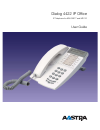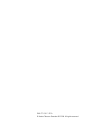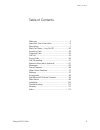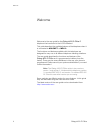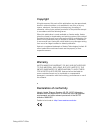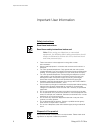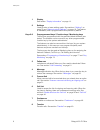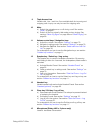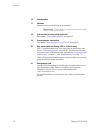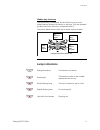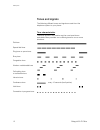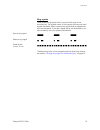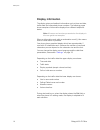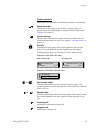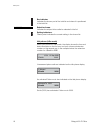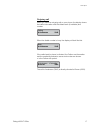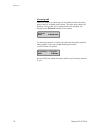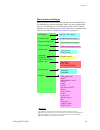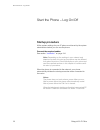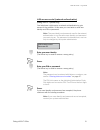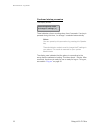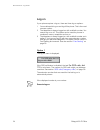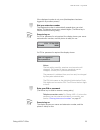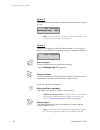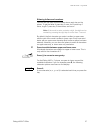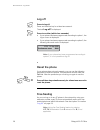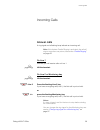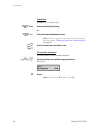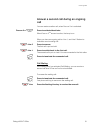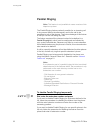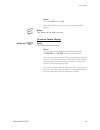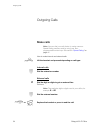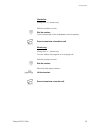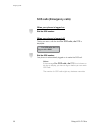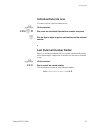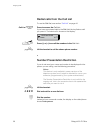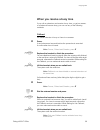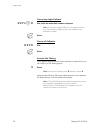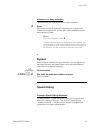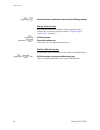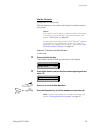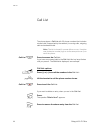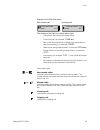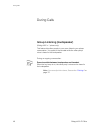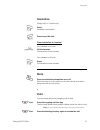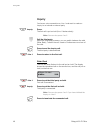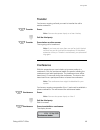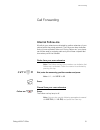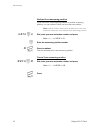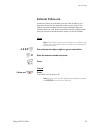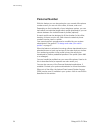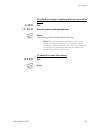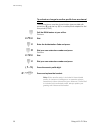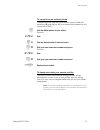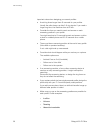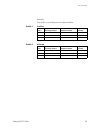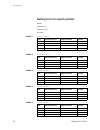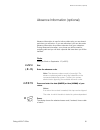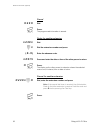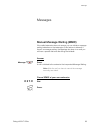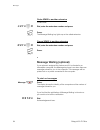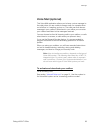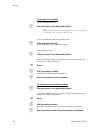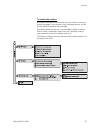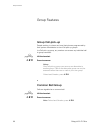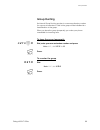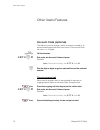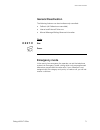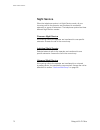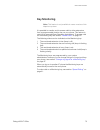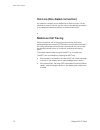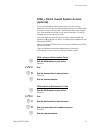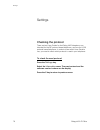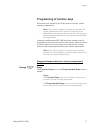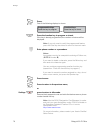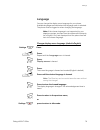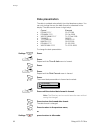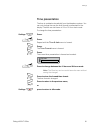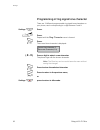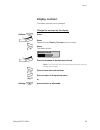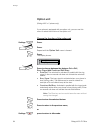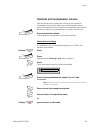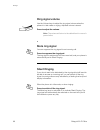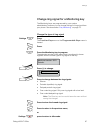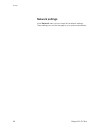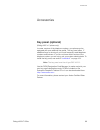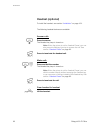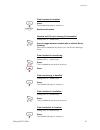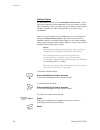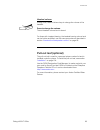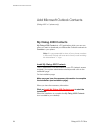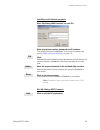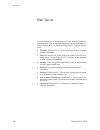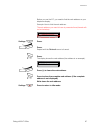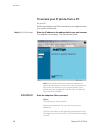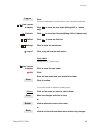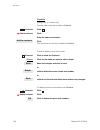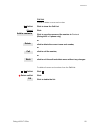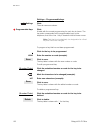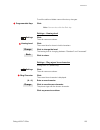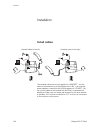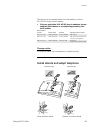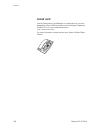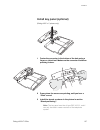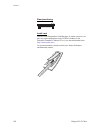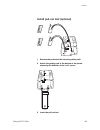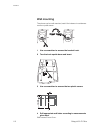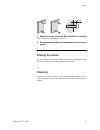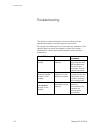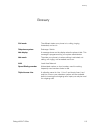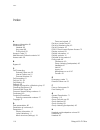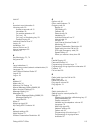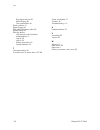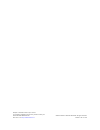- DL manuals
- Aastra
- IP Phone
- Dialog 4422
- User Manual
Aastra Dialog 4422 User Manual
Cover Page Graphic
Place the graphic directly on the page, do not care about
putting it in the text flow. Select Graphics > Properties
and make the following settings:
•
Width: 15,4 cm (Important!)
•
Height: 11,2 cm (May be smaller)
•
Top: 5,3 cm (Important!)
•
Left: -0,3 cm (Important!)
This text should then be hidden.
Dialog 4422 IP Office
IP Telephone for MX-ONE™ and MD110
User Guide
Summary of Dialog 4422
Page 1
Cover page graphic place the graphic directly on the page, do not care about putting it in the text flow. Select graphics > properties and make the following settings: • width: 15,4 cm (important!) • height: 11,2 cm (may be smaller) • top: 5,3 cm (important!) • left: -0,3 cm (important!) this text s...
Page 2
En/lzt 103 71 r7a © aastra telecom sweden ab 2008. All rights reserved..
Page 3
3 dialog 4422 ip office table of contents table of contents welcome .......................................................... 4 important user information ............................... 6 description ....................................................... 7 start the phone – log on/off ..............
Page 4
Welcome dialog 4422 ip office 4 welcome welcome to the user guide for the dialog 4422 ip office ip telephone that conforms to the h.323 standard. This guide describes the available features of the telephone when it is connected to mx-one™ or md110. The functions and features available with this tele...
Page 5
5 dialog 4422 ip office welcome copyright all rights reserved. No parts of this publication may be reproduced, stored in retrieval systems, or transmitted in any form or by any means, electronic, mechanical, photocopying, recording or otherwise, without prior written permission of the publisher exce...
Page 6
Important user information dialog 4422 ip office 6 important user information safety instructions save these instructions. Read these safety instructions before use! Note: when using your telephone or connected equipment, the following basic safety precautions should always be followed to reduce ris...
Page 7
7 dialog 4422 ip office description description conference transfer inquiry line 2 line 1 free on 2nd message follow me settings call list abc def ghi jkl mno pqrs tuv wxyz dialog 4422 ip office 1 3 4 5 6 7 8 9 10 11 12 13 14 15 16 17 18 19 20 21 2.
Page 8
Description dialog 4422 ip office 8 1 display see section “ display information ” on page 14. 2 settings used to enter or leave setting mode. See sections “ settings ” on page 76 and “ menu structure (settings) ” on page 19. This feature is mandatory and is programmed to this position by default. Ke...
Page 9
9 dialog 4422 ip office description 9 triple access line handle calls. Line 1 and line 2 are available both for incoming and outgoing calls. Inquiry can only be used for outgoing calls. 10 mute a) switch the microphone on or off during a call. See section “ mute ” on page 47. B) switch off the ring ...
Page 10
Description dialog 4422 ip office 10 16 loudspeaker 17 handset supplied with hearing aid feature as standard. Please note: the handset can attract and trap small metal objects in the earcap region. 18 pull-out leaf for easy guide (optional) see section “ pull-out leaf (optional) ” on page 93. 19 pow...
Page 11
11 dialog 4422 ip office description hidden key functions the volume key, loudspeaker key and clear key have some hidden features that are not shown on the keys. Only the standard symbols are shown (volume, loudspeaker and c). The picture below shows which key to press in each situation: lamp indica...
Page 12
Description dialog 4422 ip office 12 tones and signals the following different tones and signals are sent from the telephone system to your phone. Tone characteristics the tones shown in this section are the most used tones worldwide. Many markets use a differing tone for one or more situations. Dia...
Page 13
13 dialog 4422 ip office description ring signals three different ring signals inform you about the type of the incoming call. The signals shown in this section are the most used signals worldwide. Many markets use signals that are adapted for the local standards. If you get a signal that is not des...
Page 14
Description dialog 4422 ip office 14 display information the display gives you feedback information such as time and date, traffic state and connected phone numbers. The following pages show examples of information displays from different telephone states. Note: all names and numbers presented on th...
Page 15
15 dialog 4422 ip office description display symbols traffic status is indicated by the following symbols on the display: volume level bar. Indicates the ring signal volume in idle or ringing mode, or in speech mode, the loudspeaker or earpiece volume. See section “ settings ” on page 76. Access war...
Page 16
Description dialog 4422 ip office 16 bar indicator. Indicates the shown part of the total list and where it is positioned in the total list. Selection frame. Indicates the subject to be called or selected in the list. Setting indicators. Filled symbol indicates the current setting in the shown list....
Page 17
17 dialog 4422 ip office description outgoing call when you make an outgoing call on your phone, the display shows the traffic information and the dialed name (if available) and number. When the dialed number is busy, the display will look like this. If the called party’s phone is diverted, the foll...
Page 18
Description dialog 4422 ip office 18 incoming call when you receive an incoming call, the display shows the calling party’s name (if available) and number. The name and number are flashing. If the number for an external call is not available, the display shows external instead of the number. If a di...
Page 19
19 dialog 4422 ip office description menu structure (settings) menu structure for each of the menus that can be selected when the settings key has been pressed. When you are navigating the menus, a selected menu is marked with a black frame. Use the speaker key, the volume keys and the clear key to ...
Page 20
Start the phone – log on/off dialog 4422 ip office 20 start the phone – log on/off startup procedure all the system settings for your ip phone must be set by the system administrator before you can use the phone. Connect the required cables. See section “ installation ” on page 104. Note: depending ...
Page 21
21 dialog 4422 ip office start the phone – log on/off lan access control (network authentication) (dialog 4422 v. 2 phone only). Your telephone might require a network authentication to gain access to the network. In this case you must enter a valid user identity and pin or password. Note: the user ...
Page 22
Start the phone – log on/off dialog 4422 ip office 22 continued startup procedure the display shows: the x indicates a timer counting down from 5 seconds. If no key is pressed during this time, “no change” is selected automatically. Notes: you can speed up the procedure by pressing the speaker key. ...
Page 23
23 dialog 4422 ip office start the phone – log on/off update software if new software has to be loaded into your phone, the display is showing this. When new application software is available, the following display is shown: the x indicates a timer counting down from 60 seconds. If no key is pressed...
Page 24
Start the phone – log on/off dialog 4422 ip office 24 log on if your phone requires a log on, there are three log on options: 1 you are allowed to log on and log off the phone. This is the most common option. 2 the telephone is always logged on with a default number. You cannot log on or off. This o...
Page 25
25 dialog 4422 ip office start the phone – log on/off if the displayed number is not yours (the telephone has been logged on by another person): z dial your extension number. The displayed number is automatically erased when you start dialing. The display shows your entered digits. (the minus key is...
Page 26
Start the phone – log on/off dialog 4422 ip office 26 option 2 the following idle mode menu is displayed, and the phone is ready for use. Note: it is not possible to log off, when a phone has been programmed according to this option. Option 3 the phone is logged on with the default number. You can l...
Page 27
27 dialog 4422 ip office start the phone – log on/off entering letters and numbers you can see the most common letters above each key on the phone. To get the letter a press key 2 once, for b press key 2 twice, to get c press key 2 three times, and so on. Note: if the word to enter contains a digit,...
Page 28
Start the phone – log on/off dialog 4422 ip office 28 log off press to log off. Press and hold the key for at least one second. The text log off? Is displayed. Press to confirm (within four seconds). • if your phone has been programmed according to option 1, the log on menu is displayed. • if your p...
Page 29
29 dialog 4422 ip office incoming calls incoming calls answer calls a ring signal and a flashing lamp indicate an incoming call. Note: if the feature parallel ringing is activated, the call will ring on more than one phone, see section “ parallel ringing ” on page 32 . On line 1 normally you will re...
Page 30
Incoming calls dialog 4422 ip office 30 handsfree (dialog 4422 v. 2 phone only). Ö Ô line press the flashing line key, or Ö Ô jim press the flashing monitoring key. Note: you can change the ring signal for the monitoring key, see section “ change ring signal for a monitoring key ” on page 87 . Press...
Page 31
31 dialog 4422 ip office incoming calls answer a second call during an ongoing call you can receive another call, when free on 2 nd is activated. Free on 2 nd Ô press to activate/deactivate. When free on 2 nd access is active, the lamp is on. When you have an ongoing call on line 1, and line 2 flash...
Page 32
Incoming calls dialog 4422 ip office 32 parallel ringing note: this feature is only available in newer versions of the telephone system. The parallel ringing feature makes it possible for an incoming call to ring several phones simultaneously and for the call to be answered on any of the phones. The...
Page 33
33 dialog 4422 ip office incoming calls notes: u.K., dial * 2 * number # . The follow-me key cannot be used to disable parallel ringing. Press. The follow-me key lamp is now on. To restore parallel ringing follow-me Õ Ô press. The follow-me key lamp is off. Notes: you can also use the following proc...
Page 34
Outgoing calls dialog 4422 ip office 34 outgoing calls make calls note: you can dial your calls faster by using common speed dialing numbers and by using your own programmed function keys. See section “ speed dialing ” on page 41 . How to make internal and external calls: u lift the handset and proc...
Page 35
35 dialog 4422 ip office outgoing calls handsfree (dialog 4422 v. 2 phone only). With the handset on hook: z dial the number. You are connected via the loudspeaker and microphone. Press to terminate a handsfree call. Monitoring (dialog 4422 v. 1 phone only). You can monitor the progress of an outgoi...
Page 36
Outgoing calls dialog 4422 ip office 36 sos calls (emergency calls) when your phone is logged on z dial the sos number. When your phone is logged off the log on menu, with the text for sos calls, dial 112 is displayed: z dial the sos number. Your phone is automatically logged on to make the sos call...
Page 37
37 dialog 4422 ip office outgoing calls individual external line to make a call on a specific external line: u lift the handset. *0* z # dial, enter the individual external line number and press. Z dial the digit or digits to get an external line and the external number. Last external number redial ...
Page 38
Outgoing calls dialog 4422 ip office 38 redial calls from the call list to use the call list, see section “ call list ” on page 44. Call list Ô press to access the call list. If you have new missed calls in the call list, the key flashes until you press it. The latest call is shown on the display: ì...
Page 39
39 dialog 4422 ip office outgoing calls when you receive a busy tone if you call an extension and receive a busy tone, or get no answer, or all external lines are busy, you can use any of the following methods: callback if a called extension is busy or there is no answer: 6 press. It can take severa...
Page 40
Outgoing calls dialog 4422 ip office 40 cancel any single callback #37* z # dial, enter the extension number and press. Note: to cancel a single callback on a specific external line, dial the digit or digits to get a line instead of the extension number. Press. Cancel all callbacks #37# dial. Press....
Page 41
41 dialog 4422 ip office outgoing calls intrusion on a busy extension you can intrude on an ongoing call on a busy extension. 4 press. Before the intrusion is executed, a warning tone is sent to the parties in the ongoing call. A three party call is established and a warning tone is heard. Notes: fr...
Page 42
Outgoing calls dialog 4422 ip office 42 u z lift the handset and dial the common speed dialing number. Dial by a function key both features and phone numbers can be programmed on a function key. To program a key, see section “ programming of function keys ” on page 77. U lift the handset. Head offic...
Page 43
43 dialog 4422 ip office outgoing calls dial by contacts (dialog 4422 v. 2 phone only). With this feature you can make a call using the contacts stored in your phone. Notes: if you want to add, change or delete numbers and names in contacts, you can do this via the web interface, see section “ web s...
Page 44
Call list dialog 4422 ip office 44 call list the phone stores a call list with 50 phone numbers that includes missed calls (if supported by the network), incoming calls, outgoing calls and answered calls. Note: the list is cleared if a power failure occurs, if another user (extension number) logs on...
Page 45
45 dialog 4422 ip office call list example of the call list menu: new missed call incoming call the content of the call list is (from left to right): – call symbol. See call symbol types below. – time of the call, for example “ 10:48 am “. – date of the call (day/month or month/day depending on date...
Page 46
During calls dialog 4422 ip office 46 during calls group listening (loudspeaker) (dialog 4422 v. 1 phone only). This feature lets other people in your room listen to your phone conversation. You speak in the handset while the other party´s voice is heard in the loudspeaker. During an ongoing convers...
Page 47
47 dialog 4422 ip office during calls handsfree (dialog 4422 v. 2 phone only). Press. Handsfree conversation. Press to end the call. From handsfree to handset if the handset is on hook: u lift the handset. Conversation via the handset. If the handset is off hook: press. Conversation via the handset....
Page 48
During calls dialog 4422 ip office 48 inquiry you have a voice connection on line 1 and want to make an inquiry to an internal or external party. Ô inquiry press. The first call is put on hold (line 1 flashes slowly). Note: you can also press line 2. Z call the third party. When the other party answ...
Page 49
49 dialog 4422 ip office during calls transfer you have an ongoing call and you want to transfer the call to another extension. Ô transfer press. Note: you can also press inquiry or a free line key. Z call the third party. Ô transfer press before or after answer. The ongoing call is transferred. Not...
Page 50
During calls dialog 4422 ip office 50 repeat the procedure to add more conference members. D replace the handset to leave the conference. Note: when the conference leader leaves the conference, the conference will continue with the other included parties. The conversation is changed back to a normal...
Page 51
51 dialog 4422 ip office call forwarding call forwarding internal follow-me all calls to your extension are diverted to another extension of your choice (within the private network). The follow-me lamp indicates that you have activated follow-me. During follow-me, your phone can still be used for ou...
Page 52
Call forwarding dialog 4422 ip office 52 redirect from answering position if you move from one answering position to another answering position, you can redirect follow-me from that new position. Note: internal follow-me must be ordered from your own extension before you can redirect from answering ...
Page 53
53 dialog 4422 ip office call forwarding external follow-me if external follow-me is allowed, you can have all calls to your extension diverted to an external number of your choice. The follow-me lamp indicates that you have activated follow-me. During follow-me, your phone can still be used for out...
Page 54
Call forwarding dialog 4422 ip office 54 personal number with this feature you can be reached on your normal office phone number even if you are out of the office, at home, and so on. Depending on the functionality of your telephone system, you can have either one individual single search profile (s...
Page 55
55 dialog 4422 ip office call forwarding to activate or change to another profile from your office phone *10* dial. ( 1 — 5 ) # enter the search profile digit and press. Press. The display shows the chosen search profile digit. Note: when another party is included in the activated profile, for insta...
Page 56
Call forwarding dialog 4422 ip office 56 to activate or change to another profile from an external phone the external phone must be of push button type provided with pound key ( # ) and star key ( * ) or a mobile phone adapted for dial tone pulses (dtmf). Z call the disa feature at your office. Dial...
Page 57
57 dialog 4422 ip office call forwarding to cancel from an external phone the external phone must be of push button type provided with pound key ( # ) and star key ( * ) or a mobile phone adapted for dial tone pulses (dtmf). Z call the disa feature at your office. Dial tone. *75* dial. Z * dial the ...
Page 58
Call forwarding dialog 4422 ip office 58 important notes when designing your search profiles: • avoid ring times longer than 45 seconds for your profiles. Usually the caller hangs up after 3-6 ring signals. If you need a longer ring time, the maximum time is 60 sec. • consider the time you need to r...
Page 59
59 dialog 4422 ip office call forwarding example: how to fill in your setting form for search profiles: profile 1 in office * examples: desk, cordless, mobile, external, voice mail, operator, and so on. Profile 2 at home search order type of telephone or answering position* telephone number ring tim...
Page 60
Call forwarding dialog 4422 ip office 60 setting form for search profiles name: department: telephone no: account: profile 1 .......................... * examples: desk, cordless, mobile, external, voice mail, operator, and so on. Profile 2 .......................... Profile 3 .........................
Page 61
61 dialog 4422 ip office absence information (optional) absence information (optional) absence information is used to inform callers why you are absent and when you will return. If you are authorized, you can also enter absence information for another extension from your extension. During absence in...
Page 62
Absence information (optional) dialog 4422 ip office 62 cancel #23# dial. Press. The programmed information is erased. Order for another extension *230* dial. Z * dial the extension number and press. ( 0 — 9 ) enter the absence code. *0915 press and enter the date or time of the other person's retur...
Page 63
63 dialog 4422 ip office messages messages manual message waiting (mmw) if the called extension does not answer you can initiate a message waiting indication on that extension (if this feature is allowed). If there is a message waiting, the message key lamp is on and you will hear a special dial ton...
Page 64
Messages dialog 4422 ip office 64 order mmw to another extension in idle mode: *31* z # dial, enter the extension number and press. Press. The message waiting key lights up on the called extension. Cancel mmw to another extension #31* z # dial, enter the extension number and press. Press. Message wa...
Page 65
65 dialog 4422 ip office messages voice mail (optional) this voice mail application allows you to leave a voice message to the caller when you are unable to answer calls, for example when out of office, in a meeting, and so on. The caller can then leave a message in your mailbox. When back in your o...
Page 66
Messages dialog 4422 ip office 66 to access your mailbox from your office phone: z dial the number to the voice mail system. Note: when the message key lamp is on (= a new message is received), you can also press this key. If you are asked to enter your security code: z enter your security code. Cod...
Page 67
67 dialog 4422 ip office messages to handle the mailbox recorded information on the line tells you the number of new and stored messages. If you have too many messages stored, you will first be asked to delete saved messages. Recorded instructions ask you to press different digits in order to listen...
Page 68
Group features dialog 4422 ip office 68 group features group call-pick-up people working in a team can have their phones programmed by their system administrator to form call-pick-up groups. In a call-pick-up group, any member can answer any individual call to group members. U lift the handset. *8# ...
Page 69
69 dialog 4422 ip office group features group hunting an internal group hunting number is a common directory number for a group of extensions. Calls to the group will be indicated at a free extension in the group. When you leave the group temporarily, you make your phone unavailable for incoming cal...
Page 70
Other useful features dialog 4422 ip office 70 other useful features account code (optional) this feature is used to charge a call to an account number or to prevent unauthorized calls from your phone. The account code can have 1 to 15 digits. U lift the handset. *61* z # dial, enter the account cod...
Page 71
71 dialog 4422 ip office other useful features general deactivation the following features can be simultaneously cancelled: • callback (all callbacks are cancelled) • internal and external follow-me • manual message waiting/absence information order #001# dial. Press. Emergency mode in the event of ...
Page 72
Other useful features dialog 4422 ip office 72 night service when the telephone system is in night service mode, all your incoming calls to the operator are transferred to a selected extension or group of extensions. The telephone system has three different night service modes: common night service ...
Page 73
73 dialog 4422 ip office other useful features key monitoring note: this feature is only available in newer versions of the telephone system. It is possible to monitor and to answer calls to other extensions from a programmable function key on your phone. This feature is useful in for example boss-s...
Page 74
Other useful features dialog 4422 ip office 74 hot-line (non dialed connection) an extension number can be defined as a direct hot-line. Lift the handset or press a line-key and the call is automatically generated to a predefined extension position or external subscriber. Malicious call tracing when...
Page 75
75 dialog 4422 ip office other useful features disa = direct inward system access (optional) if you are assigned to use this feature and you are working externally, you can call your office and get access to an external line in order to make business calls. The business call will be charged your off...
Page 76
Settings dialog 4422 ip office 76 settings checking the protocol there are two user guides for the dialog 4422 telephone; one intended for the sip protocol based telephone, and one for h.323 protocol based telephone. In order to know which user guide to use, you need to check which protocol is used ...
Page 77
77 dialog 4422 ip office settings programming of function keys all function keys, except for the triple access line keys, can be used for programming. Note: to be able to program a function key yourself, the system administrator must remove at least one of the default features assigned to the functi...
Page 78
Settings dialog 4422 ip office 78 press. One of the following displays is shown. Or Ô press the function key to program or check. If the key is already programmed, the number or feature will be displayed. Note: if you only want to verify the programmed feature, press the clear key two times to retur...
Page 79
79 dialog 4422 ip office settings language you can change the display menu language for your phone. Available languages are listed when the language menu is selected. The phone must be logged on when changing the language. Note: if the chosen language is not supported by your telephone system, text ...
Page 80
Settings dialog 4422 ip office 80 date presentation the date is updated automatically from the telephone system. You can only change the way the date (format) is presented on the display. The date can be shown in eight ways: to change the date presentation: settings Ô press. ì press. Repeat until th...
Page 81
81 dialog 4422 ip office settings time presentation the time is updated automatically from the telephone system. You can only change the way the time (format) is presented on the display. The time can be shown in 24 or 12 hour clock mode. To change the time presentation: settings Ô press. ì press. R...
Page 82
Settings dialog 4422 ip office 82 programming of ring signal tone character there are 10 different programmable ring signal tone characters on your phone, each corresponding to a digit between 0 and 9. Settings Ô press. ì press. Repeat until the ring character menu is framed. Press. The current tone...
Page 83
83 dialog 4422 ip office settings display contrast the display contrast can be changed. Change the contrast on the display settings Ô press. ì press. Repeat until the display contrast menu is framed. Press. The display shows: ì press to decrease or increase the contrast. Note: the clear key can be u...
Page 84
Settings dialog 4422 ip office 84 option unit (dialog 4422 v. 2 phone only). If your phone is equipped with an option unit, you can use this menu to select the function of the option unit. Change the function of the option unit settings Ô press. ì press. Repeat until the option unit menu is framed. ...
Page 85
85 dialog 4422 ip office settings handset and loudspeaker volume use the volume keys to adjust the volume of the handset or loudspeaker during a call. Adjust the handset listening volume when the handset is off hook. Adjust the loudspeaker volume when dial tone is heard via the loudspeaker, or durin...
Page 86
Settings dialog 4422 ip office 86 ring signal volume use the volume keys to adjust the ring signal volume when the phone is in idle mode or ringing. Adjusted volume is stored. ì press to adjust the volume. Note: the volume will return to the default level in case of a power failure. Mute ring signal...
Page 87
87 dialog 4422 ip office settings change ring signal for a monitoring key the monitoring keys are programmed by your system administrator, however you can change the type of ring signal from your phone. See also section “ key monitoring ” on page 73. Change the type of ring signal settings Ô press. ...
Page 88
Settings dialog 4422 ip office 88 network settings in the network menu you can check all the network settings. These settings can only be changed by your system administrator..
Page 89
89 dialog 4422 ip office accessories accessories key panel (optional) (dialog 4422 v. 2 phone only). In newer versions of the telephone system, your phone can be equipped with one additional key panel. The key panel offers 17 additional keys for storing of your most frequently used telephone numbers...
Page 90
Accessories dialog 4422 ip office 90 headset (optional) to install the headset, see section “ installation ” on page 104. The following headset features are available. Answer calls Í press to answer. The headset key lamp is turned on. Note: when the phone is set for headset preset, you can also pres...
Page 91
91 dialog 4422 ip office accessories from handset to headset Í press. The headset key lamp is turned on. D replace the handset. Headset with group listening (loudspeaker) (dialog 4422 v. 1 phone only). Press to toggle between headset with or without group listening. When the loudspeaker key lamp is ...
Page 92
Accessories dialog 4422 ip office 92 headset preset by default the phone is set to loudspeaker preset mode, so that calls are connected to the loudspeaker when you answer or make calls by pressing a line key. Also when you dial the number without lifting the handset, the call is automatically connec...
Page 93
93 dialog 4422 ip office accessories headset volume during a call, use the volume keys to change the volume of the headset. ì press to change the volume. The set headset volume level is stored. For those with impaired hearing, the headset hearing volume level can be further amplified, use the same p...
Page 94
Add microsoft outlook contacts dialog 4422 ip office 94 add microsoft outlook contacts (dialog 4422 v. 2 phone only). My dialog 4000 contacts my dialog 4000 contacts is a pc application which you can use when you want to download your microsoft ® outlook ® contacts to contacts in your phone. Note: i...
Page 95
95 dialog 4422 ip office add microsoft outlook contacts add microsoft outlook contacts start “my dialog 4000 contacts” on your pc. Enter your phone number, password and ip address. The default password is welcome. To find your ip address, see section “ menu structure (settings) ” on page 19. Click. ...
Page 96
Web server dialog 4422 ip office 96 web server you can access your ip phone from a pc web browser to edit the telephone data. The available data depends on which telephone version (dialog 4422 v. 1 phone or dialog 4422 v. 2 phone) you are using. • contacts: (dialog 4422 v. 2 phone only) add, change ...
Page 97
97 dialog 4422 ip office web server before you use the pc, you need to find the web address on your telephone display. Example: how to find the web address. The web address you need to know is presented here (framed with red circle below): settings Ô press. ì press. Repeat until the network menu is ...
Page 98
Web server dialog 4422 ip office 98 to access your ip phone from a pc on your pc: get the web address and pin or password to your telephone from your system administrator. Http://pc123-45.Ab.Cde enter the ip address in the address field in your web browser. (this address is an example). The web brow...
Page 99
99 dialog 4422 ip office web server click. A menu is displayed in the left column, with the following options: user´s name in display click to show the user name (dialog 4422 v. 1 phone only). Contacts click to show the contacts (dialog 4422 v. 2 phone only). Calllist click to show the call list. Se...
Page 100
Web server dialog 4422 ip office 100 contacts (dialog 4422 v. 2 phone only). To add a new name and number to contacts: contacts click . Add to contacts click. Enter the name and number. Click. The new name and number is added to contacts. To edit or delete a name and number: contacts click to show t...
Page 101
101 dialog 4422 ip office web server call list to edit or delete a name and number: calllist click to show the call list. (name) click. Click to save the name and the number to contacts (dialog 4422 v. 2 phone only), or click to delete the current name and number, or click to call the number, or cli...
Page 102
Web server dialog 4422 ip office 102 settings - programmable keys settings click. The sub-menus are shown. Programmable keys click. A table with the current programming for each key is shown. The key order corresponds to the programmable keys on the telephone, that is the line 1 key is located in th...
Page 103
103 dialog 4422 ip office web server to exit the edit and delete menu without any changes: programmable keys click. Note: you can also click the back key. Settings - hearing level settings click. The sub-menus are shown. Hearing level click. The current level is shown in bold characters. Click to ch...
Page 104
Installation dialog 4422 ip office 104 installation install cables the handset cable has to be plugged into “handset”, and the cable to the network has to be plugged into “lan”. If an external power adapter is used this has to be plugged into “power”. You can put the cable to the handset into the no...
Page 105
105 dialog 4422 ip office installation the phone can be powered either from the network or from a 24 v ac/ac plug-in power adapter. • only use applicable 24 v ac/ac plug-in adapters (power supplies) listed below or an adapter approved by your local reseller. Change cables to remove a cable, use a sc...
Page 106
Installation dialog 4422 ip office 106 install card use the designation card manager to make and print your own designation cards. Dcm is included on the enterprise telephone toolbox cd or it can be downloaded from: http://www.Aastra.Com for more information, please contact your aastra certified sal...
Page 107
107 dialog 4422 ip office installation install key panel (optional) (dialog 4422 v. 2 phone only). 1 fasten the connector in the bottom of the hole using a finger or a blunt tool. Make sure the connector fits before pressing it down. 2 press where the arrows are pointing, until you hear a “click” so...
Page 108
Installation dialog 4422 ip office 108 stand positioning install card use the dcm (designation card manager) to make and print your own key panel designation cards. Dcm is included on the enterprise telephone toolbox cd or it can be downloaded from: http://www.Aastra.Com for more information, please...
Page 109
109 dialog 4422 ip office installation install pull-out leaf (optional) 1 remove the protective film from the guiding rails. 2 attach the guiding rails to the bottom of the phone, observing the direction of the “cut” corner. 3 insert the pull-out leaf..
Page 110
Installation dialog 4422 ip office 110 wall mounting the phone can be wall mounted, useful for instance in conference rooms or public areas. 1 use a screwdriver to remove the handset hook. 2 turn the hook upside down and insert. 3 use a screwdriver to remove the two plastic covers. 4 drill appropria...
Page 111
111 dialog 4422 ip office installation 5 mount the spacer (article no. Sxk 106 2049/1) on the wall. Wall screws (not supplied) Ø max 5mm. 6 place screws according to measurements and mount the phone. Placing the phone do not expose your phone to direct sunlight for long periods. Keep the phone away ...
Page 112
Troubleshooting dialog 4422 ip office 112 troubleshooting this section contains information on how to solve common operational problems, and warnings you may receive. Go through the following list if you encounter any problems. If this checklist does not cover the problem, contact your system admini...
Page 113
113 dialog 4422 ip office glossary glossary call mode the different states your phone is in; calling, ringing, forwarded, and so on. Telephone system exchange. Switch. Idle display a message shown on the display when the phone is idle. This message is programmed by your system administrator. Idle mo...
Page 114
Index dialog 4422 ip office 114 index a absence information 61 accessories 89 headset 90 key panel 89 pull-out leaf 93 account code 70 add microsoft outlook contacts 94 answer calls 29 b bypass 41 c call forwarding external follow-me 53 internal follow-me 51 personal number 54 call forwarding 51 cal...
Page 115
115 dialog 4422 ip office index hold 47 i important user information 6 incoming calls 29 answer a second call 31 handsfree 30 on another extension 30 on line 1 29 on line 2 or monitoring key 29 parallel ringing 32 individual external line 37 inquiry 48 installation 104 internal follow-me 51 internal...
Page 116
Index dialog 4422 ip office 116 ring signal volume 86 silent ringing 86 time presentation 81 short numbers 41 silent ringing 86 sos calls (emergency calls) 36 speed dialing 41 start the phone lan access control (network authentication) 21 log off 28 log on 24 startup procedure 20 update software 23 ...
Page 117
Subject to alteration without prior notice. For questions regarding the product, please contact your aastra certified sales partner. Also visit us on http://www.Aastra.Com © aastra telecom sweden ab 2008. All rights reserved. En/lzt 103 71 r7a.