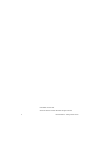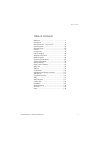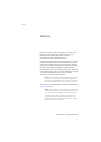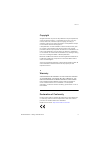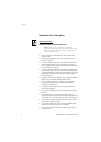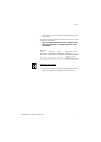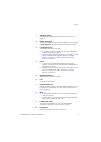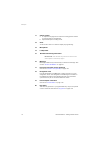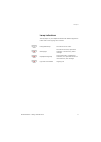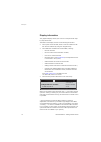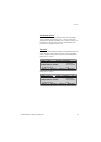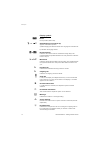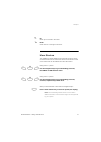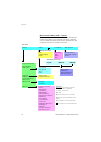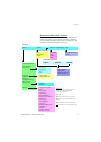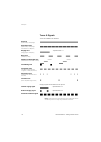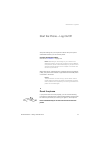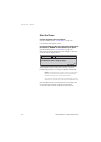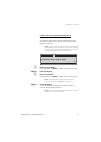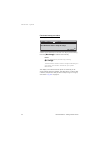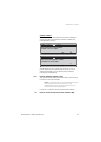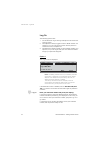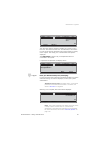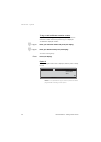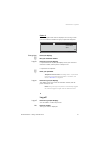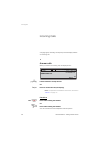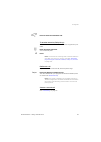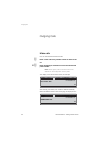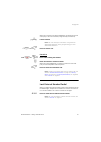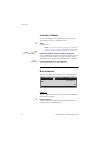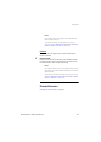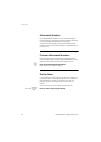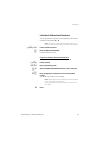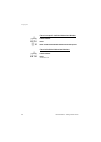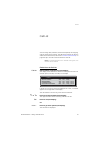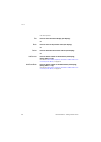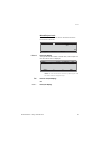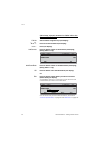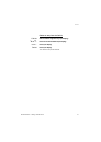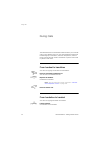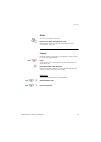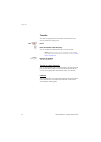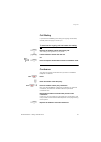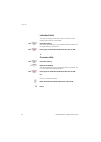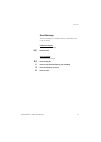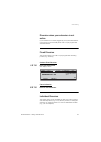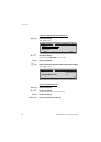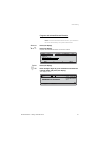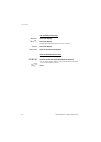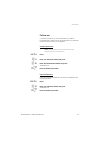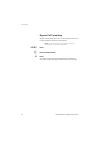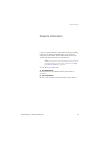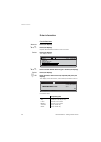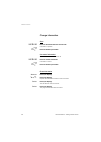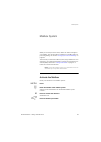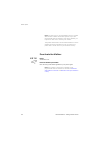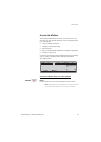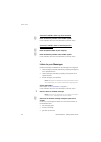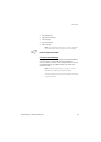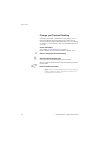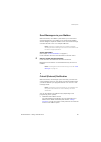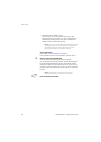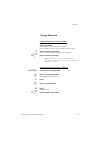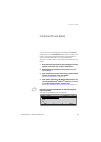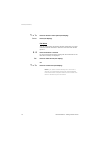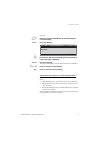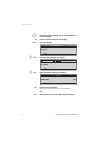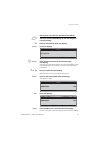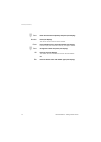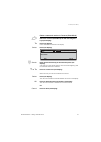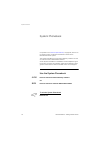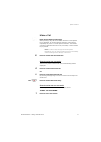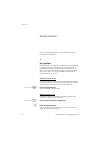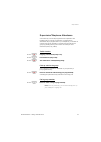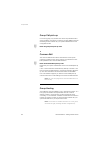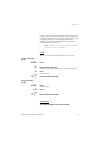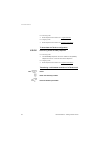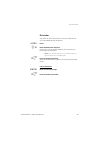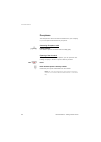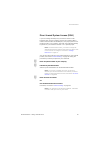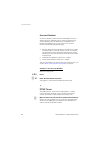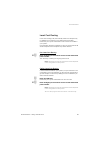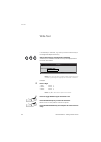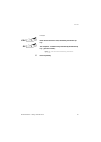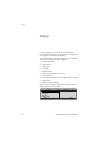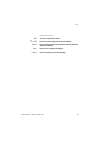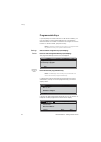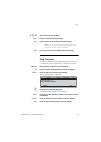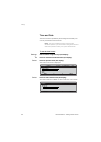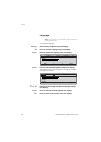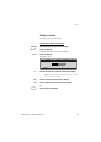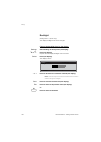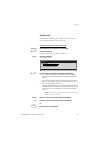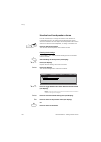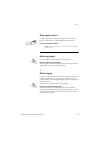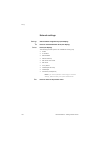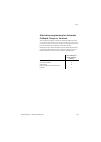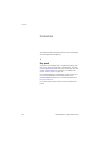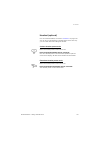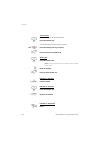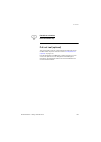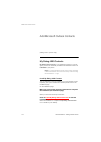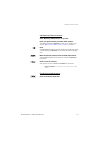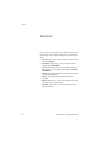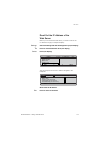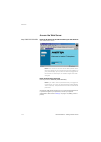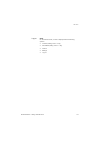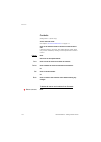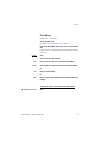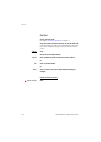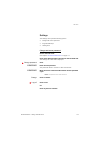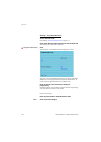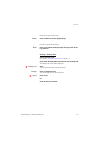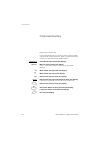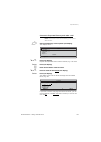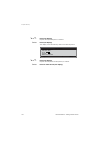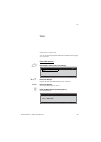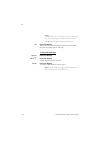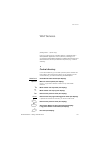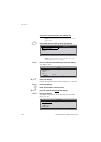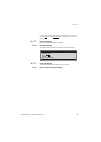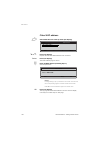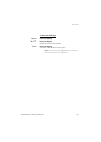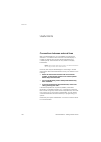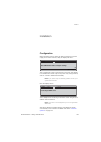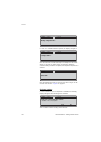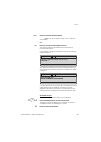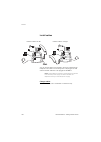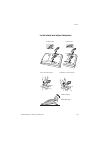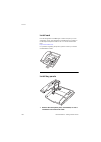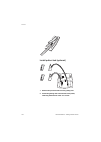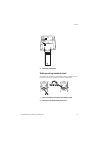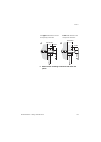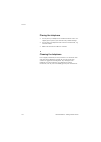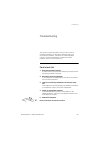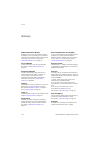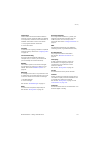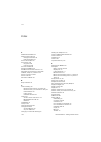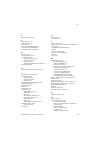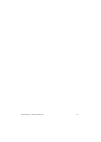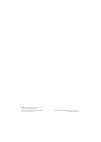- DL manuals
- Aastra
- IP Phone
- Dialog 4425
- User manual
Aastra Dialog 4425 User manual
Cover Page Graphic
Place the graphic directly on the page, do not care about
putting it in the text flow. Select
Graphics > Properties
and make the following settings:
•
Width: 15,4 cm (Important!)
•
Height: 11,2 cm (May be smaller)
•
Top: 5,3 cm (Important!)
•
Left: -0,3 cm (Important!)
This text should then be hidden.
Dialog 4425 IP Vision
BusinessPhone Communication Platform
User Guide
Summary of Dialog 4425
Page 1
Cover page graphic place the graphic directly on the page, do not care about putting it in the text flow. Select graphics > properties and make the following settings: • width: 15,4 cm (important!) • height: 11,2 cm (may be smaller) • top: 5,3 cm (important!) • left: -0,3 cm (important!) this text s...
Page 2
Businessphone – dialog 4425 ip vision 2 en/lztbs 180 345 r3a © aastra telecom sweden ab 2008. All rights reserved..
Page 3
3 businessphone – dialog 4425 ip vision table of contents table of contents welcome .......................................................... 4 description ....................................................... 8 start the phone – log on/off ......................... 19 incoming calls ...............
Page 4
Welcome businessphone – dialog 4425 ip vision 4 welcome welcome to the user guide for the dialog 4425 ip vision in the businessphone communication platform from aastra. The businessphone communication platform consists of businessphone compact, businessphone 50, businessphone 128i and businessphone ...
Page 5
5 businessphone – dialog 4425 ip vision welcome copyright all rights reserved. No parts of this publication may be reproduced, stored in retrieval systems, or transmitted in any form or by any means, electronic, mechanical, photocopying, recording or otherwise, without prior written permission of th...
Page 6
Welcome businessphone – dialog 4425 ip vision 6 important user information safety instructions read these safety instructions before use! Note: when using your telephone or connected equipment, the following basic safety precautions should always be followed to reduce risk of fire, electrical shock ...
Page 7
7 businessphone – dialog 4425 ip vision welcome • the handset may attract and retain small metal objects in the earcap region. The phone can be powered either from the lan or from a 24 v ac/ ac plug-in power adapter. • only use applicable 24 v ac/ac plug-in adapters (power supplies) listed below or ...
Page 8
Description businessphone – dialog 4425 ip vision 8 description a b c d e f g h i j k l m n o p q 7 7 13 18 14 6 7 1 2 3 4 5 8 9 11 12 19 10 16 20 7 17 15.
Page 9
9 businessphone – dialog 4425 ip vision description 1 graphical display 320x80 pixels. Tilt able. See section “ display information ” on page 12. 2 display menu keys the functions depend on the traffic state. When you are requested to (see display) , press the required key to access the function. 3 ...
Page 10
Description businessphone – dialog 4425 ip vision 10 11 volume control a. To adjust the ringing volume and the incoming speech volume for the handset and loudspeaker. B. Space/backspace in writing mode. 12 clear to disconnect calls or to clear the display in programming. 13 microphone 14 loudspeaker...
Page 11
11 businessphone – dialog 4425 ip vision description lamp indications the key lamps on your telephone indicate with different signals the traffic state of the ongoing call or function. Ô extinguished lamp the function is not active. Õ Ô steady light the function is active, supervised extension or tr...
Page 12
Description businessphone – dialog 4425 ip vision 12 display information the graphical display assists your actions on the phone with step- by-step instructions. The fields in the display consists of the following information: • the top area is the tab field, which is used to indicate the tab the us...
Page 13
13 businessphone – dialog 4425 ip vision description two display versions the display examples in this guide are valid for both the dialog 4425 v. 2 phone and the dialog 4425 v. 1 phone, however the displayed text simulates the dialog 4425 v. 2 phone. If there is any information for the other versio...
Page 14
Description businessphone – dialog 4425 ip vision 14 display symbols h home home position (idle mode). N or v silent ringing (a) or level bar (b) appear on the same position a) silent ringing has been activated. The ring signal is switched off. B) indicates the ringing volume. Y or z new missed call...
Page 15
15 businessphone – dialog 4425 ip vision description f up scroll up or to the left in the menu. E down scroll down or to the right in the menu. Menu structure the available ip specific telephone and network functions can be accessed via the menus. This section shows the structure for each of the men...
Page 16
Description businessphone – dialog 4425 ip vision 16 menu structure dialog 4425 v. 1 phone menu structure for each of the menus that can be selected from the idle menu. When you are navigating the menus, a selected menu is marked with a black frame. Use the navigation keys and the display menu keys ...
Page 17
17 businessphone – dialog 4425 ip vision description menu structure dialog 4425 v. 2 phone menu structure for each of the menus that can be selected from the idle menu. When you are navigating the menus, a selected menu is marked with a black frame. Use the navigation keys and the display menu keys ...
Page 18
Description businessphone – dialog 4425 ip vision 18 tones & signals tones are audible in the handset. Ringing signals are emitted from the phone. Note: the tones and ringing signals in this guide refer to the standard system but may vary between countries. Dial tone (system ready to accept digits) ...
Page 19
19 businessphone – dialog 4425 ip vision start the phone – log on/off start the phone – log on/off all system settings for your ip phone must be set by the system administrator before you can use the phone. Connect the required cables. See section “ installation ” on page 133. Note: depending on the...
Page 20
Start the phone – log on/off businessphone – dialog 4425 ip vision 20 start the phone connect the phone to the local network. See the installation section, “ install cables ” on page 136. If an external power adapter is used: connect the adapter to the mains and connect the plug from the adapter to ...
Page 21
21 businessphone – dialog 4425 ip vision start the phone – log on/off lan access control (network authentication) (dialog 4425 v. 2 phone only). Your telephone might require a network authentication to gain access to the network. In this case you must enter a valid user identity and password. Note: ...
Page 22
Start the phone – log on/off businessphone – dialog 4425 ip vision 22 continued startup procedure the display shows: a timer counts down from 5 seconds. If no key is pressed during this time, (no change) is selected automatically. Notes: you can speed up the procedure by pressing (no change) . The a...
Page 23
23 businessphone – dialog 4425 ip vision start the phone – log on/off update software if new software has to be loaded into your phone, the display is showing this. When new application software is available, the following display is shown: the xx indicates a timer counting down seconds. If no key i...
Page 24
Start the phone – log on/off businessphone – dialog 4425 ip vision 24 log on the following options exist: 1 you are allowed to log on and log off the phone. This is the most common option. 2 the telephone is always logged on with a default number. You cannot log on or off. This option can be used fo...
Page 25
25 businessphone – dialog 4425 ip vision start the phone – log on/off the user name and the extension number can consist of one or two rows. The name can have max. 20 characters; if the name is too long (more than 20 characters) and a space exists (e.G. Family name - space - first name), just 1 char...
Page 26
Start the phone – log on/off businessphone – dialog 4425 ip vision 26 to log on with a different extension number if you have already logged on using this telephone before, the extension number used at the previous log on is displayed. To delete the displayed number: z log on enter your extension nu...
Page 27
27 businessphone – dialog 4425 ip vision start the phone – log on/off option 3 the following idle mode menu is displayed. You can log on with your own extension number and get your personal categories. Changeuser press (see display). Z dial your extension number. Log on press to log on (see display)...
Page 28
Incoming calls businessphone – dialog 4425 ip vision 28 incoming calls a ringing signal, a flashing line key lamp and the display indicate an incoming call. Answer calls when you receive an incoming call, the display shows: u lift the handset to accept the call. Or: reject press to dismiss the call ...
Page 29
29 businessphone – dialog 4425 ip vision incoming calls í press to terminate a handsfree call. To another extension (call pick-up) you can answer a call to another extension from any phone in your office. Z enter the ringing extension. You receive busy tone. 6 press. Note: the number for answering c...
Page 30
Outgoing calls businessphone – dialog 4425 ip vision 30 outgoing calls make calls how to make internal and external calls. Z enter a either a directory number to make an internal call. Or: 0 z enter the digit(s) for external line access and the desired public number. Note: which digit to press for e...
Page 31
31 businessphone – dialog 4425 ip vision outgoing calls when the connection has been established, the display shows the other party’s name and number (if supported by the network). U lift the handset note: you can make your calls faster, using common abbreviated numbers and by programming your own a...
Page 32
Outgoing calls businessphone – dialog 4425 ip vision 32 automatic callback you call an extension and receive busy tone or get no answer. This can also be used if no external line is free: 5 press. Verification tone. Note: the number for automatic callback may differ from country to country, see tabl...
Page 33
33 businessphone – dialog 4425 ip vision outgoing calls notes: if you receive the busy tone again, the desired extension does not allow camp-on. The number for camp-on may differ from country to country, see table “ alternative programming for automatic callback, camp-on, intrusion ” on page 105. In...
Page 34
Outgoing calls businessphone – dialog 4425 ip vision 34 abbreviated numbers by using abbreviated numbers, you can make calls simply by pressing a few keys. Frequently used external numbers are stored as common abbreviated numbers in the exchange. Your personal most frequently used external numbers c...
Page 35
35 businessphone – dialog 4425 ip vision outgoing calls individual abbreviated numbers you can program and activate your most frequently used external numbers on the digit keys 0 to 9 . Note: to program individual abbreviated numbers, your extension has to be authorized by the system administrator. ...
Page 36
Outgoing calls businessphone – dialog 4425 ip vision 36 cancel one specific individual abbreviated number u lift the handset. #51* press. Z # enter an abbreviated number between 0 and 9 and press. Cancel all individual abbreviated numbers u lift the handset. #51# press. Verification tone..
Page 37
37 businessphone – dialog 4425 ip vision call list call list your incoming calls (answered, missed and rejected) and outgoing calls are stored in the call list. The calls in the call list can also be added to the phone book, see section “ contacts (phone book) ” on page 69. Up to 50 calls can be sto...
Page 38
Call list businessphone – dialog 4425 ip vision 38 edit menu options: exit press to return the normal display (see display). Or: back press to return to the previous menu (see display). Or: delete press to delete the call from the call list (see display). Or: addcontact press to add the number to th...
Page 39
39 businessphone – dialog 4425 ip vision call list missed/rejected calls the number of missed calls is shown in the bottom line of the home menu in idle mode: 1 missed press (see display). The digit indicates the number of missed calls, in this example one. Now the call list menu is displayed. Note:...
Page 40
Call list businessphone – dialog 4425 ip vision 40 add missed, rejected, answered or dialled calls to the contacts (phone book) calllist select with the navigation keys (see display). E or f press to browse the calllist (see display). More... Press (see display). Addcontact press to add the number t...
Page 41
41 businessphone – dialog 4425 ip vision call list delete an entry from the call list calllist select with the navigation keys (see display). E or f press to browse the calllist (see display). More... Press (see display). Delete press (see display). The selected entry will be deleted..
Page 42
During calls businessphone – dialog 4425 ip vision 42 during calls the businessphone communication platform allows you to handle calls in many different ways. You can switch between handset and handsfree/group conversation, mute the microphones, make an inquiry, transfer the call, create a conferenc...
Page 43
43 businessphone – dialog 4425 ip vision during calls mute you have an ongoing conversation. É press to switch the microphone on or off. When the lamp lights, the caller will not be able to hear the conversation in your room. Inquiry during an ongoing conversation you would like to make an inquiry t...
Page 44
During calls businessphone – dialog 4425 ip vision 44 transfer you have an ongoing internal or external conversation and you want to transfer the ongoing call. Line Ö Ô press. Z enter the number of the third party. You can transfer the call before answer or wait for answer note: make sure, that you ...
Page 45
45 businessphone – dialog 4425 ip vision during calls call waiting if you hear the call waiting tone during an ongoing conversation, another person is trying to contact you. To terminate the ongoing call and answer the waiting call d replace the handset to finish the ongoing call. The waiting call i...
Page 46
During calls businessphone – dialog 4425 ip vision 46 individual hold you have an ongoing conversation. Now you want to put the ongoing call on hold for a short while. Line Õ Ô press the line key. The call can be picked up on your extension within one minute, or if not it will recall on your extensi...
Page 47
47 businessphone – dialog 4425 ip vision during calls send message to send a message to an extension when you receive busy tone or get no answer. Callback message to send a call me message. 9# press to send. Voice message to send a voice message. 99 press and speak. * press to play-back and listen t...
Page 48
Call forwarding businessphone – dialog 4425 ip vision 48 call forwarding when you are not available to take calls or decide to answer your calls on another extension, it is useful to forward your calls to an alternate answering position. The alternate answering position can either be a pre-programme...
Page 49
49 businessphone – dialog 4425 ip vision call forwarding diversion when your extension is not active if your extension is not active (logged off) your system administrator can program it to automatically divert calls to a pre-programmed diversion address. Fixed diversion this function directs your c...
Page 50
Call forwarding businessphone – dialog 4425 ip vision 50 program and activate internal diversion absence press (see display). The displays shows: e or f press (see display). Repeat until the follow-me menu is framed. Select press (see display). Z ok enter the answering position number and press (see...
Page 51
51 businessphone – dialog 4425 ip vision call forwarding program and activate external diversion to set a new individual external diversion address: note: to use the external diversion function, your extension has to be authorized by the system administrator. Absence press (see display). E or f pres...
Page 52
Call forwarding businessphone – dialog 4425 ip vision 52 cancel external diversion absence press (see display). E or f press (see display). Repeat until the external follow-me menu is framed. Select press (see display). Deactivate press to deactivate (see display). Re-activate external diversion div...
Page 53
53 businessphone – dialog 4425 ip vision call forwarding follow-me if you are in another room, you can still answer your calls by forwarding them to where you are. To activate follow-me, individual diversion must be active on your telephone. Activate follow-me note: this procedure has to be executed...
Page 54
Call forwarding businessphone – dialog 4425 ip vision 54 bypass call forwarding bypass call forwarding allows you to call a specific extension even if call forwarding is activated on this extension. Note: to use this function, your extension has to be authorized by the system administrator. *60* pre...
Page 55
55 businessphone – dialog 4425 ip vision absence information absence information if you are not in the office for a certain period of time (e.G. Meeting, vacation, lunch, illness), this feature allows you to inform your callers why you are absent. External callers will be routed to the operator who ...
Page 56
Absence information businessphone – dialog 4425 ip vision 56 enter information pre-defined texts absence press (see display). E or f press (see display). Repeat until the absence reason menu is framed. Select press (see display). The displays shows: e or f press until the desired absence type is fra...
Page 57
57 businessphone – dialog 4425 ip vision absence information voice information *23* press to enter information mode. 9 press and speak. * press to play-back and listen to your recording. 9 press and speak to re-record. # press to activate. í press to finish the procedure. Internal callers will hear ...
Page 58
Absence information businessphone – dialog 4425 ip vision 58 change information save *23*# press to deactivate and save for later use. Information is passive. í press to finish the procedure. Use saved information when the information is switched off: *23*# press to activate saved info. Information ...
Page 59
59 businessphone – dialog 4425 ip vision mailbox system mailbox system while you are away from the office, callers can leave messages in your mailbox. You are also able to configure your mailbox with your personal greeting, see section “ change your personal greeting ” on page 64. The first time you...
Page 60
Mailbox system businessphone – dialog 4425 ip vision 60 note: for daily use, it is recommended to ask your system administrator to define the mailbox system as your pre- programmed diversion address. Once this is defined, you only have to dial *21# to activate your mailbox. The system administrator ...
Page 61
61 businessphone – dialog 4425 ip vision mailbox system access the mailbox the following mailbox functions can be accessed from your own extension, any other internal extension or from an external position (e.G. Mobile phone) • listen to available messages • change your personal greeting • send mess...
Page 62
Mailbox system businessphone – dialog 4425 ip vision 62 access the mailbox from any other extension z enter the directory number of the mailbox system. Listen and follow the voice announcements in the main menu. Access the mailbox from an external position (e.G. Mobile phone) z enter the public numb...
Page 63
63 businessphone – dialog 4425 ip vision mailbox system • pause during play • play previous message • store message • play next message • erase message note: voice messages will be heard. “call me” messages will call the sender (these messages cannot be stored). í press to finish the procedure. Forw...
Page 64
Mailbox system businessphone – dialog 4425 ip vision 64 change your personal greeting depending on the type of call diversion to the mailbox, you can leave three different personal greetings for the caller. You can activate a diversion when a caller receives busy tone, when there is no answer, or yo...
Page 65
65 businessphone – dialog 4425 ip vision mailbox system send messages via your mailbox with this function, the mailbox system allows you to record and send messages from your mailbox to any other internal mailbox without calling the respective mailbox owner. A recorded message can either be sent to ...
Page 66
Mailbox system businessphone – dialog 4425 ip vision 66 • notification without mailbox access: you get a short voice announcement informing you that someone has left a message for you. You acknowledge the notification by pressing any key. You have to call back the mailbox system to retrieve the mess...
Page 67
67 businessphone – dialog 4425 ip vision mailbox system change password change the password via your mailbox access the mailbox. (see chapter “ access the mailbox ” on page 61.) listen and follow the voice announcements in the main menu. 5 select to change the password. Listen and follow the dedicat...
Page 68
Mailbox system businessphone – dialog 4425 ip vision 68 dictaphone function if you want to record and retrieve personal voice messages you, can use the dictaphone function. A dictaphone message is treated as a normal message. For information on how to retrieve dictaphone messages, see section “ list...
Page 69
69 businessphone – dialog 4425 ip vision contacts (phone book) contacts (phone book) you can store your most frequently used numbers in contacts (dialog 4425 v.2) or in phonebook (dialog 4425 v.1) locally in your phone. The contacts (phonebook) can be stored centrally on a server. For details please...
Page 70
Contacts (phone book) businessphone – dialog 4425 ip vision 70 f or e press to choose a menu option (see display). Select press (see display). Dial name you can call someone by pressing the first character(s) of a name and then scroll the name list to search for the name and number. Option 1: 2 - 9 ...
Page 71
71 businessphone – dialog 4425 ip vision contacts (phone book) option 2: Ç select the contacts (phonebook) tab with the navigation keys (see display). Select press (see display). Z press the key with the corresponding letter until the initial letter of the name is displayed. Search press (see displa...
Page 72
Contacts (phone book) businessphone – dialog 4425 ip vision 72 Ç select the contacts (phonebook) tab with the navigation keys (see display). E press to mark the add option (see display). Select press (see display). Z save enter the name and press (see display). Z save enter the number and press (see...
Page 73
73 businessphone – dialog 4425 ip vision contacts (phone book) edit a name and number in contacts (phonebook) Ç select the contacts (phonebook) tab with the navigation keys (see display). E press to mark the edit option (see display). Select press (see display). Z search enter the first character(s)...
Page 74
Contacts (phone book) businessphone – dialog 4425 ip vision 74 z save enter the new name completely and press (see display). Number press (see display). The cursor moves to the end of the number. Erase press multiple times to erase the number (see display). Each time you press the erase menu key, on...
Page 75
75 businessphone – dialog 4425 ip vision contacts (phone book) delete a name and number in contacts (phonebook) Ç select the contacts (phonebook) tab with the navigation keys (see display). E press (see display). Press until delete is marked in the display. Select press (see display). Z search enter...
Page 76
System phonebook businessphone – dialog 4425 ip vision 76 system phonebook compared to the “ contacts (phone book) ” on page 69, which is an ip phone function, the system phonebook is stored in the businessphone the system. The system phonebook covers internal directory numbers as well as external c...
Page 77
77 businessphone – dialog 4425 ip vision system phonebook make a call ¿ enter the first letter(s) of the name. When pressing a key, the first available character on that specific key is displayed. To get the following characters, press the key repeatedly. Key 0 and 1 contain special characters. The ...
Page 78
Group features businessphone – dialog 4425 ip vision 78 group features when you are working together in a team the following group facilities can be very useful. Key system with this function, all (or selected) external lines are represented by pre-programmed keys on all phones. For each external li...
Page 79
79 businessphone – dialog 4425 ip vision group features supervision/telephone attendance a function key can also be programmed for supervision and handling calls for a group of extensions. If a supervision/ attendance key is programmed on your telephone, you are able to call the other group members ...
Page 80
Group features businessphone – dialog 4425 ip vision 80 group call-pick-up in a pick-up group, any member can answer any individual call to group members. You answer a call to the group by dialling a special answering number. Please ask your system administrator for the configured number. Z enter th...
Page 81
81 businessphone – dialog 4425 ip vision group features incoming calls to the hunt group are directed to free extensions in the group. The hunt order within the group can be changed to suit your needs. If all members of the hunt group are busy, an incoming call is being queued. If no one answers thi...
Page 82
Group features businessphone – dialog 4425 ip vision 82 log out to log out from one specific hunt group: #28* press. Z enter the hunt group code. Please ask your system administrator for the configured number. # press. The display shows: to log out from all hunt groups: #28**# press. Settings callli...
Page 83
83 businessphone – dialog 4425 ip vision other useful features other useful features by using these features your productivity will be increased, e.G. You can set reminders for important meetings, place the cost for external calls on separate accounts, listen to music via the loudspeaker and much mo...
Page 84
Other useful features businessphone – dialog 4425 ip vision 84 for incoming calls: • both telephones are treated as 1 single extension. For outgoing calls: • both telephones are treated as 2 separate extensions. To deactivate the tandem configuration #28# press to log off the secondary telephone. Fo...
Page 85
85 businessphone – dialog 4425 ip vision other useful features reminder the phone can be set to remind you at any time within the next 24 hours (multiple settings are allowed). *32* press. Z # enter reminder time and press. (00-23) hour + (00-59) minute. When the time is reached your phone rings wit...
Page 86
Other useful features businessphone – dialog 4425 ip vision 86 doorphone the doorphone is used to monitor the admission to your company, i.E you can open the doorlock from your phone. Answering doorphone calls u lift the handset. You will be in speech connection with the calling party. Opening of th...
Page 87
87 businessphone – dialog 4425 ip vision other useful features direct inward system access (disa) if you are working externally and you have the need to make business calls, call your company and use the company pbx to make an external call to the desired party. You just pay the costs for the phone ...
Page 88
Other useful features businessphone – dialog 4425 ip vision 88 account number an account number can be entered to debit telephone costs to different accounts. Depending on the system configuration the account number has to be entered from a verified account number list (predefined) or you can invent...
Page 89
89 businessphone – dialog 4425 ip vision other useful features least cost routing least cost routing (lcr) automatically selects the cheapest way to establish the connection to the desired external number. Please ask your system administrator if this function is installed in your system. If the exte...
Page 90
Write text businessphone – dialog 4425 ip vision 90 write text it is necessary to write text, e.G. When you want to add an entry to the integrated telephone directory. Select characters by pressing digits repeatedly. Additional, the available characters of a key are displayed below the name and numb...
Page 91
91 businessphone – dialog 4425 ip vision write text example: 444 ì enter the first character code, followed by the volume up key. 66 ì this sequence - numbers always followed by the volume up key - gives the word in_ . Note: you can also write the following characters: ? -., !: /# * * press repeated...
Page 92
Settings businessphone – dialog 4425 ip vision 92 settings in order to satisfy your personal needs, the businessphone communication platform and your ip telephone are equipped with many options for an individual configuration. The following settings and programmable functions are available when you ...
Page 93
93 businessphone – dialog 4425 ip vision settings settings menu options: exit to return to the previous menu. F or e press to browse through the menus (see display). Select press to select the menu option marked on the left side of the display (see display). Save press to save a setting (see display...
Page 94
Settings businessphone – dialog 4425 ip vision 94 programmable keys if you frequently use certain functions or call certain numbers, you may store them on the programmable keys of your telephone. Stored numbers can consist of a maximum of 24 digits. To use the function or call the number, just press...
Page 95
95 businessphone – dialog 4425 ip vision settings * z # enter a function code (4 digits). Save press to store the code (see display). Exit press to return to the previous menu (see display). Note: if you want to delete the last entered digit, press erase once. If you want to delete the complete numb...
Page 96
Settings businessphone – dialog 4425 ip vision 96 time and date the time and date is updated by the exchange automatically. You can only set the date and time format. Note: the time and date functions require certain installation options. If you are unable to change the time and date format please c...
Page 97
97 businessphone – dialog 4425 ip vision settings f press to change the time format (see display). Select press to select the highlighted format (see display). To set the date format settings select with the navigation keys (see display). E press to mark the time & date menu (see display). Select pr...
Page 98
Settings businessphone – dialog 4425 ip vision 98 language note: if this function is not available, please contact your system administrator. To change the language: settings select with the navigation keys (see display). E press to mark the language menu (see display). Select press to display the l...
Page 99
99 businessphone – dialog 4425 ip vision settings display contrast the display contrast can be changed. Change the contrast on the display settings select settings in the top menu (see display). E or f press (see display). Repeat until the display contrast menu is framed. Select press (see display)....
Page 100
Settings businessphone – dialog 4425 ip vision 100 backlight (dialog 4425 v. 2 phone only). The display backlight level can be changed. Change the backlight level on the display settings select settings in the top menu (see display). E or f press (see display). Repeat until the display backlight men...
Page 101
101 businessphone – dialog 4425 ip vision settings option unit if your phone is equipped with an option unit, you can use this menu to select the function of the option unit. Change the function of the option unit settings select settings in the top menu (see display). E or f press (see display). Re...
Page 102
Settings businessphone – dialog 4425 ip vision 102 handset and loudspeaker volume use the volume keys to change the volume of the handset or loudspeaker during a call. Adjust the handset listening volume when the handset is off hook. Adjust the loudspeaker volume when dial tone is heard via the loud...
Page 103
103 businessphone – dialog 4425 ip vision settings ring signal volume use the volume keys to adjust the ring signal volume when the phone is in idle mode or ringing. Adjusted volume is stored. ì press to change the volume. Note: the volume will return to the default level in case of a power failure....
Page 104
Settings businessphone – dialog 4425 ip vision 104 network settings settings select with the navigation keys (see display). E press to mark the network menu (see display). Select press (see display). The following network options are available for viewing only: • dhcp • ip address • subnet mask • de...
Page 105
105 businessphone – dialog 4425 ip vision settings alternative programming for automatic callback, camp-on, intrusion the associated number for using the automatic callback, camp- on or the intrusion function may vary from country to country. If you cannot use a code of a function, maybe your exchan...
Page 106
Accessories businessphone – dialog 4425 ip vision 106 accessories this chapter describes optional features that can be used together with your businessphone telephone. Key panel your phone can be equipped with 1-4 additional key panels (type dby 419 01). Each key panel offers 17 additional keys. Eac...
Page 107
107 businessphone – dialog 4425 ip vision accessories headset (optional) how to install the headset, see section “installation ” on page 133. You can set your ip telephone to headset preset mode. This way you can make calls without lifting the handset. Activate headset preset mode when the headset p...
Page 108
Accessories businessphone – dialog 4425 ip vision 108 answer calls if the headset preset mode is deactivated: Í press the headset key. If the headset preset mode has been activated: line Ö Ô press the flashing line key to answer. í press to terminate a headset call. Make calls Í press the headset ke...
Page 109
109 businessphone – dialog 4425 ip vision accessories handsfree to headset Í press the headset key. Pull-out leaf (optional) the pull-out leaf is used for a personal phone number list and is installed under the phone. See also section “ install pullout leaf (optional) ” on page 140. Use the designat...
Page 110
Add microsoft outlook contacts businessphone – dialog 4425 ip vision 110 add microsoft outlook contacts (dialog 4425 v. 2 phone only). My dialog 4000 contacts my dialog 4000 contacts is a pc application which you can use when you want to download your microsoft ® outlook ® contacts to contacts in yo...
Page 111
111 businessphone – dialog 4425 ip vision add microsoft outlook contacts add microsoft outlook contacts start “my dialog 4000 contacts” on your pc. Enter your phone number, password and ip address. The default password is welcome . To find your ip address, see section “ menu structure dialog 4425 v....
Page 112
Web server businessphone – dialog 4425 ip vision 112 web server you can access your ip phone from a pc web browser to edit the telephone data. The available data depends on which telephone version (dialog 4425 v. 1 phone or dialog 4425 v. 2 phone) you are using. • contacts: (dialog 4425 v. 2 phone o...
Page 113
113 businessphone – dialog 4425 ip vision web server read out the ip-address of the web server before you can access the web server, you need to find out the ip address through your telephone display. Settings select the settings tab with the navigation keys (see display). E press to mark the networ...
Page 114
Web server businessphone – dialog 4425 ip vision 114 access the web server http://xxx.Xxx.Xxx.Xxx enter the ip address in the address field of your web browser. The web browser shows: note: if the access to the web server failed, please check the proxy settings of your web browser and the address on...
Page 115
115 businessphone – dialog 4425 ip vision web server log on click. On the left-hand side, a menu is displayed with the following options: • contacts (dialog 4425 v. 2 only) • phonebook (dialog 4425 v. 1 only) • call list • settings • log off.
Page 116
Web server businessphone – dialog 4425 ip vision 116 contacts (dialog 4425 v. 2 phone only). Access the web server. See chapter “ access the web server ” on page 114. Click on the contacts folder in the menu on the left-hand side. If there are entries in contacts, they will be listed in a table. Eac...
Page 117
117 businessphone – dialog 4425 ip vision web server phonebook (dialog 4425 v. 1 phone only). Access the web server. See chapter “ access the web server ” on page 114. Click on the phonebook folder in the menu on the left-hand side. If there are entries in the phonebook, they will be listed in a tab...
Page 118
Web server businessphone – dialog 4425 ip vision 118 call list access the web server. See chapter “ access the web server ” on page 114. Click on the call list folder in the menu on the left-hand side. If there are entries in the call list, they will be listed in a table. Each entry can be modified ...
Page 119
119 businessphone – dialog 4425 ip vision web server settings the settings menu provides following options: • change web server password • programmable keys • hearing level change web server password access the web server. See chapter “ access the web server ” on page 114. Click on the settings fold...
Page 120
Web server businessphone – dialog 4425 ip vision 120 settings - programmable keys access the web server. See chapter “ access the web server ” on page 114. Click on the settings folder in the menu on the left-hand side. The settings sub-menu will be displayed. Programmable keys click. The key layout...
Page 121
121 businessphone – dialog 4425 ip vision web server delete the current programming delete click to delete the current programming. Exit the key programming dialog. Back click to exit without making changes and to go back to the key selection. Settings - hearing level access the web server. See chap...
Page 122
Corporate directory businessphone – dialog 4425 ip vision 122 corporate directory dialog 4425 v. 2 phone only. In the corporate directory you can find a person´s phone number and then make a call to that person. When you have accessed the directory, you have the following available options: underlin...
Page 123
123 businessphone – dialog 4425 ip vision corporate directory access the corporate directory and make a call note: this function must be activated by your system administrator. Ç select corpdirectory in the top menu (see display). The displays shows: e or f press (see display). Repeat until requeste...
Page 124
Corporate directory businessphone – dialog 4425 ip vision 124 e or f press (see display). Repeat until requested person is marked. Select press (see display). The display shows the directory data for the selected person. E or f press (see display). Repeat until the phone number (phone:) is marked. S...
Page 125
125 businessphone – dialog 4425 ip vision web web dialog 4425 v. 2 phone only. You can access external wap addresses (modified internet pages) via your phone. Other wap address Ç select web in the top menu (see display). E or f press (see display). Repeat until the other wap address menu is framed. ...
Page 126
Web businessphone – dialog 4425 ip vision 126 notes: if a keypad key (0-9) is pressed for more than one second, the corresponding digit is entered instead of the letter. Press * to switch between upper and lower case. Ok press (see display). The top page for the entered address is shown. Use the dis...
Page 127
127 businessphone – dialog 4425 ip vision wap services wap services (dialog 4425 v. 1 phone only). Even if your phone is not a wireless device it is equipped with a wap (wireless application protocol) browser, allowing you to access both external wap addresses (modified internet pages) and wap addre...
Page 128
Wap services businessphone – dialog 4425 ip vision 128 access the central directory and make a call note: this function must be activated by your system administrator. Ç select wap services in the top menu (see display). Note: the home option is only available, when a pre- defined wap portal is acce...
Page 129
129 businessphone – dialog 4425 ip vision wap services if you want to see the next page with search result hits, you can use the next link. The main menu link is used if you want to do a new search. E or f press (see display). Repeat until requested person is marked. Select press (see display). The ...
Page 130
Wap services businessphone – dialog 4425 ip vision 130 other wap address Ç select wap services in the top menu (see display). E or f press (see display). Repeat until the other wap address menu is framed. Select press (see display). The enter address page is shown. Z enter the wap address (excluding...
Page 131
131 businessphone – dialog 4425 ip vision wap services to leave the wap page options press (see display). E or f press (see display). Repeat until the exit menu is framed. Select press (see display). You return to wap services in the top menu. Note: you can always press Æ and keep it pressed for at ...
Page 132
Useful hints businessphone – dialog 4425 ip vision 132 useful hints connections between external lines with your businessphone, you can establish an external call diversion or a conference with more than one external party or transfer an external call to another external destination (e.G. A mobile p...
Page 133
133 businessphone – dialog 4425 ip vision installation installation configuration when the dialog 4425 ip vision has been connected to a power supply and to the ip network (lan), the display will show: the (x) represents a timer counting down in seconds. This display is for administrator mode only. ...
Page 134
Installation businessphone – dialog 4425 ip vision 134 in case of no available software updates, the display changes to: now the software is loaded internally in the telephone. This takes about 15 seconds, no further action is necessary. When the software loading has been completed, the telephone wi...
Page 135
135 businessphone – dialog 4425 ip vision installation (yes) press to start the software update. Note: if you do not press any key, (yes) is selected automatically. Or: no press to use the current software version. The software update is cancelled and the normal start up procedure will continue. If ...
Page 136
Installation businessphone – dialog 4425 ip vision 136 install cables you can put the cable to the handset in the notch underneath the telephone. The cable to the exchange has to be plugged in line and the handset cable has to be plugged in handset. Note: the installation of the 24 v power adapter i...
Page 137
137 businessphone – dialog 4425 ip vision installation install stand and adjust telephone position high position low tiltable display adjustable angle press to fasten stand release to remove stand.
Page 138
Installation businessphone – dialog 4425 ip vision 138 install card use the designation card manager to make and print your own designation cards. The designation card manager is included on the enterprise telephone toolbox cd or it can be downloaded from: http://www.Aastra.Com for questions regardi...
Page 139
139 businessphone – dialog 4425 ip vision installation 2 attach key panel unit. 3 install stand. Note: all key panels must be of type dby 419 01. Stand positioning (1-4 key panels) install card use the designation card manager to make and print your own key panel designation cards. The designation c...
Page 140
Installation businessphone – dialog 4425 ip vision 140 install pullout leaf (optional) 1 remove the protective film from the guiding rails. 2 attach the guiding rails to the bottom of the phone, observing the direction of the “cut” corner..
Page 141
141 businessphone – dialog 4425 ip vision installation 3 insert the pullout leaf. Wall mounting handset hook the phone can be wall mounted without using a special console. Useful for instance in conference rooms or public areas. 1 use a screwdriver to remove the handset hook. 2 turn the hook upside ...
Page 142
Installation businessphone – dialog 4425 ip vision 142 3 use a screwdriver to remove the two plastic covers. 4 drill wall holes according to measure. 81 mm 180 mm 90 mm max 15 mm min 30 mm min 10 mm max 60 mm min 30 mm max 80 mm a a b b a a max 15 mm spacer, alternative 1 (recommended) spacer, alter...
Page 143
143 businessphone – dialog 4425 ip vision installation 5 mount screws according to measures and attach the phone. Max 5,5 mm 3 mm 9-10 mm min 22 mm a max 5,5 mm 6 mm 9-10 mm min 22 mm b two upper wall distance screws and spacer(s) measures lower wall distance screw and spacer measures.
Page 144
Installation businessphone – dialog 4425 ip vision 144 placing the telephone • do not place your telephone on sensitive surfaces. Use a non- slippery pad to protect your furniture from possible damage. • do not place your telephone near sources of extreme heat, e.G. Near the radiator. • make sure th...
Page 145
145 businessphone – dialog 4425 ip vision troubleshooting troubleshooting this section contains information on how to solve common operational problems. Go through the following steps if you encounter any problems. If this does not solve the problem, contact your system administrator. If others have...
Page 146
Glossary businessphone – dialog 4425 ip vision 146 glossary abbreviated number dialling initiating a call to a pre-programmed number by dialling a code or pressing a key. There are common short-numbers, which means that all extensions can use them. See section “ abbreviated numbers ” on page 34. Acc...
Page 147
147 businessphone – dialog 4425 ip vision glossary information internal callers are informed about absence and time of return. External callers are diverted to the operator, where the same information is available. Information can be of two kinds: 1. Pre-programmed text information. 2. Voice informa...
Page 148
Index businessphone – dialog 4425 ip vision 148 index a abbreviated numbers 34 absence information 55 change information 58 enter information 56 access the mailbox 61 accessories 106 key panel 106 pull-out leaf 109 account number 88 activate the mailbox 59 add microsoft outlook contacts 110 alternat...
Page 149
149 businessphone – dialog 4425 ip vision index e erase information 58 f fault check list 145 fixed diversion 49 follow-me 53 forward a voice message 63 from handset to handsfree 42 from handsfree to handset 42 g glossary 146 group call-pick-up 80 group features 78 group call- pick-up 80 group hunti...
Page 150
Index businessphone – dialog 4425 ip vision 150 outcall (external) notification 65 outgoing calls 30 abbreviated numbers 34 automatic callback 32 busy extension 32 common abbreviated numbers 34 dial-by-name 34, 35 diverted extension 33 handsfree 31 individual abbreviated numbers 35 last external num...
Page 151
151 businessphone – dialog 4425 ip vision.
Page 152
Businessphone – dialog 4425 ip vision 152.
Page 153
Subject to alteration without prior notice. For questions regarding the product, please contact your aastra certified sales partner. Also visit us on www.Aastra.Com © aastra telecom sweden ab 2008. All rights reserved. En/lztbs 180 345 r3a.