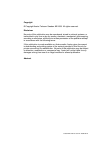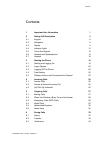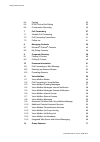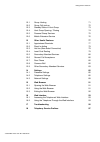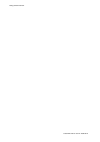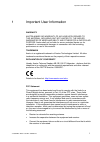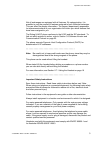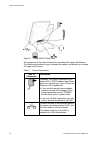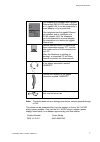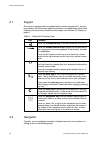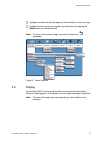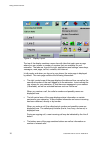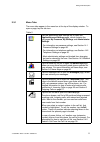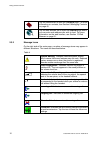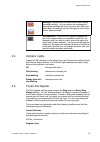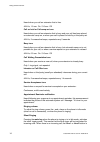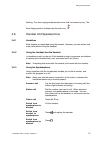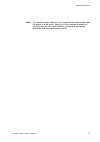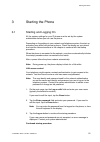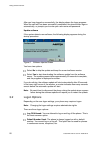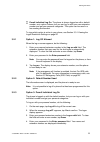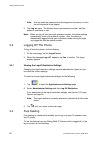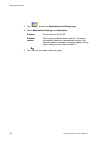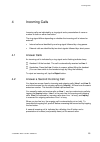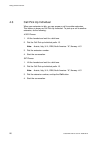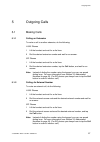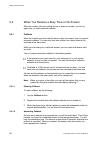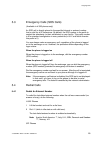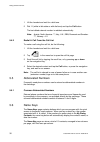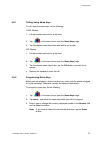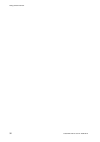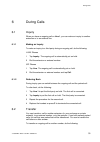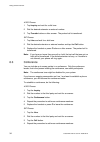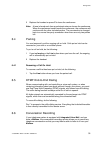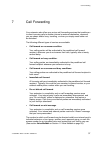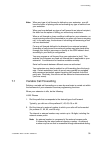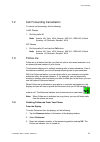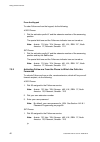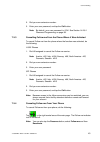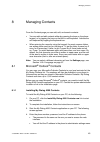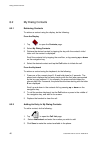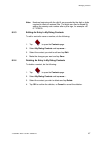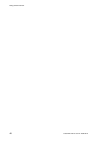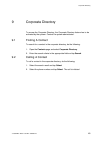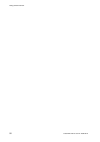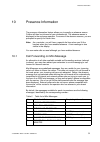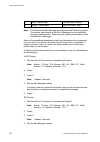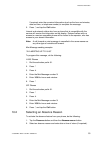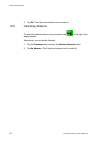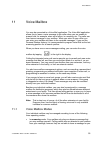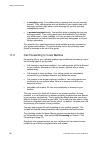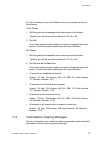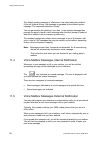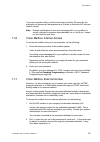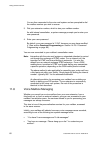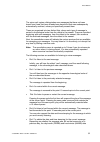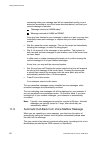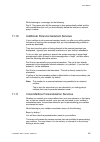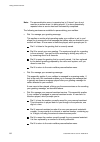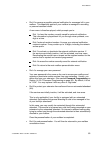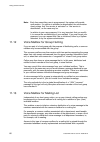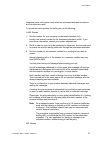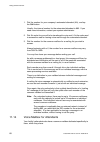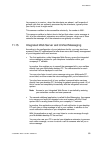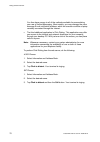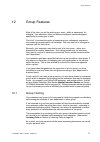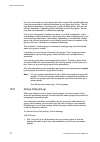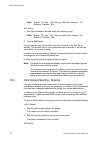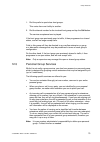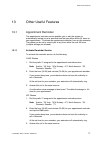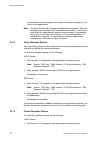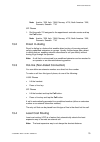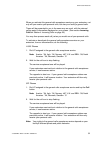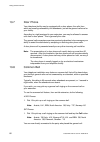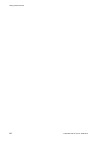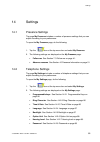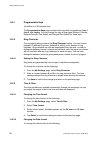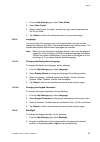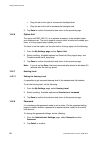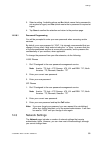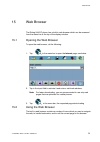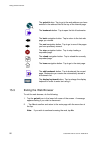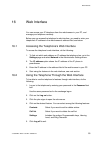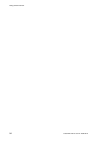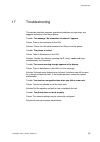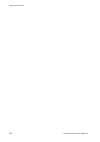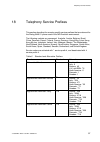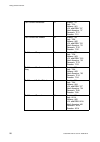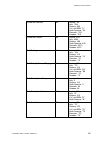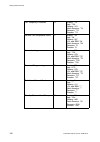- DL manuals
- Aastra
- IP Phone
- Dialog 5446 IP Premium
- User Manual
Aastra Dialog 5446 IP Premium User Manual
Summary of Dialog 5446 IP Premium
Page 1
Dialog 5446 ip premium ip phone for md evolution user guide.
Page 2
Copyright © copyright aastra telecom sweden ab 2008. All rights reserved. Disclaimer no parts of this publication may be reproduced, stored in retrieval systems, or transmitted in any form or by any means, electronic, mechanical, photocopying, recording or otherwise, without prior written permission...
Page 3
Contents contents 1 important user information 1 2 dialog 5446 description 5 2.1 keypad 8 2.2 navigation 8 2.3 display 9 2.4 indicator lights 13 2.5 tones and signals 13 2.6 handset and speakerphone 15 2.7 headset 16 3 starting the phone 19 3.1 starting and logging on 19 3.2 logon options 20 3.3 log...
Page 4
Dialog 5446 ip premium 6.4 parking 35 6.5 dtmf end-to-end dialing 35 6.6 conversation recording 35 7 call forwarding 37 7.1 variable call forwarding 39 7.2 call forwarding cancellation 41 7.3 follow me 41 8 managing contacts 45 8.1 microsoft ® outlook ® contacts 45 8.2 my dialog contacts 46 9 corpor...
Page 5
Dialog 5446 ip premium 12.1 group hunting 71 12.2 group call pick-up 72 12.3 standby status in hunt group 73 12.4 hunt group opening / closing 74 12.5 personal group services 75 12.6 mobile extension service 76 13 other useful features 77 13.1 appointment reminder 77 13.2 direct in-dialing 79 13.3 h...
Page 6
Dialog 5446 ip premium 7/1553-dbc 446 01 uen b4 2008-09-16.
Page 7
Important user information 1 important user information warranty aastra makes no warranty of any kind with regard to this material, including, but not limited to, the implied warranties of merchantability and fitness for a particular purpose. Aastra shall not be liable for errors contained herein no...
Page 8
Dialog 5446 ip premium • consult the dealer or an experienced radio/tv technician for help. Hac (hearing aid compatible) important safety instructions (english) when using your telephone equipment, basic safety precautions should always be followed to reduce the risk of fire, electric shock and inju...
Page 9
Important user information not all exchanges are equipped with all features. By categorization, it is possible to vary the number of features assigned to each individual extension. This can affect the display information. The person (department) responsible for telecommunications in your organizatio...
Page 10
Dialog 5446 ip premium do not make any changes or modifications to equipment without seeking approval from the party responsible for compliance. Unauthorized changes or modifications could void the user’s authority to operate the equipment. Do not use the telephone to report a gas leak in the vicini...
Page 11
Dialog 5446 description 2 dialog 5446 description the dialog 5446 ip phone (also known as dbc 446) has a backlit display with a 478 x 270 pixel color touchscreen. Most features are activated from the display, and the phone is equipped with a stylus for this purpose. For more information on the displ...
Page 12
Dialog 5446 ip premium figure 2 dialog 5446 ip: back view all connections at the back of the phone are marked for easier identification. The tiltable stand makes it easy to connect the cables, and allows you to adjust the angle of the phone. Table 1 phone connections type of connection description (...
Page 13
Dialog 5446 description if the telephone is equipped with a gigabit ethernet unit (dby 412 02) and connected to a 1 gigabit lan, it can be powered by a power adapter, or by a power hub. If the telephone has the gigabit ethernet unit installed, and is connected to a 10/100 megabit lan, the telephone ...
Page 14
Dialog 5446 ip premium 2.1 keypad the phone is equipped with a standard alpha numeric keypad and 7 function keys used for the most basic telephony functions, see table below. Most other telephony functions are invoked from the display, see section 2.3 display on page 9. Table 2 dialog 5446 function ...
Page 15
Dialog 5446 description highlight and select the item by tapping it with the stylus or with your finger. Highlight the item using the navigation key and select it by tapping the select button (or relevant button). Note: to return to the previous page, you press the back key, , repeatedly. Figure 3 m...
Page 16
Dialog 5446 ip premium figure 4 display layout the top of the display contains a menu bar with tabs that each open a page where you can access a number of services that are available for your extension. The tabs are, from left to right, applications and settings, name keys, messages, main page, call...
Page 17
Dialog 5446 description 2.3.1 menu tabs the menu tabs appear in the menu bar at the top of the display window. To open a page, tap the tab icon. Table 3 tap the applications and settings tab to open the applications and settings page, which contains the sub-pages my presence, my settings and adminis...
Page 18
Dialog 5446 ip premium tap the contacts tab to open the contacts page. For more information on contacts, see section 8 managing contacts on page 45. Tap the web browser tab to open the internet page where you can enter web address you wish to load. For more information on the web browser, see sectio...
Page 19
Dialog 5446 description message. Indicates that you have one or more unread messages waiting. You can retrieve the messages by tapping the message tab in the top menu bar. When you have read the message, the icon changes so that it looks like an open envelope. Soft keyboard. The built-in soft keyboa...
Page 20
Dialog 5446 ip premium heard when you call an extension that is free. 424 hz, 1.5 sec. On / 3.5 sec. Off call on hold or call camp-on tone heard when you call an extension that is busy and your call has been placed on automatic camp-on, or when your call is placed on hold by a third party set. 424 h...
Page 21
Dialog 5446 description flashing. The silent ringing mode remains active until you press any key. The silent ringing mode is indicated by the mute icon, . 2.6 handset and speakerphone 2.6.1 handsfree most features are described using the handset. However, you can answer and make calls without using ...
Page 22
Dialog 5446 ip premium switch from headset to speakerphone press . 2.7 headset 2.7.1 using the headset using a headset enables you to make and receive calls without using the handset. Make a call press and dial the desired number and. In headset preset mode, you are not required to press the headset...
Page 23
Dialog 5446 description note: the headset preset mode can only be activated and deactivated when the phone is in idle mode. When you lift the handset to answer an incoming call, the call is automatically connected to the handset, regardless of which preset mode is active. 17 7/1553-dbc 446 01 uen b4...
Page 24
Dialog 5446 ip premium 18 7/1553-dbc 446 01 uen b4 2008-09-16.
Page 25
Starting the phone 3 starting the phone 3.1 starting and logging on all the system settings for your ip phone must be set by the system administrator before you can use the phone. Depending on the settings in your network and telephone system, the start up procedure may differ from phone to phone. C...
Page 26
Dialog 5446 ip premium after you have logged on successfully, the display shows the logon progress. When the self test, has been successfully completed, the phone either logs on automatically, or prompts you to enter your user name and password. Update software if the system detects new software, th...
Page 27
Starting the phone permit individual log on: the phone is always logged on with a default number, as in option 2 above, but you can log on with your own extension number and get your personal categories. This option can be used in a free seating environment. To view which option is active in your ph...
Page 28
Dialog 5446 ip premium note: you can enter the password from the keypad on the phone, or from the soft keyboard in the display. 5. Tap log on again. The display shows your extension number, and the phone is now ready to use. Note: when you log off your personal extension number, the phone settings a...
Page 29
Starting the phone 1. Tap the erase button. The extension number for the last user who logged on to the set is deleted. 2. Dial your own extension number. 3. Tap the log on button. Enter your password, just as if you were logging on your own extension. If your signature (that is, your extension numb...
Page 30
Dialog 5446 ip premium 1. Tap to open the applications and settings page. 2. Select administrator settings and information. Protocol can be either h.323 or sip. Software version the currently installed software version. The system automatically checks for new software versions, and when an update is...
Page 31
Incoming calls 4 incoming calls incoming calls are indicated by a ring signal and a presentation of name or number or both on either line button. The ring signal differs depending on whether the incoming call is internal or external: • internal calls are identified by one long signal followed by a l...
Page 32
Dialog 5446 ip premium 4.3 call pick up individual when your extension is idle, you can answer a call to another extension. This feature is known as call pick-up individual. To pick up a call to another extension, do the following: h.323 phones 1. Lift the handset and wait for a dial tone. 2. Dial t...
Page 33
Outgoing calls 5 outgoing calls 5.1 making calls 5.1.1 calling an extension to make a call to another extension, do the following: h.323 phones 1 lift the handset and wait for a dial tone. 2 dial the desired extension number and wait for an answer. Sip phones 1 lift the handset and wait for a dial t...
Page 34
Dialog 5446 ip premium 5.2 when you receive a busy tone or no answer when the number you have called is busy or does not answer, you can try again later, or order automatic callback. 5.2.1 callback when the number you have called is busy or does not answer, you can request automatic callback. You ca...
Page 35
Outgoing calls 5.3 emergency calls (sos calls) (available in h.323 phones only) an sos call is directly placed to the specified internal or external number that is valid for all ip extensions. By default, the sos number is the prefix to contact the attendants (or their substitutes) on your facility....
Page 36
Dialog 5446 ip premium 1 lift the handset and wait for a dial tone. 2 dial 11 (while in idle state or with dial tone) and tap the call button. The last dialed external number is redialed automatically. Note: austria, north america: **, italy, u.K., ebn, denmark and sweden: ***, norway: #11 5.4.2 red...
Page 37
Outgoing calls 5.6.1 calling using name keys to call using the name keys, do the following: h.323 phones 1 lift the handset and wait for a dial tone. 2 tap in the menu bar to open the name keys page. 3 tap the desired name key button and wait for an answer. Sip phones 1 lift the handset and wait for...
Page 38
Dialog 5446 ip premium 32 7/1553-dbc 446 01 uen b4 2008-09-16.
Page 39
During calls 6 during calls 6.1 inquiry when you have an ongoing call on line 1, you can make an inquiry to another extension or to an external line. 6.1.1 making an inquiry to make an inquiry to a third party during an ongoing call, do the following: h.323 phones 1 tap inquiry. The ongoing call is ...
Page 40
Dialog 5446 ip premium h.323 phones 1 tap inquiry and wait for a dial tone. 2 dial the desired extension or external number. 3 tap transfer before or after answer. The parked call is transferred. Sip phones 1 tap line and wait for a dial tone. 2 dial the desired extension or external number and tap ...
Page 41
During calls 5 replace the handset or press c to leave the conference. Note: a tone is heard each time a participant enters or leaves the conference. When the conference leader leaves the conference, the conference will continue with the other included parties. The conversation is changed back to a ...
Page 42
Dialog 5446 ip premium the recorded conversation is then processed just as any voice message left in your mailbox. To record a conversation, do the following: 1 start the recording by tapping the record button recording time is not limited. Depending on the configuration of your telephone system, an...
Page 43
Call forwarding 7 call forwarding your extension also offers you various call forwarding services that enable you to direct incoming calls to another internal or external destination, whenever you are absent and/or busy, travelling, or when you simply would rather not be disturbed. The following dif...
Page 44
Dialog 5446 ip premium it may also consist of an external number containing up to 18 digits, including the network access prefix. This may be an external number that is accessible through abbreviated dialing. You may use fixed call forward defined by your system administrator. This may consist of a ...
Page 45
Call forwarding note: when any type of call forward is defined on your extension, you still have the option of placing calls and activating any type of service from your extension. When you have defined any type of call forward to an internal recipient, the latter has the option of calling you witho...
Page 46
Dialog 5446 ip premium 3. Press # to dial only in case of an external directory number. This is needed to mark the end of an external directory number. Sip phones 1. Dial the prefix that corresponds to the desired type of call forward. Typically, you dial one of the prefixes 61, 62, 63, 69, or 64. 2...
Page 47
Call forwarding 7.2 call forwarding cancellation to cancel call forwarding, do the following: h.323 phones 1. Dial the prefix 60. Note: austria: #21, italy: #21#, norway: #60, u.K., ebn: #21#, north america: #2, denmark, sweden: #21# sip phones 1. Dial the prefix 60, and tap the call button. Note: a...
Page 48
Dialog 5446 ip premium from the keypad to order follow-me from the keypad, do the following: h.323 phones 1 dial the activation prefix 61 and the extension number of the answering position. The special dial tone and the follow-me indicator icon are turned on. Note: austria: *21, italy: *21#, norway:...
Page 49
Call forwarding 2. Dial your own extension number. 3. Enter your user password, and tap the call button. Note: by default, your user password is 1234. See section 14.2.8.1 password programming on page 89. 7.3.3 cancelling follow-me from the phone where it was activated to cancel follow-me from the p...
Page 50
Dialog 5446 ip premium 7.3.5 activating follow-me from a phone to which the calls are not forwarded to activate follow-me from a phone that calls are not forwarded to, do the following: h.323 phones 1. Dial 65*. Note: austria: *25*, italy: *25#*, norway: #65*, u.K., ebn: *5**, north america: *25*, d...
Page 51
Managing contacts 8 managing contacts from the contacts page you can add, edit, and search contacts. • you can add and edit contacts either by pressing the keys on the phone keypad, or by tapping the keys on the built-in soft keyboard. Activate the soft keyboard by tapping the keyboard icon. • when ...
Page 52
Dialog 5446 ip premium 8.2 my dialog contacts 8.2.1 retrieving contacts to retrieve a contact using the display, do the following: from the display 1 tap to open the contacts page. 2 select my dialog contacts. 3 retrieve the desired contact by tapping the key with the contact’s initial letter until ...
Page 53
Managing contacts note: numbers beginning with the digit 0 are preceded by the digit or digits required to reach an external line. The digits can also be stored by adding the country code number after a plus sign, for example +46 8 719 0000. 8.2.3 editing an entry in my dialog contacts to edit a con...
Page 54
Dialog 5446 ip premium 48 7/1553-dbc 446 01 uen b4 2008-09-16.
Page 55
Corporate directory 9 corporate directory to access the corporate directory, the corporate directory feature has to be activated by the system. Contact the system administrator. 9.1 finding a contact to search for a contact in the corporate directory, do the following: 1. Open the contacts page and ...
Page 56
Dialog 5446 ip premium 50 7/1553-dbc 446 01 uen b4 2008-09-16.
Page 57
Presence information 10 presence information the presence information feature allows you to specify an absence reason. Callers will then be informed of your whereabouts. The absence reason is displayed to the exchange operator. For some of the absence reasons, you are prompted to specify the return ...
Page 58
Dialog 5446 ip premium 8 busy – return time hh mm (hour, minute) 9 absent - return date mm dd (month, day) note: the table lists the mini-messages provided by the md evolution system. The number and contents of the mini- messages can be modified by the system administrator. Please ask your system ad...
Page 59
Presence information if required, enter the numerical information (such as the hour and minutes, date and time, or telephone number) to complete the message. 5. Press *, and tap the call button. Internal and external callers who have a phone that is compatible with the service will receive the infor...
Page 60
Dialog 5446 ip premium 3. Tap ok. The follow-me indicator icon is turned on. 10.3 canceling absence to cancel the absence feature from your phone, tap to the right in the display window. Alternatively, you can do the following: 1. Tap the presence button and then the absence reasons button. 2. Tap n...
Page 61
Voice mailbox 11 voice mailbox you may be connected to a voice mail application. The voice mail application allows you to leave a voice message to the caller when you are unable to answer calls, for example, when out of office, in a meeting, etc. The caller can then leave a message in your mailbox. ...
Page 62
Dialog 5446 ip premium • in recording mode: your mailbox plays a greeting that you may manage yourself. Then, calling parties who are directed to your mailbox hear your message, and then may leave a voice message for you that you may subsequently consult. • in personal assistant mode: your mailbox p...
Page 63
Voice mailbox for call forwarding to your voice mailbox when your extension is idle, do the following: h.323 phones 1. Dial the prefix that corresponds to the desired type of call forward. Typically, you will dial one of the prefixes 61, 62, 63, or 69. 2. Dial 884. This is the common access number f...
Page 64
Dialog 5446 ip premium the default greeting message is “welcome in the called extension mailbox”. If the call forward is busy, the message is preceded by the default system message “the requested extension is busy”. You can personalize the greeting if you wish. A new system message then prompts the ...
Page 65
Voice mailbox if you do not answer within a certain time-frame (normally 30 seconds), the automatic call process will be repeated up to 5 times, at intervals of 45 minutes (default values). Note: external notifications of new voice messages left in your mailbox is usually restricted to business hour...
Page 66
Dialog 5446 ip premium you are then connected to the voice mail system and are prompted to dial the mailbox number you wish to access. 3. Dial your extension number, which is also your mailbox number. As with internal consultation, a system message prompts you to enter your user password. 4. Enter y...
Page 67
Voice mailbox the voice mail system distinguishes new messages that have not been heard from those that have already been heard and that were subsequently automatically archived, unless you specifically erased them. These are organized into two distinct lists, where each type of message is sorted in...
Page 68
Dialog 5446 ip premium concerning when your message was left are transmitted vocally on your extension (according to one of the forms described below), and then your current message is restarted. “message received at hhmm today”. “message received at hhmm on ddmm”. Once you have listened to your mes...
Page 69
Voice mailbox while listening to a message, do the following: dial 0. The person who left the message is then automatically called and the call is established just as if you had manually dialled the internal or external party’s number. 11.10 additional personal assistant services if your mailbox is ...
Page 70
Dialog 5446 ip premium note: the personalization menu is repeated up to 3 times if you do not execute an action when it is being played. It is also automatically repeated when a service has been successfully completed. The following services are available for personalizing your mailbox: • dial 1 to ...
Page 71
Voice mailbox • dial 2 to manage a possible external notification for messages left in your mailbox. This especially applies if your mailbox is managed in recording or personal assistant mode. A new menu is therefore played, which prompts you to: dial 1 to hear the number currently saved for externa...
Page 72
Dialog 5446 ip premium note: each time something new is programmed, the system will provide confirmation. If a service is activated or deactivated, the confirmation clearly states that “the service is activated” or “the service is deactivated”, as the case may be. In relation to your user password, ...
Page 73
Voice mailbox integrated voice mail system, even when an automated attendant’s functions are not effectively used. To access the voice mailbox for mailing list, do the following: h.323 phones 1. Dial the number for your company’s automated attendant (aa). Usually, the internal number for the automat...
Page 74
Dialog 5446 ip premium 1. Dial the number for your company’s automated attendant (aa), and tap the call button. Usually, the internal number for the automated attendant is 885. If you need more information, contact your system administrator. 2. Dial 8 in order for your call to be transferred to voic...
Page 75
Voice mailbox its purpose is to receive - when the attendants are absent - call forwards of general calls that are ordinarily processed by the attendants, typically when your facility is set to night mode. This common mailbox is also accessible voluntarily. Its number is 0001. This common mailbox is...
Page 76
Dialog 5446 ip premium you then have access to all of the methods available for personalizing your use of unified messaging. Most notably, you may manage the voice message e-mail notification address, which on occasion could be a laptop remotely connected through the internet. • the third additional...
Page 77
Group features 12 group features most of the time, you will be working as a team - within a department, for example. Your extension offers you different additional services designed specifically for working as a team. First of all, it provides the option of supervising your colleagues’ extensions, t...
Page 78
Dialog 5446 ip premium if you do not answer your hunt group call within a typical 30- second timeframe, it may be presented to a different extension in your group that is free. The call may also be directed to a third party set or other overflow group, such as your facility’s attendants. Depending o...
Page 79
Group features note: austria: 2, italy: 2, norway: #14, north america: 2, denmark, sweden: 6# you are now directly connected to the party calling the other extension. Sip phones 1. Dial 14 to pick up a call presented on your primary group or dial the appropriate prefix to pick up a call presented on...
Page 80
Dialog 5446 ip premium note: austria: *91, italy: *91#, norway: #68, north america: *91, denmark, sweden: *29# sip phones 1. Dial 68 to proceed to standby within your primary group. Note: austria: *91, italy: *91#, norway: #68, north america: *91, denmark, sweden: *29# 2. Tap the call button. If you...
Page 81
Group features 1. Dial the prefix to open/close hunt groups. This varies from one facility to another. 2. Dial the internal number for the involved hunt group and tap the call button. The service acceptance tone is played. If the hunt group was previously open to traffic, it then progresses to a clo...
Page 82
Dialog 5446 ip premium 12.6 mobile extension service if you frequently travel outside the office, you will generally have a gsm mobile phone in addition to your dialog 5446 extension. Once again, without truly being a group service, the mobile extension service may be of use to you. Its purpose is t...
Page 83
Other useful features 13 other useful features 13.1 appointment reminder the appointment reminder service enables you to ask the system to automatically remind you at a specified time that you define within 24 hours of your appointment. To activate an appointment reminder, from an idle extension the...
Page 84
Dialog 5446 ip premium a confirmation voice message is then heard. The default message is: it’s time for your appointment. Note: you have 30 seconds to answer the appointment reminder. After this timeframe, the reminder will be automatically cancelled. If your line is busy when the appointment remin...
Page 85
Other useful features note: austria: *329, italy: *32#9, norway: #719, north america: *329, denmark, sweden: *719 sip phones 1. Dial the prefix 719 assigned to the appointment reminder service and tap the call button. Note: austria: *329, italy: *32#9, norway: #719, north america: *329, denmark, swe...
Page 86
Dialog 5446 ip premium 13.5 secondary attendant services besides the services that are accessible or that may be assigned to a dialog 5446 extension, additional services are also available for the system’s attendants. Within this context, the following services are offered: • general calls acceptanc...
Page 87
Other useful features when you activate this general calls acceptance service on your extension, not only will you receive your personal calls, but also your facility’s general calls. These will be presented to you in the same way as usual, with the external calling party’s information displayed on ...
Page 88
Dialog 5446 ip premium 13.7 door phone your telephone facility may be equipped with a door phone, the calls from which are usually processed by the attendants, just as the general calls are for your facility. According to a right assigned to your extension, you may be allowed to answer calls from a ...
Page 89
Other useful features note: if several general calls are ringing simultaneously, the oldest call will be automatically selected. 13.9 other secondary attendant services as indicated, your facility’s attendants may establish you as the target for any of the following services: • call offer or intrusi...
Page 90
Dialog 5446 ip premium 84 7/1553-dbc 446 01 uen b4 2008-09-16.
Page 91
Settings 14 settings 14.1 presence settings the page my presence includes a number of presence settings that you can adjust according to your preferences. To open the my presence page, do the following: 1. Tap the icon at the top menu bar and select my presence. 2. The following settings are display...
Page 92
Dialog 5446 ip premium 14.2.1 programmable keys (available in h.323 phones only) the programmable keys page includes three keys that are predefined: line 1, line 2, and inquiry. You can change the type of ring signal (silence, periodic, delayed periodic, one muted, and delayed one muted) for these k...
Page 93
Settings 1. From the my settings page, select time & date. 2. Select date format. 3. Select a date format. Example: ww dd mmm yyyy can be expressed as we 30 apr 2008. 4. Tap select to confirm the setting and return to the previous page. 14.2.4 language you can change the language used in the display...
Page 94
Dialog 5446 ip premium • drag the bar to the right to increase the backlight level. • drag the bar to the left to decrease the backlight level. 3. Tap save to confirm the selection and return to the previous page. 14.2.6 option unit the option unit dby 420 01/1 is an optional accessory to be install...
Page 95
Settings 3. Select a setting. Available options are no (which means that a password is not required at logon) and yes (which means that a password is required at logon). 4. Tap save to confirm the selection and return to the previous page. 14.2.8.1 password programming you will be prompted to enter ...
Page 96
Dialog 5446 ip premium to open the network page, tap the icon at the top menu bar, select administrator settings and then network. The network page is displayed with all settings greyed out. The page administrator settings includes a number of settings that you are not allowed to change; these setti...
Page 97
Web browser 15 web browser the dialog 5446 ip phone has a built-in web browser which can be accessed from the menu bar at the top of the display window. 15.1 opening the web browser to open the web browser, do the following: 1. Tap in the menu bar to open the internet page, see below. 2. Tap in the ...
Page 98
Dialog 5446 ip premium the go/exit button. Tap to go to the web address you have entered in the address field at the top of the internet page. The bookmark button. Tap to open the list of bookmarks. The back navigation button. Tap to return to the last web page you viewed. The next navigation button...
Page 99
Web interface 16 web interface you can access your ip telephone from the web browser in your pc, and manage your telephone remotely. Before you can access the telephone’s web interface, you need to enter your telephone’s ip address in the web browser’s address field, see below. 16.1 accessing the te...
Page 100
Dialog 5446 ip premium 94 7/1553-dbc 446 01 uen b4 2008-09-16.
Page 101
Troubleshooting 17 troubleshooting this section describes common operational problems and warnings, and suggests actions to solve the problems. Trouble: the message “no connection to network” appears cause: there is no connection to the lan. Solution: check the lan cable between the lan port and the...
Page 102
Dialog 5446 ip premium 96 7/1553-dbc 446 01 uen b4 2008-09-16.
Page 103
Telephony service prefixes 18 telephony service prefixes this section describes the country specific service prefixes that are relevant for the dialog 5446 01 phone used in the md evolution environment. The following markets are concerned: australia, austria, belgium, brazil, china, denmark, export,...
Page 104
Dialog 5446 ip premium call forward immediate 61 austria: *21 italy: *21# norway: #61 u.K. And ebn: *21* north america: *2* denmark: *211 sweden: *211 call forward no-answer 62 austria: *22 italy: *22# norway: #62 u.K. And ebn: *211 north america: *21 denmark: *212 sweden: *212 call forward busy 63 ...
Page 105
Telephony service prefixes follow-me activate 65 austria: *25 italy: *25# norway: #65 u.K. And ebn: *5* north america: *25 denmark: *215 sweden: *215 follow-me cancel 66 austria: #25 italy: #25# norway: #66 north america: #25 denmark: #215 sweden: #215 call parking 10 austria: *10 italy: *10# norway...
Page 106
Dialog 5446 ip premium call temporary protection 74 austria: *74 italy: *74# norway: #74 north america: *74 denmark: *74 sweden: *74 general call acceptance status 67 austria: *9# italy: *9# norway: #67 u.K. And ebn: *9# north america: *9# denmark: *8 sweden: *8 access locking 78 austria: *72 italy:...