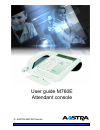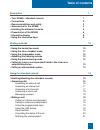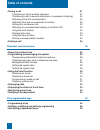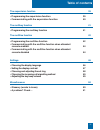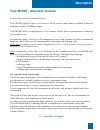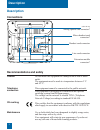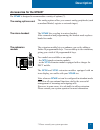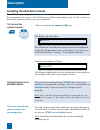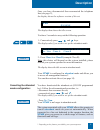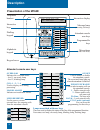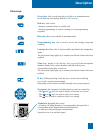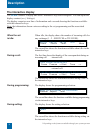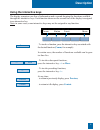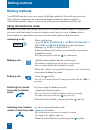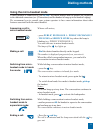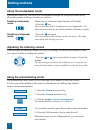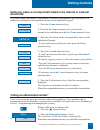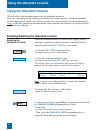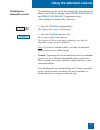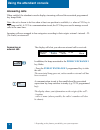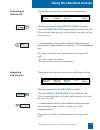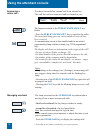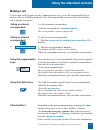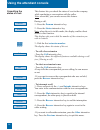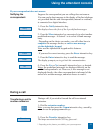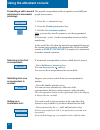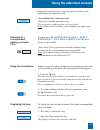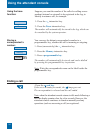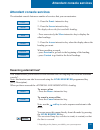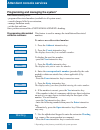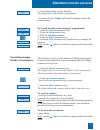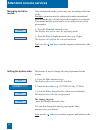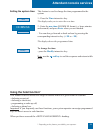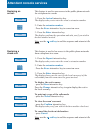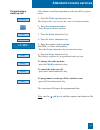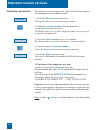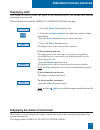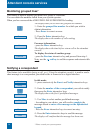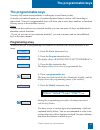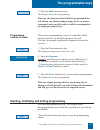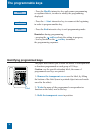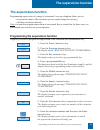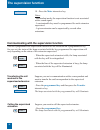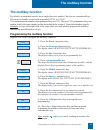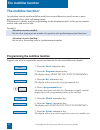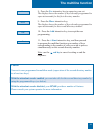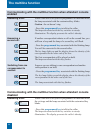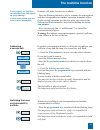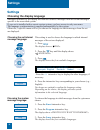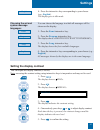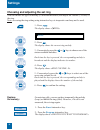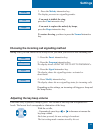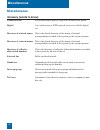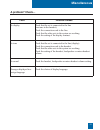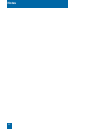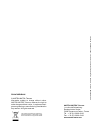- DL manuals
- Aastra
- Telephone
- M760E
- User Manual
Aastra M760E User Manual
Summary of M760E
Page 1
© aastra matra telecom user g uide m760e attendant c onsole.
Page 3: Table of Contents
Table of contents description 1 • your m760e - attendant console 1 • connections 2 • recommendations and safety 2 • accessories for the m760e 3 • installing the attendant console 4 • presentation of the m760e 6 • interactive display 8 • using the interactive keys 9 dialling methods 10 • using the ha...
Page 4: Table of Contents
Table of contents ii • during a call 21 transferring a call to another extension 21 transferring a call to several extensions in succession (chaining) 22 returning to the first correspondent 22 switching from one correspondent to another 22 setting up a conference call 22 returning to a corresponden...
Page 5: Table of Contents
Table of contents iii the supervision function 39 • programming the supervision function 39 • communicating with the supervision function 40 the multikey function 41 • programming the multikey function 41 the multiline function 42 • programming the multiline function 42 • communicating with the mult...
Page 7: Description
Description 1 your m760e - attendant console a new set has just been installed for you. Your m760e digital set gives you access to all the services and features available within the telephony systems of nexspan ranges. Your m760e offers a comprehensive set of features and the latest in performance t...
Page 8: Description
2 description 2 handset cord connector line cord connector under the trap analog options card connector* connections extension module connector* micro-headset cord connector* description do not install the equipment in a damp room or near a water outlet. The equipment must be used at a temperature b...
Page 9: Description
Description accessories for the m760e* the analog options card the analog options allow you connect analog peripherals (such as modem/minitel, register or external ringer). The m760e is designed to accommodate a variety of options (*). The micro-headset the m760e lets you plug in a micro-headset. Af...
Page 10: Description
Description 4 installing the attendant console your m760e set configuration in attendant mode depends on the associated system version. We recommend you carry out the following test (after connecting the set) to find out the ver- sion of the system to which your set is connected. Configuring the set...
Page 11: Description
Description 5 once you have disconnected then reconnected the telephone line (see page 2), the display shows the software version of the set : the display then shows the idle screen. You have 5 seconds to carry out the following operation. 1 - consecutively press , and keys. The display asks if you ...
Page 12: Description
6 description 6 presentation of the m760e pe2:02 pe1:00 int:01 tl:00 comm status funct. More cco1 overload cco6 cco5 reserved lines on :/off public exchange 1 tie lines cco2 cco3 cco4 major alarm services lines assistant show room shop public exchange 2 telephone handset interactive display interact...
Page 13: Description
Description green key : this is used when the set is idle or in communication, to call back the last number dialled ( lnr function ). Red key : this is used - during a communication, to end the call, - during programming, to cancel a setting or end a programming sequence. Directory key : not availab...
Page 14: Description
8 description 8 * depending on the features available through your system operator when idle, the display shows the number of incoming calls for any exchange (1 - 2 - services or tie lines). The second line shows the functions available when idle via the interactive keys. The first line shows the id...
Page 15: Description
9 description 9 . To invoke a function, press the interactive key associated with the desired function ( comm , for example). In certain cases, the number of functions available can be grea- ter than five. . To invoke subsequent functions, press the interactive key --> or more . . To invoke precedin...
Page 16: Dialling Methods
10 dialling methods 10 dialling methods - dial the desired number directly on the keypad. The number is displayed progressively as you enter it. Your set automatically enters hands free mode. When the called correspondent answers, you can hold a conversation in hands free mode. Using the hands free ...
Page 17: Dialling Methods
11 11 dialling methods using the micro-headset mode a micro-headset is connected to your m760e : the micro-headset and the handset are connected to the dedicated connectors (see § connections) and the handset is hung up in the handset lodging). We recommend you to consult your system operator to hav...
Page 18: Using The Prenumbering Mode
12 prenum erase 1 - press the comm interactive key, 2 - press the prenum interactive key. 3 - dial the number of your correspondent . The number dialled is shown as it is entered. . If you make a mistake, press erase and re-enter the number. 4 - press the call interactive key to make the call. When ...
Page 19: Dialling Methods
Dialling methods 13 comm int. Name next call 1 - press the comm interactive key. 2 - press the int. Name interactive key (or press the --> interactive key and then press the ext. Name interactive key). 3 - enter the first letters of the correspondent's name via the alphabetical keypad. . If you need...
Page 20: Using The Attendant Console
Using the attendant console 14 using the attendant console when disabled, the attendant console has no telephone functions. However, depending on the features provided by the system operator, a disabled attendant console may receive or make call. Please consult your system operator for more informat...
Page 21: Using The Attendant Console
15 using the attendant console 15 the attendant console can be deactivated only when not in call phase, even if calls are waiting on the public exchange 1 and public exchange 2 programmed keys. Calls waiting are automatically redirected. 1 - press the on/off programmed key. The display asks you for ...
Page 22: Using The Attendant Console
16 using the attendant console 16 the display will alert you when an external call is received: in addition, the lamp associated to the public exchange 1 key blinks. - press the public exchange 1 programmed key to take the call. The associated lamp goes out, unless another external call has been rec...
Page 23: Using The Attendant Console
17 using the attendant console the display tells you when you receive an internal call: the lamp associated to the service lines key blinks. - press the service lines programmed key to take the call. The associated lamp goes out, unless another external call has been received. Pe2:00 pe1:00 int:01 t...
Page 24: Using The Attendant Console
Using the attendant console 18 you have forwarded an external call to an internal set. This call has not been answered and is returned to you. The lamp associated to the public exchange 2 key blinks. - press the public exchange 2 key to speak to the caller. The associated lamp goes out, unless anoth...
Page 25: Using The Attendant Console
Using the attendant console 19 making a call to call an internal correspondent, - dial the correspondent’s extension number . The correspondent’s name is displayed*. Calling an internal correspondent: calling an external correspondent: or your telephone set’s free programmable keys can be assigned t...
Page 26: Using The Attendant Console
Using the attendant console 20 this feature lets you check the status of a set in the company while conducting a conversation with the caller. Note: when idle, you can also access this feature. During a call, 1 - press the prenum interactive key. 2 - press the status interactive key note: when the s...
Page 27: Using The Attendant Console
Using the attendant console 21 during a call, if you wish to forward the call to an internal extension. 1 - dial the extension number . Note: you can also press the comm interactive key, search by name or use the preprogrammed keys. 2 - press the transfer interactive key. The lamp associated with cc...
Page 28: Using The Attendant Console
22 --> chaining using the attendant console shuttle recover if an internal correspondent you have called doesn’t answer, - press the recover interactive key. You can also press the red key . You recover the correspondent who was on hold. Returning to the first correspondent: suppose you want to swit...
Page 29: Using The Attendant Console
23 using the attendant console to display the date and time instead of the distant correspondent's name or number: 1 - press the --> interactive key. 2 - press the time interactive key. The display will now show the date and time. Time displaying the time: --> suppose you are holding a telephone con...
Page 30: Using The Attendant Console
24 using the attendant console 24 suppose you want the number of the called or calling corres- pondent (internal or external) to be registered in the log, to identify a nuisance call, for example. 1 - press the --> interactive key. 2 - press the trace interactive key. The number will automatically b...
Page 31: Attendant Console Services
25 attendant console services 25 attendant console services reserving external lines* the attendant console features a number of services that you can customize. Funct. 1 - press the funct. Interactive key. 2 - press the server interactive key. The display shows the first available heading. - press ...
Page 32: Attendant Console Services
Attendant console services 26 programming and managing the system* this feature allows you to: - program abbreviated numbers (available to all system users), - consult charges billed to an extension, - manage limitation mode, - set the date and time. Once you have accessed the «system management» he...
Page 33: Attendant Console Services
Attendant console services 27 8 - press enter when you are finished. The display shows the number programmed. . You may also use modify and cancel to change or delete the number shown. To consult the abbreviated numbers programmed: 1 - press the abbrev # interactive key. 2 - press the see interactiv...
Page 34: Attendant Console Services
Attendant console services 28 managing limitation modes: user entitlements on the system may vary according to the time of day. Example: extensions may be authorized to make international calls during the day, but only local calls at night or on weekends. This means that the system can be set to ope...
Page 35: Attendant Console Services
Attendant console services 29 setting the system time: this feature is used to change the time programmed in the system. 1 - press the time interactive key. The display asks you to enter the new time. 2 - enter the new time (hh mm ss format, i.E. Hour, minutes and seconds) and press enter when you a...
Page 36: Attendant Console Services
Attendant console services 30 this feature is used to open access to the public phone network for a telephone in a room. 1 - press the arrival interactive key. The display asks you to enter the room’s extension number. 2 - enter the extension number . . Press the erase interactive key to correct an ...
Page 37: Attendant Console Services
Attendant console services 31 programming a wake-up call: this feature is used to programme a wake up call for a given room. 1 - press the wake-up interactive key. The display asks you to enter the room’s extension number. 2 - enter the extension number . . Press erase to correct an error. 3 - press...
Page 38: Attendant Console Services
Declaring a phone box: this feature is used to temporarily authorise calls from a phone box managed by the attendant console. 1 - press the phonebox interactive key. The display asks you to enter the phone number. 2 - enter the extension number for the phone box. . Press erase to correct an error. T...
Page 39: Attendant Console Services
Attendant console services 33 displaying calls* displaying the status of trunk lines* this feature is used to check the status of an extension and to see internal and external extensions in a given call. When you have accessed the «display communications» heading. Phone bk 1 - press the phone bk int...
Page 40: Attendant Console Services
Attendant console services 34 the display asks you to enter the grouped line number. 1 - enter the grouped line number for which you wish to obtain information. . Press erase to correct an error. 2 - press the enter interactive key. The display shows the number of calls waiting. For more information...
Page 41: The Programmable Keys
The programmable keys 35 the programmable keys 1 - press the funct interactive key. 2 - press the progam interactive key. The display shows «what do you want to program ?». 3 - press the key interactive key. The display asks you to select a programmable key. 4 - press a programmable key . The lamp a...
Page 42: The Programmable Keys
36 the programmable keys 36 superv. Extens. Suppose you wish to program the supervision feature for another extension or your own extension (multikey and multiline functions).* 1 - press the superv. Interactive key. The display prompts you to select a supervision (mailbox, extension number or extern...
Page 43: The Programmable Keys
37 the programmable keys 37 tone programming a series of codes: this involves programming a series of codes that will be interpreted by the set during the progress of a call. You can, for example, program the sequence for access to a server. 1 - press the tone interactive key. The display prompts yo...
Page 44: The Programmable Keys
38 the programmable keys 38 identifying programmed keys the paper label enables you to mark the names of correspondents or functions programmed on each group of 10 keys. Caution : use the specific attendant label; the name of programmed user keys are printed. 1 - remove the transparent cover over th...
Page 45: The Supervision Function
39 the supervision function 39 programming supervision of a range of extensions* on your telephone allows you to: - ascertain the status of the extension you are supervising (free or busy), - call these extensions directly. Note: you can also program supervision of an external line or a trunk line. ...
Page 46: The Supervision Function
40 the supervision function 40 mute transfer communicating with the supervision function 10 - press the mute interactive key. Notes: . In attendant mode, the supervision function is not associated with a sound signal. . A customizable key must be programmed for each extension supervised. . A given e...
Page 47: The Multikey Function
41 the multikey function 41 by default, an attendant console has a single directory number* but has six customized keys allowing it to handle several calls in parallel (cco1 to cco6). You can increase the number of programmed keys or cco. The new cco programmed keys are used in exactly the same mann...
Page 48: The Multiline Function
The multiline function 42 an attendant console used in multiline mode has a second directory stored on one or more programmable keys (dual call management). This function is mainly used for programming on the attendant console, with a private number used to make and receive calls: examples: attendan...
Page 49: The Multiline Function
The multiline function 43 yes more 8 - press the yes interactive key to supervise your set. The display shows the number of keys already programmed in supervision mode for this first directory number. 9 - press the more interactive key. The display shows the number of keys already programmed in supe...
Page 50: The Multiline Function
The multiline function 44 if another correspondent initiates a call on the second line, you will hear a beep and the lamp of a second key will flash. - press the programmed key associated with the blinking lamp. You will be connected to the second caller. The key lamp lights up and the display shows...
Page 51: The Multiline Function
The multiline function 45 during a call, other features are available: . Press the parking interactive key to continue the conversation with the correspondent on another extension in another office. On the second extension, you have to press successively the pick-up and park interactive keys before ...
Page 52: Settings
Settings 46 settings this setting is used to choose the language in which internal messages of the set are displayed. 1 - press . The display shows « ring» . 2 - press the key until the display shows « language». 3 - press . The display shows the first available languages. . Press the --> interactiv...
Page 53: Settings
47 settings 47 english you can choose the language in which all messages will be shown on the display. 1 - press the funct interactive key. 2 - press the program interactive key. The display shows «what do you want to program?». 3 - press the lang. Interactive key. The display shows the first availa...
Page 54: Settings
Settings 48 choosing and adjusting the set ring you can choose the type of melody (16 different melodies) and adjust the volume (7 levels) of the ring. Note: accessing the ring setting using interactive keys is inoperative and may not be used. 1 - press . The display shows « ring» . 2 - press . The ...
Page 55: Settings
Settings 49 choosing the incoming call signalling method during a call, you can choose to use a beep to tell you when you receive a new incoming call. 1 - press the funct interactive key. 2 - press the program interactive key. The display shows «what do you want to program?». 3 - press the signal in...
Page 56: Miscellaneous
Miscellaneous 50 call between three parties, using a call between two parties. A set with access to isdn network services is called a digital set. This is the shared directory of the names of internal correspondents recorded in the system by the system operator. This is the shared directory of the n...
Page 57: Miscellaneous
Miscellaneous 51 fault no display no tone no sound messages displayed in a foreign language possible causes check that the set is connected to the line (line tone in the handset). Check the connection cord to the line. Check that the other sets in the system are working. Check the setting of the dis...
Page 58: Notes
Notes 52.
Page 60
This product’s elimination is subjected to national regulations on elimination of both electric and electronic equipments’wastes. Ps10 073 benba01 © aastra matra telecom information subject to change without notice. Aastra matra telecom reserves the right to make changes without notice, in equipment...