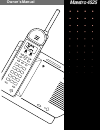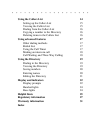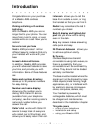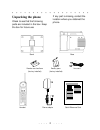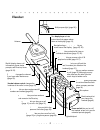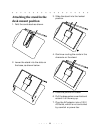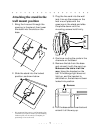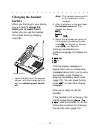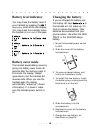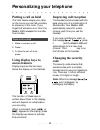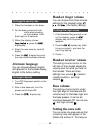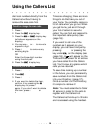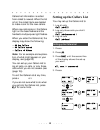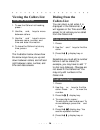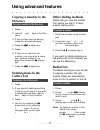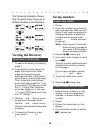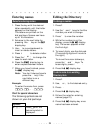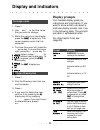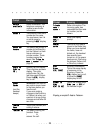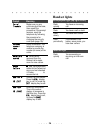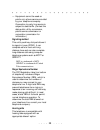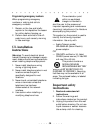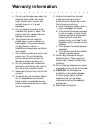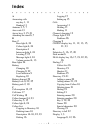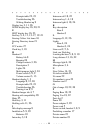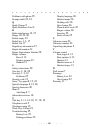- DL manuals
- Aastra
- Cordless Telephone
- Maestro 4525 Owner’s
- Owner's manual
Aastra Maestro 4525 Owner’s Owner's manual
Summary of Maestro 4525 Owner’s
Page 1
Owner’s manual blanchard john dial chnge • • • • • • • • • • • • • • • • • • • • • • • • • • • • • • • • • • • • • • • • mæstro 4525.
Page 2: Introduction 1
Introduction 1 unpacking the phone 2 handset 3 base 4 installation 5 choosing the best location 5 connecting the telephone 5 attaching the stand in the desk mount position 6 attaching the stand in the wall mount position 7 charging the handset battery 8 quick charge 9 battery level indicator 9 batte...
Page 3: Using The Callers List
Using the callers list 14 setting up the callers list 15 viewing the callers list 15 dialing from the callers list 16 copying a number to the directory 16 deleting items in the callers list 16 using advanced features 17 other dialing methods 17 redial list 17 using the call timer 17 making an interc...
Page 5: Introduction
1 introduction congratulations on your purchase of a mæstro 4525 cordless telephone. Walking and talking with cordless technology with the mæstro 4525 you are no longer tied to your phone. You can move from room to room, or even outside while on a call. Now you’re mobile! Secure to roam your home mæ...
Page 6: Unpacking The Phone
2 unpacking the phone check to see that the following parts are included in the box. Keep the box for future use. If any part is missing, contact the location where you obtained the phone. Handset power adaptor quick reference card base stand line cord battery pack (factory-installed) number card an...
Page 7: Handset
3 handset antenna multipurpose light ((page 24)). Backlit display shows call information, phone status prompts, and directory items (page 18- 22). Two display keys activate instructions that appear above them on the display ((page 12), f gives you access to certain subscribed tele- phone company ser...
Page 8: Base
4 base handset hanger tab (page 7). E lets you hang up a call ((page 11)). Volume control, under the right edge, changes the volume for the speaker ((page 13)). The charge light lets you know that the handset is seated properly on the base ((page 8), 25). The base light lets you know the handset is ...
Page 9: Choosing The Best Location
5 choosing the best location for best results: • the base should be the only item plugged into the wall outlet • the antenna should be fully extended • the base should be centrally located, away from electrical equipment such as computers, refrigerators, fluorescent lights, stereos, etc. • locate th...
Page 10: Attaching The Stand In The
6 attaching the stand in the desk mount position 1. Fold the cords back as shown. 2. Lower the stand into the slots on the base, as shown below. 3. Slide the stand into the locked position. 4. Continue routing the cords in the channels on the stand. 5. Place the phone on a desk. 6. Pull the base ant...
Page 11: Attaching The Stand In The
7 attaching the stand in the wall mount position 1. Bring the line cord through the opening in the stand, then lower the stand into the slots on the base. 2. Slide the stand into the locked position, as shown below. * we recommend that you use a wall mounting plate (available at your phone retailer)...
Page 12: Charging The Handset
8 charging the handset battery when you first plug in your phone, you will need to charge the battery for at least 5 hours before you can use the handset. This is best done by charging overnight. 1. Leave the phone on the base as shown, with the charge light on and the handset power switch off. Note...
Page 13: Quick Charge
9 note: the next time you charge the handset, simply put it on the base. It is not necessary to turn the power off after the first charging session (see (page 9)). Note: the handset should be stored off the base. The battery will last longer if you allow it to run down completely between charges . (...
Page 14: Battery Level Indicator
10 battery level indicator you may check the battery level of your handset by pressing the next display key when at the idle display. You may check this indicator when the handset is in or out of the base. Battery saver mode the handset saves battery power by going into battery saver mode 45 seconds...
Page 15: Range of Operation
11 range of operation the actual operating range of your mæstro 4525 can vary with the construction of your home, interference from household appliances, weather conditions, and other factors. For best results: • the base should be the only item plugged into the wall outlet • the antenna should be f...
Page 16: Putting A Call On Hold
12 putting a call on hold the hold feature keeps your caller on the line so you can talk privately to someone in the room. If you forget that someone is on hold, the mæstro 4525 releases the line after five minutes. 1. Make or answer a call. 2. Press h. 3. To take the call off hold, press t. Using d...
Page 17: Alternate Language
13 1. Place the handset on the base. 2. On the base, press and hold i while also pressing ion the handset. Hold both keys for 5 seconds. 3. When the display shows security code , press the chnge display key. 4. Enter the new security code (6 digits). 5. Press the done display key once the new code h...
Page 18: Using The Callers List
14 dial local numbers directly from the callers list without having to remove the area code first. 1. Press c. 2. Press the code display key. 3. Press the add or chnge display key (whichever appears on the display). 4. You can use or > to move to a specific digit. 5. Press d to remove any existing d...
Page 19: Setting Up The Callers List
15 callers list information is sorted from oldest to newest. When the list is full, the oldest items are deleted to make room for the new callers. When new calls come in, the callers light on the base flashes and the handset’s multipurpose light flashes. When you enter the callers list, the display ...
Page 20: Viewing The Callers List
16 viewing the callers list 1. To see the callers list heading, press c. 2. Use the [ and ] keys to move between callers. 3. Use the and > keys to move between name, number, and time and date information. 4. To leave the callers list at any time, press c or e. The illustration below shows how the ar...
Page 21: Copying A Number to The
17 copying a number to the directory 1. Press c. 2. Use the [ and ] keys to find the caller. 3. If the number requires editing, make the required changes. 4. Press the done display key. 5. Press s. 6. If there is no name for the number, you may enter a name see “saving numbers” on page 20 or press t...
Page 22: Using The Call Timer
18 using the call timer when you’re on a call, the display shows the channel you’re using in the lower left corner. After ten seconds on the call, it then begins to show how much time has passed in minutes and seconds. The timer starts counting as soon as you press t , i or the dial display key. It ...
Page 23: Call Waiting And Three
19 call waiting and three way calling if you subscribe to call waiting or three-way calling (not available in some areas), read the information from your telephone company for the exact procedures. Whenever it says to press the hook-switch, receiver button or link, press f instead. This appears as l...
Page 24: Viewing The Directory
20 the following illustration shows how the arrow keys move you to different screens in the directory. Viewing the directory 1. To see the directory list heading, press d. 2. To go directly to the items that begin with a particular letter, press the dial pad key that matches that letter. (the letter...
Page 25: Entering Names
21 entering names 1. Press the key with the desired letter repeatedly until that letter appears on the display. The letters are printed on the dial pad keys. Names can have up to 16 characters. 2. Advance to the next letter by pressing the > key or the skip display key. 3. Use to move backward to in...
Page 26: Display Prompts
22 1. Press d. 2. Use [ and ] to find the name that you wish to change. 3. While the name is on the display, press the chnge display key. The cursor appears under the first character. 4. To move the cursor left, press the arrow key. To move the cursor right, press the > arrow key. To erase letters, ...
Page 27
23 display prompts © aastra telecom. Prompt meaning no info available caller information: the telephone company is unable to send caller information. No name the directory item has a number but no name. You may leave it as it is or add a name by pressing the add display key. No number to save you ha...
Page 28: Handset Lights
24 handset lights prompt meaning sorry! Try again make sure you are within range of the base, then repeat the procedure. If the prompt remains, reset the telephone by following the procedure for changing the security code (see (page 12)). Unknown number / name caller information: the telephone compa...
Page 29: Base Lights
25 base lights locating the base. For the best performance, locate the base centrally in your house, preferably in an open area, away from refrigerators, fluorescent lights, tv’s, etc. In addition, the base should be plugged directly into a wall outlet that is not controlled by a switch. Do not use ...
Page 30
26 the battery is low even after charging. The battery of your telephone can be recharged and reused many times. If the battery fails even after charging for 5 hours, replace it with a new sanyo battery pack ges- pch01 or a 3n-270aa. The use of other battery packs may cause serious damage or malfunc...
Page 31: Radio/tv Interference
27 language, ringer volume, and area code have changed back to the defaults. The base has been without power for more than three days. Follow the procedures in the personalizing your telephone section. You can’t call on an extension phone. Make sure that you haven’t left the line on hold at the cord...
Page 32: Rights of The Telephone
28 rights of the telephone company if your telephone causes harm to the telephone network, the telephone company may stop your service temporarily or ask you to remove your equipment until the problem is resolved. If possible, they will notify you in advance. If advance notice is not practical, you ...
Page 33
29 — equipment cannot be used on public coin phone service provided by your telephone company. Connection to party line service is subject to state tariffs. (contact the state public utility commission, public service commission or corporation commission for information.) signaling method this unit’...
Page 34: Ul Installation
30 programming emergency numbers when programming emergency numbers or making test calls to emergency numbers: 1. Remain on the line and briefly explain to the dispatcher the reason for calling before hanging up. 2. Perform such activities in the off- peak hours, such as early morning or late evenin...
Page 35: Warranty Information
31 4. Do not use the base near water; for example, near a bath tub, wash bowl, kitchen sink, laundry tub, swimming pool, or in a wet basement. 5. Do not place this product on an unstable cart, stand, or table. The product may fall, causing serious damage to the product. 6. This product should never ...
Page 36: Coverage
32 coverage aastra telecom warrants this product against defects in quality and workmanship for a period of twelve (12) months from the date of original purchase. Aastra telecom shall, at no charge and at its option, repair or replace a defective telephone set or component thereof with a new or fact...
Page 37: State Law Provisions
Should your telephone fail during the twelve-month warranty period, please return it for repair to the place of purchase, you will be responsible for shipping charges, if any, and for presenting proof of your telephone’s date of purchase. If the terminal is covered by a telephone company maintenance...
Page 38: Index
I a answering calls any key 1 , 11 handset 11 antenna 3 , 5 , 7 area code 13 arrow keys 3 , 15 – 21 attaching the stand 6 , 7 b base 2 base light 4 , 24 callers light 4 , 24 description 4 intercom light 4 , 24 locating 5 , 25 message light 4 , 24 volume control 4 , 13 base lights 24 battery changing...
Page 39
Ii prompts table 22 , 23 troubleshooting 26 waking handset up 9 display key 3 , 11 , 26 done display key 16 , 20 , 21 e edit display key 16 , 23 end key 3 , 4 , 11 , 13 – 17 , 19 – 21 erasing callers list items 16 erasing directory items 21 f fcc notice 27 flash key 3 , 18 h handset 2 battery life 8...
Page 40
Iii problems with phone 25 prompts table 22 , 23 q quick charge 9 quick reference card 2 r radio interference 12 , 27 range 10 , 22 , 26 redial empty 23 redial key 1 , 3 , 17 redial list 17 regulatory information 27 repair information 31 ringer equivalence number 28 ringer volume base 4 , 13 display...