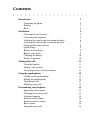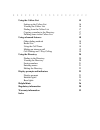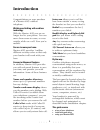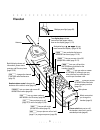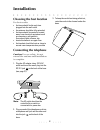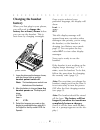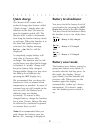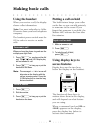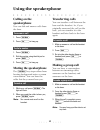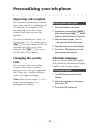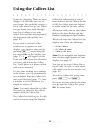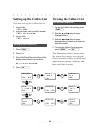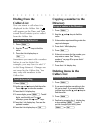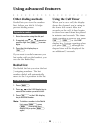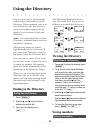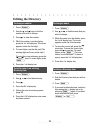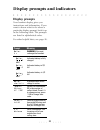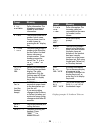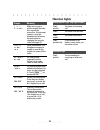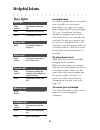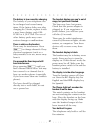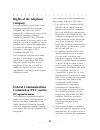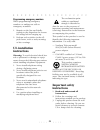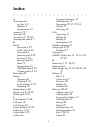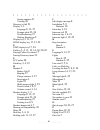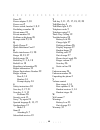Owner’s manual sarah joy dial chnge blanchard john dial chnge • • • • • • • • • • • • • • • • • • • • • • • • • • • • • • • • • • • • • • • • mæstro 4625.
Introduction 1 unpacking the phone 2 handset 3 base 4 installation 5 choosing the best location 5 connecting the telephone 5 attaching the stand in the desk mount position 6 attaching the stand in the wall mount position 7 charging the handset battery 8 quick charge 9 battery level indicator 9 batte...
Using the callers list 15 setting up the callers list 16 viewing the callers list 16 dialing from the callers list 17 copying a number to the directory 17 deleting items in the callers list 17 using advanced features 18 other dialing methods 18 redial list 18 using the call timer 18 making an interc...
1 introduction congratulations on your purchase of a mæstro 4625 cordless telephone. Walking and talking with cordless technology with the mæstro 4625 you are no longer tied to your phone. You can move from room to room, or even outside while on a call. Now you’re mobile! Secure to roam your home mæ...
2 unpacking the phone check to see that the following parts are included in the box. Keep the box for future use. If any part is missing, contact the location where you obtained the phone. Handset power adaptor quick reference card base stand line cord battery pack (factory-installed) number card an...
3 handset antenna multipurpose light (page 25). Backlit display shows call information, phone status prompts, and directory items (page 12-23). Two display keys activate instructions that appear above them on the display (page 11, 23). F gives you access to certain subscribed tele- phone company ser...
4 base handset hanger tab (page 7). R lets you call back the last number you dialed on the base (page 18). H lets you hold a call (page 11). F gives you access to certain other subscribed telephone services (page 19). E lets you hang up a call (page 11). Volume control , under the right edge, change...
5 choosing the best location for best results: • the base should be the only item plugged into the wall outlet • the antenna should be fully extended • the base should be centrally located, away from electrical equipment such as computers, refrigerators, fluorescent lights, stereos, etc. • locate th...
6 attaching the stand in the desk mount position 1. Fold the cords back as shown. 2. Lower the stand into the slots on the base, as shown below. 3. Slide the stand into the locked position. 4. Continue routing the cords in the channels on the stand. 5. Place the phone on a desk. 6. Pull the base ant...
7 attaching the stand in the wall mount position 1. Bring the line cord through the opening in the stand, then lower the stand into the slots on the base. 2. Slide the stand into the locked position, as shown below. * we recommend that you use a wall mounting plate (available at your phone retailer)...
8 charging the handset battery when you first plug in your phone, you will need to charge the battery for at least 5 hours before you can use the handset. This is best done by charging overnight. 1. Leave the phone on the base as shown, with the charge light on and the handset power switch off. Note...
9 quick charge the mæstro 4625 comes with a reduced charge time feature called “quick charge”. Simply place the handset on the base (no need to turn the handset switch off). The mæstro 4625 is able to determine how long the handset battery needs to recharge. When the handset is in the base and quick...
10 changing the battery if you’ve charged the battery and the display still says battery low or the handset will not wake up, it’s time to replace the battery. New batteries are available from your phone retailer. Use either the ges- pch01 or the 3n-270aa sanyo battery. 1. Move the handset power swi...
11 using the handset when you receive a call, the display shows caller information. Note: you must subscribe to caller id service from your local telephone company. The handset power switch must be on in order to receive or make calls. When you hear the phone ring and see the multipurpose light flas...
12 calling on the speakerphone you can dial and answer calls from the base. 1. Press t . 2. Press e to hang up. 1. Press t . 2. Dial the number using the dial pad or press r . 3. Press e to hang up. Muting the speakerphone the t key stops callers from hearing background noise or room conversation. Y...
13 improving call reception the handset communicates with the base using one of a combination of 25-channels. Your mæstro 4625 automatically scans for a clear channel each time you use the handset. If you hear interference, static, or the message sorry! Try again , press s and the mæstro 4625 will a...
14 handset ringer volume you can choose from three volume settings for the handset ringer: off , low , and high (the factory setting). 1. If the handset ring prompt is not on the display, press the next display key until the prompt appears. 2. Press the chnge display key. Each time you press it, you...
15 times are changing. There are more things to do that take you out of your home. You probably receive a lot of calls when you go out. When you get home, just scroll through your list of callers to see who called. You can find and respond to the important calls quickly (see page 16). If you want to...
16 setting up the callers list you may set up the callers list to: 1. Log all calls (call log=all) 2. Log only those calls you didn’t answer (call log=unanswered) 3. Log no calls (call log=none) 1. Press c . 2. Press log . 3. Press chnge until the second line of the display shows the set up you want...
17 dialing from the callers list you can return a call when it is displayed in the callers list. A will appear on the time and date screen for all entries you’ve called from the callers list. 1. Press c . 2. Use the [ and ] keys to find the caller. 3. Press the dial display key or t . Sometimes you ...
18 other dialing methods predial lets you view the number first, before you dial it. It helps prevent dialing errors. 1. Enter the number using the dial pad. 2. If required, use > or to move to a specific digit. Use d to erase digits. 3. Press the dial display key or t . If you want to redial someon...
19 making an intercom call the intercom will let you make a call between the base and the handset. You cannot make any other type of call with the intercom feature. It also functions as a handset “beeper”, to help you locate the handset no matter where it may be hiding. If you are on a regular call,...
20 you can store up to 30 frequently- called names and numbers in the directory. When someone who is in your directory calls, that person’s name and number appear on the display as you entered it into the directory. Note: you must subscribe to caller id service, available from your local telephone c...
21 1. Press s . 2. Enter the number using the dial pad. Numbers can have up to 16 digits. If you require a pause (for example, between a telephone number and an access code), press h where you want the pause. Note: each pause is 2 seconds. Enter as many pauses as you need. A p indicates a pause has ...
22 editing the directory 1. Press d . 2. Use the [ and ] keys to find the number you wish to change. 3. Press > to view the number. 4. While the number is on the display, press the chnge display key. The cursor appears under the first digit. 5. To insert digits, use the dial pad. (the existing digit...
23 display prompts your handset display gives you instructions and information. If you want to know what to do about a particular display prompt, look it up in the following table. The prompts are listed in alphabetical order. For other helpful hints, see page 26. Prompt meaning battery low warning:...
24 display prompts © northern telecom. Prompt meaning no info available caller information: the telephone company is unable to send caller information. No name the directory item has a number but no name. You may leave it as it is or add a name by pressing the add display key. No number to save you ...
25 handset lights prompt meaning sorry! Try again make sure you are within range of the base, then repeat the procedure. If the prompt remains, reset the telephone by following the procedure for changing the security code (see page 13). Unknown number / name caller information: the telephone company...
26 base lights locating the base. For the best performance, locate the base centrally in your house, preferably in an open area, away from refrigerators, fluorescent lights, tv’s, etc. In addition, the base should be plugged directly into a wall outlet that is not controlled by a switch. Do not use ...
27 the battery is low even after charging. The battery of your telephone can be recharged and reused many times. If the battery fails even after charging for 5 hours, replace it with a new sanyo battery pack ges- pch01 or a 3n-270aa. The use of other battery packs may cause serious damage or malfunc...
28 language, ringer volume, and area code have changed back to the defaults. The base has been without power for more than three days. Follow the procedures in the personalizing your telephone section. You can’t call on an extension phone. Make sure that you haven’t left the line on hold at the cord...
29 rights of the telephone company if your telephone causes harm to the telephone network, the telephone company may stop your service temporarily or ask you to remove your equipment until the problem is resolved. If possible, they will notify you in advance. If advance notice is not practical, you ...
30 — equipment cannot be used on public coin phone service provided by your telephone company. Connection to party line service is subject to state tariffs. (contact the state public utility commission, public service commission or corporation commission for information.) signaling method this unit’...
31 programming emergency numbers when programming emergency numbers or making test calls to emergency numbers: 1. Remain on the line and briefly explain to the dispatcher the reason for calling before hanging up. 2. Perform such activities in the off- peak hours, such as early morning or late evenin...
I a answering calls any key 1 , 11 handset 11 speakerphone 12 antenna 3 , 5 , 7 area code 14 arrow keys 3 , 16 – 22 attaching the stand 6 , 7 b base 2 base light 4 , 25 callers light 4 , 25 description 4 intercom light 4 , 25 locating 5 , 26 message light 25 mute 12 speakerphone 12 talk/mute light 4...
Ii saving numbers 21 viewing 20 directory is full 23 display 1 , 3 language 8 , 13 , 27 prompts table 23 , 24 troubleshooting 27 waking handset up 9 display key 3 , 11 , 27 done display key 17 , 21 , 22 e edit display key 17 , 24 end key 3 , 4 , 11 , 12 , 14 – 18 , 20 – 22 erasing callers list items...
Iii pause 21 power adaptor 2 , 30 power cord 5 power switch, handset 3 , 8 , 9 predialing a number 18 private name 24 private number 24 problems with phone 26 prompts table 23 , 24 q quick charge 9 quick reference card 2 r radio interference 13 , 28 range 10 , 23 , 27 redial empty 24 redial key 1 , ...
*mæstro is a trademark of northern telecom p0844030/01 printed in malaysia.