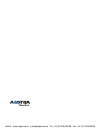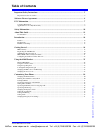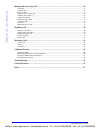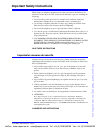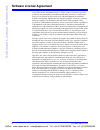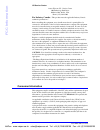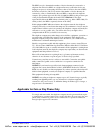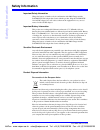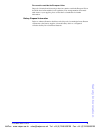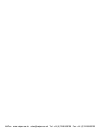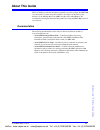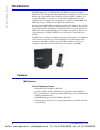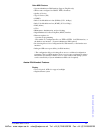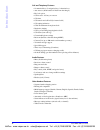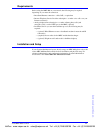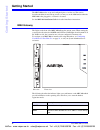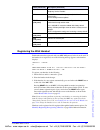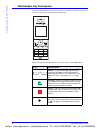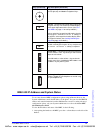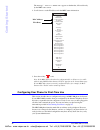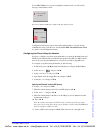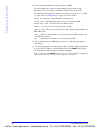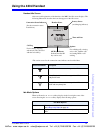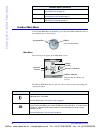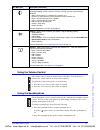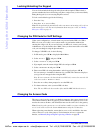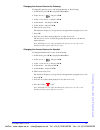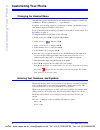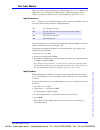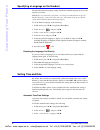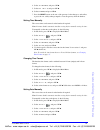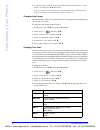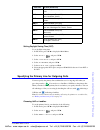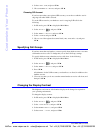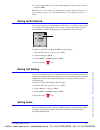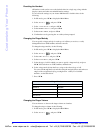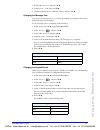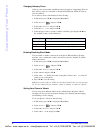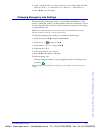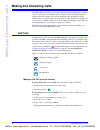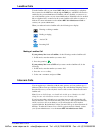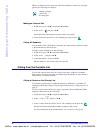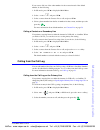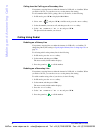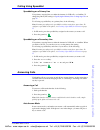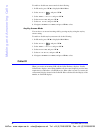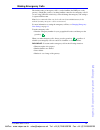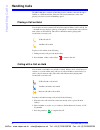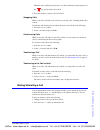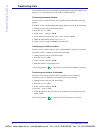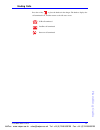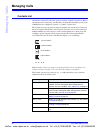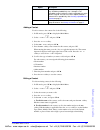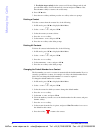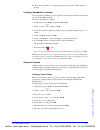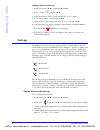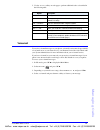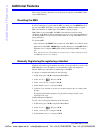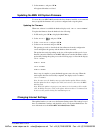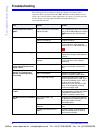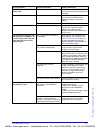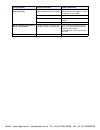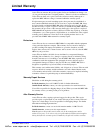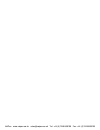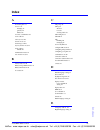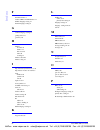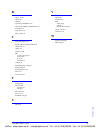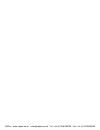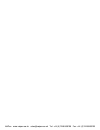- DL manuals
- Aastra
- Telephone Accessories
- MBU 400
- User Manual
Aastra MBU 400 User Manual
Summary of MBU 400
Page 1
User guide 41-001286-00 rev 00 mbu 400 mbu 400 tm release 1.0 voipon www.Voipon.Co.Uk sales@voipon.Co.Uk tel: +44 (0)1245 808195 fax: +44 (0)1245 808299.
Page 2
Voipon www.Voipon.Co.Uk sales@voipon.Co.Uk tel: +44 (0)1245 808195 fax: +44 (0)1245 808299.
Page 3: Table of Content
Table of content s aastra mbu 400 user guide 3 table of contents important safety instructions...................................................................................................... 5 importantes mesures de sécurité ........................................................................
Page 4: Table of Contents
Table of contents 4 aastra mbu 400 user guide making and answering calls..................................................................................................... 42 voip calls ...................................................................................................................
Page 5
Aastra mbu 400 administrator guide 5 important safety instructions important safety instructions when using your telephone equipment, basic safety precautions should always be followed to reduce the risk of fire, electric shock and injury to persons, including the following: 1. Do not use this produ...
Page 6: Software License Agreement
6 aastra mbu 400 user guide software license agreement software license agreement aastra telecom inc., hereinafter known as "seller", grants to customer a personal, worldwide, non-transferable, non-sublicenseable and non-exclusive, restricted use license to use software in object form solely with th...
Page 7: Fcc Information
Aastra mbu 400 user guide 7 fcc information fcc information contact your system administrator or technical support for any questions regarding your mbu 400. Have your serial number and mac address ready when contacting support. You can locate the serial number and mac address on the bottom of the mb...
Page 8: Fcc Information
8 aastra mbu 400 user guide fcc information us service center: aastra telecom us - service center 900 technology park drive billerica, ma, 01821, usa phone (978) 262-3200 for industry canada: "this product meets the applicable industry canada technical specifications." before installing this equipme...
Page 9: Fcc Information
Aastra mbu 400 user guide 9 fcc information the ren is used to determine the number of devices that may be connected to a telephone line. Excessive rens on a telephone line may result in the devices not ringing in response to an incoming call. In most but not all areas, the sum of rens should not ex...
Page 10: Safety Information
10 aastra mbu 400 user guide safety information safety information important safety information charge the battery or handset only in combination with 420d charger and the salom ssw-1444 adapter that comes with the product. Plug the salom ssw- 1444 ac/dc adaptor in a wall outlet socket near the equi...
Page 11: Safety Information
Aastra mbu 400 user guide 11 safety information for countries outside the european union disposal of electrical and electronic products in countries outside the european union should be done in line with the local regulations. If no arrangement has been made with aastra or your supplier, please cont...
Page 12
Voipon www.Voipon.Co.Uk sales@voipon.Co.Uk tel: +44 (0)1245 808195 fax: +44 (0)1245 808299.
Page 13: About This Guide
Aastra mbu 400 user guide 13 about this guide about this guide this user guide provides the information required to use and configure the mbu 400 on your business or home network. It includes a description of the features and functions of the mobility base unit (mbu) and the aastra 420d handset. We ...
Page 14: Introduction
14 aastra mbu 400 user guide introduction introduction the mbu 400 consists of a mobility base unit (mbu) and the aastra digital enhanced cordless telephone handset (420d) that provide telephony service over the internet and over the public service telephone network (pstn or landlines). You can inst...
Page 15: Introduction
Aastra mbu 400 user guide 15 introduction other mbu features • system administrator web interface support ( english only) • sip accounts configured via webui, tftp, or handsets • quality of service • type of service (tos) • codecs • pulse code modulation a-law (pcma) (g.711, 64 kbps) • pulse code mo...
Page 16: Introduction
16 aastra mbu 400 user guide introduction call and telephony features • 12 numerical keys, 5 navigation keys, 2 function keys • auto answer (when handset is lifted from the charger) • key lock option • call forward - all, busy, no answer • call timer • call transfer and call hold (for internal calls...
Page 17: Introduction
Aastra mbu 400 user guide 17 introduction requirements before using the mbu 400 on your network, the following may be required depending on your network connection: • broadband internet connection – cable, dsl, or equivalent • internet telephony service provider subscription – to make voice calls ov...
Page 18: Getting Started
18 aastra mbu 400 user guide getting started getting started the mbu 400 must be set up and configured prior to its first use. This section describes the behavior and start up screens you may see on the 420d handset when the mbu 400 is first plugged in, or when it is restarted. See the mbu 400 insta...
Page 19: Getting Started
Aastra mbu 400 user guide 19 getting started registering the 420d handset each handset must be registered with your mbu 400 gateway before it can be used. If the handset is not registered, one of the following message appears on the handset displays: searching for gateway or please place handset in ...
Page 20: Getting Started
20 aastra mbu 400 user guide getting started 420d handset key descriptions the aastra 420 handset has a front keypad as well as some side keys. These keys can be used to customize your handset as well as make and manage calls. The following table describes the keys on the key panel of your 420d hand...
Page 21: Getting Started
Aastra mbu 400 user guide 21 getting started mbu 400 ip address and system status to set some advanced mbu configuration options using an internet browser, the system administrator needs the ip address of the phone.You can view the mbu ip address and status information from the 420d handset screen. ...
Page 22: Getting Started
22 aastra mbu 400 user guide getting started the message " connecting... Please wait" appears on the handset, followed shortly by the mbu status screen. 2. Scroll down to see the ip address and other mbu status information. 3. Press the red key to exit. Note: if the mbu did not download a configurat...
Page 23: Getting Started
Aastra mbu 400 user guide 23 getting started if your mbu 400 has not yet been configured for internet calls, you will see this message on the handset screen: if you try to initiate a voip call, you will see the disconnected screen: configuration information can be entered through the handset, or by ...
Page 24: Getting Started
24 aastra mbu 400 user guide getting started 12. Select the listed parameters one by one and press ok z. For each parameter, key in the relevant information based on the account information you received from your internet telephony service provider. To switch between entering text, numbers, and symb...
Page 25: Using The 420D Handset
Aastra mbu 400 user guide 25 using the 420d handset using the 420d handset handset idle screen after successful registration of the handset to the mbu, the idle screen displays. The following illustration describes the icons that appear on the idle screen. *the various states for the connection stat...
Page 26: Using The 420D Handset
26 aastra mbu 400 user guide using the 420d handset handset main menu to display the main menu on the handset, press the circular ok key z in the center of the navigation keys as shown below. Main menu the following icons appear on the main menu screen. The handset main menu has five options to choo...
Page 27: Using The 420D Handset
Aastra mbu 400 user guide 27 using the 420d handset using the volume control the volume control is located on the left side of the phone. You can increase or decrease the volume while on an active call as required. To adjust the volume on the phone, do the following. 1. Press the + key to increase t...
Page 28: Using The 420D Handset
28 aastra mbu 400 user guide using the 420d handset locking/unlocking the keypad you can lock and unlock the keypad on the phone when required. When locked, it prevents unauthorized users from using your phone, and prevents you from accidently hitting the keypad if you are carrying the phone around....
Page 29: Using The 420D Handset
Aastra mbu 400 user guide 29 using the 420d handset changing the access code on the gateway: to change the gateway access code using the handset, do the following. 1. In idle mode, press ok z to display the main menu. 2. Select settings and press ok z. 3. Select system settings , and press ok z. 4. ...
Page 30: Customizing Your Phone
30 aastra mbu 400 user guide customizing your phone customizing your phone changing the handset name after handsets register with the gateway, the default names assigned to each handset are handset 1, handset 2, handset 3,.........Up to handset 8. If required, you can assign a name to your handset t...
Page 31: Customizing Your Phone
Aastra mbu 400 user guide 31 customizing your phone text input modes when you reach a screen requiring text or numerical input, the options softkey on the right allows you to switch between different types of input. Pressing the options softkey you can choose between input mode (for characters) and ...
Page 32: Customizing Your Phone
32 aastra mbu 400 user guide customizing your phone specifying a language on the handset the individual handset language settings determines in which language the text on the display is presented. Note: before you start using your phone, we strongly recommend that you specify handset language, count...
Page 33: Customizing Your Phone
Aastra mbu 400 user guide 33 customizing your phone 4. Select time and date , and press ok z. 5. Select auto set time , and press ok z. 6. Select disabled , and press ok z. 7. Press the reset button on the rear of the gateway for the changes to take effect, or press the yes softkey when prompted to ...
Page 34: Customizing Your Phone
34 aastra mbu 400 user guide customizing your phone 6. Use the key pad to enter the correct date in the format "month/day/year" or "day- month-year" and press ok z when done. Note: to switch the date format between us month/day/year and european day- month-year formats, see changing date format on p...
Page 35: Customizing Your Phone
Aastra mbu 400 user guide 35 customizing your phone setting daylight saving time (dst) to set daylight saving time: 1. In idle mode, press ok z to display the main menu. 2. Select settings and press ok z. 3. Select system settings , and press ok z. 4. Select time and date , and press ok z. 5. Select...
Page 36: Customizing Your Phone
36 aastra mbu 400 user guide customizing your phone 4. Select primary line , and press ok z. 5. Choose landline or voip line , and press ok z. Choosing sip account if you have more than one registered sip account, you can choose which to use for outgoing calls when voip is selected. To set the sip a...
Page 37: Customizing Your Phone
Aastra mbu 400 user guide 37 customizing your phone 6. Use the navigation keys to move the center bar higher or lower to adjust contrast, and press ok z. Note: to restore the contrast to the default settings, from the display contrast screen press the restore softkey or from the main menu press 555,...
Page 38: Customizing Your Phone
38 aastra mbu 400 user guide customizing your phone resetting the handset all handset sounds can be reset to the default values in a single step, along with the display contrast and other customizable handset settings. To reset all audio settings on your aastra 420d handset to default values do the ...
Page 39: Customizing Your Phone
Aastra mbu 400 user guide 39 customizing your phone 3. Select audio settings , and press ok z. 4. Select ringer volume , and press ok z. 5. Use the navigation keys to adjust the volume, and press ok z. Changing the message tone you can set a tone that notifies you of a message waiting on your phone....
Page 40: Customizing Your Phone
40 aastra mbu 400 user guide customizing your phone changing advisory tones advisory tones warn you that something is about to happen or is happening. There are three advisory tones you can enable or disable individually. By default all advisory tones are enabled. To set advisory tones on the handse...
Page 41: Customizing Your Phone
Aastra mbu 400 user guide 41 customizing your phone 5. Select a vibration mode to use when your phone receives an incoming call. Valid values are vibrator off , vibrate then ring , vibrate only , vibrate and ring . 6. Press ok z to save the setting. Changing emergency line settings the default setti...
Page 42: Making and Answering Calls
42 aastra mbu 400 user guide making and answering calls making and answering calls the mbu 400 system allows you to make both internet and landline calls. Landline calls are calls made over the public service telephone network (pstn) just like a regular phone. All outgoing calls (except emergency ca...
Page 43: Making and Answering Calls
Aastra mbu 400 user guide 43 making and answering calls landline calls to make landline calls on your aastra mbu 400 phone you must have a telephone line connected to the mbu base unit through the line port, and pstn calls must be enabled by the system administrator. If landline calls are disabled, ...
Page 44: Making and Answering Calls
44 aastra mbu 400 user guide making and answering calls when you make and receive intercom calls between handsets connected to the same gateway, the following icon displays: making an intercom call 1. In idle mode, press ok z to display the main menu. 2. Select intercom and press ok z. Your handset ...
Page 45: Making and Answering Calls
Aastra mbu 400 user guide 45 making and answering calls if you want to dial one of the other numbers for the contact instead of the default number, do the following. 1. In idle mode, press ok z to display the main menu. 2. Select contacts c and press ok z. 3. Select a contact from the contacts list ...
Page 46: Making and Answering Calls
46 aastra mbu 400 user guide making and answering calls calling from the call log on a secondary line your primary outgoing line uses either the internet for voip calls, or a landline. When you make a call out, you can choose not to use the primary line setting. To call a number in the call log usin...
Page 47: Making and Answering Calls
Aastra mbu 400 user guide 47 making and answering calls calling using speeddial speeddialing on a primary line your primary outgoing line uses either the internet for voip calls, or a landline. To change the primary line setting see specifying the primary line for outgoing calls on page 35 . To call...
Page 48: Making and Answering Calls
48 aastra mbu 400 user guide making and answering calls to enable or disable auto answer mode do the following. 1. In idle mode, press ok z to display the main menu. 2. Select settings and press ok z. 3. Select telephony settings , and press ok z. 4. Select answer mode , and press ok z. 5. Select au...
Page 49: Making and Answering Calls
Aastra mbu 400 user guide 49 making and answering calls making emergency calls the default setting of emergency calls is over the landline (the line port on the gateway). Check that you have a working landline connection for emergency calls. If you are using voip calls exclusively you should change ...
Page 50: Handling Calls
50 aastra mbu 400 user guide handling calls handling calls the mbu 400 offers standard call handling features whether connected through a landline or a voip internet line. Intercom calls (between handsets on the same gateway) also have several call handling options. Placing a call on hold you can pl...
Page 51: Handling Calls
Aastra mbu 400 user guide 51 handling calls when the active call has disconnected or you have ended the call pressing the red key , you are left with a call on hold. 4. Press the red key to return to the call on hold. Swapping calls while on an active call with a call on hold you can swap calls, swi...
Page 52: Handling Calls
52 aastra mbu 400 user guide handling calls transferring calls you can transfer calls from your handset to other handsets registered with the same gateway, or to other destinations on the voip or landline network. Transferring to another handset you may want to transfer an active call to another hea...
Page 53: Handling Calls
Aastra mbu 400 user guide 53 handling calls ending calls press the red key , or place the handset in the charger. The handset displays the call terminated icon, and then returns to the idle state screen. Clr clr voip call terminated landline call terminated intercom call terminated voipon www.Voipon...
Page 54: Managing Calls
54 aastra mbu 400 user guide managing calls managing calls contacts list all handsets connected to the same gateway can have a shared contacts list. Before entering personal contacts into your handset you should check whether your system administrator has configured a "private" or "public" contacts ...
Page 55: Managing Calls
Aastra mbu 400 user guide 55 managing calls adding a contact to add a contact to the contacts list do the following. 1. In idle mode, press ok z to display the main menu. 2. Select contacts c and press ok z. 3. Press the options softkey. 4. Select add contact , and press ok z. 5. Press the edit soft...
Page 56: Managing Calls
56 aastra mbu 400 user guide managing calls c. To edit the ringer melody for the contact scroll down to ringer melody and press the edit softkey. Scroll to the melody you want and press ok z to select. Press the back softkey to return to the contact entry. 6. Press ok z twice. 7. Press the save soft...
Page 57: Managing Calls
Aastra mbu 400 user guide 57 managing calls 10. Press the save softkey to save the setting, and press the yes softkey at the save prompt. Creating a speeddial for a contact you can create a speeddial to use for a specific contact in your contacts list allowing you to call the number quickly. To crea...
Page 58: Managing Calls
58 aastra mbu 400 user guide managing calls adding a contact to a group 1. In idle mode, press ok z to display the main menu. 2. Select contacts c and press ok z. 3. Select the contact to add to a group and press the options softkey. 4. Scroll down to edit contact and press ok z. 5. On the contacts ...
Page 59: Managing Calls
Aastra mbu 400 user guide 59 managing calls 5. Use the options softkey on each page to perform additional tasks as described in the following table. Voicemail to receive voicemail messages on your phone, voicemail service must be provided by a local mail server on your network or by your internet se...
Page 60: Additional Features
60 aastra mbu 400 user guide additional features additional features this section describes other tasks you can perform, if required, on the mbu and the aastra 420d handsets. Resetting the mbu in order for handsets to register with the mbu you must press the reset button on the rear of the mbu. Each...
Page 61: Additional Features
Aastra mbu 400 user guide 61 additional features 5. Select handsets , and press ok z. All registered handsets are listed. Updating the mbu 400 system firmware to ensure that your mbu 400 system has the latest features installed, we recommend that you update the firmware once you have configured and ...
Page 62: Troubleshooting
62 aastra mbu 400 user guide troubleshooting troubleshooting the following is a list of solutions to the most common issues that you may experience when you install and use the mbu 400. Most of the problems you can easily solve yourself, whereas others require that you contact your service provider....
Page 63: Troubleshooting
Aastra mbu 400 user guide 63 troubleshooting there is no audio when i make internet calls. The router blocks audio. Use port forwarding. Check your router’s user manual to see how to configure port forwarding. I cannot make landline calls. The landline cable is not connected. Check that the landline...
Page 64
I cannot make internet calls, but it worked yesterday. The mbu is not logged in at the internet telephony service provider. Check that all cables are connected properly, and check that power is turned on, and then reset the mbu. The router is turned off. Turn on the router. The sip server is down. C...
Page 65: Limited Warranty
Aastra mbu 400 user guide 65 limited warranty limited warranty aastra telecom warrants this product against defects and malfunctions during a one (1) year period from the date of original purchase. If there is a defect or malfunction, aastra telecom shall, at its option, and as the exclusive remedy,...
Page 66
Voipon www.Voipon.Co.Uk sales@voipon.Co.Uk tel: +44 (0)1245 808195 fax: +44 (0)1245 808299.
Page 67: Index
Index aastra mbu 400 user guide 67 index a about this guide 13 access code changing 28 gateway 29 handset 29 accounts, each handset 36 active calls 25 advisory tones 40 answer modes 47 answering a call 47 any key answer mode 48 audio settings defaults 38 authentication name 24 auto answer mode 47 b ...
Page 68: Index
Index 68 aastra mbu 400 user guide f fcc information 7 features, mbu and 420d handset 14 finnish language setting 32 french language setting 32 g german language setting 32 getting started 18 green key 20 h handset accounts 36 features 15 idle screen 25 name 30 resetting 38 handset, about 20 handset...
Page 69: Index
Index aastra mbu 400 user guide 69 r range tone 40 red key 20 redial 25 registering, 420d handset 19 requirements, mbu and 420d handset 17 reset button 19 ringer melody 38 ringer volume 38 s safety information 10 sensitive electronic environment 10 setting audio 37 settings 27 silent mode 40 sip acc...
Page 70
Voipon www.Voipon.Co.Uk sales@voipon.Co.Uk tel: +44 (0)1245 808195 fax: +44 (0)1245 808299.
Page 71
Voipon www.Voipon.Co.Uk sales@voipon.Co.Uk tel: +44 (0)1245 808195 fax: +44 (0)1245 808299.
Page 72
Aastra telecom will not accept liability for any damages and/or long distance charges, which result from unauthorized and/or unlawful use. While every effort has been made to ensure accuracy, aastra telecom will not be liable for technical or editorial errors or omissions contained within this docum...