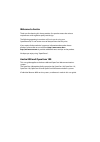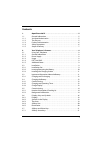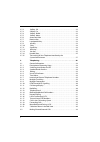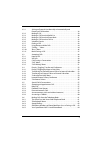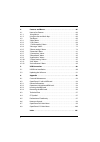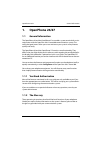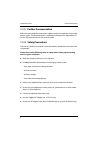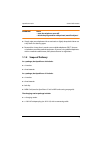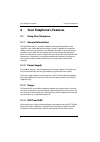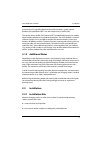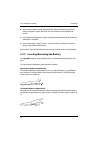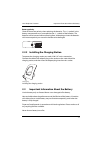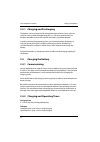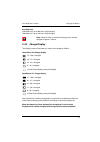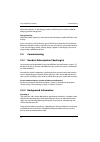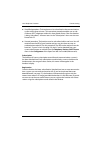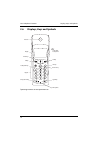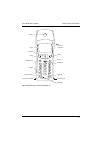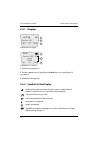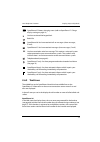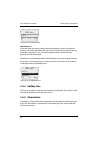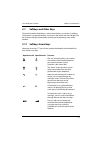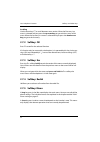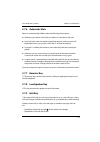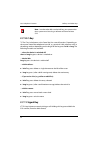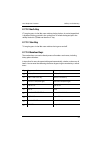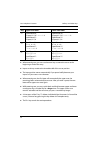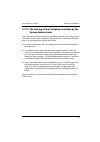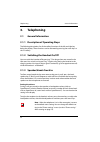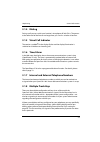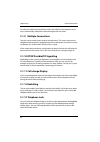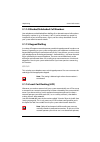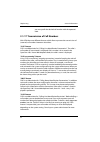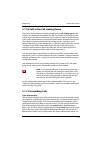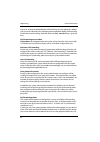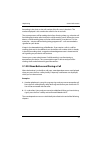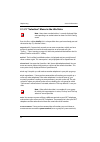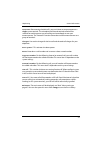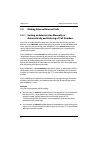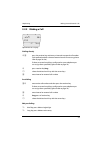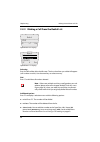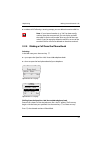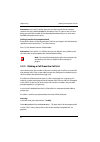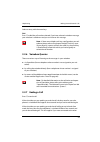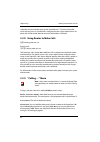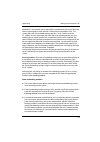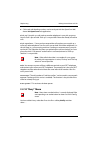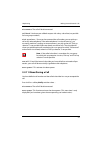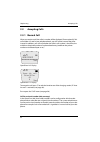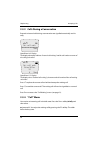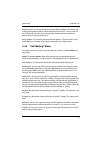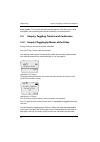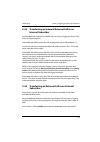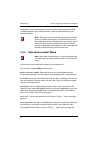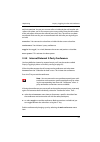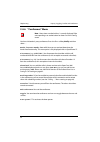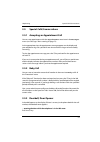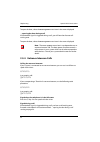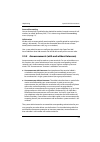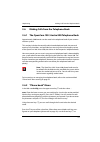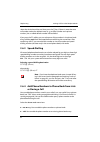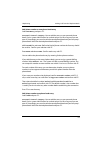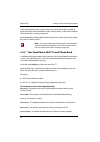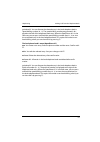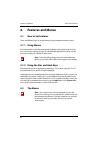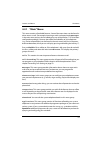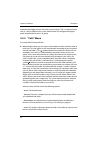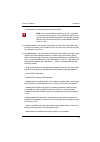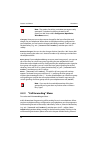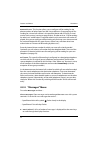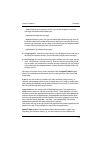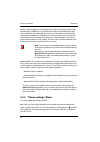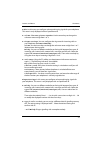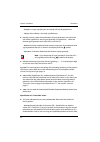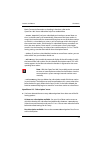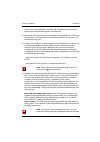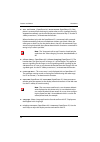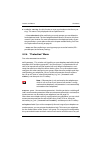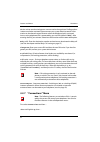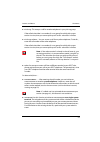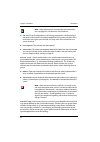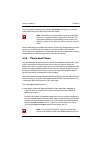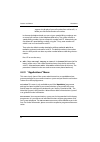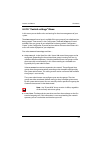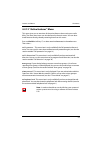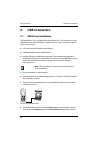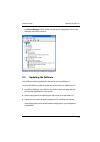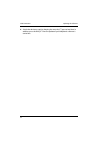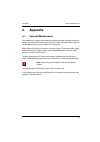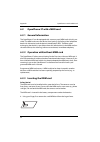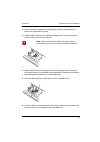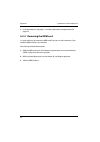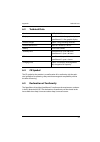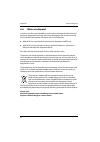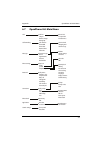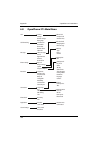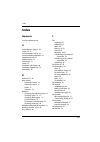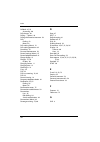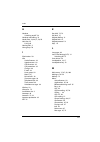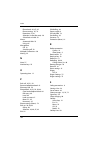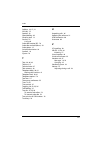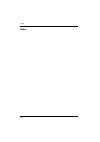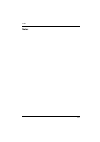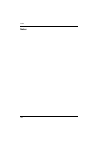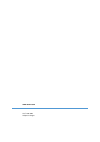- DL manuals
- Aastra
- Touch terminals
- OpenPhone 26
- User Manual
Aastra OpenPhone 26 User Manual
Summary of OpenPhone 26
Page 1
Openphone 26, 27 on the opencom 100 and aastra 800 communications systems user guide.
Page 2: Welcome to Aastra
Welcome to aastra thank you for choosing this aastra product. Our product meets the strictest requirements with regard to quality and design. The following operating instructions will assist you in using your openphone 26, 27 and answer most of the questions that may arise. If you require further te...
Page 3: Contents
1 contents 1. Openphone 26/27 . . . . . . . . . . . . . . . . . . . . . . . . . . . . . . . . . . . . . . . . . . 5 1.1 general information . . . . . . . . . . . . . . . . . . . . . . . . . . . . . . . . . . . . . . . . . . . . . . 5 1.1.1 you need authorisation . . . . . . . . . . . . . . . . . . ....
Page 4
2 2.7.2 softkey: ok . . . . . . . . . . . . . . . . . . . . . . . . . . . . . . . . . . . . . . . . . . . . . . . . . . . . . 22 2.7.3 softkey: esc . . . . . . . . . . . . . . . . . . . . . . . . . . . . . . . . . . . . . . . . . . . . . . . . . . . . . 22 2.7.4 softkey: redial . . . . . . . . . . ....
Page 5
3 3.2.1 seizing an external line manually or automatically and entering of call numbers . . . . . . . . . . . . . . . . . . . . . . . . . . . . . . . . . . . . . . . .38 3.2.2 making a call . . . . . . . . . . . . . . . . . . . . . . . . . . . . . . . . . . . . . . . . . . . . . . . . . . . .39 3.2....
Page 6
4 4. Features and menus. . . . . . . . . . . . . . . . . . . . . . . . . . . . . . . . . . . . . . . .66 4.1 how to set features . . . . . . . . . . . . . . . . . . . . . . . . . . . . . . . . . . . . . . . . . . . . . 66 4.1.1 using menus . . . . . . . . . . . . . . . . . . . . . . . . . . . . . . ...
Page 7: Openphone 26/27
Openphone 26/27 general information 5 1. Openphone 26/27 1.1 general information the openphone 26 and the openphone 27 are cordless system terminals for use in conjunction with the opencom 100 / aastra 800 communications system. The newly designed menus allow you to use and access your system's many...
Page 8: 1.1.3 Further Documentation
Openphone 26/27 general information 6 1.1.3 further documentation refer also to the other documentation supplied with the components of your tele- phone system. This documentation is available on the opencom 100 product cd (on the usb stick that comes with an aastra 800). 1.1.4 safety precautions on...
Page 9: 1.1.5 Scope Of Delivery
Openphone 26/27 general information 7 warning! Never – open the telephone yourself! – touch the plug contacts with pointed, metallic objects! ■ simply wipe your telephone with an antistatic or slightly damp cloth. Never use a dry cloth or a cleaning agent. ■ research has shown that in certain cases ...
Page 10: Your Telephone'S Features
Your telephone's features using your telephone 8 2. Your telephone's features 2.1 using your telephone 2.1.1 general information the openphone 26/27 is a cordless telephone designed for operation in the opencom 100 / aastra 800 communications system. In addition to convenient softkey control of syst...
Page 11: 2.1.5 Additional Notes
Your telephone's features installation 9 ground noise. For signalling between the communications system and the handset, the openphone 26/27 uses the generic access profile (gap). The generic access profile (gap) and the dect standard define processes used by digital cordless telephones to establish...
Page 12
Your telephone's features installation 10 ■ devices that produce strong magnetic fields, electrical devices, fluorescent lamps, computers, radios, television sets, fax machines and telephone ter- minals ■ areas where the equipment may be covered, penetrated by fluids and where its ventilation is imp...
Page 13: 2.3
Your telephone's features important information about the battery 11 battery polarity observe the correct polarity when replacing the batteries. The +/- symbols in the battery compartment must correspond to the +/- symbols of the batteries. The batteries can be inserted without exerting force. Attem...
Page 14: 2.4
Your telephone's features charging the battery 12 2.3.1 charging and discharging the battery can be charged and discharged hundreds of times, but it will even- tually be used up. When the operating time (i. E. Talk and stand-by time) has become noticeably shorter than normal, the battery should be r...
Page 15: 2.4.3 Charge Display
Your telephone's features charging the battery 13 stand-by time openphone 26: up to 200 hours (fully charged) openphone 27: up to 140 hours (fully charged) note: batteries with an unknown charging status are fully charged in approx. 14 hours. 2.4.3 charge display the charging status of the battery i...
Page 16: 2.5
Your telephone's features commissioning 14 when the handset is in the charging station, the flashing or lit sections indicate charging and the charge level. Charge warning when the battery capacity is nearly exhausted, the battery symbol will flash in the display. If you are making a call at the tim...
Page 17
Your telephone's features commissioning 15 ■ simplified procedure: the handset must be subscribed to the communications system within three minutes. This convenient procedure enables you to sub- scribe any dect telephone within this short period of time (“the next handset is being subscribed”). All ...
Page 18: 2.6
Your telephone's features displays, keys and symbols 16 2.6 displays, keys and symbols operating elements on the openphone 26 sos display receiver on the back: loudspeaker softkey softkey info key signal key receiver key loudspeaker key keypad c-key (cancel key) microphone arrow keys.
Page 19
Your telephone's features displays, keys and symbols 17 operating elements on the openphone 27 sos display receiver on the back: loudspeaker softkey softkey info key signal key receiver key loudspeaker key keypad c-key (cancel key) microphone arrow keys connector for headset connector for pc.
Page 20: 2.6.1 Displays
Your telephone's features displays, keys and symbols 18 2.6.1 displays openphone 26’s display openphone 27’s display 1 symbol line (see page 18) 2 text lines: one line on an openphone 26, three lines on an openphone 27 (see page 19) 3 softkey line (see page 20) 2.6.2 symbols in the display quality o...
Page 21: 2.6.3 Text Lines
Your telephone's features displays, keys and symbols 19 2.6.3 text lines the middle line on the openphone 26 and the three middle lines on the openphone 27 information on the current connection state or menu lists and texts are displayed. In the call state you see in the display the call number or n...
Page 22: 2.6.4 Softkey Line
Your telephone's features displays, keys and symbols 20 text line on an openphone 26 openphone 27 in the idle state you see the name of the communications system to which the handset is currently subscribed, the internal call number that you entered during enrolment (see page 77), the user name prog...
Page 23: 2.7
Your telephone's features softkeys and other keys 21 2.7 softkeys and other keys the two keys below the display, as well as the arrow keys, are known as softkeys. The functions assigned to the keys are shown in the lowest line of the display. The key function changes automatically according to the o...
Page 24: 2.7.2 Softkey: Ok
Your telephone's features softkeys and other keys 22 scrolling use the arrow keys f to scroll between menu entries. When the first entry in a menu is selected and you press the up arrow key you go to the last entry of this menu. When the last entry in a menu is selected and you press the down arrow ...
Page 25: 2.7.6 Automatic Hide
Your telephone's features softkeys and other keys 23 2.7.6 automatic hide menus are automatically hidden under the following circumstances: ■ whenever you receive a call while your phone is in the idle or call state. ■ in the call state, when you perform input that requires invoking a new, call- dep...
Page 26: 2.7.10 C-Key
Your telephone's features softkeys and other keys 24 note: in order to be able use the info key, your communica- tions system must be using a software version of at least 5.22. 2.7.10 c-key c the c key (also known as the cancel key) has several functions. Depending on the current state of the teleph...
Page 27: 2.7.12 Hash Key
Your telephone's features softkeys and other keys 25 2.7.12 hash key # long key press in the idle state switches the key lock on. An active keypad lock is displayed with a symbol in the symbol line. To unlock the keypad, press the softkey under this symbol and then the # key. 2.7.13 star key * long ...
Page 28
Your telephone's features softkeys and other keys 26 ■ when entering text, you can use the arrow keys to move the cursor to the beginning or end of the entry. ■ inputs are always made to the immediate left of the cursor position. ■ the input position moves automatically if you pause briefly between ...
Page 29: System Administrator
Your telephone's features softkeys and other keys 27 2.7.15 the locking of your telephone interface by the system administrator the system administrator can lock your telephone’s interface via a setting for your user group. All keys of your telephone no longer function aside from a few excep- tions ...
Page 30: Telephoning
Telephoning general information 28 3. Telephoning 3.1 general information 3.1.1 description of operating steps the following descriptions list all the softkey functions of the left and right key below the display. These functions can be activated by pressing the arrow keys or the ok softkey. 3.1.2 s...
Page 31: 3.1.4 Muting
Telephoning general information 29 3.1.4 muting during a call you can switch your handset's microphone off with mute . The person at the other end of the line can no longer hear you. Unmute switches it back on. 3.1.5 visual call indicator the receiver symbol ¢ in the display flashes and the display ...
Page 32: 3.1.9 Multiple Connections
Telephoning general information 30 for calls you make from the redial list or from the caller list, the respective trunk key is automatically seized from which the original call was made. 3.1.9 multiple connections two calls can be made to your handset simultaneously. This means that you can telepho...
Page 33: 3.1.15 Keypad Dialling
Telephoning general information 31 3.1.14 blocked/unblocked call numbers your telephone can be blocked from dialling all or selected external call numbers. Emergency numbers (e. G. In germany 110/112) can be entered in a special list, irrespective of your trunk line access rights, and thus always be...
Page 34
Telephoning general information 32 you must prefix the desired call number with the operator’s code. 3.1.17 transmission of call numbers with isdn there are different features which allow or prevent the transmission of (external) call numbers between subscribers. “clip” feature clip is an abbreviati...
Page 35: 3.1.19 Forwarding Calls
Telephoning general information 33 3.1.18 calls in the call-waiting queue the system administrator can configure and activate a call-waiting queue espe- cially for your telephone in the opencom 100 / aastra 800 system. While you are making a call, new calls can be queued. These callers first hear an...
Page 36
Telephoning general information 34 interval in seconds for after delay call forwarding. You can replace this default with your own individual value when programming after delay call forwarding. If more than one forwarding mode has been activated, immediately is given pri- ority. Call forwarding to a...
Page 37
Telephoning general information 35 forwarding in the chain, or the call number of the first user in the chain. The number displayed is also saved to the caller list for missed calls. The system prevents call forwarding chains from forming a loop, e. G. When the call forwarding destination refers bac...
Page 38
Telephoning general information 36 3.1.21 “selection” menu in the idle state note: menu items marked with an * are only displayed if the corresponding user authorisation has been set in the config- urator. Press the menu softkey briefly (this is also possible when you have already pressed the receiv...
Page 39
Telephoning general information 37 intercom : after entering the device id, you can initiate an announcement to a single system terminal. The microphone of the end terminal called will be switched on and the person you are calling can immediately answer your announcement. The “intercom” function can...
Page 40: 3.2
Telephoning making external/internal calls 38 3.2 making external/internal calls 3.2.1 seizing an external line manually or automatically and entering of call numbers if you hear an external dialling tone when you press the receiver key, your tele- phone is set to automatic external line seizure. If...
Page 41: 3.2.2 Making A Call
Telephoning making external/internal calls 39 3.2.2 making a call openphone 26’s display dialling directly pre-dialling edit pre-dialling: a z press the receiver key and enter an internal or external call number (with prefixed code for seizure of external trunks if necessary, please refer to page 38...
Page 42
Telephoning making external/internal calls 40 3.2.3 making a call from the redial list openphone 26’s display openphone 27’s display selecting: press the left softkey ¤ in the idle state. The last subscribers you called will appear (call number or name). Use the arrow keys to select an entry. Dial: ...
Page 43
Telephoning making external/internal calls 41 ■ delete all : following a security prompt, you can delete the entire redial list. Note: if your internal number (e. G. “30”) has been config- ured on more than one terminal, you can display and edit the redial list for the call number 30 on any one of t...
Page 44
Telephoning making external/internal calls 42 alternative: press the ok softkey. Now you can select one of the call numbers stored in this entry ( office , mobile , private ). Press ok again to see a list ena- bling you to dial the number of the selected phone book entry or to view more detailed inf...
Page 45: 3.2.6 Voicebox Queries
Telephoning making external/internal calls 43 select an entry with the arrow keys. Dial: press a to dial the call number selected. If you have selected a voicebox message, your voicebox is called now and you can listen to this message. Note: if there are multiple trunk keys configured on your tel- e...
Page 46
Telephoning making external/internal calls 44 subscriber via your headset (only on the openphone 27). The time frame after which the busy tone is switched off is configured by the system administrator. All other calls will be ended after 20 seconds if the handset is off-hook. 3.2.8 using routes to m...
Page 47
Telephoning making external/internal calls 45 park call :* you can park one or more callers to make other calls or put down the receiver and engage in other activities. Parked calls are recorded in a list. The system offers the next available parking spot (0-9, * or #). Confirm with the ok softkey. ...
Page 48: 3.2.10 “Busy” Menu
Telephoning making external/internal calls 46 ■ calls made with booking numbers can be analysed with the opencom 100 / aastra 800 opencount web application. Pick-up :* you pick up a call made to another telephone in your pick-up group. Your first call is put on hold. “pick-up” is not possible if the...
Page 49: 3.2.11 Menu During A Call
Telephoning making external/internal calls 47 disconnect : the call will be disconnected. Callback :* you leave your callback request with a busy subscriber (not possible for hunt group numbers). Pick-up select. :* once you have entered the call number, you can pick up a call to any other telephone....
Page 50: 3.3
Telephoning accepting calls 48 3.3 accepting calls 3.3.1 normal call when you receive a call, the caller’s number will be displayed (if transmitted). If this call number is listed in your telephone book, you will see the name of the caller instead. In addition, you will see whether the caller’s call...
Page 51: 3.3.2 Vip Calls
Telephoning accepting calls 49 external calls with unknown call number when you receive an external call where the caller indicates a different number than the one actually being transmitted (clip no screening), your display will show a “?” next to the call number. If the indicated call number is sa...
Page 52: 3.3.4 “Call” Menu
Telephoning accepting calls 50 3.3.3 calls during a conversation external or internal calls during a conversation are signalled acoustically and vis- ually. Openphone 26’s display the display alternately indicates “internal call waiting” and the call number or name of the calling subscriber. Openpho...
Page 53
Telephoning accepting calls 51 deflect call : you do not accept the call yourself, but deflect it to another sub- scriber. Enter the destination number and confirm this with ok . You can only use the “deflect call” function if your user group is authorised to forward calls to internal and/ or extern...
Page 54: 3.4
Telephoning enquiry, toggling, transfer and conference 52 door opener :* this function activates the door opener. (this menu item is only displayed if you have been given the corresponding user authorisation.) 3.4 enquiry, toggling, transfer and conference 3.4.1 enquiry/toggling by means of the r-ke...
Page 55: Internal Subscriber
Telephoning enquiry, toggling, transfer and conference 53 3.4.2 transferring an internal/external call to an internal subscriber you have dialled an internal consultation call (see enquiry/toggling by means of the r-key starting on page 52). If the called subscriber accepts the call, announce the ca...
Page 56
Telephoning enquiry, toggling, transfer and conference 54 depending on your communications system’s settings, the external calls will be switched together in your communications system or in the exchange of you network operator. Note: when you call an external party and then transfer this person to ...
Page 57
Telephoning enquiry, toggling, transfer and conference 55 call diversion : you put your current caller on hold and then call another sub- scriber with whom you wish to connect your current caller. Enter the call number of the subscriber, announce the call and press the a key. The call has now been t...
Page 58: 3.4.6 “Conference” Menu
Telephoning enquiry, toggling, transfer and conference 56 3.4.6 “conference” menu note: menu items marked with an * are only displayed if the corresponding user authorisation has been set in the config- urator. You have initiated a 3-party conference. Press the menu softkey briefly and then select …...
Page 59: 3.5
Telephoning special calls/conversations 57 3.5 special calls/conversations 3.5.1 accepting an appointment call you can save appointments with the appointments menu item in the messages menu (see “messages” menu starting on page 72). At the appropriate time, the appointment message appears on the dis...
Page 60
Telephoning special calls/conversations 58 to open the door, select the door opener menu item in the menu displayed. … opening the door during a call if the doorbell signal is triggered during a call, you will hear the discreet call- waiting tone. To open the door, select the door opener menu item i...
Page 61
Telephoning special calls/conversations 59 door call forwarding you can forward calls signalled by the doorbell to another (internal or external) call number (so-called “pharmacy line”). This is done using the call forwarding menu (see page 71). Call duration all door calls are automatically termina...
Page 62: 3.5.6 Answering A Callback
Telephoning special calls/conversations 60 making an announcement without intercom briefly press the menu softkey. Select announcement . Under to: you enter the call number (of a single terminal or of a group of terminals). Make your announcement. Making an announcement with intercom briefly press t...
Page 63: 3.6
Telephoning making calls from the telephone book 61 3.6 making calls from the telephone book 3.6.1 the opencom 100 / aastra 800 telephone book approximately 2,000 entries can be saved in the telephone book of your commu- nications system. This number includes the centrally administered telephone boo...
Page 64: 3.6.3 Speed-Dialling
Telephoning making calls from the telephone book 62 select the desired trunk key and then press the a key.) if there is more than one call number under the selected name (e. G. An office number and a private number), the so-called default number will be dialled. If you press the ok softkey, you can ...
Page 65
Telephoning making calls from the telephone book 63 add phone number as new phone book entry select new entry and press ok . Personal , central , company : you can add the entry to your personal phone book. If your system administrator has authorised you (or the user group you are part of ) accordin...
Page 66
Telephoning making calls from the telephone book 64 in the relevant phone book, select the entry you would like to add a number to (please also refer to the explanations under “look up name” in the section entitled “phone book” menu starting on page 61). Office , mobile , private : define the kind o...
Page 67
Telephoning making calls from the telephone book 65 quick call : you can allocate the selected entry in the local telephone book a speed-dialling number (0…9). The speed-dialling number programmed is dis- played to the left of the telephone book entry. When the openphone 26 is in the idle state, you...
Page 68: Features and Menus
Features and menus how to set features 66 4. Features and menus 4.1 how to set features there are different ways to set the features of your telephone and the system: 4.1.1 using menus activate the menus with the corresponding softkey as described under displays, keys and symbols starting on page 16...
Page 69: 4.2.1 “Main” Menu
Features and menus the menus 67 4.2.1 “main” menu this menu contains all available features. Some of the menu items can be found in other menus as well. For example, incoming e-mails are located under messages in the main menu and can also be called up by way of the info key b (if it has been config...
Page 70: 4.2.2 “Calls” Menu
Features and menus the menus 68 central settings : here you can make system settings. This is an optional menu item, it is only available if your system administrator has configured the appro- priate authorisation for your user group. 4.2.2 “calls” menu first select call lists and then … ■ missed ca...
Page 71
Features and menus the menus 69 – delete all : you delete all entries from the call list. Note: if your internal phone number (e. G. “30”) is installed on several terminals, you can view and edit the call list for ex- tension 30 on each of these terminals. For example, if you de- lete the call list ...
Page 72
Features and menus the menus 70 note: the options for editing a voicebox message are only executed if a voicebox has been activated (in the opencom 100 / aastra 800’s configurator , openvoice: voice boxes menu). Charges : here you can see the amount charged for the last call and the total charges fo...
Page 73
Features and menus the menus 71 internal calls starting on page 38). Time : when programming call forwarding after time, enter the time in seconds after which a call is to be forwarded (10 … 120 seconds). If you do not enter a value, the default time interval provided by the system administrator at ...
Page 74: 4.2.4 “Messages” Menu
Features and menus the menus 72 remote divert : this function allows you to configure call forwarding for the phone numbers of other opencom 100 / aastra 800 users. Programming call for- warding for a virtual call number is also possible (please refer to call for a virtual number (tele secretary) st...
Page 75
Features and menus the menus 73 – show : select an entry and press the ok . You see the “subject” text of the message, the sender and the date/time. – delete : you delete the message. – forward : select an entry. You can now edit the text of the message. Press ok . Enter the internal call number of ...
Page 76
Features and menus the menus 74 holiday. The text appears on the display of the caller of an internal call provided that the caller’s telephone is a system terminal. There are pre-defined message texts available for this. Select the desired text. If no message is to be displayed, select the availabl...
Page 77
Features and menus the menus 75 audio : in this menu you configure volume and ringing signals for your telephone. This menu is only displayed with an openphone 26. ■ volume : select ear-piece or speaker . Use the arrow keys to change the volume or enter a digit from 1 to 3. ■ ringer settings : you c...
Page 78
Features and menus the menus 76 – single : as ringer signalling the set melody will only be played once. – chirp : short melody, is also only signalled once ■ device : you can select the combination of signal generators with which the call will be signalled. An active signal generator is marked with...
Page 79
Features and menus the menus 77 blank. For more information on checking in handsets, refer to the opencom 100 / aastra 800 online help. Press subscribe . – autom. Search : if you have subscribed your handset to several base sta- tions, in the idle state it will automatically select one of the base s...
Page 80
Features and menus the menus 78 – select (having selected auto. Search ): if you have checked the handset into multiple base stations, then the handset will (in the idle state) automati- cally select a reachable base station. Your handset will automatically be “regis- tered” at another base station ...
Page 81
Features and menus the menus 79 lock is active, the keypad lock is automatically switched on if you do not use the device for more than 60 seconds in the idle state. ■ key click : this menu entry is only displayed with an openphone 27. For each key operation a short signal tone can be activated. Wit...
Page 82
Features and menus the menus 80 ■ aut. Call answ. (openphone 26) / auto answer (openphone 27): if the phone is removed from the charging station when a call is signalled, the call is accepted immediately; you do not need to press the receiver key a . Use the ok softkey to activate ( “ ) or deactivat...
Page 83: 4.2.6 “Protection” Menu
Features and menus the menus 81 ■ default setting : use this function to reset your handset to the factory set- tings. This menu is only displayed with an openphone 26. – clear phonebook : after confirming a security prompt you can delete the local telephone book. The local telephone book contains a...
Page 84
Features and menus the menus 82 device so that unauthorised persons cannot read or change them. Dialling author- isation can also be restricted. Please contact your system administrator for infor- mation on the altered range of features when the telephone lock is activated. Access to the telephone l...
Page 85
Features and menus the menus 83 ■ pick-up : this accepts a call for another telephone in your pick-up group. If the called subscriber is a member of a user group for which pick-up pro- tection is active, then you cannot pick up calls to this subscriber’s number. ■ pick-up select. : you can answer a ...
Page 86
Features and menus the menus 84 note: if the called user has activated the intercom protec- tion (see page 82), this feature is not carried out. ■ vip call : even if call protection, call-waiting protection or call-forwarding is activated on the internal subscriber’s telephone, this function overrid...
Page 87: 4.2.8 “Phone Book” Menu
Features and menus the menus 85 first you enter your internal call number under number and then your user pin under pin . Then you can dial the desired call number. Note: pin dialling can be done from any terminal which be- longs to a user group with this authorisation activated. The call numbers di...
Page 88
Features and menus the menus 86 suppress the display of your call number from call to call, i. E. Before you dial the destination call number. In the central telephone book you can assign a speed-dialling number to one or several call numbers in the telephone book entry. The system will offer a spee...
Page 89
Features and menus the menus 87 4.2.10 “central settings” menu in this menu you can define rules and settings for the time management of your system. The time control menu item is available if the user group of your telephone has been granted “time control” in the configurator. The date/time menu it...
Page 90: 4.2.11 “Info” Menu
Features and menus the menus 88 4.2.11 “info” menu this menu is used to quickly locate messages that have arrived or been saved. The same menu items can also be found in the main menu. If there are new entries in the info list then … … openphone 26: the info symbol flashes slowly in the display … op...
Page 91
Features and menus the menus 89 4.2.12 “active features” menu this menu gives you an overview of the active features that restrict your availa- bility. The same menu items can also be found in the main menu. You can deac- tivate features directly, thereby removing them from this menu. Press and hold...
Page 92: Usb Connection
Usb connection usb driver installation 90 5. Usb connection 5.1 usb driver installation the openphone 27 has a usb port for connecting to a pc. You have to first install the usb driver for the openphone 27 before you can use this connectivity option. To do so, you require: ■ a pc with microsoft wind...
Page 93: 5.2
Usb connection updating the software 91 the device manager button. Make sure the entries highlighted in blue in the following screenshot are there. Windows device manager: usb driver components 5.2 updating the software use a usb data cable to update the software for your openphone 27. Carry out the...
Page 94
Usb connection updating the software 92 4. Switch the device on again by keeping the arrow key f pressed and then in addition, press the r key r . Now the update of your telephone’s software is carried out..
Page 95: Appendix
Appendix care and maintenance 93 6. Appendix 6.1 care and maintenance your telephone is a product that meets the highest standards of design and manu- facture. It should therefore be treated with care. Follow the advice below, and you will be able to enjoy using this product for a long time. Please ...
Page 96: 6.2
Appendix openphone 27 with a mem card 94 6.2 openphone 27 with a mem card 6.2.1 general information the openphone 27 can be equipped with a memory card (mem card) which is pro- vided. The mem card stores the device’s local settings (including a local telephone book with 100 entries) and the device’s...
Page 97
Appendix openphone 27 with a mem card 95 2. Open the battery compartment (see page 10) and remove the batteries (if these have already been inserted). 3. Slide the mem card cover in the battery compartment in the arrow direction (open). Softly pivot the cover upwards. Note: never touch the now visib...
Page 98: 6.2.4 Removing The Mem Card
Appendix openphone 27 with a mem card 96 7. Insert the batteries (see page 11) and close the battery compartment (see page 10). 6.2.4 removing the mem card it is only necessary to remove the mem card if you pass on the handset or if you need the mem card for a new handset. After having removed the b...
Page 99: 6.3
Appendix technical data 97 6.3 technical data 6.4 ce symbol the ce symbol on the product is a confirmation of its conformity with the tech- nical guidelines for operating safety and electromagnetic compatibility valid at the time of licensing. 6.5 declaration of conformity the openphone 26 and the o...
Page 100: 6.6
Appendix notes on disposal 98 6.6 notes on disposal in order to avoid any possible effects resulting from the disposal of electrical and electronic equipment containing substances damaging to the environment and human health, the european parliament and council directives ■ 2002/96/ec on waste elect...
Page 101: 6.7
Appendix openphone 26’s main menu 99 6.7 openphone 26’s main menu calls call lists charges remote charges hunt group call forwarding call diversion divert msn divert door remote divert follow me messages short messages e-mail appointments presence received fax phone settings key lock audio system te...
Page 102: 6.8
Appendix openphone 27’s main menu 100 6.8 openphone 27’s main menu calls call lists charges remote charges hunt group call forwarding call diversion divert msn divert door remote divert follow me messages short messages e-mail appointments presence received fax phone settings key lock ringer setting...
Page 103: Index
Index 101 index numerics 3-party conference 30 a active features (menu) 89 alarm 29, 79 announcement 36, 59, 83 announcement protection 81 appointment call 57 appointments 73 arrow keys 21 audio 75 automatic call answer 80 automatic keypad lock 78 availability 82 b baby call 57, 82 base station auto...
Page 104
Index 102 callback 47, 53 answering 60 call-charges 30 calling … (menu) 44 calling the entrance intercom 58 calls ending 43 menu 68 call-waiting (menu) 51 call-waiting protection 82 cancel key 24 care and maintenance 93 central settings (menu) 87 central telephone book 61 charge display 13 charges 3...
Page 105
Index 103 h handset switching on/off 28 handset subscribing 78 hands-free 28, 44, 51, 54, 56 hash key 25 using 66 hearing aids 9 hunt group 70 i illumination 20 info active features 88 appointments 88 call diversion 89 call protection 89 charges 88 e-mail 88 hunt group 89 menu 88 missed calls 88 sho...
Page 106
Index 104 phone book 61, 67, 85 phone settings 67, 74 protection 67, 81 selection (in the idle state) 36 subscriber on hold 54 menus automatic hide 23 using 66 microphone off 18 switching off 29 multiple connections 30 muting 29 n note 37 number keys 25 o operating time 12 p park call 45, 51, 54 per...
Page 107
Index 105 softkeys 16, 17, 21 sos key 79 speaker 28 speed dialling 62 stand-by time 13 star key 25 using 66 subscribe handset (pp) 76 subscriber on hold (menu) 54 subscription 15 switch authorisation 84 symbols 16 system 76 t take 36, 46, 83 talk time 12 technical data 97 tele secretary 48 telephone...
Page 108: Notes
Index 106 notes.
Page 109: Notes
Index 107 notes.
Page 110: Notes
Index 108 notes.
Page 112
Www.Aastra.Com as of 13.06.2009 subject to changes.