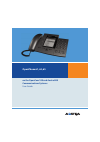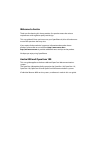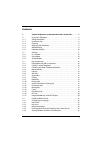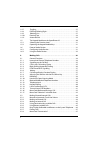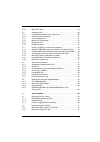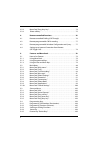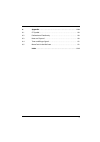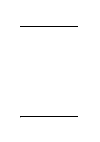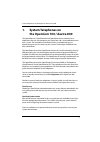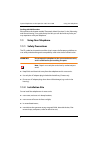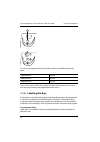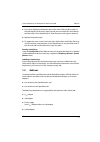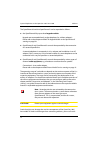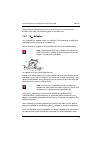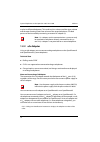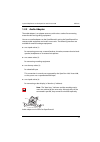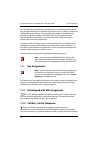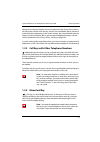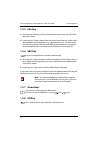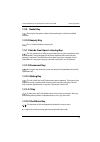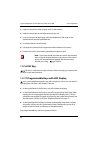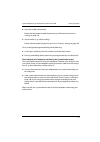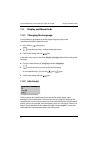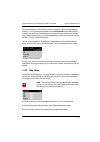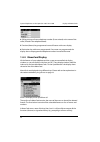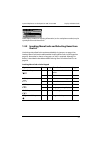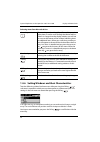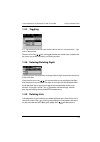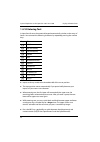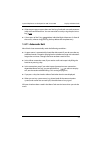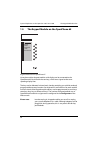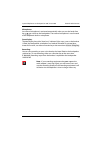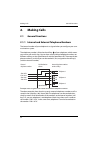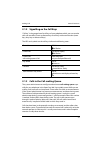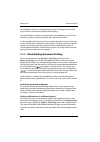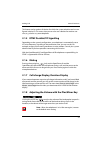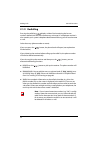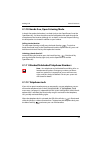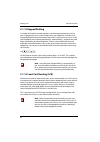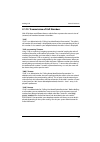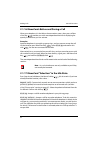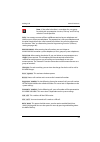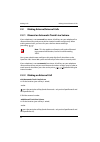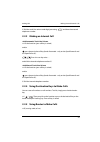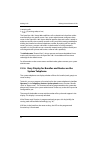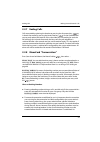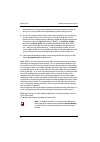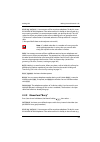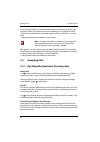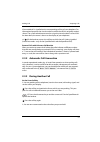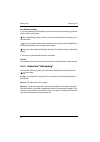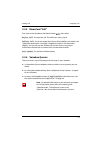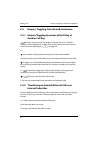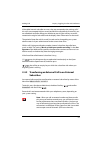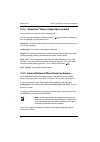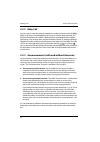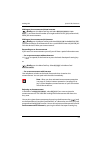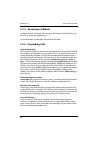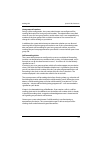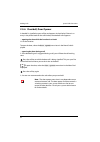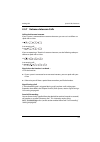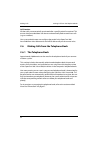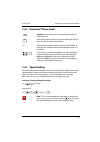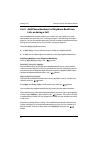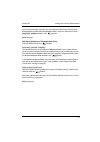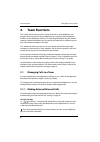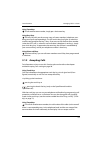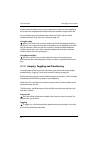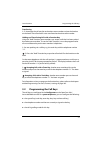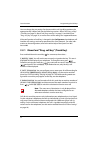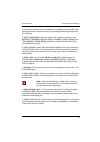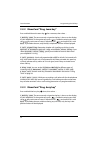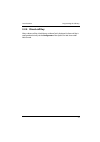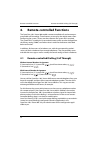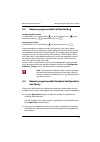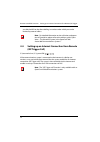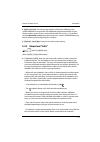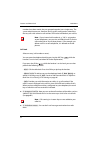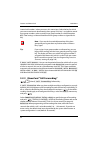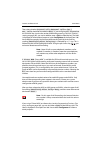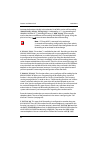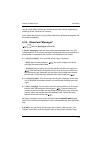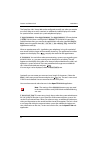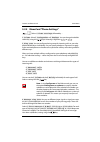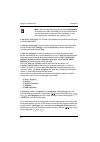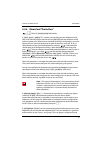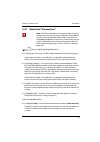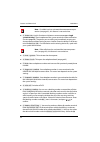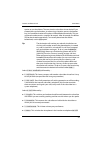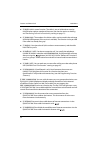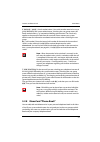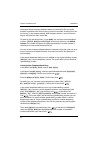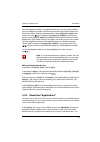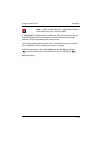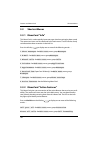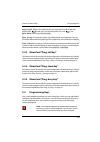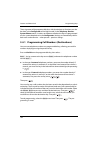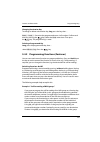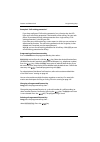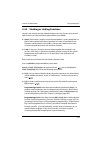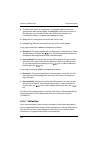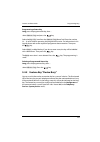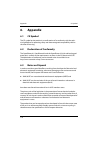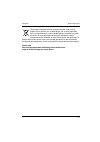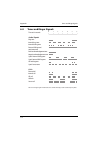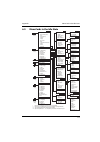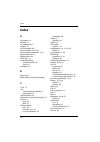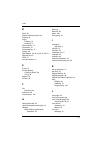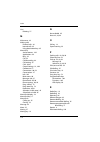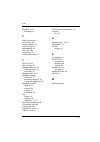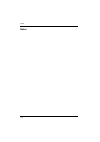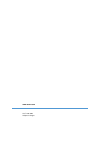- DL manuals
- Aastra
- Telephone
- OpenPhone 61
- User Manual
Aastra OpenPhone 61 User Manual
Summary of OpenPhone 61
Page 1
Openphone 61, 63, 65 on the opencom 100 and aastra 800 communications systems user guide.
Page 2: Welcome to Aastra
Welcome to aastra thank you for choosing this aastra product. Our product meets the strictest requirements with regard to quality and design. This user guide will show you how to use your openphone 61, 63 or 65 and answer most of the questions that may arise. If you require further technical support...
Page 3
Openphone 61 openphone 63 a b c d e f j k l g h i m n o t u v w x z y p q s r e-mail toggle conference follow me secretary openphone 61 & hermann e-mail toggle conference follow me secretary openphone 63 & 31 charges telephone lock internal dialling 01:57.
Page 4
Openphone 65 add-on device for the openphone 65 openphone 65 & 33 missed calls e-mail appointments voicebox mess. Transfer charges messenger time control internal dialling 12:35 fri . 22.Feb . 02 charges toggle conference e-mail appointments.
Page 5: Contents
1 contents 1. System telephones on the opencom 100 / aastra 800 . . . . . . . . 7 1.1 using your telephone . . . . . . . . . . . . . . . . . . . . . . . . . . . . . . . . . . . . . . . . . . . . 8 1.1.1 safety precautions . . . . . . . . . . . . . . . . . . . . . . . . . . . . . . . . . . . . . . . ...
Page 6
2 1.4.7 toggling . . . . . . . . . . . . . . . . . . . . . . . . . . . . . . . . . . . . . . . . . . . . . . . . . . . . . . . . 27 1.4.8 entering/deleting digits . . . . . . . . . . . . . . . . . . . . . . . . . . . . . . . . . . . . . . . . . 27 1.4.9 deleting lists . . . . . . . . . . . . . . . ....
Page 7
3 2.2.9 menucard “busy” . . . . . . . . . . . . . . . . . . . . . . . . . . . . . . . . . . . . . . . . . . . . . . . .49 2.3 accepting calls . . . . . . . . . . . . . . . . . . . . . . . . . . . . . . . . . . . . . . . . . . . . . . . . . .50 2.3.1 by lifting the handset or pressing a key . . . . ....
Page 8
4 3.2.3 menucard “prog. Busy key” . . . . . . . . . . . . . . . . . . . . . . . . . . . . . . . . . . . . . . 74 3.2.4 direct-call key. . . . . . . . . . . . . . . . . . . . . . . . . . . . . . . . . . . . . . . . . . . . . . . . . . . 75 4. Remote-controlled functions . . . . . . . . . . . . . . . ...
Page 9
5 6. Appendix . . . . . . . . . . . . . . . . . . . . . . . . . . . . . . . . . . . . . . . . . . . . . . . . 110 6.1 ce symbol. . . . . . . . . . . . . . . . . . . . . . . . . . . . . . . . . . . . . . . . . . . . . . . . . . . . . 110 6.2 declaration of conformity . . . . . . . . . . . . . . . . ....
Page 10
6.
Page 11: System Telephones On
System telephones on the opencom 100 / aastra 800 7 1. System telephones on the opencom 100 / aastra 800 the openphone 61, openphone 63 and openphone 65 are corded system telephones that you can operate on your opencom 100 / aastra 800 communica- tions system. The novel menucard display makes your t...
Page 12: Dealing With Malfunctions
System telephones on the opencom 100 / aastra 800 using your telephone 8 dealing with malfunctions please refer to the chapter entitled “frequently asked questions” in the “mounting and commissioning” user guide for tips on how you can deal with any faults you may experience with your telephone. 1.1...
Page 13: 1.1.3 Cleaning
System telephones on the opencom 100 / aastra 800 using your telephone 9 ■ in dusty places or places subjected to vibrations, shocks or extreme temper- ature fluctuations. Place the telephones on a non-slip surface. The surface finish of your furniture may affect the telephone’s pedestals, softening...
Page 14: 1.1.6 Labelling The Keys
System telephones on the opencom 100 / aastra 800 using your telephone 10 to mount your telephone to the wall, drill two holes at the following distance apart: insert 6 mm screws in the holes, making sure their heads protrude 2.5 to 3 mm from the wall and mount the telephone onto the screws. 1.1.6 l...
Page 15: Printing Label Strips
System telephones on the opencom 100 / aastra 800 add-ons 11 ■ press down slightly on the bottom part of the cover, sliding it downwards so that the top part of the cover snaps out and you can remove this and take out the label strip. On the openphone 61 slide the cover to the right to remove it. ■ ...
Page 16: Caution!
System telephones on the opencom 100 / aastra 800 add-ons 12 the openphone 63 and the openphone 65 can be expanded as follows: ■ the openphone 65 by up to three keypad modules. Keypads are connected directly to the telephone (i.E. Without adapters). Please refer to the chapter entitled the keypad mo...
Page 17: 1.2.1 U
System telephones on the opencom 100 / aastra 800 add-ons 13 charge the static electricity from your body. Work only in an antistatic envi- ronment. If possible, use conducting pads or antistatic mats. 1.2.1 u pn adapter a u pn adapter is an adapter with a u pn interface (1) for connecting an additi...
Page 18: Note: U
System telephones on the opencom 100 / aastra 800 add-ons 14 may be insufficient feed power. This could result in a decrease of the ringer volume and the open listening/hands-free volume of the second telephone. The feed power can be increased by connecting an external ac adapter (2). Note: u pn ada...
Page 19: 1.2.3 Audio Adapter
System telephones on the opencom 100 / aastra 800 add-ons 15 1.2.3 audio adapter the audio adapter is an adapter accessory with various sockets for connecting external audio and signalling equipment. You can use audio adapters on the openphone 63 and on the openphone 65 to connect audio equipment an...
Page 20: 1.3
System telephones on the opencom 100 / aastra 800 key assignments 16 the safe operation of equipment in combination with audio equipment can only be guaranteed when you use certified, original accessories. In order to avoid inval- idating liability and warranty, connect only audio equipment certifie...
Page 21: 1.3.4 Menucard Key
System telephones on the opencom 100 / aastra 800 key assignments 17 more than one external number can be assigned to the key. If you wish to make a call, lifting the handset seizes the key, and you can immediately dial an internal or external number (depending on the system setting). Pressing and h...
Page 22: 1.3.5 Info Key
System telephones on the opencom 100 / aastra 800 key assignments 18 1.3.5 info key ■ short key press: displays a menucard with received messages (the led of the key flashes slowly). ■ long key press: displays a menucard with a list of active features, which restrict the reachability of the telephon...
Page 23: 1.3.9 Redial Key
System telephones on the opencom 100 / aastra 800 key assignments 19 1.3.9 redial key pressing this key opens a menucard containing a list of the last-dialled numbers. 1.3.10 enquiry key this is used to initiate an enquiry call. 1.3.11 hands-free/open-listening key this key (which has an led) lets y...
Page 24: 1.3.16 Esc Key
System telephones on the opencom 100 / aastra 800 key assignments 20 ■ it adjusts the volume when making a call via the handset. ■ it adjusts the volume of the ringer tone during a call. ■ it sets the contrast of the display when the telephone is idle (only on the openphone 63 and the openphone 65)....
Page 25
System telephones on the opencom 100 / aastra 800 key assignments 21 ■ with call numbers (destination) please read the chapter entitled programming call numbers (destinations) starting on page 104. ■ with functions (e. G. Call forwarding) please read the chapter programming functions (features) star...
Page 26: 1.4
System telephones on the opencom 100 / aastra 800 display and menucards 22 1.4 display and menucards 1.4.1 changing the language use the following procedure to set the display language (only on the openphone 63 and the openphone 65): 1. Press the key (long press). 2. Using the arrow keys, scroll to ...
Page 27: 1.4.3 Key Lines
System telephones on the opencom 100 / aastra 800 display and menucards 23 when the telephone is idle, you can see the subscriber’s name or the telephone number – as assigned to the telephone in the configurator of the web console – as well as the time (the openphone 65 also displays the day of the ...
Page 28: 1.4.4 Menucard Display
System telephones on the opencom 100 / aastra 800 display and menucards 24 4 call key during call state: telephone number (if transmitted) or the name of the caller (if listed in the telephone book). 5 function (feature) key programmed: name of feature with status display. 6 destination key with nam...
Page 29: The List
System telephones on the opencom 100 / aastra 800 display and menucards 25 other display windows for entering information (such as a telephone number) may be superimposed on the menucards. 1.4.5 invoking menucards and selecting items from the list use the keys described in the section entitled key a...
Page 30
System telephones on the opencom 100 / aastra 800 display and menucards 26 1.4.6 setting windows and their characteristics two dots following a menucard item mean: after pressing the ok key a sub-menu is opened in which you can select options or make enter input. The settings in the sub-menu are sto...
Page 31: 1.4.7 Toggling
System telephones on the opencom 100 / aastra 800 display and menucards 27 1.4.7 toggling a “+” sign to the left of the name of a feature indicates that it is activated and a “–” sign that it is deactivated. The plus/minus key lets you toggle between the on/off states, while the ok key moves you to ...
Page 32: 1.4.10 Entering Text
System telephones on the opencom 100 / aastra 800 display and menucards 28 1.4.10 entering text in input lines for text, the numerical keypad automatically switches to the entry of letters. You can enter the following characters by repeatedly pressing the number keys: ■ inputs are always made to the...
Page 33: 1.4.11 Automatic Exit
System telephones on the opencom 100 / aastra 800 display and menucards 29 ■ if the text passages are more than one line long, line breaks are made automat- ically at the end of each line. You can move the cursor by using the plus/minus key . ■ a short press of the c-key deletes individual digits/ch...
Page 34: 1.5
System telephones on the opencom 100 / aastra 800 the keypad module on the 30 1.5 the keypad module on the openphone 65 keypad module for an openphone 65 up to three add-on keypad modules with display can be connected to the openphone 65. Each module has ten keys, which are assigned to the corre- sp...
Page 35: 1.6
System telephones on the opencom 100 / aastra 800 external audio devices 31 1.5.1 selecting the function level you switch levels by using the level key at the lower right. The icons in the top line of the display tell you which level is set. 1.5.2 operating the keypad module keys the keys of the key...
Page 36: Door Display
System telephones on the opencom 100 / aastra 800 external audio devices 32 equipment connected to socket 2) or door display (“door busy” indicator connected to socket 4). Select off to temporarily deactivate the socket. Program one or, if necessary, several function keys to activate/deactivate the ...
Page 37: Microphone:
System telephones on the opencom 100 / aastra 800 external audio devices 33 microphone: an external microphone is activated automatically when you use the hands-free key to switch on the loudspeaker. The external microphone is used instead of the telephone’s built-in microphone. Door display: the do...
Page 38: Making Calls
Making calls general functions 34 2. Making calls 2.1 general functions 2.1.1 internal and external telephone numbers the internal number of your telephone is assigned when you configure your com- munications system. The telephone number is linked to the call key of your telephone, which means you r...
Page 39
Making calls general functions 35 2.1.2 signalling on the call keys “call key” is the general term for all keys of your telephone which you use to make calls and are called. These are feature keys or call keys with team functions (team keys, busy keys or direct call keys). The leds and symbols on th...
Page 40: En-Blocƒdialling
Making calls general functions 36 your telephone can have a call-waiting queue even if it belongs to a subscriber group, where it simultaneously affects call forwarding. If several telephone numbers are configured for your telephone (e.G. On trunk or team keys), separate call-waiting queues are used...
Page 41: 2.1.6 Muting
Making calls general functions 37 this feature can be used on all devices for which the system administrator has con- figured a device id. This means that you can also save a dialout for another user who, e. G. Also has a system telephone. 2.1.5 dtmf postdial/vf signalling depending on the system’s ...
Page 42: 2.1.9 Redialling
Making calls general functions 38 2.1.9 redialling pressing the redial key displays a menucard containing the last ten numbers dialled (with the most recent entry at the top). If a telephone number is also stored in your system’s telephone book/name directory, you will see the name as well. Select t...
Page 43: Calling Via The Handset
Making calls general functions 39 2.1.10 hands-free, open-listening mode in hands-free mode, the handset is on-hook (only on the openphone 63 and the openphone 65). You hear the caller over the loudspeaker and speak through the microphone of the handset (although it is on-hook). In the case of open ...
Page 44: 2.1.13 Keypad Dialling
Making calls general functions 40 2.1.13 keypad dialling a number of european network operators need the keypad protocol to set fea- tures. Depending on your system configuration your telephone could be set to keypad dialling during the connection state. If this is not the case, you must switch your...
Page 45: “Clip”
Making calls general functions 41 2.1.15 transmission of call numbers with isdn there are different features which allow or prevent the transmission of (external) call numbers between subscribers. “clip” “clip” is an abbreviation for “calling line identification presentation”. The caller’s call numb...
Page 46: Examples
Making calls general functions 42 2.1.16 menucards before and during a call when your telephone is in the idle or the connection state, a short press of men- ucard key provides you with state-dependent menucards displaying fre- quently used features you can activate. Examples another telephone in yo...
Page 47: Take
Making calls general functions 43 note: if the called subscriber is a member of a user group for which pick-up protection is active, “pick-up” and “pick-up selective” are not possible. Take : you accept a current call from a different terminal at your telephone and continue your call on your telepho...
Page 48: 2.2
Making calls making external/internal calls 44 2.2 making external/internal calls 2.2.1 manual or automatic trunk line seizure if your telephone is set to manual line seizure, all call keys on your telephone first seize an internal line, and you can dial an internal number straight away. When making...
Page 49
Making calls making external/internal calls 45 z dial the trunk line seizure code digit (presetting: ) and then the external telephone number. 2.2.3 making an internal call with automatic trunk line seizure h lift the handset (your call key is seized) and/or press the particular call key (hands-free...
Page 50: System Telephone
Making calls making external/internal calls 46 in enquiry calls: g z (routing code, tel. No.) the opencom 100 / aastra 800 establishes calls to the desired subscribers either automatically or via specific routes. Your system administrator configures these routes in the opencom 100 / aastra 800 and s...
Page 51: 2.2.7 Ending Calls
Making calls making external/internal calls 47 2.2.7 ending calls calls are ended by replacing the handset or pressing the disconnect key or, in hands-free mode, by pressing the hands-free key . On the openphone 61 you can only replace the handset. If the subscriber you are speaking to ends the call...
Page 52: Main Menu
Making calls making external/internal calls 48 entered after the routing code and before the actual destination number. In this case it is not possible to enter the booking number during the call. ■ you can also program the function “enter booking number” to a function key (see also programming func...
Page 53: Pick-Up Select…
Making calls making external/internal calls 49 pick-up select… *: you accept a call for any other telephone. To do this, enter the number of that telephone. If the other terminal is already in the call state (e.G. An answering machine is in announcement mode), you pick up the call. The sub- scriber ...
Page 54: Vip Call
Making calls accepting calls 50 an answering machine is in announcement mode), you pick up the call. The sub- scriber for whom you picked up the call must belong to a user group for which “call removal” authorisation is activated, otherwise “pickup selective” is not pos- sible. (*: not possible if t...
Page 55: 5Ƒauto Call Answer.
Making calls accepting calls 51 a forwarded call is signalled on the corresponding call key of your telephone. For informational purposes the virtual number to which the call was originally made is shown. The system administrator can also assign the virtual number a name. If this has been done, the ...
Page 56: On A Different Call Key
Making calls accepting calls 52 on a different call key g you are speaking on the telephone, hear the short tone (call-waiting signal) and see the call on your display. Press the flashing call key. This puts your first call on hold and connects you to the new caller. / h press the disconnect key to ...
Page 57: 2.3.5 Menucard “Call”
Making calls accepting calls 53 2.3.5 menucard “call” press (but do not hold down) the menucard key , then select … reject call : you reject the call. The caller hears a busy signal. Deflect call : you do not accept the call yourself, but deflect it to another sub- scriber after entering this subscr...
Page 58: 2.4
Making calls enquiry, toggling, transfer and conference 54 2.4 enquiry, toggling, transfer and conference 2.4.1 enquiry/toggling by means of the r-key or another call key during a call, press the r-key (display in the info line) and z dial the internal or external telephone number (for manually-seiz...
Page 59: Subscriber
Making calls enquiry, toggling, transfer and conference 55 if the called internal subscriber answers, they are connected to the waiting call. If this call is not accepted within a certain period of time (by default 45 seconds), you are called back and, after lifting your handset or pressing the call...
Page 60: Subscr On Hold
Making calls enquiry, toggling, transfer and conference 56 2.4.4 menucard “subscr (subscriber) on hold” you are making an internal or external enquiry call … press (but do not hold down) the menucard key , then select the following from the subscr on hold menucard: transfer : you connect the subscri...
Page 61: Disconnect:ƒ34565483
Making calls special calls/functions 57 press this participant’s call key. You are now speaking with this participant, while the other participant is put on hold. Now you can toggle again. End your conversation with this participant by pressing the disconnect key (or by replacing the handset on the ...
Page 62: 2.5.2 Baby Call
Making calls special calls/functions 58 2.5.2 baby call you can save an internal or external telephone number in the menu item 4ƒbaby call of the menucard protection . If the menu item has been activated, this programmed telephone number is dialled when a specified period has expired (presetting is ...
Page 63: Announcement
Making calls special calls/functions 59 making an announcement without intercom briefly press the menucard key and select announcement . Under dest.: you enter the call number (of a single terminal or of a group of terminals). Make your announcement. Making an announcement with intercom briefly pres...
Page 64: 2.5.4 Answering A Callback
Making calls special calls/functions 60 2.5.4 answering a callback a callback request is executed when the other subscriber is free again. When you hear the signal on your telephone, you… h lift the handset, and the other subscriber will be called. 2.5.5 forwarding calls types of forwarding you can ...
Page 65: Hunt Group Call Numbers
Making calls special calls/functions 61 hunt group call numbers during system configuration, the system administrator can configure call for- warding destinations for hunt group call numbers. These destinations are called when all users of a hunt group are busy and/or when a call is not accepted by ...
Page 66: 2.5.6 Doorbell, Door Opener
Making calls special calls/functions 62 2.5.6 doorbell, door opener a doorbell is signalled to your call key and appears in the display. If there is an entry in the phone book for the call number, the doorbell name appears. ... Opening the door while the handset is on hook h lift the handset. To ope...
Page 67: Signal During A Call
Making calls special calls/functions 63 2.5.7 entrance intercom calls calling the entrance intercom if your system is connected to an entrance intercom, you can use it as follows to speak with a visitor: h in an enquiry call: g if you are operating a “doorline” entrance intercom, use the following c...
Page 68: Call Duration
Making calls making calls from the telephone book 64 call duration all door calls are automatically terminated after a specific period has expired. This ensures that forwarded door calls do not unintentionally lead to continuous calls (e.G. To a mailbox). Your system administrator can configure the ...
Page 69: 2.6.3 Speed Dialling
Making calls making calls from the telephone book 65 2.6.2 menucard “phone book” 2.6.3 speed dialling all central telephone book entries can also be selected by two-digit or three-digit speed-dialling numbers once they have been configured. The two-digit speed- dialling numbers are in the range 00…9...
Page 70: Lists Or During A Call
Making calls making calls from the telephone book 66 2.6.4 add phone numbers to telephone book from lists or during a call you can add phone numbers saved in your caller list or your redial list to a tele- phone book (see menucard “calls” starting on page 81 and redialling starting on page 38). You ...
Page 71: Suppress Number
Making calls making calls from the telephone book 67 you can (automatically) suppress your own phone number if you dial the newly entered phone number from the telephone book. To do this, select the list item suppress number and press the button. Save the entry. Add phone number to a telephone book ...
Page 72: Team Functions
Team functions managing calls in a team 68 3. Team functions the system administrator can form a team with two or more telephones and program team functions for these telephones by assigning internal telephone numbers to the telephone’s call keys. For each programmed call key, the adminis- trator ca...
Page 73: Using Team Keys
Team functions managing calls in a team 69 using team keys to call another team member, simply press their team key. Using busy keys the busy key tells you the current status of a team member’s telephone, ena- bling you to react correspondingly. The led on the busy key lights up when the number conf...
Page 74: Using Busy Keys
Team functions managing calls in a team 70 another team member by pressing the appropriate team key on your telephone. You can put the accepted call through to the team member using the team key. You can change the call signalling mode via the trunk keys (see the section entitled menucard “prog. Tea...
Page 75: Transferring
Team functions programming the call keys 71 transferring g h announce the call transfer to the other team member and put the handset on the hook. The call on hold is now transferred to the other team member. Holding and transferring calls with a function key using the “hold” function, team members c...
Page 76: 1Ƒmodify Text
Team functions programming the call keys 72 you can change the pre-settings for the text and the call signalling mode on the appropriate key’s menucard (see the following sections: menucard “prog. Call key” (trunk key) on page 72, menucard “prog. Team key” on page 74, and menucard “prog. Busy key” o...
Page 77: 4Ƒcall Signalling
Team functions programming the call keys 73 calls from direct-call keys to your telephone are signalled acoustically even if you have programmed a substitute (unless you have programmed call protection for this trunk key). 4ƒcall signalling : determine whether call signalling to this key is to be op...
Page 78: 1Ƒmodify Text
Team functions programming the call keys 74 3.2.2 menucard “prog. Team key” press and hold down the team key for a moment, then select … 1ƒmodify text : the text currently assigned to the key is shown on the display of your telephone. To change the text, press . Delete the existing text with the key...
Page 79: 3.2.4 Direct-Call Key
Team functions programming the call keys 75 3.2.4 direct-call key when a direct-call key is held down, no menucard is displayed. A direct-call key is configured exclusively via the configurator of the opencom 100 / aastra 800 web console..
Page 80: Remote-Controlled Functions
Remote-controlled functions remote-controlled dialling (call through) 76 4. Remote-controlled functions the opencom 100 / aastra 800 enables remote-controlled calls and remote-pro- grammable call forwarding. These features are set up by the administrator when configuring the system. To carry out the...
Page 81: 4.2
Remote-controlled functions remote-programmable call forwarding 77 4.2 remote-programmable call forwarding configuring the function z (reserved tel. No.) z (system pin) z (your internal tel. No.) (trunk line seizure code, e.G. ) z (destination tel. No.) deleting the function z (reserved tel. No.) z ...
Page 82: 4.4
Remote-controlled functions setting up an internet connection from remote (isp trigger 78 you dial the msn or the direct-dialling in number under which you can be reached by external callers. Note: for detailed information on the utilisation and opera- tion of openvoice, please refer to the add-on g...
Page 83: Features and Menucards
Features and menucards how to set features 79 5. Features and menucards 5.1 how to set features there are three different ways to set the features of your telephone and the system: 5.1.1 using menucards invoke the menucards using the appropriate keys as described under display and menucards on page ...
Page 84: 5.2
Features and menucards main menu 80 5.2 main menu 5.2.1 menucard “main menu” this menucard contains all available features. Some of the menu items can be found in other menucards as well. For example, incoming e-mails are located under messages in the main menu and can also be called up by way of th...
Page 85: 9Ƒapplications
Features and menucards main menu 81 9ƒapplications : this menu group contains all functions offered by your system telephone in conjunction with additional programme packages of your communication system. If your system administrator has set up, e. G. A voicebox with the openvoice additional program...
Page 86: Call-Back
Features and menucards main menu 82 numbers have been made, they are grouped together into a single entry. The system administrator can, however, during system configuration, determine that any calls with unknown call numbers will not be included on your call list. Note: if your internal call number...
Page 87: Play
Features and menucards main menu 83 – play : listen to the message the caller recorded. You can also use the number keys 4 (rewind), 5 (pause) and 6 (fast forward) to control message playback. – delete : the message will be deleted after you press the button. – dial : call the caller back. Press the...
Page 88: All
Features and menucards main menu 84 internal call numbers) when you access this menu item. Select the key for which you want to activate or deactivate the hunt group. If this key is assigned to several hunt group numbers, select a specific hunt group number, or select the option all if the setting i...
Page 89: Internalƒcalls
Features and menucards main menu 85 then select whether internalƒcalls , externalƒcalls or int./ ext.ƒcalls should be forwarded to dest. . If you configure call diversion on a function key (see also the section entitled programming functions (features) starting on page 105), you can in addition ente...
Page 90: Immediately
Features and menucards main menu 86 activate the function with on . In the selection list of msns, active call forwarding ( immediately , afterƒdelay , busy ) is indicated by a “+” sign preceding the telephone number. A “?” preceding the entry, ?ƒmsnƒgroupƒ1 for example, means that there are differe...
Page 91: 3Ƒmessages
Features and menucards main menu 87 you can switch off the “follow me” function on the other (source) telephone by switching off the “call diversion” function. If the “follow me” function is active, all the call numbers of the other telephone are forwarded immediately. 5.2.4 menucard “messages” sele...
Page 92: 3Ƒappointments
Features and menucards main menu 88 the opencom 100 / aastra 800 can be configured to notify you when you receive an e-mail. When an e-mail is received, an additional window displays the sender for a period of four seconds (on system telephone displays). 3ƒappointments : select appointmentƒ1 or appo...
Page 93: 4Ƒphone Settings
Features and menucards main menu 89 5.2.5 menucard “phone settings” select 4ƒphone settings , followed by … 1ƒvolume : select 1ƒloudspeaker or 2ƒhandset . You can change the default volume by using the key or entering a digit from to . 2 ring tone : you can configure the ring tones for incoming call...
Page 94: 5Ƒen-Bloc Dialling
Features and menucards main menu 90 note: when configuring pickup groups in the configurator of the opencom 100 / aastra 800, your system administrator can also determine whether calls for the members in your pick-up group are indicated on your display as well. 5ƒen-bloc dialling : this switches you...
Page 95: 5Ƒprotection
Features and menucards main menu 91 5.2.6 menucard “protection” select 5ƒprotection , followed by … 1ƒcall prot. Phone : this switches call signalling on your telephone for all calls or for internal only/for external calls only on / off (with the exception of vip and hunt group calls). When there ar...
Page 96: Pin:
Features and menucards main menu 92 system administrator and prevents unauthorised persons from accessing, reading or making changes in the telephone’s menus and lists. Dialling rights may also be restricted. Emergency numbers can be stored in a special list assigned to your user group which can alw...
Page 97: Connections
Features and menucards main menu 93 5.2.7 menucard “connections” note: the following features are carried out if this is permit- ted by the current call state of your telephone. These features are also in the call-dependent menucards. Some entries in the connections menucard are only shown when you ...
Page 98: 2Ƒintercom
Features and menucards main menu 94 note: if a called user has activated the announcement pro- tection (see page 91), this feature is not carried out. ■ 2ƒintercom : use this function to initiate an announcement to a single system terminal, the microphone of the system terminal will be switched on (...
Page 99: Off
Features and menucards main menu 95 option to save the dialout. The next time the subscriber whose device id you entered picks up the handset, (or when using a headset, presses the headset key), the saved destination call number will be dialled automatically. This pro- grammed number remains saved f...
Page 100: 5Ƒhold
Features and menucards main menu 96 ■ 5ƒhold : hold is a team function. The caller is put on hold and can now be transferred to another member of the team (see also the section on holding and transferring calls with a function key starting on page 71). ■ 6ƒintercept : the numbers of malicious caller...
Page 101: 6Ƒswitch. Auth.
Features and menucards main menu 97 6ƒswitch. Auth. (switch authorisation): you switch another terminal to a user group defined by the system administrator. Switching the user group means dif- ferent authorisations, e. G. International dialling authorisation. The switch only applies to the next call...
Page 102: Name
Features and menucards main menu 98 information about company telephone books can be found in the user guide entitled “installation and commissioning”(with an aastra 800: “installing and com- missioning ”) in the chapter entitled “multi-company variants” and in the online help to the opencom 100 / a...
Page 103: Suppress Number
Features and menucards main menu 99 for each telephone number in a telephone book entry, you can specify whether your own telephone number should be automatically suppressed whenever you dial these numbers (from the telephone book). Select suppress number and confirm this with . In the menucard supp...
Page 104: 2Ƒhotel
Features and menucards main menu 100 voice-mail system in the opencom 100 / aastra 800 communications system” user guide for further information. 2ƒhotel : this menu is only available to you if the “openhotel” programme package has been installed in your communications system and if your telephone i...
Page 105: 2Ƒdate/time
Features and menucards main menu 101 note: a “msn” forward will always – independent of the cur- rently active time group – remain in effect. 2ƒdate/time : the date and time are taken over from the exchange on the first external outgoing call. If this information is not transmitted by your network o...
Page 106: 5.3
Features and menucards shortcut menus 102 5.3 shortcut menus 5.3.1 menucard “info” this menucard is used to quickly locate messages that have arrived or been saved. The same menu items can also be found in the main menu. The led flashes slowly to indicate that there are entries in the info list. Pre...
Page 107: Restricted Dial
Features and menucards programming keys 103 restricted dial : your telephone lock was activated. To unlock your tele- phone, press , enter your user pin and confirm this with . See mainƒmenu , menu group protection . Hunt group : hunt group numbers are configured for your telephone. You can activate...
Page 108: Dest.
Features and menucards programming keys 104 the assignment of the programmable keys with destinations or functions can also be done in the configurator of the web console (in the telephony: devices: system phones menu). It makes no difference whether the keys are programmed on the system telephone o...
Page 109: Changing Destination Key
Features and menucards programming keys 105 changing destination key to change or delete a destination key, long press the key, then … text: / dest.: overwrite the programmed name / call number. Confirm each entry by pressing the key. Select the save menu item. Then press the key. The programming is...
Page 110: Off
Features and menucards programming keys 106 example 2 “call-waiting protection” if you have configured “call-waiting protection” on a function key, the led lights up if call-waiting protection is activated for all the call keys on your tele- phone. If you deactivate call-waiting protection for a sin...
Page 111: Stack
Features and menucards programming keys 107 5.4.3 stacking or linking functions you can save not only one but multiple functions to a key. For the saving of mul- tiple functions to a key the following possibilities are available: ■ stack: the functions stored in a stack are displayed on a system tel...
Page 112: Dest.
Features and menucards programming keys 108 ■ the menucard “stack” or “link features” is redisplayed after you have pro- grammed the menu entries ( dest. Or features ), and list the new entry. As described you can now add a further entry. If all memory locations are occupied you will hear a negative...
Page 113: Programming A Status Key
Features and menucards programming keys 109 programming a status key long press the programmable key, then … select status key and press the key. Select the key-id: item from the status key menucard. Enter the number (0 … 9) to be used for operating the programme function. For information in this re...
Page 114: Appendix
Appendix ce symbol 110 6. Appendix 6.1 ce symbol the ce symbol on the product is a confirmation of its conformity with the tech- nical guidelines for operating safety and electromagnetic compatibility valid at the time of licensing. 6.2 declaration of conformity the openphone 61, openphone 63 and th...
Page 115: Please Note:
Appendix notes on disposal 111 the product is labelled with the symbol illustrated. If you wish to dispose of this product, this symbol obliges you to do so separately from unsorted domestic waste. Suitable facilities have been set up for the return of waste electrical and electronic equipment. Wast...
Page 116: 6.4
Appendix tones and ringer signals 112 6.4 tones and ringer signals audio signals ring tone internal busy tone internal dialling tone external dialling tone/ continuous tone positive acknowledgement tone negative acknowledgement tone special internal dialling tone special external dialling tone call-...
Page 117: 6.5
Appendix menucards in the idle state 113 6.5 menucards in the idle state i abc abc * menu item is only displayed if a function key has been programmed. ** menu items are only displayed if messages etc. Exist (in which case the key led flashes). *** only if supplementary program packages have been in...
Page 118: Index
Index 114 index a a/b adapter 14 abc key 18 ac adapter plug 8 adapter 13 add-on adapter 90 announcement 42, 43, 93 announcement protection 73, 91 appointment call 57 appointments 88 arrow keys 18 automatic dialling switching on/off 90 using 36 availability 92 b baby call 58 block dialling (see en-bl...
Page 119
Index 115 d date 101 dial for another terminal 36 dialling 93 digits deleting 27 entering 27 direct call key 75 disconnect 57 disconnect key 19 display 90 door opener 43, 49, 53, 56, 57, 62, 94 doorbell 62, 63 dtmf 37 duration display 37 e e-mail 87 en-bloc dialling switching on/off 90 using 36 enqu...
Page 120
Index 116 lists deleting 27 m main menu 43 making calls external calls 44 internal calls 45 using destination keys 45 menucard active features 102 applications 99 busy 49 call 53 call forwarding 84 call waiting 52 calls 80, 81 central settings 81, 100 conference 57 connections 80, 93 conversation 47...
Page 121
Index 117 ring tone 73, 74 message 89 s safety instructions 8 server menu 100 setting windows 26 short message 87 speed dialling 65 status key 108 substitution 72 switch authorisation 97 t take 43, 49, 93 tele secretary 50 telephone book 64, 94 editing an entry 99 new entry 98 telephone lock 39, 91 ...
Page 122: Notes
Index 118 notes.
Page 124: Www.Aastra.Com
Www.Aastra.Com as of 17.06.2009 subject to changes.