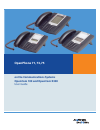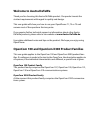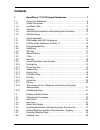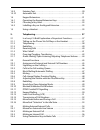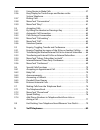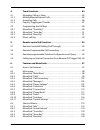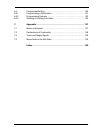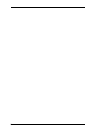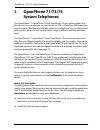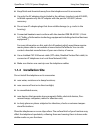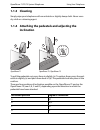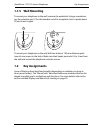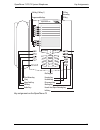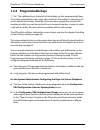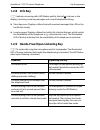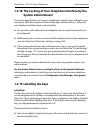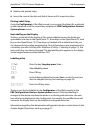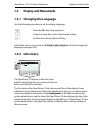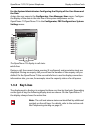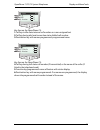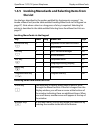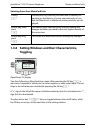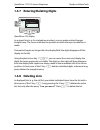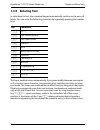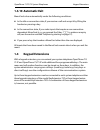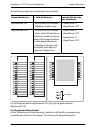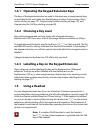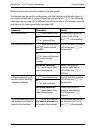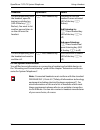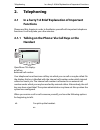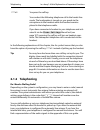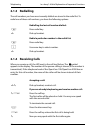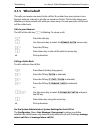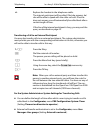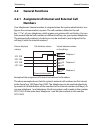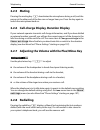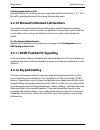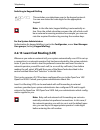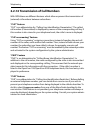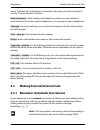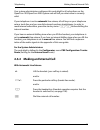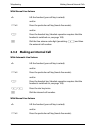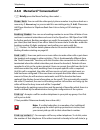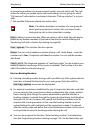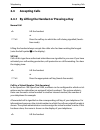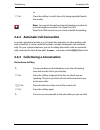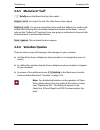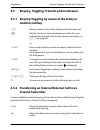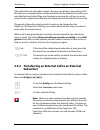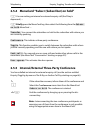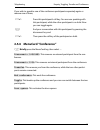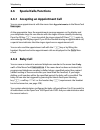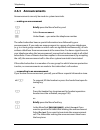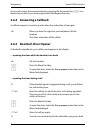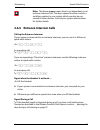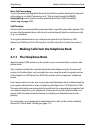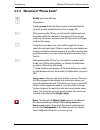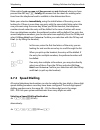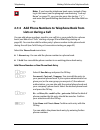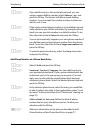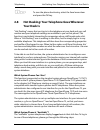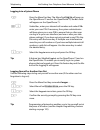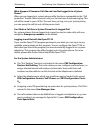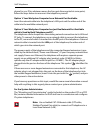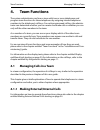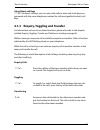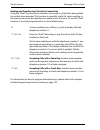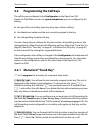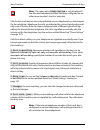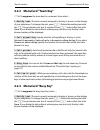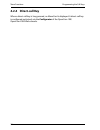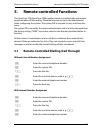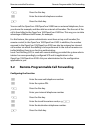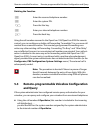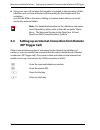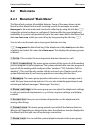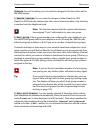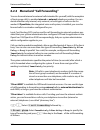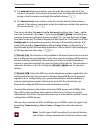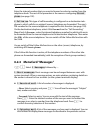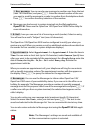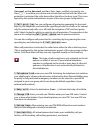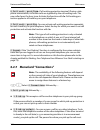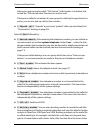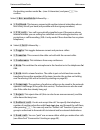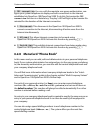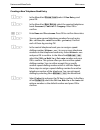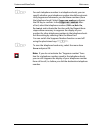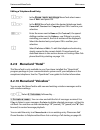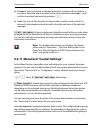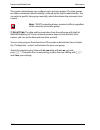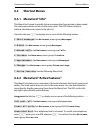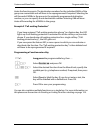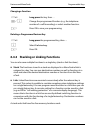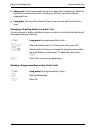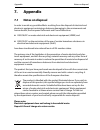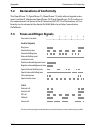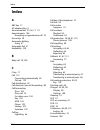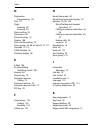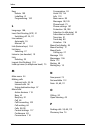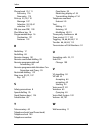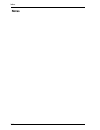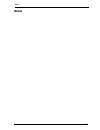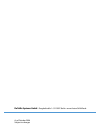- DL manuals
- Aastra
- Telephone System
- OpenPhone 73
- User manual
Aastra OpenPhone 73 User manual - Openphone 71/73/75
OpenPhone 71/73/75 System Telephones
7
1.
OpenPhone 71/73/75
System Telephones
The OpenPhone 71, OpenPhone 73 and OpenPhone 75 are corded system tele-
phones that you can operate on your OpenCom 100 or OpenCom X300 communi-
cations system. The MenuCard display makes your telephone easy to operate and
gives you fast access to your system’s wide range of different functions and fea-
tures.
The OpenPhone 71, OpenPhone 73 and OpenPhone 75 have the same function-
ality, the only difference being the size of the display and the number of program-
mable keys available. Furthermore, the OpenPhone 73 and OpenPhone 75 can be
expanded by means of an add-on keypad module with a display, that offers addi-
tional programmable keys (see page 31).
The OpenPhone 73 and the OpenPhone 75 are also available as IP telephones
(OpenPhone 73 IP and OpenPhone 75 IP). These telephones have the same func-
tionality as the standard system telephones. All of the functions described in this
guide are also available for the IP telephones. The chapter VoIP Telephones starting
on page 82, contains a short summary of the information necessary for the IP
system telephone user.
You can activate the features and program functions on the telephones them-
selves, or equally conveniently, use the Configurator of the communications
system.
About this User Guide
The description of the various functions of your system telephone covers (unfortu-
nately) many pages. Not every user has the time and leisure to read the guide from
start to finish before telephoning for the first time. The following chapters are
mandatory reading before using your telephone:
■
Safety Precautions starting on page 8: These tips are for your own safety and
help you to protect the telephone from damage!
■
Installation Site starting on page 9
Summary of OpenPhone 73
Page 1
Openphone 71, 73, 75 on the communications systems opencom 100 and opencom x300 user guide.
Page 2: Welcome To Aastra Detewe
Welcome to aastra detewe thank you for choosing this aastra detewe product. Our product meets the strictest requirements with regard to quality and design. This user guide will show you how to use your openphone 71, 73 or 75 and answer most of the questions that may arise. If you require further tec...
Page 3: Contents
1 contents 1. Openphone 71/73/75 system telephones . . . . . . . . . . . . . . . . . . . . 7 1.1 using your telephone . . . . . . . . . . . . . . . . . . . . . . . . . . . . . . . . . . . . . . . . . . . . 8 1.1.1 safety precautions . . . . . . . . . . . . . . . . . . . . . . . . . . . . . . . . . ....
Page 4
2 1.3.9 entering text . . . . . . . . . . . . . . . . . . . . . . . . . . . . . . . . . . . . . . . . . . . . . . . . . . . .30 1.3.10 automatic exit. . . . . . . . . . . . . . . . . . . . . . . . . . . . . . . . . . . . . . . . . . . . . . . . . . .31 1.4 keypad extensions. . . . . . . . . . . . . ...
Page 5
3 2.3.5 using routes to make calls . . . . . . . . . . . . . . . . . . . . . . . . . . . . . . . . . . . . . .57 2.3.6 busy display for trunk groups and routes on the system telephone . . . . . . . . . . . . . . . . . . . . . . . . . . . . . . . . . . . . . . . . . . . . . . .58 2.3.7 ending calls ....
Page 6
4 4. Team functions . . . . . . . . . . . . . . . . . . . . . . . . . . . . . . . . . . . . . . . . . . . 84 4.1 managing calls in a team . . . . . . . . . . . . . . . . . . . . . . . . . . . . . . . . . . . . . . . .84 4.1.1 making external/internal calls. . . . . . . . . . . . . . . . . . . . . . ...
Page 7
5 6.4 programmable keys . . . . . . . . . . . . . . . . . . . . . . . . . . . . . . . . . . . . . . . . . . . 120 6.4.1 programming a destination. . . . . . . . . . . . . . . . . . . . . . . . . . . . . . . . . . . . 121 6.4.2 programming features . . . . . . . . . . . . . . . . . . . . . . . . . . ...
Page 8
6.
Page 9: Openphone 71/73/75
Openphone 71/73/75 system telephones 7 1. Openphone 71/73/75 system telephones the openphone 71, openphone 73 and openphone 75 are corded system tele- phones that you can operate on your opencom 100 or opencom x300 communi- cations system. The menucard display makes your telephone easy to operate an...
Page 10: 1.1
Openphone 71/73/75 system telephones using your telephone 8 ■ key assignments starting on page 11 and display and menucards starting on page 23: here is an overview of the features of your telephone. ■ in a hurry?: a brief explanation of important functions starting on page 37: read this chapter for...
Page 11: 1.1.2 Installation Site
Openphone 71/73/75 system telephones using your telephone 9 ■ keep fluids and chemicals away from the telephone and its accessories. ■ use only the ac adapter plug included in the delivery (product code 4516000; in britain operate only the ac adapter with the part no. 4516001) where necessary. ■ do ...
Page 12: 1.1.3 Cleaning
Openphone 71/73/75 system telephones using your telephone 10 1.1.3 cleaning simply wipe your telephone with an antistatic or slightly damp cloth. Never use a dry cloth or a cleaning agent. 1.1.4 attaching the pedestals and adjusting the inclination to pull the pedestals out, press them in slightly (...
Page 13: 1.1.5 Wall Mounting
Openphone 71/73/75 system telephones key assignments 11 1.1.5 wall mounting to mount your telephone to the wall, remove the pedestals. Using a screwdriver, pry the retention pin (1) for the handset out of its receptacle, turn it upside down (2) and insert it again. To mount your telephone to the wal...
Page 14
Openphone 71/73/75 system telephones key assignments 12 key assignment on the openphone 71 – + abc c esc ok 0 # 1 * 2 abc 3 def 4 ghi 5 jkl 6 mno 7 pqrs 8 tuv 9 wxyz r i programmable keys call key (call key 1) plus/minus key c key menucard key abc key redial key enquiry key headset key disconnect ke...
Page 15
Openphone 71/73/75 system telephones key assignments 13 key assignment on the openphone 73 – + esc ok 0 # 1 * 2 abc 3 def 4 ghi 5 jkl 6 mno 7 pqrs 8 tuv 9 wxyz r abc c i programmable keys call key (call key 1) plus/minus key c key menucard key abc key redial key enquiry key headset key disconnect ke...
Page 16
Openphone 71/73/75 system telephones key assignments 14 key assignment on the openphone 75 – + 0 # 1 * 2 abc 3 def 4 ghi 5 jkl 6 mno 7 pqrs 8 tuv 9 wxyz r abc c i esc ok programmable keys call key (call key 1) plus/minus key c key menucard key abc key redial key enquiry key headset key disconnect ke...
Page 17
Openphone 71/73/75 system telephones key assignments 15 1.2.1 dial keypad with abc assignment 2 this is for dialling telephone numbers or entering text. The key label does not show all the available letters and special characters. For more information, refer to the section entitled entering text on ...
Page 18: 1.2.3 Programmable Keys
Openphone 71/73/75 system telephones key assignments 16 1.2.3 programmable keys g the additional keys to the left of the display are free programmable keys. The system administrator can assign other internal call numbers to these keys for you as additional call keys. These keys have also been assign...
Page 19: 1.2.4 Redial Key
Openphone 71/73/75 system telephones key assignments 17 1.2.4 redial key w pressing this key opens a list of the last-dialled numbers. 1.2.5 abc key a ■ short key press: opens the menucard for the telephone book. ■ long key press: opens the list of the available display languages. Note: you need the...
Page 20: 1.2.8 Info Key
Openphone 71/73/75 system telephones key assignments 18 1.2.8 info key i indicates incoming calls (led flashes quickly, the bell is shown in the display), receiving incoming messages and current telephone settings. ■ short key press: displays a menucard with received messages (the led on the key fla...
Page 21: 1.2.10 Muting Key
Openphone 71/73/75 system telephones key assignments 19 1.2.10 muting key s to deactivate the microphone during a call. The illuminated led of the key indicates that the microphone is turned off. The led of the key is illuminated when the microphone is deactivated. The ringer of your telephone can b...
Page 22: 1.2.15 Esc Key
Openphone 71/73/75 system telephones key assignments 20 ■ it adjusts the volume of the ringer tone during a call. ■ it sets the contrast of the display when the telephone is the idle state. ■ it switches features on/off quickly. ■ it changes the volume of the ringer tone and the melody in the “phone...
Page 23: System Administrator
Openphone 71/73/75 system telephones key assignments 21 1.2.18 the locking of your telephone interface by the system administrator the system administrator can lock your telephone’s interface via a setting for your user group. With the exception of the number keys and the call key 1, all keys of you...
Page 24
Openphone 71/73/75 system telephones key assignments 22 ■ replace the printed strips. ■ insert the cover in the slot and slide it down until it snaps into place. Printing label strips using the configurator of the web console, you can print the labels for a selected system telephone with the current...
Page 25: 1.3
Openphone 71/73/75 system telephones display and menucards 23 1.3 display and menucards 1.3.1 changing the language use the following procedure to set the display language: in the main menu you can use the 4 phone settings menucard to change the language (see page 108). 1.3.2 info line(s) the openph...
Page 26: 1.3.3 Key Lines
Openphone 71/73/75 system telephones display and menucards 24 for the system administrator: configuring the display of the user name and the date assign the user name in the configurator, user manager: user menu. Configure the display of the date in the info line of the system telephones on the open...
Page 27
Openphone 71/73/75 system telephones display and menucards 25 key lines on the openphone 73: 1 call key in idle state: internal call number or a user-assigned text. 2 call key during dial and connection state: dialled call number. 3 destination key with names programmed: programmed name. Key lines o...
Page 28: 1.3.4 Menucard Display
Openphone 71/73/75 system telephones display and menucards 26 1.3.4 menucard display menucard display on the openphone 75 all the features of your telephone and the system are controlled via display windows like the ones on your pc. These display windows look like index cards and are called menucard...
Page 29: The List
Openphone 71/73/75 system telephones display and menucards 27 1.3.5 invoking menucards and selecting items from the list use the keys described in the section entitled key assignments on page 11 to invoke a menucard (see the table entitled invoking menucards via the keypad on page 27). Note when a s...
Page 30: Toggling
Openphone 71/73/75 system telephones display and menucards 28 1.3.6 setting windows and their characteristics, toggling openphone 73’s display two dots following a menucard item mean: after pressing the ok key o a sub-menu is opened in which you can select options or make enter input. The set- tings...
Page 31: 1.3.8 Deleting Lists
Openphone 71/73/75 system telephones display and menucards 29 1.3.7 entering/deleting digits openphone 73’s display in an input line (e. G. For a telephone number) you can make entries/changes straight away. The cursor indicates the position at which the input or deletion is made. If numerical input...
Page 32: 1.3.9 Entering Text
Openphone 71/73/75 system telephones display and menucards 30 1.3.9 entering text in input lines for text, the numerical keypad automatically switches to the entry of letters. You can enter the following characters by repeatedly pressing the number keys: the input position moves automatically if you...
Page 33: 1.3.10 Automatic Exit
Openphone 71/73/75 system telephones keypad extensions 31 1.3.10 automatic exit menucards close automatically under the following conditions: ■ in the idle or connection state, if you receive a call and accept it by lifting the handset or pressing a key. ■ in the connection state, if you make inputs...
Page 34
Openphone 71/73/75 system telephones keypad extensions 32 the following equipment combinations are possible: fig. Left: keypad extension keyextension 73p; fig. Right: keypad extension keyextension 75d for the system administrator in the “mounting and commissioning” guide you will find the correspond...
Page 35: 1.4.2 Choosing A Key Level
Openphone 71/73/75 system telephones using a headset 33 1.4.1 operating the keypad extension keys the keys of the keypad extension are used in the same way as programmed keys, as described in this user guide (see the following sections: programming a desti- nation starting on page 121, programming f...
Page 36
Openphone 71/73/75 system telephones using a headset 34 read the instructions for the headset in the user guide. The headset can be used in combination with the handset and the other keys of your system telephone (e. G. Hands-free/open-listening key l ). The following table gives an overview of the ...
Page 37
Openphone 71/73/75 system telephones using a headset 35 you are telephoning in hands-free/open-lis- tening mode (the handset is on-hook, led of the key l is illumi- nated); you want to switch to the headset. K press the headset key hands-free/open-lis- tening is ended (led of the key l is off ); you...
Page 38
Openphone 71/73/75 system telephones using a headset 36 for the system administrator you will find more information on connecting a headset and suitable devices in the “mounting and commissioning” guide in the chapter “extensions and acces- sories for system telephones”. Note: connected headsets mus...
Page 39: Telephoning
Telephoning in a hurry?: a brief explanation of important functions 37 2. Telephoning 2.1 in a hurry?: a brief explanation of important functions please read this chapter in order to familiarise yourself with important telephone functions. It will only take you a few minutes. 2.1.1 talking on the ph...
Page 40: 2.1.2 Telephoning
Telephoning in a hurry?: a brief explanation of important functions 38 in the following explanations of this chapter, the h symbol means that you also have the option of pressing the call key g instead of picking up the handset. Tip: you may have had more than one call key set up for you. The displa...
Page 41
Telephoning in a hurry?: a brief explanation of important functions 39 calling with manual line seizure (external with dialling code) calling with automatic line seizure (external without dialling code) note: failure to obtain an external connection may be due to the system configuration. You either...
Page 42: 2.1.3 Redialling
Telephoning in a hurry?: a brief explanation of important functions 40 2.1.3 redialling the call numbers you have most recently dialled are stored in the redial list. To redial one of these call numbers, you have the following options: 2.1.4 receiving calls when you receive a call, the led next to t...
Page 43: 2.1.5 Who Called?
Telephoning in a hurry?: a brief explanation of important functions 41 2.1.5 who called? The calls you receive are saved in the call list. No matter how your system is con- figured, external, internal or all calls are saved on this list. This list also shows you whether you have missed calls while y...
Page 44
Telephoning in a hurry?: a brief explanation of important functions 42 2.1.6 querying/toggling, transferring querying and toggling during one call you may make another call: e. G. To obtain information: transferring a call to an internal participant you may transfer a call to another internal partic...
Page 45: Transfer
Telephoning in a hurry?: a brief explanation of important functions 43 transferring a call to an external participant you may also transfer calls to an external participant. The system administrator must provide you with the corresponding authorisation to do this, otherwise you will not be able to t...
Page 46: Telephone Volume
Telephoning in a hurry?: a brief explanation of important functions 44 2.1.7 audio: muting, open-listening, adjusting telephone volume muting while using the phone, you may switch off the microphone if you wish. The person you are speaking with will not be able to hear you: enabling others to listen...
Page 47: 2.2
Telephoning general functions 45 2.2 general functions 2.2.1 assignment of internal and external call numbers your telephone’s internal number is assigned when the system administrator con- figures the communications system. The call number is linked to the call key g of your telephone, which means ...
Page 48
Telephoning general functions 46 2.2.2 signalling on the call keys the leds and symbols on the call keys indicate the following states: 2.2.3 calls in the call-waiting queue the system administrator can configure and activate a call-waiting queue espe- cially for your telephone in the opencom 100/op...
Page 49: Phone
Telephoning general functions 47 if several call numbers are configured for your telephone (e. G. On trunk or team keys), separate call-waiting queues are used for each number. On the openphone 75 incoming calls are signalled by means of a short tone; they are also indicated on the display. If there...
Page 50: 2.2.5 Muting
Telephoning general functions 48 2.2.5 muting pressing the muting key s deactivates the microphone during a call, and the person at the other end of the line can no longer hear you. Press the key again to switch the microphone back on. 2.2.6 call-charge display, duration display if your network oper...
Page 51
Telephoning general functions 49 dialling a call number note: if your internal extension number (e. G. “30”) is config- ured on more than one terminal, you can view and edit the redial list for the extension 30 on each of these terminals. If, for instance, you delete the redial list on one terminal,...
Page 52: 2.2.12 Keypad Dialling
Telephoning general functions 50 initiating a hands-free call instead of lifting the handset, press the open-listening/hands-free key l . End the call by pressing the hands-free/open-listening key again. 2.2.10 blocked/unblocked call numbers your telephone can be blocked from dialling all or selecte...
Page 53
Telephoning general functions 51 switching to keypad dialling note: in the idle state, keypad dialling is automatically ac- tive. Once the called subscriber answers the call, which could be an external answering machine for example, you can exe- cute the required functions by pressing the number key...
Page 54
Telephoning general functions 52 2.2.14 transmission of call numbers with isdn there are different features which allow or prevent the transmission of (external) call numbers between subscribers. “clip” feature “clip” is an abbreviation for “calling line identification presentation”. The caller’s ca...
Page 55: Unpark Call
Telephoning general functions 53 2.2.15 menucards before and during a call example the state-dependent menucards are illustrated at the end of each of the following sections. Note: as a rule, the features are only available to you if they can actually be executed. 2.2.16 menucard “selection” in the ...
Page 56: Announcement…
Telephoning making external/internal calls 54 which “call removal” authorisation is activated, otherwise you will not be able to use the “pick-up selective” function. Announcement… : after entering the telephone number, you can initiate an announcement to another system telephone, or on a group of s...
Page 57
Telephoning making external/internal calls 55 your system administrator configures this code digit for all subscribers on the opencom 100/opencom x300 system and will tell you what value is currently valid. If your telephone is set to automatic line seizure, all call keys on your telephone seize a t...
Page 58
Telephoning making external/internal calls 56 with manual line seizure 2.3.3 making an internal call with automatic line seizure with manual line seizure h lift the handset (your call key is seized). And/or g press the particular call key (hands-free mode). And/or k press the headset key (headset op...
Page 59
Telephoning making external/internal calls 57 2.3.4 using destination keys to make calls 2.3.5 using routes to make calls the opencom 100/opencom x300 sets up calls to the desired subscribers either automatically or via specific routes. Your system administrator configures these routes in the openco...
Page 60: The System Telephone
Telephoning making external/internal calls 58 2.3.6 busy display for trunk groups and routes on the system telephone the system telephones can display whether all lines of a trunk group (bundle) or a route are busy. To do this, you must program a function key (feature key) for the system telephone i...
Page 61: Phone Book
Telephoning making external/internal calls 59 2.3.8 menucard “conversation” m briefly press the menucard key, then select … phone book : you can add the other party’s phone number to a phone book as a new entry ( 1 new entry ) or you can add it to an existing entry ( 2 add ). Please see: add phone n...
Page 62: Hold
Telephoning making external/internal calls 60 an answering machine is in announcement mode), you pick up the call. The sub- scriber for whom you picked up the call must belong to a user group for which “call removal” authorisation is activated, otherwise “pick-up selective” is not pos- sible. (*: no...
Page 63: Main Menu
Telephoning making external/internal calls 61 can then enter the booking number during the conversion. To program, select the connections: dial: booking number entry from the main menu .You can define a booking number that will be saved to the feature key. If you do not define a booking number, then...
Page 64: 2.4
Telephoning accepting calls 62 2.4 accepting calls 2.4.1 by lifting the handset or pressing a key normal call lifting the handset always accepts the caller who has been waiting the longest (note the bell symbol in the display). Vip call calls of this type from authorised subscribers are signalled to...
Page 65: Calls
Telephoning accepting calls 63 note: you cannot forward an internal telephone number to a virtual telephone number. The opencom 100/ opencom x300 cannot carry out such a double forwarding. 2.4.2 automatic call connection in certain operational modes (e. G. In hands-free operation or when making call...
Page 66: Accept
Telephoning accepting calls 64 on a different call key vip call 2.4.4 menucard “call-waiting” m you hear the call-waiting tone. Briefly press the menucard key, then select … accept : you accept the waiting call. The person you were talking to before is put on hold. Reject : the caller hears a busy t...
Page 67: 2.4.5 Menucard “Call”
Telephoning accepting calls 65 2.4.5 menucard “call” m briefly press the menucard key, then select … reject call : you reject the call. The caller hears a busy signal. Deflect call : you do not accept the call yourself, but deflect it to another sub- scriber after entering this subscriber’s telephon...
Page 68: 2.5
Telephoning enquiry, toggling, transfer and conference 66 2.5 enquiry, toggling, transfer and conference 2.5.1 enquiry/toggling by means of the r-key or another call key 2.5.2 transferring an internal/external call to an internal subscriber you have dialled an internal enquiry call (see the section ...
Page 69: Subscriber
Telephoning enquiry, toggling, transfer and conference 67 if the called internal subscriber answers, they are connected to the waiting call. If this call is not accepted within a certain period of time (by default 45 seconds), you are called back and, after lifting your handset or pressing the call ...
Page 70: Subscr
Telephoning enquiry, toggling, transfer and conference 68 2.5.4 menucard “subscr (subscriber) on hold” r you are making an internal or external enquiry call (the r key is depressed) … m briefly press the menucard key, then select the following from the subscr on hold menucard … transfer : you connec...
Page 71: Disconnect:ƒ34565483
Telephoning enquiry, toggling, transfer and conference 69 if you wish to speak to one of the conference participants separately again or remove one of them, 2.5.6 menucard “conference” m briefly press the menucard key, then select … disconnect:ƒ34565483 : this removes an external participant from th...
Page 72: 2.6
Telephoning special calls/functions 70 2.6 special calls/functions 2.6.1 accepting an appointment call you can save appointments with the menu item appointments in the menucard messages . At the appropriate time, the appointment message appears on the display and your telephone rings for one minute ...
Page 73: 2.6.3 Announcements
Telephoning special calls/functions 71 2.6.3 announcements announcements can only be made to system terminals. … making an announcement the called subscriber hears a special information tone followed by your announcement. If you make an announcement to a group of system telephones (e. G. To a hunt g...
Page 74: 2.6.4 Answering A Callback
Telephoning special calls/functions 72 you can also reject the announcement by pressing the disconnect key t or a feature key on which you have programmed the reject function. 2.6.4 answering a callback a callback request is carried out when the other subscriber is free again. 2.6.5 doorbell, door o...
Page 75
Telephoning special calls/functions 73 note: the door opener menu item is not dependent on an entrance intercom call. The door opener function controls a switching contact in your system which can also be con- nected to other devices. Consult your system administrator for further details. 2.6.6 entr...
Page 76: Call
Telephoning making calls from the telephone book 74 door call forwarding you can forward calls signalled from the doorbell to another (internal or external) call number, a so-called “pharmacy line”. This is done through the call forwarding menu (see the section entitled menucard “call forwarding” st...
Page 77: Phone Book
Telephoning making calls from the telephone book 75 2.7.2 menucard “phone book” note: the menucard phone book appears by default in the abbreviated form without the look up name and new preset entries. If required, the system administrator can use the configurator in the web console to activate thes...
Page 78: 2.7.3 Speed Dialling
Telephoning making calls from the telephone book 76 if the entries look up name and new preset are not displayed when you have pressed the abc key a briefly, this means that the menu for making selec- tions from the telephone book is available in the abbreviated form. Make your selection immediately...
Page 79: Lists Or During A Call
Telephoning making calls from the telephone book 77 note: if you have the telephone book open, instead of key- ing in the name (see the paragraph commencing “look up name” on page 75), you can also press the star key * and enter the speed-dialling destination to find the name en- try. 2.7.4 add phon...
Page 80
Telephoning making calls from the telephone book 78 add phone number to a phone book entry p o if you add the entry to the central phone book, you can assign a speed-dialling number. Select abbrev. No. And press the ok key. The system will offer a speed-dialling number. You can accept this number or...
Page 81: 2.8
Telephoning hot desking: your telephone goes wherever your desk is 79 2.8 hot desking: your telephone goes wherever your desk is “hot desking” means that you log in to the telephone at your desk and your call number and your telephone settings are available to you on that phone. This function is par...
Page 82: Login
Telephoning hot desking: your telephone goes wherever your desk is 80 logging in to a system phone tip: a feature key (labelled login ) on the openphone 73 and on the openphone 75 enables you to easily log in to system phones that are logged out. Press this feature key and the me- nucard for logging...
Page 83
Telephoning hot desking: your telephone goes wherever your desk is 81 what happens if someone calls me and i am not logged in to a system phone? When you are logged out, system phones offer functions comparable to the “call protection” feature. When a person calls you, he/she hears the phone ringing...
Page 84: Voip Telephones
Voip telephones 82 3. Voip telephones voip stands for “voice over ip” and refers to telephony where voice data is trans- mitted via internet protocol (ip). Voip enables companies to use existing company data lines without having to lay new telephone lines. To be able to use this tech- nology, howeve...
Page 85
Voip telephones 83 phone for you. If for whatever reason the lines get disconnected at some point, follow the steps below to reconnect the telephone yourself. Option 1: your workplace computer has a network port available. Insert the network cable into the telephone’s lan port and the other end of t...
Page 86: Team Functions
Team functions managing calls in a team 84 4. Team functions the system administrator can form a team with two or more telephones and program team functions for these telephones by assigning internal telephone numbers to the telephone’s call keys. For each programmed call key, the adminis- trator ca...
Page 87
Team functions managing calls in a team 85 using trunk keys using team keys using busy keys using direct-call keys h / l / k trunk key 1 is automatically seized when you lift the handset, press the hands-free/open-listening key or the headset key (prerequisite: the headset is switched on, see page 1...
Page 88: 4.1.2 Accepting Calls
Team functions managing calls in a team 86 4.1.2 accepting calls for information on how to use this function, please also refer to the chapter entitled accepting calls starting on page 62. Using trunk keys calls are indicated on the appropriate trunk key by a visual signal and (if con- figured) acou...
Page 89
Team functions managing calls in a team 87 using direct-call keys g via direct-call keys you can only make calls to team and trunk keys pro- grammed with the same telephone number. No calls are signalled to direct-call keys. 4.1.3 enquiry, toggling and transfer for information on how to use these fu...
Page 90
Team functions managing calls in a team 88 holding and transferring calls with a feature key using the “hold” function, team members can accept a call that has been parked by another team member. This function is especially useful for teams working in the same room where the members can speak across...
Page 91: 4.2
Team functions programming the call keys 89 4.2 programming the call keys the call keys are configured in the configurator on the opencom 100/ opencom x300 web console. For system telephones, you can configure the fol- lowing: ■ the type of key (trunk key, team key, busy key or direct-call key), ■ t...
Page 92: Substitution
Team functions programming the call keys 90 note: the menu entry substitution is only displayed if the allocated telephone number has been configured on an- other team member’s trunk or team key. Calls for this trunk key are now only indicated on your telephone by a visual signal. On the substitute’...
Page 93: 1 Modify Text
Team functions programming the call keys 91 4.2.2 menucard “team key” g long press the team key for a moment, then select … 1 modify text : the text currently assigned to the key is shown on the display of your telephone. To change the text, press o . Delete the existing text with the c key and ente...
Page 94: 4.2.4 Direct-Call Key
Team functions programming the call keys 92 4.2.4 direct-call key when a direct-call key is long pressed, no menucard is displayed. A direct-call key is configured exclusively via the configurator of the opencom 100/ opencom x300 web console..
Page 95: Remote-Controlled Functions
Remote-controlled functions remote-controlled dialling (call through) 93 5. Remote-controlled functions the opencom 100/opencom x300 enables remote-controlled calls and remote- programmable call forwarding. These features are set up by the administrator when configuring the system. The system pin is...
Page 96: 5.2
Remote-controlled functions remote-programmable call forwarding 94 you can call the opencom 100/opencom x300 from an external telephone, from your home for example, and then dial an external call number. The the cost of the call is then billed to the opencom 100/opencom x300 line. This way you can t...
Page 97: 5.3
Remote-controlled functions remote-programmable voicebox configuration and query 95 deleting the function using the call number reserved in the opencom 100/opencom x300 for remote control, you can configure or delete call forwarding “immediate” for your own call number from a remote location. This r...
Page 98: 5.4
Remote-controlled functions setting up an internet connection from remote (isp trigger 96 ■ using your own call number (this number is included in the incoming call dis- tribution, and you have activated call forwarding for this telephone to the voicebox) … you dial the msn or the direct- dialling i...
Page 99: Features And Menucards
Features and menucards how to set features 97 6. Features and menucards 6.1 how to set features you can set the features of your telephone and system in several different ways: using menucards call up the menucards using the appropriate keys as described under display and menucards starting on page ...
Page 100: 6.2
Features and menucards main menu 98 6.2 main menu 6.2.1 menucard “main menu” this menucard contains all available features. Some of the menu items can be found in other menucards as well. Incoming e-mails, for example, are under messages in the main menu and can also be called up by using the info k...
Page 101: 8 Hotel
Features and menucards main menu 99 8 hotel : this menucard is especially for hotels and is only available for reception telephones. 9 voicebox : this menu card will be available on your system telephone if your system administrator has configured a voicebox for you. You can use it to listen to and ...
Page 102: 2Ƒaccepted Calls
Features and menucards main menu 100 ■ 2ƒaccepted calls : here you can see the telephone numbers of the callers you last spoke to. You can also edit this list in the same way as the “missed call” list (see the previous section). Note: calls which have been signalled on your telephone’s team keys are...
Page 103: Charges
Features and menucards main menu 101 charges : for each trunk key, you can view the charges for the last call as well as the total charges. 3 remote charges : you can view the charges of other opencom 100/ opencom x300 users by entering the other user’s internal number or by selecting a number from ...
Page 104: 2Ƒcall Forwarding
Features and menucards main menu 102 6.2.3 menucard “call forwarding” you can forward internal or external calls intended for yourself (with the exception of hunt group calls) to another internal or external telephone number. You can decide whether only internal, only external, or both types of call...
Page 105: Divert Phone
Features and menucards main menu 103 ■ for external telephone numbers, you can enter the number directly if line seizure is automatic. If line seizure is manual, enter the telephone number after keying in the line seizure code digit (the default setting is 0 ) ■ for internal telephone numbers, enter...
Page 106: Divertƒmsn
Features and menucards main menu 104 if you assign divertƒmsn to a feature key (see also programming features starting on page 122), you can also enter a text to label the key with. The label is displayed in the opencom 100/opencom x300’s configurator for informational purposes. Activate the functio...
Page 107: Divert
Features and menucards main menu 105 enter the internal number that you want to forward or select a number from the telephone book. The rest of the procedure is the same as configuring divert phone (see page 102). 6ƒfollowƒme : this type of call forwarding is configured on a destination tele- phone ...
Page 108: 3 New Message
Features and menucards main menu 106 3 new message : you can send a new message to another user. Enter the text (max. 160 characters) and press o . Enter the internal number of the user you want to send the message to or select a number from the telephone book. Press o to confirm the entry/selection...
Page 109: 4Ƒphone Settings
Features and menucards main menu 107 6.2.5 menucard “phone settings” m p select 4ƒphone settings , followed by … 1ƒvolume : select 1 loudspeaker , 2 handset or 3 headset . You can change the default volume by using the = keys or by entering a number from 0 … 5 . To change the headset’s volume, use t...
Page 110: 5Ƒen-Bloc Dialling
Features and menucards main menu 108 note: when configuring the pick-up groups in your opencom 100/opencom x300’s configurator, your system administrator can also specify that calls for members of your pick-up group be displayed on your system telephone as well. 5ƒen-bloc dialling : this switches yo...
Page 111: 2Ƒcall Prot. Key
Features and menucards main menu 109 ( internal calls , external calls or int./ext. Calls ) you want to use. Press o to confirm your choice and activate the function with on . When call protection is activated, the caller hears either the idle or the busy tone (this is con- figured by the system adm...
Page 112: 8Ƒcall Wait. Prot.Term
Features and menucards main menu 110 8ƒcall wait. Prot.Term : (call-waiting protection terminal) during a tele- phone conversation, no further calls are signalled by the call-waiting tone. The new caller hears the busy tone. Activate the function with on . Call-waiting pro- tection applies to all tr...
Page 113: 3Ƒunpark Call
Features and menucards main menu 111 belong to a user group for which “call seizure” authorisation is activated, oth- erwise the “pick-up selective” function can not be used. If the person called is a member of a user group for which pick-up protection is active, you can not pick up calls to their n...
Page 114: 3Ƒnot Available
Features and menucards main menu 112 the booking number under nr. (max. 8 characters) and press o to confirm. Select 3ƒnot available followed by … ■ 1ƒcallback : this leaves a request with another internal subscriber whose line is busy to call you back (not possible with hunt group numbers). ■ 2ƒvip...
Page 115: 5Ƒisp Connection
Features and menucards main menu 113 5ƒisp connection : you can, with the requisite user group authorisation, con- figure your system telephone to display and edit connections to the internet established via opencom 100/opencom x300 to do this, first assign the isp connection function to a feature k...
Page 116: Phone Book
Features and menucards main menu 114 creating a new telephone book entry p o in the menucard phone book select 1 new entry and press ok. P o in the menucard newƒentry select the required telephone book: personal , central or company . Press ok to confirm. Z o enter name and first name . Press ok to ...
Page 117: Suppress Number
Features and menucards main menu 115 note: if you do not activate the “suppress number” func- tion for a telephone number saved in the telephone book, you can still suppress the display of your telephone number from call to call, i.E. Before you dial the destination telephone number. P o for each te...
Page 118: 6.2.9 Menucard “Hotel”
Features and menucards main menu 116 editing a telephone book entry 6.2.9 menucard “hotel” this menucard is only available to you if you have installed the “openhotel” program package in your communications system and if your telephone is the receptions telephone. See the “openhotel” user guide for ...
Page 119: 2 Call Voicebox
Features and menucards main menu 117 ■ forward : you can forward a message to another voicebox with or without a comment. Enter the phone number of the other voicebox under dest.: and confirm a recorded comment by pressing * . ■ info : you can use this function to view a caller’s number (and name if...
Page 120: 2Ƒdate/time
Features and menucards main menu 118 the system administrator can configure up to ten time groups. The time groups are either numbered (default setting) or named by the system administrator. You can select a specific time group manually, which deactivates the automatic time control. Note: “msn” forw...
Page 121: 6.3
Features and menucards shortcut menus 119 6.3 shortcut menus 6.3.1 menucard “info” this menucard is used to quickly locate messages that have arrived or been saved. The same menu items are also in the main menu. The led flashes slowly to indicate that there are entries in the info list press the inf...
Page 122: Hunt Group
Features and menucards programmable keys 120 hunt group : hunt group numbers are configured for your telephone. You can activate or deactivate the signalling of hunt group calls. See the menucard calls . Time control : you might not receive any external calls if the system’s mode of call forwarding ...
Page 123: Dest.
Features and menucards programmable keys 121 you can also use the configurator of the web console (in the pbx configuration: phones: system phones menu) to assign destinations or functions to program- mable keys. It doesn’t matter whether the keys are programmed on the system tel- ephone or in the c...
Page 124: 6.4.2 Programming Features
Features and menucards programmable keys 122 changing or deleting a destination deleting a programmed key 6.4.2 programming features you can also store main menu functions on programmable keys. (see menucard “main menu” starting on page 98). Long press the key and you will see the feature key’s menu...
Page 125: Features
Features and menucards programmable keys 123 tivate the function again. The destination numbers for the individual msns of the group are overwritten and will have to be reprogrammed if required. Selecting on will forward all msns in the group to the originally programmed destination number, or you c...
Page 126
Features and menucards programmable keys 124 changing a function deleting a programmed feature key 6.4.3 stacking or linking functions you can also save multiple functions to a single key (stack or link functions). ■ stack: the functions stored in a stack are displayed in a menucard which is assigne...
Page 127: Stack
Features and menucards programmable keys 125 programming multiple functions and/or numbers on a key using a feature key (stack / link) the led of a key programmed as a stack has no function. You can use a key pro- grammed as a stack as follows: ■ short press: the programmed entries are displayed in ...
Page 128
Features and menucards programmable keys 126 ■ short press: the programmed functions are executed consecutively. When all functions have been executed correctly you will hear a positive acknowl- edgement tone. ■ long press: the key’s menucard will open. You can now edit the link’s func- tions. Chang...
Page 129: Appendix
Appendix notes on disposal 127 7. Appendix 7.1 notes on disposal in order to avoid any possible effects resulting from the disposal of electrical and electronic equipment containing substances damaging to the environment and human health, the european parliament and council directives ■ 2002/96/ec o...
Page 130: 7.2
Appendix declarations of conformity 128 7.2 declarations of conformity the openphone 71, openphone 73, openphone 75 (with add-on keypad exten- sions) and the ip telephones openphone 73 ip and openphone 75 ip conform to the requirements set down in the eu directive 99/5/ec. The declarations of con- f...
Page 131: 7.4
Appendix menucards in the idle state 129 7.4 menucards in the idle state * menu item is only displayed if a function key has been programmed. ** menu items are only displayed if messages etc. Exist (in which case the key led flashes). *** only at the reception telephone (“openhotel” program package)...
Page 132: Index
Index 130 index a abc key 17 ac adapter plug 9 announcement 53, 54, 71, 111 appointments 106 accepting an appointment call 70 arrow key 20 automatic dialling using 47 automatic exit 31 availability 109 b baby call 70, 109 c c key 17 call 112 connecting automatically 63 pick up 110 call distribution ...
Page 133
Index 131 d destination programming 121 dial 111 digits deleting 29 entering 29 direct call key 92 disconnect 69 disconnect key 19 display 108 door call forwarding 74 door opener 54, 60, 65, 68, 69, 72, 111 doorbell 72, 74 dtmf postdial 50 duration display 48 e e-mail 106 en-bloc dialling switching ...
Page 134
Index 132 keys delete 109 labelling 21 programming 120 l language 108 least cost routing (lcr) 51 switching off 54, 111 line seizure automatic 55 manual 54 link (feature keys) 124 list items selecting 27 listen in (see headset) 19 lists deleting 29 logout (hot desking) 110 look up name (in telephone...
Page 135
Index 133 phone book 74, 111 edit entry 116 new entry 114 pick-up 53, 59, 110 message 107 selective 53, 59, 61 selective 110 pin (see user pin) 109 plus/minus key 19 programmable keys 16 destination 121 features 122 r redial key 17 redialling 48 remote charges 101 remote-controlled dialling 93 remot...
Page 136: Notes
Index 134 notes.
Page 137: Notes
Index 135 notes.
Page 138: Notes
Index 136 notes.
Page 140
Detewe systems gmbh • zeughofstraße 1 • d-10997 berlin • www.Aastra-detewe.De as of october 2006 subject to changes.