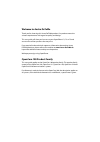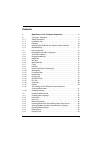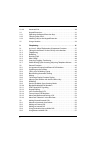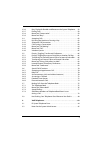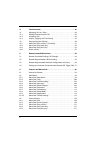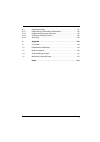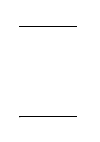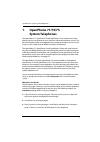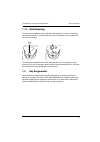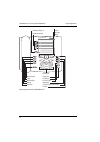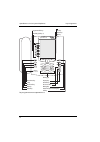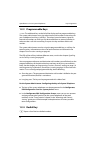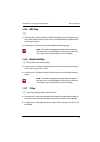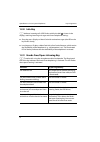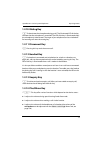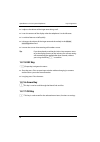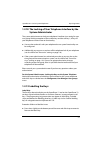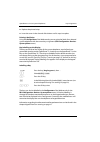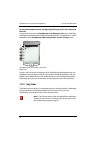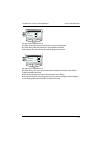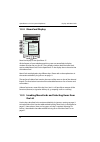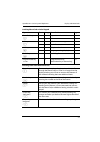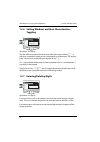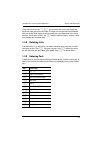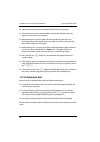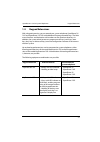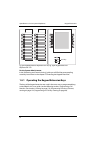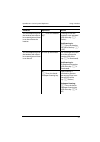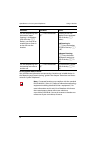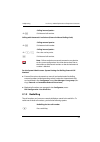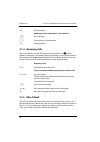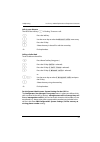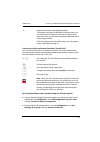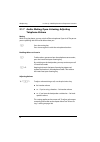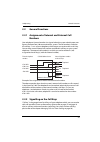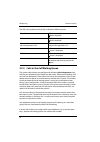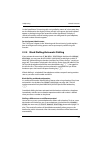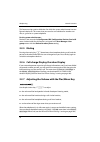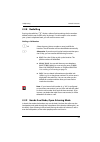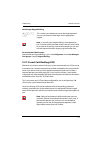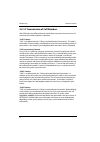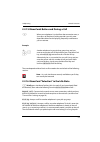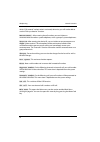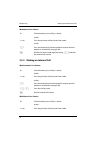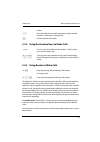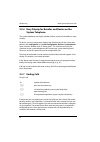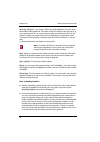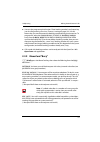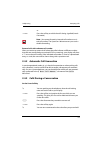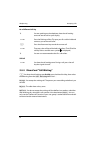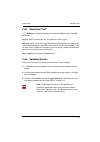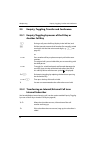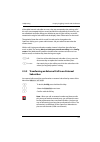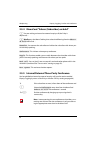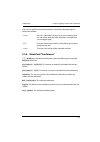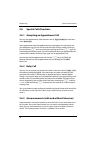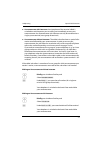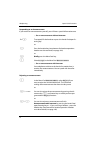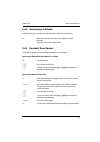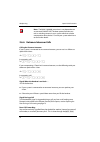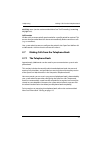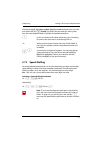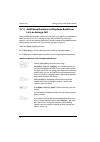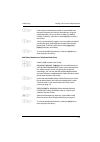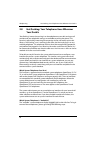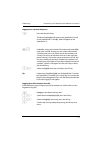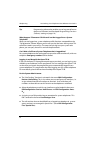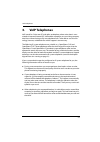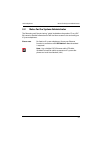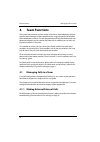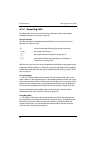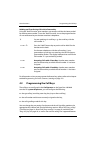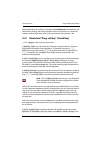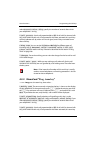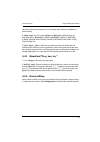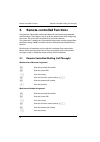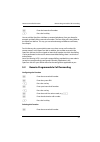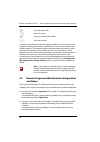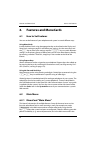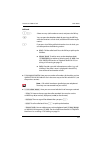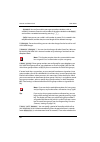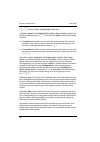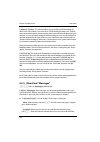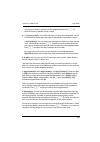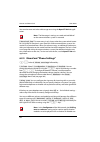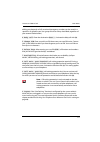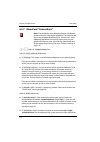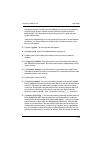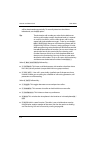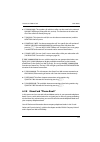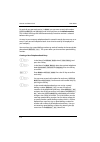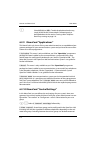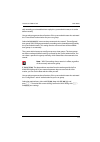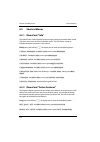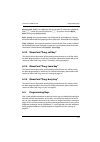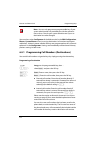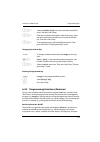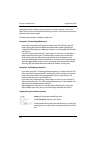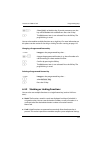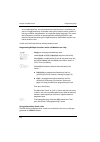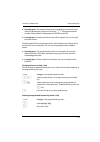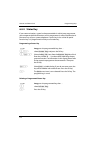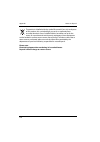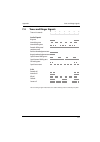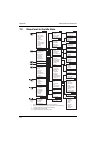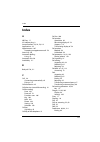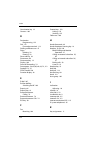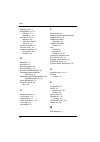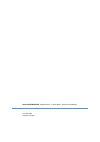- DL manuals
- Aastra
- Telephone System
- OpenPhone 73
- User Manual
Aastra OpenPhone 73 User Manual - 2.7.3 Speed-Dialling
Telephoning
Making Calls from the Telephone Book
77
If the entries
Look up name
and
New preset
are
not
displayed when you have
pressed the ABC key
A
briefly
, this means that the menu for making selec-
tions from the telephone book is available in the abbreviated form.
2.7.3 Speed-Dialling
All central telephone book entries can also be selected by two-digit or three-digit
speed-dialling numbers once they have been configured. The two-digit speed-
dialling numbers are in the range 00…99, the three-digit are in the range
000…999. Ask your system administrator how many digits are valid.
Selecting a Speed-Dialling Destination
H * 7 Z
(SD no.)
alternatively:
H * 7 * Z
(SD no.)
#
Note:
If you have the telephone book open, instead of key-
ing in the name (see the paragraph commencing “Look up
Name” on page 76), you can also press the star key
*
and enter the speed-dialling destination to find the name en-
try.
P
In this case, enter the first letter of the entry you are looking
for and use the arrow key to scroll through the list.
H
When you pick up the handset, the entry will be dialled. If
the entry has multiple numbers, the preferred number will
be dialled.
O P
O
If an entry has multiple call numbers, you may also directly
select one of them. Press the OK key and select
Office
,
Mobile
or
Private
. Confirm your selection with the
OK key and
Dial
(or pick up the handset).
Summary of OpenPhone 73
Page 1
Openphone 71, 73, 75 on the opencom 100 communications system user guide.
Page 2: Welcome To Aastra Detewe
Welcome to aastra detewe thank you for choosing this aastra detewe product. Our product meets the strictest requirements with regard to quality and design. This user guide will show you how to use your openphone 71, 73 or 75 and answer most of the questions that may arise. If you require further tec...
Page 3: Contents
1 contents 1. Openphone 71/73/75 system telephones . . . . . . . . . . . . . . . . . . . . 7 1.1 using your telephone . . . . . . . . . . . . . . . . . . . . . . . . . . . . . . . . . . . . . . . . . . . . 8 1.1.1 safety precautions . . . . . . . . . . . . . . . . . . . . . . . . . . . . . . . . . ....
Page 4
2 1.3.10 automatic exit. . . . . . . . . . . . . . . . . . . . . . . . . . . . . . . . . . . . . . . . . . . . . . . . . . .30 1.4 keypad extensions. . . . . . . . . . . . . . . . . . . . . . . . . . . . . . . . . . . . . . . . . . . . . . .31 1.4.1 operating the keypad extension keys . . . . . . . ...
Page 5
3 2.3.6 busy display for bundles and routes on the system telephone. . . .58 2.3.7 ending calls . . . . . . . . . . . . . . . . . . . . . . . . . . . . . . . . . . . . . . . . . . . . . . . . . . . . .58 2.3.8 menucard “conversation”. . . . . . . . . . . . . . . . . . . . . . . . . . . . . . . . . ....
Page 6
4 4. Team functions . . . . . . . . . . . . . . . . . . . . . . . . . . . . . . . . . . . . . . . . . . . 86 4.1 managing calls in a team . . . . . . . . . . . . . . . . . . . . . . . . . . . . . . . . . . . . . . . .86 4.1.1 making external/internal calls. . . . . . . . . . . . . . . . . . . . . . ...
Page 7
5 6.4 programming keys . . . . . . . . . . . . . . . . . . . . . . . . . . . . . . . . . . . . . . . . . . . . 121 6.4.1 programming call numbers (destinations) . . . . . . . . . . . . . . . . . . . . . 122 6.4.2 programming functions (features) . . . . . . . . . . . . . . . . . . . . . . . . . . . ...
Page 8
6.
Page 9: Openphone 71/73/75
Openphone 71/73/75 system telephones 7 1. Openphone 71/73/75 system telephones the openphone 71, openphone 73 and openphone 75 are corded system tele- phones that you can operate on your opencom 100 communications system. The menucard display makes your telephone easy to operate and gives you fast a...
Page 10: 1.1
Openphone 71/73/75 system telephones using your telephone 8 ■ in a hurry?: a brief explanation of important functions starting on page 37: read this chapter for quick telephoning access. Take enough time to also read the rest of this user guide and familiarize yourself with the features of your tele...
Page 11: 1.1.2 Installation Site
Openphone 71/73/75 system telephones using your telephone 9 ■ do not use ac adapter plugs that show visible damage (e. G. Cracks in the housing). ■ connected headsets must conform with the standard din en 60 950-1, point 6.2 (“safety of information technology equipment including electrical business ...
Page 12: 1.1.3 Cleaning
Openphone 71/73/75 system telephones using your telephone 10 1.1.3 cleaning simply wipe your telephone with an antistatic or slightly damp cloth. Never use a dry cloth or a cleaning agent. 1.1.4 attaching the pedestals and adjusting the inclination to pull the pedestals out, press them in slightly (...
Page 13: 1.1.5 Wall Mounting
Openphone 71/73/75 system telephones key assignments 11 1.1.5 wall mounting to mount your telephone to the wall, remove the pedestals. Using a screwdriver, pry the retention pin (1) for the handset out of its receptacle, turn it upside down (2) and insert it again. To mount your telephone to the wal...
Page 14
Openphone 71/73/75 system telephones key assignments 12 key assignment on the openphone 71 – + abc c esc ok 0 # 1 * 2 abc 3 def 4 ghi 5 jkl 6 mno 7 pqrs 8 tuv 9 wxyz r i programmable keys trunk key (call key 1) plus/minus key c-key menucard key abc key redial key enquiry key headset key disconnect k...
Page 15
Openphone 71/73/75 system telephones key assignments 13 key assignment on the openphone 73 – + esc ok 0 # 1 * 2 abc 3 def 4 ghi 5 jkl 6 mno 7 pqrs 8 tuv 9 wxyz r abc c i programmable keys trunk key (call key 1) plus/minus key c-key menucard key abc key redial key enquiry key headset key disconnect k...
Page 16
Openphone 71/73/75 system telephones key assignments 14 key assignment on the openphone 75 – + 0 # 1 * 2 abc 3 def 4 ghi 5 jkl 6 mno 7 pqrs 8 tuv 9 wxyz r abc c i esc ok trunk key (call key 1) programmable keys plus/minus key c-key menucard key abc key redial key enquiry key headset key disconnect k...
Page 17
Openphone 71/73/75 system telephones key assignments 15 1.2.1 dial keypad with abc assignment 2 this is for dialling call numbers or entering text. The key label does not show all the available letters and special characters. For more information, refer to the section entitled entering text on page ...
Page 18: 1.2.3 Programmable Keys
Openphone 71/73/75 system telephones key assignments 16 1.2.3 programmable keys g the additional keys to the left of the display are free programmable keys. The system administrator can assign other internal call numbers to these keys for you as additional trunk keys (call keys). These keys have als...
Page 19: 1.2.5 Abc Key
Openphone 71/73/75 system telephones key assignments 17 1.2.5 abc key a ■ short key press: opens the menucard for the telephone book. When entering texts (please refer to page 29 also) one can switch between the alphanumeric and numeric modes. ■ long key press: opens the list of the available displa...
Page 20: 1.2.8 Info Key
Openphone 71/73/75 system telephones key assignments 18 1.2.8 info key i indicates incoming calls (led flashes quickly, the bell is shown in the display), receiving incoming messages and current telephone settings. ■ short key press: displays a menucard with received messages (the led on the key fla...
Page 21: 1.2.10 Muting Key
Openphone 71/73/75 system telephones key assignments 19 1.2.10 muting key s to deactivate the microphone during a call. The illuminated led of the key indicates that the microphone is turned off. The led of the key is illuminated when the microphone is deactivated. The ringer of your telephone can b...
Page 22: 1.2.15 Esc Key
Openphone 71/73/75 system telephones key assignments 20 ■ it adjusts the volume of the ringer tone during a call. ■ it sets the contrast of the display when the telephone is in the idle state. ■ it switches features on/off quickly. ■ it changes the volume of the ringer tone and the melody in the pho...
Page 23: System Administrator
Openphone 71/73/75 system telephones key assignments 21 1.2.18 the locking of your telephone interface by the system administrator the system administrator can lock your telephone’s interface via a setting for your user group. With the exception of the number keys and the call key 1, all keys of you...
Page 24
Openphone 71/73/75 system telephones key assignments 22 ■ replace the printed strips. ■ insert the cover in the slot and slide it down until it snaps into place. Printing label strips using the configurator of the web console, you can print the labels for a selected system telephone with the current...
Page 25: 1.3
Openphone 71/73/75 system telephones display and menucards 23 1.3 display and menucards 1.3.1 changing the language use the following procedure to set the display language: in the main menu you can use the phone settings menucard to change the language (see page 109). 1.3.2 info line(s) the openphon...
Page 26: 1.3.3 Key Lines
Openphone 71/73/75 system telephones display and menucards 24 for the system administrator: configuring the display of the user name and the date assign the user name in the configurator , user manager: user menu. Configure the display of the date in the info line of the openphone 71/openphone 73 sy...
Page 27
Openphone 71/73/75 system telephones display and menucards 25 key lines on the openphone 73: 1 call key in idle state: internal call number or a user-assigned text. 2 call key during dial and connection state: dialled call number. 3 destination key with names programmed: programmed name. Key lines o...
Page 28: 1.3.4 Menucard Display
Openphone 71/73/75 system telephones display and menucards 26 1.3.4 menucard display menucard display on the openphone 75 all the features of your telephone and the system are controlled via display windows like the ones on your pc. These display windows look like index cards and are called menucard...
Page 29
Openphone 71/73/75 system telephones display and menucards 27 invoking menucards via the keypad key short long menucard page menucard key m x depends on the device’s status -- x main menu 98 info key i x info / current messages 120 x active features 120 abc key a x telephone book 115 x language sett...
Page 30: Toggling
Openphone 71/73/75 system telephones display and menucards 28 1.3.6 setting windows and their characteristics, toggling openphone 73’s display two dots following a menucard item mean: after pressing the ok key o a sub-menu is opened in which you can select options or make entries. The settings in th...
Page 31: 1.3.8 Deleting Lists
Openphone 71/73/75 system telephones display and menucards 29 using the plus/minus key = you can move the cursor and display the digits that were previously not visible. The digits on the right will then disappear from the display field. Inputs are always made to the immediate left of the cursor pos...
Page 32: 1.3.10 Automatic Exit
Openphone 71/73/75 system telephones display and menucards 30 ■ inputs are always made to the immediate left of the cursor position. ■ the input position moves automatically if you pause briefly between your inputs or if you enter a new character. ■ when entering text, the first letter will automati...
Page 33: 1.4
Openphone 71/73/75 system telephones keypad extensions 31 1.4 keypad extensions with a keypad extension, you can extend your system telephone openphone 73/ 73 ip and openphone 75/75 ip with additional free programmable keys. The main menu functions and destination call numbers can be stored on these...
Page 34
Openphone 71/73/75 system telephones keypad extensions 32 fig. Left: keypad extension keyextension 73p; fig. Right: keypad extension keyextension 75d for the system administrator: in the “mounting and commissioning” guide you will find the corresponding assembly instructions in the chapter “connecti...
Page 35: 1.4.2 Choosing A Key Level
Openphone 71/73/75 system telephones using a headset 33 1.4.2 choosing a key level keys can be programmed on three levels with a keypad extension keyextension 75d. There are a total of 60 storage locations available on 20 keys. To toggle between the levels, use the level keys ; on the lower left. Th...
Page 36
Openphone 71/73/75 system telephones using a headset 34 situation: operation: result: you receive a call. K press the headset key. You telephone with the headset (led of the key k is illuminated). Or g press the call key. You want to make a call. K press the headset key and z enter the call number. ...
Page 37
Openphone 71/73/75 system telephones using a headset 35 you are telephoning over the handset and want to let a second person listen in on the call over the headset. K press the headset key. Listening-in over the headset is now activated (led of the key k flashes). End listening-in: k press the heads...
Page 38
Openphone 71/73/75 system telephones using a headset 36 for the system administrator: you will find more information on connecting a headset and suitable devices in the “mounting and commissioning” guide in the chapter “extensions and acces- sories for system telephones”. Note: connected headsets mu...
Page 39: Telephoning
Telephoning in a hurry?: a brief explanation of important functions 37 2. Telephoning 2.1 in a hurry?: a brief explanation of important functions please read this chapter in order to familiarise yourself with important telephone functions. It will only take you a few minutes. 2.1.1 talking on the ph...
Page 40: 2.1.2 Telephoning
Telephoning in a hurry?: a brief explanation of important functions 38 in the following explanations of this chapter, the h symbol means that you also have the option of pressing the call key g instead of picking up the handset. Tip: you may have had more than one call key set up for you. The displa...
Page 41: 2.1.3 Redialling
Telephoning in a hurry?: a brief explanation of important functions 39 calling with automatic line seizure (external without dialling code) note: failure to obtain an external connection may be due to the system configuration. You either do not have the au- thorisation to dial external numbers or th...
Page 42: 2.1.4 Receiving Calls
Telephoning in a hurry?: a brief explanation of important functions 40 2.1.4 receiving calls when you receive a call, the led next to the call key flashes. The symbol appears in the display. The number of the person calling is shown (if the number is transmitted). If the telephone book of the openco...
Page 43
Telephoning in a hurry?: a brief explanation of important functions 41 calls in your absence the led of the info key i is flashing. To return a call: calling a caller back to call a caller on the call list: for the system administrator: system settings for the call list the configurator , user manag...
Page 44
Telephoning in a hurry?: a brief explanation of important functions 42 2.1.6 querying/toggling, transferring querying and toggling during one call you may make another call: e. G. To obtain information: transferring a call to an internal subscriber you may transfer a call to another internal subscri...
Page 45
Telephoning in a hurry?: a brief explanation of important functions 43 transferring a call to an external subscriber ( t ransfer c all) you may also transfer calls to an external subscriber. The system administrator must provide you with the corresponding authorisation to do this, otherwise you will...
Page 46: Telephone Volume
Telephoning in a hurry?: a brief explanation of important functions 44 2.1.7 audio: muting, open-listening, adjusting telephone volume muting while using the phone, you may switch off the microphone if you wish. The person you are speaking with will not be able to hear you: enabling others to listen...
Page 47: 2.2
Telephoning general functions 45 2.2 general functions 2.2.1 assignment of internal and external call numbers your telephone’s internal number is assigned when the system administrator con- figures the opencom 100 communications system. The call number is linked to the call key g of your telephone, ...
Page 48
Telephoning general functions 46 the leds and symbols on the call keys indicate the following states: 2.2.3 calls in the call waiting queue the system administrator can configure and activate a call waiting queue espe- cially for your telephone in the opencom 100 system. While you are making a call,...
Page 49
Telephoning general functions 47 on the openphone 75 incoming calls are signalled by means of a short tone; they are also indicated on the display. If there are calls in the queue, the level indicator appears at the beginning of the second line of the openphone 75 display. If several call numbers wi...
Page 50: 2.2.5 Muting
Telephoning general functions 48 this feature can be used on all devices for which the system administrator has con- figured a device id. This means that you can also save a dialout for another user who, e. G. Also has a system telephone. For the system administrator: device ids are set up in the co...
Page 51: 2.2.8 Redialling
Telephoning general functions 49 2.2.8 redialling pressing the redial key w displays a menucard containing the last numbers dialled (with the most recent entry at the top). If a call number is also stored in your system’s telephone book, you will see the name as well. Dialling a call number note: if...
Page 52: 2.2.12 Keypad Dialling
Telephoning general functions 50 calling via the handset to switch open-listening on/off, press the hands-free/open-listening key l . To switch to hands-free mode, long press the hands-free/open-listening key and replace the handset. Then release the hands-free/open-listening key. Initiating a hands...
Page 53
Telephoning general functions 51 switching to keypad dialling note: in the call state, keypad dialling is automatically ac- tive. Once the called subscriber answers the call, which could be an external answering machine for example, you can exe- cute the required functions by pressing the number key...
Page 54
Telephoning general functions 52 2.2.14 transmission of call numbers with isdn there are different features which allow or prevent the transmission of (external) call numbers between subscribers. “clip” feature “clip” is an abbreviation for “calling line identification presentation”. The caller’s ca...
Page 55
Telephoning general functions 53 2.2.15 menucards before and during a call example the state-dependent menucards are illustrated at the end of each of the following sections. Note: as a rule, the features are only available to you if they can actually be executed. 2.2.16 menucard “selection” in the ...
Page 56
Telephoning general functions 54 which “call removal” authorisation is activated, otherwise you will not be able to use the “pick-up selective” function. Announcement… : after entering the call number, you can initiate an announcement to another system telephone, or on a group of system telephones. ...
Page 57: 2.3
Telephoning making external/internal calls 55 2.3 making external/internal calls 2.3.1 manual or automatic line seizure if your telephone is set to manual line seizure, all call keys on your telephone first seize an internal line, and you can dial an internal number straight away. When making extern...
Page 58
Telephoning making external/internal calls 56 with manual line seizure 2.3.3 making an internal call with automatic line seizure with manual line seizure h lift the handset (your call key is seized). And/or g press the particular call key (hands-free mode). And/or k press the headset key (headset op...
Page 59
Telephoning making external/internal calls 57 2.3.4 using destination keys to make calls 2.3.5 using routes to make calls the opencom 100 sets up calls to the desired subscribers either automatically or via specific routes. Your system administrator configures these routes in the opencom 100 and spe...
Page 60: System Telephone
Telephoning making external/internal calls 58 2.3.6 busy display for bundles and routes on the system telephone the system telephones can display whether all lines (trunks) of a bundle or a route are busy. To do this, you must programme a feature key (function key) for the system tele- phone in the ...
Page 61
Telephoning making external/internal calls 59 2.3.8 menucard “conversation” m briefly press the menucard key, then select the following from the con- versation menucard … phone book : you can add the other party’s phone number to a telephone book as a new entry ( 1ƒnew entry ) or you can add it to a...
Page 62
Telephoning making external/internal calls 60 pick-up select… *: you accept a call for any other telephone. To do this, enter the number of that telephone. If the other terminal is already in the call state (e. G. An answering machine is in announcement mode), you pick up the call. The sub- scriber ...
Page 63: 2.3.9 Menucard “Busy”
Telephoning making external/internal calls 61 ■ you can also programme the function “enter booking number” to a feature key (see also programming functions (features) starting on page 123). Via this feature key you can then enter the booking number during the conversion. To programme, select the con...
Page 64: 2.4
Telephoning accepting calls 62 2.4 accepting calls 2.4.1 by lifting the handset or pressing a key normal call lifting the handset always accepts the caller who has been waiting the longest (note the bell symbol in the display). Vip call calls of this type from authorised subscribers are signalled to...
Page 65
Telephoning accepting calls 63 note: you cannot forward an internal call number to a vir- tual call number. The opencom 100 cannot carry out such a double forwarding. External calls with unknown call number when you receive an external call where the caller indicates a different number than the one ...
Page 66
Telephoning accepting calls 64 on a different call key vip call 2.4.4 menucard “call waiting” m you hear the call waiting tone. Briefly press the menucard key, then select the following from the call waitung menucard … accept : you accept the waiting call. The person you were talking to before is pu...
Page 67: 2.4.5 Menucard “Call”
Telephoning accepting calls 65 2.4.5 menucard “call” m briefly press the menucard key, then select the following from the call menucard … reject call : you reject the call. The caller hears a busy signal. Deflect call : you do not accept the call yourself, but deflect it to another sub- scriber afte...
Page 68: 2.5
Telephoning enquiry, toggling, transfer and conference 66 2.5 enquiry, toggling, transfer and conference 2.5.1 enquiry/toggling by means of the r-key or another call key 2.5.2 transferring an internal/external call to an internal subscriber you have dialled an internal enquiry call (see the section ...
Page 69: Subscriber
Telephoning enquiry, toggling, transfer and conference 67 if the called internal subscriber answers, they are connected to the waiting call. If this call is not accepted within a certain period of time (by default 45 seconds), you are called back and, after lifting your handset or pressing the call ...
Page 70
Telephoning enquiry, toggling, transfer and conference 68 2.5.4 menucard “subscr (subscriber) on hold” r you are making an internal or external enquiry call (the r-key is depressed) … m briefly press the menucard key, then select the following from the subscr on hold menucard … transfer : you connec...
Page 71
Telephoning enquiry, toggling, transfer and conference 69 if you wish to speak to one of the conference subscribers separately again or remove one of them, 2.5.6 menucard “conference” m briefly press the menucard key, then select the following from the con- ference menucard … disconnect:ƒ34565483 : ...
Page 72: 2.6
Telephoning special calls/functions 70 2.6 special calls/functions 2.6.1 accepting an appointment call you can save appointments with the menu item 3ƒappointments in the men- ucard messages . At the appropriate time, the appointment message appears on the display and your telephone rings for one min...
Page 73
Telephoning special calls/functions 71 ■ announcement with intercom : the microphone of the terminal called is switched on and the person you are calling can immediately answer your announcement. An announcement with intercom can only be conducted to a single system terminal (not a group of terminal...
Page 74
Telephoning special calls/functions 72 responding to an announcement if you receive an announcement yourself, you will hear a special information tone. Rejecting an announcement … for an announcement without intercom h / l to respond, lift the handset or press the hands-free/open-lis- tening key. Or...
Page 75: 2.6.5 Doorbell, Door Opener
Telephoning special calls/functions 73 2.6.4 answering a call-back a call-back request is carried out when the other subscriber is free again. 2.6.5 doorbell, door opener a doorbell is signalled to your call key and appears in the display. Opening the door while the handset is on hook opening the do...
Page 76
Telephoning special calls/functions 74 note: the door opener menu item is not dependent on an entrance intercom call. The door opener function con- trols a switching contact in your system which can also be connected to other devices. Consult your system administra- tor for further details. 2.6.6 en...
Page 77: 2.7
Telephoning making calls from the telephone book 75 warding menu (see the section entitled menucard “call forwarding” starting on page 103 ). Call duration all door calls are automatically terminated after a specific period has expired. This ensures that forwarded door calls do not unintentionally l...
Page 78
Telephoning making calls from the telephone book 76 2.7.2 menucard “phone book” note: the menucard phone book appears by default in the abbreviated form without the look up name and new preset entries. If required, the system administrator can use the configurator in the web console to activate thes...
Page 79: 2.7.3 Speed-Dialling
Telephoning making calls from the telephone book 77 if the entries look up name and new preset are not displayed when you have pressed the abc key a briefly , this means that the menu for making selec- tions from the telephone book is available in the abbreviated form. 2.7.3 speed-dialling all centr...
Page 80: Lists Or During A Call
Telephoning making calls from the telephone book 78 2.7.4 add phone numbers to telephone book from lists or during a call you can add phone numbers saved in your call list or your redial list to a telephone book (see menucard “calls” starting on page 100 and redialling starting on page 49). You can ...
Page 81
Telephoning making calls from the telephone book 79 add phone number to a telephone book entry p o if the newly entered phone number is to be dialled auto- matically whenever you call the subscriber (by using the telephone book) you can save this number as a default number. To do this, select the li...
Page 82: 2.8
Telephoning hot desking: your telephone goes wherever your desk is 80 2.8 hot desking: your telephone goes wherever your desk is “hot desking” means that you log in to the telephone at your desk and your call number and your telephone settings are available to you on that phone. This function is par...
Page 83
Telephoning hot desking: your telephone goes wherever your desk is 81 logging in to a system telephone tip: a feature key (labelled login ) on the openphone 73 and on the openphone 75 enables you to easily log in to system tele- phones that are logged out. Press this feature key and the me- nucard f...
Page 84
Telephoning hot desking: your telephone goes wherever your desk is 82 tip: programming a feature key enables you to log yourself out at the press of a button (see the chapter programming functions (features) starting on page 123). What happens if someone calls me and i am not logged in to a system t...
Page 85: Voip Telephones
Voip telephones 83 3. Voip telephones voip stands for “voice over ip” and refers to telephony where voice data is trans- mitted via internet protocol (ip). Voip enables companies to use existing company data lines without having to lay new telephone lines. To be able to use this tech- nology, howeve...
Page 86: 3.1
Voip telephones ip system telephone ports 84 3.1 ip system telephone ports ip system telephones have additional ports not included with the standard system telephones. Above the display on the back of the device there are two rj45 jacks for connecting the data line(s). These ports are labelled lan a...
Page 87: 3.2
Voip telephones notes for the system administrator 85 3.2 notes for the system administrator the “mounting and commissioning” guide (included on the product cd as a pdf file) contains detailed information on voip and how to commission and configure ip system telephones. Please note: for feeds to ip ...
Page 88: Team Functions
Team functions managing calls in a team 86 4. Team functions the system administrator can form a team with two or more telephones and pro- gramme team functions for these telephones by assigning internal call numbers to the telephone’s call keys. For each programmed call key, the administrator can d...
Page 89
Team functions managing calls in a team 87 using trunk keys using team keys using busy keys using direct-call keys h / l / k trunk key 1 is automatically seized when you lift the handset, press the hands-free/open-listening key or the headset key (prerequisite: the headset is switched on, see page 1...
Page 90: 4.1.2 Accepting Calls
Team functions managing calls in a team 88 4.1.2 accepting calls for information on how to use this function, please also refer to the chapter entitled accepting calls starting on page 62. Using trunk keys calls are indicated on the appropriate trunk key by a visual signal and (if con- figured) acou...
Page 91
Team functions managing calls in a team 89 using direct-call keys g via direct-call keys you can only make calls to team and trunk keys pro- grammed with the same call number. No calls are signalled to direct-call keys. 4.1.3 enquiry, toggling and transferring for information on how to use these fun...
Page 92: 4.2
Team functions programming the call keys 90 holding and transferring calls with a feature key using the “hold” function, team members can accept a call that has been parked by another team member. To use the “hold” function, it must be programmed to an unused feature key on the team members’ telepho...
Page 93
Team functions programming the call keys 91 if the configuration of a call key is changed in the configurator , the telephone will load the new settings and not be operational for a few moments. For more infor- mation on the configuration, refer to the online help of the opencom 100. 4.2.1 menucard ...
Page 94: 4.2.2 Menucard “
Team functions programming the call keys 92 select acoustic after delay , specify the number of seconds after which your telephone is to ring. 5 call protect : switch call protection on or off for all calls, for internal calls only, or for external calls only. If call protection has been activated, ...
Page 95: 4.2.3 Menucard “
Team functions programming the call keys 93 will only indicate calls by means of a visual signal, even if they are made from a direct-call key. 6 ring tone : you can set the volume and melody for different types of incoming calls ( 1ƒexternal calls , 2ƒinternal calls , 3ƒvip call , 4ƒdoor call )for ...
Page 96: Remote-Controlled Functions
Remote-controlled functions remote-controlled dialling (call through) 94 5. Remote-controlled functions the opencom 100 enables remote-controlled calls and remote-programmable call forwardings. These features are set up by the administrator when configuring the system. The system pin is required to ...
Page 97: 5.2
Remote-controlled functions remote-programmable call forwarding 95 you can call the opencom 100 from an external telephone, from your home for example, and then dial an external call number. The cost of the call is then billed to the opencom 100 line. This way you can take advantage of different tar...
Page 98: 5.3
Remote-controlled functions remote-programmable voicebox configuration and query 96 using the call number reserved in the opencom 100 for remote control, you can configure or delete call forwarding “immediate” for your own call number from a remote location. This remotely-programmed forwarding overw...
Page 99: 5.4
Remote-controlled functions setting up an internet connection from remote (isp trigger 97 note: for detailed information on the utilisation and operation of openvoice, please refer to the add-on guide “openvoice – the voicemail system in the opencom 100 communications system”. 5.4 setting up an inte...
Page 100: Features And Menucards
Features and menucards how to set features 98 6. Features and menucards 6.1 how to set features you can set the features of your telephone and system in several different ways: using menucards invoke the menucards using the appropriate key as described under display and menucards starting on page 23...
Page 101
Features and menucards main menu 99 menucard active features , which you can call up by long pressing the info key i . You can also use the main menu to programme features on a key. M long press the menucard key, or if the telephone is idle, short press the menucard key and select the menu item main...
Page 102: 6.2.2 Menucard “Calls”
Features and menucards main menu 100 6.2.2 menucard “calls” m p select 1ƒcalls , then … select call lists , followed by … ■ 1 missed calls : here you can see the call numbers of callers who have tried to reach you. This also applies to calls transferred to you from other internal subscribers. Which ...
Page 103
Features and menucards main menu 101 call-back ■ 2ƒaccepted calls : here you can see the call numbers of the callers you last spoke to. You can also edit this list in the same way as the “missed calls list” (see the previous section). Note: calls which have been signalled on your telephone’s team ke...
Page 104
Features and menucards main menu 102 – forward : you can forward the message to another voicebox, with or without a comment. Enter the call number of the other voicebox under dest: and confirm a recorded comment by pressing * . – info : here you can see a caller’s call number (or name, if it is ente...
Page 105
Features and menucards main menu 103 automatic call answering should be activated for internal calls , external calls or for int.ƒ&ƒext. Calls . You can activate this function with on or deactivate automatic call answering with off . 6.2.3 menucard “call forwarding” you can forward internal or exter...
Page 106
Features and menucards main menu 104 m p select 2ƒcall forwarding , followed by … 1ƒdivert phone : select immediately , after delay or busy to specify the type of forwarding and press o . Then key in the dest. Of the call forwarding as follows: ■ for external call numbers, you can enter the number d...
Page 107
Features and menucards main menu 105 after you have selected an msn, an msn group or all msns, select the type of call forwarding ( immediately , after delay or busy ) then enter the external des- tination ( dest. ). Note: for this type of call forwarding, the (external) destina- tion number is alwa...
Page 108
Features and menucards main menu 106 5ƒremote divert : this function allows you to configure call forwarding for other users’ call numbers. You must have “call forwarding for other user” authori- sation to be able to do this, otherwise this menu item will not be displayed on your terminal. You can a...
Page 109
Features and menucards main menu 107 message to or select a number from the telephone book. Press o to confirm the entry/selection of the number. ■ 2ƒoutgoing mail : a list of the messages you have sent is displayed. You can also forward or display these messages as described in the previous section...
Page 110
Features and menucards main menu 108 you can also enter and select a messenger text using the opencti 50 web appli- cation. Note: the messenger’s settings are saved and available af- ter the communications system is restarted. 5ƒreceived fax : this menu entry is only shown when the system administra...
Page 111
Features and menucards main menu 109 to be played at the same speed (played as cadences). The setting in the configurator also affects melodies on system telephones if selected, so that you may only hear parts of some melodies. 4ƒmessage ring tone : you can set different ringer signals to signal mes...
Page 112
Features and menucards main menu 110 appears. Adjust the display’s contrast levels incrementally using the = keys or enter a number between 0 … 9 . 6.2.6 menucard “protection” m p select 5ƒprotection , followed by … 1ƒcall prot. Phone : (call protection phone) this switches call signalling on your t...
Page 113
Features and menucards main menu 111 dialling may be partly or fully restricted (emergency numbers can be stored in a special list assigned to your user group which can always be dialled, regardless of your external authorisation). 4ƒbaby call : enter the destination ( dest.: ). Activate the baby ca...
Page 114
Features and menucards main menu 112 6.2.7 menucard “connections” note: the availability of the following features will depend on the current call state of your telephone. These features are also in the call-dependent menucards. Some entries in the connections menucard are only shown when you pro- g...
Page 115
Features and menucards main menu 113 and the person you are calling can immediately answer your announcement without having to press a button. Enter the device id of the terminal for de vice-id : . For information on the existing device ids, speak with your system administrator. If the person called...
Page 116
Features and menucards main menu 114 will be deactivated automatically. To manually deactivate the dialout beforehand, use the off option. Tip: the destination call number you select for the dialout can also be a call number saved in the phone book or is entered on a call list (re-dial list, call li...
Page 117
Features and menucards main menu 115 ■ 6ƒintercept : the numbers of malicious callers can be saved in the network operator’s exchange (if they offer this service). The function can also be used also if the caller has already hung up! ■ 7ƒreject : this rejects the call (this can also be an announceme...
Page 118
Features and menucards main menu 116 for each of your personal entries (i.E. Name ) you can enter several call numbers ( office , mobile and private ) and set one of them as the default number . This number will always be called automatically if no other number is selected before making a call. An e...
Page 119
Features and menucards main menu 117 note: if you do not activate the “suppress number” func- tion for a call number saved in the telephone book, you can still suppress the display of your call number from call to call, i.E. Before you dial the destination call number. Editing a telephone book entry...
Page 120
Features and menucards main menu 118 6.2.9 menucard “applications” this menucard is only shown if the system administrator has set up additional pro- gramme packages for your communications system and you have the user author- isation to use these programmes. 1ƒvoicebox : this menu is only available...
Page 121
Features and menucards main menu 119 cally according to a timetable drawn up by the system administrator, or it can be done manually. You can only programme these functions if the system administrator has activated the “time control” authorisation for your user group. Select the automatic item to ac...
Page 122: 6.3
Features and menucards shortcut menus 120 6.3 shortcut menus 6.3.1 menucard “info” this menucard is used to quickly locate messages that have arrived or been saved. The same menu items are also in the main menu. The led flashes slowly to indicate that there are entries in the info list. Briefly pres...
Page 123: 6.4
Features and menucards programming keys 121 restricted dial : your telephone lock is activated. To unlock your telephone, press o , enter your user pin and press o to confirm. See also main menu , menu group protection . Hunt group : hunt group numbers are configured for your telephone. You can acti...
Page 124
Features and menucards programming keys 122 note: you can only programme programmable keys if your system administrator has provided you with the authorisa- tion to do so. Consult your system administrator if your au- thorisation has to be changed. You can also use the configurator of the web consol...
Page 125
Features and menucards programming keys 123 changing destination key deleting a programmed key 6.4.2 programming functions (features) you can also store main menu functions on programmable keys (see menucard “main menu” starting on page 98 and the overview of the menu in the appendix on page 132). L...
Page 126
Features and menucards programming keys 124 grammed function conflicts with your terminal’s current settings, a menu will open when you press the relevant feature key. You can use this menu to activate or deactivate the function again. The following examples will help to explain this. Example 1 “for...
Page 127
Features and menucards programming keys 125 you can also combine multiple functions on a single key. For more information on this please see the section on stacking or linking functions starting on page 125. Changing a programmed feature key deleting a programmed feature key 6.4.3 stacking or linkin...
Page 128
Features and menucards programming keys 126 on a single feature key. You can programme more functions in a link than you can on a single feature key. A concrete setting for a function can be saved in a link (e.G on/off for “call protection” or a concrete display language). This means that a function...
Page 129
Features and menucards programming keys 127 ■ short key press : the programmed entries are displayed in a selection menu. Select the desired entry and press the ok key o . The programmed call number will be dialled or the programmed function executed. ■ long key press : the menucard for the key will...
Page 130: 6.4.4 Status Key
Features and menucards programming keys 128 6.4.4 status key if your communications system has been extended via a third-party programme, you can operate individual functions of this programme via what are referred to as the status keys of your system telephone. A status key is thus a kind of specia...
Page 131: Appendix
Appendix ce symbol 129 7. Appendix 7.1 ce symbol the ce symbol on the product is a confirmation of its conformity with the tech- nical guidelines for operating safety and electromagnetic compatibility valid at the time of licensing. 7.2 declaration of conformity the openphone 71, openphone 73, openp...
Page 132
Appendix notes on disposal 130 the product is labelled with the symbol illustrated. If you wish to dispose of this product, this symbol obliges you to do so separately from unsorted domestic waste. Suitable facilities have been set up for the return of waste electrical and electronic equipment. Wast...
Page 133: 7.4
Appendix tones and ringer signals 131 7.4 tones and ringer signals audio signals ring tone internal busy tone internal dialling tone external dialling tone/ continuous tone positive acknowledgement tone negative acknowledgement tone special internal dialling tone special external dialling tone call ...
Page 134: 7.5
Appendix menucards in the idle state 132 7.5 menucards in the idle state * menu item is only displayed if a function key has been programmed. ** menu items are only displayed if messages etc. Exist (in which case the key led flashes). *** only if supplementary program packages have been installed **...
Page 135: Index
Index 133 index a abc key 17 ac adapter plug 8 announcement 53, 54, 70, 112 applications 99 appointments 107 accepting an appointment call 70 arrow key 20 automatic dialling using 47 automatic exit 30 availability 111 b baby call 70, 111 c call 114 connecting automatically 63 pick up 112 call distri...
Page 136
Index 134 consultation key 19 contrast 109 d destination programming 122 dial 112 for another terminal 113 dialling a different user 47 digits deleting 28 entering 28 direct call key 93 disconnect 69 disconnect key 19 display 109 door call forwarding 74 door opener 54, 60, 65, 68, 69, 73, 113 doorbe...
Page 137
Index 135 key lines 24 keypad dialling 50 keypad protocol 50 keypad with abc assignment 15 keys delete 111 labelling 21 programming 121 l language 109 least cost routing (lcr) 51 switching off 54, 113 line seizure automatic 55 manual 55 link (feature keys) 125 list items selecting 26 listen in (see ...
Page 138
Index 136 pharmacy line 74 phone book 75, 113 edit entry 117 new entry 116 pick-up 53, 59, 112 message 109 selective 53, 60, 61 selective 112 pin (see user pin) 111 plus/minus key 19 programmable keys 16 destination 122 features 123 r redial key 16 redialling 49 remote charges 102 remote dialling 11...
Page 140
Aastra detewe gmbh • zeughofstraße 1 • d-10997 berlin • www.Aastra-detewe.De as of may 2007 subject to changes.