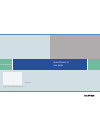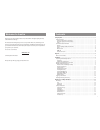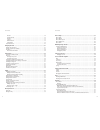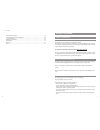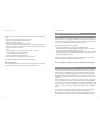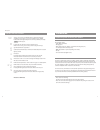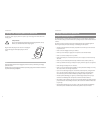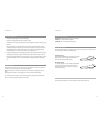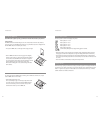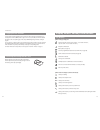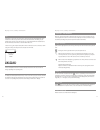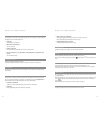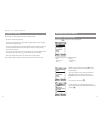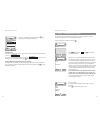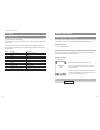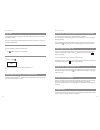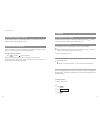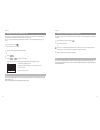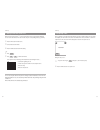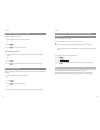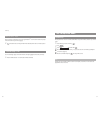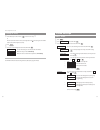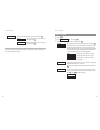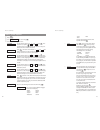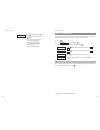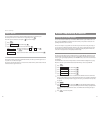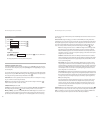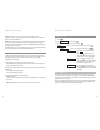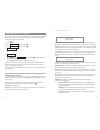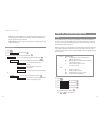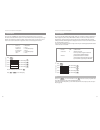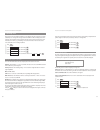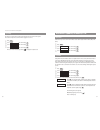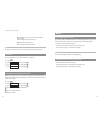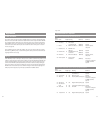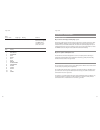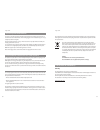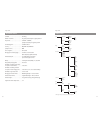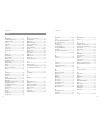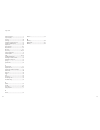- DL manuals
- Aastra
- Telephone
- PHONE 312
- User Manual
Aastra PHONE 312 User Manual
Summary of PHONE 312
Page 1
Www.Aastra.Com as off 06/2007 • version 3 • the right for technical modifications is reserved aastra phone 312 aastra phone 312 user guide.
Page 2
I using the phone........................................................................................................................1 safety instructions ………………………………………………………………………1 correct use/declaration of conformity……………………………………………………1 electricity supply/power failure/battery ………………………………...
Page 3
Iii ii contents contents phone settings ........................................................................................................................39 menu: audio ……………………………………………………………………………39 menu: display …………………………………………………………………………41 menu: phone options ……………………………………………………………………42...
Page 4
1 using the phone safety instructions correct use/declaration of conformity the aastra phone 312 is a handset for calling via sip in a wlan. The ce mark on the product confirms its conformity to the technical guidelines for user safety and electromagnetic compatibility, valid at the time of issuing ...
Page 5
3 2 using the phone overview and basic information general with the aastra phone 312 calls are made over the internet (voip - voice over internet protocol). Access is gained via access points (aps) of a wlan (wireless local area network). The handset itself uses the sip standard (session initiation ...
Page 6
5 4 handset: display earpiece reverse: loudspeaker softkey softkey info button signal button (r button) handset button speakerphone/ hands-free number pad delete key/ on/off button microphone arrow keys connection for headset usb-schnittstelle (für service und spätere a diagram frequently as well as...
Page 7
7 6 installation unpacking and installing the phone unpacking the packaging contains: • aastra phone 312 handset • charging point • mains adapter plug (100 - 240v/50 – 60 hz) with connecting cable (3 m) • one battery (stuck into the battery cover) • mem card (installed or separate depending on the m...
Page 8
9 8 installation putting handset into operation precautions when handling the battery it is imperative that you read the safety precautions before you use the battery for the first time. Ensure that these safety precautions and all other operating instructions remain available for future reference. ...
Page 9
11 charging and use times charging time : (empty battery) 4 - 6 hours to full capacity. Talk time : up to 5 hours (when fully charged). Standby time : up to 50 hours (when fully charged). Inserting the battery the battery is firmly attached to the battery compartment cover of the handset. To start o...
Page 10
13 12 installation battery: battery status the battery status is shown on the display. They mean: battery status 81 - 100 % battery status 61 - 80 % battery status 41 - 60 % battery status 21 - 40 % battery status below 20% (frame flashes) battery almost empty, warning signal is sounded. • when the ...
Page 11
15 14 display screen, softkeys and buttons the display symbols in the upper display row: quality of the radio connection (four columns – secure radio connection; only one column – insecure radio connection). Microphone switched off. Battery status (see page 13). You have programmed and activated a l...
Page 12
17 16 display screen, softkeys and buttons softkeys and buttons both of the buttons underneath the display and the arrow keys are known as softkeys. The func- tions assigned to the buttons are shown in the bottom display row. The button function changes automatically according to the particular oper...
Page 13
19 18 display screen, softkeys and buttons ... When entering text or call numbers: quickly pressing the button: deletes the character to the left of the cursor. Pressing and holding the button: deletes the entire entry. ... During the display of lists (e.G. Call list): quickly pressing the button: d...
Page 14
21 navigating the menu example: the main menu if you press the softkey, the main menu will be displayed. The following menu items are available for selection: - audio - display - phone options - rufumleitung - alarm - system highlight an entry using the arrow keys. Press to call up a submenu. Please...
Page 15
23 22 navigating the menu example: telephone book/editor the example explains the possibilities for creating a new entry in the telephone book, further options for the telephone book can be found starting on page 37. Open the telephone book using the arrow keys . Press and confirm using . You will t...
Page 16
25 24 basic functions switching the handset on/off once the battery has been charged for the first time, your handset will be switched on automatically and is ready for use. You can switch off your handset to maintain the battery life for longer. Switching off the handset c press and hold the c butt...
Page 17
27 26 basic functions setting the handset volume during a conversation you are having a conversation (using the handset, loudspeaker or headset). Volume settings can be carried out using the arrow keys or number keys 1-7. The current setting is displayed graphically. The altered setting is only temp...
Page 18
29 28 calling dialing the call number all calls described in this section that are initiated by pressing the handset button a can also be carried out in the hands-free mode using the loudspeaker button h . Dialing call number with predial when using predial, you have the opportunity to correct your ...
Page 19
31 30 calling calling from the telephone book the telephone book can save a maximum of 100 entries, which are automatically placed in alphabeti- cal order. F in the idle state, press the arrow key . F select the desired name or t enter one or several of the letters which start the name in order to s...
Page 20
33 32 calling accepting calls calls are signaled acoustically and optically (flashing i key) by the handset and shown on the illumi- nated display. The call number or the caller’s name will be shown. If the call number is saved in the telephone book, the caller’s name will be displayed as entered in...
Page 21
35 34 calling calling another contact during a conversation making a query call you are in the middle of a conversation. R press the signal button – the first conversation is put on hold. T enter the call number with the number buttons and finish it with # (or wait 4 sec). Or select a call number fr...
Page 22
37 36 the telephone book new entry the telephone book can save 100 entries: call numbers of up to 32 numbers, names of up to 16 char- acters. F in the idle state, press the arrow key . E press . F select and confirm with . T enter the name and use the arrow key to proceed to enter the call number (p...
Page 23
39 38 phone settings menu: audio e press . F select and confirm with . F select one of the following menu items and confirm with . Select one of the following menu items and confirm with . Select a melody using the arrow keys and confirm it using .. Select the desired ringer volume with the arrow ke...
Page 24
41 40 menu: display e press . F select and confirm using . F select one of the following menu items and confirm with . Select the desired contrast with the arrow keys and confirm with . You can set the time for which the illumination should stay on. Please consider that long illumination times resul...
Page 25
43 42 phone settings - suomi - norsk - polski select the desired language with the arrow keys and confirm with . … press , select one of the entries offered and confirm with . Selecting a country means that the tones such as e.G. The dialing tone or the busy tone will be played back in the way appro...
Page 26
45 44 phone settings … press and select the date and time format used in your country using the key. The following settings are possible: - day, month, year (dd.Mm.Yy) - month/day/year (mm/dd/yy) - year - month - day (yy-mm-dd) - 24 hour time format - 12 hour time format, am/pm. Ok time format phone...
Page 27
47 46 wlan: registering a handset setting up a wlan profile you can store the data needed for up to five different wlan networks in your handset. Each set of data is saved in a profile. When changing to another network you only need to activate the corre- sponding network to be able to connect. Ther...
Page 28
49 48 wlan: registering a handset you must enter it again. In the ap, always set the first wep key as default value and also use it in the device settings. Power save mode : using this setting, you can influence which wlan power saving mode will be used during the voice connections. In most cases th...
Page 29
51 50 ntp server : the ntp server can even be set manually when the ip address allocation “per dhcp” is selected. The ntp server address set manually takes precedence over an ntp server address received from the dhcp server. Dscp/tos : here, the value of the type of service byte (rfc 791) can be det...
Page 30
53 52 setting up a sip server when making the entry, use the asterisk button to switch between different styles of writing: let- ters, numbers or ip addresses. In the “ip address” mode you can enter a dot using the pound button. Registrar : if the registrar is not the same as the sip proxy, its addr...
Page 31
55 tools for troubleshooting/info ping a ping (small data packet) is used to measure the reliability of a network connection and the reac- tion time of a server. In using this, an icmp echo request is sent from the handset to a remote host. As soon as the host answers, the handset calculates the tim...
Page 32
57 56 tools for troubleshooting/info site survey the access points (aps) and their field strengths, which can currently be received, are displayed in a window (upper area). These may be aps which the handset can connect to, but may also be ones which belong to foreign systems. If a network profile h...
Page 33
59 58 tools for troubleshooting/info on the line in the diagram, ap connection loss (disassociation) is represented by red symbols. Green symbols designate a connection (association) to the ap, or a change of aps. E press . F select and confirm using . F select and confirm using . F select and confi...
Page 34
61 60 software update/licenses/pin version under version you can see the version numbers of the software (sw) and the hardware (hw) of the device. E press . F select and confirm using . F select and confirm using . F select and confirm using . Update using this function, the handset software can upd...
Page 35
63 62 software update/licenses server : ip address or name of the server from which the software should be loaded. Preset on delivery: solutions.Aastra-detewe.De filename : pathway and name of the file. Preset on delivery: outgoing/aafon312.Dnld note the updated is cancelled if the software to be lo...
Page 36
65 64 appendix supported dhcp options dhcp options supported by the aastra phone 312 desig- nation name length meaning reference comment 1 subnet mask 4 subnet mask value [rfc2132] optional 2 time offset 4 time offset in seconds from utc [rfc2132] optional 3 router n n/4 router addresses [rfc2132] o...
Page 37
67 66 appendix desig- nation name length type meaning comment 26 sip auth. Name n text sip authentication name necessary if the access data has been configured using dhcp and this value does not corres- pond to the user id. Supported country codes value country 1 germany 2 great britain 3 switzerlan...
Page 38
69 68 appendix the product that you have purchased has been developed according to state of the art technology with regard to the environment and recycling, and therefore complies with the requirements of the european directives. The product is labeled with the symbol displayed here. This symbol mea...
Page 39
71 70 appendix audio ringer settings melody ringer volume ringer device buzzer vibrator headset signal tones key click confirm tones battery alarm range alarm volume earpiece loudspeaker display contrast illumination display keypad charging light background font small font large font phone options d...
Page 40
73 72 appendix i illumination.................................................27, 41 info ....................................................................53 info (on the network connection) .................58 info (on the sip server) ....................................59 info button..............
Page 41
75 74 appendix safety instructions..............................................1 scope of supply...................................................7 security...............................................................48 servicing.............................................................68 set...