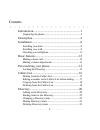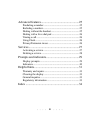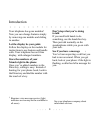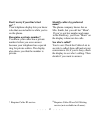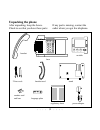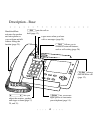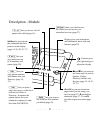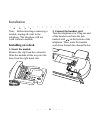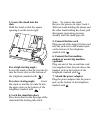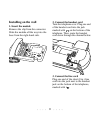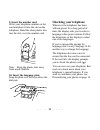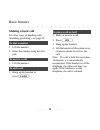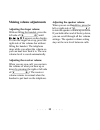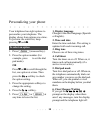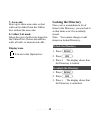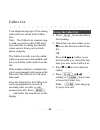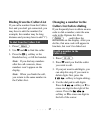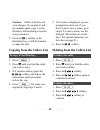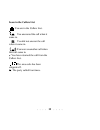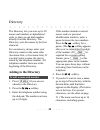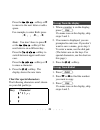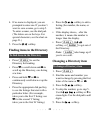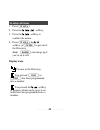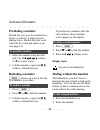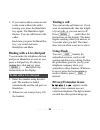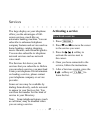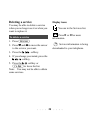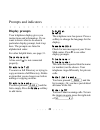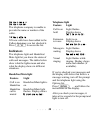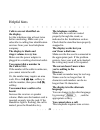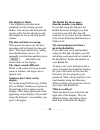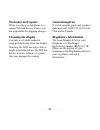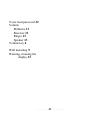- DL manuals
- Aastra
- Telephone
- PowerTouch 350
- User Manual
Aastra PowerTouch 350 User Manual
Summary of PowerTouch 350
Page 1
Powertouch 350 user guide • • • • • • • • • • • • • • • • • • • • • • • • • • • • • • • • • • • • • • • •.
Page 2
I contents introduction..............................................................1 unpacking the phone .........................................................3 description...............................................................4 installation.................................................
Page 3
Ii advanced features..................................................25 predialing a number.........................................................25 redialing a number..........................................................25 dialing without the handset.............................................
Page 4: Store The Numbers of Your
1 introduction your telephone has gone modular! Now you can change features simply by removing one module and sliding in another. Let the display be your guide follow the display on the module for instructions to use features and handle calls. Your telephone has an 8-line display, with enlarged numb...
Page 5: Up*
2 don’t worry if your line’s tied up* †† your telephone display lets you know who that second caller is while you’re on the phone. Recognize a private number* you know your caller has a private number before you even answer because your telephone has a special ring for private callers. The display a...
Page 6: Unpacking The Phone
3 unpacking the phone after unpacking, keep the boxes. Check to see that you have these parts: if any part is missing, contact the outlet where you got the telephone. Number card and lens power adaptor 2 line cords regulatory sheet handset cord handset stand module base language plate.
Page 7
4 handsfree/mute activates the speaker and microphone so you can listen and talk without lifting the handset (page 25). Description - base ¶ lets you adjust the receiver, speaker, and ringer volume (page 13, 29, and 31). ¥ lets you access eight options to customize your telephone (page 14). © always...
Page 8
5 description - module display gives you instructions and information about calls and features (page 29). ‘ and “ let you move between pages when you are using your services (page 27). ‘ also deletes characters (page 17, 21) and “ also adds a space in a name (page 21). ” and ’ let you move up and do...
Page 9: Installing On A Desk
6 installation note: before inserting or removing a module, unplug all cords to the telephone. The telephone will not work without a module. Installing on a desk 1. Insert the module remove the clip from the connector. Slide the module all the way into the base from the right-hand side. 2. Connect t...
Page 10: 3. Lower The Stand Into The
7 3. Lower the stand into the slots hold the stand so that the square opening is on the lower right. For a high viewing angle: lower the stand so that the two tabs fit into the lower slots on the bottom of the telephone (marked with ). For a low viewing angle: lower the stand so that the two tabs fi...
Page 11: 8. Route The Cords
8 8. Route the cords route the line cords and power adaptor cord through the channels in the stand. 9. Plug in the cords plug the power adaptor into a wall outlet. Plug one line cord into one telephone wall jack. Plug the second line cord into the fax machine, modem, or answering machine. 10. Attach...
Page 12: Installing On The Wall
9 installing on the wall 1. Insert the module remove the clip from the connector. Slide the module all the way into the base from the right-hand side. 2. Connect the handset cord turn the telephone over. Plug one end of the handset cord into the jack marked with on the bottom of the telephone. Then,...
Page 13: 4. Connect The Fax Machine,
10 4. Connect the fax machine, modem or answering machine (optional) plug one end of the second line cord (not supplied) into the jack above the handset jack on the bottom of the telephone, marked with 2 . 5. Attach the power adaptor plug the power adaptor into the power jack on the bottom of the te...
Page 14: 9. Insert The Number Card
11 9. Insert the number card write your telephone number on the card and place it into the slot on the telephone. Bend the clear plastic lens into the slot, over the number card. Note: keep the plastic lens away from small children. 10. Insert the language plate snap the plate over the keys above th...
Page 15: Making A Basic Call
12 basic features making a basic call for other ways of handling calls (including predialing), see page 25. 1. Lift the handset. 2. Enter the number using the dial pad. 1. Lift the handset. 1. Hang up the handset or press © . To dial a number to answer a call to end a call 1. Make or answer a call. ...
Page 16: Making Volume Adjustments
13 making volume adjustments adjusting the ringer volume without lifting the handset, press the left side of ¶ until ringer is off appears on the display. To turn the ringer on or up, press the right side of the volume bar without lifting the handset. The telephone rings while you adjust the volume ...
Page 17: To Select An Option
14 personalizing your phone your telephone has eight options to personalize your telephone. The display shows four options at a a time. To preview the entire list, keep pressing ’ and ” . 1. Press ¥ (recessed key). 2. Press the option number (for example, press to set the dial pad mode). Or press ’ ...
Page 18: 7. Area Code
15 7. Area code enter up to three area codes so that calls can be dialed from the callers list without the area code. 8. Callers list mode select the type of calls to be logged in the callers list. Choose between no calls, all calls, or unanswered calls. Display icons locking the directory once you'...
Page 19: Note:
16 callers list your telephone logs up to 25 incoming calls which are stored in the callers list. Note: the callers list remains emp- ty until you receive calls and until you subscribe to calling line identifi- cation service from your local tele- phone company. The callers list tells you who called...
Page 20: Note:
17 dialing from the callers list if you call a number from the callers list and you don't get connected, you may have to edit the number (for example, the number may be long distance and you may have to add "1"). 1. Press ç . 2. Use ’ and ” to find the caller. 3. Press the dial softkey or the handsf...
Page 21: Caution:
18 caution: callers list does not save changes. If you plan to call the number again, copy it to the directory before dialing it (see the next procedure). 5. Press the dial softkey or the handsfree key, or lift the handset to make the call. Copying from the callers list 1. Press ç . 2. Press ’ until...
Page 22: Icons In The Callers List
19 icons in the callers list you are in the callers list. You answered the call when it came in. You did not answer the call when it came in. You were on another call when this call came in. √ you have returned the call from the callers list. The area code has been stripped off. 4x the party called ...
Page 23: Adding to The Directory
20 directory the directory lets you store up to 50 names and numbers in alphabetical order so that you can dial numbers directly from the directory. The directory sorts the names by the first character. For consistency, always enter your directory names in the same order (last name first, or first n...
Page 24: Note:
21 press the nextspace softkey or “ to move to the next letter or add a space. For example, to enter ruth: press , “, ¡ ¡ , “, ¡ , “, note: you don’t have to press “ or the nextspace softkey if the next letter is on a different key. Press the changecase softkey to switch between upper and lower case...
Page 25: Note:
22 4. If no name is displayed, you are prompted to enter one. If you don’t want to save a name, go to step 5. To enter a name, use the dial pad. (the letters are on the keys. For special characters, see the chart on page 21.) 5. Press the save softkey. Finding items in the directory • press ∆ to see...
Page 26: Dialing Directory Items
23 6. If you don’t want to change the name, go to step 7. To change the name, press the backspace softkey or ‘ to erase letters. Use the dial pad and the nextspace softkey or “ to add letters. (the letters are on the keys. For special characters, see the chart on page 21.) press the changecase softk...
Page 27: Note:
24 1. Press ∆ . 2. Press the deletelist softkey. 3. Press the delete softkey to confirm the action. 4. Press ∆ , the quit softkey, or © to get out of the directory. Note: © also hangs up if you’re on a call. Display icons to delete all items you are in the directory. You pressed ≈ or ≈ has been prog...
Page 28: Predialing A Number
25 advanced features predialing a number predial lets you view the number first, before you dial it. It helps prevent dialing errors. Predial does not work when the live dial pad option is on (see page 14). 1. Enter the number using the dial pad. Use the backspace softkey or ‘ to correct errors. 2. ...
Page 29: Dialing With A Live Dial Pad
26 3. If you want to talk to someone else in the room without the caller hearing you, press the handsfree key again. The handsfree light flashes. You can still listen to the caller. Each time you press the handsfree key, you switch between handsfree and mute. Dialing with a live dial pad you can mak...
Page 30: Activating A Service
27 services the large display on your telephone offers you the advantages of full- screen services, much like an automatic banking machine. You can subscribe to enhanced telephone company features and services such as home banking, catalog shopping, movie libraries, and restaurant guides. You can al...
Page 31: Deleting A Service
28 deleting a service you may be able to delete a service when you no longer use it or when you want to replace it. 1. Press £ . 2. Press ’ and ” to move the cursor to the service you want. 3. Press the delete softkey. 4. If you change your mind, press the restore softkey. 5. Press the quit softkey ...
Page 32: Display Prompts
29 prompts and indicators display prompts your telephone display gives you instructions and information. If you want to know what to do about a particular display prompt, look it up here. The prompts are listed in alphabetical order. For other helpful hints, see page 31. Check phone cord a line cord...
Page 33: Indicators
30 unknown name or unknown number the telephone company is unable to provide the name or number of the caller. X x new callers xx new calls have been added to the callers list since you last checked it. Press ç to access the list. Indicators the telephone light and handsfree/ mute light let you know...
Page 34: The Display.
31 helpful hints callers are not identified on the display. Let the telephone ring at least twice before answering. Make sure you subscribe to calling line identification services from your local telephone company. The display is blank and ringer volume is very low. Make sure the power adaptor is pl...
Page 35: The Display Is Blank.
32 the display is blank. Your telephone provides basic telephone service during a power failure. You can use the dial pad and receive calls, but the other keys and the display do not work until power returns. The time and date are wrong. If the power has been out, the next incoming call will reset t...
Page 36: Warranty and Repairs
33 warranty and repairs when you ship your telephone to a aastra telecom service center, you are responsible for shipping charges. Cleaning the display use only a soft cloth soaked in isopropyl alcohol to clean the display. Warning: do not use a dry cloth: it might scratch the surface. Do not use ke...
Page 37
34 index alternate language 14 answering a call 12 answering machine, connecting 7 , 9 area code 15 arrow keys 5 backspace key 5 call is on hold 30 call timer 14 , 26 callers key 5 callers list 16 – 19 answer mode 15 changing an item 17 copying to the directory 18 deleting items 18 dialing a number ...
Page 38
35 desk mounting 6 dial again see redial dialing a number 12 problems 31 directory 20 – 24 adding items 20 changing items 22 copying from redial 21 deleting items 23 , 24 dialing a number 23 finding items 22 locking and unlocking 15 problems 31 directory full 29 directory is empty 29 directory key 5...
Page 39: Handsfree Calls 25, 26
36 handset, connecting 8 , 10 handset cord, connecting 6, 9 handsfree calls 25, 26 handsfree light 30 handsfree/mute key 4 helpful hints 31–32 hold key 4 overlay 8, 11 holding a call 12 icons 15, 19, 24, 25, 28 in english 29 inquiries 33 installation 6–11 module 6, 9 stand 7 key description 4–5 lang...
Page 40: Options 14
37 options 14 area code 15 call timer 14 callers list mode 15 dial pad mode 14 display language 14 message waiting prompt 14 ring tone 14 time and date 14 options key 4 overlay 8, 11 parts list 3 password, voice mail 32 pause, in a directory number 20 plugging in the cords 8, 10 power adaptor, conne...
Page 41: Right-Arrow Key 5
38 right-arrow key 5 ring tone 14 problems 32 ringer equivalence number 33 ringer is off 29 ringer volume 13 security directory items 15 voice mail 32 service centers 33 services 27 deleting 28 selecting 27 services key 5 softkeys 5, 32 speaker volume 13 problems 31 special characters 21 stand conne...
Page 42: Voice Mail Password 32
39 voice mail password 32 volume problems 31 receiver 13 ringer 13 speaker 13 volume key 4 wall mounting 9 warning, cleaning the display 33.