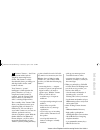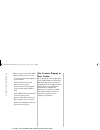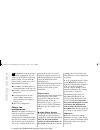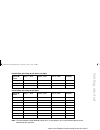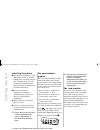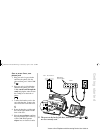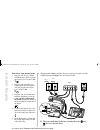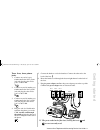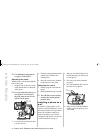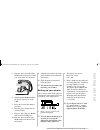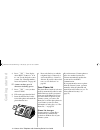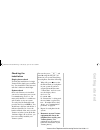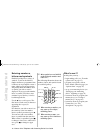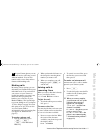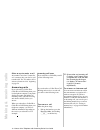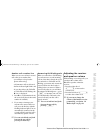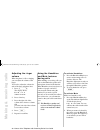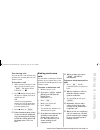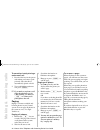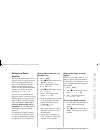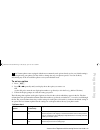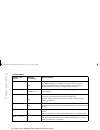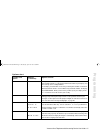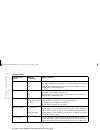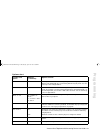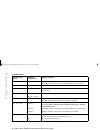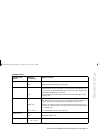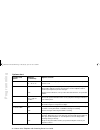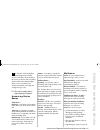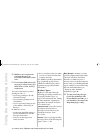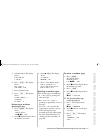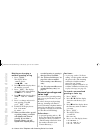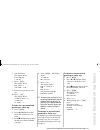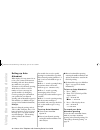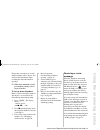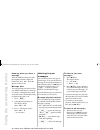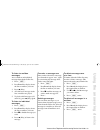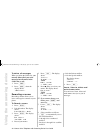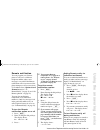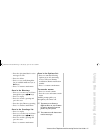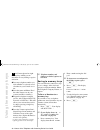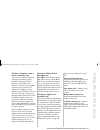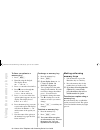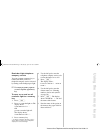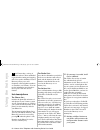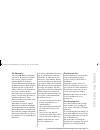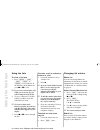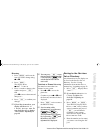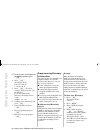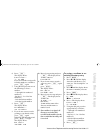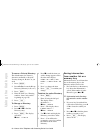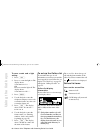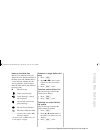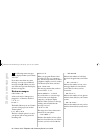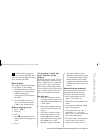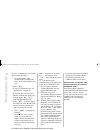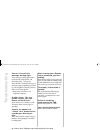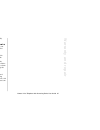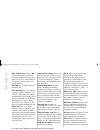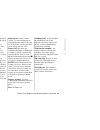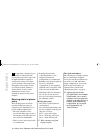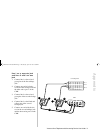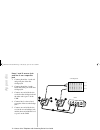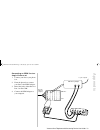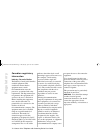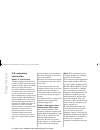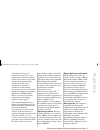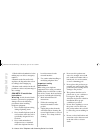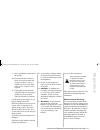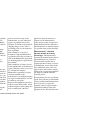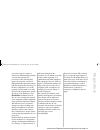- DL manuals
- Aastra
- Telephone System
- Venture
- User manual
Aastra Venture User manual - Getting Star
Venture 3-Line Telephone with Answering Device User Guide 7
Getting star
ted
Installation planning worksheet example
Installation planning worksheet
Note:
The same telephone number
must be
used for line 1 on every phone in your system otherwise phones can not
communicate with each other.
Phone ID/
Name
Line 1/Jack
Line 2/Jack
Line 3/Jack
Location
01– Michael
555-4443/ jack 1
555-4444/ jack 1
555-4445/ jack 1
reception
02– Gord
555-4443/ jack 1
555-4444/ jack 1
555-4446/ jack 1
service
03– Carol
555-4443/ jack 1
555-4447/ jack 2
lab
Phone ID/
Name
Line 1/Jack
Line 2/Jack
Line 3/Jack
Location
P0814619 01 E UG.VTAD Page 7 Wednesday, April 15, 1998 4:30 PM
Summary of Venture
Page 1
Venture multiline communications t h r e e – l i n e t e l e p h o n e w i t h a n s w e r i n g user guide.
Page 2: Intr
Venture 3-line telephone with answering device user guide 1 intr oduction w elcome to venture — the 3 line phone/system with a built-in telephone answering device (tad). The venture is a fully customizable phone, providing you with big features for the small business or home. Your venture’s “system”...
Page 3: Intr
2 venture 3-line telephone with answering device user guide intr oduction • when you use your venture tad within a linked system, you can: - call or page between other phones in your system - transfer calls between other phones in your system - share messages between phones in your system using comm...
Page 4: Intr
Venture 3-line telephone with answering device user guide 3 intr oduction venture’s standard functional keys ˙ — places calls on or off hold; enters a pause f — answers call waiting calls and activates telephone company features such as 3 way calling* (flash is the same as link) multipurpose light —...
Page 5: Intr
4 venture 3-line telephone with answering device user guide intr oduction venture’s answering device and list keys ¥ — displays the list of 42 options to customize your venture set (page 25, page 49) £ — displays a list of up to 20 telephone company features* (page 49, page 53) ¤ (blue) — displays y...
Page 6: Intr
Venture 3-line telephone with answering device user guide 5 intr oduction unpacking the phone when you unpack your new venture tad phone, ensure that you have all of the parts shown below as well as a user guide and the quick start card. Cord adapter module (cam) power adapter and cord plastic hands...
Page 7: Getting Star
6 venture 3-line telephone with answering device user guide getting star ted a lthough there are many possible installation configurations for your venture with telephone answering device (tad), you can install the phone/system yourself once you’ve determined the following: ❶ the number of venture p...
Page 8: Getting Star
Venture 3-line telephone with answering device user guide 7 getting star ted installation planning worksheet example installation planning worksheet note: the same telephone number must be used for line 1 on every phone in your system otherwise phones can not communicate with each other. Phone id/ n...
Page 9: Getting Star
8 venture 3-line telephone with answering device user guide getting star ted installing the phone ❶ disconnect all equipment, such as other phones, faxes, or modems from the lines you will be using for your venture system. You can reconnect this equipment later, after the venture system has been ins...
Page 10: Getting Star
Venture 3-line telephone with answering device user guide 9 getting star ted one or more lines, one phone jack 1. Plug one end of a grey 6-wire cord into the phone jack; the other end into port 1 of the cam. 1 2. Plug one end of a black 8-wire cord into the phone port of the cam, run the cord throug...
Page 11: Getting Star
10 venture 3-line telephone with answering device user guide getting star ted two lines, two phone jacks 1. Plug one end of a grey 6-wire cord to the line 1 phone jack; the other end to port 1 on the cam. 1 2. Plug one end of another grey 6-wire cord to the line 2 phone jack and plug the other end t...
Page 12: Getting Star
Venture 3-line telephone with answering device user guide 11 getting star ted three lines, three phone jacks 1. Connect one end of a grey 6-wire cord to the line 1 phone jack and plug the other end to port 1 on the cam. 1 2. Connect one end of another grey 6-wire cord to the line 2 phone jack and pl...
Page 13: Getting Star
12 venture 3-line telephone with answering device user guide getting star ted ☞ for additional configurations see pages 71 through 73. Attaching the stand with the line cord routed through the hole on the stand: 1. Align the tabs on the edge of the stand with the holes on the back of the phone. ☞ yo...
Page 14: Getting Star
Venture 3-line telephone with answering device user guide 13 getting star ted 5. Plug the other end of the black short 8-wire cord into the cam port on the back of your phone. 6. Plug the power adapter cord into the power adapter port on the cam. 7. Press the cord into the channel provided. 8. Plug ...
Page 15: Getting Star
14 venture 3-line telephone with answering device user guide getting star ted 4. Press s. Your display shows enter a name for this phone. Use the dial pad to enter a name. See “entering numbers, letters and symbols” on page 16. ☞ a name can have up to 16 characters including spaces. 5. Press s once ...
Page 16: Getting Star
Venture 3-line telephone with answering device user guide 15 getting star ted checking the installation single phone check to check the installation of a single venture tad, simply press each line key. You should hear a dial tone and each line’s indicator should light. System check once each venture...
Page 17: Getting Star
16 venture 3-line telephone with answering device user guide getting star ted entering numbers, letters and symbols each dial pad key has a variety of symbols, as well as the labelled number and letters, programmed into it. When you are prompted to enter a name, simply press the appropriate dial pad...
Page 18: Making & Receiving Calls
Venture 3-line telephone with answering device user guide 17 making & receiving calls w ith your venture phone you can make and receive calls using several different methods. You can also transfer calls, reserve lines and use features while making calls. Making calls by setting various options you c...
Page 19: Making & Receiving Calls
18 venture 3-line telephone with answering device user guide making & receiving calls other ways to make a call any number stored in a venture list or to a memory key can also be used to make calls. See “to make a call or activate a feature in a list” beginning on page 54. Answering calls if you sub...
Page 20: Making & Receiving Calls
Venture 3-line telephone with answering device user guide 19 making & receiving calls another call—another line when you are on a call and a second call comes in on another line: - you will hear a beep but the phone will not ring; - call announce will not be heard; - the line indicator light blinks;...
Page 21: Making & Receiving Calls
20 venture 3-line telephone with answering device user guide making & receiving calls adjusting the ringer volume when the phone is idle or ringing, you can adjust the volume of the ringer. You need to adjust the volume for each of the three telephone lines. 1. Press ¶. The display shows: ringer vol...
Page 22: Making & Receiving Calls
Venture 3-line telephone with answering device user guide 21 making & receiving calls transferring calls you can answer a call and then send (transfer) it to another phone in your venture system. To transfer a call 1. When you have answered a call that you want to transfer, press ⁄. The display show...
Page 23: Making & Receiving Calls
22 venture 3-line telephone with answering device user guide making & receiving calls to consult privately during a conference call 1. Press the line key for the person with whom you want to speak privately. The other line is automatically placed on hold. 2. To reestablish the conference call, press...
Page 24: Making & Receiving Calls
Venture 3-line telephone with answering device user guide 23 making & receiving calls setting up room monitor the room monitor feature is used to remotely listen to sounds in a room, such as an unattended lobby or a baby’s room. The room monitor feature only works between two phones at a time. When ...
Page 25: Making & Receiving Calls
24 venture 3-line telephone with answering device user guide making & receiving calls 3. Press the room monitor memory key, you programmed previously, in the room which you wish to listen from. The light next to your handsfree key flashes and your display shows: room monitor on . ☞ find the phone id...
Page 26: Ogramming
Venture 3-line telephone with answering device user guide 25 pr ogramming y our venture phone comes equipped with the most commonly used options already set for you (default settings). As you begin using your phone you may decide to change the way your phone operates. You can do this by customizing ...
Page 27: Ogramming
26 venture 3-line telephone with answering device user guide pr ogramming 03 hndfree ansr on * off allows you to answer a page automatically, without lifting the handset or pressing the handsfree/mute key. You will hear a page tone every 15 seconds. Allows you to answer the page by lifting the hands...
Page 28: Ogramming
Venture 3-line telephone with answering device user guide 27 pr ogramming 09 secure number when you secure a number, passwords such as pins and access codes are replaced with asterisks (*) so the password will not be visible on your display. You can secure up to five 12-digit numbers. For example, y...
Page 29: Ogramming
28 venture 3-line telephone with answering device user guide pr ogramming 13 live dialpad on numbers entered using the dial pad are automatically dialed out on the defined prime line. If no prime line is set in option 11, you are prompted to press a line key . Off* numbers entered using the dial pad...
Page 30: Ogramming
Venture 3-line telephone with answering device user guide 29 pr ogramming 18 restrictions blocks specific numbers or numbers beginning with certain digits (such as long- distance calls starting with 0 or 1) from being dialed from your phone. You can restrict up to five 12-digit numbers. 19 overrides...
Page 31: Ogramming
30 venture 3-line telephone with answering device user guide pr ogramming 25 directory enables you to erase all items in either the public directory or one of the three private directories. This can be done even when option 22, lock lists is on. 26 reset options resets all the options on your phone ...
Page 32: Ogramming
Venture 3-line telephone with answering device user guide 31 pr ogramming 32 auto attend on creates an auto-attendant service (see “setting up auto attendant” on page 40). Off* allows normal answering device functionality. 33 block priv. # on off* sends incoming calls, with blocked names and/or numb...
Page 33: Ogramming
32 venture 3-line telephone with answering device user guide pr ogramming 37 no. Of rings 4 rings* (1 - 9 rings) sets the number of times your phone rings before the telephone answering device answers a call. 38 remotenotify on off* when a message is received, your phone calls you (at the number you...
Page 34: Using The Answering Device
Venture 3-line telephone with answering device user guide 33 using the answering device t he venture 3-line telephone with answering device (tad) answers calls that you are unable or choose not to answer. The versatility of the built-in answering machine allows you to customize your venture and make...
Page 35: Using The Answering Device
34 venture 3-line telephone with answering device user guide using the answering device ☞ mailboxes are not password protected. Messages are accessible to all venture system users. ☞ your venture tad can record a message for 2 lines at once. If a third call is received, it will go unanswered. You ca...
Page 36: Using The Answering Device
Venture 3-line telephone with answering device user guide 35 using the answering device setting up your answering device to set the number of rings you can set your venture tad to answer after a predefined number of rings. 1. Press ¥. 2. Press 37 to go to no. Of rings. 3. Press *. 4. Enter the numbe...
Page 37: Using The Answering Device
36 venture 3-line telephone with answering device user guide using the answering device 5. Press œ. The display shows: recording... Use save to end 6. Press s when you have finished recording your greeting. ☞ to review your greeting press — (play). ☞ modify a general greeting by repeating the steps ...
Page 38: Using The Answering Device
Venture 3-line telephone with answering device user guide 37 using the answering device 5. Lift the handset. The display shows: press record to begin 6. Press œ. The display shows: recording... Use save to end 7. Record your message. 8. Press ß. The display shows: saved greeting or saved tag time le...
Page 39: Using The Answering Device
38 venture 3-line telephone with answering device user guide using the answering device deleting or changing a mailbox greeting or tag 1. Press ¤. The display shows: greetings list use ”, ’ to view 2. Press ’ until the display shows the mailbox you want. 3. Press ¡. The display shows the name of the...
Page 40: Using The Answering Device
Venture 3-line telephone with answering device user guide 39 using the answering device 7. Lift the handset. The display shows: press record to begin 8. Press œ. The display shows: recording... Use save to end 9. Record your greeting or voice tag. 10. Press ß. The display shows: saved: greeting or s...
Page 41: Using The Answering Device
40 venture 3-line telephone with answering device user guide using the answering device setting up auto attendant when option 32, auto attend is set to on, your venture tad answers incoming calls and directs them to any mailboxes you specify. You must record a general greeting, which directs callers...
Page 42: Using The Answering Device
Venture 3-line telephone with answering device user guide 41 using the answering device ensure that you make note of each mailbox number and its subject. You will need this information when recording the individual mailbox greetings. ☞ when auto attendant is active, personalized greetings can no lon...
Page 43: Using The Answering Device
42 venture 3-line telephone with answering device user guide using the answering device knowing when you have a message after the tad has answered a call, the telephone indicator light will flash slowly and x new messages appears on the screen. Message alert you can program your phone to alert you a...
Page 44: Using The Answering Device
Venture 3-line telephone with answering device user guide 43 using the answering device to listen to mailbox messages access mailbox and individual messages through the callers list. 1. Press ç. 2. Press “ until the display shows the line or mailbox you want. 3. Press — (play). 4. All of the new mes...
Page 45: Using The Answering Device
44 venture 3-line telephone with answering device user guide using the answering device to delete all messages when you delete the callers list, you not only delete all of your voice messages but all entries in the callers list as well. 1. Press ç. 2. Press d when the display shows: callers list=x r...
Page 46: Using The Answering Device
Venture 3-line telephone with answering device user guide 45 using the answering device remote notification you can program your venture phone to call you at a different telephone number when a new message is recorded. If the remote notification call is not answered, the phone attempts to call you o...
Page 47: Using The Answering Device
46 venture 3-line telephone with answering device user guide using the answering device remote access you can access your callers list, directory, greetings list, options list and record memos remotely. Once you’ve called your venture set, audible prompts guide you through the various functions. If ...
Page 48: Using The Answering Device
Venture 3-line telephone with answering device user guide 47 using the answering device • press # to play time/date for voice messages or calls • press 4 to delete • press 7 or 9 to scroll through the list of available mailboxes (act as “‘ keys) • press * to return to main menu once in the directory...
Page 49: Using The Memor
48 venture 3-line telephone with answering device user guide using the memor y keys y our venture phone has eight memory keys which you can customize for easy dialing or option activation. ❶ store any telephone number you wish, whether it’s already stored elsewhere in your venture set or not. ❷ stor...
Page 50: Using The Memor
Venture 3-line telephone with answering device user guide 49 using the memor y keys to save a number from a list to a memory key you can save a number from your callers list (incoming call log), redial list (outgoing call log), directory (stored names and numbers) or services list (telephone company...
Page 51: Using The Memor
50 venture 3-line telephone with answering device user guide using the memor y keys to save an option to a memory key 1. Press ¥. 2. Enter 08 using the dial pad. The display shows: memory keys prog 3. Press * to enter the selection list. 4. Press ’ to move through the list: don’t disturb; room monit...
Page 52: Using The Memor
Venture 3-line telephone with answering device user guide 51 using the memor y keys reminder light-telephone company service you can program a memory key to remind you when you have a telephone company service activated by turning on the multipurpose light. ☞ you must program a separate on and a sep...
Page 53: Using The List Keys
52 venture 3-line telephone with answering device user guide using the list keys y our venture has a variety of lists. Lists such as callers and redial log and track incoming and outgoing calls. Lists such as the phone list and directory allow you to add frequently called telephone numbers or custom...
Page 54: Using The List Keys
Venture 3-line telephone with answering device user guide 53 using the list keys the directory... Stores any 200 numbers and names you choose. The directory includes five sections: a main list, which includes all shared and private directory information for that phone; the public directory, which in...
Page 55: Using The List Keys
54 venture 3-line telephone with answering device user guide using the list keys using the lists to view a list item 1. Press d, †, ç, £ or ¤ to access the list. If the number is in the phone list, press ” or ’ to view. ☞ if you receive an incoming call while you are in any list, you will be bumped ...
Page 56: Using The List Keys
Venture 3-line telephone with answering device user guide 55 using the list keys directory 1. Press d and locate the item you wish to change using ” or ’. 2. Press ¡. The display shows: ]=next *=change 3. Press * to make a change to the number and press s or press ’ to move to the name and then pres...
Page 57: Using The List Keys
56 venture 3-line telephone with answering device user guide using the list keys ☞ to insert a two-second pause in the dialing sequence, press ˙. 4. Press ß. The display shows: press 1st letter to enter name 5. Press ß. If you are saving to the services list, you are finished. If you are saving to t...
Page 58: Using The List Keys
Venture 3-line telephone with answering device user guide 57 using the list keys 6. Press ß. The display shows: press number to choose mailbox if you do not want to assign calls from this number to a mailbox, press s again. 7. Using the dial pad, enter one of the following to select a mailbox: - 1 t...
Page 59: Using The List Keys
58 venture 3-line telephone with answering device user guide using the list keys to name a private directory the default names for venture’s directories are public, a, b and c. You may change a, b and c as you wish. 1. Press d. 2. Press ‘ or “ to locate the private directory (directory a, b, or c). ...
Page 60: Using The List Keys
Venture 3-line telephone with answering device user guide 59 using the list keys ☞ if your display shows list is locked , see option “22 lock lists” beginning on page 29. 5. Press £ or d. If you are saving to the directory, the display shows save to? Use “ to choose. 6. If you are saving to the serv...
Page 61: Using The List Keys
60 venture 3-line telephone with answering device user guide using the list keys to save a code and a light setting 1. Press ß. 2. Press 1 to a turn thelight on. The display shows: save feature on to? Or press 0 to turn thelight off. The display shows: save feature off to? 3. Press £. 4. Use the dia...
Page 62: Using The List Keys
Venture 3-line telephone with answering device user guide 61 using the list keys icons on the third line the third line indicates if the call displayed is new, the date and time of the most recent call, whether there is a voice message, whether the call was long distance, and how many times the call...
Page 63: Status Messages
62 venture 3-line telephone with answering device user guide status messages t he following status messages may be displayed when your venture set is idle. If you have more than one status message, you can view additional messages using “. When you clear one status message from the display, the next...
Page 64: Oubleshooting
Venture 3-line telephone with answering device user guide 63 tr oubleshooting t roubleshooting is designed to help you overcome difficulties that may occur when installing and using a new venture with tad. Blank display your display is blank and the lights on your phone are not working. 1. Check tha...
Page 65: Oubleshooting
64 venture 3-line telephone with answering device user guide tr oubleshooting in order to communicate, all venture phones must share line 1. 1. To ensure that the same telephone line is connected to line 1 on all venture phones you can: • press „. • if you do not hear dial tone, see “no dial tone” o...
Page 66: Oubleshooting
Venture 3-line telephone with answering device user guide 65 tr oubleshooting duplicate id is displayed for unexplained reason 1. Press ¥. 2. Enter 23. The display shows, phone id ’ = next * = change 3. Press *. 4. Enter your two-digit id. 5. Press *. 6. If the display shows: invalid phone id please...
Page 67: Oubleshooting
66 venture 3-line telephone with answering device user guide tr oubleshooting you can’t turn off the message waiting light your message waiting light cannot be turned off using option, “10 clear msg. Wtg.” on page 27. The problem is related to the type of message waiting signalling provided by your ...
Page 68: Arranty and Repair
Venture 3-line telephone with answering device user guide 67 w arranty and repair t he venture phone is fully supported by aastra. Warranty and repairs if you have a problem with your phone, return it to where it was purchased. Cleaning the display use only a soft cloth soaked in isopropyl alcohol t...
Page 69: Glossar
68 venture 3-line telephone with answering device user guide glossar y play/action key this key (—) is located in the center of the arrow keys on the right side of your venture phone. It is used to dial anything on your display, play messages or to change options. Call log this is another name for t...
Page 70: Glossar
Venture 3-line telephone with answering device user guide 69 glossar y memory key eight memory keys are located on the lower right side of your venture phone. When programmed with a number, a memory key enables you to dial frequently called numbers by pressing the memory key twice. Memory keys can a...
Page 71: Appendix
70 venture 3-line telephone with answering device user guide appendix t his appendix is intended for use by installers or individuals with system wiring experience. It provides in-depth information required to complete the wiring of a venture system, from the connecting blocks through the jacks and ...
Page 72: Appendix
Venture 3-line telephone with answering device user guide 71 appendix line 1 on a separate jack and lines 2 and 3 on one jack 1. Connect line 1 to the red and green pins of the first teledapt jack. 2. Connect one end of a 6-wire cord to the first teledapt jack and the other end to port 1 on the cam....
Page 73: Appendix
72 venture 3-line telephone with answering device user guide appendix lines 1 and 2 on one jack and line 3 on a separate jack 1. Connect phone line 1 to the red and green pins of the first teledapt jack 2. Connect phone line 2 to the black and yellow pins of the first teledapt jack. 3. Connect one e...
Page 74: Appendix
Venture 3-line telephone with answering device user guide 73 appendix connecting an isdn line to a single venture set 1. Connect your line to your phone box. 2. From the phone box, connect your lines to the isdn adapter. 3. Run a line jack to either port 2 or port 3 on the cam. 4. Connect the isdn a...
Page 75: Regulator
74 venture 3-line telephone with answering device user guide regulator y canadian regulatory information industry canada notice the industry canada label identifies certified equipment. This certification means that the equipment meets certain telecommunications network protective, operational and s...
Page 76: Regulator
Venture 3-line telephone with answering device user guide 75 regulator y notice : the ringer equivalence number (ren) assigned to each terminal device denotes the percentage of the total load to be connected to a telephone loop which is used by the device, to prevent overloading. The termination of ...
Page 77: Regulator
76 venture 3-line telephone with answering device user guide regulator y u.S. Regulatory information radio/tv interference terminals equipped with electronic push-key dials generate and use radio frequency energy, and if not installed and used properly and in strict accordance with the manufacturer’...
Page 78: Regulator
Venture 3-line telephone with answering device user guide 77 regulator y your telephone may not be connected to a party line or coin telephone line. Connection to party line service is subject to state tariffs. (contact the state public utility commission, public service commission or corporation co...
Page 79: Regulator
78 venture 3-line telephone with answering device user guide regulator y 1. Check with local authorities before making any test calls to emergency numbers. 2. Remain on the line and briefly explain to the dispatcher the reason for calling before hanging up. 3. Perform such activities in the off- pea...
Page 80: Regulator
Venture 3-line telephone with answering device user guide 79 regulator y 9. Never spill liquid of any kind on the product. 10. To reduce the risk of electric shock do not disassemble this product, but have it sent to a qualified service person when some service or repair work is required. 11. Unplug...
Page 81: Regulator
80 venture 3-line telephone with answering device user guide regulator y for north american markets mains nominal ac voltage 110-117v: for venture- input: 117/120vac, 50/60hz, 12w and output: 16vac 500 ma. For international markets mains nominal ac voltage 220-240v: for venture- input: 220/240vac, 5...
Page 82: Regulator
Venture 3-line telephone with answering device user guide 81 regulator y necessary to repair or replace a defective or malfunctioning terminal set under this warranty, the provisions of this warranty shall apply to the repaired or replaced terminal until the expiration of ninety (90) days from the d...