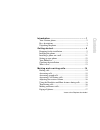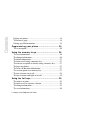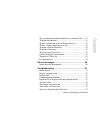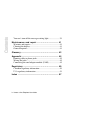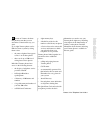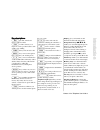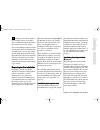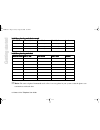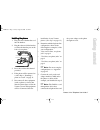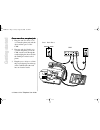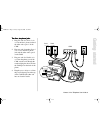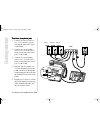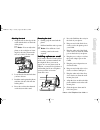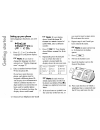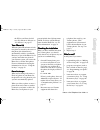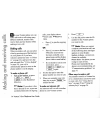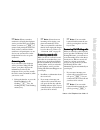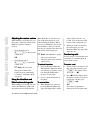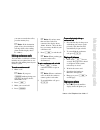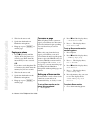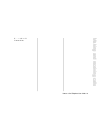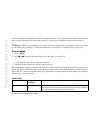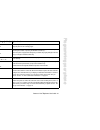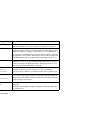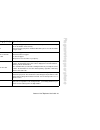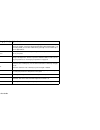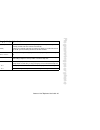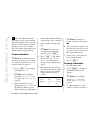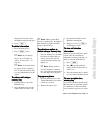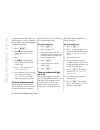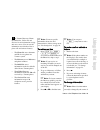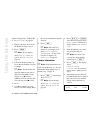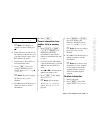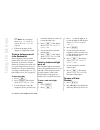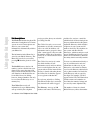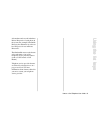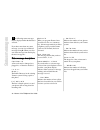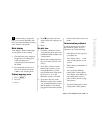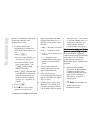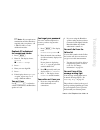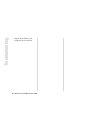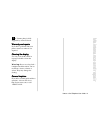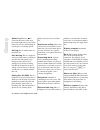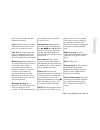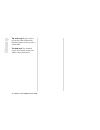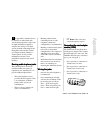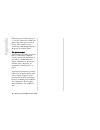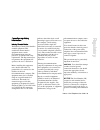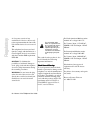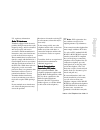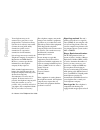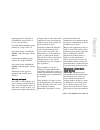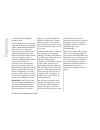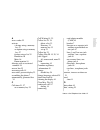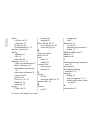- DL manuals
- Aastra
- Telephone System
- Venture
- User Manual
Aastra Venture User Manual - Introduction
2 Venture 3-Line Telephone User Guide
Introduction
Your Venture phone
˙ ≈ ©
telephone light
¥
display
navigational keys
action key
ç
£
ß
⁄
ø
Handsfree
speaker
Handsfree/Mute
key with indicator light
Û
intercom
3 line keys with
indicator lights
8 memory keys with
indicator lights
¶
volume bar
∞
¡
™
†
∆
Summary of Venture
Page 1
T h r e e – l i n e t e l e p h o n e user guide venture multiline communications system.
Page 2
Venture 3-line telephone user guide i cccc oooonnnn tttteeee nnnnttttssss introduction .....................................................1 your venture phone .............................................................. 2 key descriptions ............................................................
Page 3
Ii venture 3-line telephone user guide cccc oooon nnntttt eeeennnn ttttssss paging one phone.................................................................18 to answer a page .................................................................18 setting up a room monitor ................................
Page 4
Venture 3-line telephone user guide iii cccc oooonnnn tttteeee nnnnttttssss to save information from another list or a memory key..... 31 to delete information .......................................................... 31 to turn a feature on or off in the services list..................... 32 to tu...
Page 5
Iv venture 3-line telephone user guide cccc oooon nnntttt eeeennnn ttttssss you can’t turn off the message waiting light.......................39 maintenance and repair ................................ 41 warranty and repairs............................................................41 cleaning the...
Page 6
Venture 3-line telephone user guide 1 w elcome to venture, the three- line phone/system that you can customize to function the way you want. Up to eight venture phones can be linked to form a system by wiring them so that • the same telephone line appears as line 1 on all other phones • there can be...
Page 7: Introduction
2 venture 3-line telephone user guide introduction your venture phone ˙ ≈ © telephone light ¥ display navigational keys action key ç £ ß ⁄ ø handsfree speaker handsfree/mute key with indicator light Û intercom 3 line keys with indicator lights 8 memory keys with indicator lights ¶ volume bar ∞ ¡ ™ †...
Page 8
Venture 3-line telephone user guide 3 iiiinnnn ttttrrrroooo dddduuuu ccccttttiiii oooonnnn k k k keeeeyyyy ddd deeeessssccccrrrriiiippp pttttiiiioooonnnnssss ˙ put calls on hold and releases calls from hold. ≈ or link connects you to telephone service provider features such as three-way calling. © a...
Page 10
Venture 3-line telephone user guide 5 i nstalling your venture phone is easy. Simply connect your phone lines, assemble the phone and follow the instructions on your display. If you are installing one phone and all of your phone lines are terminated on one phone jack, you can “get started” by follow...
Page 11
6 venture 3-line telephone user guide gggg eeeetttt ttttiiiinnnn gggg ssss ttttaaaa rrrrtttt eeeedddd iiiinnnnssssttttaaa allllllllaaa attttiiiioooonnnn ppp pllllaaa annnnnnnniiiinnnnggg g w w w woooorrrrkkkksssshhhheeeeeeeetttt eeeexxxxaaa am m m mppp plllleeee iiiinnnnssssttttaaa allllllllaaa attt...
Page 12
Venture 3-line telephone user guide 7 gggg eeeetttttttt iiiinnnn gggg ssss ttttaaaa rrrrtttteeee dddd iiiinnnnssssttttaaa alllllllliiiinnnnggg g tttthhhheeee ppp phhhhoooonnnneeee 1. Plug one end of the handset cord into the handset. 2. Plug the other end of the handset cord into the handset port on...
Page 13
8 venture 3-line telephone user guide gggg eeeetttt ttttiiiinnnn gggg ssss ttttaaaa rrrrtttt eeeedddd o o o onnnneeee oooorrrr m m m moooorrrreeee lllliiiinnnneeeessss,,,, oooonnnneeee ppp phhhhoooonnnneeee jjjjaaa acccckkkk 1. Plug one end of a silver 6-wire cord into the phone jack and the other e...
Page 14
Venture 3-line telephone user guide 9 gggg eeeetttttttt iiiinnnn gggg ssss ttttaaaa rrrrtttteeee dddd 1 2 3 4 line 1 line 2 cam ttttw w w woooo lllliiiinnnneeeessss,,,, ttttw w w woooo ppp phhhhoooonnnneeee jjjjaaa acccckkkkssss 1. Plug one end of a silver 6-wire cord to the line 1 phone jack and th...
Page 15
10 venture 3-line telephone user guide gggg eeeetttt ttttiiiinnnn gggg ssss ttttaaaa rrrrtttt eeeedddd tttthhhhrrrreeeeeeee lllliiiinnnneeeessss,,,, tttthhhhrrrreeeeeeee ppp phhhhoooonnnneeee jjjjaaa acccckkkkssss 1. Connect one end of a silver 6- wire cord to the line 1 phone jack and the other end...
Page 16
Venture 3-line telephone user guide 11 gggg eeeetttttttt iiiinnnn gggg ssss ttttaaaa rrrrtttteeee dddd a a a attttttttaaa acccchhhhiiiinnnnggg g tttthhhheeee ssssttttaaa annnnddd d 1. Align the tabs on the edge of the stand with the holes on the back of the phone. ☞ note: you can adjust the phone to...
Page 18
Venture 3-line telephone user guide 13 gggg eeeetttttttt iiiinnnn gggg ssss ttttaaaa rrrrtttteeee dddd the i/c key and listen for dial tone. If you hear no dial tone see “no dial tone” on page 37. Yy y yoooouuuurrrr pppphhhhoooonnnneeee lllliiiisssstttt when the phone id and name of each new phone i...
Page 20
Venture 3-line telephone user guide 15 mmmm aaaakkkk iiiinnnn gggg aaaa nnnndddd rrrreeee cccceeee iiiivvvviiii nnnngggg cccc aaaallllllll ssss ☞ note: when you make a conference call using the telephone service provider three-way calling feature, you must use ≈ to connect each participant in the ca...
Page 21
16 venture 3-line telephone user guide mmmm aaaak kkkiiii nnnngggg aaaa nnnndddd rrrr eeeecccc eeeeiiii vvvviiii nnnngggg cccc aaaall llllllssss a a a addd djjjjuuuussssttttiiiinnnnggg g tttthhhheeee rrrreeeecccceeeeiiiivvvveeeerrrr vvvvoooolllluuuum m m meeee while making or receiving calls, you ma...
Page 22
Venture 3-line telephone user guide 17 mmmm aaaakkkk iiiinnnn gggg aaaa nnnndddd rrrreeee cccceeee iiiivvvviiii nnnngggg cccc aaaallllllll ssss you want to transfer the call to, press the memory key. ☞ note: if the destination phone is busy, the transferred call rings back to the sending phone and t...
Page 23: Making and Receiving Calls
18 venture 3-line telephone user guide making and receiving calls 2. Wait for the tone to end. 3. Speak into the handset or handsfree microphone. 4. Hang up or press © to end the page. Paging one phone 1. Press ’ repeatedly until the display shows the phone you want to page. Hold down the intercom k...
Page 24
Venture 3-line telephone user guide 19 mmmm aaaakkkk iiiinnnn gggg aaaa nnnndddd rrrreeee cccceeee iiiivvvviiii nnnngggg cccc aaaallllllll ssss room monitor on transmitter ..
Page 25: Programming Your Phone
20 venture 3-line telephone user guide programming your phone your venture phone is programmed to operate as simply as possible. As you begin using your phone you may decide that you want to change the way your phone operates. You can do this by setting the options in the option list. ☞ note: in add...
Page 26
Venture 3-line telephone user guide 21 pppprrrr oooogggg rrrraaaa mmmm mmmm iiiinnnn gggg yyyy oooouuuu rrrr pppp hhhhoooo nnnneeee 02 receive page on * off allows the phone to receive pages. Stops the phone from receiving pages. 03 hndfree ansr on * off when one phone is paged, this setting lets yo...
Page 27
22 venture 3-line telephone user guide pppprrrr oooog gggr rrraaaa mmmm mmmm iiiinnnn gggg yyyy oooou uuurrrr pppp hhhhoooo nnnneeee 08 memory keys prog stores don’t disturb, page, room monitor, or call timer option to a memory key. For additional information, see “to save an option to a memory key”...
Page 28
Venture 3-line telephone user guide 23 pppprrrr oooogggg rrrraaaa mmmm mmmm iiiinnnn gggg yyyy oooouuuu rrrr pppp hhhhoooo nnnneeee 14 hndset deflt on * off when you change your phone’s handset volume while you are on a call, the change lasts for the duration of that call only. When you change your ...
Page 29
24 venture 3-line telephone user guide pppprrrr oooog gggr rrraaaa mmmm mmmm iiiinnnn gggg yyyy oooou uuurrrr pppp hhhhoooo nnnneeee 19 overrides allows numbers that have been restricted through option 18 to be called from your phone. For example, if you have restricted long-distance calls beginning...
Page 30
Venture 3-line telephone user guide 25 pppprrrr oooogggg rrrraaaa mmmm mmmm iiiinnnn gggg yyyy oooouuuu rrrr pppp hhhhoooo nnnneeee 27 time/date (automatic) (manual) if you subscribe to calling line id from your telephone service provider, your first incoming call will set the time and date automati...
Page 31: Using The Memor
26 venture 3-line telephone user guide e ach of the eight memory keys can be used to store a phone number, phone id, telephone service provider feature or venture option for quick and direct access. You can make calls, page other venture phones and activate features using these keys. To save informa...
Page 32
Venture 3-line telephone user guide 27 uuuu ssssiiiinnnn gggg tttt hhhheeee mmmm eeeemmmm oooorrrr yyyy kkkk eeeeyyyy ssss change and enter the correct information using the dial pad. 4. Press ß . Ttttooo o ddd deeeelllleeeetttteeee iiiinnnnffffoooorrrrm m m maaa attttiiiioooonnnn 1. Press the memor...
Page 33: Using The Memor
28 venture 3-line telephone user guide using the memor y keys pressing the memory key. When one of these options is saved to a memory key, the light beside it will light when the option is activated. 1. Press ¥ . 2. Press ’ repeatedly until the display shows memory keys prog . 3. Press ¥ . 4. Press ...
Page 34
Venture 3-line telephone user guide 29 t he venture directory, phone list, redial list, callers list and services list are information storage and access areas. You can use the information stored in these lists to place calls and activate features. • the phone list stores the name and id of every ph...
Page 35: Using The
30 venture 3-line telephone user guide using the list k eys a phone using options “23 phone id” or “24 phone name ” on page 24. 1. Retrieve the item. If you are in the redial list skip to step 4. 2. Press ¡ . ☞ note: if your display shows list is locked , see option “22 lock lists ” on page 24. 3. F...
Page 36: Using The List Keys
Venture 3-line telephone user guide 31 using the list keys ☞ note: to change to a capital or lowercase letter press ”. 6. If the next letter or symbol is on the same key as the last one, or if you want to insert a space, press “ to advance the cursor. 7. Repeat steps 1 and 2 until you have entered t...
Page 37: Using The
32 venture 3-line telephone user guide using the list k eys ☞ note: if your display shows list is locked , see option “22 lock lists ” on page 24. 3. Follow the prompts on the display to complete the action. To turn a feature on or off in the services list some telephone service provider features ha...
Page 38: Using The List Keys
Venture 3-line telephone user guide 33 using the list keys 3. Press ¡ . 4. Enter the name. (see step 5 in “to save information” on page 30.) 5. Press ß . To delete a directory 1. Press ¥. 2. Press ’ repeatedly until the display shows 25 directory . ’ =next *=erase 3. Follow the display prompts. To s...
Page 39
34 venture 3-line telephone user guide uuuu ssssiiii nnnngggg tttthhhh eeee lllliiiissss tttt kkkk eeeeyyyy ssss lllliiiisssstttt ddd deeeessssccccrrrriiiippp pttttiiiioooonnnnssss the phone list includes the phone id and name of each phone in a venture system. As new venture phones are added to you...
Page 40
Venture 3-line telephone user guide 35 uuuu ssssiiiinnnn gggg tttt hhhheeee lllliiiissss tttt kkkk eeeeyyyy ssss of items that can be stored in the three private directories of each phone in the system. For example, if the public directory has 50 items in it, each user has 150 spaces for use in priv...
Page 41
36 venture 3-line telephone user guide t he following status messages may be displayed when the handset is on hook. If you have more than one status message, you can view additional messages using “ . When you clear one status message from the display, the next one appears. Ssssttttaaa attttuuuussss...
Page 42: Troubleshooting
Venture 3-line telephone user guide 37 t roubleshooting is designed to help you overcome difficulties that may occur when installing and using a new venture 3-line phone. Blank display your display is blank and the lights on your phone are not working. 1. Check that the power adapter is plugged into...
Page 43
38 venture 3-line telephone user guide ttttrrrr oooou uuubbbb lllleeee sssshhhh ooooo oootttt iiiinnnn gggg in order to communicate, all venture phones must share the same telephone line as line 1. 1. To ensure that the same telephone line is connected to line 1 on all venture phones you can • press...
Page 44: Troubleshooting
Venture 3-line telephone user guide 39 troubleshooting ☞ note: if you require more termination modules than those supplied with your phones, call 1-800-574-1611 to order additional modules. Duplicate id is displayed for unexplained reason 1. Press ¥ . 2. Enter 23. The display shows, phone id ’ = nex...
Page 45
40 venture 3-line telephone user guide ttttrrrr oooou uuubbbb lllleeee sssshhhh ooooo oootttt iiiinnnn gggg • report the problem to your telephone service provider..
Page 46
Venture 3-line telephone user guide 41 t he venture phone is fully supported by aastra telecom. W w w waaa arrrrrrrraaa annnnttttyyyy aaa annnnddd d rrrreeeeppp paaa aiiiirrrrssss if you have a problem with your phone, return it to where it was acquired. C c c clllleeeeaaa annnniiiinnnnggg g tttthhh...
Page 47
42 venture 3-line telephone user guide gggg lllloooo ssssssss aaaar rrryyyy action key this key ( — ) is located in the center of the arrow keys on the right side of your venture phone. It is used to dial anything on your display or to change options. Call log this is another name for the callers li...
Page 48
Venture 3-line telephone user guide 43 gggg lllloooo ssssssssaaaa rrrryyyy they can call each other and share information and lines. Lists information storage areas from which information can be used to place calls and activate features. Lock lists a security feature that prevents unauthorized users...
Page 49
44 venture 3-line telephone user guide gggg lllloooo ssssssss aaaar rrryyyy tip and ring the pair of wires provided for each telephone line from the telephone service provider’s central office. Twisted pair two insulated copper wires twisted around each other to reduce interference..
Page 50
Venture 3-line telephone user guide 45 t his appendix is intended for use by installers or individuals with system wiring experience. It provides in-depth information required to complete the wiring of a venture system, from the connecting blocks through the jacks and the venture cord adapter module...
Page 51
46 venture 3-line telephone user guide aaaa ppppp pppe eeennnn ddddii iixxxx the phone port, located next to port 1, is used to connect the cam to the phone. The power port, located on the top of the cam, is used to connect the cam through the power adapter to an electrical outlet. Ttttw w w woooo j...
Page 52
Venture 3-line telephone user guide 47 aaaa pppppppp eeeennnn ddddiiiixxxx lllliiiinnnneeee 11 1 1 oooonnnn aaa a sssseeeeppp paaa arrrraaa atttteeee jjjjaaa acccckkkk aaa annnnddd d lllliiiinnnneeeessss 22 2 2 aaa annnnddd d 333 3 oooonnnn oooonnnneeee jjjjaaa acccckkkk 1. Connect line 1 to the red...
Page 53
48 venture 3-line telephone user guide aaaa ppppp pppe eeennnn ddddii iixxxx 3 connecting block cam 1 1 2 2 4 5 line 1 line 2 line 3 4 lllliiiinnnneeeessss 11 1 1 aaa annnnddd d 222 2 oooonnnn oooonnnneeee jjjjaaa acccckkkk aaa annnnddd d lllliiiinnnneeee 33 3 3 oooonnnn aaa a sssseeeeppp paaa arrrr...
Page 54
Venture 3-line telephone user guide 49 rrrreeee gggguuuu llllaaaa ttttoooo rrrryyyy c aaa annnnaaa addd diiiiaaa annnn rrrreeeeggg guuuullllaaa attttoooorrrryyyy iiiinnnnffffooo orrrrm m m maaa attttiiiioooonnnn iiiinnnnddd duuuussssttttrrrryyyy c c c caaa annnnaaa addd daaa a n n n noooottttiiiiccc...
Page 55
50 venture 3-line telephone user guide rrrre eeegggg uuuullll aaaatt ttoooo rrrryyyy of a loop may consist of any combination of devices subject only to the requirement that the sum of the ln of all the devices does not exceed 100. This telephone has been tested and found to comply with the limits f...
Page 56
Venture 3-line telephone user guide 51 rrrreeee gggguuuu llllaaaa ttttoooo rrrryyyy u.S. Regulatory information rrrraaa addddiiiioooo////ttttv v v v iiiinnnntttteeeerrrrffffeeeerrrreeeennnncccceeee terminals equipped with electronic push-key dials generate and use radio frequency energy, and if not ...
Page 57
52 venture 3-line telephone user guide rrrre eeegggg uuuullll aaaatt ttoooo rrrryyyy your telephone may not be connected to a party line or coin telephone line. Connection to party line service is subject to state tariffs. (contact the state public utility commission, public service commission or co...
Page 58
Venture 3-line telephone user guide 53 rrrreeee gggguuuu llllaaaa ttttoooo rrrryyyy option and is compliant with the requirements for hearing aid compatibility of the americans with disabilities act (ada). Programming emergency numbers: when programming emergency numbers and/or making test calls to ...
Page 59
54 venture 3-line telephone user guide rrrre eeegggg uuuullll aaaatt ttoooo rrrryyyy 7. Do not allow anything to rest on the power cord. Do not locate this product where the cord will be abused by persons walking on it. 8. Do not overload wall outlets and extension cords as this can result in the ri...
Page 60
Venture 3-line telephone user guide 55 rrrreeee gggguuuu llllaaaa ttttoooo rrrryyyy transformer must be csa/ul or csa-nrtl/c approved class 2, level c, rated as follows: for north american markets mains nominal ac voltage 110-117v: for venture- input: 117/120vac, 50/60hz, 12w and output: 16vac 500 m...
Page 61
56 venture 3-line telephone user guide rrrre eeegggg uuuullll aaaatt ttoooo rrrryyyy no charge if returned within the warranty period. If replacement parts are used during repair, these parts may be refurbished or may contain refurbished materials. If it is necessary to replace the terminal, it may ...
Page 62
Venture 3-line telephone user guide 57 iiiinnnn ddddeeee xxxx a access codes 22 activate a feature using a memory key 27 an option using a memory key 27 feature using a list 29 handsfree 16 mute 16 room monitor 18 allowing calls to restricted numbers 24 answer line 22 answering calls 15 area codes, ...
Page 63
58 venture 3-line telephone user guide iiiinnnn dddde eeexxxx delete a callers list 33 a directory 33 disable key 24 list information 27, 31 dial tone, headset 21 dialing autodialer 27 calls 14 from a list 29 directory 24, 29, 34 callers list information 33 delete a directory 33 information organiza...
Page 64
Venture 3-line telephone user guide 59 iiiinnnn ddddeeee xxxx join call 14 l language change selected 25 display 12 line automatic answer 22 automatic selection 22 longest ringing 22 reservation 14 ring tone 24 line in use 14 line x available 14 line x reserved 36 lines connecting three lines to pho...
Page 65
60 venture 3-line telephone user guide iiiinnnn dddde eeexxxx on a memory key 22 one phone 18 one phone using a memory key 27 receiving 21 page all 27 password 22 delete 24 phone busy 14 programming 20 phone busy 17 phone id 12, 13, 24 phone jacks 5 phone list 29, 31, 34 using 13, 34 phone name 24 p...
Page 66
Venture 3-line telephone user guide 61 iiiinnnn ddddeeee xxxx setting up callers lists 33 directory 34 memory keys 34 services list 34 speaker handsfree 16 stand angle adjustment 11 attaching 11 status messages 36 stopping calls 23 system is busy 14 t telephone company features 35 telephone light 20...