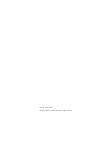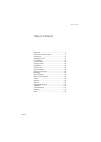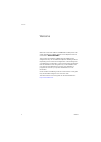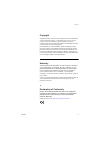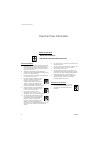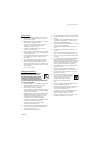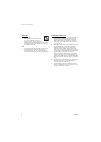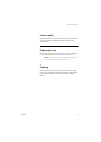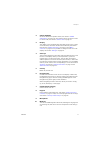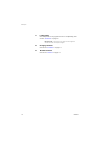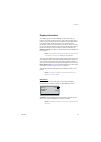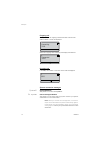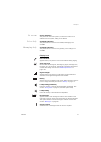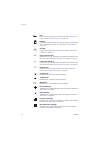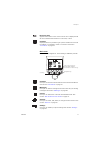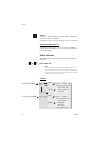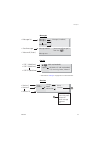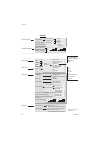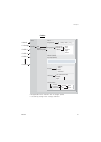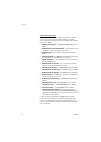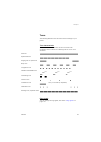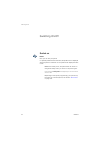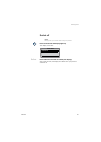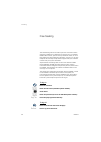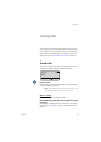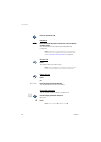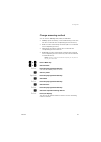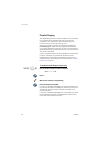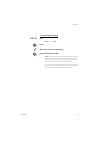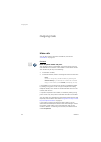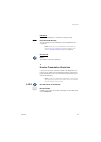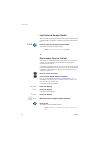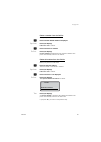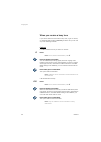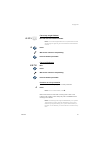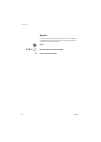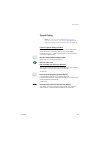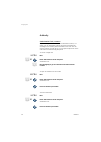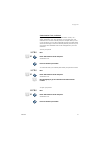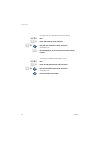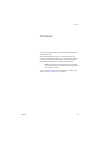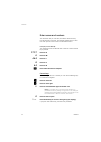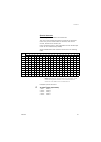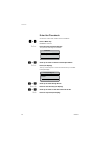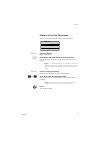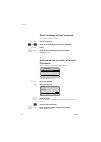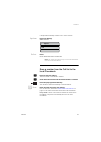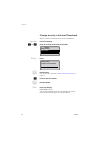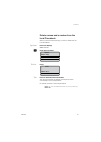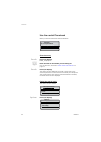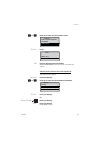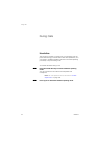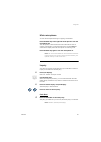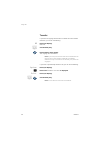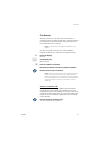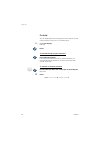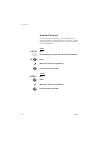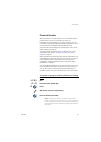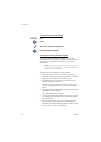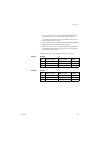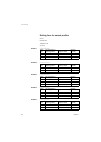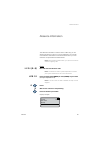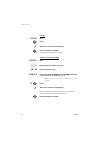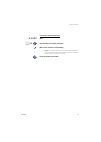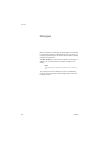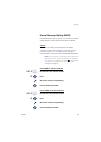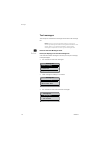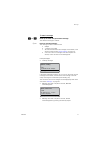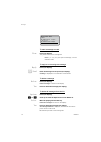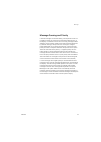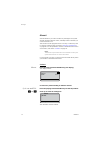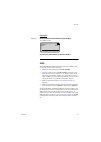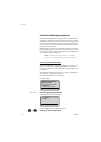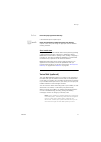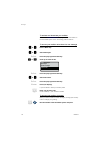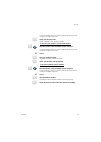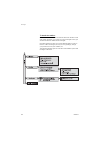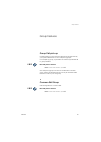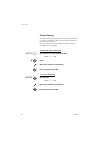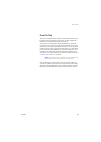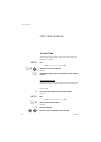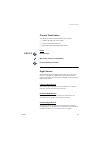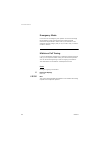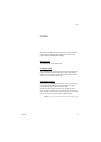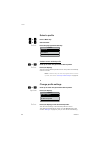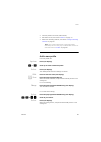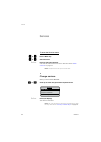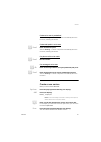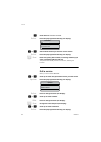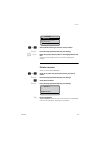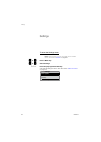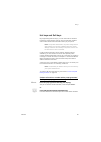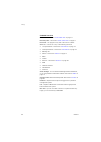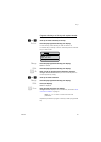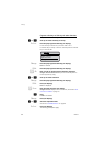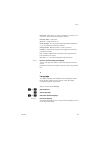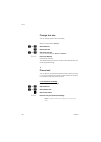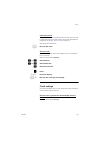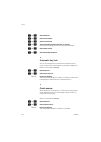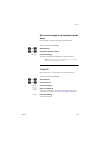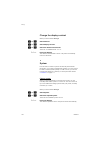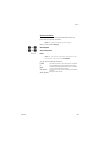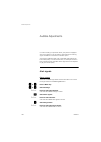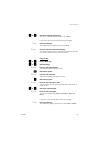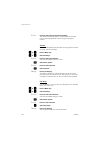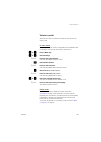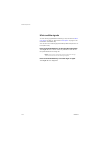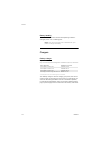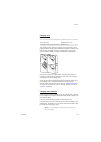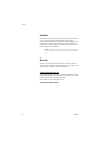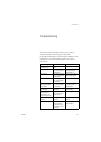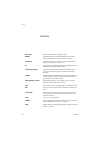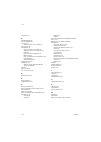- DL manuals
- Aastra
- Cordless Telephone
- WiFi412
- User Manual
Aastra WiFi412 User Manual
Cover Page Graphic
Place the graphic directly on the page, do not care about
putting it in the text flow. Select
Graphics > Properties
and make the following settings:
•
Width: 15,4 cm (Important!)
•
Height: 11,2 cm (May be smaller)
•
Top: 5,3 cm (Important!)
•
Left: -0,3 cm (Important!)
This text should then be hidden.
WiFi412
Cordless Telephone for MX-ONE™
User Guide
Summary of WiFi412
Page 1
Cover page graphic place the graphic directly on the page, do not care about putting it in the text flow. Select graphics > properties and make the following settings: • width: 15,4 cm (important!) • height: 11,2 cm (may be smaller) • top: 5,3 cm (important!) • left: -0,3 cm (important!) this text s...
Page 2
En/lzt 103 070 r1b © aastra telecom sweden ab 2008. All rights reserved..
Page 3
Wifi412 table of contents table of contents welcome .......................................................... 4 important user information ............................... 6 description ..................................................... 10 switching on/off ...........................................
Page 4
Welcome wifi412 4 welcome welcome to the user guide for the wifi412 cordless phone. This guide describes the available features of the telephone when it is connected to aastra mx-one™ . The functions and features available with this telephone are designed for easy use in all different telephone hand...
Page 5
5 wifi412 welcome copyright all rights reserved. No parts of this publication may be reproduced, stored in retrieval systems, or transmitted in any form or by any means, electronic, mechanical, photocopying, recording or otherwise, without prior written permission of the publisher except in accordan...
Page 6
Important user information wifi412 6 important user information safety instructions save these instructions. Read these safety instructions before use! Recommendations • always keep and handle your products with care and keep them in a clean and dust-free place. Proper use and care will prolong the ...
Page 7
7 wifi412 important user information power supply • connect the ac power adapter of the charging unit only to the designated power sources as marked on the charger. • make sure the cord is positioned so that it will not be subjected to damage or stress. • to reduce risk of electrical shock, unplug t...
Page 8
Important user information wifi412 8 warnings smoke or fumes • stop operating the products and turn off immediately in case of smoke or fumes. Unplug the mains adapter and remove the batteries from the phone immediately. Continued operation may result in fire or electrical shock. Lcd • if the liquid...
Page 9
9 wifi412 important user information intrinsic safety the wifi412 phone is ip40 classified, which means that it is robust, dust- and waterproof, designed for people working in tough environments. Preparing for use before using your phone for the first time you have to charge and connect the battery,...
Page 10
Description wifi412 10 description 1 lamp a flashing lamp indicates an incoming call or a message waiting. 12 11 11 10 4 7 8 3 9 6 5 2 13 1.
Page 11
11 wifi412 description 2 volume up/down off-hook: raise/lower speaker volume, see section “ audible adjustments ” on page 106. The volume up key can also be used to answer calls, see section “ answer calls ” on page 27. 3 display the display can for example show the battery status, time, system, own...
Page 12
Description wifi412 12 11 loudspeakers one loudspeaker for ring signal and one for loudspeaking. See section “ handsfree ” on page 54. Please note: the phone may retain small magnetic articles around the earpiece region. 12 charging connector see section “ installation ” on page 111. 13 headset conn...
Page 13
13 wifi412 description display information the display gives you visual feedback on all actions that you perform, and also textual warnings. In idle mode the upper row is used for icons and the clock. The next three rows are information rows (20 possible characters in each row), showing system infor...
Page 14
Description wifi412 14 outgoing call when you make an outgoing call both the traffic state and the dialed number or name are displayed: when the outgoing call is answered, the display looks like this: incoming call if available, the number or the name of the caller is displayed. System connection me...
Page 15
15 wifi412 description no access access indication the phone has found the system, but does not receive an ip address from the system; calling is not allowed. Voice only availability indication the phone cannot connect to the cpdm; messaging is not available. Messaging only availability indication t...
Page 16
Description wifi412 16 key indicates that your keypad is locked. See sections “ phone lock ” on page 100 and “ automatic key lock ” on page 102. Padlock indicates that the phone has been locked, and has to be unlocked with a code before it can be used. See section “ phone lock ” on page 100. Headset...
Page 17
17 wifi412 description new voice mail appears when there is a new voice mail. The icon is displayed until all voice mails has been listened to or removed, or both. Contacts displayed when it is possible to get a phone number from the local phonebook, for example to add it to a function. See section ...
Page 18
Description wifi412 18 profiles here you can select between profiles, and change or edit profiles. See section “ profiles ” on page 87. To navigate the menus, see section “ menu structure ” on page 18. Additional display features depending on which network you are connected to, additional display fe...
Page 19
19 wifi412 description messages call list ** see section “ settings ” on page 20 for more information. Services • message list • send message • voice mail (listen) message 1 message 2 message 20 message address: ...... (enter manually, or get it from the ) message text: ...... Message (time/date) • ...
Page 20
Description wifi412 20 settings • alert signals • audio volumes • alarm settings • soft key • hot key • general • system data send data with prefix phone call short-cut send message change profile presence * ptt not used internal call: external call: callback: beep low medium high mixed left: middle...
Page 21
21 wifi412 description profiles • normal • in charger • profile 2 • profile 3 • profile 4 • profile 9 beep low medium high mixed ordinary auto loud auto loud internal call: external call: callback: name:........ Ring volume ring signals vibrator (on/off) key beep (on/off) alarm settings absent (on/o...
Page 22
Description wifi412 22 customizing the menus your system administrator can customize the menus by hiding some of the functions that are available. Settings in the flash memory determines which functions can be hidden. The following functions are eligible: • deletion of messages - the delete and dele...
Page 23
23 wifi412 description tones the following different tones are sent from the exchange to your phone. Tone characteristics the tones shown in this section are the most used tones worldwide. Some markets use a differing tone for one or more situations. Ring signals you can change the ring signals, see...
Page 24
Switching on/off wifi412 24 switching on/off switch on press. Now you can use your phone. If a specific profile has been activated, the profile name is displayed when the phone is switched on. The profile is also displayed in idle mode. Note: if the battery is low, the phone does not switch on. Char...
Page 25
25 wifi412 switching on/off switch off note: during calls, you cannot switch off your phone. Press and hold until the display lights up. The display shows this: select press within two seconds to confirm (see display). After a few seconds, the display turns blank. Now your phone is switched off. Sel...
Page 26
Free seating wifi412 26 free seating the free seating function is used for persons who have an office extension number but no telephone set of their own. For example, flexible office workers, persons mostly outside the office, etc. As a free seating user and working from the office, you log on to an...
Page 27
27 wifi412 incoming calls incoming calls a ring signal and the flashing red lamp indicate an incoming call. The ring type can tell you whether the call is an internal or external call or a callback call, and the display indicates an incoming call. The twenty last received/dialed phone numbers are st...
Page 28
Incoming calls wifi412 28 press to answer the call. Handsfree ä press the middle soft key to answer the call in handsfree speaking mode. You are connected to the caller via the loudspeaker and microphone. Note: which key to press depends on the answering method used. To change the answering method s...
Page 29
29 wifi412 incoming calls change answering method you can choose: ordinary , auto , loud , or auto loud . • ordinary: press the call key, or the middle soft key (in this case the call is connected with loudspeaking function turned on). • auto: the call is automatically connected (call is not connect...
Page 30
Incoming calls wifi412 30 parallel ringing the parallel ringing function makes it possible for an incoming call to ring several phones simultaneously and for the call to be answered on any of the phones. The main advantage of this function is that you do not risk losing any calls. The function requi...
Page 31
31 wifi412 incoming calls to restore parallel ringing #21# dial. Note: u.K.: press 2 press. Wait for the call icon to stop flashing. Press to finish the procedure. Note: if you want to restore parallel ringing for all phones defined in the list, follow the procedure for restoring the function from t...
Page 32
Outgoing calls wifi412 32 outgoing calls make calls you can also make a call via the phonebook, see section “ phonebook ” on page 43. On-hook å enter the phone number and press. The number is shown in the display. Your phone will go off-hook and establish the connection. The number is stored in the ...
Page 33
33 wifi412 outgoing calls handsfree while you are waiting for a connection or during the call: ä press the middle soft key. You are connected to the called party via the loudspeaker and microphone. Note: which key to press depends on the answering method used. To change the answering method, see sec...
Page 34
Outgoing calls wifi412 34 last external number redial when you initiate an external call the system automatically stores all the dialed digits, irrespective of whether the call was successful or not. *** press to redial the last dialed external number. The display will show the dialed number. Note: ...
Page 35
35 wifi412 outgoing calls delete a number from the call list when your phone is in idle mode: ã press until the desired number is displayed. Options press (see display). Edit before call is marked. ã press until delete is marked. Select press (see display). Number deleted is displayed and the number...
Page 36
Outgoing calls wifi412 36 when you receive a busy tone if you call an extension and receive a busy tone, or get no answer, or all external lines are busy, user busy is shown and you can use any of the following methods. Callback if a called extension is busy or there is no answer: 6 press. Note: fra...
Page 37
37 wifi412 outgoing calls cancel any single callback #37* å dial and enter the extension number. Note: to cancel a single callback on a specific external line, dial the digit or digits to get a line instead of the extension number. # press. Wait for the call icon to stop flashing. Press to finish th...
Page 38
Outgoing calls wifi412 38 bypass if this function is allowed from your extension, you can bypass an activated diversion, activated follow-me or activated absence information on a specific extension. Press. *60* å dial and enter the extension number. # press and wait for answer..
Page 39
39 wifi412 outgoing calls speed dialing note: you can also make speed dialing calls via the phonebook and call list, see sections “ phonebook ” on page 43 and “ dial number from the call list ” on page 34 . Common speed dialing numbers by using common speed dialing numbers, you can make calls simply...
Page 40
Outgoing calls wifi412 40 authority authorization code, common if you are assigned to use a common authorization code (1 to 7 digits), you can temporarily change any phone used within the exchange to the authority level connected to this code. You can use the code for one call only or you can open t...
Page 41
41 wifi412 outgoing calls authorization code, individual if you are assigned to an individual authorization code (1 to 7 digits, assigned to your own extension), you can lock your own extension to a common authority level, for example when you are out of the office. You can also temporarily change a...
Page 42
Outgoing calls wifi412 42 to assign your own authority level to another phone: *75* dial. å * enter authorization code and press. å # dial your own extension number and press. Verification tone. å dial the digit(s) to get an external line and the external number. To change your individual authorizat...
Page 43
43 wifi412 phonebook phonebook your phone is equipped with a local phonebook (personal) and a central phonebook. The local phonebook can hold up to 100 entries (names and numbers). The phonebook entries are stored in the flash memory in your phone. Phonebook numbers have a maximum of 22 digits and p...
Page 44
Phonebook wifi412 44 enter names and numbers the characters that you can enter, are written above each key. Use the keypad to enter text. The following explains how to enter text when you add a new name in the phonebook menu. Example (to enter smith): the marked character is selected after a time ou...
Page 45
45 wifi412 phonebook special characters use the keypad to enter letters and characters. The most common letters are printed on each key of the phone. Press a key once for the first letter or character, twice for the second, three times for the third, etc. Press and hold the # key to switch between t...
Page 46
Phonebook wifi412 46 enter the phonebook access the names and numbers of the phonebook. à or á press a menu key. Contacts is marked. Select press the preprogrammed soft key. Two phone books might be available. â or ã scroll up or down to select the desired phonebook. Select press (see display). The ...
Page 47
47 wifi412 phonebook make a call via the phonebook when you have accessed the central or local phonebook: search press (see display). Find:_ is displayed. å press the key with the first letter of the desired name. How to enter text, see section “ enter names and numbers ” on page 44. Note: in a cent...
Page 48
Phonebook wifi412 48 send a message via the phonebook you have accessed an entry. Options press (see display). â or ã scroll up or down the list until you find send msg. Select press. å send enter the text message and press (see display). Sending is shown. Add a name and a number to the local phoneb...
Page 49
49 wifi412 phonebook if the phonebook already contains one or more contacts: options press (see display). Add is marked. Select press. Fill the blank fields name and number. Note: you might also add an entry to the local phonebook from the central phonebook. Save a number from the call list to the l...
Page 50
Phonebook wifi412 50 change an entry in the local phonebook when you have accessed the entry in the local phonebook: options press (see display). â or ã scroll up or down the list until you find edit. Select press. å edit the name. How to enter text, see section “ enter names and numbers ” on page 4...
Page 51
51 wifi412 phonebook delete a name and a number from the local phonebook when you have accessed the entry you want to delete from the local phonebook: options press (see display). Add is marked. ã scroll down to delete. Select press. Yes press to delete the name and number. The name and number are d...
Page 52
Phonebook wifi412 52 use the central phonebook when you have accessed the central phonebook: search an entry search press (see display). Find:_ is displayed. å enter the name or the number you are looking for. How to enter text, see section “ enter names and numbers ” on page 44. Search press (see d...
Page 53
53 wifi412 phonebook â or ã scroll up or down until you find clear result. Select press. Yes press to delete the name and number. Search result cleared is shown.The name and number are deleted. Add the search result to the local phonebook the search result is marked. Options press (see display). â o...
Page 54
During calls wifi412 54 during calls handsfree this function is useful if you need to have a conversation over the phone while having your hands free for other tasks (handsfree). You can switch to handsfree speaking (and back to standard speaking procedure) at any time during a call. To activate han...
Page 55
55 wifi412 during calls mute microphone to mute the microphone during an ongoing conversation: press the mute key at the right side of the phone to turn the microphone off. The microphone is disconnected and the caller will not hear an ongoing conversation or environmental noise. The text muted is s...
Page 56
During calls wifi412 56 transfer if you have an ongoing call and want to transfer the call to another extension, you can do the following. * press (see display). Dial tone. å call the third party. Press before or after answer. The ongoing call is transferred. Note: if you have put more than one call...
Page 57
57 wifi412 during calls conference with this procedure you can include up to seven parties in a conference. Only the conference leader (that is, the person initiating the conference) can admit participants. During the conference a tone will be heard every 15 seconds. Note: the conference tone might ...
Page 58
During calls wifi412 58 on hold you can temporarily put the ongoing call on hold. Calls put on hold can be resumed on your own or on another phone. * press (see display) . Dial tone. Press . To resume the call on your extension press within 30 seconds . If not resumed within 30 seconds you will be c...
Page 59
59 wifi412 call forwarding call forwarding internal follow-me all calls to your extension are diverted to an extension of your choice (within the private network). A special dial tone will be heard. During follow-me, your phone can still be used for outgoing calls. Order *21* å dial and enter the an...
Page 60
Call forwarding wifi412 60 external follow-me if external follow-me is allowed, you can have all calls to your extension diverted to an external number of your choice. A special dial tone will be heard. During follow-me, your phone can still be used for outgoing calls. Order *22# dial. å dial the di...
Page 61
61 wifi412 call forwarding personal number with this feature you can be reached at your normal office phone number even if you are out of the office, at home, etc. Depending on the functionality of your office exchange, you can have either one individual single search profile (standard) or you can c...
Page 62
Call forwarding wifi412 62 to cancel from your office phone #10# dial. Press. Wait for the call icon to stop flashing. Press to finish the procedure. To design and order your search profiles the search profiles are installed or changed by your system administrator. In order to set up your profiles, ...
Page 63
63 wifi412 call forwarding • if your system admits just one single personal profile, design the profile only with your 2–3 most frequently used positions. If you add more numbers, there is a risk that the caller hangs up before a latter position is called. • if your system admits 1–5 personal profil...
Page 64
Call forwarding wifi412 64 setting form for search profiles name: department: telephone no: account: profile 1 .......................... * examples: desk, cordless, mobile, external, voice mail, operator, etc. Profile 2 .......................... Profile 3 .......................... Profile 4 ........
Page 65
65 wifi412 absence information absence information the absence information is used to inform callers why you are absent and when you return. If you are authorized, you can also enter absence information for another extension from your own extension. A special dial tone will be heard. Note: during ab...
Page 66
Absence information wifi412 66 cancel #23# dial. Press. Wait for the call icon to stop flashing. Press to finish the procedure. The programmed information is erased. Order for another extension *23 0 * dial. å* dial the extension number and press. (0 - 9) enter the absence code. * 0 9 1 5 press and ...
Page 67
67 wifi412 absence information cancel for another extension #23 0 * dial. å # dial the extension number and press. Wait for the call icon to stop flashing. Note: if the special dial tone is received, the authorization code for the other extension is required. Add the code and press # before pressing...
Page 68
Messages wifi412 68 messages when you receive a new message, the flashing lamp, accompanied by a message tone and/or a vibrating phone, give you notice of a message (a special dial tone can also be used to indicate a waiting message, if programmed). The new message icon is also used to indicate a ne...
Page 69
69 wifi412 messages manual message waiting (mmw) if the called extension does not answer, you can initiate a message waiting indication on that extension (if this function is allowed). Answer an indication of a waiting message appears in the display. Information on how to open and listen to a messag...
Page 70
Messages wifi412 70 text messages the twenty last received text messages are stored in the message list. Note: if there is not enough free memory to store an incoming message the oldest message will be deleted. This means that it is not always possible to store twenty messages, it depends on how big...
Page 71
71 wifi412 messages to read a message â or ã scroll up or down until you find the message. The selected message is marked. Open press to read the message. The message consists of several rows: a subject b > identity of the caller c -> time and date when the message was received, in the set format. S...
Page 72
Messages wifi412 72 to mark a message as read close press (see display). The phone returns to the message list. Note: if you reply to or just open the message, it is also marked as read. To reply to an incoming text message reply press (see display). å send enter the message text and press (see disp...
Page 73
73 wifi412 messages message queuing and priority if several messages are received during a short period of time it is possible to specify at which rate the messages will be shown on the display. If a minimum time is set for how long messages will be displayed, each message will be shown without bein...
Page 74
Messages wifi412 74 absent activate absent if you cannot receive any messages. The system will then receive an absent notice, and keeps track of whether you can be reached or not. This function can be programmed as a hot key or a soft key. How to program a soft/hot key, see section “ hot keys and so...
Page 75
75 wifi412 messages deactivate absent press preprogrammed soft/hot key (see display). The display shows: or activate a profile without an absence feature. Sms when the sms (send message service) feature is available, there are several ways to send a message: • select the messages menu and send messa...
Page 76
Messages wifi412 76 interactive messaging (optional) interactive messaging (im) is an optional service that extends basic messaging. It makes it possible to access information from a client application in the system. An example can be a central phonebook (a central phone number directory) that can b...
Page 77
77 wifi412 messages select press the preprogrammed soft key. If the selected option requests input: å and ok enter the information needed and press (see display). A press on the # key will change to digit input mode to facilitate entering numbers. Send mobile data it is possible to send user entered...
Page 78
Messages wifi412 78 to activate and deactivate your mailbox see section “ internal follow-me ” on page 59. Use the number to the voice mail system as the “answering position number”. To access your mailbox when there is a new message à or á press a menu key. à or á select messages . Select press the...
Page 79
79 wifi412 messages if you are asked to enter your security code (if the phone you are using has a mailbox of its own): å enter your security code. Code at delivery = your extension number. To access your mailbox from another phone å dial the number to the voice mail system and press. If you are ask...
Page 80
Messages wifi412 80 to handle the mailbox recorded information on the line informs about the number of new and stored messages. If you have too many messages stored, you will first be asked to delete saved messages. Recorded instructions ask you to press different digits in order to listen to caller...
Page 81
81 wifi412 group features group features group call-pick-up people working in a team can have their phones programmed by your system administrator to form call-pick-up groups. In a call-pick-up group, any member can answer any individual call to group members. *8# dial and press to answer. Note: fin...
Page 82
Group features wifi412 82 group hunting an internal group hunting number is a common directory number for a group of extensions. Calls to the group will be indicated at a free extension in the group. When you leave the group temporarily, you make your phone unavailable for incoming calls. To leave t...
Page 83
83 wifi412 group features push-to-talk there are two different types of push-to-talk functions that are set by flash memory parameters in the phone. For both variants the mute key has to be pressed during conversation. The first push-to-talk function can be described as a group call/ conference call...
Page 84
Other useful features wifi412 84 other useful features account code this function is used to charge a call to an account number or to prevent unauthorized calls from your phone. The account code can have 1 to 15 digits. *61* dial. Note: norway and finland: press 71 å # dial the account code and pres...
Page 85
85 wifi412 other useful features general deactivation the following features can be simultaneously cancelled: • callback (all callbacks are cancelled). • internal and external follow-me. • manual message waiting/message diversion. Order #001# dial and press. Wait for the call icon to stop flashing. ...
Page 86
Other useful features wifi412 86 emergency mode in the event of an emergency, the operator can set the exchange into emergency mode, during which only preprogrammed extensions are permitted to make calls. If your extension is not assigned with this category and you try to make a call, you will not r...
Page 87
87 wifi412 profiles profiles the phone is equipped with ten profiles; two profiles are preset at delivery and the remaining eight profiles are user defined. The preset profiles are normal and in charger . Normal profile the normal profile is the default profile. In charger profile the in charger pro...
Page 88
Profiles wifi412 88 select a profile à or á press a menu key. à or á select profiles . Select press the preprogrammed soft key. Activate a user defined profile â or ã scroll up or down until you find the desired profile. Select press (see display). The name of the selected profile is shown. The phon...
Page 89
89 wifi412 profiles • give the profile a new name (select name). • set absent on/off, see section “ absent ” on page 74. • select the answering method, see section “ change answering method ” on page 29. Note: your system administrator might hide profiles individually. This is an easy way to hide pr...
Page 90
Services wifi412 90 services to enter the services menu à or á press a menu key. à or á select services . Select press to select the submenu. A list with all created services is shown. See also section “ menu structure ” on page 18. Note: the phone can use up to ten services. Change services when yo...
Page 91
91 wifi412 services if data to be sent is predefined the text sending ... Is shown. The phone automatically returns to the menu, selecting this service. If data with prefix is to be sent å send enter the data and press. The text sending ... Is shown. The phone automatically returns to the menu, sele...
Page 92
Services wifi412 92 ã scroll down to function: not used. Select press the preprogrammed soft key (see display). â or ã select which function you want the service to have. Select press the preprogrammed soft key (see display). å save enter data, prefix, phone number, or message address (if you want a...
Page 93
93 wifi412 services â or ã select which function you want the service to have. Select press the preprogrammed soft key (see display). å save enter data, prefix, phone number, or messaging address and text. The phone automatically returns to the service, selecting the function. Delete a service when ...
Page 94
Settings wifi412 94 settings to enter the settings menu note: some settings can be controlled via the profiles menu, see section “ profiles ” on page 87 . à or á press a menu key. à or á select settings . Select press the preprogrammed soft key. A list with all settings is shown. See also section “ ...
Page 95
95 wifi412 settings hot keys and soft keys by programming soft/hot keys, you can make calls or activate a function by simply pressing one key. The programmed numbers and functions are stored in the flash memory of your phone. Note: the system administrator may have configured the right soft key as a...
Page 96
Settings wifi412 96 available functions data send - see section “ send mobile data ” on page 77. Data with prefix - see section “ send mobile data ” on page 77. Phone call - you program a key with a name and a number. Short-cut - a short cut to any of the following functions: • local phonebook - see...
Page 97
97 wifi412 settings program a hot key or a soft key with a phone number when you have entered settings : â or ã scroll up or down to soft key or hot key . Select press the preprogrammed soft key (see display). For the hot keys, select the key you wish to edit: 0 to 9. For the soft keys, scroll up or...
Page 98
Settings wifi412 98 program a hot key or a soft key with other functions when you have entered settings : â or ã scroll up or down to soft key or hot key . Select press the preprogrammed soft key (see display). For the hot keys mark the one you want to edit: 0 to 9. For the soft keys: scroll up or d...
Page 99
99 wifi412 settings data send - enter data if you want to predefine it, or leave it out if you want to enter data after pressing the soft key. Data with prefix - enter prefix. Short-cut - assign the short cut. Send message - you can leave the message address field blank, or you can predefine a desti...
Page 100
Settings wifi412 100 change text size you can change the text size in the display. When you have entered settings : â or ã select general . ã select text size . â or ã select the text size. You can choose between small and medium . Select press (see display). Selected size is shown. The selected tex...
Page 101
101 wifi412 settings unlock the phone the phone can only be unlocked with the lock code. The lock code is preprogrammed on the flash memory and can be changed from the phone, see section “ set lock code ” on page 101. With the phone switched on: å dial your lock code. Set lock code the lock code con...
Page 102
Settings wifi412 102 â or ã select general . â or ã select time & date. â or ã select time format. â or ã select desired time format (24 hour or 12 hour). The phone automatically returns to the list of general settings. â or ã select date format. â or ã select desired date format. Automatic key lock...
Page 103
103 wifi412 settings set new messages to be displayed upside down your incoming messages can be displayed upside down. When you have entered settings : â or ã select general . â or ã select new message rotated . Change press (see display). The new message rotated checkbox is marked/unmarked. Note: w...
Page 104
Settings wifi412 104 change the display contrast when you have entered settings : â or ã select general . â or ã select display contrast . â or ã select the desired contrast level . There are 15 available levels: 1 to 15. Select press (see display). The selected contrast level is shown. The phone au...
Page 105
105 wifi412 settings system information the information menu shows general information about your phone and your network connection. Note: you cannot change the system settings. When you have entered settings : â or ã select system . â or ã select information . Select press. Note: you can also view ...
Page 106
Audible adjustments wifi412 106 audible adjustments in order to satisfy your personal needs, your phone is equipped with many options to set and adjust a personal volume and ring signal. In addition to this there is a vibrator option. Your phone is delivered with a set of standard audio settings for...
Page 107
107 wifi412 audible adjustments à or á select the required volume level. You have six available options: level 1 to 5 , or silent . If you want to hear the volume level during the changing: play press (see display). The marked volume is played until you press stop . Select press to select the volume...
Page 108
Audible adjustments wifi412 108 select press to select the ring signal (see display). The selected ring signal is shown. The phone will automatically return to the ring signals list and the changed ring signal is marked . Vibrator you can set the vibration alarm instead of the ring signal to indicat...
Page 109
109 wifi412 audible adjustments volume control there are two ways to control the volumes: in menu mode, and during a call. In menu mode you set separately the volume of the speaker, the loudspeaker and the headset. There are ten voice levels to choose from. à or á press a menu key. à or á select set...
Page 110
Audible adjustments wifi412 110 mute audible signals to mute the ring signal before answering a call, see section “ mute ring signal ” on page 27. See section “ description ” on page 10 for the location of the mute key. You can also turn off the ringer permanently. When the phone is on- hook (idle m...
Page 111
111 wifi412 installation installation this chapter describes how to connect and charge the battery of your phone. You will also find procedures for installation and maintenance of your phone. Battery the battery is a rechargeable li-ion battery placed on the back of the phone. Charge the battery the...
Page 112
Installation wifi412 112 battery handling the li-ion battery contains environmental polluting material. If damaged, return it to a collecting point. Note: only use the charger that is delivered with your phone to charge the battery. Chargers desktop charger important! Only use the equipment designed...
Page 113
113 wifi412 installation charging rack important! Only use the equipment designed for the wifi412 phone, see below. The charging rack is used for charging your phone and/or spare batteries. When charging spare batteries an adapter is needed. The wall mounted charging rack and its power supply are mo...
Page 114
Installation wifi412 114 headset a headset is recommended if you frequently use the phone, and/or want to have both hands free. The headset comes in three versions; with microphone integrated in the cable (gsm type), with microphone on a boom, and with hearing protection (peltor). An adapter, that m...
Page 115
115 wifi412 troubleshooting troubleshooting this section contains information on how to solve common operational problems, and warnings you may receive. Go through the following lists if you encounter any problems. If this checklist does not solve the problem, contact your system administrator. If o...
Page 116
Glossary wifi412 116 glossary exchange switch. Your telephone switching system. Essid extended service set identifier, identifier for the mobile devices attempting to connect to the wi-fi system. Idle mode the state your phone is in when nothing is activated; not calling, not ringing, not diverted e...
Page 117
117 wifi412 glossary.
Page 118
Index wifi412 118 index a absence information 65 absent 74 account code 84 activate a user defined profile 88 add a name and a number to the phonebook 48 alert signals 106 answer calls 27 audible adjustments alert signals 106 ringer volume 106 audible adjustments 106 key beep 108 ring signals 107 vi...
Page 119
119 wifi412 index e edit a service 92 emergency mode 86 enter names and numbers 44 enter the phonebook 46 external follow-me 60 f free seating 26 g general deactivation 85 glossary 116 group call-pick-up 81 group features 81 common bell group 81 group call-pick-up 81 group hunting 82 push-to-talk 83...
Page 120
Index wifi412 120 owner id 103 p parallel ringing 30 personal number 61 phone book delete a name and a number 51 phone lock 100 phonebook 43 add a name and a number 48 change a name and a number 50 enter 46 enter names and numbers 44 make a call 47 save a number from the call list to the phonebook 5...
Page 121
Subject to alteration without prior notice. For questions regarding the product, please contact your aastra sertified sales partner. Also visit us on http://www.Aastra.Com © aastra telecom sweden ab 2008. All rights reserved. En/lzt 103 070 r1b.