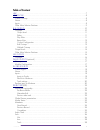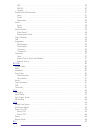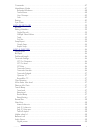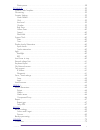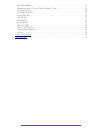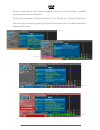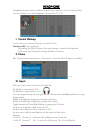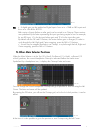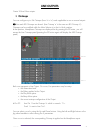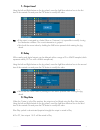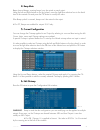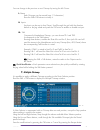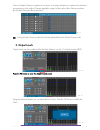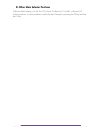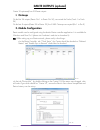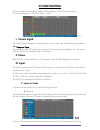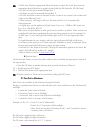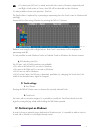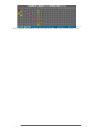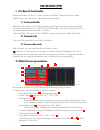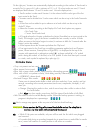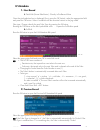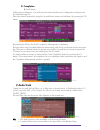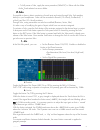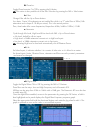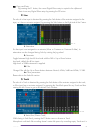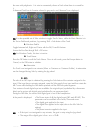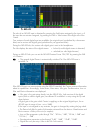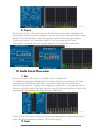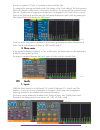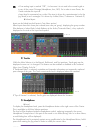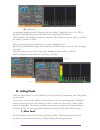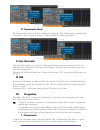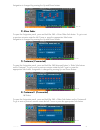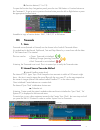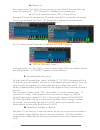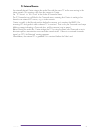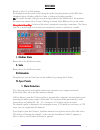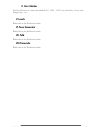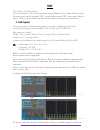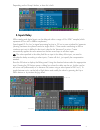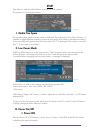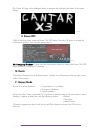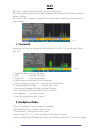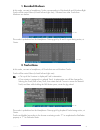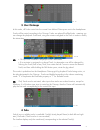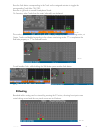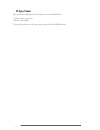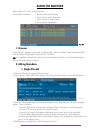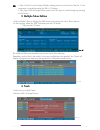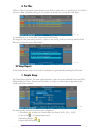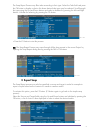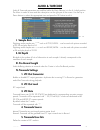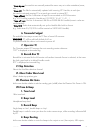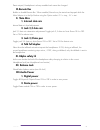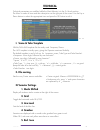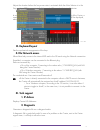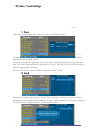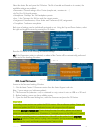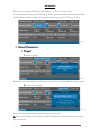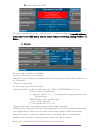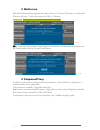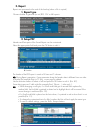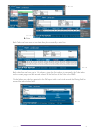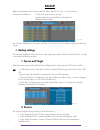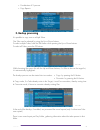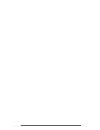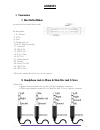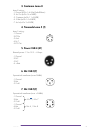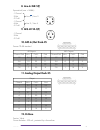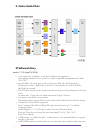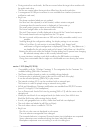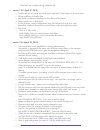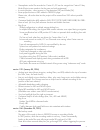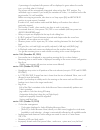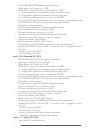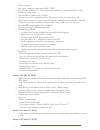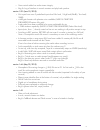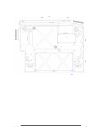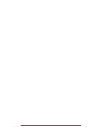- DL manuals
- AAton
- Recording Equipment
- CANTAR X3
- User Manual
AAton CANTAR X3 User Manual
Summary of CANTAR X3
Page 1
Cantar x3 user manual software v 1.113.
Page 2
Table of content help .........................................................................................................................7 headphone .............................................................................................................8 current outmap.......................
Page 3
Aes.................................................................................................................29 aes-42............................................................................................................30 outputs............................................................
Page 4
Commands...........................................................................................................47 headphone modes...............................................................................................47 recorded mixdown........................................................
Page 5
Dante power.....................................................................................................58 technical .............................................................................................................59 scene & take template.............................................
Page 6
Mini delta ribbon..............................................................................................72 headphone jack 6.35mm & slate mic jack 3.5mm.................................................72 cantarem lemo 8..............................................................................
Page 7
Help in order to remind the user of the shortcuts available at any time, a quick help menu is available by pressing three times the shift button. This help box is available in the record, pre-record, test, play, browse, outmaps, ingrid menus. Each item may be selected by pressing the up and down but...
Page 8
Headphone headphone outmaps can be modified while the main selector is in the 6 o'clock position. You can configure up to 26 headphone outmaps (from 'a' to 'z'). Pict. 05 i. Current outmap to go to the next or previous outmap, use the left crown. Nota bene (nb): copy and paste. By pressing the shift...
Page 9
Pict. 07 nb: • a digital gain can be applied on digital inputs: from -¥ to +12db on aes inputs and from -¥ to +36 db for aes 42. Both version of inputs (before or after gain) can be routed in an outmap. These versions are symbolised by the letter representing the input type being capital or not: for...
Page 10
Line outputs cantar x3 has 8 line outputs. I. Outmaps you can configure up to 26 outmaps (from 'a' to 'z') each applicable to one or several outputs. Nb: line and aes outmaps are shared. (line outmap 'a' is the same as aes outmap 'a'). Outmaps can be modified while the main selector is in the 6 o'cl...
Page 11
1. Output level using the left and right buttons or the jog wheel, move the light blue selection box to the first item of the wanted row and press the ok button to modify the value. Pict. 12 nb: • if the output is assigned to a fader (mixer or cantarem) it is impossible to modify it using the attenu...
Page 12
4. Beep mute beeps (record beeps, warning beeps) may be muted on each output. Using the left and right buttons or the jog wheel, move the light blue selection box to the fourth item of the wanted row and press the ok button to modify the value. If the beep symbol is crossed, beeps won't be routed to...
Page 13
You can change to the previous or next outmap by turning the left crown. I. Name each outmaps can be named (max: 12 characters). Press the shift+ok buttons to modify it. Ii. Inputs any input can be sent to line output. Scroll through the grid with the direction buttons or the jog wheel and press the...
Page 14
Once a multiple outmap is applied to an output, its outmap description is replaced by the letters corresponding to the twelve outmaps applied in regard of the twelve main selector positions (the first letter being the record position). Pict. 17 nb: • using the left crown to select the outmap placed ...
Page 15
Iii. Other main selector positions when the main selector is in the test (10 o'clock), pre record (11 o'clock), or record (12 o'clock) positions, it is also possible to modify the line outmaps by pressing the f2 key and then the f3 key. Cantar x3 15.
Page 16
Aes outputs cantar x3 has 8 aes outputs. I. Outmaps you can configure up to 26 outmaps (from 'a' to 'z') each applicable to one or several outputs. Nb: line and aes outmaps are shared. ( aes outmap 'a' is the same as line outmap 'a'). Outmaps can be modified while the main selector is in the 6 o'clo...
Page 17
Dante outputs (optional) cantar x3 optionnaly has 32 dante outputs. I. Outmaps on the first 24 outputs (dante out 1 to dante out 24), are routed the tracks (track 1 to track 24). On the last 8 outputs (dante 25 to dante 32), the 8 aes outmaps are copied (do 1 to do 8). Ii. Module configuration dante...
Page 18
In grid routing in grid routing can be modified while the main selector is in the 5 o'clock position. You can configure up to 20 ingrid (from 1 to 20). Pict. 23 i. Current ingrid the ingrid used is changed by turning the left crown. Name and tracks settings are updated. Nb: copy and paste. By pressi...
Page 19
Nb: • quick way: press the appropriate solo-track button to select the track, then press the appropriate input-solo button to toggle its state (hold the shift button for ms mic input). • mix left can only be accessed through row 1 • mix right can only be accessed through row 2 • ms mics should be ro...
Page 20
Nb: • if a stereo pair (ms mic) is routed and each side is sent to mixdown respectively left and right or both sides to center, then ms will be decoded into the mixdown. It is also possible to have more precision: fine pan. The pan-pot letter is replaced by a percentage representing how the track is...
Page 21
Pict. 26 in this example, the external mixdown is sent to the cantar using the line inputs 3 & 4. Cantar x3 21.
Page 22
Pre-record (ppr) i. Pre-record functionality pre-record position is at the 11 o'clock position and allows 3 important functions while displaying the main information regarding the record session. 1. Pre-record buffer while the main selector is on pre-record position, the cantar activates its pre-rec...
Page 23
On the right part, vumeters are automatically displayed according to the number of track used in current ingrid, in group of 4, with a minimum of 12. I.E if 12 or less tracks are used, 12 track are displayed then between 13 and 16 tracks used: 16 tracks displayed etc… • track's number is under each ...
Page 24
Iv.Metadata 1. Next record i. Quick edit (scene-take-notes) : directly in pre-record menu once the pink selection box is displayed (if not, press the ok button), select the appropriate field and press the ok button. Value is modified with the direction buttons or the jog wheel. Take type: change dir...
Page 25
3. Completion i. Tracknames while typing tracknames, a list with previous entered tracknames is displayed according to the first characters typed in. Select the desired proposition using the up and down buttons and validate it by pressing the ok button. Pict. 30 by pressing the f2 key, the track com...
Page 26
• to fully erase a take, apply the same procedure (shift+esc) to takes with the folder audio_trash selected as source folder. Vi.Solo it's possible to have a direct monitoring of each input and output through solo. Solo patches directly to your headphones. Solos can be accessed in record (12 o'clock...
Page 27
Iii. Phase inv. Toggle phase inversion on/off by pressing the f6 button. Nb: this action is also possible out of the solo window by pressing the shift + solo buttons. Iv. Filters change filter with the up or down buttons. As a basis, cantar x3 implements an anti-rumble filter which is a 3 rd order f...
Page 28
Nb: copy and paste. By pressing the f1 button, the current digital filters setup is copied to the clipboard. Paste it over any digital filters setup by pressing the f2 button. 2. Line the solo of a line input is obtained by pressing the solo button of the actuator assigned to the input, or it has no...
Page 29
The case with polyphonic. It is wise to momentarily disarm a track when there is no need for it. A disarmed track has its vumeter colored in grey and a red 'disarmed' icon displayed. Pict. 39 nb: it is also possible out of solo window to toggle track's status, while the main selector is in the test ...
Page 30
Pict. 40 5. Aes-42 the solo of an aes-42 input is obtained by pressing the solo button assigned to the input, or if the input has no actuator assigned, by pressing the shift + solo buttons of the right side of the cantar. Two versions of each digital input are available: the original input (symbolis...
Page 31
Pict. 42 6. Outputs the solo of an ouput is obtained by pressing the solo button of the actuator assigned to the output. If the output has no actuator assigned, open the solo panel of any input and then rotate the left crown while holding the shift button pressed until the lineout-solo panel appears...
Page 32
In order to compare 2 tracks, it is possible to have a double solo. It is obtained by pressing and holding both solo buttons of the tracks desired. The firstly pressed button will determine which track is monitored in the left ear, the second will be monitored in the right ear. (another way of trigg...
Page 33
Nb: • if an analog input is marked “off”, it is because it is not used in the current ingrid or in any of the current outmaps (headphone, line, aes). So in order to save power, the cantar switches this input off. • input level is represented as a circle if the input is driven by a potentiometer (or ...
Page 34
Pict. 53 ii. Safety level an adjustable headphone safety clamping can be enabled. Toggle the function on/off by holding the headphone button pressed and then by pressing the shift button. When disabled, the headphone symbol is painted in white whereas once the safety is enabled the symbol is painted...
Page 35
← pict. 56 pict. 57 → 2. Potentiometer panel the potentiometer panel is locked or unlocked by holding the shift + right buttons pressed during 3 seconds to avoid inadvertent locking. A dialog displays the locking procedure. Pict. 58 ← pict. 59 → x.Tone generator while the main selector is in the tes...
Page 36
Assignation is changed by pressing the up and down buttons. Pict. 60 2. Mixer fader to open the assignation panel, press and hold the shift + mixer slider solo button. To go to next or previous actuator rotate the left crown or press the appropriate solo button. Assignation is changed by pressing th...
Page 37
Ii. Function buttons (c1 to c4) to open the function keys assignation panel, press the two shift buttons + function buttons on the cantarem ii. To go to next or previous function button press the left or right button or press the appropriate function button. Pict. 64 it enables to copy a function bu...
Page 38
B. Operator init. If you want to set the 'sync clock' with your own time, go to the audio & timecode menu and choose 'set operator tc'. 'otc' (operator-tc) is displayed in the timecode area. C. Ltc init. & control (from camera, gps, or cantar) ltc-out pressing the f3 button for more than three (3) s...
Page 39
3. External source an externally-slaved cantar stamps the audio files with the same tc as the one running in the video camera. This requires a link from the camera to cantar. Set 'tc source' to 'ext. Clock' in the audio & timecode menu. The 'e' timecode icon will blink in the timecode area, meaning ...
Page 40
Record record is at the 12 o'clock position. The background of the screen is red during the whole recording session and the led of the heaphone button is flashing while the cantar is writing on recording media(s). Nb: be careful that after cutting the record and going back to the pre-record or test ...
Page 41
2. User marker press the f6 button to create tabs labeled um1, um2... Um10 on wind clicks, boom noise, dialogue slip, etc.. V.Levels please refer to the pre-record section. Vi.Tone generator please refer to the pre-record section. Vii. Talk please refer to the pre-record section. Viii.Timecode pleas...
Page 42
Test test is at the 10 o'clock position. This menu enables to: set up each input's parameters (phantom power, phase inversion, filter). All analog inputs can be powered 'on': unused inputs powered 'off' are powered during a solo (in contrast with the pre-record menu where only the used inputs are po...
Page 43
Depending on the group number, a slave list is built. Pict. 73 ii. Inputs delay all the analog and digital inputs can be delayed within a range of 0 to 2047 samples (which represents 42 ms with a 48khz sample-rate). Sound speed (0.3 m/ms) or signal processing lag (up to 3.8 ms in some wireless kits)...
Page 44
Iii. Line outputs levels please refer to the line outputs section. Iv.Idle backup this mode can be activated any time, the earlier in the day, the better it is. The setup of this mode is done in the session menu on each recording media. While the main selector is in the test position, if the recordi...
Page 45
Stop stop menu is while the main selector is at the 9 o'clock position. This position is a low-power position. Pict. 78 i. Media free space the remaining free space on each media is displayed. By pressing the up or down buttons, it is possible to toggle between remaining space and remaining time whi...
Page 46
The cantar x3 logo is then displayed above a progress bar indicating the status of the system startup. Pict. 80 2. Power off while in the stop menu, press the power on/off button. Press the ok button to accept the confirmation window. Your recorder powers down. Pict. 81 nb: emergency shutdown: canta...
Page 47
Play play menu is while the main selector is in the 8 o'clock position. This menu enables to play the audio files contained in the project and day folder chosen into browse file menu. For cantar-x3 files, it displays a waveform (calculated while recording) and the possible sync points marked. Pict. ...
Page 48
1. Recorded mixdown in this mode, are sent to headphone, tracks corresponding to mixdown-left and mixdown-right. Tracks will be routed mono (to both left and right ears), vumeters from other tracks than mixdown are darken. Pict. 84 this mode is symbolized on the headphone outmap grid by xl and xr in...
Page 49
Pict. 87 3. User outmaps in this mode, all tracks routed into the current user defined outmap are sent to the headphones. Tracks will be routed according to the outmap. Tracks are played post-play-fader, meaning you can change the playback track level, using the actuator assigned to the track in ord...
Page 50
Press the solo button corresponding to the track on the assigned actuator to toggle the corresponding track-solo on/off. Press esc to go back to normal headphone mode. On vumeters, other tracks than the one(s) solo-ed(s) are darkened. Pict. 90 this mode is symbolized on the headphone outmap grid by ...
Page 51
Iv.Sync points sync points are displayed on the timeline as vertical dotted lines. • white: slate sync point. • black: user marker. To go to the previous or next sync point, press the left or right buttons. Cantar x3 51.
Page 52
Audio file browser main selector is in the 7 o'clock position. This position enables to: • browse takes on all media. • view and/or modify metadata. • trash, untrash or delete takes. • fix improperly closed files. Pict. 95 i. Browser in the top part, media, project folder and day folder can be modif...
Page 53
Nb: • take circled: from the single/multiple editing panel or even from the take list, circle parameter is toggled pressing the shift + f3 buttons. • take type: from the single edition panel, the take type is cycled through by pressing the f5 button. 2. Multiple takes edition • select multiple takes...
Page 54
4. Fix files when a take is improperly closed (upon power failure, system error, or media error), the take is colored in red. Metadata editing is not possible as the files are missing the ixml data. Pict. 100 it is possible to try to fix the take by pressing the f2 button. The original take (imprope...
Page 55
The snap report process may filter takes according to their type. Select the take field and press the ok button to display a choice list where desired take types may be selected. Scroll throught the types using the up and down buttons and select or deselect by pressing the left and right buttons. Va...
Page 56
Audio & timecode audio & timecode parameters are modified while the main selector is in the 4 o'clock position. The menu is made of items and their description on the right part of the screen. Use the up or down buttons to select the appropriate item and press the ok button to edit it. Pict. 106 i. ...
Page 57
• hexa by user: the user-bits are manually entered the same way as to other metadatas (scene, take...) • hexa ltc: the field is automatically updated with incoming ltc user-bits, at each jam. Jam can be activated pressing f3 or at each new record in external ltc • tape ref ascii: the first 4 charact...
Page 58
Dante outputs). Headphone is always enabled and cannot be changed. Ix.Remote rec enable or disable remote rec. When enabled, record may be started and stopped while the main selector is in the ppr position using the option socket. 0 v = stop ; 5 v = start. X. Slate mics 1. Internal slate mic interna...
Page 59
Technical technical parameters are modified while the main selector is in the 3 o'clock position. The menu is made of items and their description on the right part of the screen. Use the up or down buttons to select the appropriate item and press the ok button to edit it. Pict. 107 i. Scene & take t...
Page 60
Sets the level above which the vumeter is painted in red. 6. Yellow one z sets the level above which the vumeter is painted in yellow. 7. Speed sets the update speed of the vumeters, 1 is the slowest, 5 the fastest. 8. Peek hold sets the duration of peak hold in seconds. Iv. System clock 1. Date the...
Page 61
Adjusts the duration before the low power state is activated while the main selector is in the stop position: off (never activated), 15 seconds, 30 seconds, 1 minute, 2 minutes. Viii.External voltage limit in order to avoid problems with low battery levels on the external power input of the cantar, ...
Page 62
Xii. Save / load settings pict. 109 1. Save generates a configuration file ( extension .Cfg) on a designed media. Pict. 110 change the media by selecting the “media” field with the up and down buttons and then pressing the left and right buttons. A name is automatically generated based upon the curr...
Page 63
Select the desire file and press the ok button. The file is loaded and based on its content, the available settings are enabled: • parameters: general settings of the cantar (sample rate, vumeters etc …) • in-grid: the 26 ingrids presets. • headphone outmaps: the 26 headphone presets. • line / aes o...
Page 64
Session session menu is accessed while the main selector is in the 2 o'clock position. This menu enables the setup of the recording session parameters and of the report generation. Use the direction buttons to select the appropriate field and press the ok button to edit it. Pict. 116 i. Record param...
Page 65
Iii. Erase a project from ssd pict. 119 this feature is protected from any unwanted action: to confirm the desire to irreversibly delete an entire project from the ssd media, enter the cantar number and valid by pressing the shift + f3 buttons. 2. Media pict. 120 for each media, 3 modes are availabl...
Page 66
3. Media erase select the field beneath the appropriate media to format it. Press the ok button, a confirmation window will open. Confirm by pressing the shift + f3 buttons. Warning : all information contained on the media is erased. Pict. 121 nb: in order to prevent mistakes, formatting the interna...
Page 67
Ii. Report reports are processed at the end of the backup (when a file is copied). 1. Report type choose whether to generate (or not) pdf, csv or ale reports. Pict. 123 2. Setup pdf header and data parts of the sound report can be customized. Select the appropriate field and press the ok button to e...
Page 68
← pict. 126 pict. 127 → ii. Data each take can have one or two data lines plus eventually a note line. Pict. 128 each data line can have up to 16 columns, given the first column is necessarily the take index on the current page and the second column of the first line of the take is the fileid. Circl...
Page 69
Backup backup parameters can be setup while the main selector is in the 1 o'clock position. This position enables to: • copy from one media to another. • apply interleave process (stereo or polyphonic). • restore trashed takes. Pict. 130 the screen is divided into two parts: the left part is about t...
Page 70
• combination of 2 process. • copy reports. Pict. 132 ii. Backup processing it is possible to copy one or multiple takes. One take can be selected by using the up or down buttons. To select multiple takes, hold the shift button while pressing the up or down buttons. To select all takes, press the f2...
Page 71
Cantar x3 71.
Page 72
Annexes i. Connectors 1. Mini delta ribbon as seen from the outside (user's side) pin description: - 1, 2: ground - 3: ltc in - 4: ascii - 9: world clock out - 10 & 23: tally (no polarity) - 11: cantarem - 12: aes-6 out - - 13: aes-6 out + - 14 & 15: v batt - 16: ltc out - 21: world clock in - 22: g...
Page 73
3. Cantarem lemo 8 lemo 8 wiring: - 1 ground (to pin 1 of mini delta ribbon) - 2: ltc out (to pin 16 of mdr) - 3: cantarem (to pin 11 of mdr) - 4: v batt (to pin 14 of mdr) - 7: ltc in (to pin 3 of mdr) 4. Timecode lemo 5 (f) lemo 5 wiring: - 1 ground - 2 ltc-in - 3 ascii - 4 n.C - 5 ltc-out 5. Powe...
Page 74
8. Line-in xlr-5(f) symmetrical (max. +24dbu) - 1 ground - 2 hot line 1 / line 3 - 3 cold - 1 ground - 4 hot line 2 / line 4 - 5 cold 9. Aes-42 ta-3(f) - 1 ground - 2 hot - 3 cold 10. Aes in/out dsub-25 tascam td 88 standard aes inputs aes outputs channel pairl hot + cold - gnd channel pairl hot + c...
Page 75
Ii. Cantar audio chain iii.Software history version 1.113 (june 23, 2016) • track name auto completion, a tool tip list displays the suggestions from editing metadata screen, press f2 to open completion management (edit, delete, on/off). • into edit fields, the cursor goes to the next/previous field...
Page 76
• during restore from audio trash, the files are moved when the target drive matches with the audio trash drive. The files are copied when the target drive differs from the audio trash drive. • a management of usb port overcurent is now available from interface (overcurent notification and reset). •...
Page 77
Circle field was modified during metadata edit. Version 1.101 (april 21, 2015) • double solo on mic inputs and tracks (press and hold 2 solo buttons at the same time). • phase correlation in double solo. • last phase correlation is displayed in test/record/ppr menus. • dante option icon in stop menu...
Page 78
• monophonic audio file recorded on cantar x1/x2 can be merged into cantar x3 day folder (project name needs to be the same on both equipments). • in record position : direct access to clap detection [f4] and marker [f6]. • erase project funtion on ssd added in session page. Please note, all audio d...
Page 79
A percentage of completed idle process will be displayed in green above the media icon, up to end when it's finished. The process will be automatically interrupted when exiting from test position. The unfinished copy is erased. If you modify the metadata of a take, it is modified on the idle target ...
Page 80
In the audio browser position by pressing f2 key. • digital gain on aes3 inputs -inf +12db please note 2 version of the input are available for in-grid a1: original digital level of corresponding input (no additional gain) a1: (capital letter) digital input modified by the new digital gain use the l...
Page 81
• delay on inputs • into ingrid, routing of mono post fade (p1..P24) • into outmaps, highlite a t1..T24 position, press shift+f5 to map post fade (p1..P24) • backup of a full project • ms decoded or balanced in mixdown • accurate timecode is maintaibed about 20 minutes in case of cantar power off af...
Page 82
• new control added on audio stream integrity. • bug fix: lag of interface in record vumeters and play back position. Version 1.52 (june 10, 2015) • mic inputs have now 3 predefined inputs level mic level / high level(-26db) / line level(- 38db). • +6db gain booster with phantom mics available (audi...
Page 83
Cantar x3 83.
Page 84
Cantar x3 84.
Page 85
Cantar x3 85.